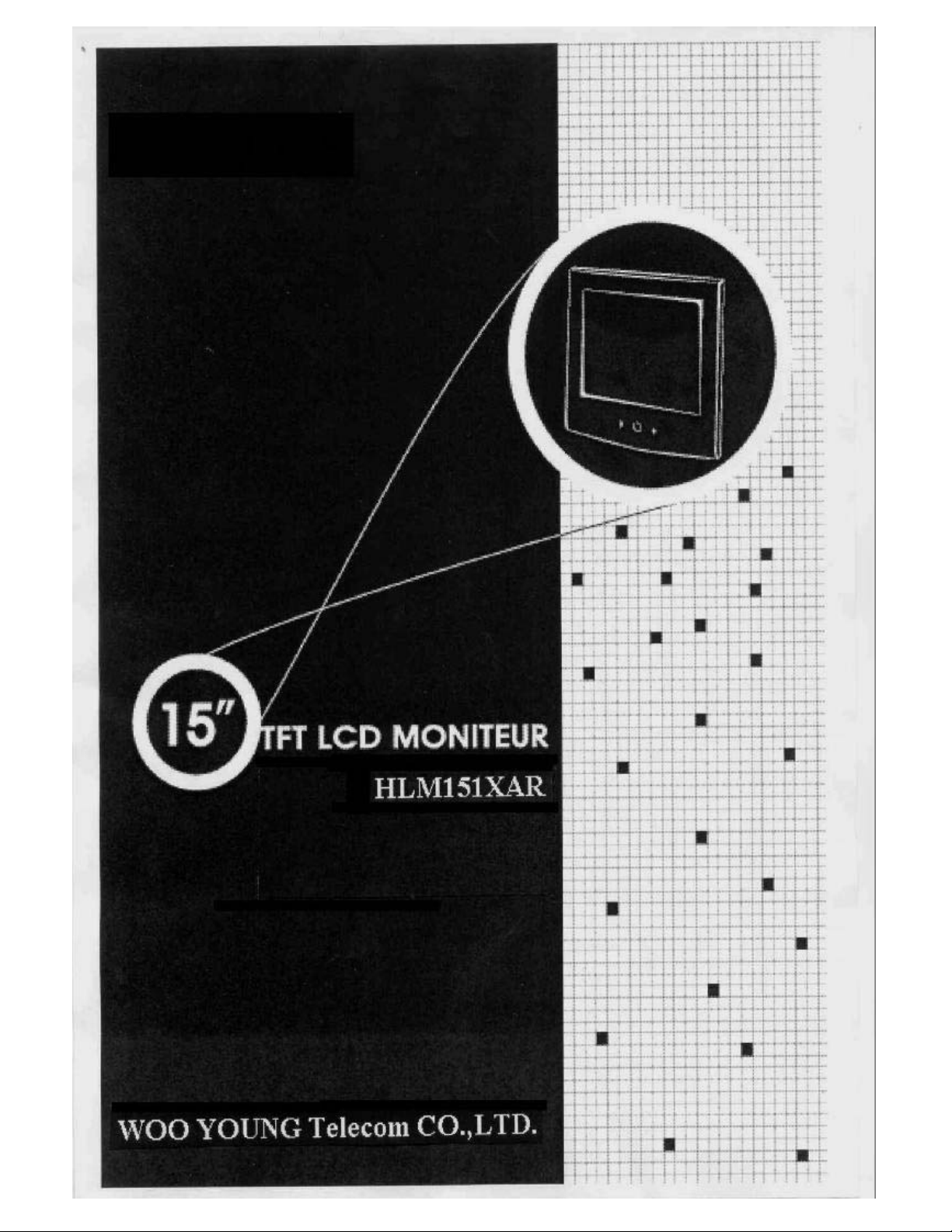
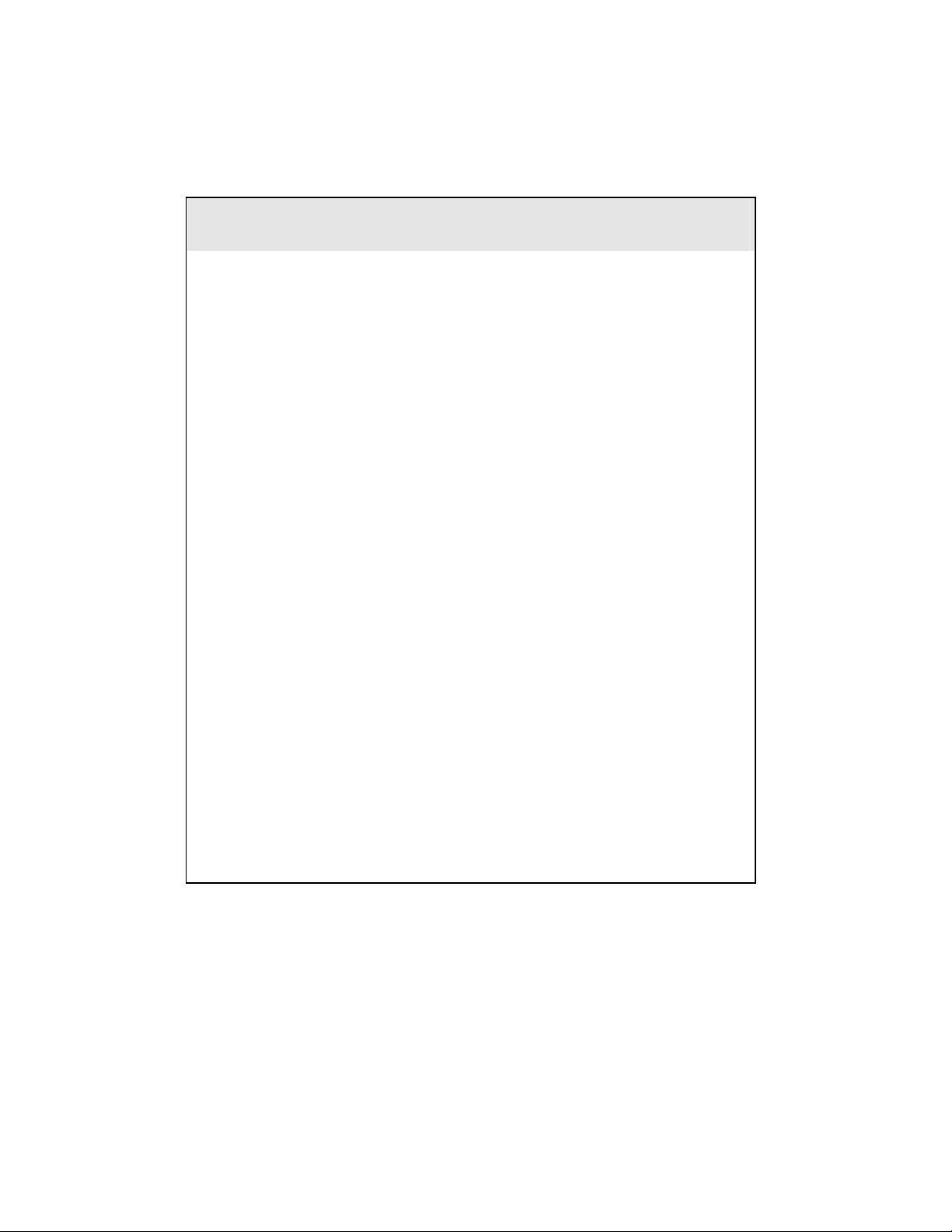
FCC RF
INTERFERENCE STATEMENT
NOTE :
This equipment has been tested and found to comply with the limits for a Class B digital
device, pursuant to Part 15 of the FCC Rules. These limits are designed to provide
reasonable protection against harmful interference in a residential installation.
This equipment generates, uses and can radiate radio frequency energy and, if not installed
and used in accordance with the instructions, may cause harmful interference to radio
communications. However, there is no guarantee that interference will not occur in a
particular installation.
If this equipment does cause harmful interference to radio or television reception which can
be determined by turning the equipment off and on, the user is encouraged to try to correct
the interference by one or more of the following measures.
- Reorient or relocate the receiving antenna.
- Increase the separation between the equipment and receiver.
- Connect the equipment into an outlet on a circuit different from that to which the
receiver is connected.
- Consult the dealer or an experienced radio, TV technical for help.
- Only shielded interface cable should be used.
Finally, any changes or modifications to the equipment by the user not expressly approved
by the grantee or manufacturer could void the users authority to operate such equipment,
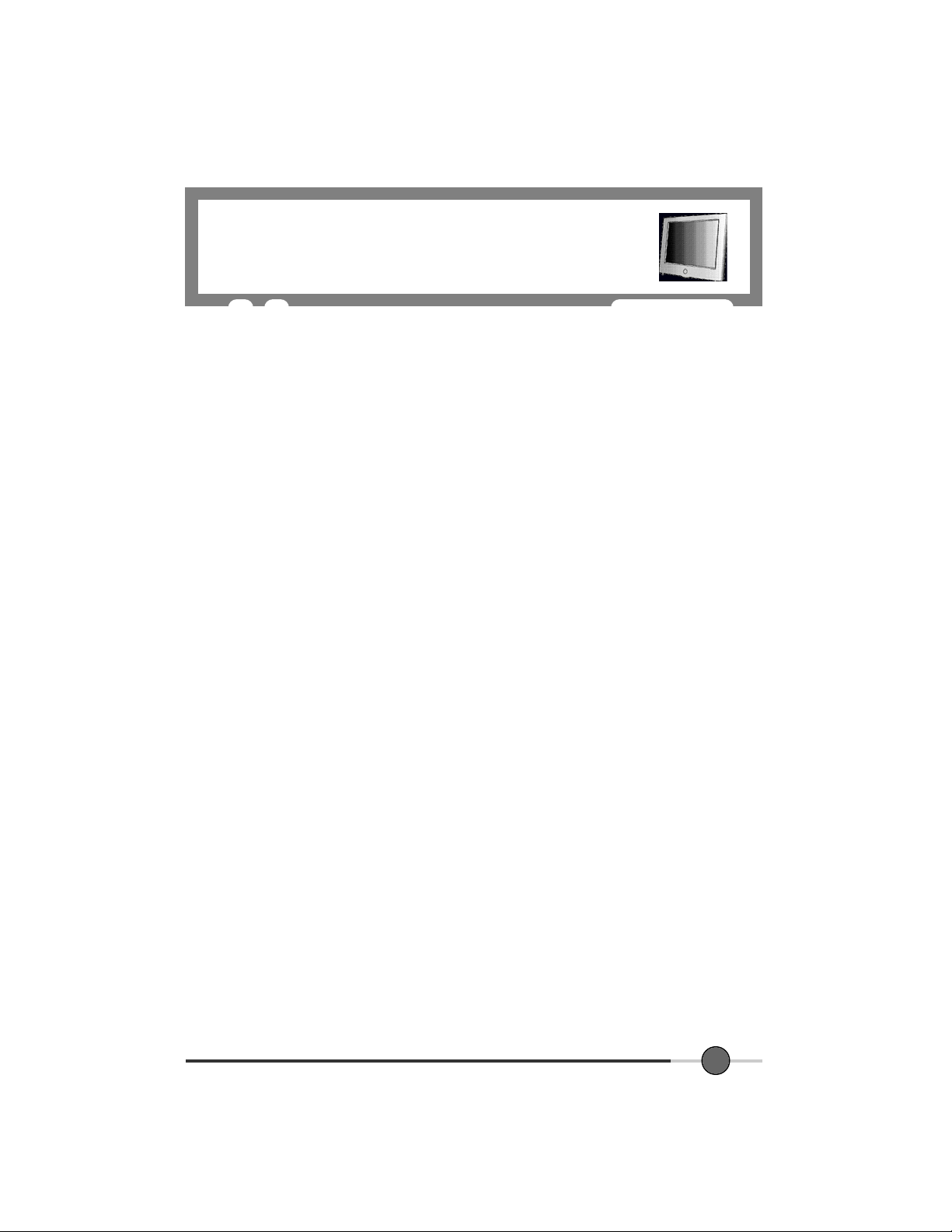
Contents
Before Setting up
Brief Specification of LCD Monitor
Precautions
Items
--------------------------------------------------------------------------------------------------------------------------------------
Setting up the LCD monitor
Where is a good place to position the monitor?
Check before connecting the power cord and the signal cable !!
--------------------------------------------------------------------------------------------------------------
-----------------------------------------------------------------------------------
------------------------------------------------------------------------------------------------------------------------
-------------------------------------------------------------------------------------------
--------------------------------------------------------------
----------------------------------
How to connect the power cord and the signal cable to the LCD monitor.
Connecting Your LCD Monitor
Plug & Play
Warm-up Time
Adjusting The Monitor
------------------------------------------------------------------------------------------------------------------------
-------------------------------------------------------------------------------------------------------------------
---------------------------------------------------------------------------------------------------
The Function Control Buttons
How to use function control button
-----------------------------------------------------------------------------------------
-----------------------------------------------------------------------------------------
---------------------------------------------------------------------------------
--------------------
10
3
3
4
6
8
8
8
9
9
9
9
10
10
How to use the Hot Key.
Main OSD Menu
COLOR
----------------------------------------------------------------------------------------------------------------------------
USER COLOR
OSD POSITION
--------------------------------------------------------------------------------------------------------------
-----------------------------------------------------------------------------------------------------------------
--------------------------------------------------------------------------------------------------------------
-------------------------------------------------------------------------------------------------
11
12
13
13
14
1
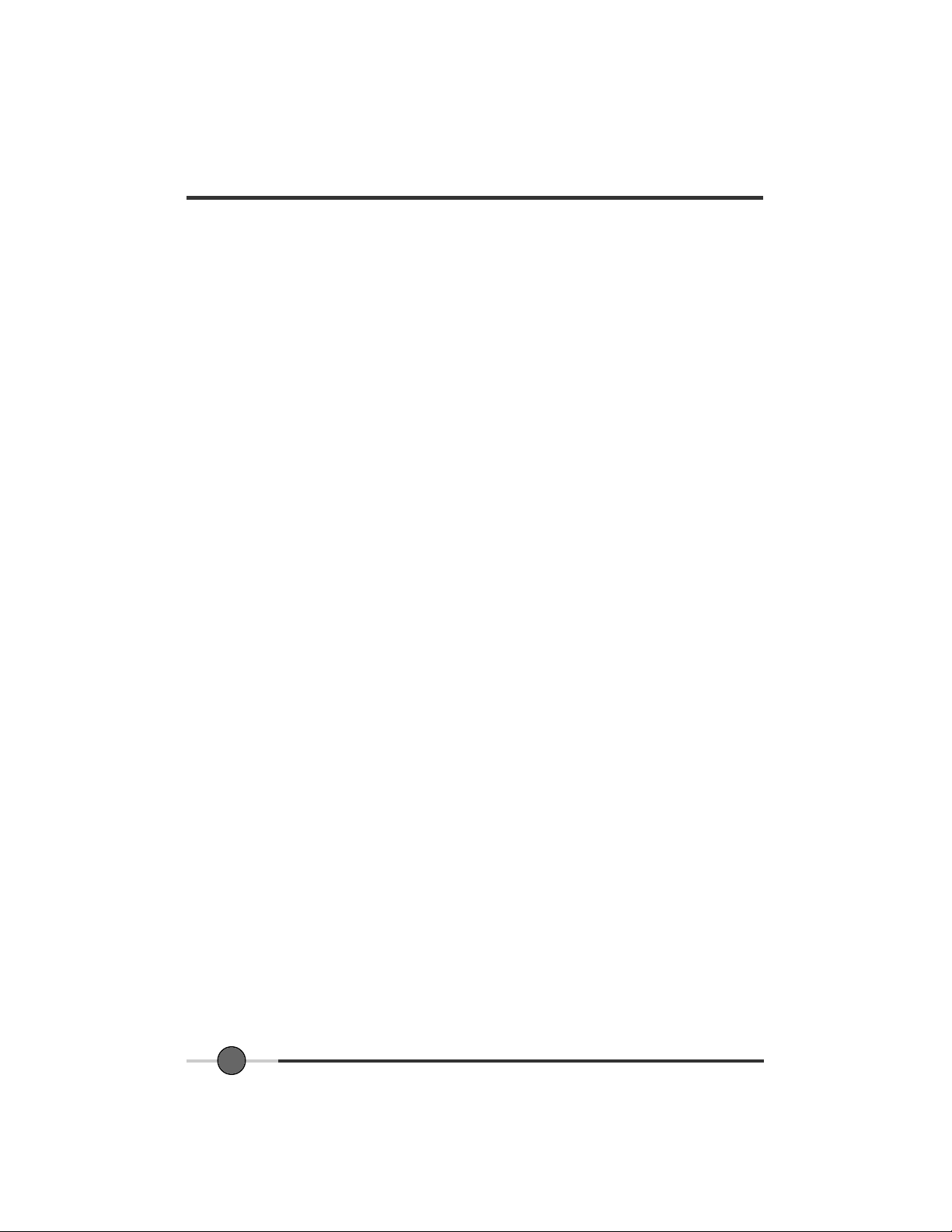
VIDEO
------------------------------------------------------------------------------------------------------------------------------
15
Appendix
Appendix A. Display Modes
----------------------------------------------------------------------------------------------------------------------------
-------------------------------------------------------------------------------------------
Appendix B. 15-pin D-Sub Connector
Appendix C. DPMS Power Saving Mode
Troubleshooting
--------------------------------------------------------------------------------------------------------------
17
17
----------------------------------------------------------------------------
----------------------------------------------------------------------
17
18
19
2
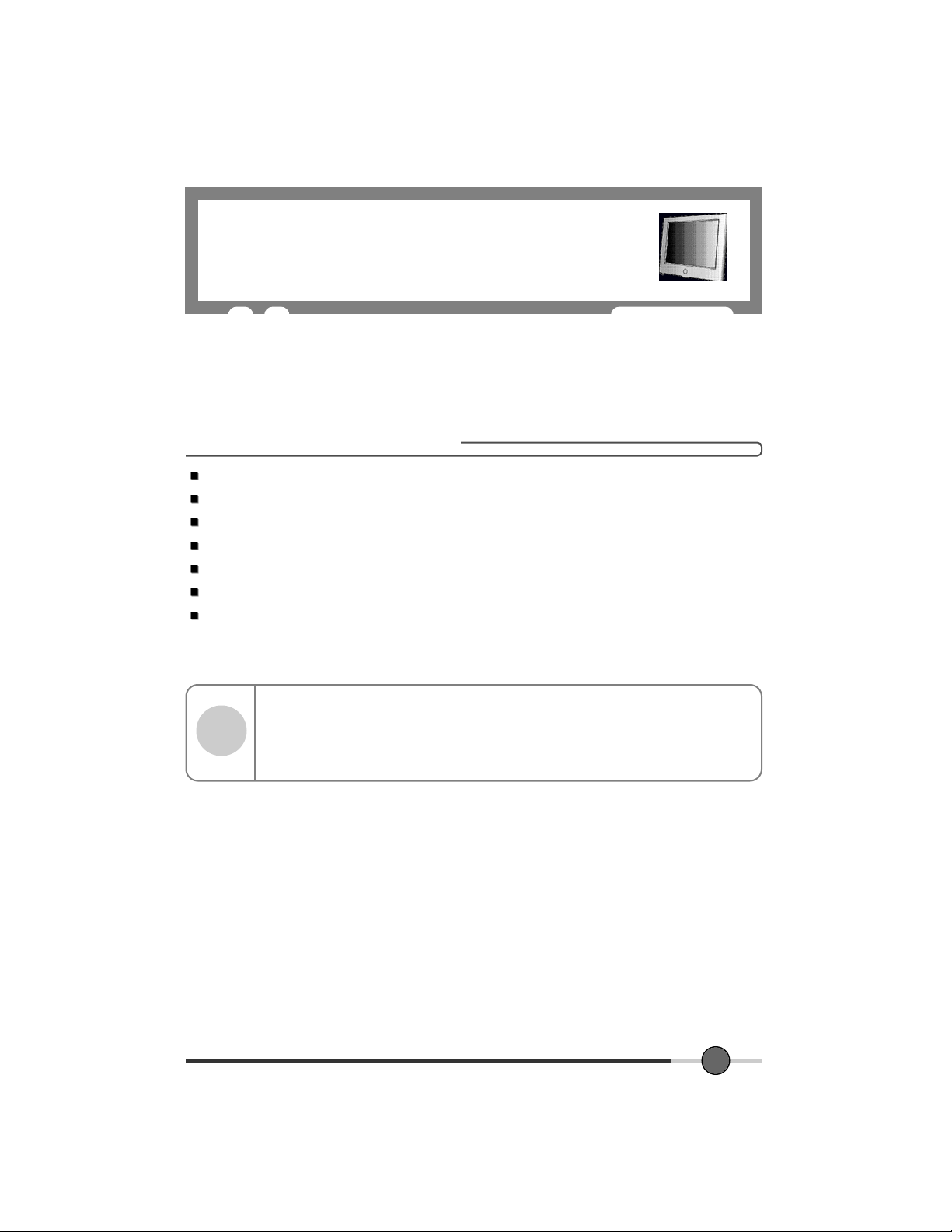
Before Setting up
1
This is 15 inch TFT-LCD monitor. Before Setting up the LCD Monitor, Please this manual
read help your understanding ok.
Brief Specification of LCD Monitor
Resolution : 15 inch XGA (1024 X 768 @60Hz)
Color display : 16,777,216 colors
DPMS (Display Power Management Signaling)
OSD (On Screen Display)
Auto Configuration : Hot key
DDC 1/2B : Plug & Play
Speaker : Max 4W [2W X 2W]
According to PC system, DDC 1/2B may not be supported. If you meet Display Error
Notice
message, check your video card which compatibility with DDC. If you want to know
more information, please contact our service center.
3
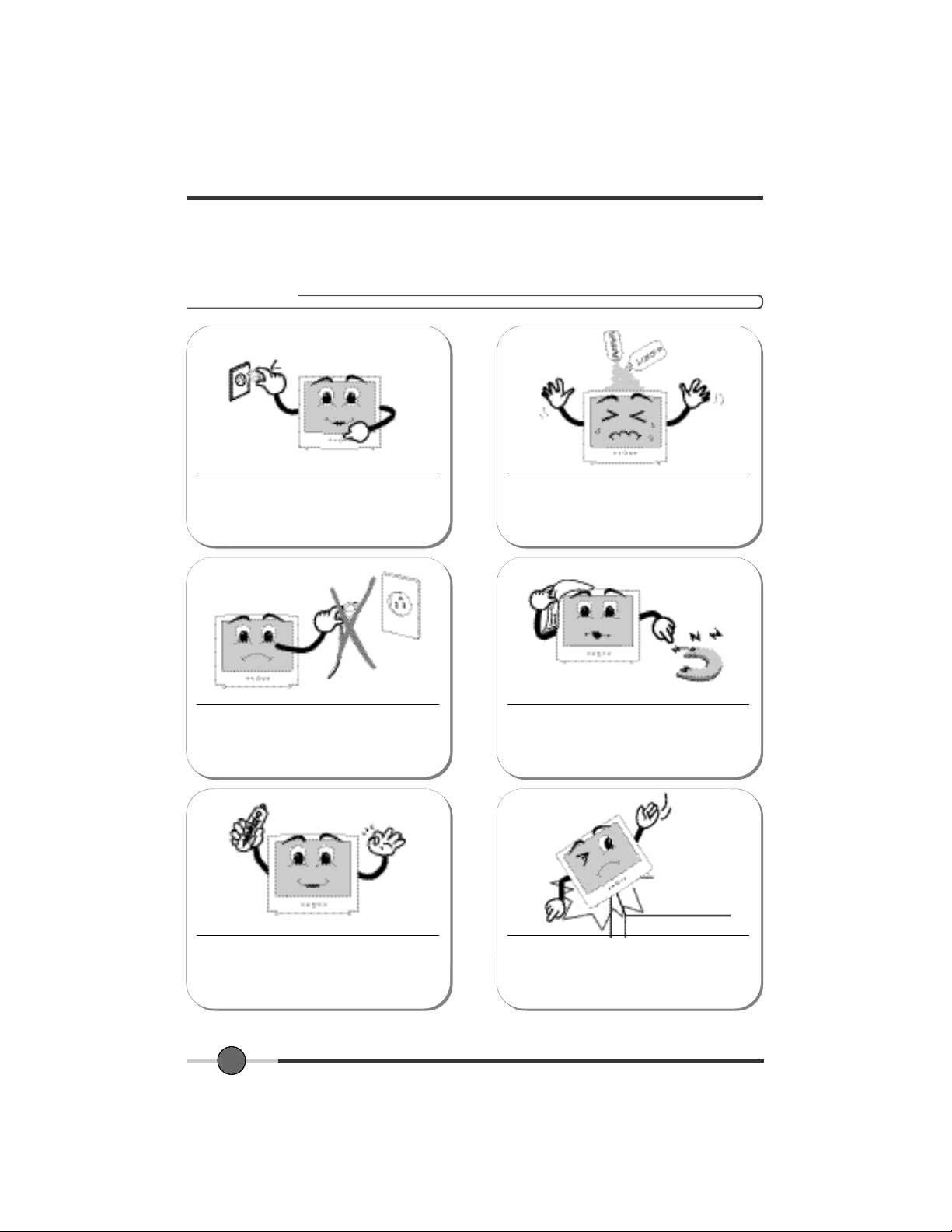
Precautions
Check the voltage corresponds to the local electrical
supply before connecting the AC power cord,
Never use the damaged AC power cord.
Do not use Ketone type material (ex. Acetone), Ethyl
Alcohol, Toluene, Ethyl Acid or Methyl chloride, to
clear the panel. It might permanently damage the panel.
Keep it away from stoves, heaters, fireplaces and other
sources of heat and magnets.
Don’t put your LCD monitor in a location with high
humidity and dust.
Temperature : 0~40 ˚C
Humidity : 90% less
4
Place the LCD monitor on a solid surface. If dropped,
the screen can be damaged easily.
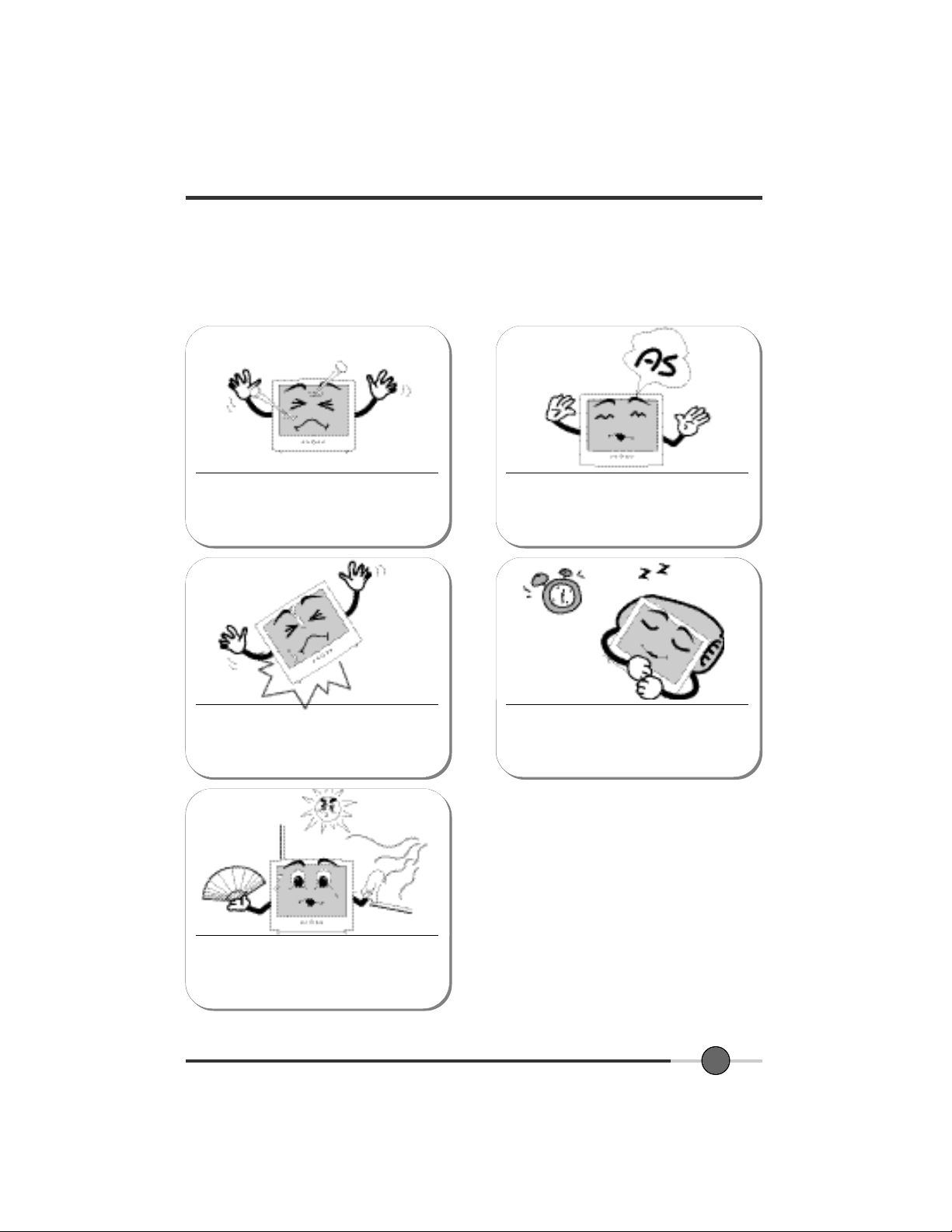
Don’t touch the screen with a acute nail and pin
The LCD monitor consists of electrical devices.
If the LCD monitor is damaged, contact immediately
our service center.
The LCD monitor can be damaged easily by shock.
Don’t use your LCD monitor in under direct sunlight.
If you don’t use the LCD monitor for a long time,
unplug the LCD monitor.
5

2
Items
User Manual LCD Monitor
15-pin D-Sub Signal Cable
6
DC Adapter
Notice
Please make sure the following
items are included with your monitor.
If any items are missing, contact
your dealer.

RCA Cable
Audio Cable
7

Setting up the LCD monitor
3
Where is a good place to position the monitor?
Place the LCD monitor on a solid and flat surface. If dropped, the screen can be damaged
easily.
Check before connecting the power cord and the signal cable !!
Turn off the PC power before connecting power cord and signal cable to the LCD monitor.
8

How to connect the power cord and the signal cable to the LCD monitor.
Rear
right side
Connecting Your LCD Monitor
1. First, you can connect the power cord to the LCD monitor and AC outlet.
2. You can connect the signal cable to the LCD monitor and the PC system.
3. Connect with the audio cable from PC’S sound card to monitor’s SPK jack.
4. Connect DVD or VCR cable to Video Jack (Video).
5. Connect the Audio cable to Audio Jack (Audio(R), Audio(L)).
Plug & Play
The adoption of the new VESA( Plug and Play solution eliminates complicated and time consuming setup. It allows you to install your monitor in a Plug and Play compatible system
without the usual hassles and confusion. Your PC system can easily identify and configure
itself for use with your display. This monitor automatically tells the PC system its Extended
Display Identification Data (EDID) using Display Data Channel (DDC) protocols so the PC
system can automatically configure itself to use the flat panel display.
Warm-up Time
All LCD monitors need time to become thermally stable whenever you turn on the monitor.
Therefore, to achieve more accurate adjustments for parameters, allow the LCD monitor to
be warmed up for at least 20 minutes before making any screen adjustments.
9

Adjusting The Monitor
4
The Function Control Buttons
The function control buttons for monitor are located on the bottom side of the LCD monitor.
How to use the function control button.
Start the
Main OSD
Menu
Adjust values Save Adjust values Move to the EXIT Finish the
1 0
Move to the icon
that you want
Select the icon Move the menu bar that
you want
menu bar
Select the
menu bar
Finish the
OSD menu

How to use the Hot Key.
AUTO
: When you push Auto button, this will optimize image quality automatically.
VOLUME
: When you push the Left/Right button, you can adjust the volume.
While menu displays on the screen, don’t use hot key.
Notice
If you want to use hot key, you must finish the menu status.
1 1

Main OSD Menu
When you push the menu button, you can see below main OSD menu.
PC Menu
1024 X 768 48.4KHz/ 60Hz
Brightness : Adjusting Brightness
Contrast : Adjusting Contrast
H-Position : Adjusting Horizontal position
V-Position : Adjusting Vertical position
Clock : Adjusting Clock
Phase : Adjusting Phase
Color : Adjusting Color
OSD function : H, V-Position, Language, off timer
Select input : Select, Video1 Video2 S-Video PC
Exit Menu
1 2

COLOR
The tone of color can be changed from bluish white to reddish white.
Color1 - Blue type
Color2 - Red type
User Color - You can select the color.
Color
Color 1
Color 2
User Color
1024 X 768 48.4KHz/ 60Hz
USER COLOR
Red Gain / Green Gain / Blue Gain : You can adjust red, green and blue values that you want
User Color
Red gain
Green gain
Blue gain
E x i t
1 3

OSD FUNCTION
Sets the OSD menu display position.
H-Position : Moves the OSD menu to the horizontal direction.
V-Position : Moves the OSD menu to the vertical direction.
Language : Select OSD language. (English, Espanol, Francais, Deutsch, Italiano)
Off timer : OSD display time.
OSD function
H Position
V Position
L a n g u a g e
Off Timer
E x i t
1 4

VIDEO
Apply Video function to Monitor.
VIDEO Menu
Brightness : Adjusting Brightness
Contrast : Adjusting Contrast
Color : Adjusting Color
OSD function : H, V-Position, Language, off timer
Select input : Select, Video1 Video2 S-Video PC
Exit Menu
1 5

COLOR
Color
C o l o r
T i n t
S h a r p n e s s
E x i t
COLOR : Adjust color intensity of the VIDEO.
TINT : Adjust a color tone of the VIDEO.
SHARPNESS : Make image of the VIDEO looked
sharper.
1 6

Appendix
5
Appendix A. Display Modes
M o d e Resolution
720X4 0 0
V G A
640X4 8 0
S V G A 800X6 0 0
X G A 1024X7 6 8
Horizontal
Frequency (KHz)
31.468 70.087 28.322 -/+
31.468 59.940 25.175 -/-
35.000 66.670 30.240 -/-
37.500 75.000 31.500 -/-
37.879 60.300 40.000 +/+
48.077 72.188 50.000 +/+
46.875 75.000 49.500 +/+
48.363 60.004 65.000 -/-
56.476 70.000 75.000 -/-
60.023 75.029 78.750 +/+
Vertical
Frequency (Hz)
Pixel Clock
Frequency (MHz)
Sync Polarity
(H/V)
Appendix B. 15-pin D-Sub Connector
* Input signal : Analog RGB
* 15-pin D-Sub connector
Pin No. Signal Name Pin No. Signal Name Pin No. Signal Name
1 Analog Red Input 6 Analog Red Ground 11 Ground
2 Analog Green Input 7 Analog Green Ground 12 DDC Data
3 Analog Blue Input 8 Analog Blue Ground 13 Horizontal Sync
4 Ground 9 No Connect 14 Vertical Sync
5 DDC Ground 10 Sync Ground 15 DDC Clock
1 7

D-Sub
Appendix C. DPMS Power Saving Mode
This monitor has a built-in power management system called DPMS Power Saving Mode.
This system saves energy by switching your monitor into a low-power mode when it has not
been used for a certain period of time. The available modes are “ON”, “Standby”, “Suspend”,
and “OFF”.
State
O N
S t a n d b y
m o d e
S u s p e n d
m o d e
O F F
1 8
H - s y n c
A c t i v e
I n a c t i v e
A c t i v e
I n a c t i v e
Signal
V - s y n c
A c t i v e
A c t i v e
I n a c t i v e
I n a c t i v e
R G B
A c t i v e
B l a n k e d
B l a n k e d
B l a n k e d
Power
Consumption
U n d e r
3 0 W a t t
Less than
3 W a t t
Recovery
Time
-
Within 2
S e c
LED Color and
Operating status
Green
A m b e r
Amber
A m b e r

Troubleshooting
6
What you see... Suggested Actions
Screen is blank and power indicator is off
“out of range” message
“No signal input” message
Image is not stable and may
appear to vibrate
The image is too light or too dark
Ensure that the power cord is firmly connected and the LCD
monitor is on.
Check the maximum resolution and the frequency of the video
adaptor.
Compare these values with the data in the Display Modes Timing
Chart.
Ensure that the signal cable is firmly connected to the PC or video
sources.
Ensure that the PC or video sources are turned on.
Check that the display resolution and frequency from your PC or
video board is an available mode for your monitor. On your computer check : Control Panel, Display, Settings
Note : Your monitor supports multiscan display functions within
the following frequency domain:
Horizontal frequency : 31~60KHz
Vertical frequency : 55~75Hz
Maximum refresh rate : 1024 X 768 @75Hz
Adjust the Brightness and Contrast.
Refer to the Brightness/Contrast
The image color is not good
Image is not centered on the
screen
Screen is blank and power indicator light is steady amber or
blinks every 0.5 or 1 seconds
Adjust the Color
Refer to the Color
Executes Auto Configuration.
The monitor is using its power management system.
Move the computer’s mouse or press a key on the keyboard.
1 9

MEMO
2 0
