Page 1

MODEL WSP-i350
(3inch Industrial Printer)
WOOSIM SYSTEMS Inc.
#501, Daerung Technotown 3th,
448, Gasan-Dong, GeumChun-Ku,
Seoul, Korea
Tel : +82-2-2107-3700
Fax : +82-2-2107-3707
URL: http://www.woosim.com
http://www.woosim.com
Page 2
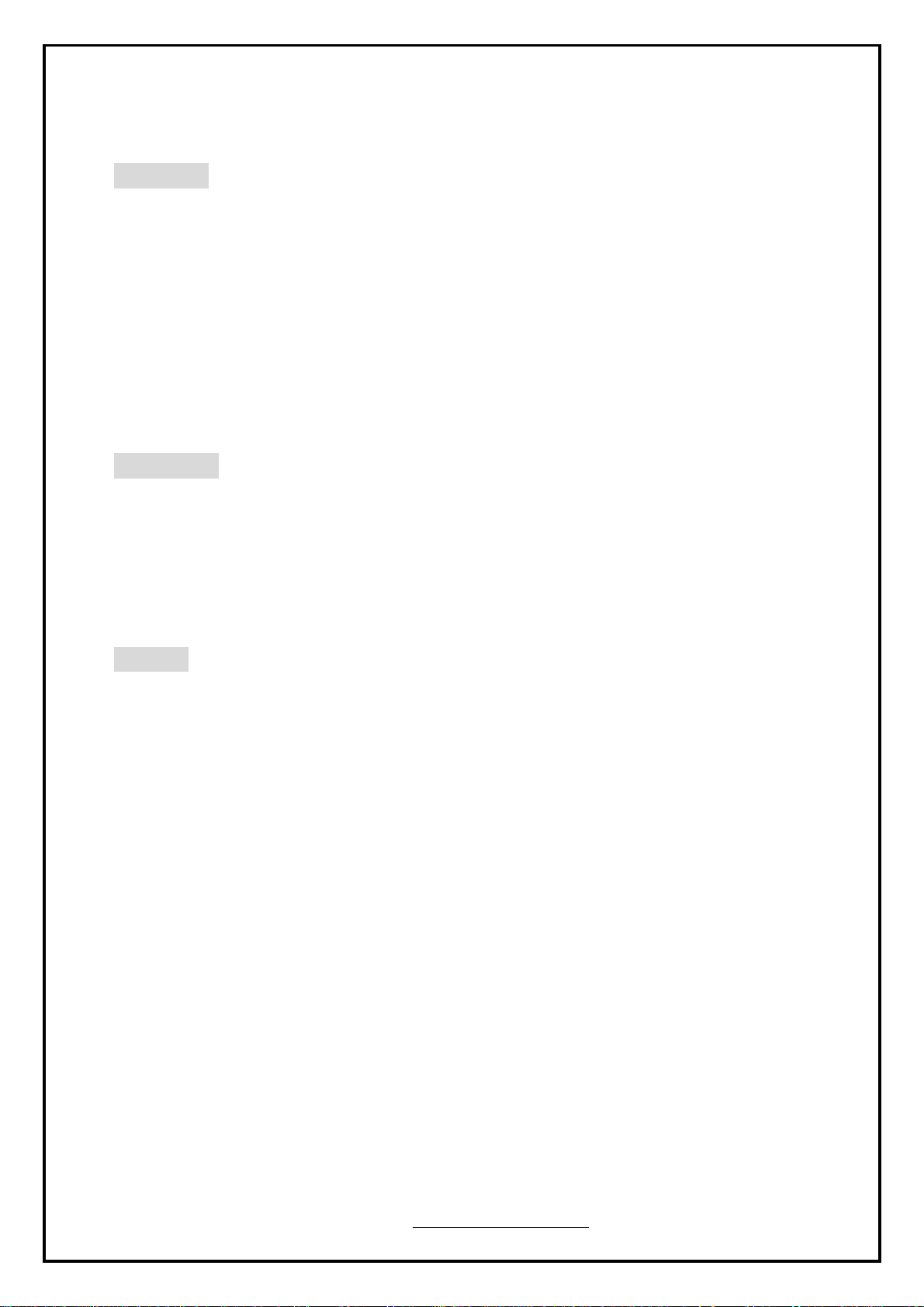
CCooppyyrriigghhtt
WSP-i350 3inch Industrial printer operator’s manual.
Copyright ⓒ2009 by Woosim Systems Inc.
All rights reserved.
The information contained in this manual is the property of Woosim Systems Inc.
and may not be reproduced in whole or in part without the prior written permission of
Woosim Systems Inc.
Trademark
All other trademark are the properties of their respective companies.
Caution
Some semiconductor devices are easily damaged by static electricity. You should
turn the printer “OFF”, before you connect or removed the cable on the rear side, in
order to guard the printer against the static electricity.
If the printer is damaged by the static electricity, you should turn the printer “OFF”
a registered trademark of Woosim Systems Inc.
http://www.woosim.com
2
Page 3
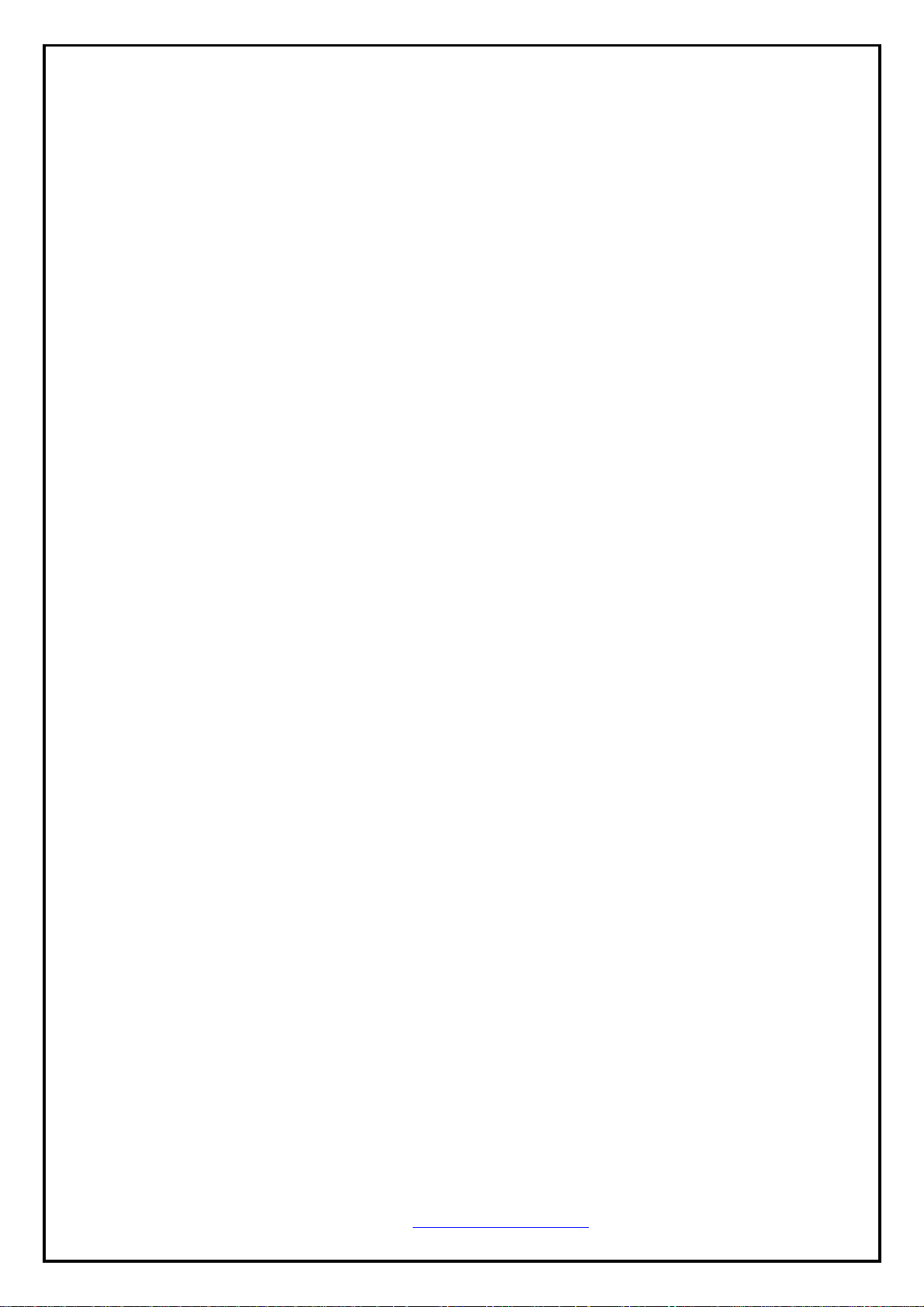
Introduction
The WSP-i350 is the ideal solution for Mobile banking system , Retail,
point of sales, Credit card Transaction, other traveling and mobile computing etc.
The general features of WSP-i350 printer are as follows:
X Pocket size (120×130.5×58.3mm)
X Light weight(520g) for true mobility
X Very silent printing thru direct thermal printing method
X High speed (60mm/sec, MAX)
X UART(RS-232C or TTL), IrDA Ver1.1, Bluetooth Ver2.0 interface
Wireless LAN interface(IEEE802.11b/g)
X Support Magnetic Stripe Reader
X Support Graphic LCD(128×32dots) with Blue LED Backlight
X Support text and graphic printing
X Support bit-image(logo), firmware download
X Easier paper roll loading by CLAMSHELL design
X One touch paper cover
X Printer door open & Paper-out sensor
X Microsoft Windows 98/ME/XP/2000 compatible.
X In field programming – Update Firmware, Download Fonts and Logos
X Support bit-image(logo) download.
X Flow control : Software (XON/XOFF)
※ Hardware flow control not supported in printer.
http://www.woosim.com
3
Page 4
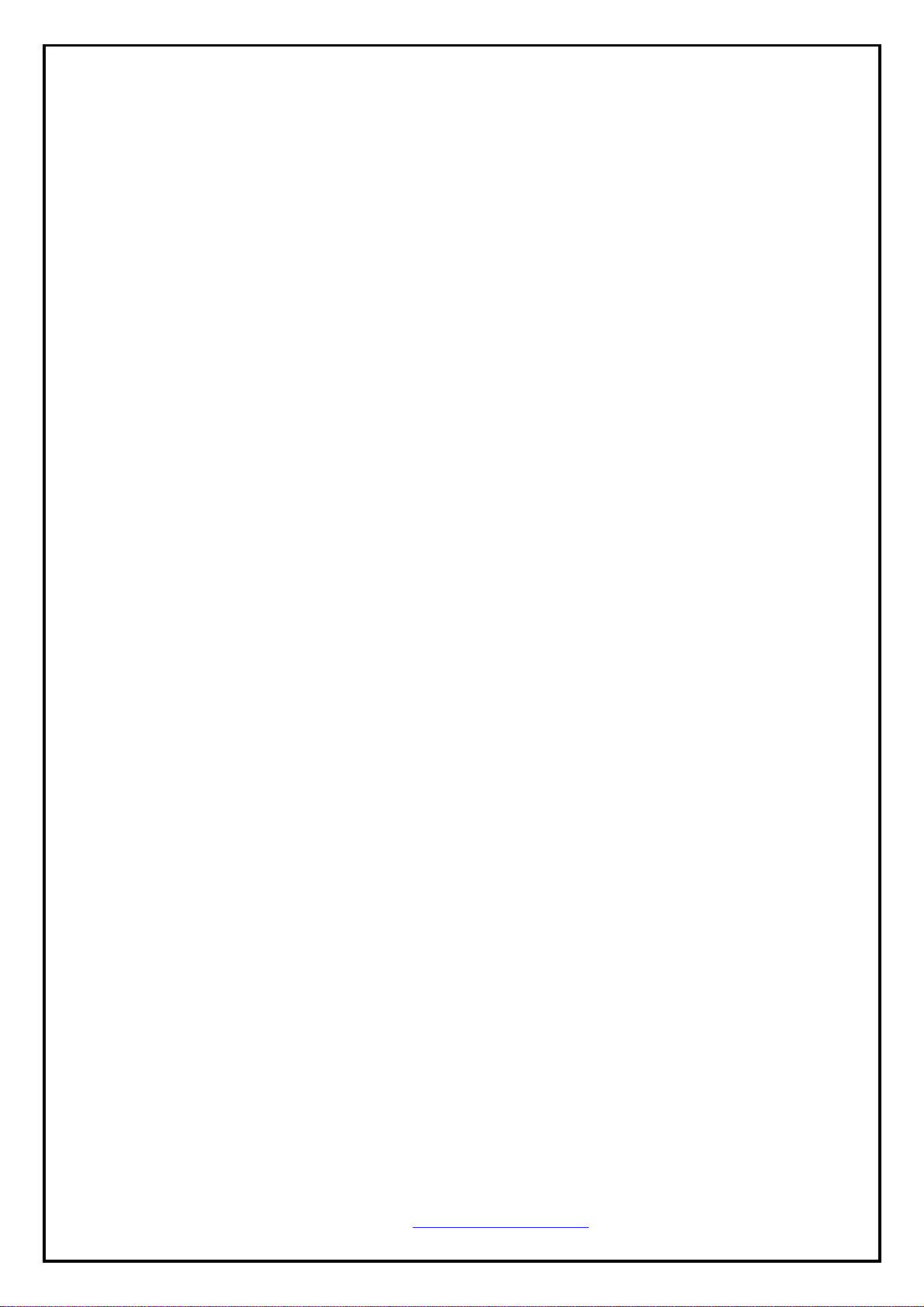
OOppeerraattiinngg PPrreeccaauuttiioonns
Please follow the precautions below to enjoy and maintain the full performance of
the printer.
X Using the Printer
● Be careful not to drop or bump the printer on a hard surface.
● Do not install the printer in direct sunlight or such areas.
Suitable environment for the use of th e printer is as follows:
Operating temperature :◆ -10°C to 50°C
Relative humidity : 10% to ◆ 90% (No condensation)
● Do not install the printer near devices that generate strong
electromagnetic fields such as a copy machine.
● Do not open the platen cover during printing .
● Do not remove or reinstall the communication cable during printing
or transmission.
● Do not touch the connectors of the communication during printing.
● Switch the POWER OFF when not in use.
● Do not use alcohol or other solvent.
● The AC adapter, the battery charger and the battery pack may
become warm when in use. This is normal and is not a malfunction.
● When the battery pack is used at low temperature, the length of time
the printer can be used may be shortened.
X Thermal Paper Handling
● Store the the rmal paper in a cool, dry and dark place.
● Do not rub the paper with hard object.
● Do not leave the paper with hard object.
● Do not allow plastic film, erasers, or adhesive tape to touch the paper
for long periods.
● Do not stack the thermal paper with diazo copies immediately
after copying or wet-type copies.
● Do not use chemical glue.
● Al ways use the clean thermal paper.
s
http://www.woosim.com
4
Page 5
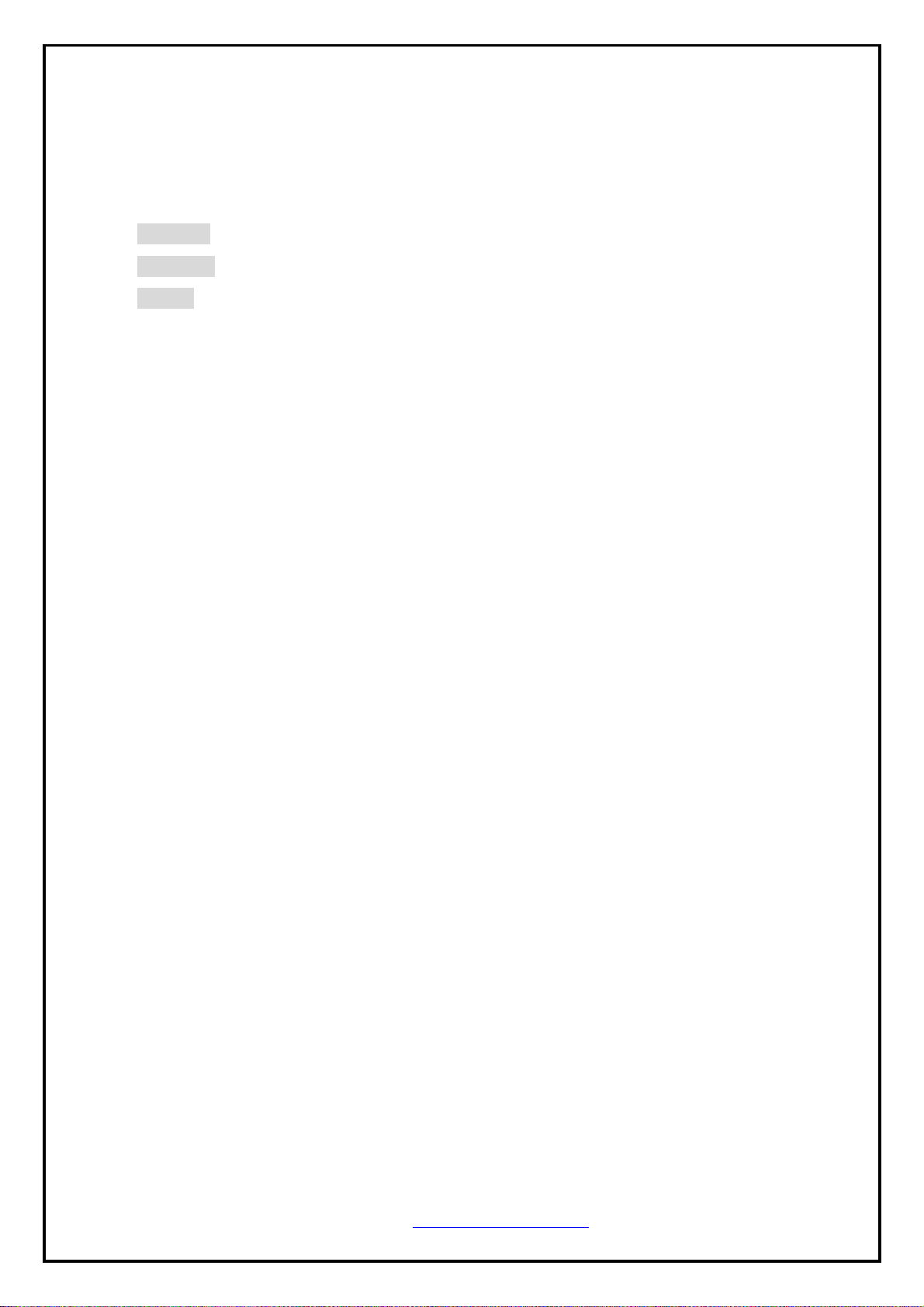
CONTENTS
Copyright ..................................................................................................................................... 2
Trademark .................................................................................................................................... 2
Caution......................................................................................................................................... 2
Operating Precautions
1. Outline. ........................................................................................................................................... 6
1.1. Model classifications. ............................................................................................................... 6
1.2. Product Part Number System. ................................................................................................... 6
1.3. Specifications. ........................................................................................................................... 7
2. Setting up the printer. .................................................................................................................... 8
2.1. Printer & Accessories ............................................................................................................... 8
2.2. Printer Features ......................................................................................................................... 9
2.3. Replacing paper roll. ............................................................................................................... 11
2.4. Power supply .......................................................................................................................... 12
2.4.1. Specified power supply. ................................................................................................... 12
2.4.2. Installing the battery and the belt strap ............................................................................ 12
2.4.3. Recharging the battery pack ............................................................................................. 13
2.5. Set operation mode. ................................................................................................................ 14
................................................................................................ 4
3. Interface. ........................ .. .. ............................. .............................. .......................... ...................... 18
3.1. UART(RS-232C or TTL) ...................... .. .. ... ............................. ............................. ................. 18
3.2. Infrared data communication .................................................................................................. 19
3.3. Bluetooth ................................................................................................................................ 20
3.4. Wireless LAN ......................................................................................................................... 20
3.4.1 wLAN SETTING .............................................................................................................. 22
4. Using the printer. ................................. .. .. .. .............................. ............................. ....................... 30
4.1. Control panel. ......................................................................................................................... 30
4.2. The self test. ............................................................................................................................ 31
5. Consumable Parts. ..................................... .. .. .............................. ............................. ................... 32
5.1. Recommended paper. .............................................................................................................. 32
5.2. Printing position. ..................................................................................................................... 32
http://www.woosim.com
5
Page 6
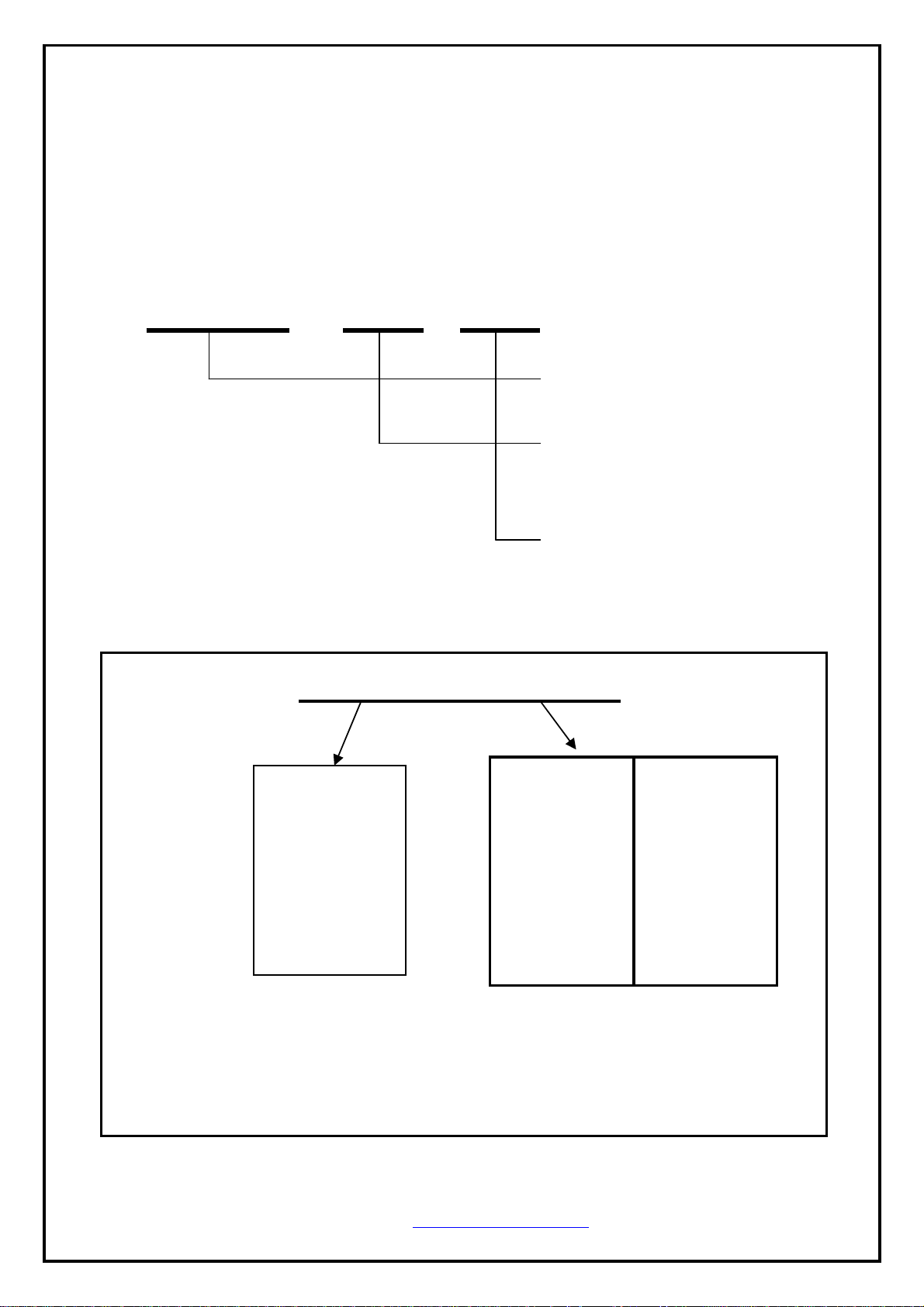
11.. OOuuttlliinnee..
11..11.. MMooddeell ccllaassssiiffiiccaattiioonnss..
WSP-i350 ( ) ( )
11..22.. PPrroodduucctt PPaarrtt NNuummbbeerr SSyysstteemm..
Example) 1. Porti-S40 Serial/Bluetooth Part No. ⇒ S40/A1
2. Porti-SC30 Bluetooth Only Part No. ⇒ SC30/Z1
Model name / Interface Spec.
S40
SC30
W25
A2 : UART/IrDA
Wired Wireless
A RS-232C 1 Bluetooth
B TTL 2 IrDA
C USB 0 None
.
D RS-485
.
E Parallel
.
Z None
Model
Interface
None: UART/Bluetooth
Power
None : DC 8.4V
http://www.woosim.com
6
Page 7
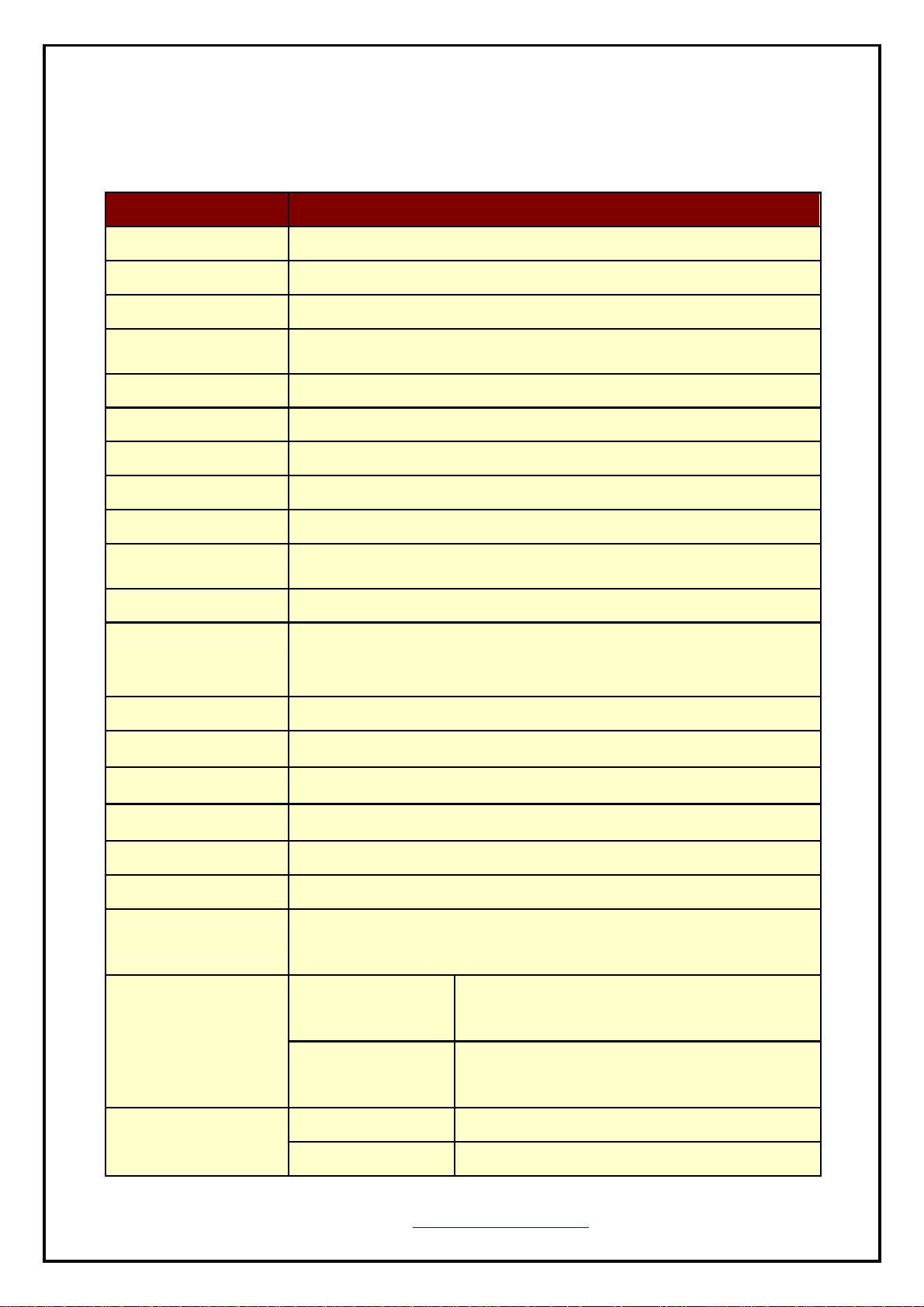
11..33.. SSppeecciiffiiccaattiioonnss..
Item Specifications
Print method
Characters per line
Direct thermal line p r inting
64cpl (MAX)
Character size
Optional Characters
Eng. : 9×24dots, 12×24dots Kor. : 16×24dots, [24×24dots]
Simplified/Traditional Chinese, Arabic, Cyrillic, Russian, Tukish, Greek,
Japanese, Persian, Latin9 and Others upon request.
Resolution
Print width
Print speed
Dimension
Weight
Interface
Paper roll
Barcodes
H/W Spec.
Receive buffer size
MSR
LCD
Battery
Battery duration
Battery charger
Environment
conditions
MCBF(Mean Cycle
Between Failure)
203dpi, 8dots/mm
3-inch (72mm, 576dots)
60mm / sec (MAX)
120×130.5×58.3 mm
520g (Including battery & roll paper)
UART(RS-232C or TTL), IrDA Ver1.1, Bluetooth Ver 2.0
Wireless LAN interface(IEEE802.11b/g)
Thermal roll paper (80mm wide, 50ø)
1-dimension : Code128, EAN 128, Code39, I2/5, Code93 UPC, EAN, KAN,
JAN, CODABAR
2-dimension : PDF417, QR Code, DATA Matrix
MCU : 32bits RISC, FLASH : 4Mbytes, RAM : 8Mbytes
1M bytes
ISO 7810 / 7811 / 7812 1&2 or 2&3 Track Reading
128×32 Dots FSTN (Blue LED Backlight)
Rechargeable 7.4V DC
1 hour continuous printing
Input (100~250V AC, 50~60Hz)
Output(8.4VDC/0.8A), 4hours full charge time
-10°C ~ 50°C (operating)
Temperature
-20°C ~ 60°C (storage)
30% - 80% (operating)
Humidity
10% - 90% (storage)
Mechanical 37,000,000 lines
Head Approximately 50 Km
http://www.woosim.com
7
Page 8
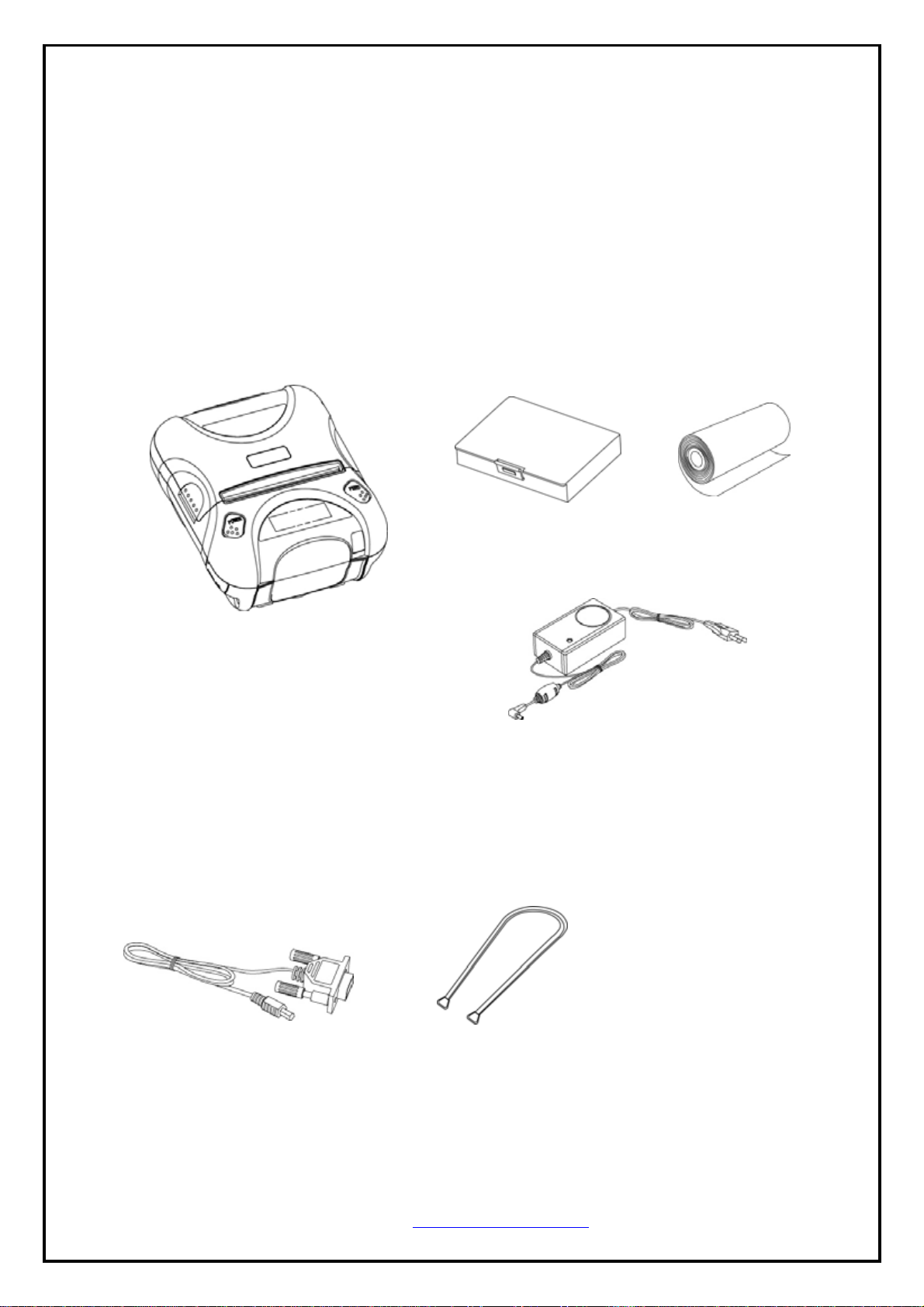
22.. SSeettttiinngg uupp tthhee pprriinntteerr..
22..11.. PPrriinntteerr && AAcccceessssoorriieess
Your printer box should include these items. If any items are damaged or missing, please
contact your dealer for assistance.
Battery Pack Paper Roll
▼ OPTIONAL
Communication Cable
WSP-i350
Battery Charger
Shoulder band MSR
http://www.woosim.com
8
Page 9
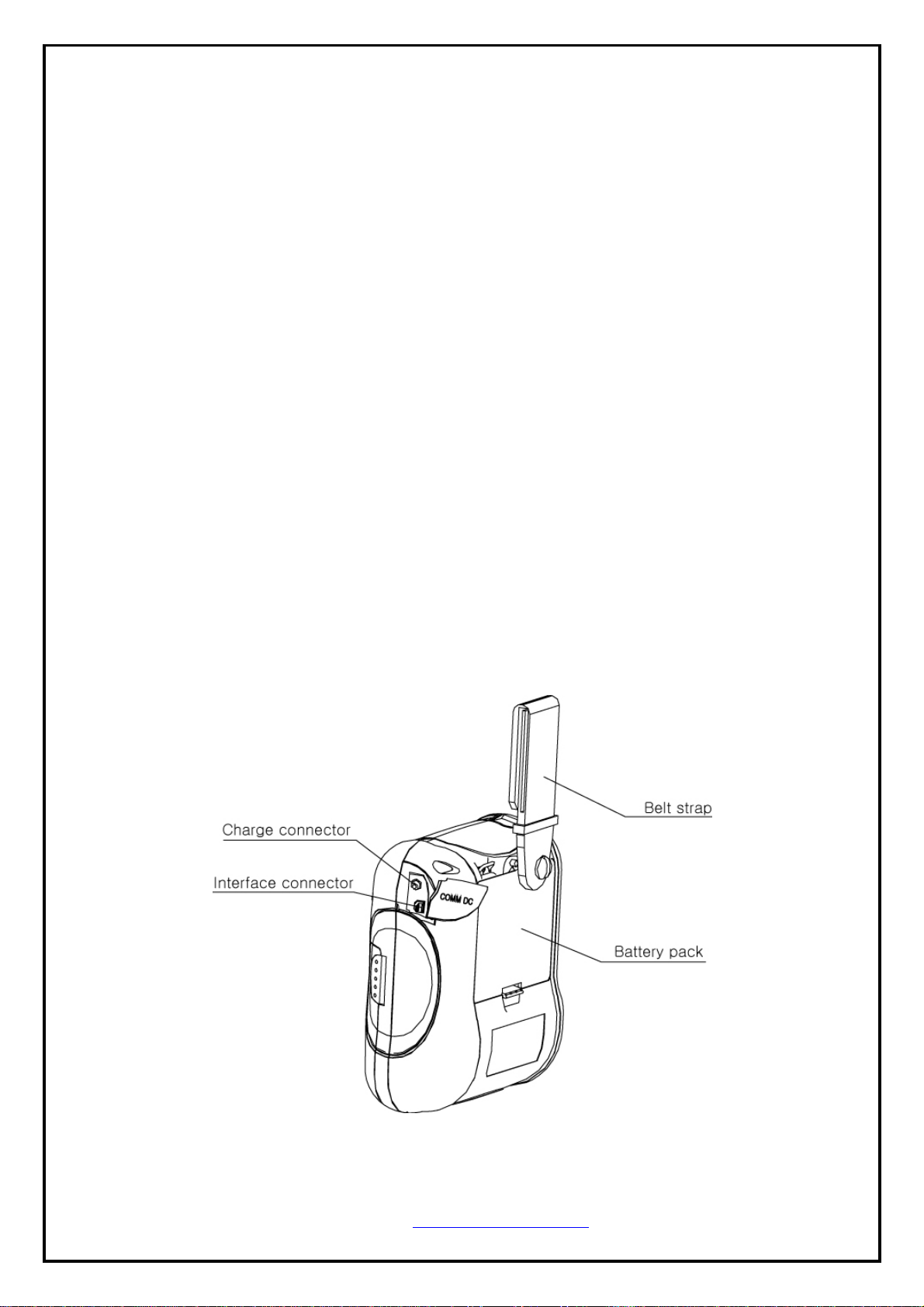
22..22.. PPrriinntteerr FFeeaattuurreess
▶ Part Name
http://www.woosim.com
9
Page 10
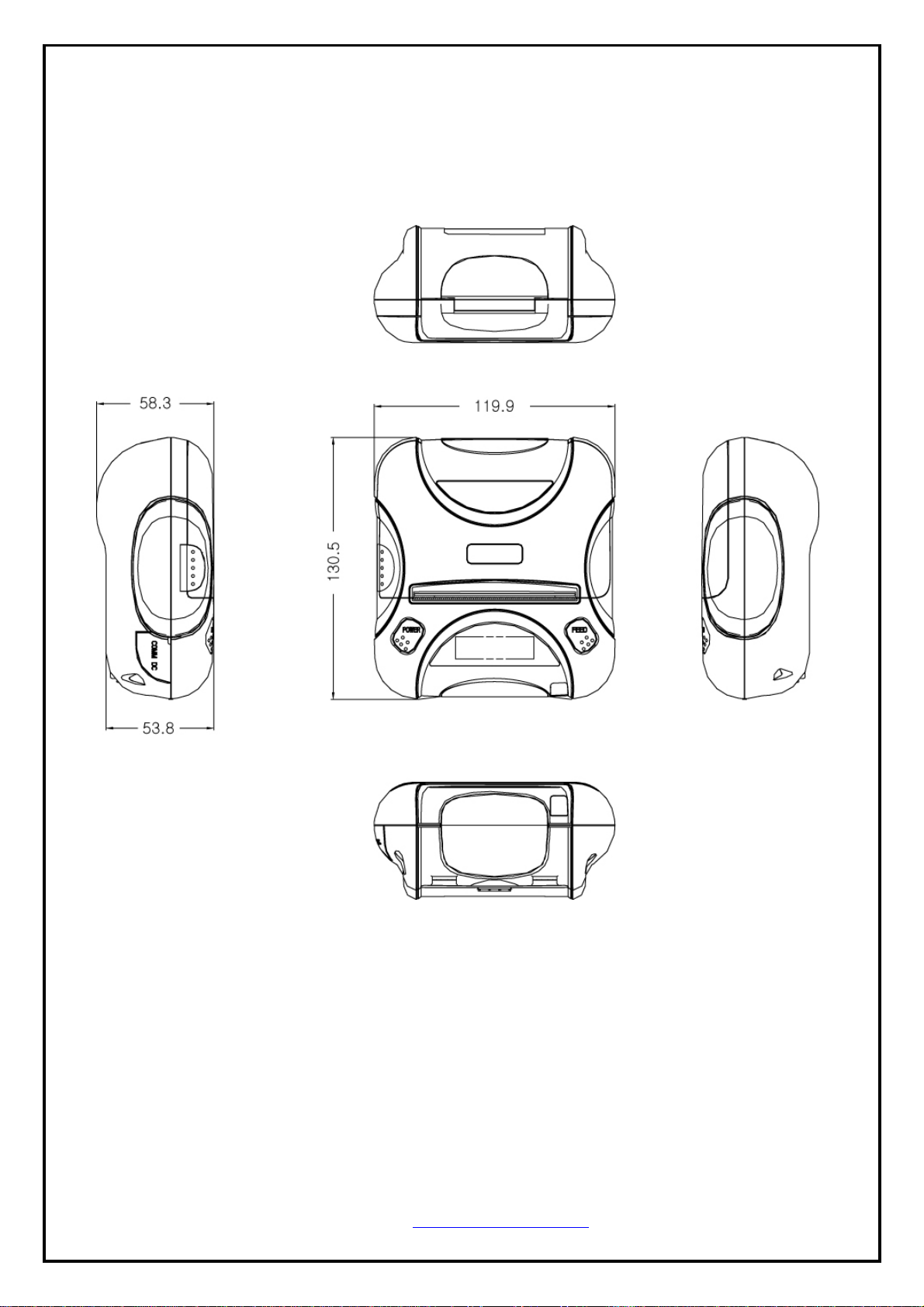
Dimensions
▶
http://www.woosim.com
10
Page 11
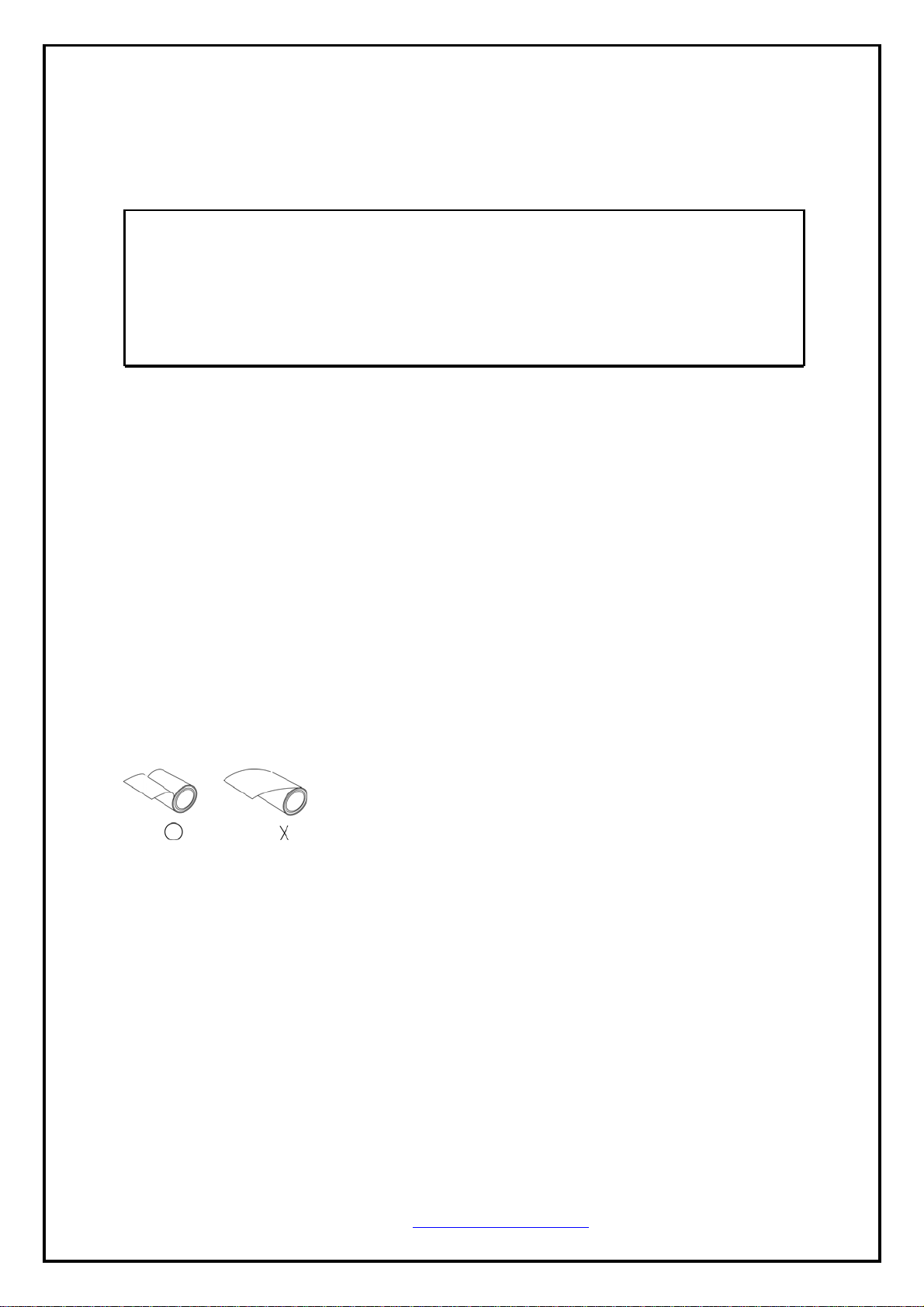
22..33.. RReeppllaacciinngg ppaappeerr rroollll..
Note :
Be sure to use paper rolls that meet the specifications.
Do not use paper rolls that have the paper g lued to the
core because the printer cannot detect the paper end
correctly.
1. Make sure that the printer is not receiving data; otherwise, data may be lost.
2. Open the paper cover by placing your fingers under the paper cover lock and pull a paper cover
lock open.
3. Insert a new paper roll as shown.
4. Tear the excess paper off using the edge of paper door as a tear bar.
http://www.woosim.com
11
Page 12
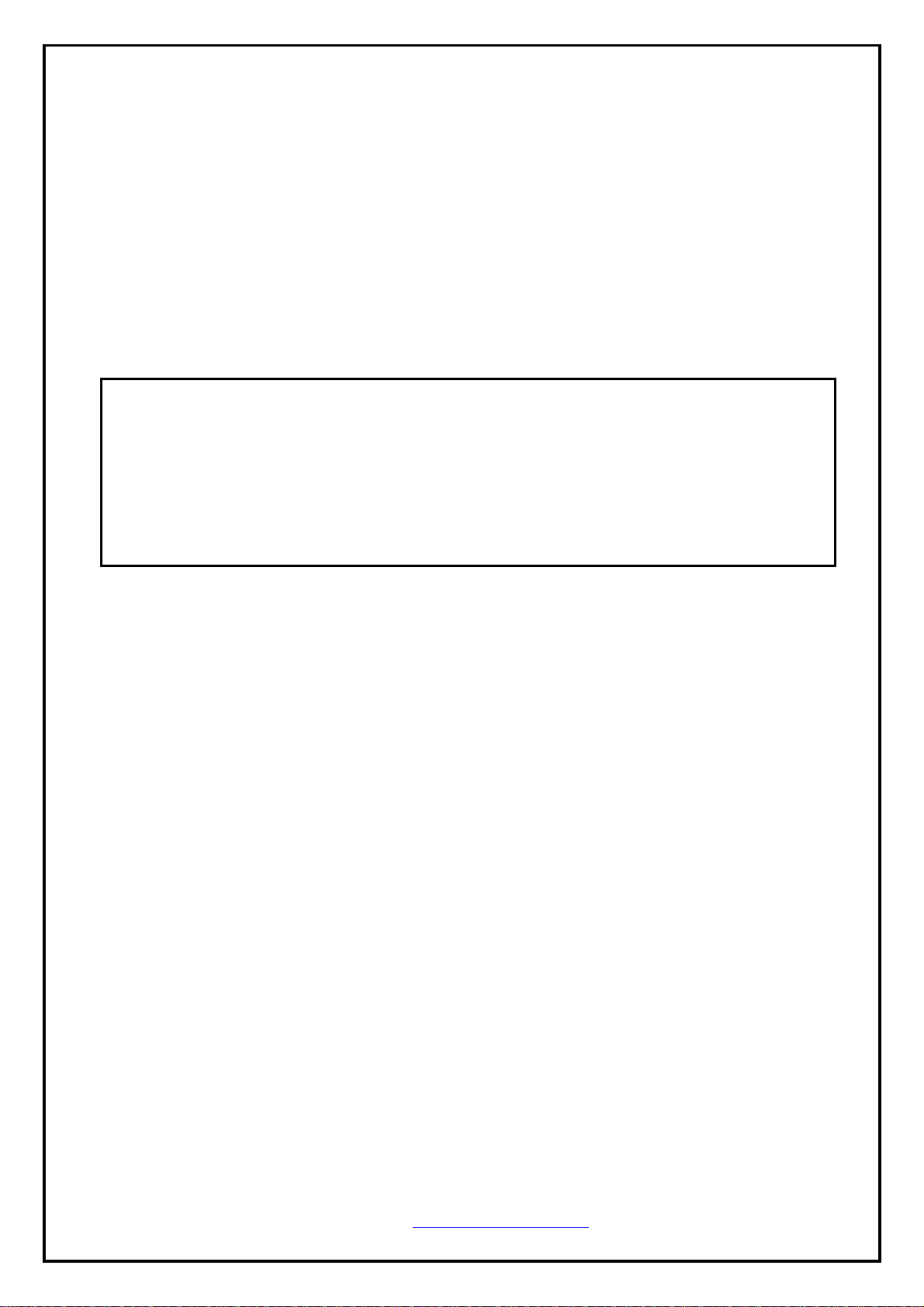
22..44.. PPoowweerr ssuuppppllyy
22..44..11.. SSppeecciiffiieedd ppoowweerr ssuuppppllyy..
The following specification is requested for Power supply.
Battery Charger : DC 8.4V/0.8A
Avoid using power supply which its power capacity of power current is extremely high.
22..44..22.. IInnssttaalllliinngg tthhee bbaatttteerryy aanndd tthhee bbeelltt ssttrraapp
NOTE : ● Before installing or removing the battery pack, ensure the printer is OFF.
CAUTION : Risk of explosion if batter y is replaced by an incorrect type.
● If the printer is not used for long period of time, remove the battery pack
from the printer.
Dispose of used batteries according to the instructions.
** BATTERY**
① To install battery pack, proceed as follows:
- Insert the Battery pack in the direction of the arrow.
② Reverse the order to remove the battery pack.
** BELT STRAP**
http://www.woosim.com
12
Page 13

22..44..33.. RReecchhaarrggiinngg tthhee bbaatttteerryy ppaacckk
For recharging the battery pack, install the battery pack in the printer.
Insert the Battery Charger to the charge connector of the printer.
NOTE : ● While charging the printer, turn off the printer power.
● Do not remove the battery during charging.
● The battery is consumable parts and when purchasing, compared to the
use hour is gradually decreases. (Warranty 6 month)
● If the printer is not used for a long time, unplug the power cord
from the printer and outlet.
● The recharging time depends on the voltage level and ambient
temperature of the battery. Normally, if takes about 4 to 5 hours to
recharge a battery pack.
● You must use only the supplied adapter.
● Red Lamp : charging the battery.
Green Lamp: charging is finished.
http://www.woosim.com
13
Page 14

22..55.. SSeett ooppeerraattiioonn mmooddee..
1. Change the mode and option using the mode Code (Table1).
z POWER button : changing Printer MODE status.
z FEED button : chang ing OPTION status.
2. [Example] The defaults of the printer are :
UART/ 9600 BPS/8 DATA BIT/ NO Parity/1 STOP BIT/ Density LOW
If a user wants to modify the defaults with
Bluetooth/38400 BPS/7 DATA BIT/Even Parity/2 STOP BIT/Density HIGH
X
After pressing the POWER and the FEED button simultaneously,
if the ERROR lamp 5 turn signals POWER button is converted with
MODE functions
→ You will see present COMMUNICATION mode in the LCD.
(The interface mode has set to Bluetooth mode.)
→ Press the POWER Button two times.
X Press FEED button one time.
→ You will see present BAUD RATE mode in the LCD.
→ Press POWER Button 2 times.
(The baud rate has set to 38,400 bps)
X Press FEED button one time.
→ You will see present DATA BIT mode in the LCD.
→ Press POWER Button one time.
(The data bit has set to 7 data bit.)
X Press FEED button one time.
→ You will see present PARITY BIT mode in the LCD.
→ Press POWER Button 2 times.
(The parity bit has set to even parity bit.)
http://www.woosim.com
14
Page 15
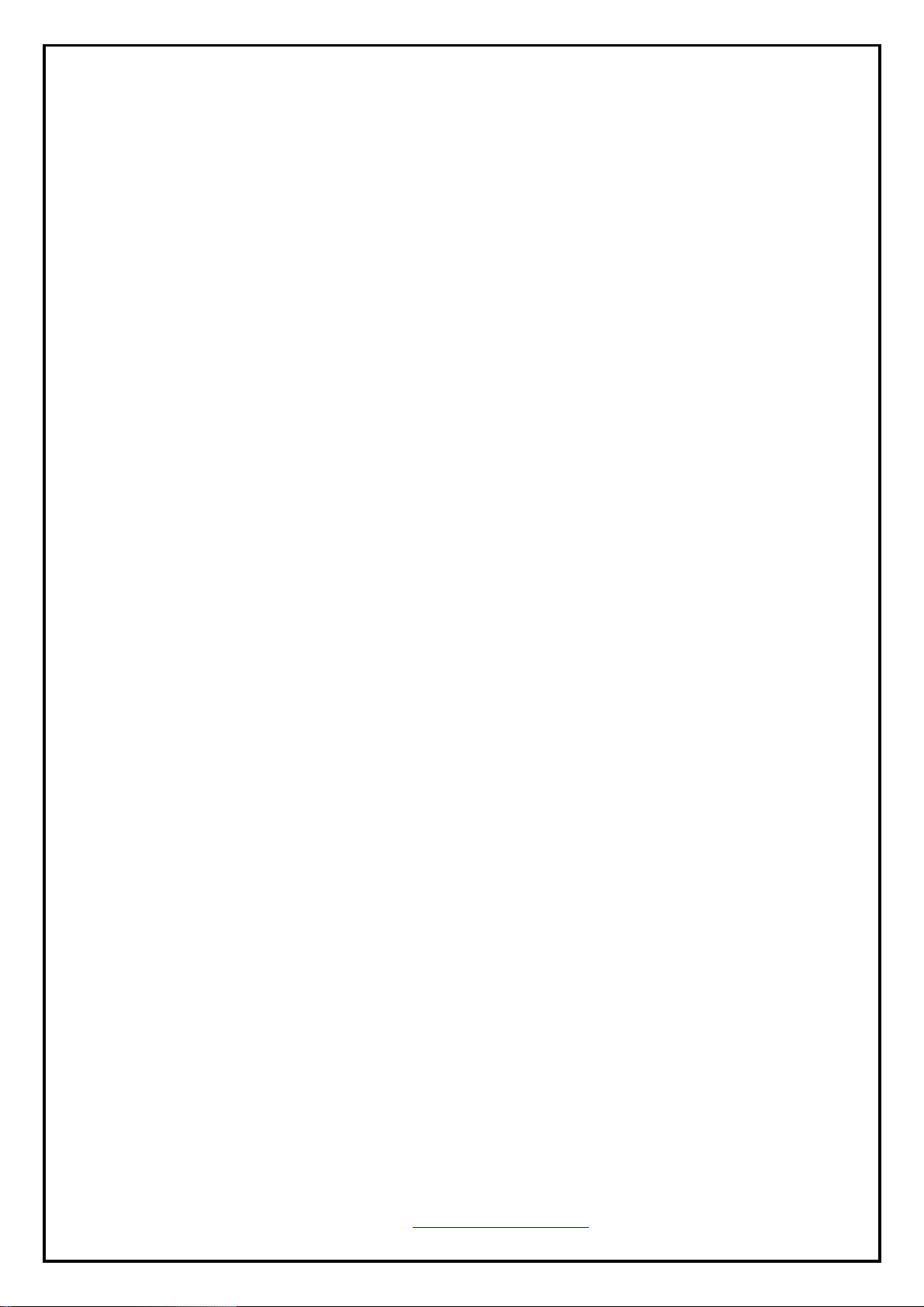
If all the mode have set, press the FEED Button and the POWER Button at the
same time after then release the buttons at the same time.
The printer will print out the mode status which has modified.
(Bluetooth/38,400 BPS/ 7 DATA BIT/Even Parity/ 2 STOP BIT / Density HIGH)
If the status is not correct, please try it again according to the procedure.
X Press FEED button one time.
→ You will see present STOP BIT mode i n the LCD.
→ Press POWER Button one time.
(The stop bit has set to 2 stop bit.)
X Press FEED button one time.
→ You will see present DENSITY mode in the LCD.
→ Press POWER Button two times.
(The density has set to high.)
http://www.woosim.com
15
Page 16

POWER Lamp
(Green)
ERROR Lamp
Option
(Red)
1 UART
2 Protocol UART
Communication
Baud Rate
Data Bit
Parity Bit
Stop Bit
Port
1
2
3
4
5
3
4
1 9600 bps
2 19200 bps
3 38400 bps
4 57600 bps
5 115200 bps
1 7 Data bit
2 8 Data bit
1 No Parity
2 Even Parity
3 Odd Parity
1 1 Stop bit
Raw IrDA ( Bluetooth /
WLAN)
Protocol IrDA
( Protocol Bluetooth /
Protocol WLAN)
2 2 Stop bit
1 Density Low
Density
6
2 Density Medium
3 Density High
1 Low
Quality
7
2 High
http://www.woosim.com
16
Page 17

POWER Lamp
(Green)
ERROR Lamp
Option
(Red)
1 No use
Mark
8
2 Use
1 Low
2 Medium1
Sensor
9
3 Medium2
Power Down
10
4 High
1 No use
2 1 minute
3 2 minute
4 3 minute
5 4 minute
6 5 minute
http://www.woosim.com
17
Page 18

33.. IInntteerrffaaccee..
33..11.. UUAARRTT((RRSS--223322CC oorr TTTTLL))
The WSP-i350 printer has a RS-232C or TTL interface and is connected by means
of a 5 pin mini USB socket. In the following table, the signals present on the MiniUSB socket are listed:
NOTE : ● When data receiving, when it removes the communication
cable, it loses a data.
Pin No. Name Direction Function
1
2
3
4
5
TxD
RxD Input Receive Data
CTS - -
NC. - -
GND - Ground
Output Transmit Data
http://www.woosim.com
18
Page 19

33..22.. IInnffrraarreedd ddaattaa ccoommmmuunniiccaattiioonn
The WSP-i350 has a serial interface for bi-directional data exchange.
The infrared port is the right side of the front part.
1. To use the WSP-i350’s infrared port by
a Computer or a Personal Digital Assistant
(PDA) with IR port is required.
2. Position a PDA conforming to the specifications
in point not more than 50 centimeter away from
the printer’s infrared port. Make sure the two ports
are in front of each other with an angle of not more
than 15° on the four sides.
NOTE : ● When infrared ray communication
doing, directness it does not see
the IrDA window roll up.
Eye damage there is a danger.
http://www.woosim.com
19
Page 20

33..33.. BBlluueettooootthh
Category Specification
Bluetooth Spec.
Frequency Range
Data Transmission Rate
Data bit
Parity bit
Stop bit
Notice
If the quantity of data which is printed at once is more than 10K byte on Bluetooth communication,
it would cause the buffer to overflow and the data to get damaged.
Bluetooth V2.0/ Class2 (10m)
2.4GHz ISM BAND
57600bps Fixed.
8 Data bit Fixed.
No parity Fixed.
1 Stop bit Fixed.
33..44.. WWiirreelleessss LLAANN
Category Specification
Interface
Protocol
Communication Mode
Network IEEE802.11b/g
TCP, UDP, IP, ICMP, ARP, DHCP, PPPoE
DNS lookup, DDNS(Dynamic DNS), WEP
T2S TCP Server Mode
COD TCP Client Mode
ATC TCP Server / Client
U2S UDP
(AT command emulation)
http://www.woosim.com
20
Page 21

Infrastrctur e mode
Ad-hoc Mode
http://www.woosim.com
21
Page 22

33..44..11 wwLLAANN SSEETTTTIINNGG
1. wLAN Manager Program summary
wLAN Manager is a utility program, which configures i-350 equipm ent sett ings
wireless LAN.
2. wLAN Manager program function
2.1. The selection of the wLAN Manager Program operating mode
You can select wLAN Manager program operating mode using [LOCAL] or [REMOTE] and
Serial.
Following is the screen shot of WSwLAN_Manager which is just launched.
http://www.woosim.com
22
Page 23

2.2. Select Serial from the MenuÆConnection (defau lt : Serial)
1) Click “Open” button after serial communication config.
2) Click “Get Info” button.
3) Complete setting and click “Set Info” button.
http://www.woosim.com
23
Page 24

2.3. Select TCP/IP from the MenuÆConnection
1) Local Mode
① Remove serial cable in printe r
② Click “Search” button
③ Click Searched MAC Ad dress.
④ Complete setting and click “Set Info” button.
http://www.woosim.com
24
Page 25
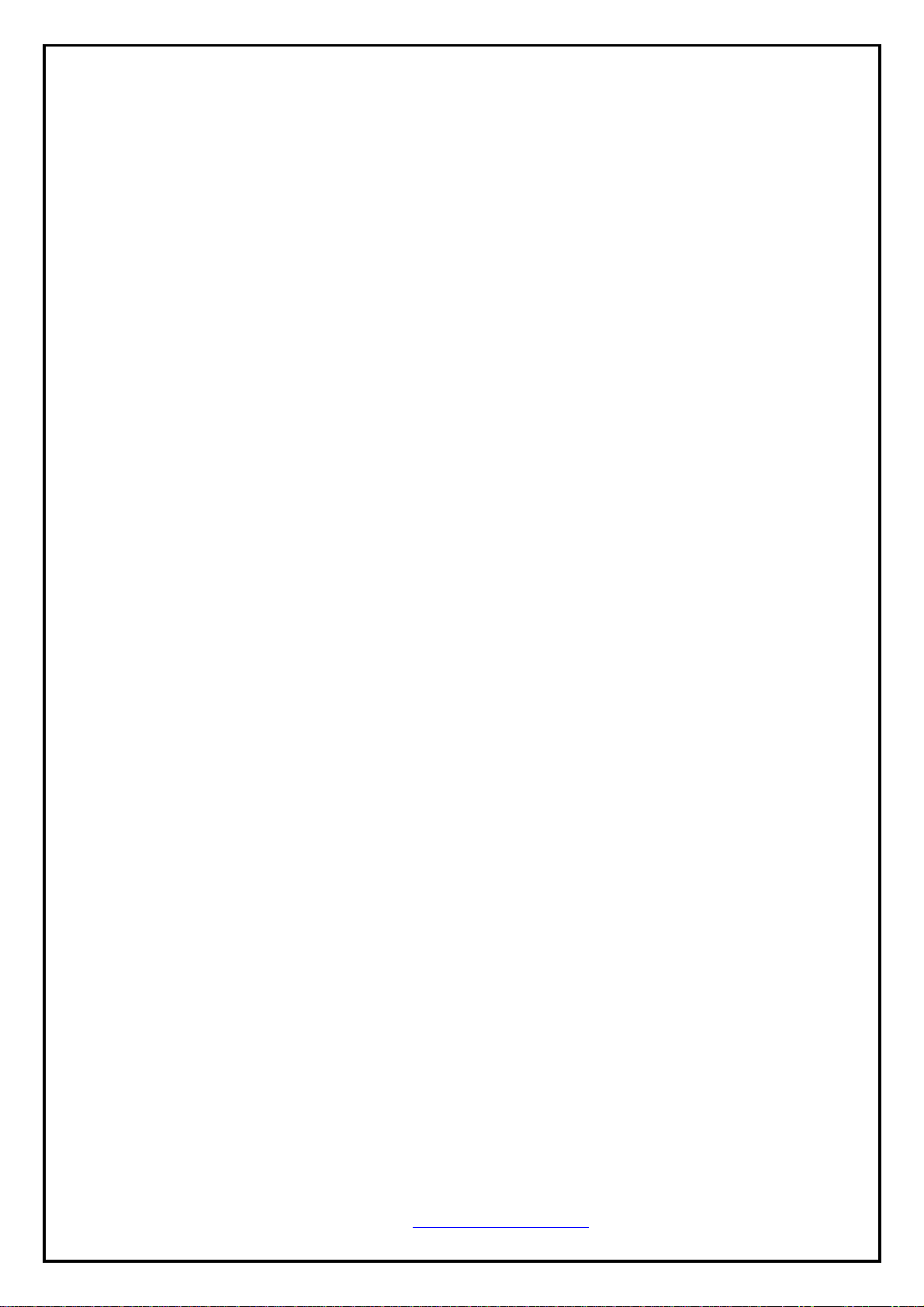
2) Remote Mode
① Remove serial cable in printe r.
② Select “Remote” mode and Input after confirm allocated IP Address in printer LCD.
③ Complete setting and click “Set Info” Button.
http://www.woosim.com
25
Page 26

2.4. Setup Item
1) TCP / IP Group
Peer Addr ess
IP address or host name to connect in TCP Client mode
IP address or host name to send in U2S mode
TCP / IP
Peer Port
Port number to connect in Client mode
Local Port
Mux Type
Port number for waiting to be connected in T2S Client mode.
Port number for UDP data in U2S mode.
T2S TCP Server Mode
COD TCP Client Mode
ATC TCP Server / Client
(AT command emulation)
U2S UDP
COD Listen
Water Mark
Peer Domain Name
In case mux_type is COD-TCP Client and you choo se co d_listen
WSP-i350 works under TCP server.
In this case, the data is set up in Local_port is used for the standby
Server Port
Data size before TCP connection.
if the serial port of Printer receive the da ta which the bigger than
the size of water_mark data size, it t ries to acce ss to TCP or send
the data to Network.
Set domain to receive download.
TCP / IP
http://www.woosim.com
26
Page 27
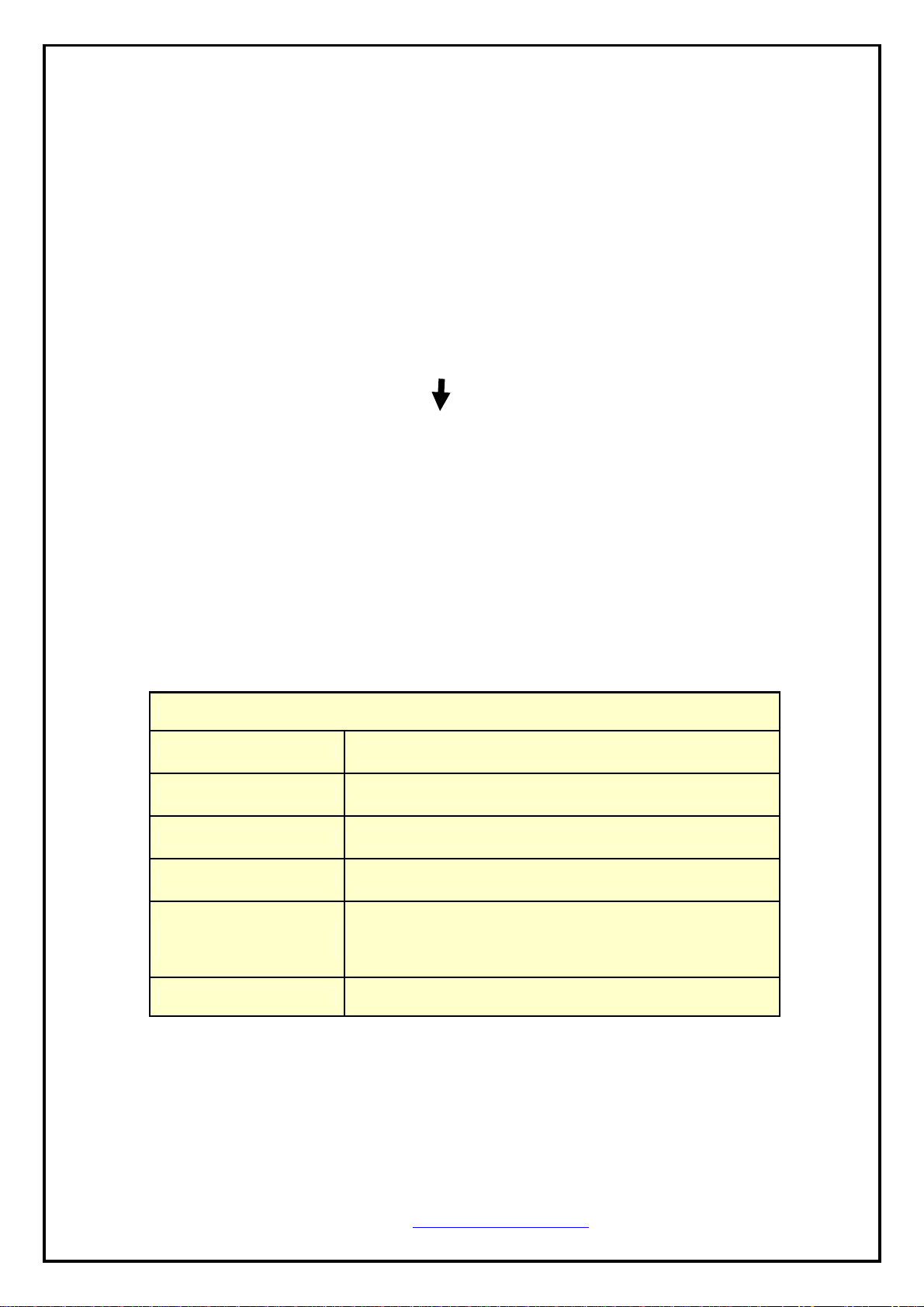
2) Network Group
Local IP Address
Subnet Mask
i350 IP address
Subnet Mask
Network
Gateway IP address
DHCP
Obtion DNS server
address automatically
User Class ID
Gateway’s IP address
Decide whether to receive i350 IP address via DHCP
If i350 IP address is set a dynamic IP(DHCP), it will
automatically receive DNS server address.
If this check box is not activated, the IP address designated in
the [DNS IP Address] will be used as the DNS server address.
Set User Class ID ( DHCP option77 )
Default Format : Ptr-<Mac Address>
http://www.woosim.com
27
Page 28

3) WLAN Basic Config Group
WLAN Basic config
WLAN Mode
SSID
Channel
4) WLAN Security Group
① None.
Network type to connect. ( Infrastru ctur e / Ad-hoc )
SSID to connect (Maximum 32 bytes)
Default value : woosim
Channel number for ad-hoc
(The channel number will be random in some case.)
② WEP.
XNote
- WEP-64bit : Max key length is 5 byte, and store up to 4 keys.
- WEP-128bit : Max key length is 13 byte, and store up to 4 keys.
http://www.woosim.com
28
Page 29

③ WPA.
X Note
- WPA-PSK : Input more than minimum 8 byte.
2.5. Setting WEP key.
Check the settings of AP to connect to (authenticate method – open, shared key;
key length – 64 bits, 128 bits and key index).
1) Click the [WEP] menu
2) Select an Authentication method – [Open System] / [Shared Key]
3) Select a WEP key length – [64 Bits] / [128 bits]
4) Select a key index to use – [Key1] / [Key2] / [Key3] / [Key4]
5) Select key format to input – [HEX] / [ASCII]
6) Input the Key.
7) The following is an example.
http://www.woosim.com
29
Page 30
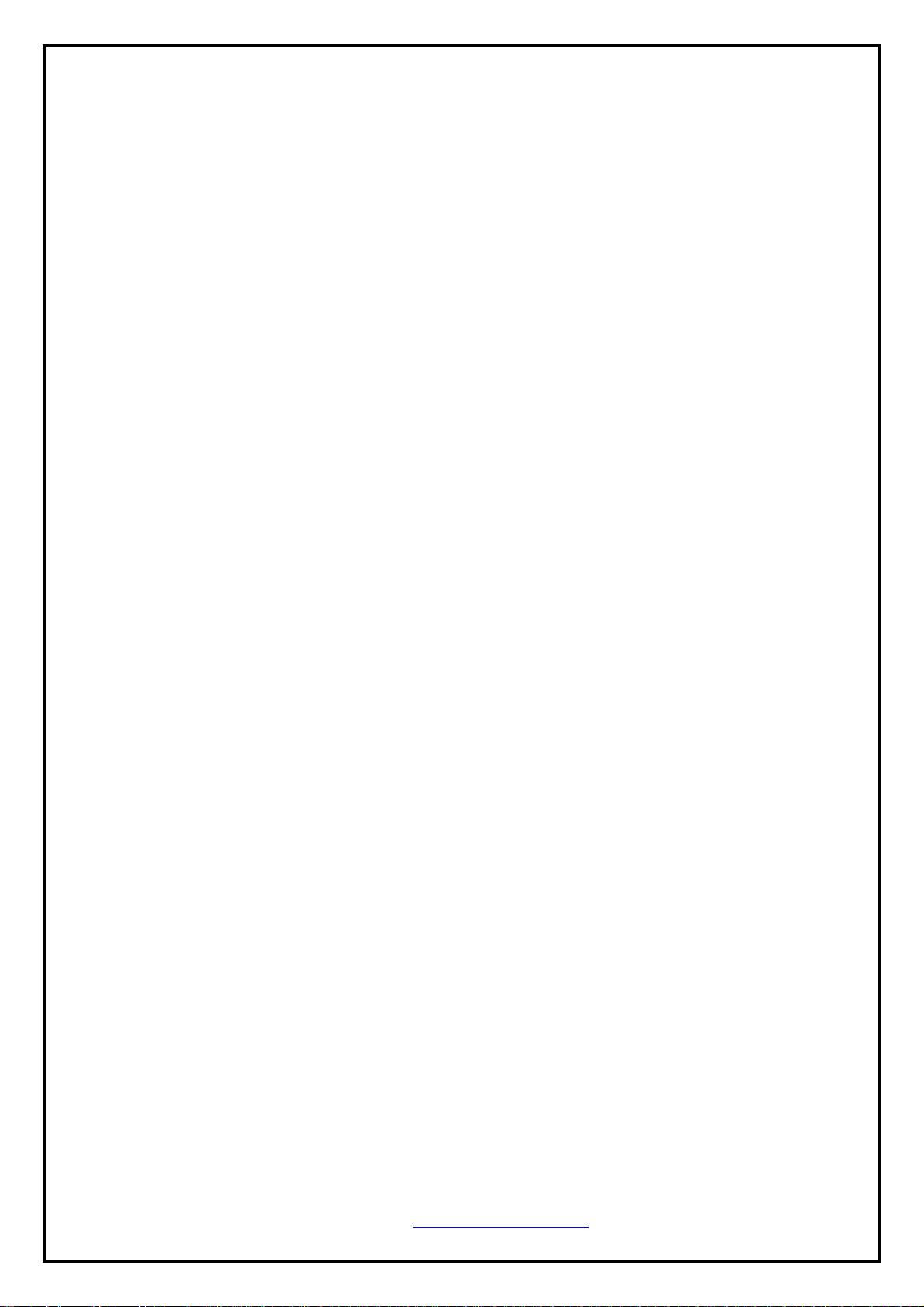
44.. UUssiinngg tthhee pprriinntteerr..
44..11.. CCoonnttrrooll ppaanneell..
X
Button
- FEED Button :
When the printer is on, paper can be feed manually by pressing and holding the
FEED button for more than one second.
- POWER Button :
① When of 5 or more seconds presses and power comes to on or off.
② After pressing the POWER and the FEED button simultaneously,
if the ERROR lamp 5 turn signals POWER button is converted with
MODE functions.
MODE functions are for use to change communication mode.
(Refer to 2.5. Set operation mode for details about mode conversion)
X
Panel lamp
-POWER (Green) : Printer is ON and ready to receive data.
-ERROR (Red) : Indicated a fault condition or a printer error.
(i.e : no paper, paper cover opened. etc.)
http://www.woosim.com
30
Page 31

44..22.. TThhee sseellff tteesstt..
The self test procedure will check most of the printer functions.
For self test, turn on the power while holding down the FEED Button.
The Self-Test checks the following :
1) Make sure paper roll has been installed properly.
2) The Self-Test prints the current printer status, which provides the control
ROM version and the communication method setting.
3) After printing the current printer statu s, Self-Test will print a pattern using the
built-in character set.
4) The Self-Test automatically ends.
The printer is ready to receive data as soon as it completed the self test.
http://www.woosim.com
31
Page 32
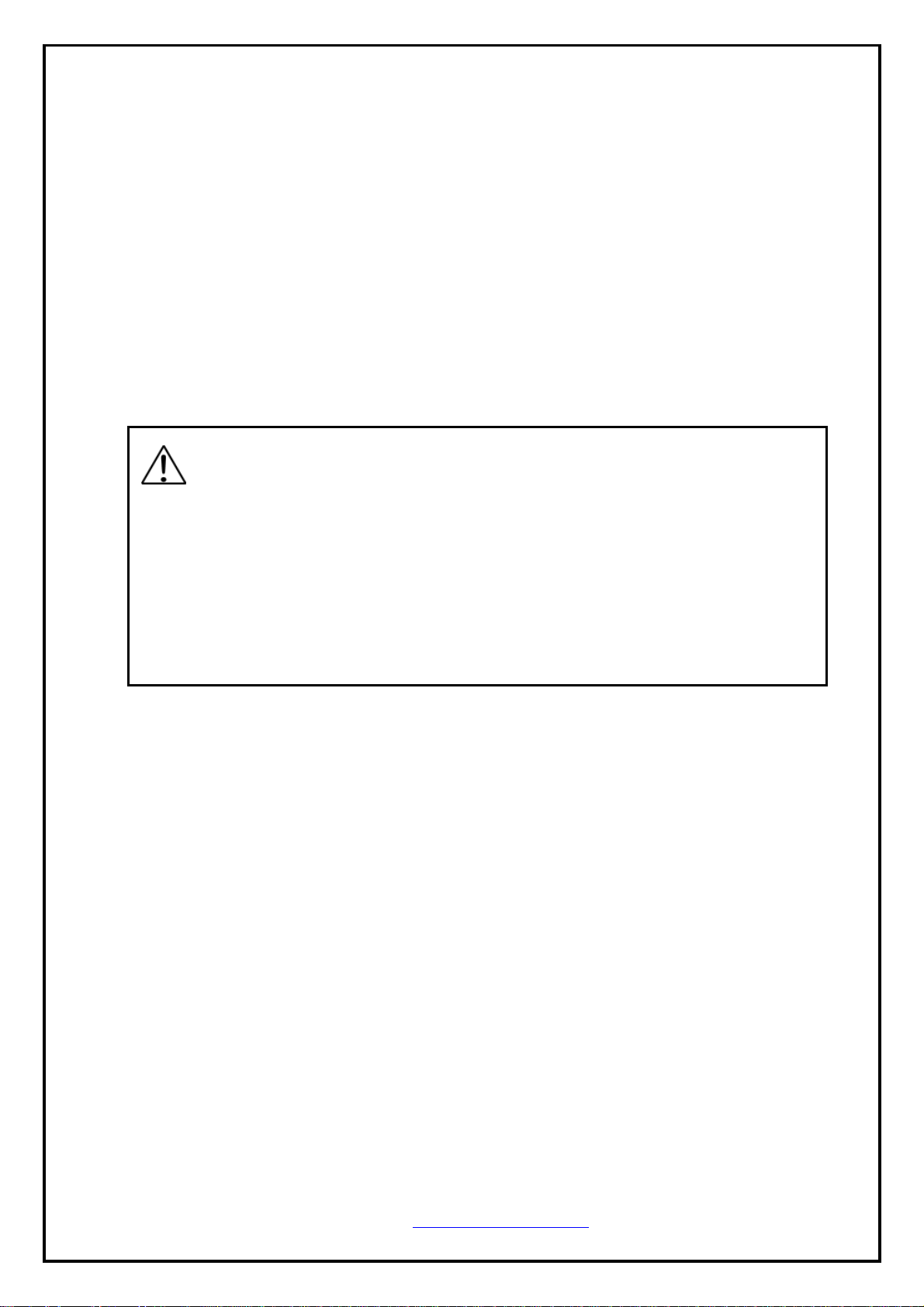
55.. CCoonnssuummaabbllee PPaarrttss..
55..11.. RReeccoommmmeennddeedd ppaappeerr..
Type : Thermal Paper
Paper width : 80mm
Paper thickness : 60±5㎛
Outer diameter : Ø50mm or less
Recording side : Outside of roll
Cautions
1. Do not paste the paper to the core. And the roll paper which has
Near end mark printing on its near end is recommended.
2. Chemicals or oil may change the color of paper, or printed Characters may fade.
3. Change of paper color starts from approx 70 ℃.
Pay attention to heat, humidity and sun light.
4. Color of paper may be changed by being scratched by nail or hard metal, etc
55..22.. PPrriinnttiinngg ppoossiittiioonn..
http://www.woosim.com
32
Page 33

FCC ID : QDDWSP-I350
THIS DEVICE COMPLIES WITH PART 15 OF THE FCC RULES.
Operation is subject to the following two conditions; (1)
This device may not cause harmful interference, and (2) this device must accept any
interference received,
including interference that may cause undesired operation.
CAUTION : Changes or modifications not expressly approved by the party
responsible for compliance could void the user’s authority to operate the equipment.
Note: This equipment has been tested and found to comply with the limits for a Class B digital
device, pursuant to part 15 of the FCC Rules. These limits are d esigned to provide reaso nable
protection against harmful interference in a residential installation. This equipment generates,
uses and can radiate radio frequency energy and, if not installed and used in accordance with
the instructions, may cause harmful interference to radio communications. However, there is
no guarantee that interference will not occur in a particular installation. If this equipment does
cause harmful interference to radio or television reception, which can be determined by
turning the equipment off and on, the user is encouraged to try to correct the interference by
one or more of the following measures:
ㆍReorient or relocate the receiving antenna.
ㆍIncrease the separation between the equip ment and receiv er.
ㆍConnect the equipment into an outlet on a circuit different from that to which the receiver is
connected.
ㆍConsult the dealer or an experienced radio/TV technician for help.
Modifications not expressly approved by the manufacturer could void the user's authority to
operated the equipment under FCC rules.
http://www.woosim.com
33
Page 34

This Device has been evaluated to comply with RF exposure requirement for general use
limit in portable condition. It is safe to be used in sold condition.
http://www.woosim.com
34
