WOO Global Markets S L PAD745 User Manual
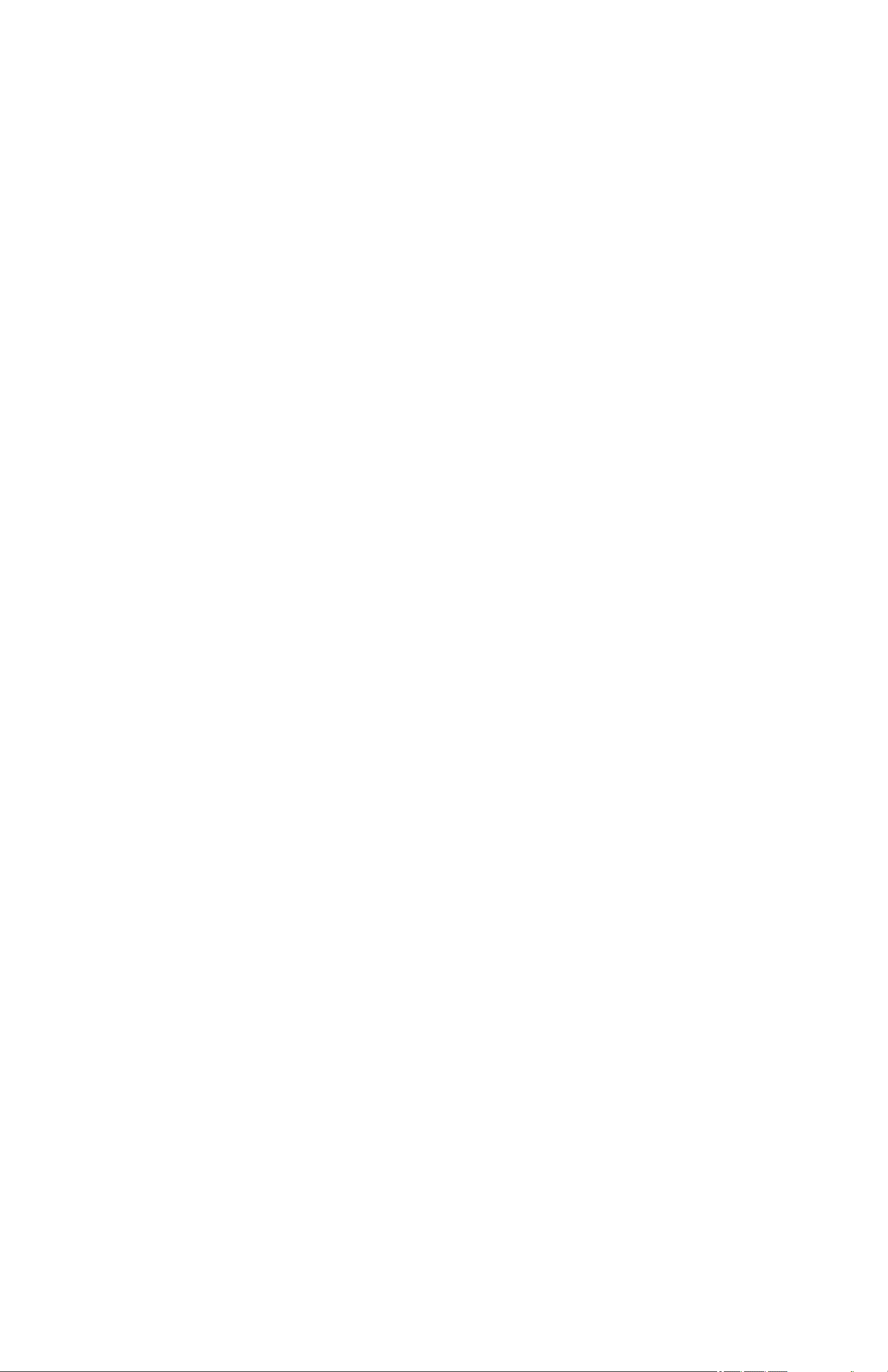
Tablet
PAD745iGR-3GAH-8519 Manual
For all respected users:
Thank you for choosing China’s high-quality brand
tablet PC.
Important Declaration
1. Before using the tablet PC, please read all
information provided by us first so that you can use this
product correctly. Please make sure that you have read this
manual carefully before using this product.
2. Our company reserves the copyright of this manual,
any random duplication or in
partial manual is forbidden in commercial activities.
3. The information covered in this manual is all based
on the latest information when compiling the manual, and
products are subject to change without notice for further
terpretation of the full or
improvement. We are not committed to any mistakes or
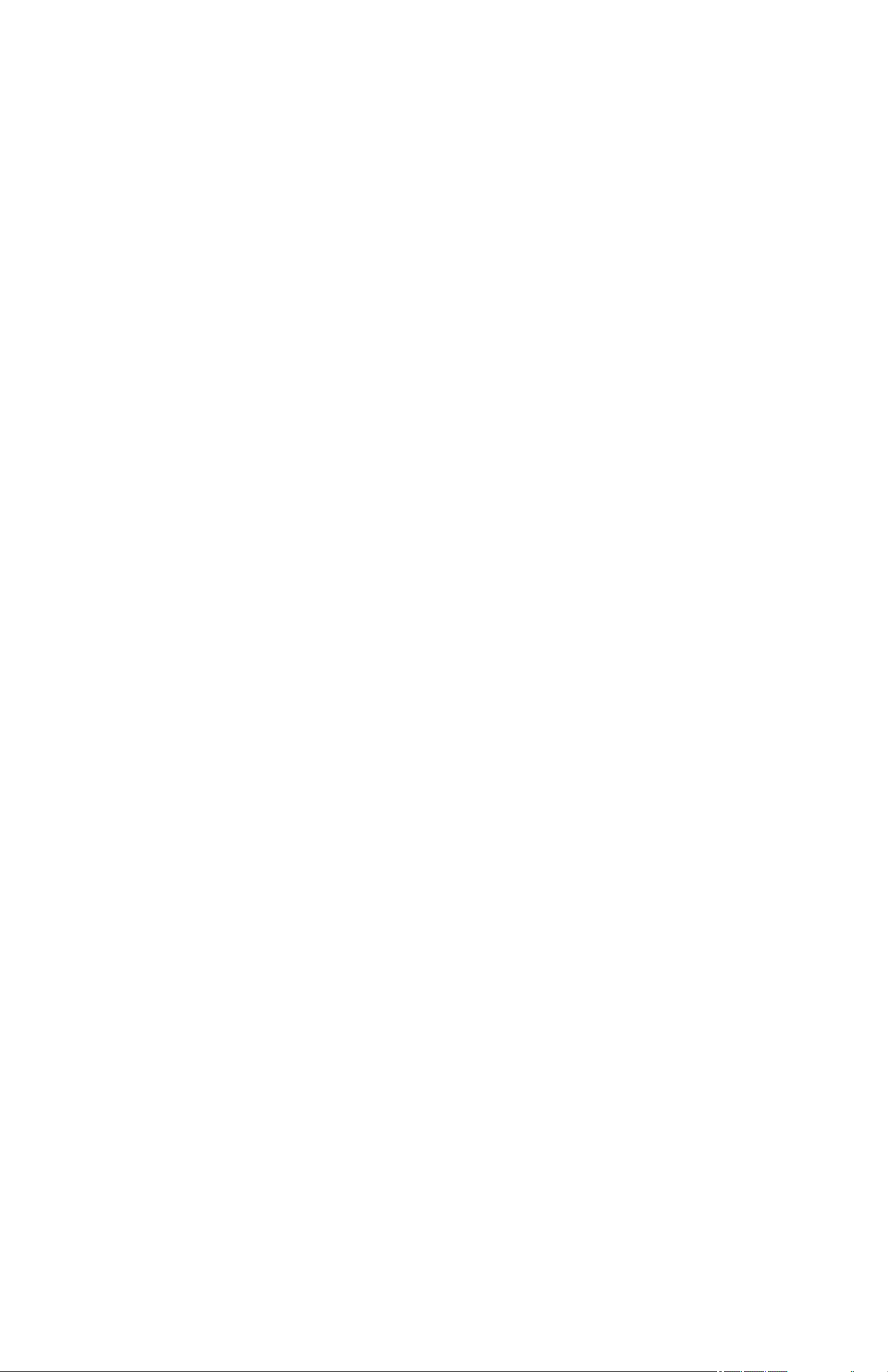
incidences caused by the manual. For additional product
information, visit the company’s web site.
4. When using this product, please make backup for
the data by yourself and this company will just be
responsible for the product's hardware itself, and will not
undertake any responsibility for any loss or damage of
personal data and information due to wrong operations of
hardware.
Precautions
This manual includes important information on
safety precautions and proper usage of this product. To
prevent any accident, please make sure that you have read
this manual carefully before using this product.
Do not keep this product in a place with a high
temperature, humidity or too much dust. Especially
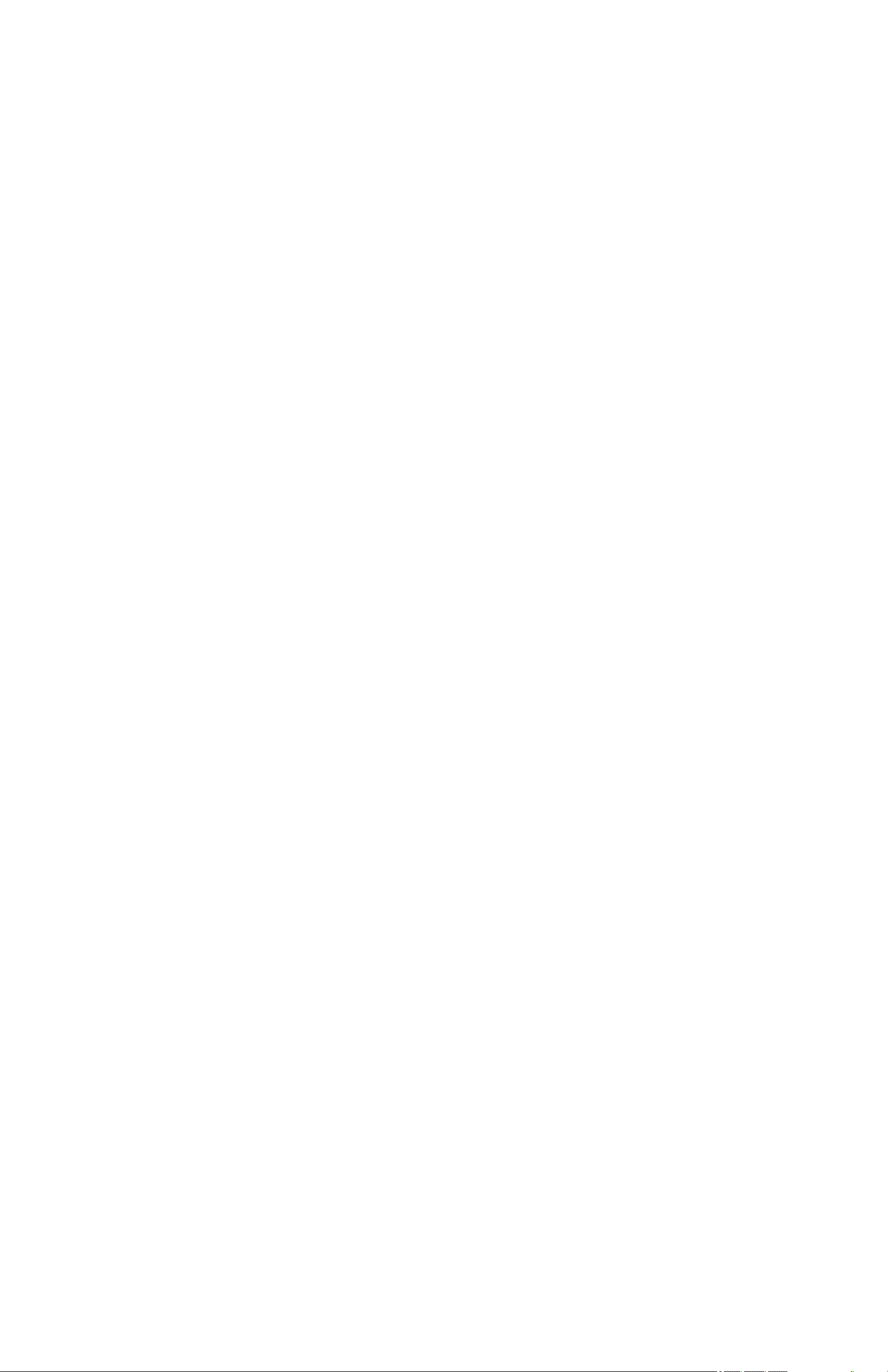
do not place this product in a car with all windows
closed in summer, and keep out direct sunlight.
Avoid dropping or shocking this product heavily and
avoid shaking the TFT display violently, otherwise,
the TFT display may be damaged or cannot play
correctly.
Please choose a suitable volume. Avoid excessively
high volume when using a headset. If you feel any
ear noise, please decrease the volume or stop using.
Do not break the connection suddenly when this
product is conducting formatting, uploading or
downloading operations, otherwise there may be
program errors.
This company will not undertake any responsibility
for any memory loss due to product damage,
repairing or other reasons.
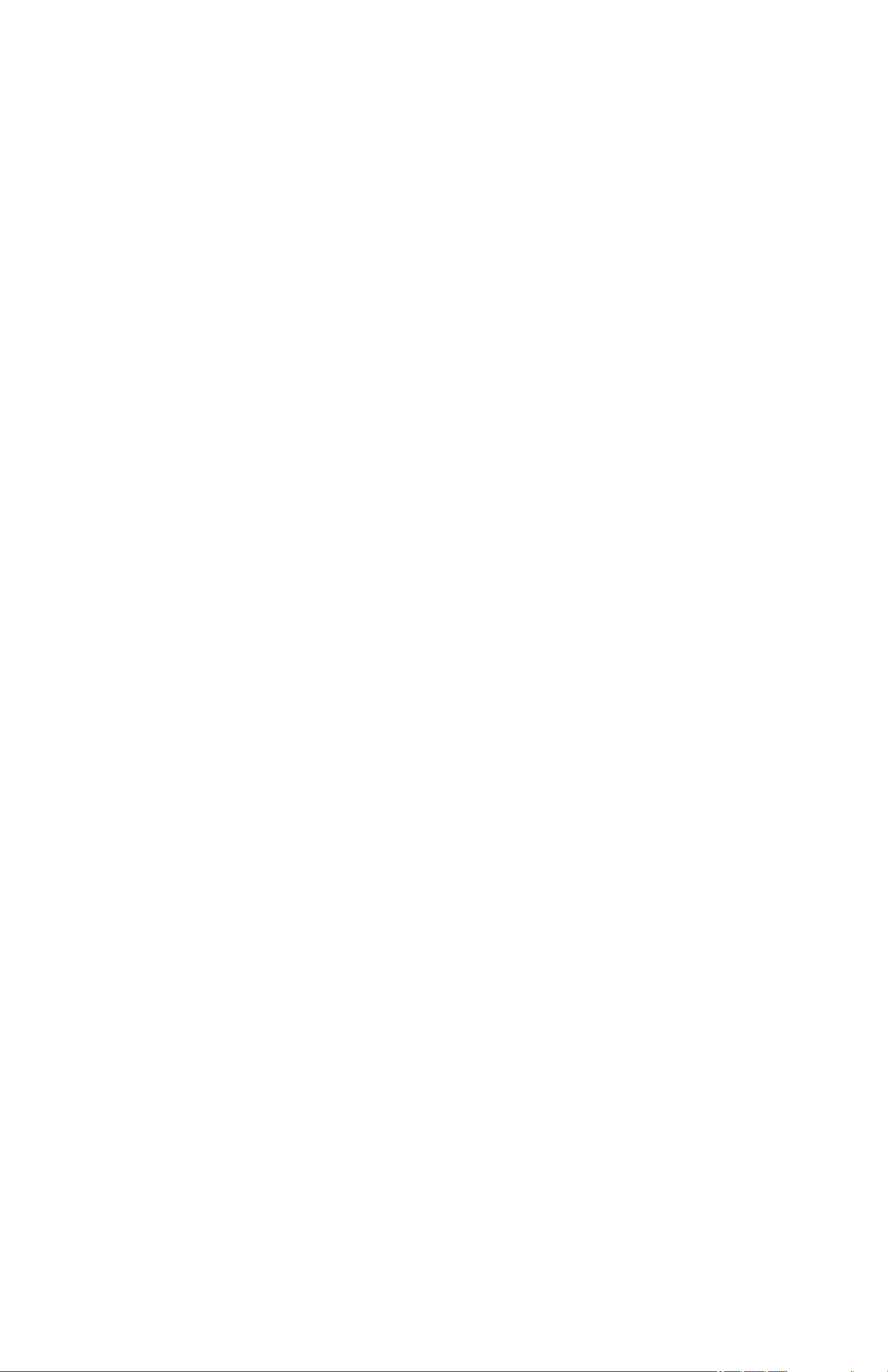
Do not dissemble this product by yourself and do not
clean the surface of this product with alcohol, thinner
or benzene.
Do not use this product in a place where the using of
electronic device is prohibited, such as on a plane.
Do not use this product while driving a car or
walking on the street, otherwise traffic accident may
occur.
※ This Company reserves the right to make any
improvement on this product. No further notice will
be provided on any variation on the specification and
design of this product!
★ (This product has no water-proof function)
Main functions:
●9 inch hd TFT capacitive screen, 1024*600definiton;
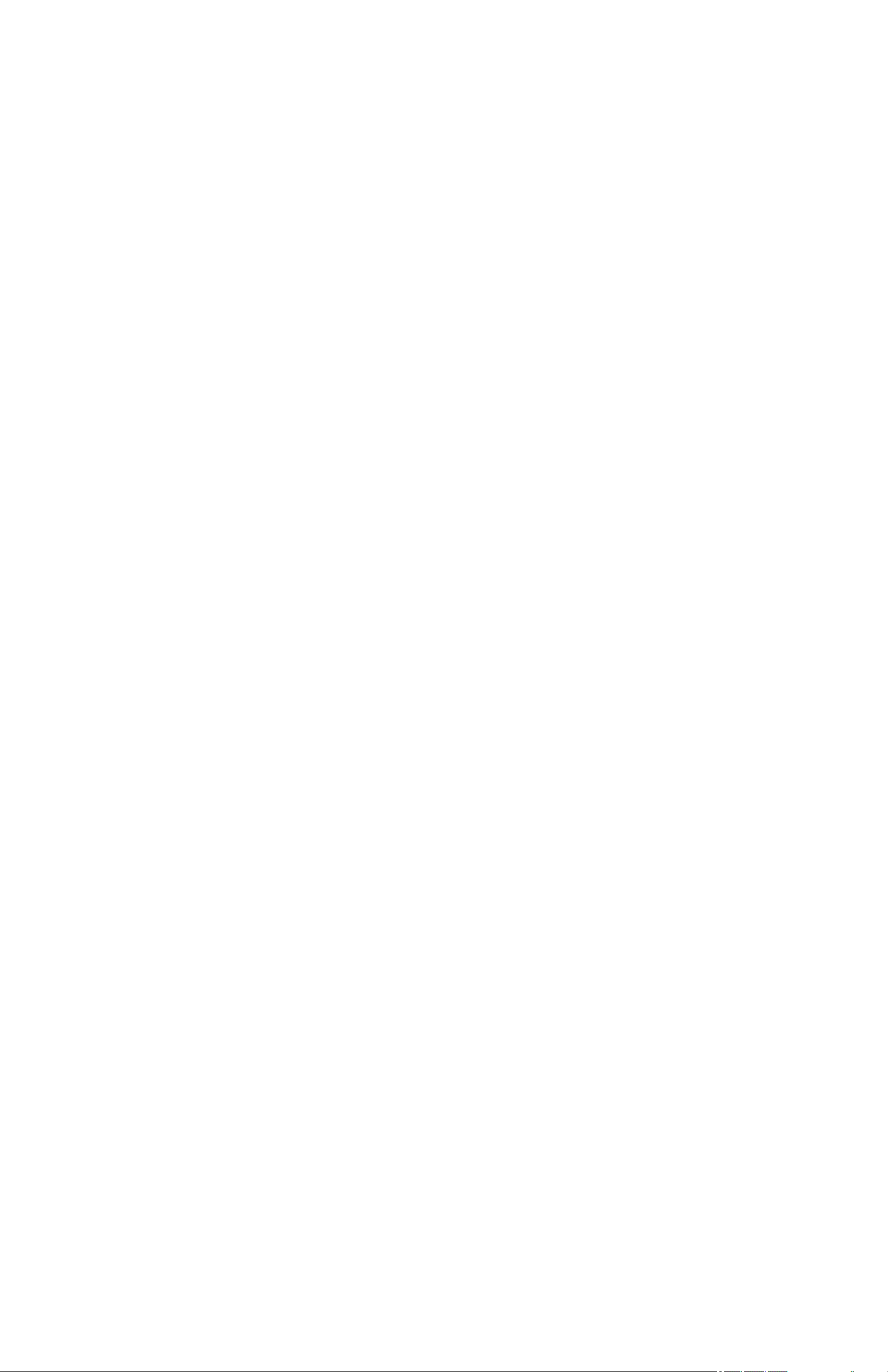
Support built-in 0.3 Mega front camera (optional);
●Support OTG function, support U-disc, portable hard
disc by
OTG to transfer data. (While connecting to portable hard
disc,
DC power must be connected to supply power for the
product;
otherwise the tablet PC will get crashed due to insufficient
power supply)
●Multiple network access to the Internet. Supporting Wi-Fi,
you can enjoy the internet life anywhere, anytime.
●Gravity sensor (G-sensor), in addition to the horizontal,
vertical screen switch, you can also install various software
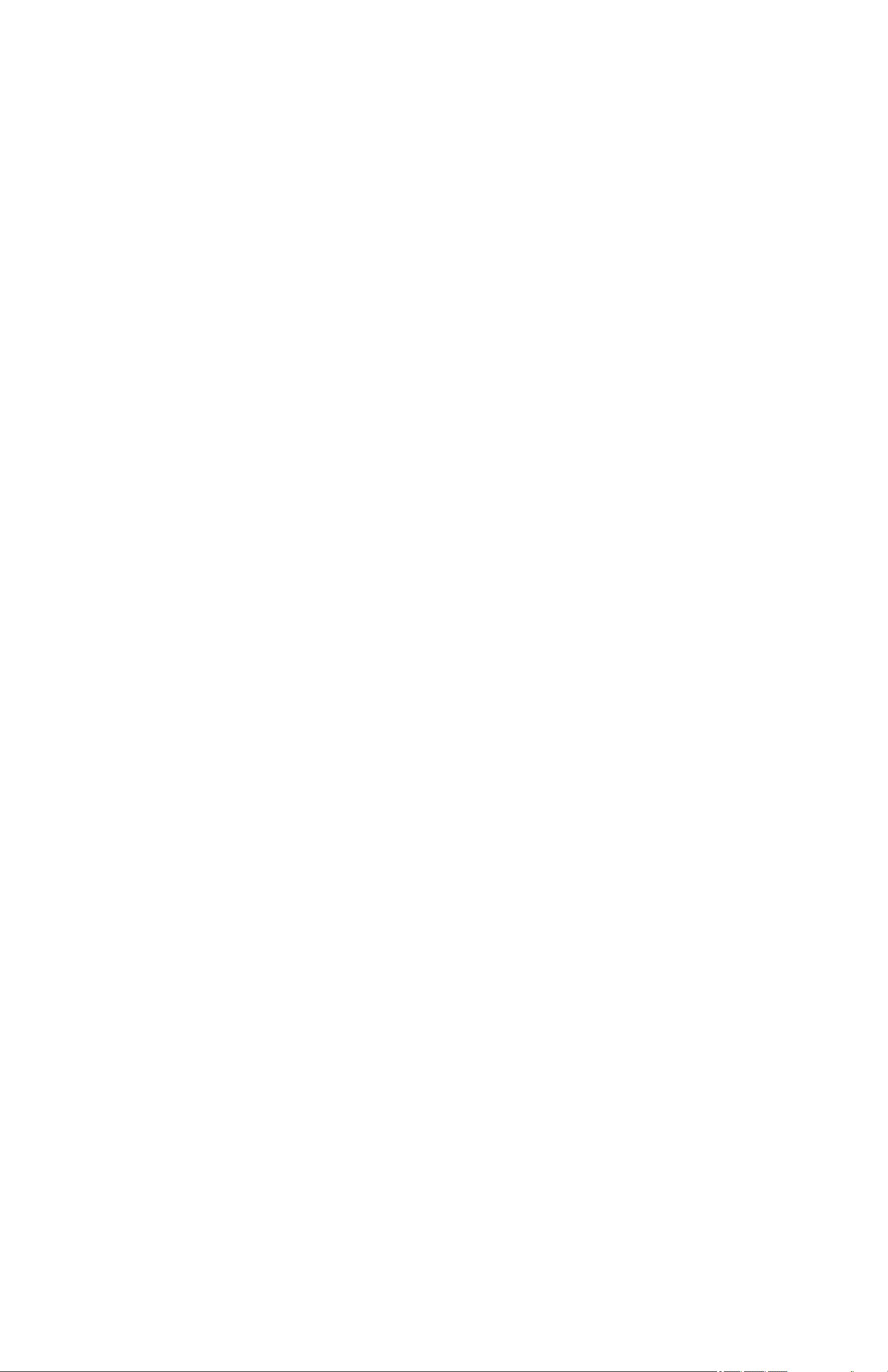
to extent this function, such as turning the text, switching
songs, and funny games, etc.
●With Google Android intelligent operating system,
abundant software extension function, you can you're your
personalized space with apks by yourself.
●Supporting apk installation and application, abundant
software can be downloaded and installed from Android
Market in your MID or from your PC to download from
the Internet.
●With this product, you can easily have business and
entertainment via abundant applications, such as E-Mail,
word, website browsing, news, instant messaging, financial,
blog, games online, video online, stock market , weather
report , mobile TV, maps, fun software, etc.
●Supporting MP3, M4A, WMA, APE, FLAC, AAC, MID,
WAV, AMR, OGG, etc.
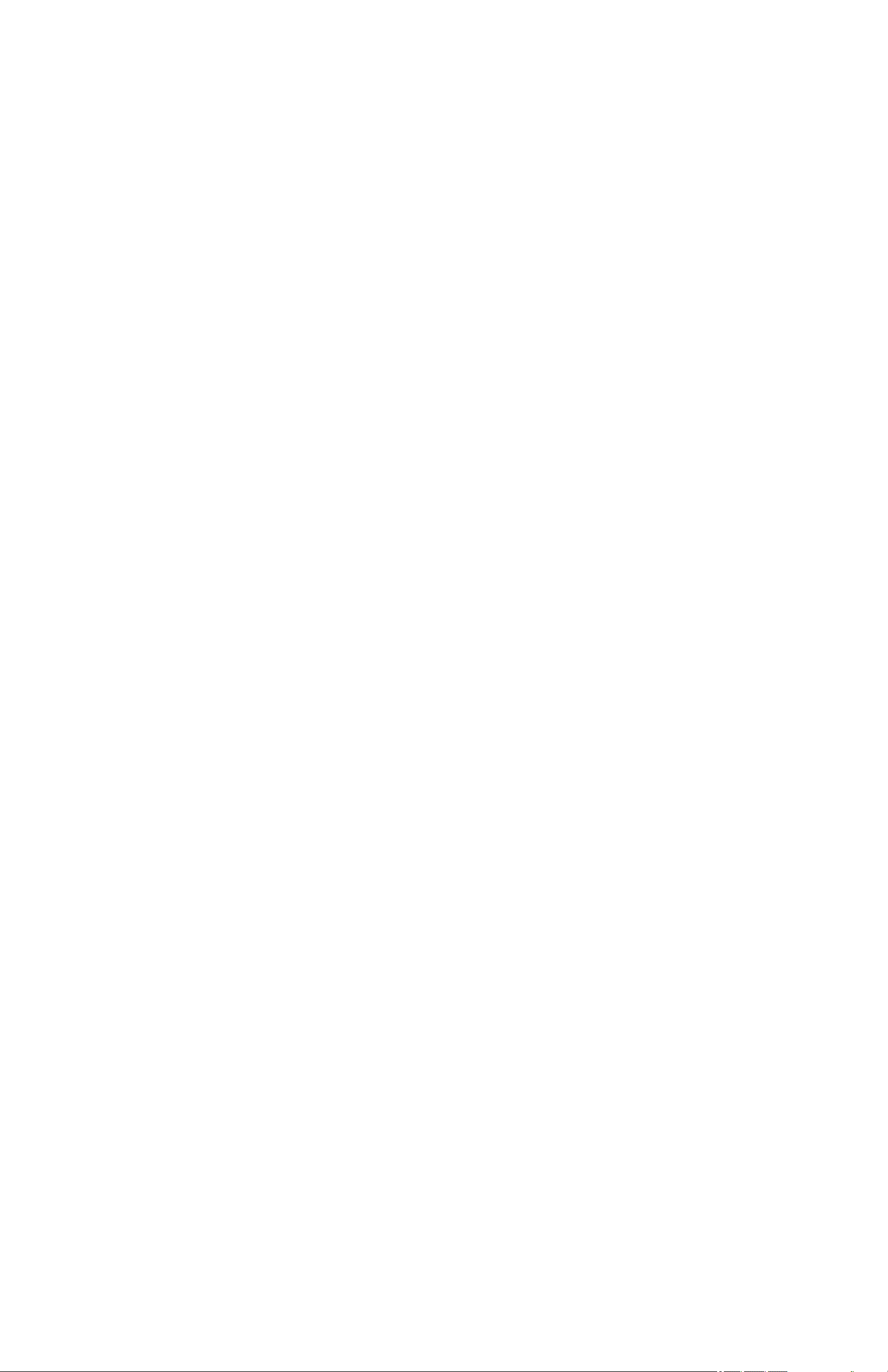
● Supporting full HD video decoding (2160P, 1080P, 720P,
480P); video formats: MKV, AVI, RM/RMVB, WMV, 3GP,
MOV, MP4, ASF, MPG, DAT, VOB, FLV, etc.
● Supporting JPG, JPEG, BMP, PNG, etc. formats image
browsing..
● Supporting TF Card, with capacity up to 32GB.
● Personalized settings-freely adjustable brightness, key
tone on or off, changing wallpaper and so on.
● Supporting multi-languages.
● More functions could be added by Firmware updating

Appearance and Buttons:
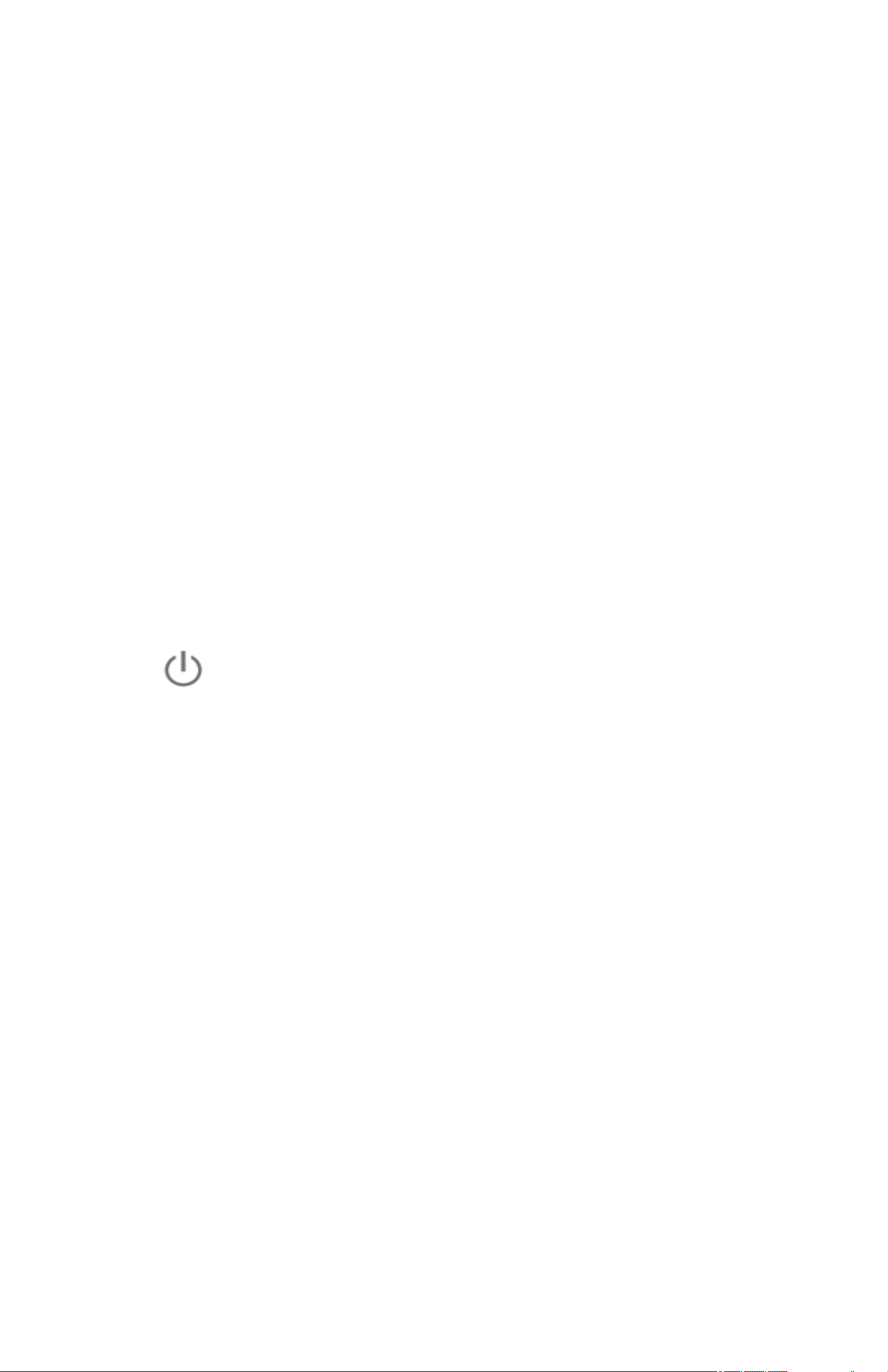
Definition:
1.Earphone Jack
2.USB Port: Micro USB 5 Pin data cable supports external
U-disc, MP3, MP4, wired mouse, 3G wireless Internet card, etc
3.“V+”:Volume up;
4. “V-”:Volume down;
5.“
the player, short press this button to lock screen in order to
avoid operation error.
6.MIC port
”:Power Button--long press this button to turn On/Off
7. Front 0.3MP camera
8. Speaker mesh
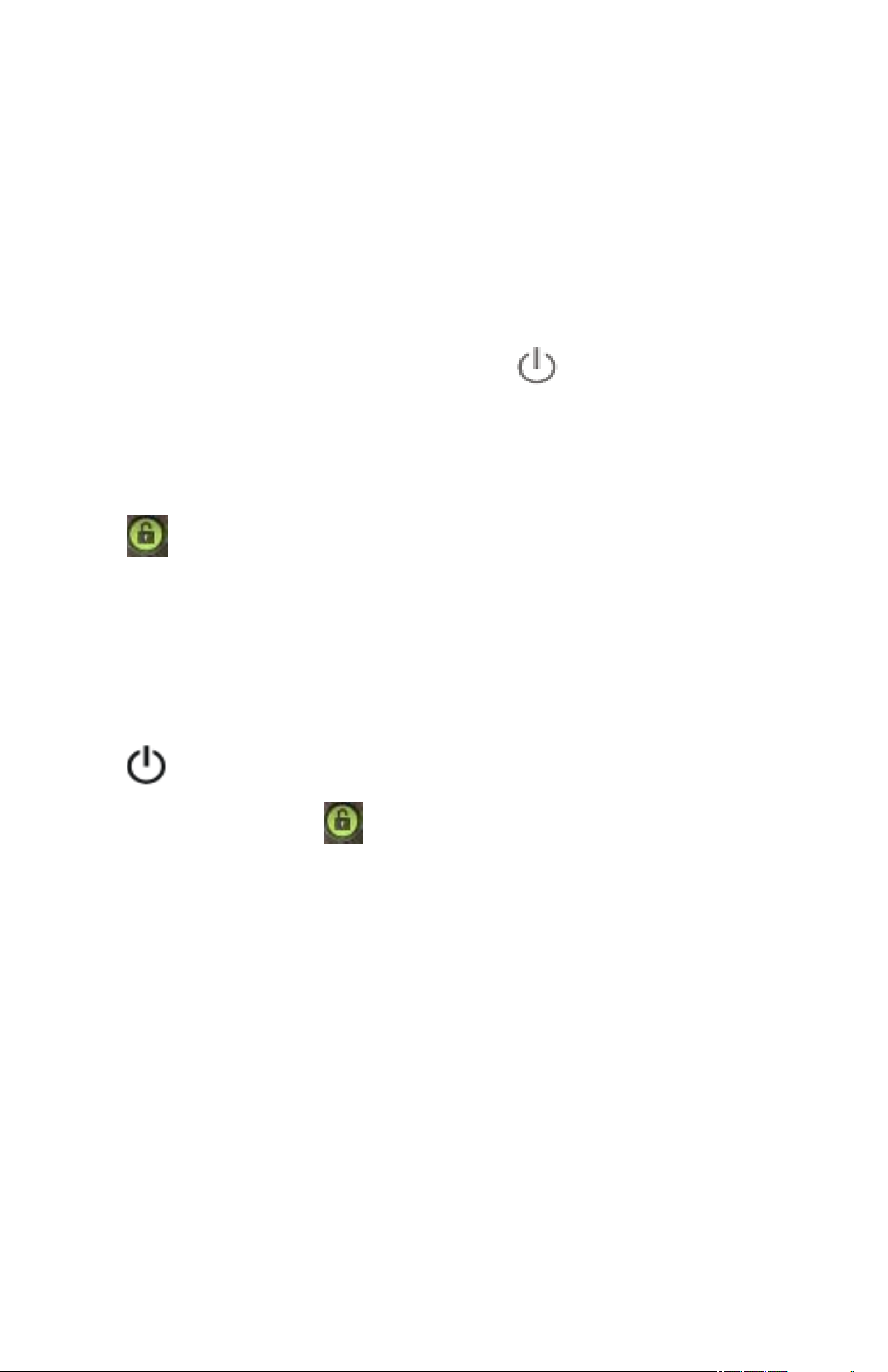
1.Quick Start:
1-1.Power On/Off and unlock:
At the status of power off, long press “
to turn on. It will take some time to power on, please wait. It
will take about 100 seconds to enter system, drag unlock icon
“
unlocking icon on the right to unlock, see below.
Energy-saving and locking mode:at the process of using,
” to the camera icon on the left to take photo and to the
” for three seconds
system will automatically enter energy-saving mode, press
“
in one second, slip “
Notes: At the status of energy saving mode, the main operation
won’t stop, only LCD screen will be off, showing black screen.
Music or film continues playing.
” to wake up the screen, system will enter unlocking mode
” to unlock.
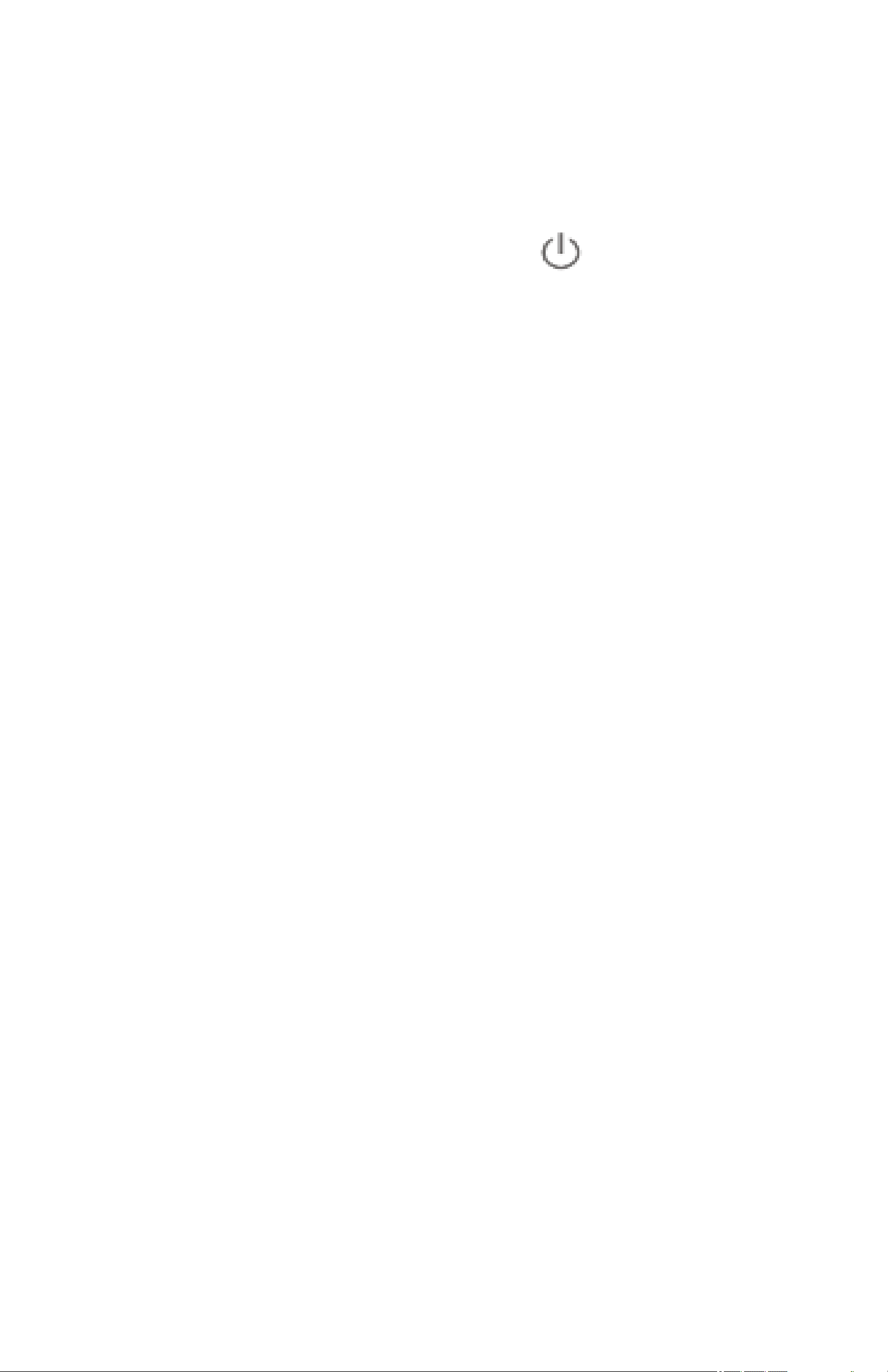
Power Off: At the status of using, press “ ” for 5 seconds,
the screen will show power off option. Select “Power off”
option, confirm your choice and system will automatically turn
off. Select “Cancel” to cancel power off operation.
1-2.Battery and Charge
Battery should be charged for 8 to 12 hours for the first time in
order to make sure battery with enough power.
Please use charger approved by our company for charging.
Before charging, insert the miniport of the adaptor into DC jack
and the other side into power socket. Then the device is being
charged, the battery icon will show the charging status. Please
don’t disconnect the charger until device is fully charged.
Battery icon will show whether it is fully charged.
Please note the following precautions for protecting lithium
battery
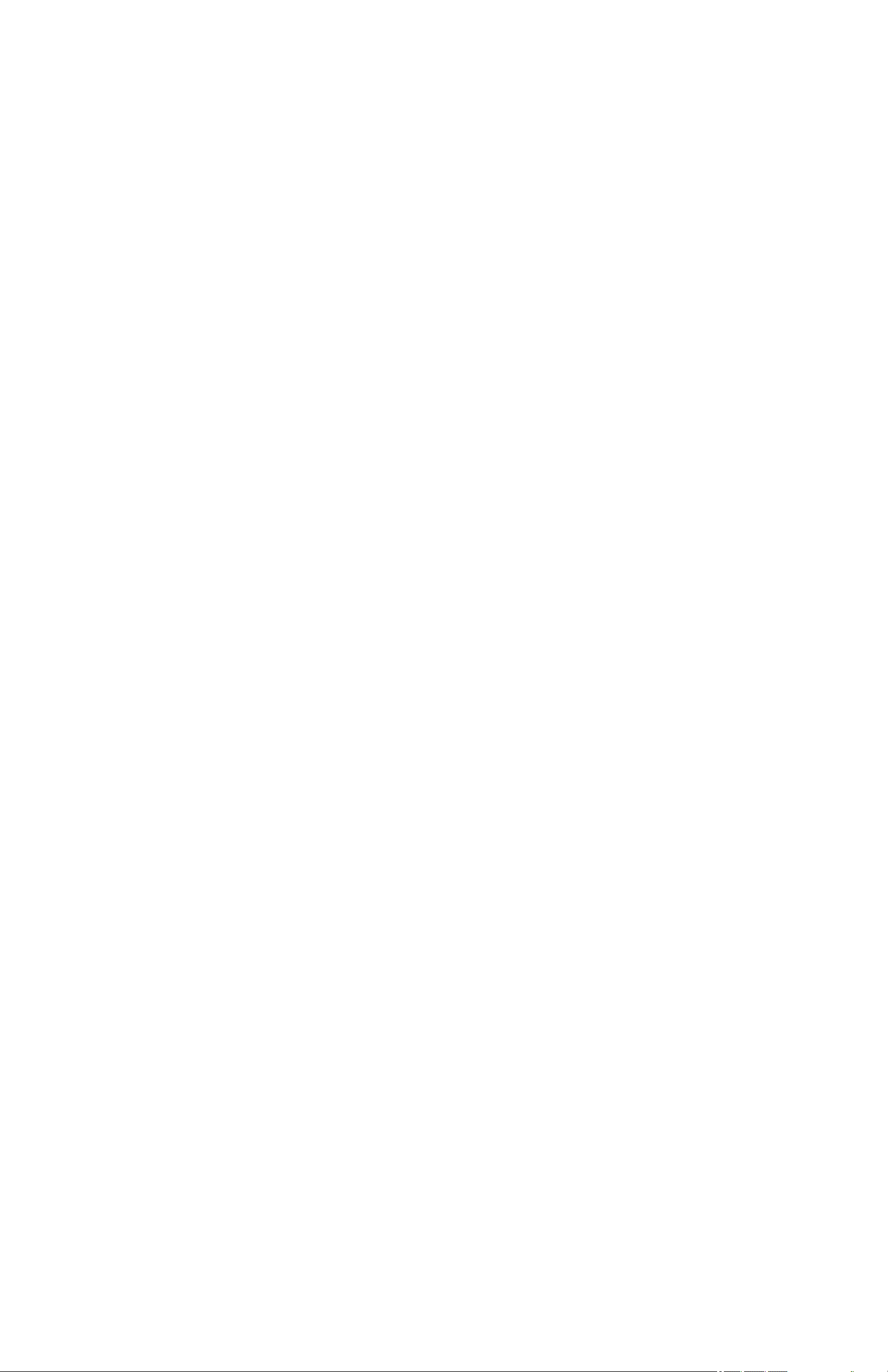
1-3.Computer Connection & File Transfer
Connecting the product to the computer with USB cable, the
top status bar will show USB has connected. The product’s
default is charging for USB connection mode. If connecting
external mobile hard disk, you need to pull automatic running
list at the top status, then can see “USB connected” option.
Click the option, show USB status switch interface; according
to the note icon on the right bottom “Open USB storage
equipment”, switch into USB storage status. At this time the
users can access the external hard disk. At the status of USB
storage, click the icon again to disconnect USB and recover to
charge mode. USB storage mode system will limit the users’
1-4.Use of Touch Screen
There are various operation methods. You can view the main
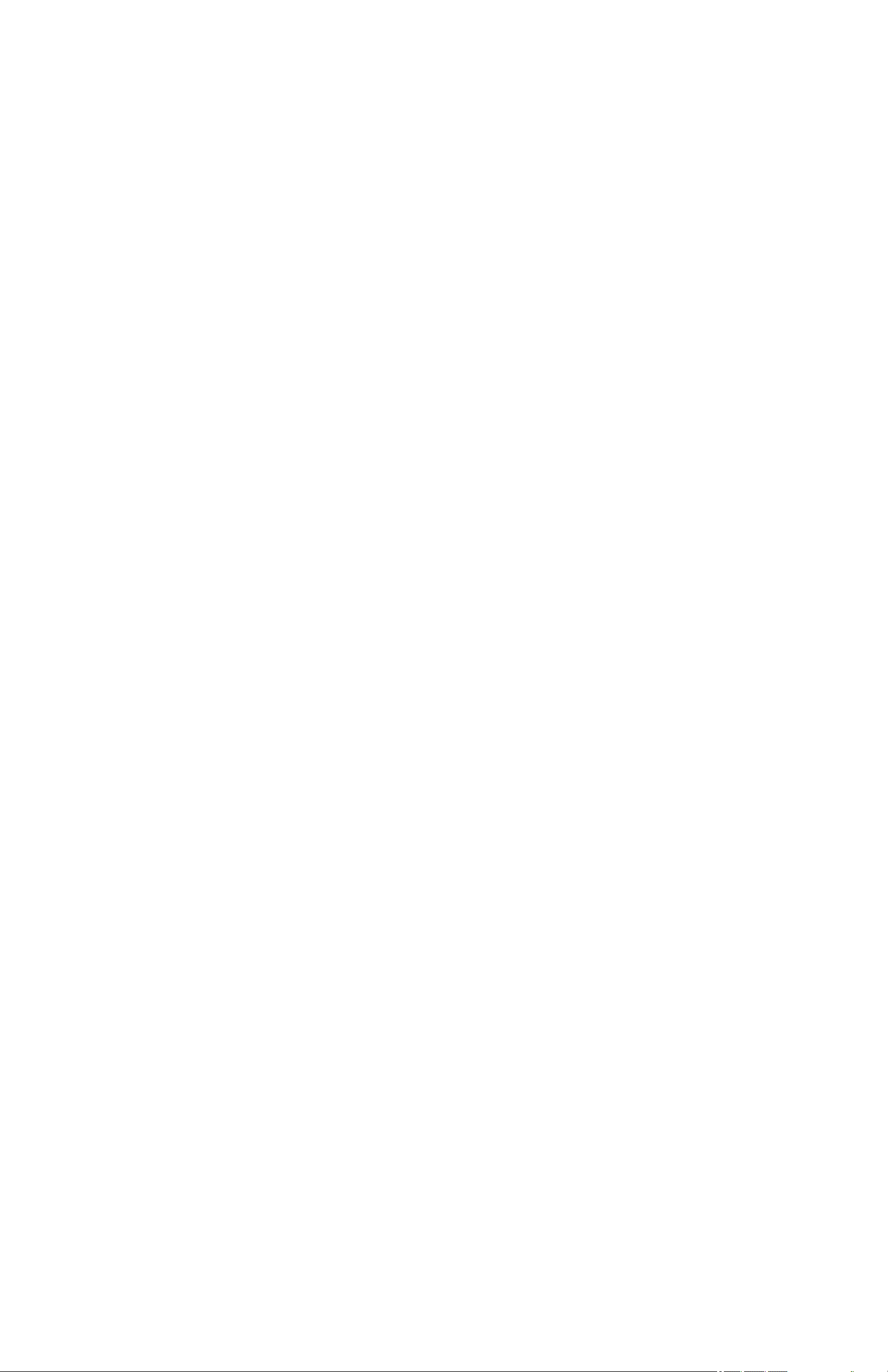
screen, menu and application program.
1-4-1.Click
When you want to use screen keyboard input or select the
application program in the main interface, it can be realized
just use the fingers or stylus to click.
1-4-2.Press
When you want to open one available option or shortcut and
main application in the main interface, just press the option is
ok.
1-4-3.Quick sway or sway
Quick sway or sway with your finger or stylus to make the
vertical or horizontal drag fast action.
1-4-4.Drag
Before dragging, please use your finger or stylus to press, until
get to the wanted location.
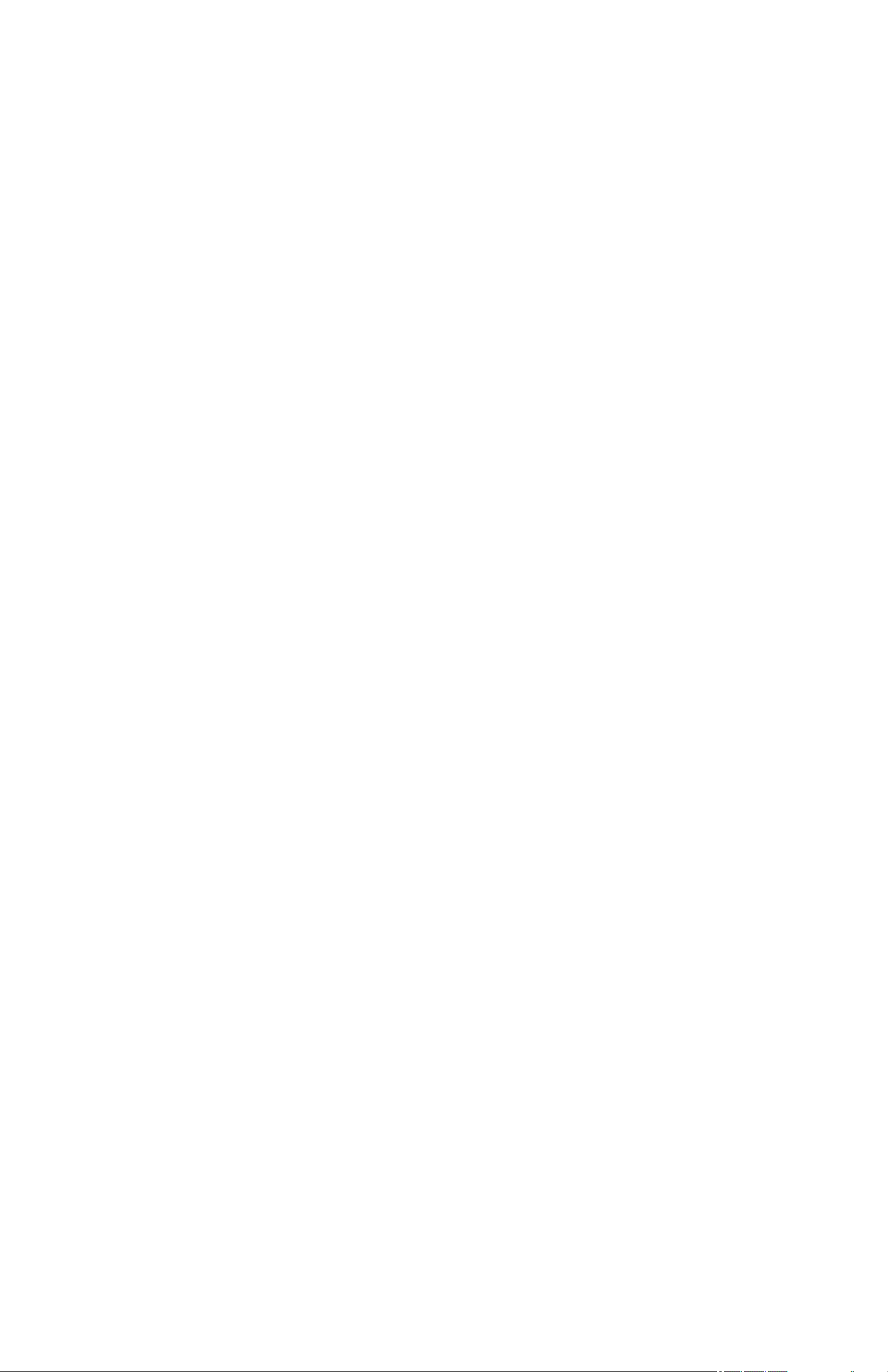
1-5.G-Sensor
The product has the function of G-sensor. After opening the
function in the setting (default is open), rotating the machine
into 90 degree, the screen will realize horizontal and vertical
screen switching automatically.
Besides screen switching, it can support more function, such as
turning the text, switching music and funny games.
2.The function of the Main Interface&Icon Usage
2-1: The icon defined description of the main interface
function
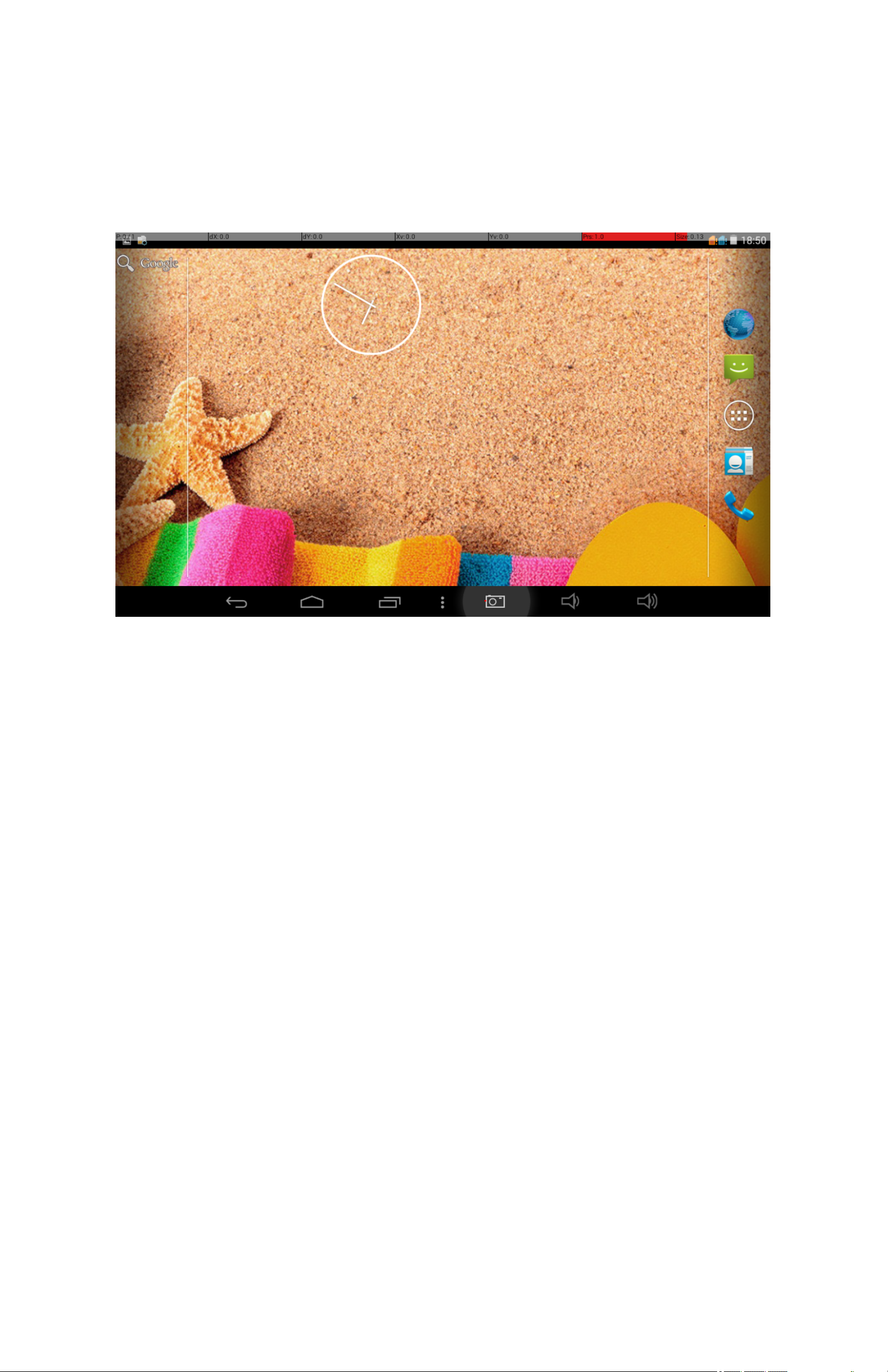
2-2. The introduction of the main interface
Long press power button, after startup, the screen is locked.
Slide the unlock icon to enter into the main interface as the
following pics shows. In this interface, you can view the state,
open the program and so on.
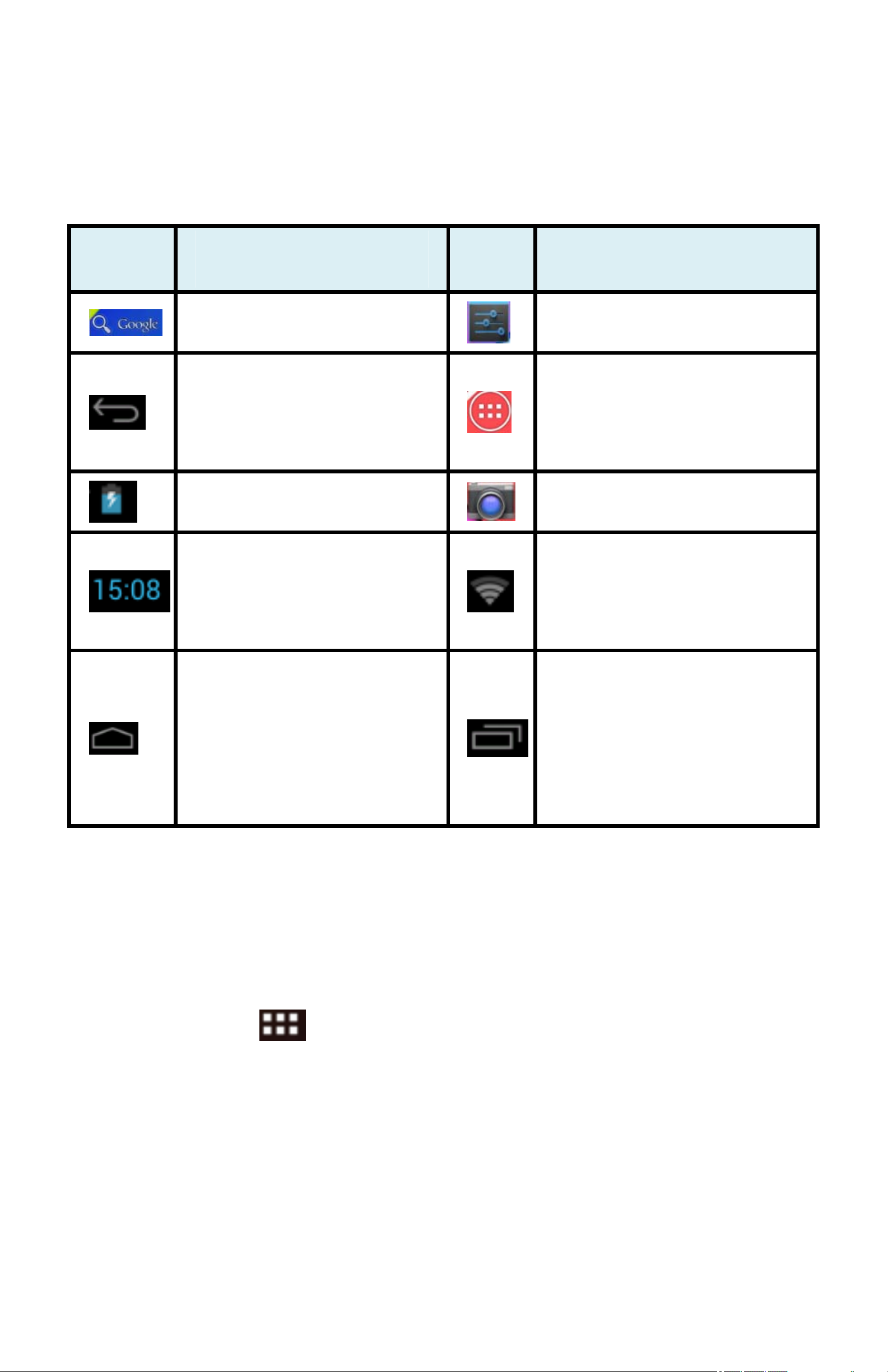
icon Fucntion description icon Fucntion description
Google search Setting
Function Module
Home Button
Battery icon
The current system
time
Return to the main
Menu
Camera
Wifi signal Display
The recent
page at any interface
2-3. To add, move,or delete the desktop icon
Click the icon
then you can enter to the function menu list
implemented
application window
which shows all the application icon. Holding and Dragging
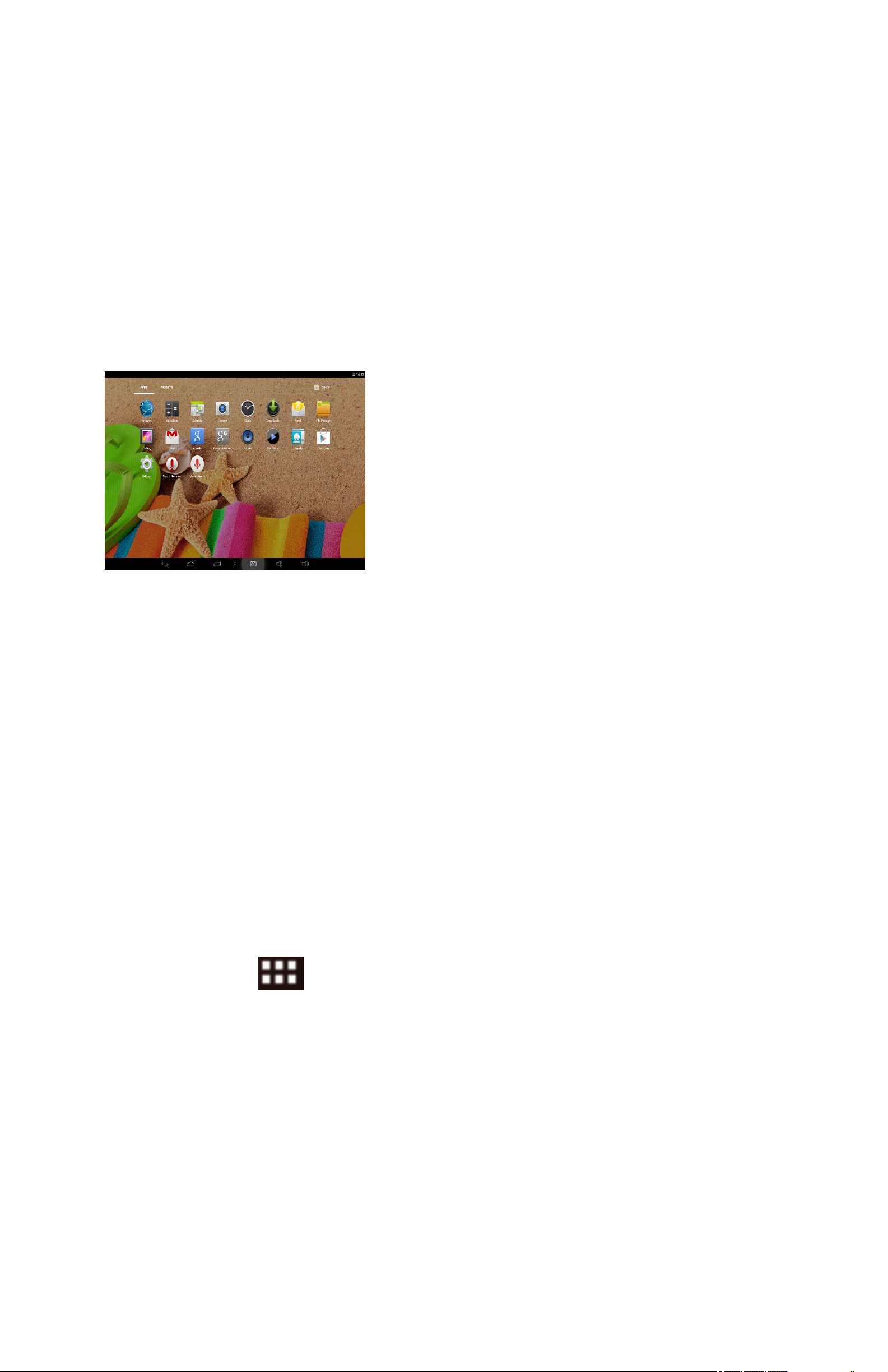
the icon can copy the it onto the current desktop. For example,
in a shortcut to desktop setting
We can delete the icon added onto the main interface. Hold the
icon all the time, at the same time, the deleting icon X will
appear among the above, dragging the icon onto the X can
delete the icon.
2-4.Short-cut Key
Press the icon to enter into the a fully functional menu as
following:
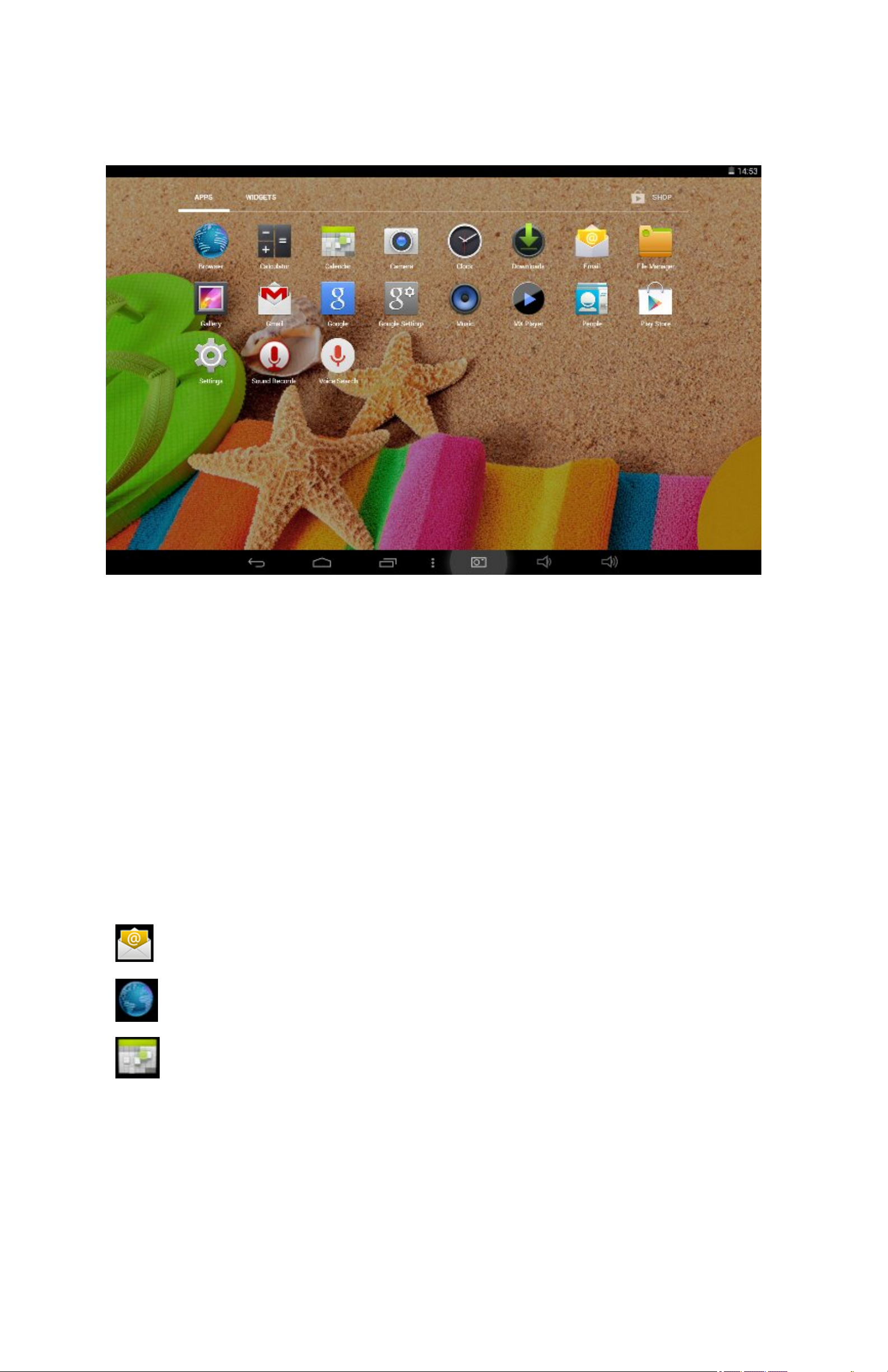
All the functional icon can be displayed within the window.
Pressing any icon can enter into the relative function interface.
The following are the simple introduction with the relative
icon:
Email:Sending&Receiving Email
Browser: Click it to enter into the interface of the website
Calendar:View the calendar and Setting
