WOODLAND SCENICS JP5680 Instructions Manual
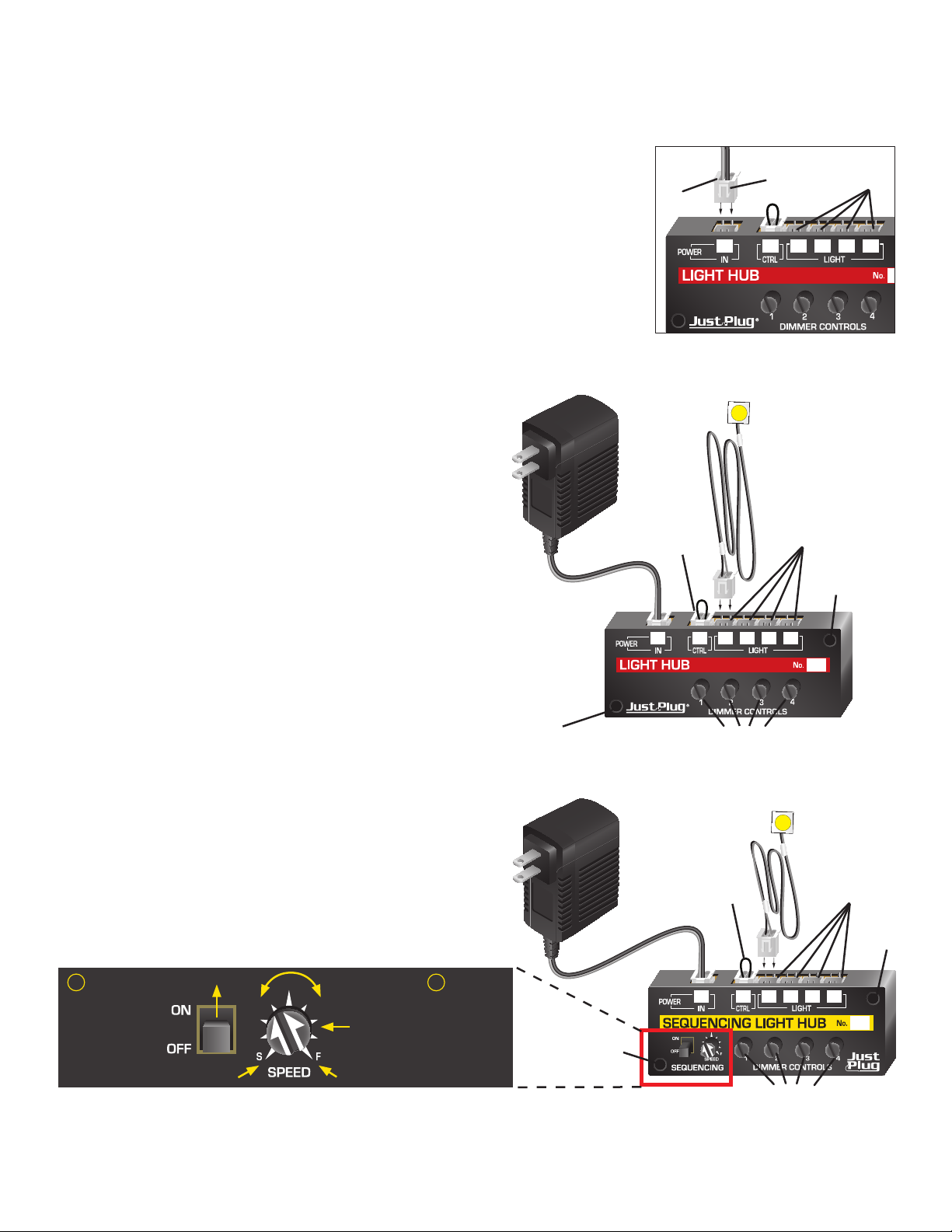
1a 1b 1c 1d
1
1a 1b 1c 1d
1
2a 2b 2c 2d
2
®
JUST PLUG
SEQUENCING LIGHT HUB - JP5680
INSTRUCTIONS
BEFORE YOU PROCEED
Read through instruction booklet entirely. Comply with all operating instructions. Failure to follow instructions could result in
damage to the product or personal injury. Do not modify or tamper with any electronic components. Combine products from
the Just Plug Lighting System only, unless otherwise instructed. Save these instructions.
GETTING STARTED
The Just Plug Lighting System is made up of Ports, Plugs and Cables. This simple connection system makes it quick and easy
to light one building or an entire city.
How to Connect a Plug to a Port
Align locking tabs on Plug with front of Light Hub, Sequencing Light Hub, or Expansion Hub. Insert Plug into Hub Port until
locking tabs click into place. (Fig. 1)
How to Remove a Plug from a Port
Grasp top edge of Plug and pull firmly.
Fig. 1
Plug
Locking
Tabs
Ports
LIGHTS & HUB SET, LIGHT HUB AND SEQUENCING LIGHT HUB
Light Hubs and Sequencing Light Hubs supply power to Just Plug LED Lights.
• To power Light Hub and Sequencing Light Hub, insert Power Supply (JP5770) plug into
POWER IN Port (or use a 16VAC train power pack, Fig. 5).
• Do NOT remove CTRL Port Plug (unless using Auxiliary Switch (JP5725) or connecting
to DCC).
• Plug LED Lights (JP5736-JP5749, JP5754, JP5755), Port Sharing Device (JP5681),
Linker Plugs (JP5685) or Built-&-Ready Buildings into LIGHT Ports.
• Lights & Hub Set includes two Stick-On Lights. To secure Lights in building, remove
release paper from back of LED and stick on where desired.
• Rotate Dimmer Controls to adjust light brightness (adjusts from very bright to off).
• Use dedicated spaces on front of Hub to label according to your lighting configuration.
• To mount Hub, use included Tape or Screws.
SEQUENCING LIGHT HUB – HOW TO SEQUENCE LIGHTS
The Sequencing Light Hub automatically switches LED lights on and off in sequence,
just like they would in a real city’s nightscape. When multiple Sequencing Light Hubs are
used on a layout an even more random effect can be achieved.
To initiate sequence:
1. Turn ON/OFF switch to ON.
2. On SPEED Dial, “S” = Slow / “F” = Fast. Rotate Dial to increase or decrease the speed
of lights turning on and off.
LIGHTS & HUB SET (JP5700) AND LIGHT HUB (JP5701)
LED Stick-On Light, Nano
LED Light, Port Sharing
Power
Supply
Device, Linker Plugs,
Built-&-Ready Buildings
CTRL
Port
Plug
Light Ports
screw
hole
1a 1b 1c 1d
1
screw
hole
Dimmer Controls
SEQUENCING LIGHT HUB (JP5680)
Power
Supply
CTRL
Port
Plug
Light Ports
1
Flip switch
to ON position to
Sequence Lights.
Turn OFF to stop
sequence
Slowest Speed
WOODLAND SCENICS® Manufactured by
Developed in USA Made in China K3 ©2018 O CO
2
Rotate Dial
to alter speed of
SPEED Dial
indicator
Fastest Speed
sequence
WOODLAND
1a 1b 1c 1d
2a 2b 2c 2d
1
2
screw hole
Dimmer Controls
®
PO BOX 98 LINN CREEK, MO 65052 • woodlandscenics.com
screw
hole
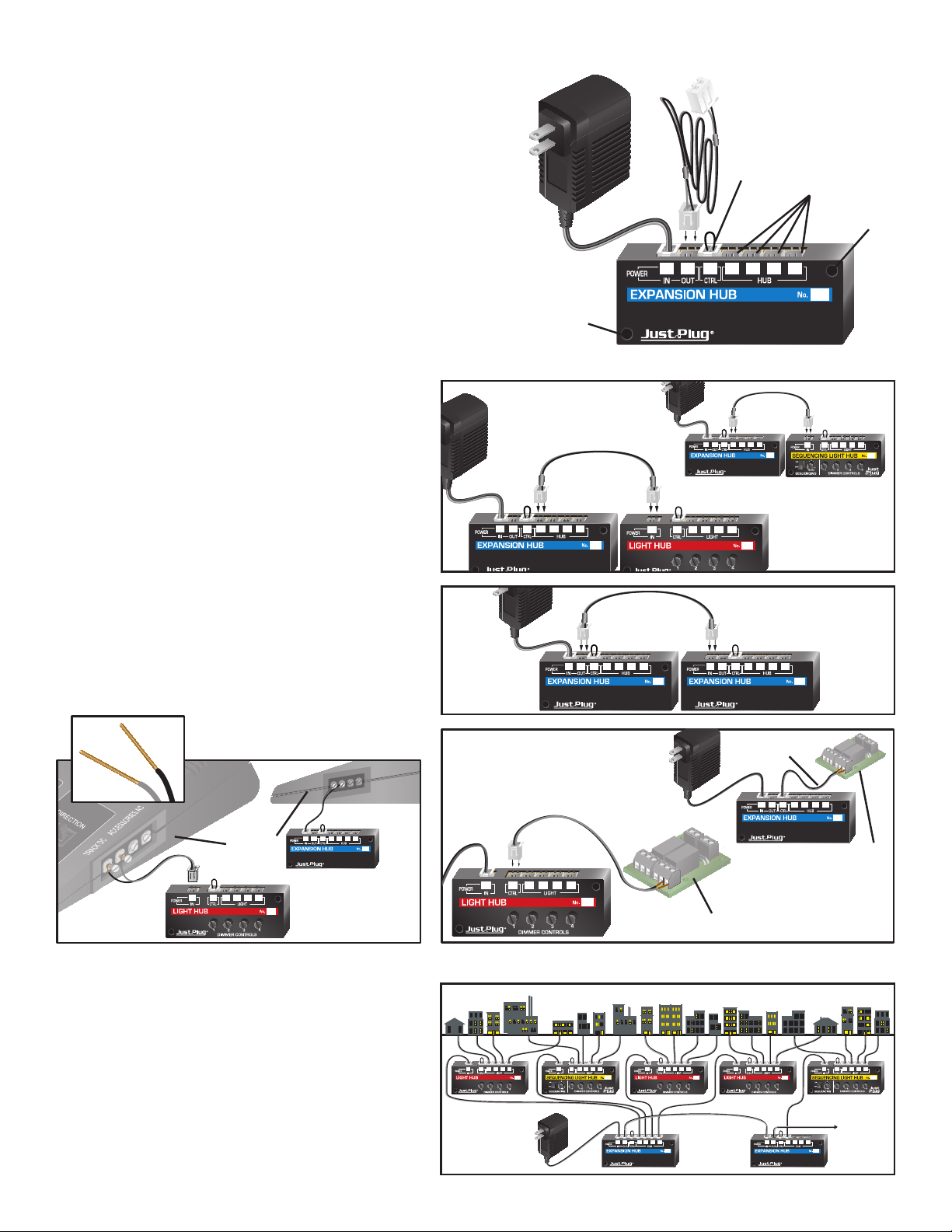
EXPANSION HUB
Connect Light Hubs and Sequencing Light Hubs to Expansion Hub to expand your
lighting system.
CAUTION: Do not plug LED Lights into Expansion Hub.
• To power Expansion Hub, insert Power Supply (JP5770) plug into POWER IN
Port (or use a 16VAC train power pack, Fig. 5).
• Do NOT remove CTRL Port Plug (unless using Auxiliary Switch (JP5725) or
connecting to DCC).
• Use included Connecting Cables to connect to Light Hubs, Sequencing Light
Hubs (Fig. 2), another Expansion Hub (Figs. 3 and 4), train power pack (Fig. 5)
or DCC relay unit (Fig. 6).
• Use dedicated spaces on front of Hub to label according to your lighting
configuration.
• To mount Hub, use included Tape or Screws.
Power
Supply
EXPANSION HUB (JP5702)
Connecting
Cable
CTRL
Port
Plug
HUB Ports
screw
hole
1 2 3 4
1
screw hole
CONNECTING HUBS TOGETHER
Use Connecting Cables (included with Expansion Hub)
Connect Light Hubs and Sequencing Light Hubs to Expansion Hub
Insert Connecting Cable Plug into Expansion Hub HUB Port and opposite Plug
into Light Hub or Sequencing Light Hub POWER IN Port (Fig. 2).
Connect Expansion Hub to Expansion Hub
Insert Connecting Cable Plug into POWER OUT Port on powered Expansion Hub.
Insert opposite Plug into POWER IN Port on add-on Expansion Hub (Fig. 3). Keep
expanding your lighting system (Fig. 4).
Power Hubs from a Train Power Pack
Cut off one Connecting Cable Plug with wire cutters and strip approximately 1"
of wire. Connect bare wires to the accessory terminals on a 16VAC power pack.
Insert Plug on other end of Connecting Cable into Hub POWER IN Port. (Fig. 5)
Control Just Plug Lighting System with DCC
Cut off one Connecting Cable Plug with wire cutters and strip approximately 1" of
wire. Connect bare wires to DCC relay unit (follow DCC manufacturer instructions for
proper installation of wires). Insert Plug on other end of Connecting Cable into Hub
CTRL Port (Fig. 6).
before applying power.
CAUTION: Verify Connecting Cable is plugged into the CTRL Port
Train
Power
Pack
Connecting
Cable
Fig. 5
Power
Supply
Fig. 6
Power
Supply
Power
Supply
Expansion
Hub
Connecting
Cable
Supply
Connecting
Cable
Power
Connecting
Cable
Power
Supply
Connecting
DCC Relay Unit
Cable
Light
Hub
Connecting
Cable
Sequencing
Light Hub
Fig. 2
Fig. 3
Expansion
Hub
DCC
Relay
Unit
TIP! For additional realism, install Sequencing Light Hubs in combination with
Light Hubs to light buildings. Use Light Hubs to light buildings where you want
to show night time occupants still bustling around the office or home. Use the
Sequencing Light Hub to light buildings where occupants are turning lights ON/
OFF. Use the Masking Paint in Light Block Kit (JP5716) to black out a few windows
for added realism.
Fig. 4
1a 1b 1c 1d
2a 2b 2c 2d
1a 1b 1c 1d12a 2b 2c 2d
1
2
2
3a 3b 3c 3d
3
4a 4b 4c 4d
5a 5b 5c 5d
1a 1b 1c 1d15a 5b 5c 5d
4
5
5
Keep
1 2 3 4
1
5
2
Expanding
