Woodhaven 1440, 1441 User Manual
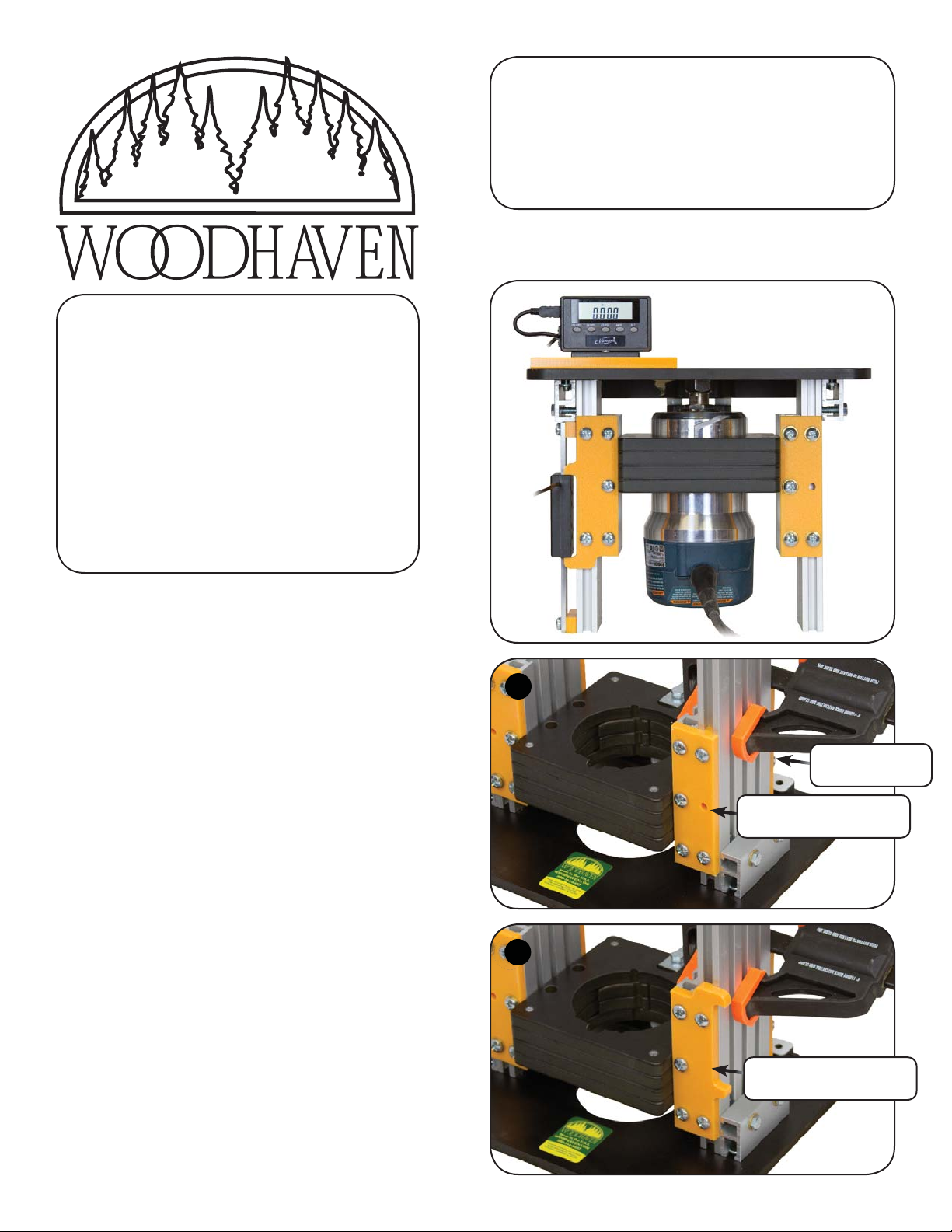
1440 Parts List:
Part Description Quantity
1445 Digital Readout unit . . . . . . . . . . . . . . . . . . . 1
1440D Bracket . . . . . . . . . . . . . . . . . . . . . . . . . . . . . . . 2
5765B Offset Oval Nut . . . . . . . . . . . . . . . . . . . . . . . 2
5775B 5/8" screw . . . . . . . . . . . . . . . . . . . . . . . . . . . . 2
WN002 nylon washer . . . . . . . . . . . . . . . . . . . . . . . . . 2
5770B 1/2" screw . . . . . . . . . . . . . . . . . . . . . . . . . . . . 2
1440C Display Mount . . . . . . . . . . . . . . . . . . . . . . . . 1
HB020 1/4-20 x 3/4" bolt . . . . . . . . . . . . . . . . . . . . . 2
5521 Knob . . . . . . . . . . . . . . . . . . . . . . . . . . . . . . . . 2
1441 Parts List:
Includes all the parts above, plus the part below.
1440A Glide . . . . . . . . . . . . . . . . . . . . . . . . . . . . . . . . . 1
1440 & 1441
Digital Readout
Please Read Carefully!
BEFORE BEGINNING
Identify and verify that you have all the parts
listed. Read thru the instructions at least once,
familiarizing yourself with the parts and process before
proceeding. You'll need a #3 Phillips screwdriver.
WHAT GLIDE DOES YOUR 1435-1437 HAVE?
If you purchased your 1435-1437 EZ Lift before 10/1/10,
you'll need to attach a new Glide (1440A - in 1441 Parts List)
in place of the existing Glide. See fig. 1 & 2. If you purchased
your 1435-1437 EZ Lift after 10/1/10, move on to the next
section of the instructions (back of page) and disregard this
section as you already have the 1440A Glide on your EZ Lift.
IF YOU PURCHASED THE 1435-1437 BEFORE 10/1/10
Start by clamping the two Ultra Tracks together. Remove the
existing Glide, opposite the motor tightening bolt, by loosening
(not removing) the screws enough to slide it off both Ultra
Tracks. Make sure you remove the correct Glide! See fig. 1.
Remove the existing hardware, one screw at a time, from
old Glide and loosely attach this hardware to the new Glide
(1440A) in the same locations & exactly the same way. Make
sure the smooth side of the tighteners are facing the Glide when
you attach them. Slide the new Glide into place on the two
Ultra Tracks, then tighten the three screws with oval nuts (on
the short Ultra Track) as you apply pressure against the edge
of the Glide where shown. Remove the clamp. See fig. 2.
Snug the two remaining screws to adjust the tension on the
tighteners. Do not overtighten or you may strip the tighteners. Then
loosen the screws approximately 1/8th turn and test how well the
EZ Lift moves by using the crank. Tighten or loosen the screws to
adjust the tension on the tighteners according to your preference.
YOU CAN NOW MOVE ON TO THE NEXT
SECTION ON THE BACK OF THIS PAGE.
2
1
Motor tightening
bolts is on this side.
After clamping the two tracks
together, remove this Glide.
2
Apply pressure to Glide here
as you tighten three screws.
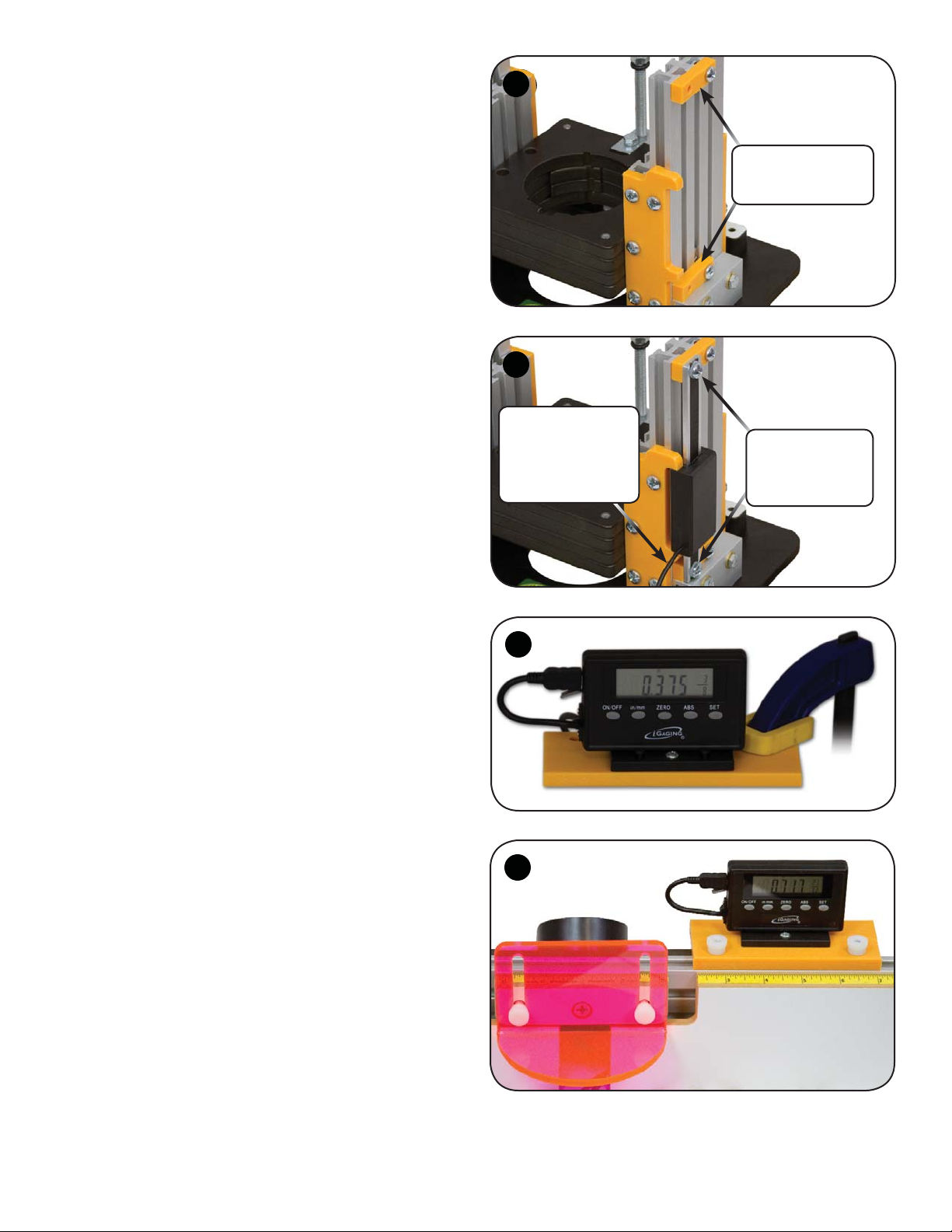
IF YOU PURCHASED THE 1435-1437 AFTER 10/1/10
Attach the two brackets (1440D) to the Ultra Track using
an offset oval nut (5765B) and a 5/8" screw (5775B). Tighten
the brackets in position, one at the top of the Ultra Track and
one near the bottom of the Ultra Track and resting on the short
Double Track. Position the offset oval nut of the top bracket so
it does not protrude out the top of the Ultra Track. See fig. 3.
Get the Digital Readout (1445) and read thru the
iGAGING DigiMAG Remote Readout instructions to
familiarize yourself with its parts list. The Slider Sensor Unit
(3) comes pre-installed on the Digital Scale Beam (4). Press the
Slider Sensor Unit in the notch of the Glide (1440A), moving
the Digital Scale Beam in the Slider Sensor Unit as needed.
The Connection Cable (2) of the Slider Sensor Unit should
be sticking out towards the back of the EZ Lift as shown. We
have modified the Digital Scale Beam to fit our EZ Lift. Attach
the Digital Scale Beam to the two brackets (1440D) using a
nylon washer (WN002) and a 1/2" screw (5770B). See fig. 4.
The Digital Display Unit (1) can be mounted on any
magnetic surface using the magnets in the back of it. We also
supply a Display Mount (1440C) that has the Stand Base for
Display Unit (8) pre-attached to it. This can attach to the top
T-slot of our Router Fence using the two 3/4" bolts (HB020) and
knobs (5521), or be clamped to your router table. See fig. 5 & 6.
USING THE DIGITAL READOUT
You will have extra hardware left over (5, 6, 7 & 9) from
the iGAGING parts list. This is the manufacturers mounting
hardware that we don't use. Follow the iGAGING instructions
regarding the Display Functions. Install the batteries in the back
of the Digital Display Unit (10 - rear view) to begin using it.
©Copyright WOODHAVEN INC. 10/15/10
(800) 344-6657 or www.woodhaven.com
3
3
4
Connection Cable
on Slider Sensor
Unit should stick out
towards the back of the
EZ Lift.
5
Attach 1440D Brackets
to Ultra Track in two
locations.
Attach Slider Sensor
Unit/Digital Scale
Beam to 1440D
Brackets.
6
