Page 1
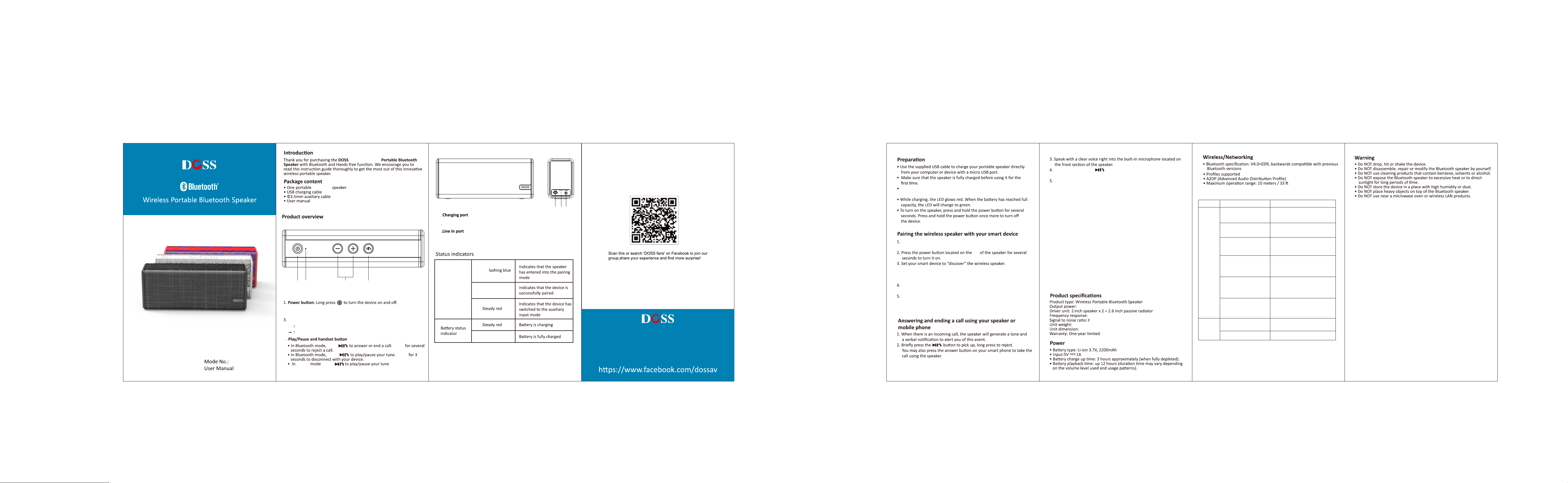
SoundBox Color
SoundBox Color
Bluetooth
1 2
3 4
2
2. Mode indicator
Volume/Track control:
Long press: Skip next Short press:Volume up.
+
Long press: Skip previous Short press:Volume down.
4
press Press
press
Line in
press
Press
5
Reset port
6
7
Mode indicator
Quick f
Slow flashing blue
Steady green
5 6 7
Wonders Technology Co.,Ltd
Email:Support@dossav.com
Website:www.dossaudio.com
Follow us on Facebook:
Speaker's baery will have to be charged at least 8-10 hours prior to
first use. Moving forward, the baery will only take 3 hours to recharge.
Place your smart device and wireless speaker no more than 3 feet
away from each other.
top
Upon powering on, a tone will be heard along with a flashing blue LED
light also accompanied by a prompt noficaon that the speaker has
entered into pairing mode.
Enable Bluetooth on your device and choose DOSS Soundbox Color
from the list.
If pairing is successful, the LED will change to a slow flashing blue and
your phone will confirm that the connecon has been established.
If the pairing process fails aer 60 seconds, please repeat the above
steps 1 through 5.
To end a call, tap the buon once again. You may also
end the call directly via your cell phone.
If a call was received while listening to music, playback will resume
automacally once the call has ended.
Using it with your Amazon Echo Dot
You can connect the Amazon Echo Dot with the speaker via 3.5mm
Aux-in cable or via Bluetooth. Here is how to connect via Bluetooth:
Download the Amazon Alexa App, follow the standard setup
1.
procedure to get the Echo dot connected to your home Wi-Fi.
Switch the CloudFox speaker to Bluetooth mode,you can press the
2.
‘play/pause’ buon for 3 seconds to keep it in pairing status.
Run the Alexa app, tap ‘Connue’ and Select Bluetooth .3.
4.
The DOSS Soundbox Color speaker should appear in the list of
Bluetooth devices. If not, press the "Play/Pause" buon for 3 seconds
and try again. If you see our device listed, please tap it to complete the
pairing process.
NOTE: Your voice command cannot turn on/off the DOSS SoundBox
Color no maer you are connected via Bluetooth or Aux-in cable. It
can only transfer sound signals.
6W x 2
80Hz-20KHz
75dB
1.06lb
7.4 x 3 x1.9inch
Troubleshoong:
Problem
Cannot Pair with Bluetooth
devices
Cannot play music aer
pairing with the laptop
The song cuts off during
playback
Bluetooth
others
There is noise during
playback
Laptop prompts to install
driver
Not paired with Bluetooth
transmier
Cannot turn off the speaker
Customer Service Email support@dossav.com
Soluon
Press Play/Pause buon for 3
seconds,then have a try to pair it
again.
Please select 'DOSS SoundBox Color'
as the default playback device.
Please check if the Bluetooth distance
is more than 33 feet or the baery
level is low.
Could be caused by the interference
of charging. Try changing the locaon
of the device and do not charge it
during playback.
This driver is not special for
SoundBox Color,it's for your laptop
Bluetooth funcon, please contact
the computer company or windows
Please press Play/ Pause buon
for 3 seconds or contact with the
transmier' s customer service
for help
Use the needle or wire to poke the
reset port DOSS SoundBox Color
FCC Statement:
This device complies with part 15 of the FCC Rules. Operation is subject to the
following two conditions: (1) This device may not cause harmful interference, and (2)
this device must accept any interference received, including interference that may
cause undesired operation.
This equipment has been tested and found to comply with the limits for a Class B
digital device, pursuant to part 15 of the FCC Rules. These limits are designed to
provide reasonable protection against harmful interference in a residential
installation. This equipment generates, uses and can radiate radio frequency energy
and, if not installed and used in accordance with the instructions, may cause harmful
interference to radio communications. However, there is no guarantee that
interference will not occur in a particular installation. If this equipment does cause
harmful interference to radio or television reception, which can be determined by
turning the equipment off and on, the user is encouraged to try to correct the
interference by one or more of the following
measures:
—Reorient or relocate the receiving antenna.
—Increase the separation between the equipment and receiver.
—Connect the equipment into an outlet on a circuit different from that to which the
receiver is connected.
—Consult the dealer or an experienced radio/TV technician for help.
Caution: Any changes or modifications not expressly approved by the party
responsible
for compliance could void the user's authority to operate the equipment.
This equipment complies with FCC radiation exposure limits set forth for an
uncontrolled environment.
This transmitter must not be co-located or operating in conjunction with any other
antenna or transmitter.
