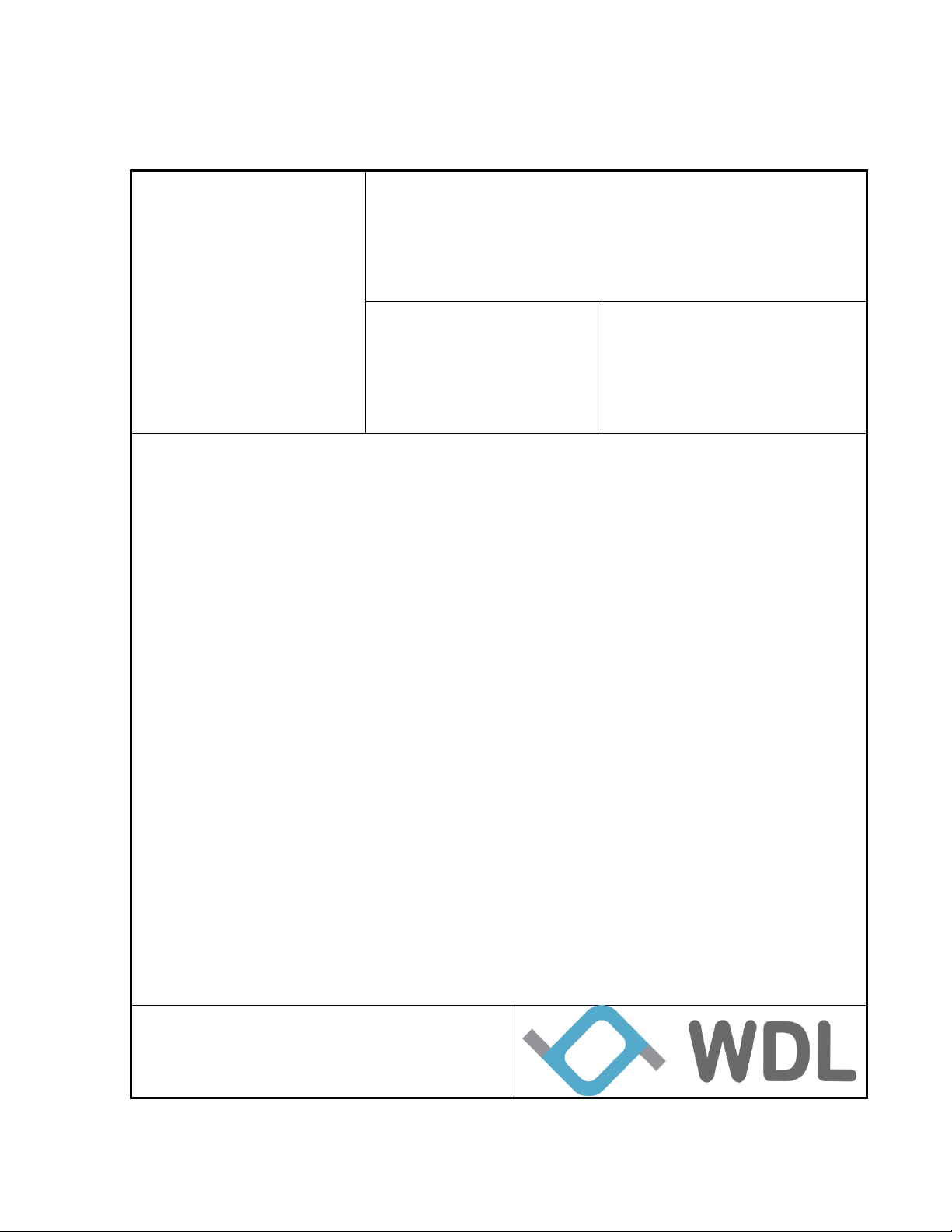
Confidential
Project Name
LRT100
Document No.
WDL2017-RD040001
Issue Date
Nov 27, 2017
Revision
2.1
WRT3061 User Manual
Created By:
Gnanasekaran Devamirtham
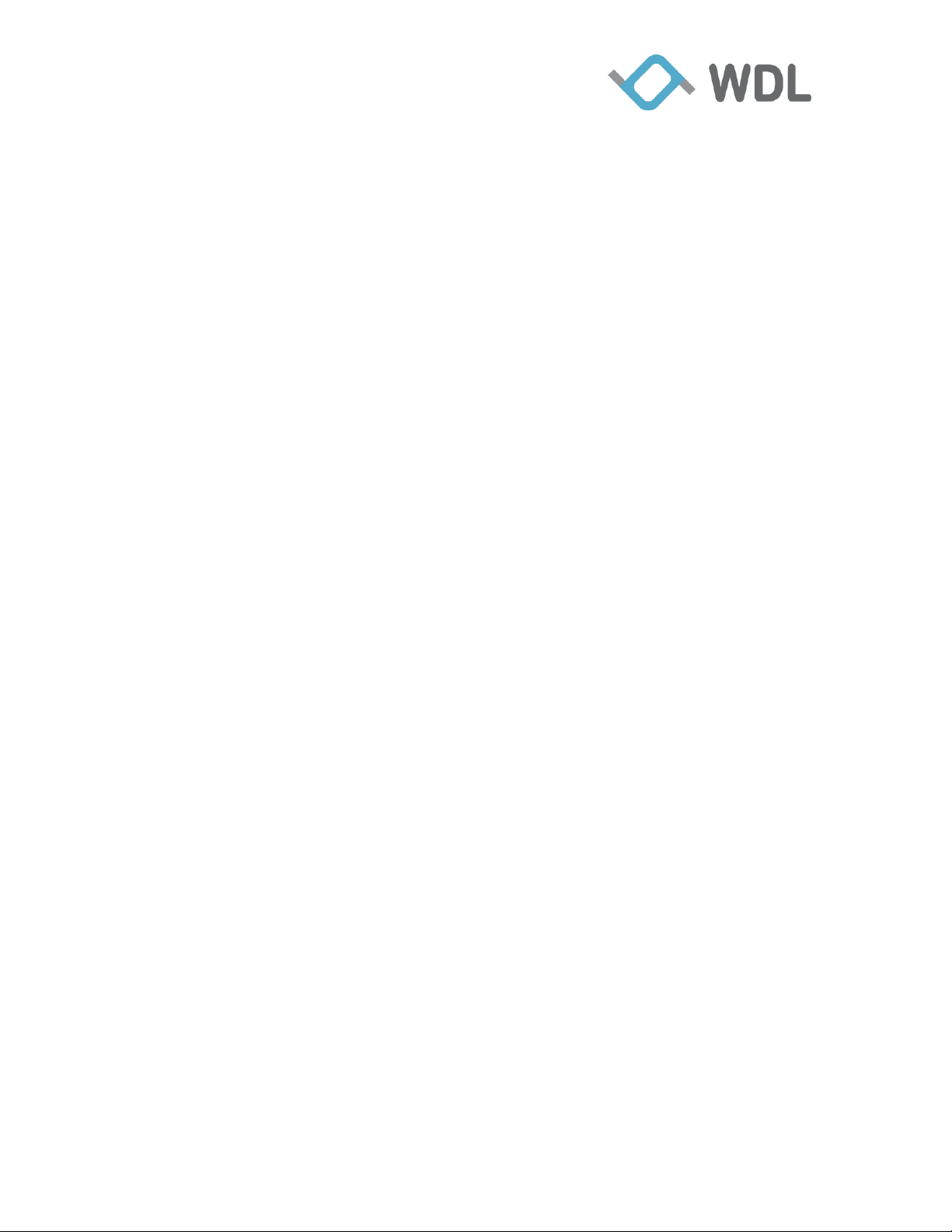
Confidential
2
Table of Contents
1. Introduction ................................................................................................................. 3
1.1 Interfaces .............................................................................................................. 4
1.2 Installation ............................................................................................................ 5
1.2.1 Battery Installation ........................................................................................ 5
1.2.2 Router Installation ......................................................................................... 6
1.3 LED Specifications .............................................................................................. 7
2. Getting Start ................................................................................................................ 9
2.1 Insert the SIM Card .............................................................................................. 9
2.2 Download APP ..................................................................................................... 9
2.3 Power On .............................................................................................................. 9
2.4 Connect To the Router ....................................................................................... 10
2.5 Power Off ........................................................................................................... 11
3. Router Web/UI pages ................................................................................................ 12
3.1 Home Status ....................................................................................................... 13
3.2 Fail Over and Load Balance ............................................................................... 14
3.3 Administrator ..................................................................................................... 17
3.3.1 Firmware Upgrade ...................................................................................... 17
4. WDL Spot Pro APP .................................................................................................. 19
5. Available functions in different power source .......................................................... 22
6. Diagnostics ................................................................................................................ 23
6.1 Download live log locally .................................................................................. 23
7. Regulatory Statements .............................................................................................. 25
7.1 FCC .................................................................................................................... 25
7.2 Battery ................................................................................................................ 26
7.3 Power Adapter .................................................................................................... 26
WondaLink Proprietary & Confidential

Confidential
3
1. Introduction
The WRT3061 LTE Broadband Router to design to provide you an easy and secure
wireless network with advanced data services and rich features. This document walk you
through the Device appearance, Getting Start and UI Settings of this router
Figure 1 WRT3061
WondaLink Proprietary & Confidential
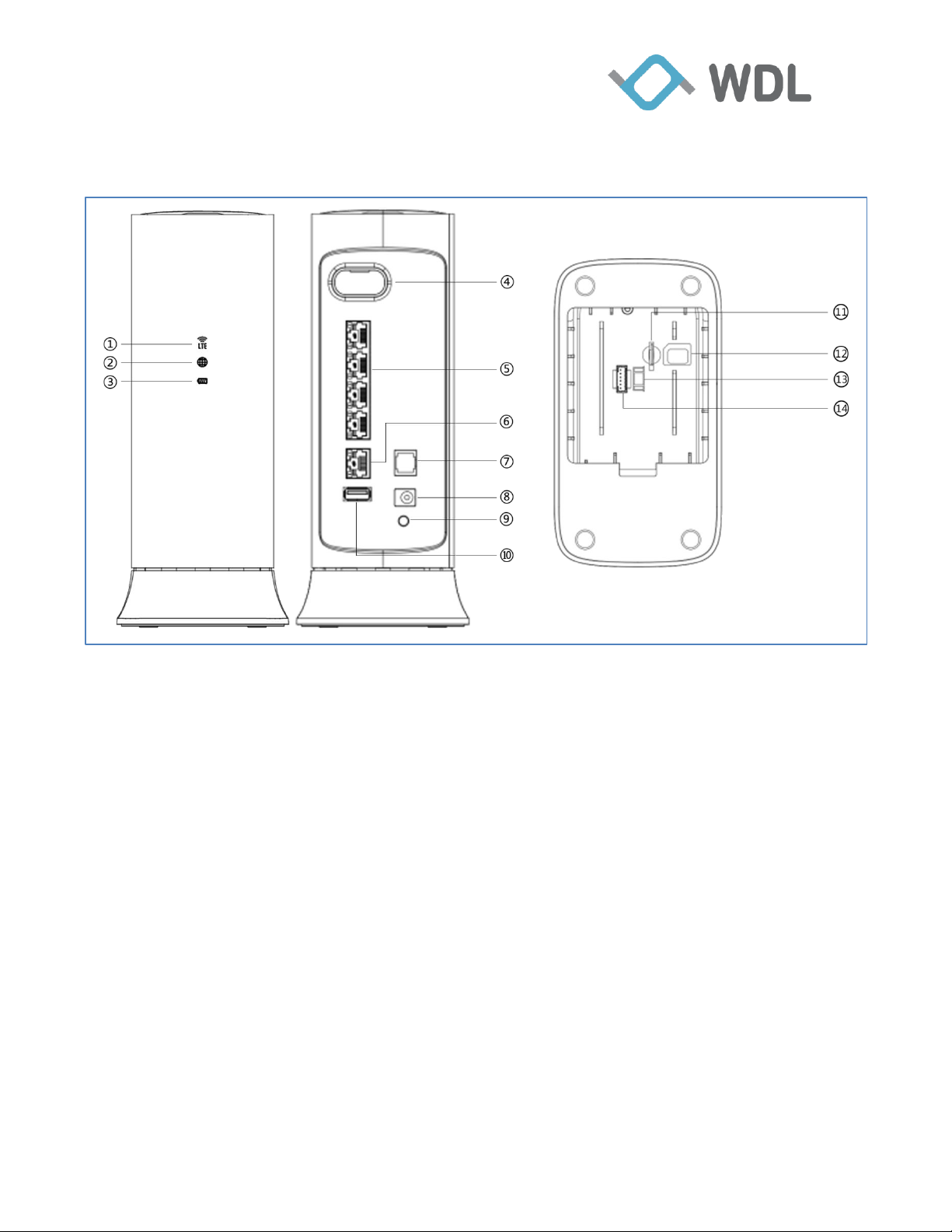
Confidential
4
1.1 Interfaces
Figure 2 Interfaces
① LED indicator of LTE status
② LED indicator of Internet status
③ LED indicator of power status
④ External antenna (Reserved not used for trail)
⑤ Four local Ethernet ports for connecting the local computers
⑥ Internet port for connecting to a cable or ADSL modem
⑦ RJ11 analog phone port
⑧ Power adapter port
⑨ Factory default reset button
⑩ USB2.0 port for USB flash drives or USB hard disks
⑪ Micro SIM card slot for subscribed SIM card
⑫ Indication of inserting Micro SIM card
⑬ Indication of connecting battery cable
⑭ Battery cable slot
WondaLink Proprietary & Confidential

Confidential
5
Push-and-pull on the holder of battery door as arrow shows on
Put the battery proper in the battery room.
Please close the door before power on the router.
1.2 Installation
1.2.1 Battery Installation
picture then you can open the door.
WondaLink Proprietary & Confidential
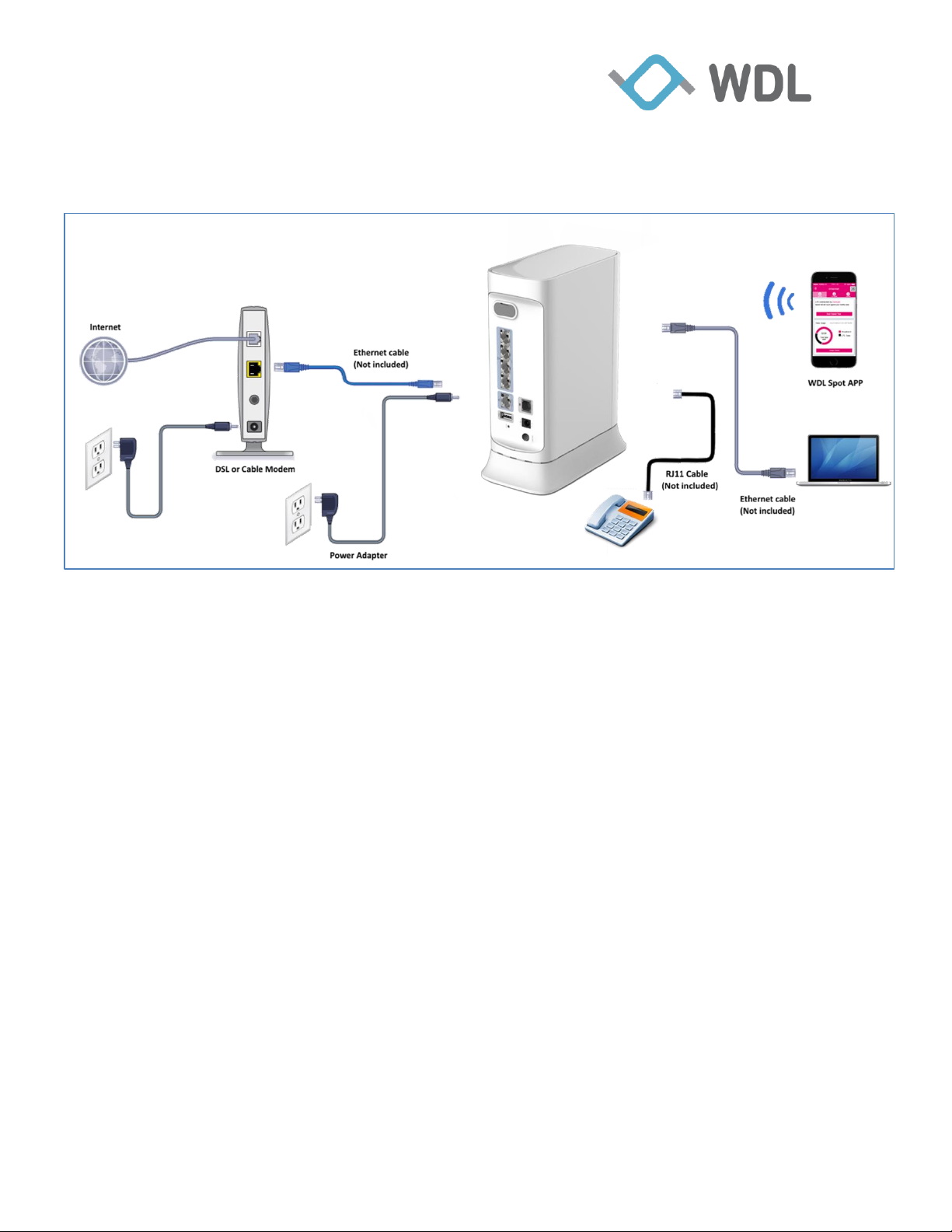
Confidential
6
1.2.2 Router Installation
Follow the illustration and steps before to install your router.
Figure 3 Installation
1. Prepare your modem.
Power on your modem, if it’s not power on. Then cable the modem to the router’s
Internet port.
2. Prepare the router.
Connect the battery with connector if it’s not present and insert SIM card after hear one
“click” sound.
Connect the power adapter to the router and plug the power adapter into an electrical
outlet.
3. Power on the router.
Press power switch in the back panel. The Battery & Power LED lights blink green.
Wait for all LEDs to light solid.
4. Connect a computer.
Use an Ethernet cable to connect your computer to the Ethernet port on the router. You
can also use WiFi to connect. To connect with WiFi, use the WiFi network name and
password on the product label
5. Log in to the router.
Launch a web browser and enter 192.168.29.1 in the address field of the web browser .
When prompted, enter admin for the user name and admin for the password.
WondaLink Proprietary & Confidential

Confidential
7
LED
Activity
Description
LTE
OFF
LTE service is not connected.
Solid GREEN
LTE connected and signal level good.
Solid AMBER
Signal level not good enough (weak signal )
Solid RED
1. LTE is not functional.
2. SIM card is not provision.
3. SIM card is not inserted.
Flash
GREEN,
AMBER, RED
System in battery mode and LED flashing every
5 seconds.
Internet LED
OFF
Internet service is not available
Solid GREEN
Internet connection is successful thru Ethernet
Solid BLUE
Internet connection is successful thru LTE
Solid RED
Reserved
Flash
BLUE
System in battery mode and LED flashing every
5 seconds.
BATTERY &
POWER
OFF
AC and battery OFF.
Solid GREEN
System is completely power on. (Battery or AC
Power)
Solid AMBER
System is completely power on and battery
level is lower than 20% capacity if battery
connected.
Solid RED
System is completely power on and battery
need to be replaced.
Flash
GREEN,
AMBER, RED
System in battery mode and LED flashing every
5 seconds.
1.3 LED Specifications
There are three LEDs in the front of this LTE router, each LED indicate different system
status with different colors. When all LED is solid GREEN, system is in normal
operation mode.
For more detail, you can refer to table below
WondaLink Proprietary & Confidential
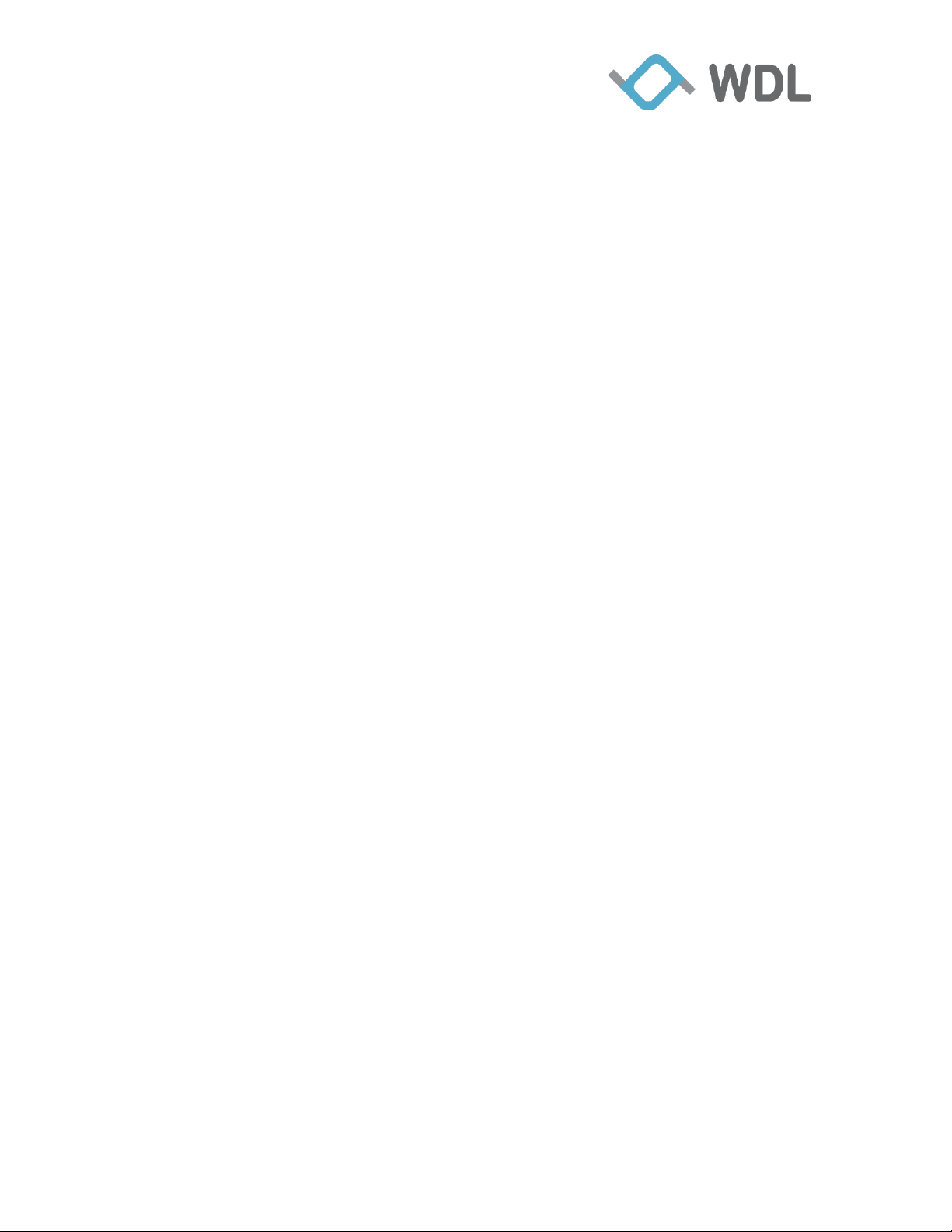
Confidential
8
WondaLink Proprietary & Confidential

Confidential
9
2. Getting Start
2.1 Insert the SIM Card
If your router did not come with a SIM already installed, then gently insert an active SIM
card into the SIM card slot inside the battery room (see Figure 3). You should hear a
“click” sound when the SIM card has been inserted properly.
2.2 Download APP
“WDL Spot Pro” App is available on both Apple Store and Google Play.
Scan the QR-Code below to download App accordingly.
2.3 Power On
The output of attached power supply is DC 12V 3.5A. The input of the power supply is
full range (100-240V, 50/60Hz).
Step 1: Connect the attached power supply to the power jack (DC IN).
Step 2: Connect the other end of the power supply to a power outlet.
Step 3: Just press the ON/OFF push button(refer Figure 2)
WondaLink Proprietary & Confidential

Confidential
10
2.4 Connect To the Router
The WRT3061 is preset with a unique wireless network name (SSID) and password for
wireless access. The information is on the label on the bottom of your router.
Figure 4 Logins and Access Information
WondaLink Proprietary & Confidential

Confidential
11
Connect Router thru PC
Step 1: Scan WiFi SSID (ex: WDL00C8) of the router and enter the WiFi Password (ex:
1234567890) as the label.
Step 2: Launch your Internet browser
Launch your browser from a computer that is connected to the router.
Type http://192.168.29.1.
The login screen displays as below
Enter “admin” for the router user name and default password “admin” for the
router, both in lowercase letters if you never change it.
Connect Router thru Phone App
Step 1: Open your phone WiFi setting and scan WiFi SSID (ex: WDL00C8) then enter
the WiFi Password (ex: 1234567890) as the information on the bottom label (as Figure 5)
Step 2: Launch “WDL Spot Pro” App
Upon the login page pop-up, follow the APP instruction to use the APP.
Note: The default login credential is identical as web browser login
credential. If you never change it, please enter “admin” for the router user
name and default password “admin” for the router, both in lowercase letters.
2.5 Power Off
To power off the router, you have to press and hold the “ON OFF” push button for 3
seconds.
WondaLink Proprietary & Confidential

Confidential
12
3. Router Web/UI pages
The router home page contains overall features of this router. You can click any of the
icons in the home page to check detail status or change any settings of this router.
Home Status – This type contains “System”, “Broadband”, “LTE”, “Clients”,
“Wi-Fi”, “Battery” and “Phone” of router current status.
Network – This type contains “WAN”, “LTE Setup”, “LAN”, “Load Balance”,
“DDNS” and “Data Usage” settings
WiFi – This type contains “WiFi Setup”, “WiFi Advance”, “WPS”, “WiFi MAC
Filter”, “WiFi Range Extension”, “WiFi Guest Network” settings.
Security – This type contains “Firewall”, “Port Mapping”, “Parental Control” and
“DMZ” settings of the router security.
USB Application – This type contains “Samba”, “Ftp”, and “Media Server”
settings of the router.
Administration – This type contains “Password", “Internet Time”, “Remote
Management”, “Reboot”, “Power Off”, “Firmware Upgrade”, “Factory Default”,
“Backup & Restore” and “Power Saving” setting of the router.
Diagnostics – This type contains “Ping” and “Trace Route” tools for test your
router internet connectivity.
WondaLink Proprietary & Confidential

Confidential
13
Figure 5 Web/UI Main Page Dashboard
3.1 Home Status
WRT3061 dynamically update the “System”, “Broadband”, “LTE”, “Clients”, “Wi-Fi”,
“Battery” and “Phone” Status into Web GUI, and select corresponding icon to display the
status details. Refer the figure 7 System Information page described System information.
WondaLink Proprietary & Confidential

Confidential
14
Figure 6 System Information
3.2 Fail Over and Load Balance
The load balance function has 2 modes - failover and load balance. The function works
when router have at least 2 WAN ports could access internet, for example: Ethernet
WAN and LTE are both available to access the internet.
Failover Mode:
WondaLink Proprietary & Confidential

Confidential
15
The traffic pass through Ethernet broadband port, if Ethernet cable plug out or
Ethernet broadband can’t access internet, the system WILL switch to LTE
automatically. When Ethernet broadband recovered and able to access internet,
the all router traffic will route to Ethernet broadband port again.
Figure 7 Failover Mode
Load Balance:
You can set different weights to different interfaces. If broadband weight is 4,
LTE weight is 1. There are approximate 75% connections will route to Ethernet
broadband port, and 25% connections pass LTE.
WondaLink Proprietary & Confidential

Confidential
16
Proactive Flow Distribution:
You can set a bandwidth as router’s threshold, when current traffic less than
threshold, current mode is “Failover”. If current traffic more than threshold,
current mode would be changed to “Load Balance”, but when traffic down to 80%
of threshold, current mode would be switch back “Failover”.
Figure 8 Load Balance Mode
WondaLink Proprietary & Confidential

Confidential
17
Figure 10 Proactive Flow Distribution Mode
3.3 Administrator
3.3.1 Firmware Upgrade
You can refer to steps below to upgrade firmware of your router.
Step 1: Download new firmware (e.g. WRT3061-Firmware-v1.00.00.bin) to your PC.
Step 2: Connect your PC to WRT3061 (see Connect To the Router).
Step 3: Click “Firmware Upgrade” in Figure 11.
Step 4: Click “Select” to select the firmware (e.g. WRT3061-Firmware-v1.00.00.bin)
from your PC.
Step 5: Click "Upgrade Firmware" and Confirm the upgrade process.
Note: Do not power off during firmware upgrade.
WondaLink Proprietary & Confidential

Confidential
18
Figure 9 Firmware Upgrade
After firmware upgrade, you can re-connect the router and check the firmware version
under the System Status.
WondaLink Proprietary & Confidential

Confidential
19
4. WDL Spot Pro APP
The “WDL Spot Pro” App for this router provide you an easy status check and simple
setting features. After connected your phone to your router, then you are able to use the
WDL Spot Pro App to use following functions.
Internet Status – It contains “ISP Info”, “Speed Test”, “Data Usage” and “LTE
Uptime”.
LTE Router Info – It contains “Wi-Fi Configuration” and “Battery Status”.
Device Info – It contains “Device List” and “Device Type” information for the
devices which connected to the router.
SIM Info – It contains “ICCID”, “IMSI” information and SIM connection status
of the inserted SIM card
Router Info – It contains “Manufacturer”, “Manufacturer OUI”, “Model Name”,
“Firmware Version”, “Serial Number”, “MAC Address”, “Uptime” and “IMEI”
information of the router
VoIP Info – It contains “IMEI”, “Phone Number” information and “Register
Status” of the VoIP.
Settings – It contains “URE”, “Notification”, “Password”, “Reboot”, “Factory
Reset” and “Power Off” setting
o WiFi – Provides “URE” settings
o Notification – It will notify you once the battery capacity is lower than
10%.
o Password – Can set router login password.
o Reboot – Provides router reboot thru this App.
o Factory Reset – Provides router reset to factory default setting thru this
App.
o Power off – Provides shutdown the router thru this App
WondaLink Proprietary & Confidential

Confidential
20
WondaLink Proprietary & Confidential

Confidential
21
WondaLink Proprietary & Confidential

Confidential
22
Functions
AC Power Mode
Battery Mode
4G/LTE
Active
Active
2.4GHz WiFi
Active
Active
5GHz WiFi
Active
Inactive
Internet Ethernet Port
Active
Inactive
LAN Ethernet Ports
Active
Inactive
External USB Port
Active
Inactive
RJ11 Port
Active
Inactive
LED
Solid
(Except router boot-up)
5 seconds blinking
5. Available functions in different power
source
WondaLink Proprietary & Confidential

Confidential
23
6. Diagnostics
6.1 Download live log locally
There is a hidden page of router to support diagnostic.
Connect Router thru PC
Step 1: Scan WiFi SSID (ex: WDL00C8) of the router and enter the WiFi Password (ex:
1234567890) as the label.
Step 2: Launch your Internet browser
Launch your browser from a computer that is connected to the router.
Type http://192.168.29.1.
The login screen displays as below
Enter “admin” for the router user name and default password “admin” for the
router, both in lowercase letters if you never change it.
Step 3: Type http://192.168.29.1/mtadmin/mt_admin_zone.html
The hidden page login screen displays as below
Type the default password “0000” on the page then please use mouse to click
the “Login” button to enter the hidden page
WondaLink Proprietary & Confidential

Confidential
24
Step 4: Click the “Download Live Log” button of the figure 11 below
The live log file called “spiderx_logs.tgz” will be generated automatically in
the internet browser download folder.
Please send this log file to WDL engineer team for further analysis.
WondaLink Proprietary & Confidential
Figure 10 Hidden Page

Confidential
25
7. Regulatory Statements
7.1 FCC
This device complies with Part 15 of the FCC Rules. Operation is subject to the following
two conditions: (1) This device may not cause harmful interference, and (2) this device
must accept any interference received, including interference that may cause undesired
operation.
This equipment has been tested and found to comply with the limits for a Class B digital
device, pursuant to Part 15 of the FCC Rules. These limits are designed to provide
reasonable protection against harmful interference in a residential installation. This
equipment generates, uses and can radiate radio frequency energy and, if not installed and
used in accordance with the instructions, may cause harmful interference to radio
communications. However, there is no guarantee that interference will not occur in a
particular installation. If this equipment does cause harmful interference to radio or
television reception, which can be determined by turning the equipment off and on, the
user is encouraged to try to correct the interference by one of the following measures:
Reorient or relocate the receiving antenna.
Increase the separation between the equipment and receiver.
Connect the equipment into an outlet on a circuit different from that
to which the receiver is connected.
Consult the dealer or an experienced radio/TV technician for help.
FCC Caution:
Any changes or modifications not expressly approved by the party responsible for
compliance could void the user's authority to operate this equipment.
This transmitter must not be co-located or operating in conjunction with any other
antenna or transmitter.
Radiation Exposure Statement:
This equipment complies with FCC radiation exposure limits set forth for an uncontrolled
environment. This equipment should be installed and operated with minimum distance
20cm between the radiator & your body.
Note: The country code selection is for non-US model only and is not available to all US
model. Per FCC regulation, all WiFi product marketed in US must fixed to US operation
channels only.
WondaLink Proprietary & Confidential

Confidential
26
7.2 Battery
CAUTION: RISK OF EXPLOSION IF BATTERY IS REPLACED BY AN
INCORRECT TYPE. DISPOSE OF USED BATTERIES ACCORDING TO THE
INSTRUCTIONS.
7.3 Power Adapter
SUPPLIED BY AN UL LISTED POWER SUPPLY FOR USE AT TMA 40 DEGREE C
, OUTPUT 12V 3.5A , LPS AND ONLY USED AT ALTITUDE NOT EXCEEDING
2000M
WondaLink Proprietary & Confidential
