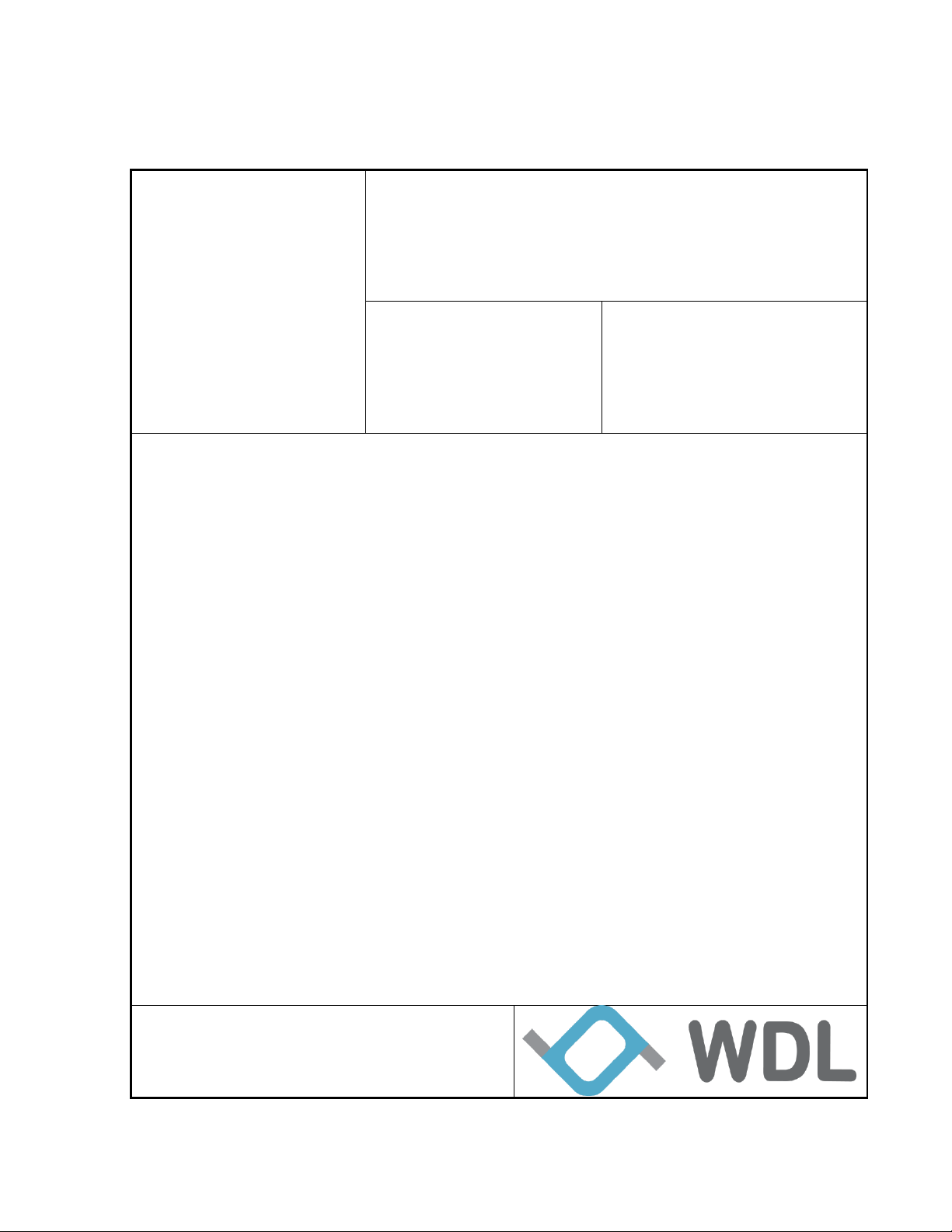
Confidential
Project Name
SC200
Document No.
Issue Date
10th July 2017
Revision
Issue 1.0
Smart Charger
SC200 User Manual
Created By:
Jimmy
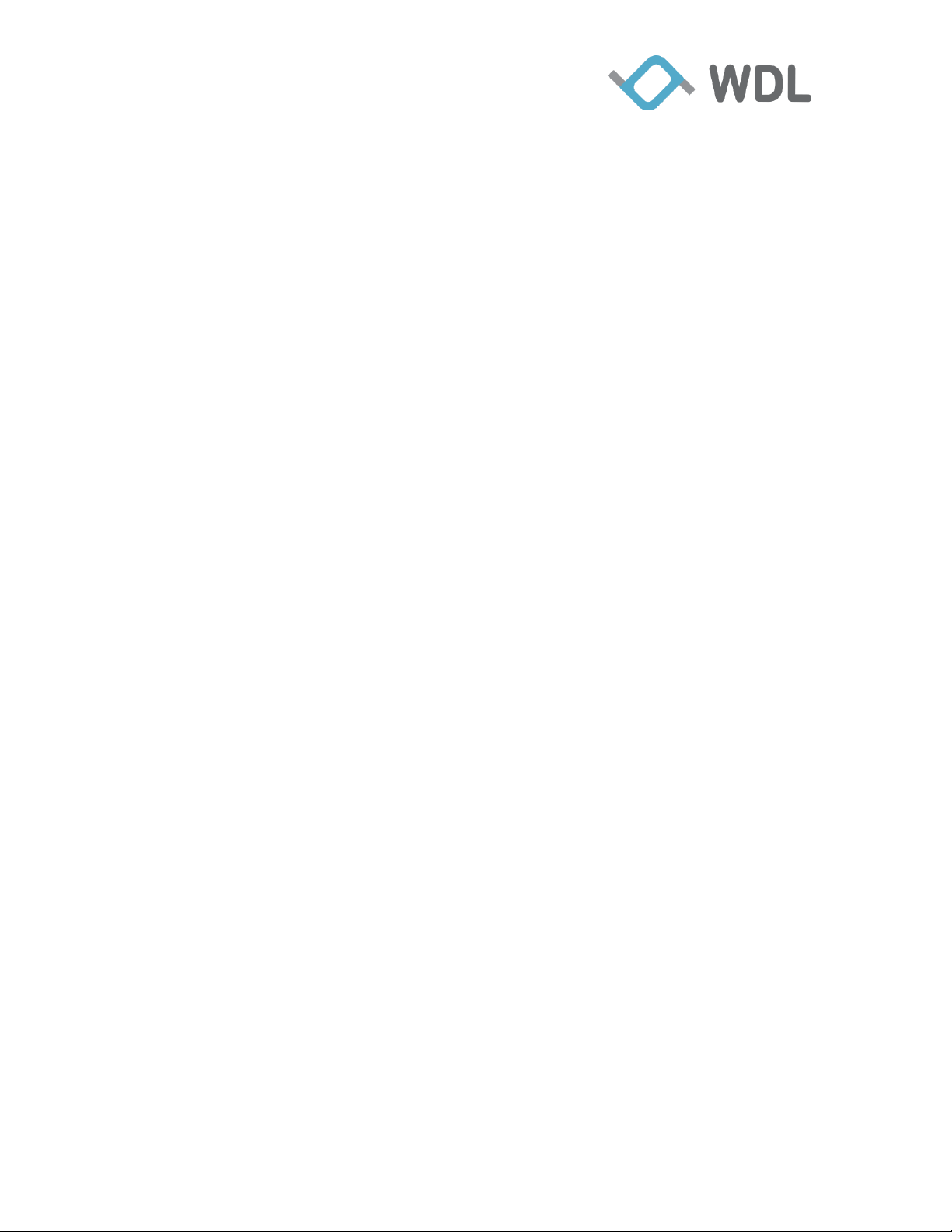
Confidential
2
Table of Contents
Revision History .............................................................................................................. 3
Reviewer ......................................................................................................................... 3
1. General Information ................................................................................................. 4
2. BLE Connection Setup ............................................................................................ 7
2.1 BLE Connection with iOS device ....................................................................... 7
2.2 BLE Connection with Android device .............................................................. 10
3. LED Color Status................................................................................................... 12
3.1 LED Color Status while System Boot-up Time ................................................ 12
3.2 Nightlight ........................................................................................................ 12
3.3 Notification LED ............................................................................................. 13
3.4 Battery status LED ........................................................................................... 14
4. Charger App .......................................................................................................... 14
4.1 Home Page ...................................................................................................... 14
4.2 Setting Page ..................................................................................................... 15
4.2.1 Wi-Fi Setting ............................................................................................ 16
4.2.2 Hotspot setting .......................................................................................... 17
4.2.3 Charger Info ................................ .............................................................. 18
4.2.4 Health Report ............................................................................................ 19
4.2.5 Phone Info................................................................................................. 20
WondaLink Proprietary & Confidential
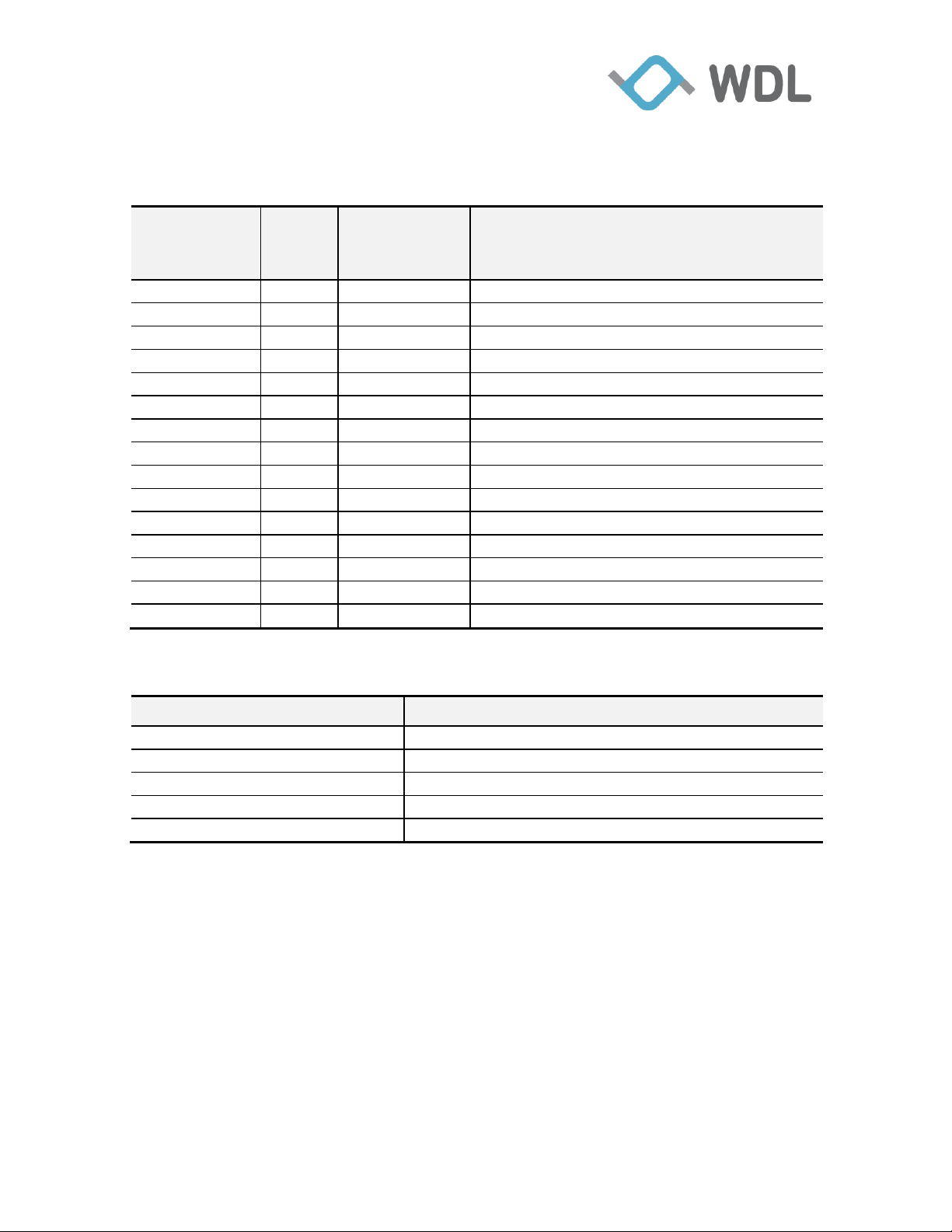
Confidential
3
Date
Release
Author
Description
07/11/2017
1.0
Jimmy
First draft
Department
Name/Title
Software Department I
Hardware Department I
Mechanical Department I
System Quality Assurance
Revision History
Reviewer
WondaLink Proprietary & Confidential
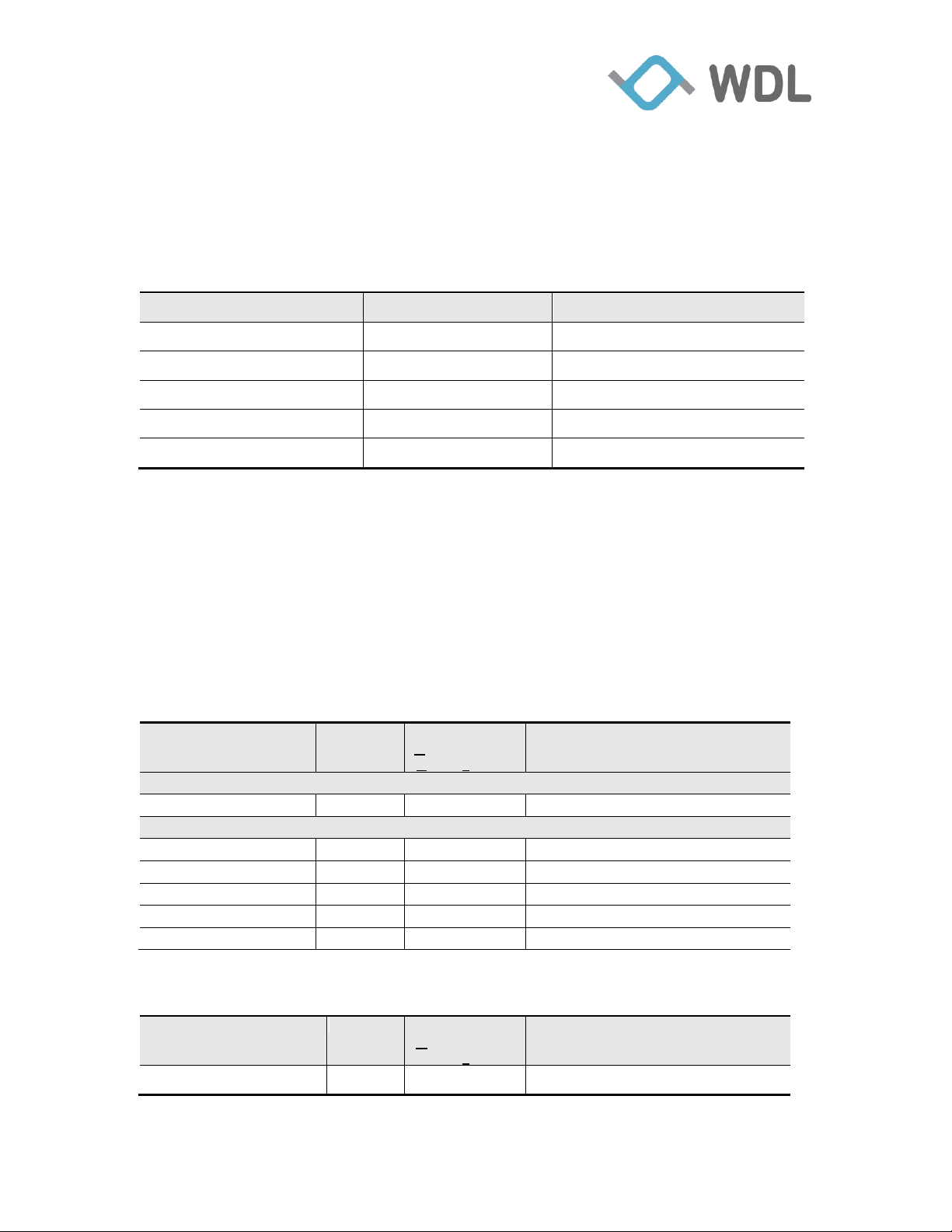
Confidential
4
Component Type
Version
Comment
Realtek BSP
SDK-v3.4.11B
RTL8197F
WDL SDK SVN
R.755
Subversion Reversion Number
U-Boot
0.4
WDL bootloader version
Realtek WLAN
V1.7
Realtek driver version
TI BLE SoC
Simplelink_2_13_00_06
TI CC2640
Features
Support
Component Type
Open Source (O)
Commercial (C)
Comment
Kernel
Linux Kernel 3.10.90
Y
O
Drivers
UART Driver
Y
O
USB Host Driver
Y
O
Flash Memory
Y
O
SPI Driver
Y
O
I2C Driver
Y
O
Features
Support
Component Type
OpenSource (O)
Commercial (C)
Comment
Busybox Y O
V-1.23.2
1. General Information
Following information gives an overview about the main software components of SC200
Board.
Table 1 Components of SC200 BSP
1. Supporting Features
This chapter has the complete list of available features for SDK package and
distinguishes features into different tables in the following. The type of components can
be either Open Source or Commercial.
Open Source type will be shorted as “O” and Commercial type will be shorted as “C” in
the tables.
Table 2 Driver features
Table3 lists Proprietary applications supported in current SDK.
Table 3 Applications features
WondaLink Proprietary & Confidential
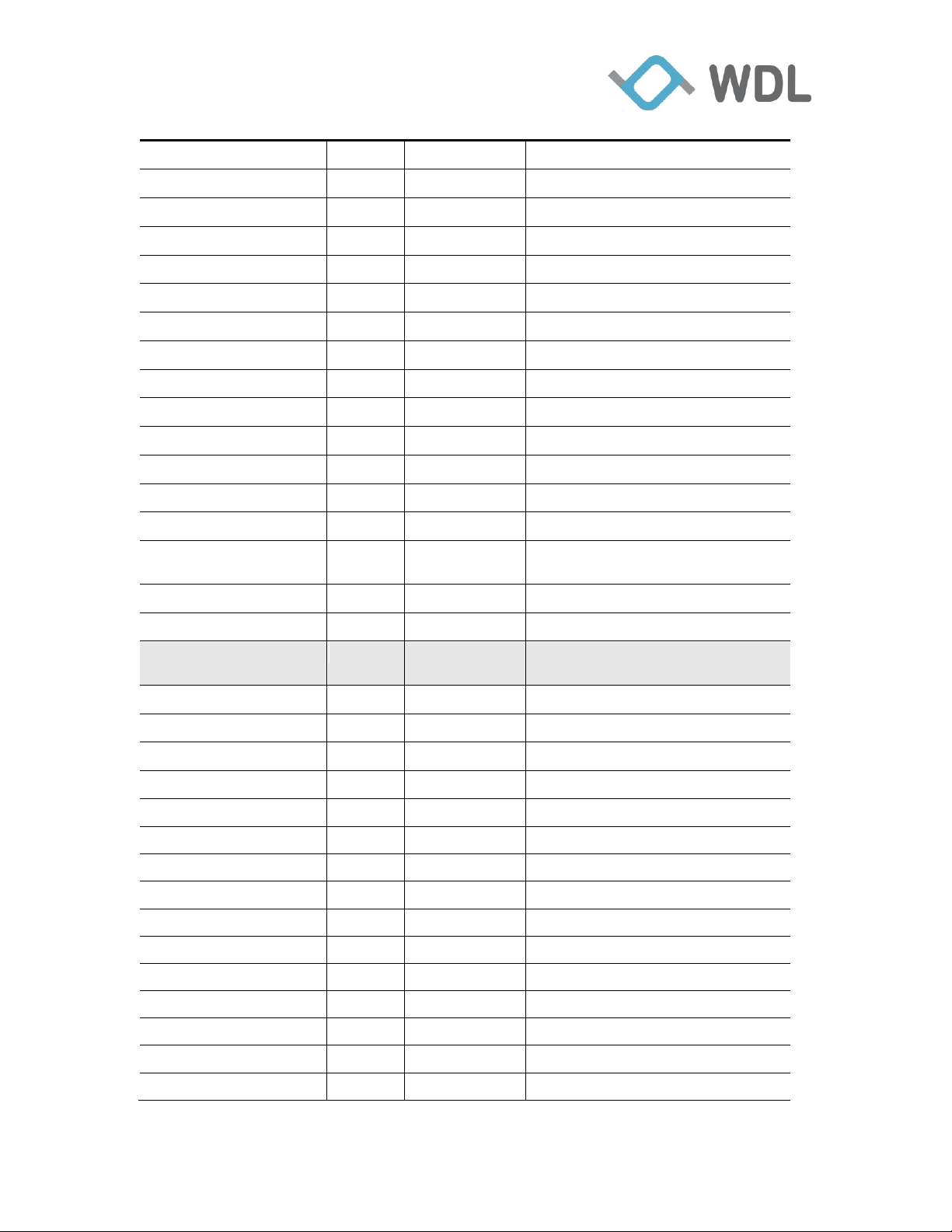
Confidential
5
Openssl Y O
V-1.0.2g
Libxml2 Y O
V-2.7.8
Libimobiledevice
Y
O
V-1.2.1
Ideviceinstaller
Y
O
V-1.1.1
Libplist Y O
V-1.13
Libusb Y O
V-1.0.20
Libusbmuxd
Y
O
V-1.1.0
Usbmuxd Y O
V-1.1.1
Zlib Y O
V-1.2.3
Libzip Y O
V-1.1.3
Dbus
Y
O
V-1.6.8
Expat
Y
O
V-2.0.1
ADB-Tools
Y
O
V-1.0.32
Web/GUI Y C
WondaLink Proprietary https
Firmware Upgrade
Y
C
Firmware Upgrade for Smart
Charger
TR69 Y C
CAPI Library
Y
C
WDL common library
Middleware
Applications
SystemController
Y
C
ConfController
Y
C
Lock Controller
Y
C
Common Controller
Y
C
Time Controller
Y
C
TimerController
Y
C
Firmware Controller
Y
C
BLE Controller
Y
C
IOS Controller
Y
C
USBMUX Controller
Y
C
LED Controller
Y
C
ADB Controller
Y
C
Battery Controller
Y
C
Memory Controller
Y
C
Wlan Controller
Y
C
WondaLink Proprietary & Confidential
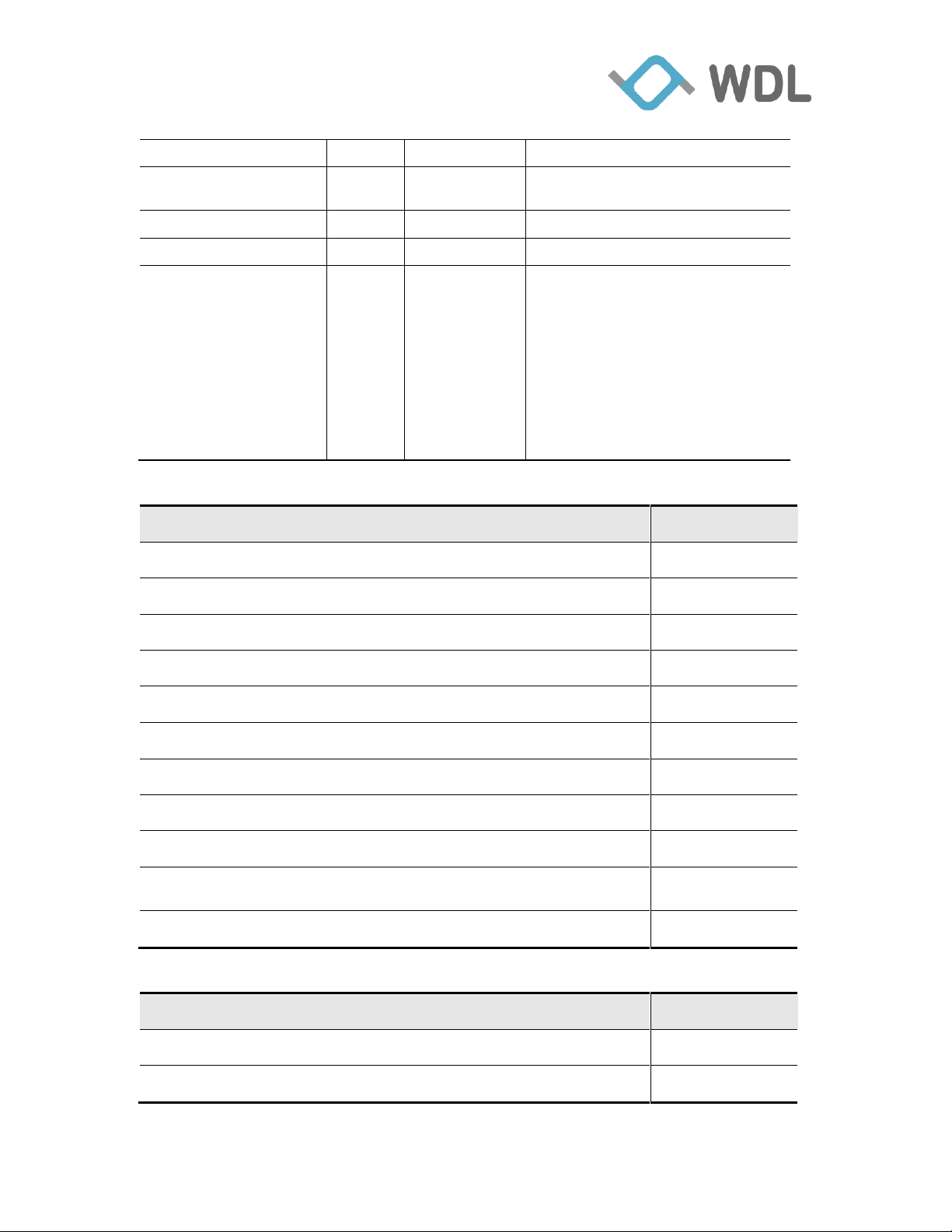
Confidential
6
Web Controller
Y
C
System Health
Controller
Y
C
Tr69 Controller
Y
C
XMPP Controller
Y
C
Controller CLI
Y
C
ctrl_lock_file
ctrl_debug
ctrl_log_print
ctrl_notify_service_up
ctrl_send_sig
ctrl_set_time
ctrl_unlock_file
ctrl_wait_for_service_up
FeaturES
Support Interface
Smart charger sends the installed Application to iOS APP
USB
Smart charger sends the iDevice information to iOS APP
USB
Smart charger sends the ANCS notification to iOS APP
BLE
iOS APP request ANCS notification attribute to Smart Charger
BLE
Smart charger sends ANCS response attribute data to iOS APP
BLE
iOS APP send Light state setting to Smart charger
BLE
Smart charger receives battery level from iOS Phone
BLE
iOS APP send the “Nightlight setting” values to Smart charger
BLE
Smart charger sends available nearby Root AP list to iOS APP
BLE
iOS APP send the user selected Root AP information to Smart
Charger
BLE
Smart Charger send their firmware information to iOS APP
BLE
FeaturES
Support Interface
Smart charger receives battery status & info from Android Phone
ADB-USB
Smart charger receives memory info from Android Phone
ADB-USB
Table 4 Data communication features (iOS Phone)
Table 5 Data communication features (Android Phone)
WondaLink Proprietary & Confidential

Confidential
7
Android APP send Light state setting to Smart charger
BLE
Smart charger receives battery level from Android APP
BLE
Android APP send the “Nightlight setting” values to Smart charger
BLE
Android APP send the user selected Root AP information to Smart
Charger
BLE
Smart Charger send their firmware information to Android APP
BLE
system state
LED State
Smart charger boot up time
GREEN
BLE disconnected between Smart charger and iOS Phone
DARK
iOS/Android Phone Battery level less than 30%
ORANGE
iOS/Android Phone Battery level between 30% and 60%
YELLOW
iOS/Android Phone Battery level greater than 60%
GREEN
Smart charger firmware upgrading process time
GREEN with
Flashing effort
Smart charger upgrading TI BLE module firmware time
BLUE with
Flashing effort
iOS/Android APP received any notification
User set Color
with
HEARTBEAT
effort
Table 6 Light Color state features(Both iOS& Android Phone)
2. BLE Connection Setup
Currently, Smart Charger F/W version is V2.02.14, which support both iOS and
Android device. The corresponding iOS/Android Charger App version is v2.02.18.
Charger App need setup BLE connection with Charger before it can works. Note
that Charger can only support one BLE connection at the same time.
2.1 BLE Connection with iOS device
1. Install iOS App SmartCharger V2.02.18 from iOS App Store.
2. Power on Smart Charger. This system boot-up time will take approximately 30
seconds, during this time LED in GREEN Solid effort.
WondaLink Proprietary & Confidential

Confidential
8
3. Once System boot-up sequence completed, Charger LED will turn off.
4. Get into iOS device Bluetooth “Settings” screen and enable the Bluetooth for iOS
device.
5. Launch installed SmartCharger App, Warning message "No Bluetooth connection"
show on home page.
6. Click the warning, jump to Bluetooth setting page. Can see Smart Charger BLE
display name called “WDLSCXXXX” in Available Charger list.
WondaLink Proprietary & Confidential
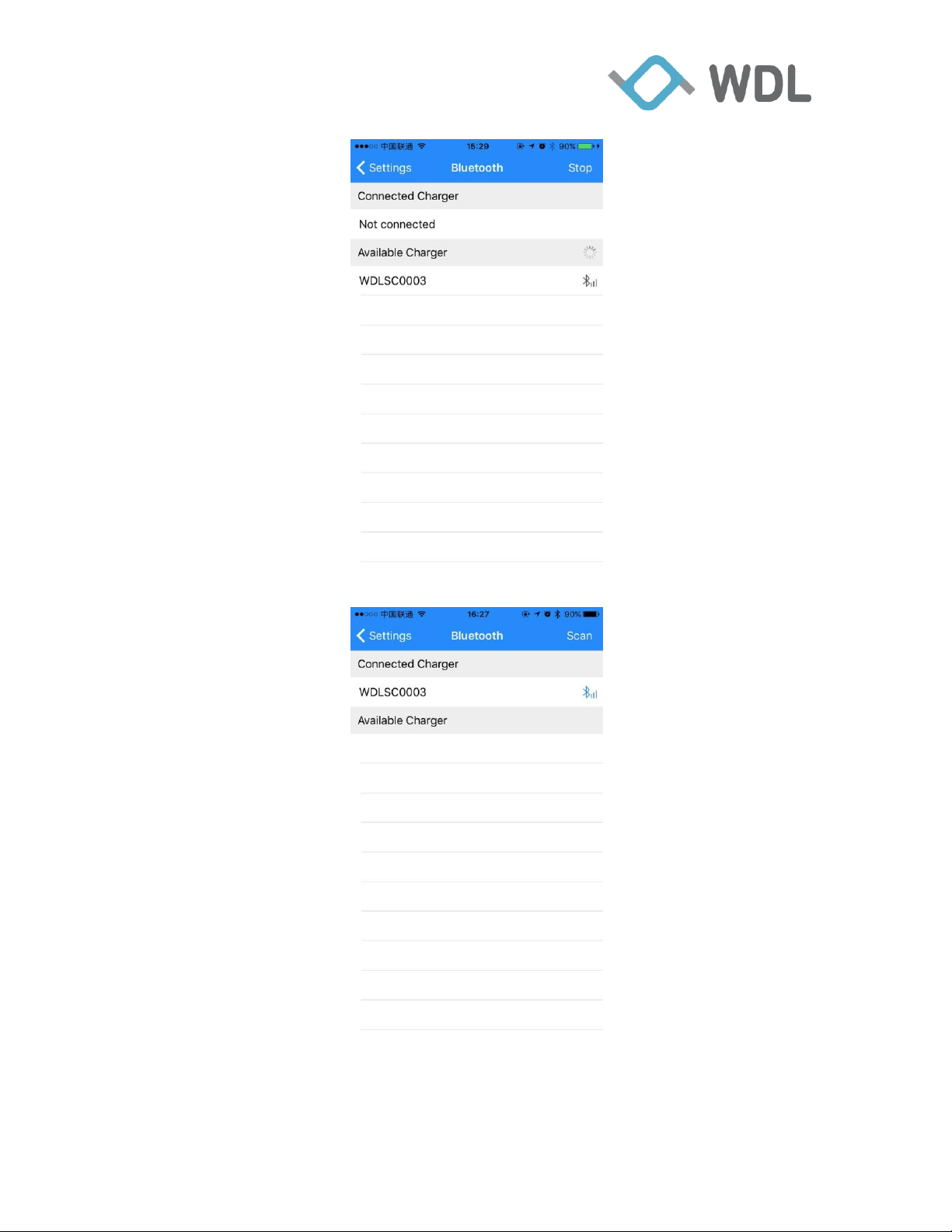
Confidential
9
7. Click “WDLSCXXXX”, App successful setup BLE connection with Charger.
8. Within few seconds Bluetooth paring screen popup. Please accept the “pair” option from the
pop up window.
WondaLink Proprietary & Confidential

Confidential
10
2.2 BLE Connection with Android device
1. Install Android App SmartCharger V2.02.18 from Google Play.
2. Power on Smart Charger. This system boot-up time will take approximately 30
seconds, during this time LED in GREEN Solid effort.
3. Once System boot-up sequence completed, Charger LED will turn off.
4. Get into Android device Bluetooth “Settings” screen and enable the Bluetooth for
Android device.
5. Launch installed SmartCharger App, Warning message "Bluetooth is disconnected"
show on home page.
WondaLink Proprietary & Confidential

Confidential
11
6. Click the warning, jump to Bluetooth setting page. Can see Smart Charger BLE
display name called “WDLSCXXXX” in Available Charger list.
7. Click “WDLSCXXXX”, App successful setup BLE connection with Charger.
WondaLink Proprietary & Confidential

Confidential
12
3. LED Color Status
Charger support Nightlight, Notification LED and Battery status LED, they share
the same hardware LED. The priority is Nightlight > Notification LED > Battery status
LED.
3.1 LED Color Status while System Boot-up Time
In system boot-up time, LED keep in Green SOLID Color for about 30 seconds,
after system boot-up, the LED will turn off.
3.2 Nightlight
Charger support Nightlight, we can use Charger App to configure color,
brightness and schedule.
WondaLink Proprietary & Confidential

Confidential
13
3.3 Notification LED
Charger App can monitor App's notification status in smart phone, user can
configure Notification LED for the app which he is interested in. Each app can configure
its own LED color, flash mode and brightness.
WondaLink Proprietary & Confidential

Confidential
14
3.4 Battery status LED
If no Nightlight and Notification LED triggered, Charger LED by default will
show Battery status as per below condition.
1. LED Color in GREEN, If battery level > 60%
2. LED Color in YELLOW, If battery level 30% - 60%
3. LED Color in RED, If battery level < 30%
4. Charger App
4.1 Home Page
Battery level and charger status
Shortcut for Nightlight
Shortcut to check current notifications
Entrance for Setting page
WondaLink Proprietary & Confidential

Confidential
15
4.2 Setting Page
Bluetooth setting
Configure Nightlight
Configure Notification LED
Configure Charger Wi-Fi Setting
Configure Charger Hotspot
Get Charger infomation
Get Charger Health Report
Get Phone information
WondaLink Proprietary & Confidential
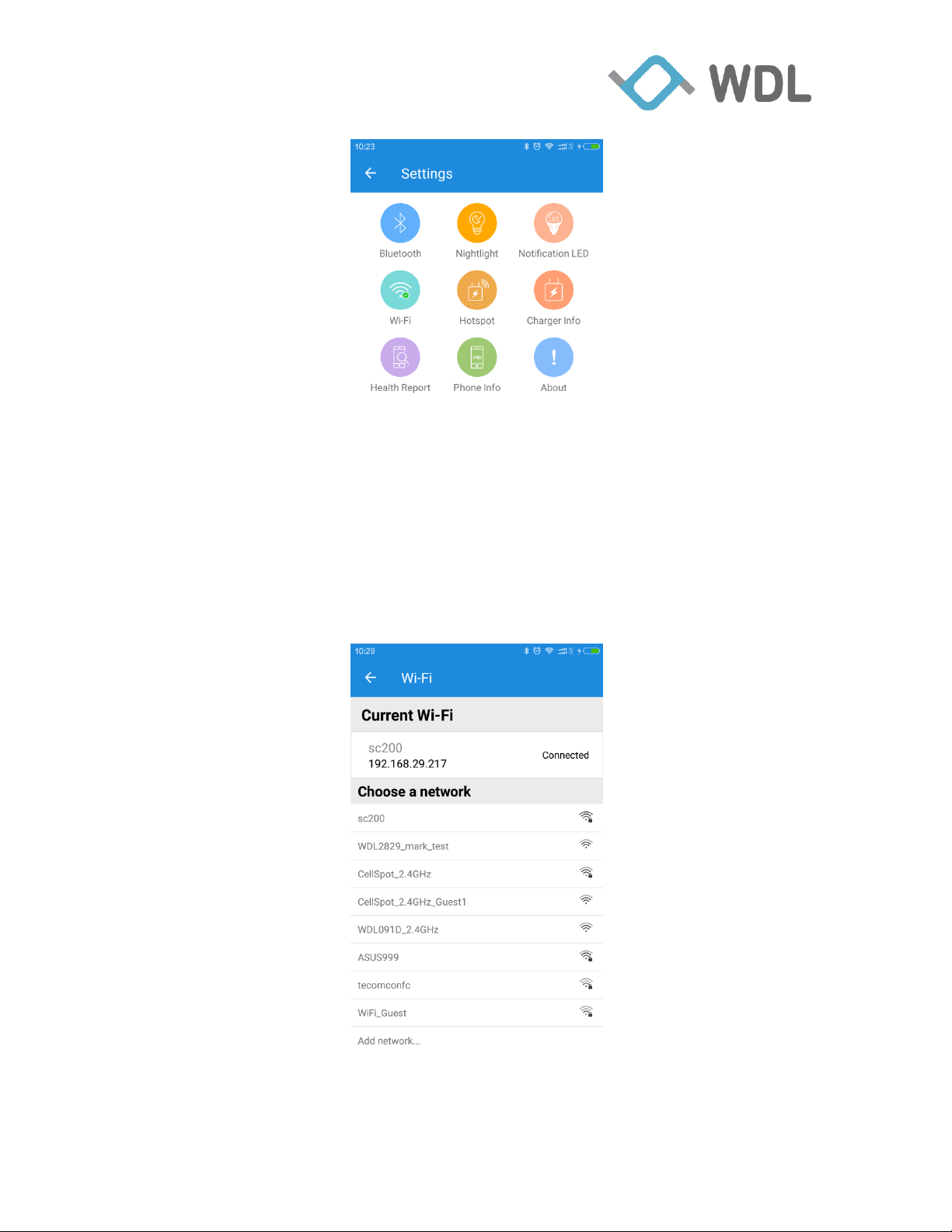
Confidential
16
4.2.1 Wi-Fi Setting
WondaLink Proprietary & Confidential

Confidential
17
4.2.2 Hotspot setting
WondaLink Proprietary & Confidential

Confidential
18
4.2.3 Charger Info
WondaLink Proprietary & Confidential
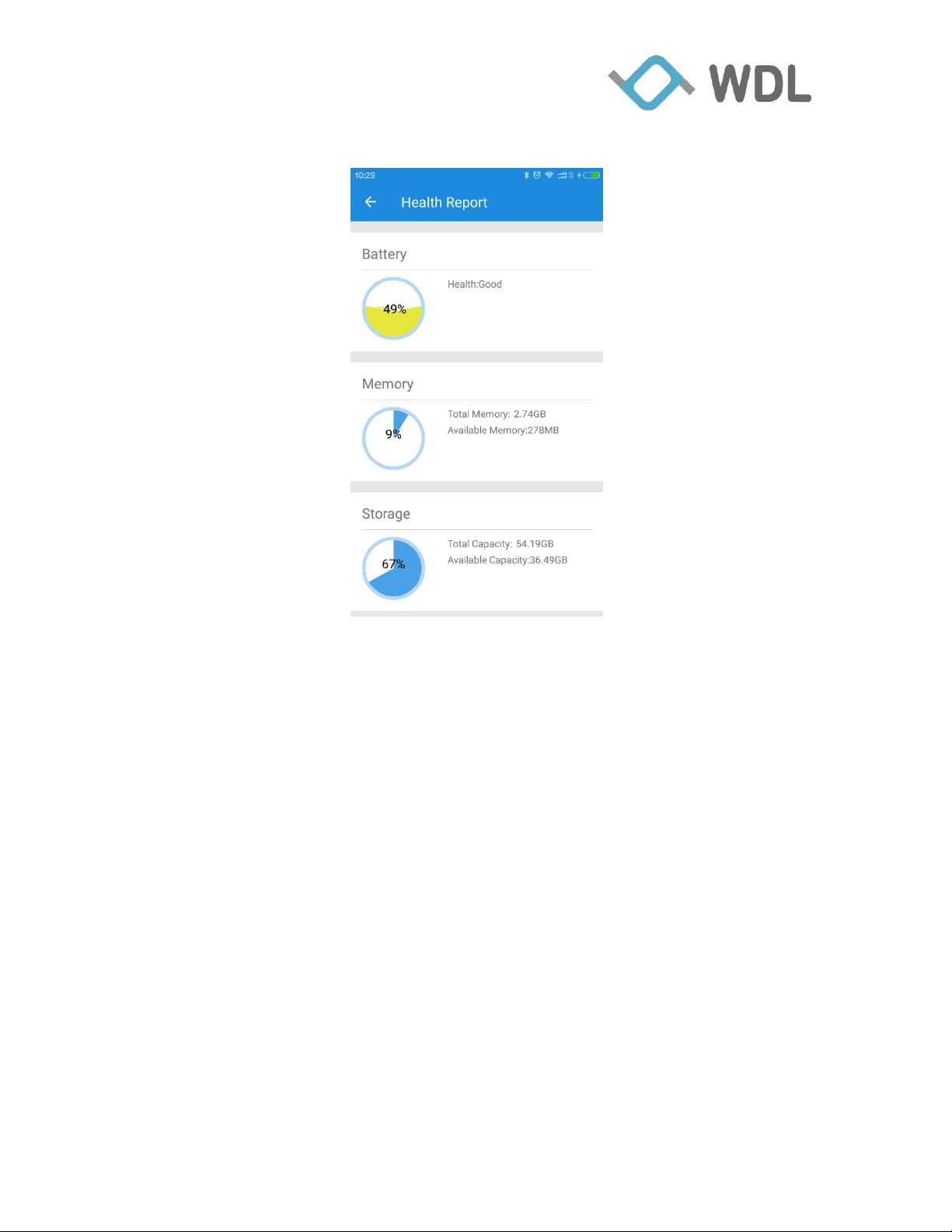
Confidential
19
4.2.4 Health Report
WondaLink Proprietary & Confidential
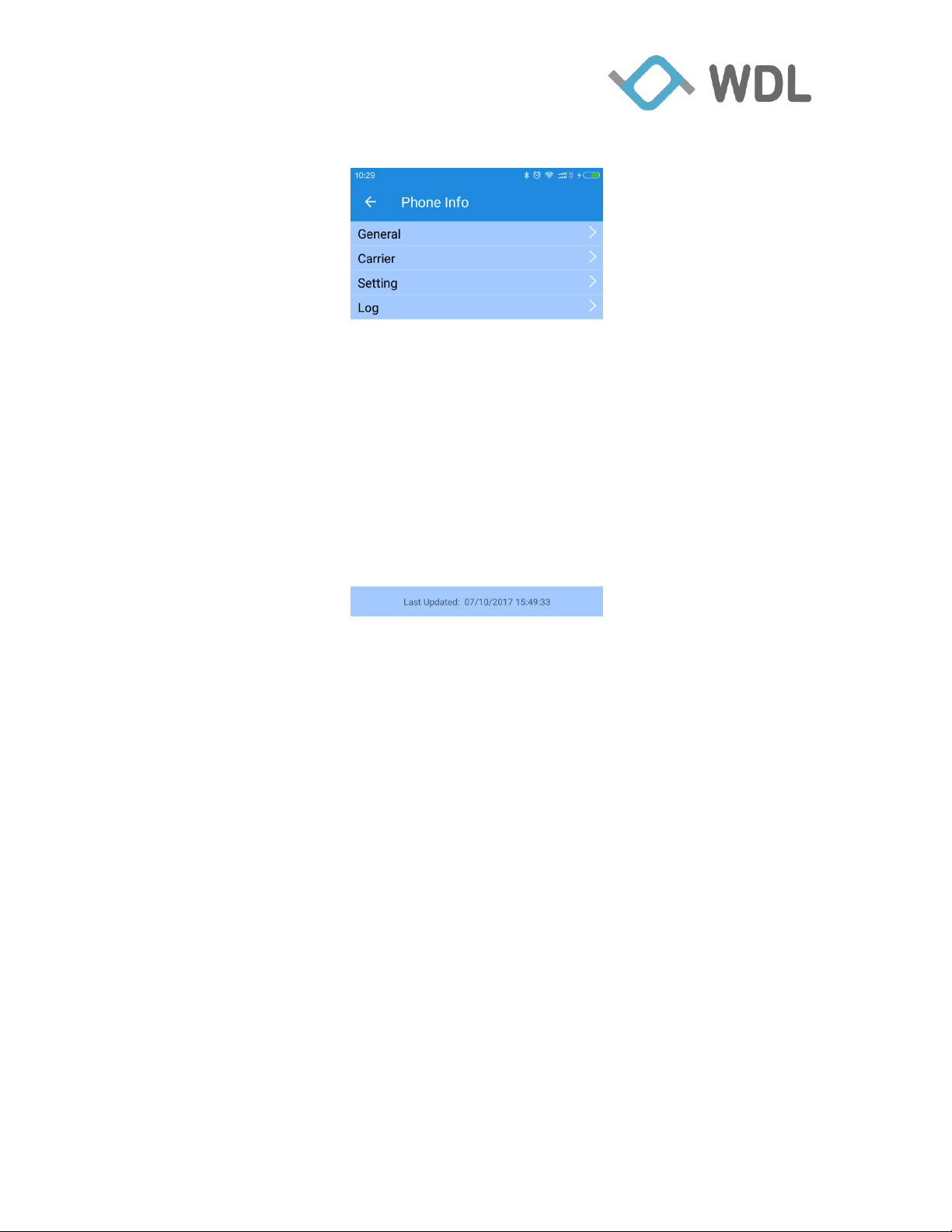
Confidential
20
4.2.5 Phone Info
WondaLink Proprietary & Confidential
