Wolf Cinema DCL-200FD User Manual

DCL-200 FD
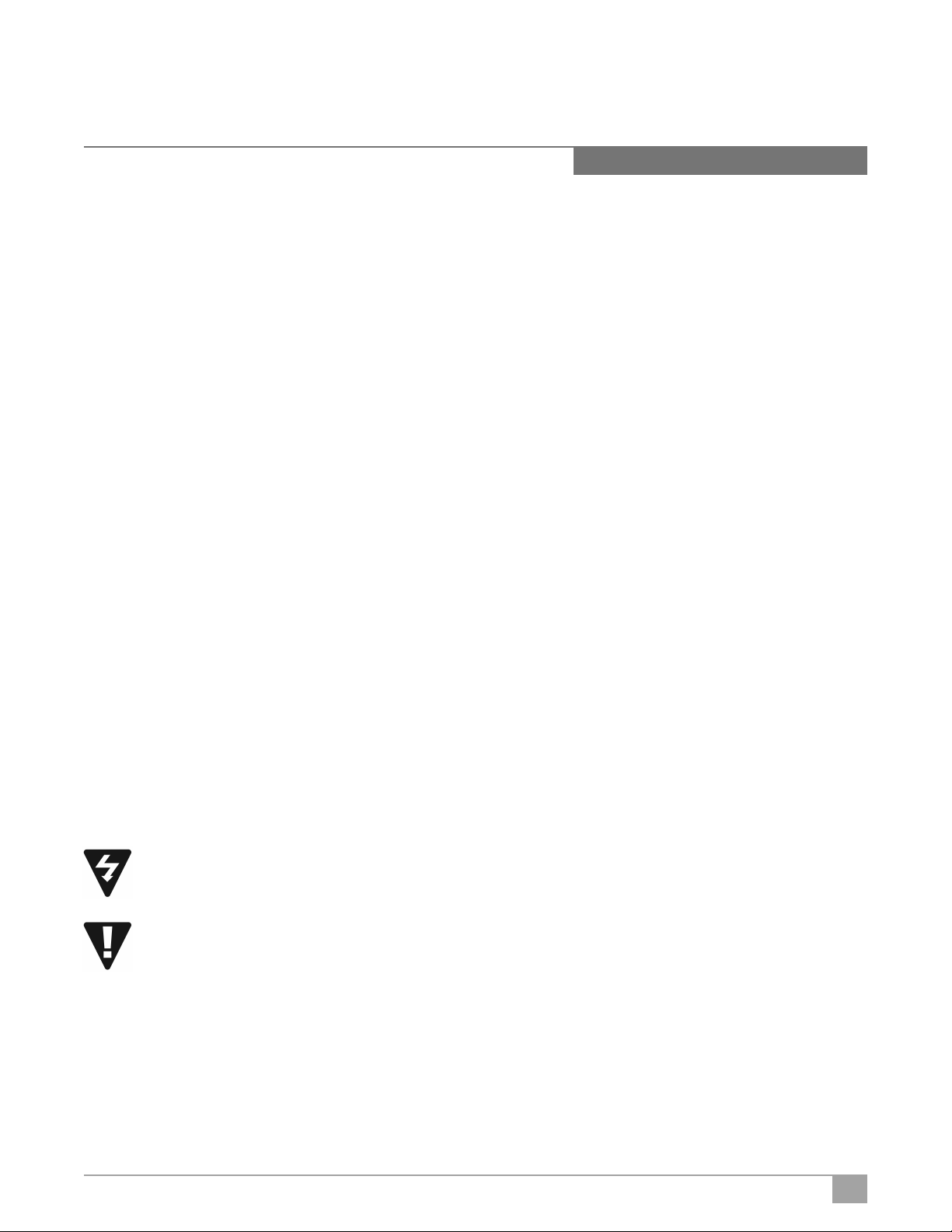
DCL-200 FD
Preface
ABOUT THIS MANUAL
This manual is designed for use with the Wolf Cinema DCL-200FD Home Cinema Projector and Outboard ProScaler™ Video
Processor. Information in this document has been carefully checked for accuracy; however, no guarantee is given to the correctness
of the contents. The information and specifications in this document are subject to change without notice.
COPYRIGHT
© Copyright 2010 Wolf Cinema.
This document contains proprietary information protected by copyright. All rights are reserved. No part of this manual may be
reproduced by any mechanical, electronic or other means, in any form, without prior written permission of the manufacturer.
TRADEMARKS
All trademarks and registered trademarks are the property of their respective owners.
FCC COMPLIANCE
This device complies with Part 15 of the FCC Rules. Operation is subject to the following two conditions:
(1) This device may not cause harmful interference, and
(2) This device must accept any interference received, including interference that may cause undesired operation.
FEDERAL COMMUNICATIONS COMISSION (FCC) STATEMENT
This equipment has been tested and found to comply with the limits for a Class B digital device, pursuant to part 15 of the FCC
Rules. These limits are designed to provide reasonable protection against harmful interference in a residential installation. This
equipment generates, uses and can radiate radio frequency energy and, if not installed and used in accordance with the instructions,
may cause harmful interference to radio communications. However, there is no guarantee that interference will not occur in a particular
installation. If this equipment does cause harmful interference to radio or television reception, which can be determined by turning
the equipment off and on, the user is encouraged to try to correct the interference by one or more of the following measures:
Reorient or relocate the receiving antenna.
Increase the separation between the equipment and the receiver.
Connect the equipment to an outlet on a circuit different from that to which the receiver is connected. Consult the dealer or an
experienced radio/TV technician for help.
The lighting flash with arrow head within an equilateral triangle is intended to alert the user to the presence
of “dangerous voltage” within the product's enclosure that may be of sufficient magnitude to constitute a risk
of electric shock to persons.
The exclamation point within an equilateral triangle is intended to alert the user to the presence of important
operating and maintenance (servicing) instructions in the literature accompanying the appliance.
WARNING: TO REDUCE THE RISH OF FIRE OR ELECTRIC SHOCK, DO NOT EXPOSE THIS APPLIANCE TO RAIN OR MOISTURE.
DANGEROUS HIGH VOLTAGES ARE PRESENT INSIDE THE ENCLOSURE. DO NOT OPEN THE CABINET. REFER SERVICING TO
QUALIFIED PERSONNAL ONLY.
1
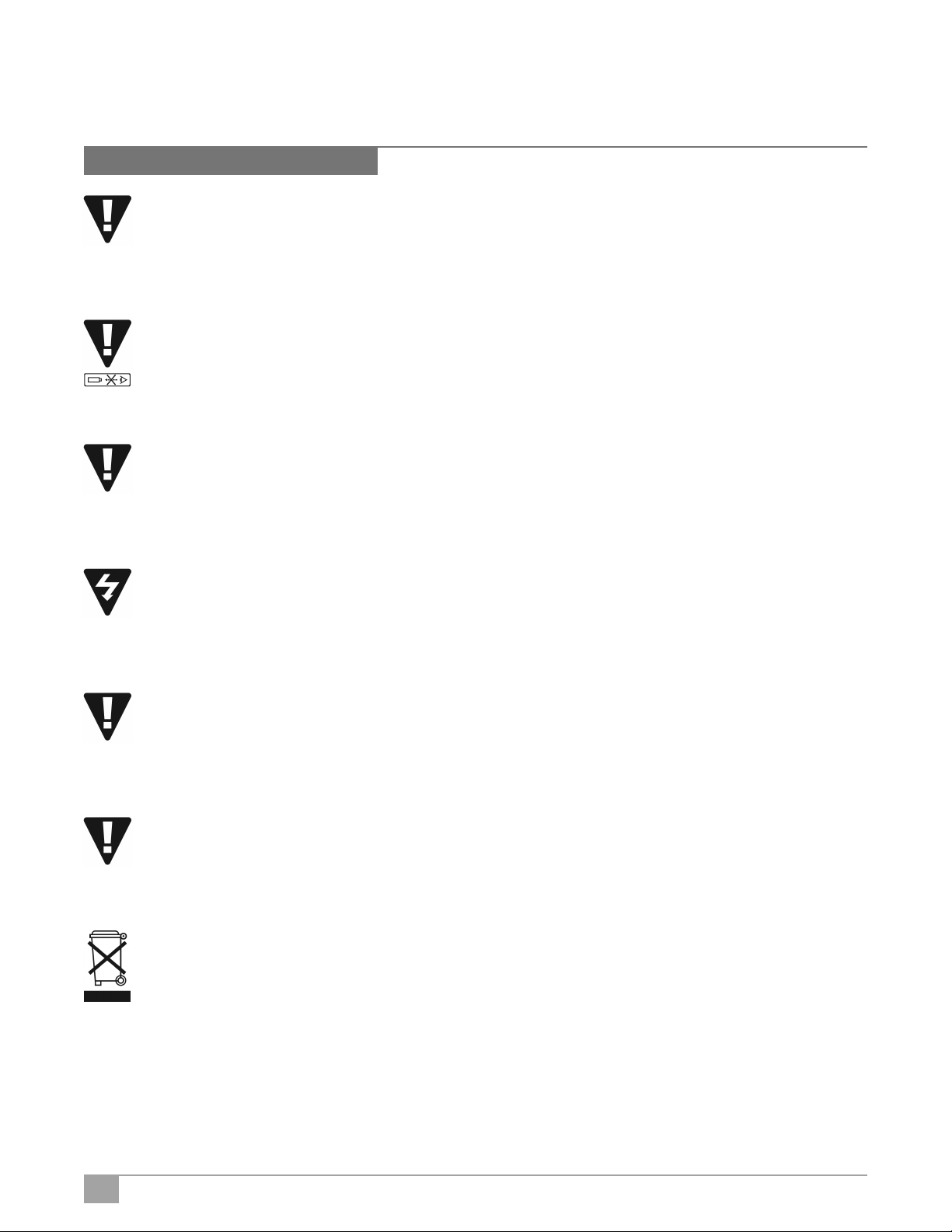
DCL-200 FD1080p DLP LED Front Projector User’s Manual
Notices
WARNING! To meet FCC requirements, a shielded power cord is recommended in order to prevent interference. It
is essential that only the supplied power cord is to be used. Use only shielded cables to connect I/O devices to this
equipment. You are cautioned that changes or modifications not approved by the party responsible for compliance
could void your authority to operate the equipment.
WARNING! High-brightness light source. Do not stare into the beam of light, or view directly. Be especially careful
and ensure that children do not stare directly into the beam of light.
WARNING! To reduce the risk of fire or electric shock, do not expose this product to rain or moisture.
CAUTION! For minimal servicing and to maintain high image quality, we recommend that you use the projector in
an environment that is smoke and dust free. When used in areas where there is a lot of smoke or dust, the filter
and lens should be cleaned often to lengthen the service life of the projector.
WARNING! Some IC chips in this product include confidential and/or trade secret property belonging to Texas
Instruments. Therefore you may not copy, modify, adapt, translate, distribute, reverse engineer, reverse assemble
or decompile the contents thereof.
WARNING! The ventilation slots and objects next to them may get extremely hot during operation. Do not touch
these areas until they have sufficiently cooled down.
DISPOSAL Do not use household or municipal waste collection services for disposal of electrical and
electronic equipment. EU countries require the use of separate recycling collection services.
2
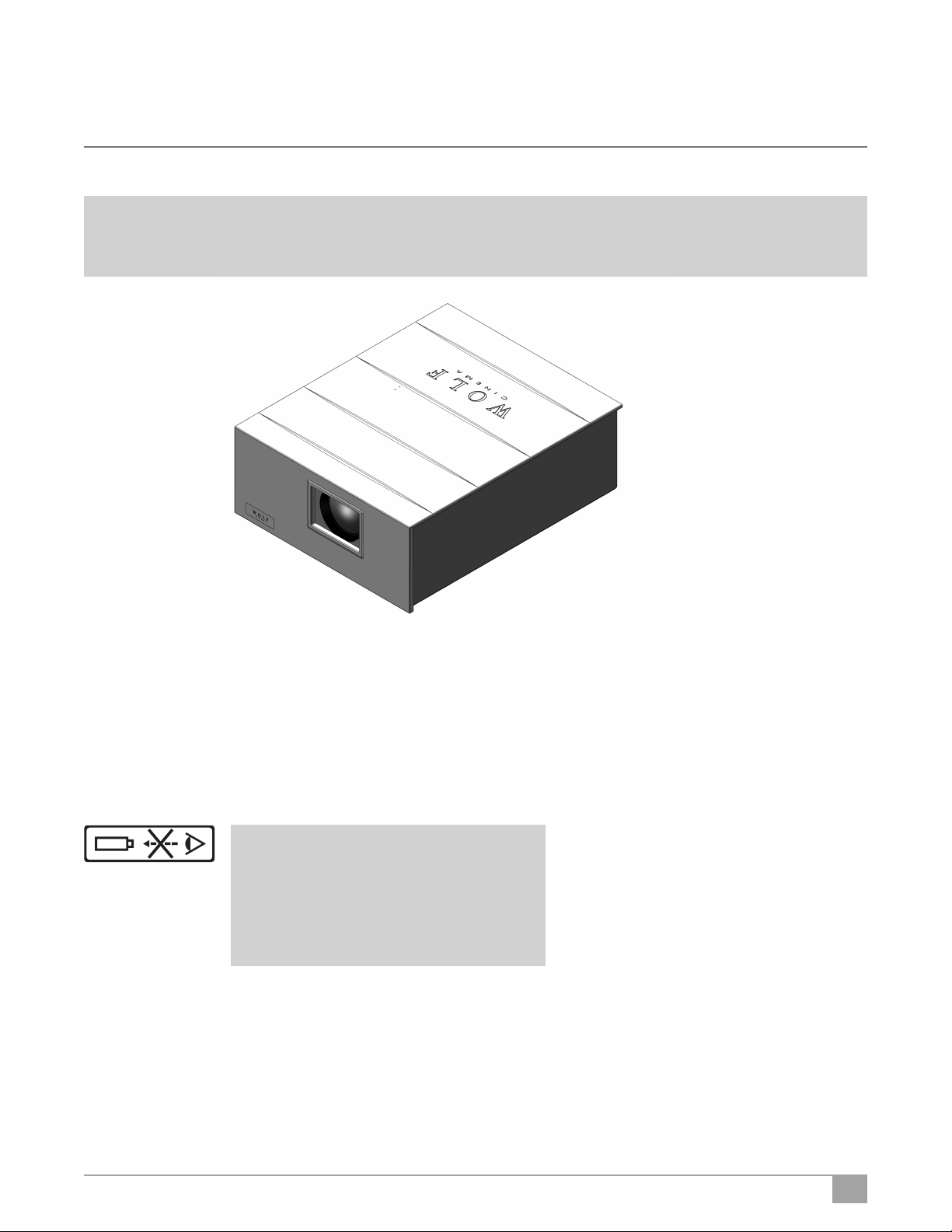
DCL-200 FD
CAUTION REGARDING THE EXHAUST OF THE PROJECTOR
Do not place the projector in a space that is poorly ventilated or confined. Allow at least 20 in. (50 cm) clearance from walls
and have free air flow around the projector.
Exhaust Vent
➟
➟
Air Intake Vent
Before using the projector, please read this operation guide carefully.
To facilitate reporting the loss or theft of your Wolf Cinema components, record the Serial Number located (a) on the bottom of the
projector and (b) on the rear of the outboard ProScaler; retain this information. Before recycling the packaging, be sure that you
have checked the contents of the carton(s) thoroughly against the list of “Package Contents” on page 6.
WARRANTY
Promptly register the Projector’s Warranty using the REGISTRATION CARD packed with the projector. The Warranty assures that
you immediately receive the full benefit of the parts, service and labor warranty applicable to your purchase.
LED LIGHT:
DO NOT STARE INTO BEAM
CLASS 2 LED PRODUCT
P
≤ 0.88 mW = 452 nm
ICE 60825-1:1993 + A1:1997 + A2:2001
EN 60825-1:1994 + A2:2001 + A1:2002
y
3
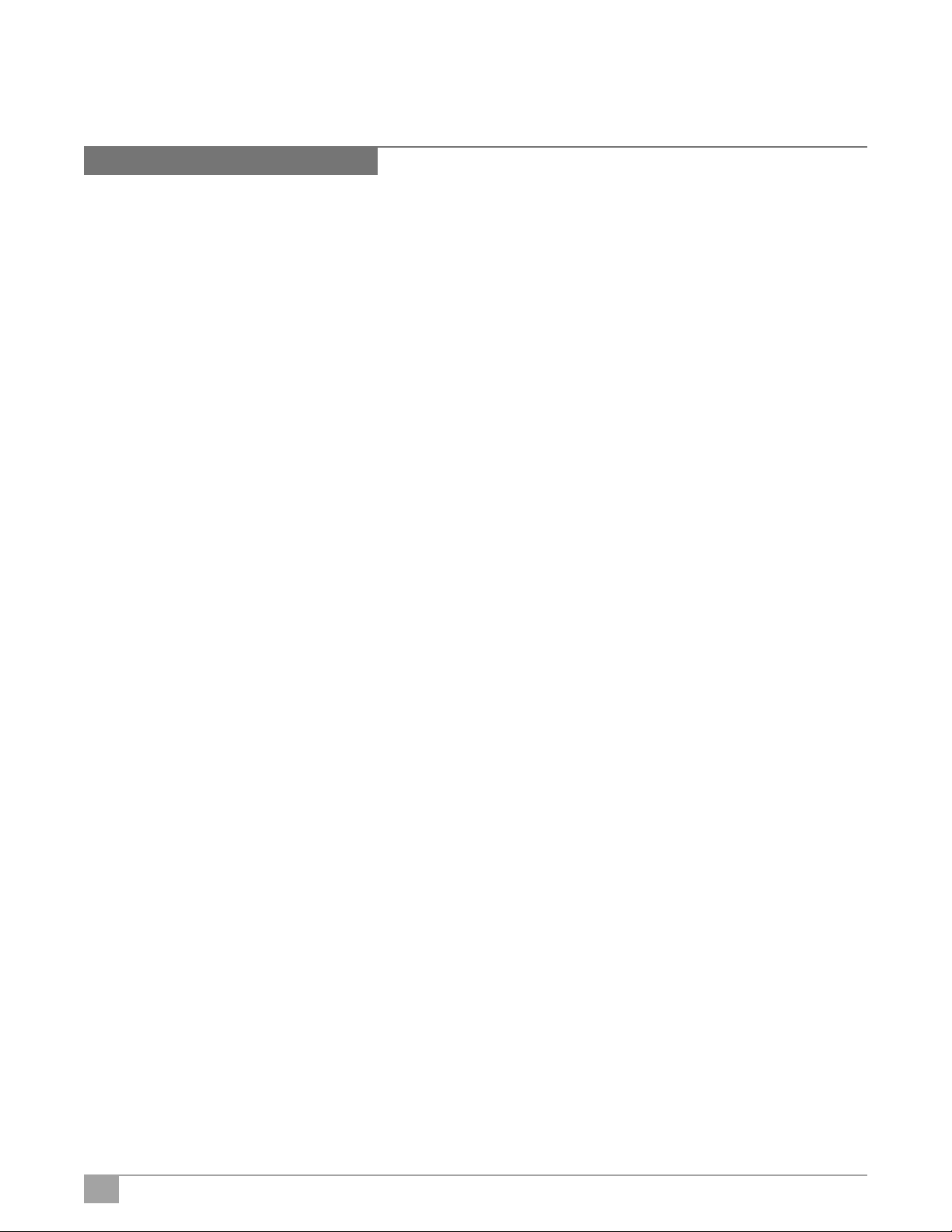
DCL-200 FD1080p DLP LED Front Projector User’s Manual
Contents
Preface.................................................................................................................................................................................1
Notices.................................................................................................................................................................................2
Introduction
Package Contents.................................................................................................................................................................6
Features ...............................................................................................................................................................................6
Components .........................................................................................................................................................................7
Using the Remote Control
Projector Remote Control.................................................................................................................................................8
ProScaler Remote Control................................................................................................................................................8
Available Range of the Remote Control...........................................................................................................................10
Inserting the Batteries....................................................................................................................................................10
Connections and Setup
Connecting the Projector to Other Devices
Before Setting Up ..........................................................................................................................................................11
Connecting the Power Cord............................................................................................................................................11
Connecting the Projector and ProScaler .........................................................................................................................12
Connecting to Video Equipment
Connecting to Video Equipment......................................................................................................................................15
Connecting to Component Video Equipment ...................................................................................................................15
Connecting Video Components with an HDMI to HDMI Cable ..........................................................................................15
Connecting the Projector to a Computer
Connecting a Computer .................................................................................................................................................16
“Plug and Play” Functions [PC] ......................................................................................................................................16
Leveling Feet ......................................................................................................................................................................17
Adjusting Lens....................................................................................................................................................................17
Setting up the Screen
Standart Setup (Front Projection) .................................................................................................................................. 18
Projection from Behind the Screen................................................................................................................................ 19
Basic Operation
Projector ON, INPUT Select Procedures ......................................................................................................................... 20
Selecting the On-screen Display Language ................................................................................................................... 21
Adjusting the Projector Menus ...................................................................................................................................... 20
Easy to Use Functions
Adjusting the Picture...........................................................................................................................................................22
Adjusting Image Preferences ............................................................................................................................................22
Black Level................................................................................................................................................................... 22
White Level................................................................................................................................................................... 22
Saturation..................................................................................................................................................................... 22
Hue .............................................................................................................................................................................. 23
Detail............................................................................................................................................................................ 23
4
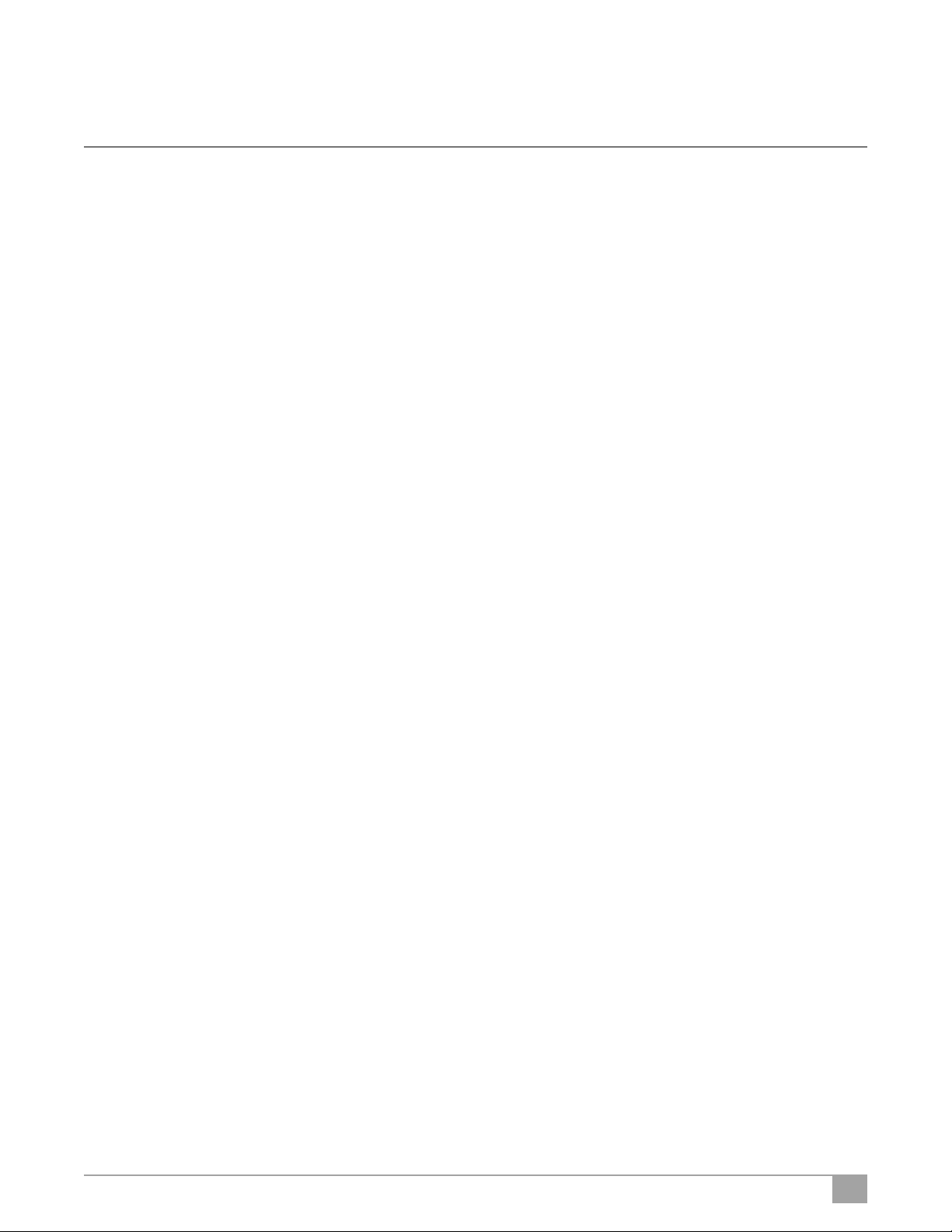
DCL-200 FD
Gamma ........................................................................................................................................................................ 23
Color Temp ................................................................................................................................................................... 23
Color Space .................................................................................................................................................................. 23
White Balance............................................................................................................................................................... 24
Picture Memory ............................................................................................................................................................ 24
Save Picture Memory Settings ...................................................................................................................................... 24
Reset............................................................................................................................................................................ 25
Adjusting Computer Images (Component / PC only)............................................................................................................ 25
Selecting a Favorite Aspect Ratio (FAV Button) ................................................................................................................ 26
Video ............................................................................................................................................................................ 27
Computer ..................................................................................................................................................................... 28
Overscan Type ................................................................................................................................................................... 29
Overscan Adjust................................................................................................................................................................. 29
H-V Position Function......................................................................................................................................................... 30
H-V Keystone Function....................................................................................................................................................... 31
Display Setup – Lamp Power ............................................................................................................................................. 32
Sync Threshold .................................................................................................................................................................. 32
Automatic Power OFF Function .......................................................................................................................................... 33
Input Search...................................................................................................................................................................... 33
Menu Timer ....................................................................................................................................................................... 34
Menu Transparency ........................................................................................................................................................... 34
Film Mode ......................................................................................................................................................................... 35
STI..................................................................................................................................................................................... 35
Noise Reduction................................................................................................................................................................. 36
Background....................................................................................................................................................................... 36
Reset................................................................................................................................................................................. 37
Image Orientation .............................................................................................................................................................. 37
High Altitude Mode ............................................................................................................................................................ 38
Projector Info ..................................................................................................................................................................... 38
Source Select .................................................................................................................................................................... 39
Factory Reset .................................................................................................................................................................... 39
Appendix
Maintenance...................................................................................................................................................................... 40
Temperature LED (Over Temperature) ................................................................................................................................ 41
Connecting Pin Assignments.............................................................................................................................................. 42
Computer Compatibility ..................................................................................................................................................... 43
Video Compatibility ............................................................................................................................................................ 44
DTV Compatibility .............................................................................................................................................................. 44
Troubleshooting ................................................................................................................................................................. 45
Product Specifications ....................................................................................................................................................... 46
Product Dimensions........................................................................................................................................................... 47
5
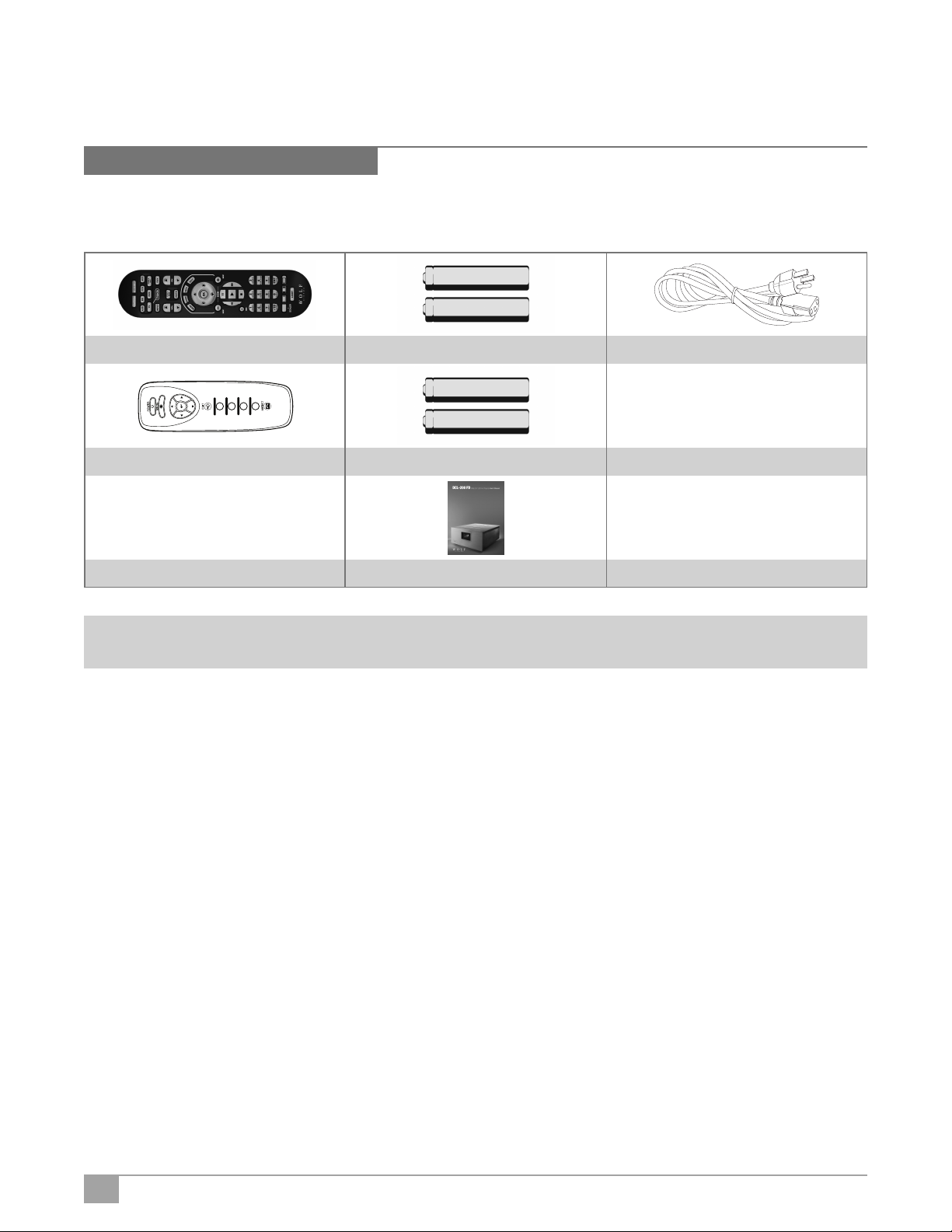
DCL-200 FD1080p DLP LED Front Projector User’s Manual
IN
P
U
T
1
IN
P
U
T
2
IN
P
U
T
3
IN
P
U
T
4
Introduction
Package Contents
Open the package and ensure that you have the following items:
System IR Remote Two “AA” size batteries
Power cord (By country)
• Ceiling mount kit
• Variscope™FX external
anamorphic lens assembly
Secondary IR Remote Two “AAA” size batteries Optional accessories:
Owner’s Manual
Note: • Some of the cables may not be included depending on the region. Please check with your nearest Authorized Dealer.
• If anything is missing or appears damaged, contact your Wolf Cinema dealer immediately.
System Features
• Advanced 0.95” 1080p Texas Instruments DMD™ chip provides significantly improved resolution, optical efficiency and
contrast ratio performance.
• The DCL-200FD projector employs three high-output, RGB [red, green, blue] LED emitter panels, resulting in amazing color
purity, excellent peak white and deep black contrast performance.
• LED emitter panels last up to 30,000 hours of continuous operation; no bulb to replace.
• No color wheel and no undesirable color wheel artifacts (i.e., “rainbow” or image strobing).
• Outboard Wolf Cinema ProScaler™ with multiple HDMI, component, S-Video and composite inputs.
• Advanced motion processing algorithms enhances video performance.
• Extensive improvements on the jagged edges or slanted lines in moving images.
• Improved up-conversion imaging from non-HD content.
• High-performance film modes.
• 3:2 pull down enhancement for 480i content, 2:2 for 576i signals and HDTV 1080i content.
• Use of HDMI [HDCP compliant] input connections enables all signal processing in the digital domain.
6
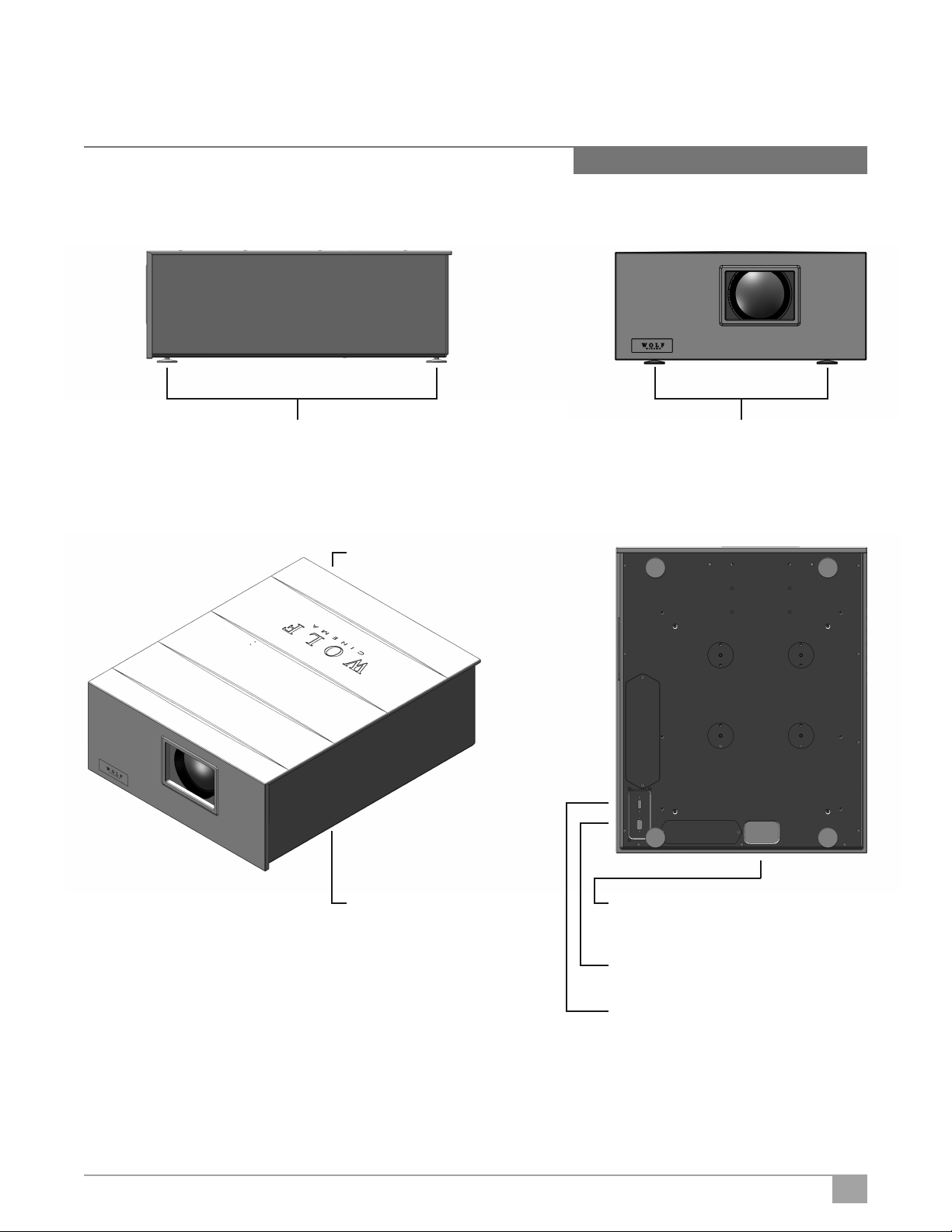
Components
DCL-200 FD Projector
DCL-200 FD
Quick Setup Guide
Adjustment FeetAdjustment Feet
Air Exhaust Vent
Air Intake Vent
AC Socket
100~240V AC
50-60Hz
RS-232C Terminal
Command control
HDMI
Terminals for
connecting HDMI
7
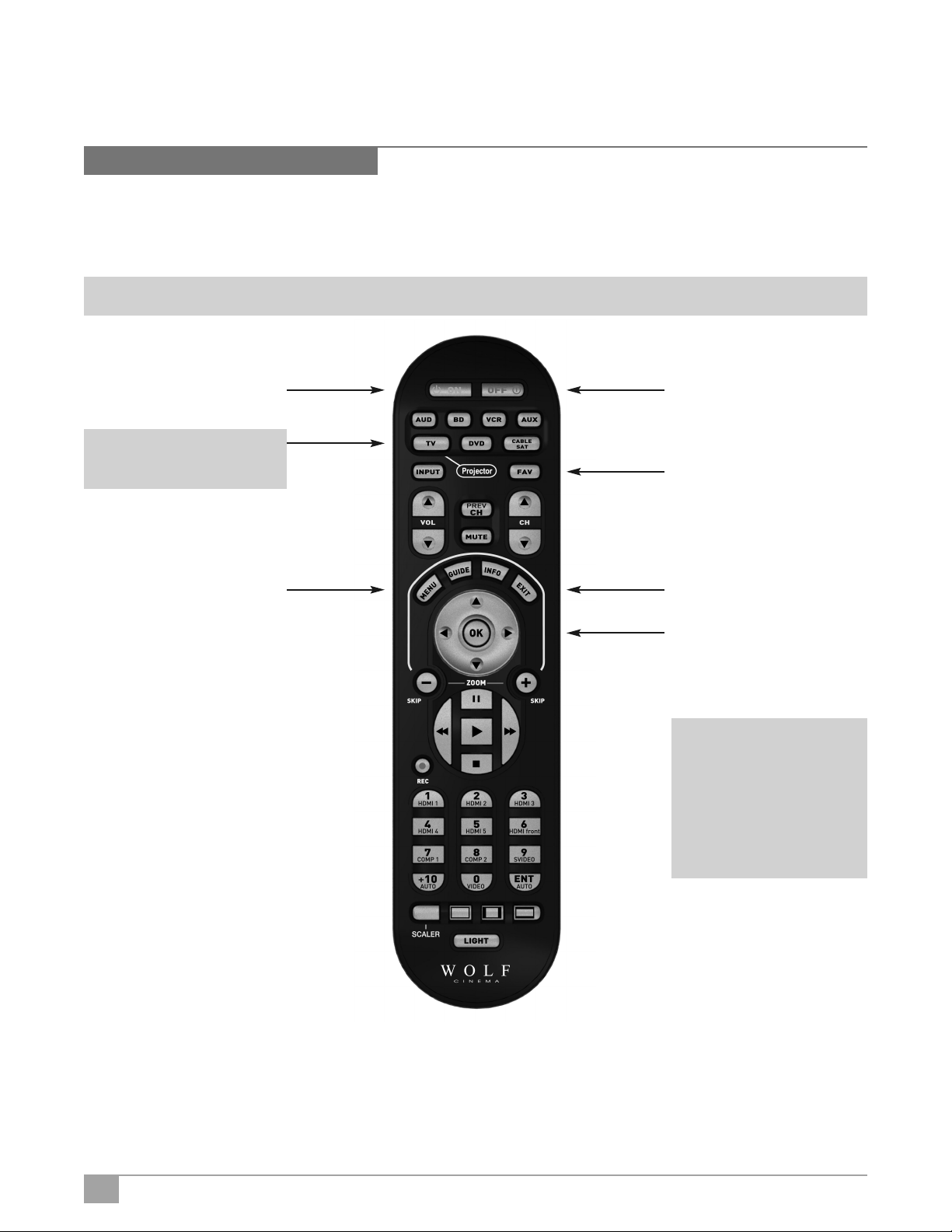
DCL-200 FD1080p DLP LED Front Projector User’s Manual
Using your Remote Control
System Remote Control – Key Projector Functions
The Wolf DCL-200FD system features an integrated, learning remote and provides for all system functions. The primary IR remote
usage controls are outlined over the next two pages. This page highlights the main projector functions
Note: SELECT THE TV BUTTON TO ENABLE THE PROJECTOR CONTROLS
Projector Power ON Button
Press to turn the Projector on
Projector TV Select Button
Press to enable all remote
functions for the Projector
Menu Button
Press to enable on-screen
display menus
Projector Power OFF Button
Press to turn the Projector off
Favorite Aspect Ratio Button
Changes the projector image
shape to best fit your screen
Exit Menu Button
Exits the on-screen display
Adjustment Navigation
(Up, Down, Left, Right)
Navigates through on-screen menus
Select: OK to adjust focus and zoom
Note: To adjust the lens
focus or the image
size, press OK on
the remote control
then follow the
instructions on Focus
and Zoom menu.
8
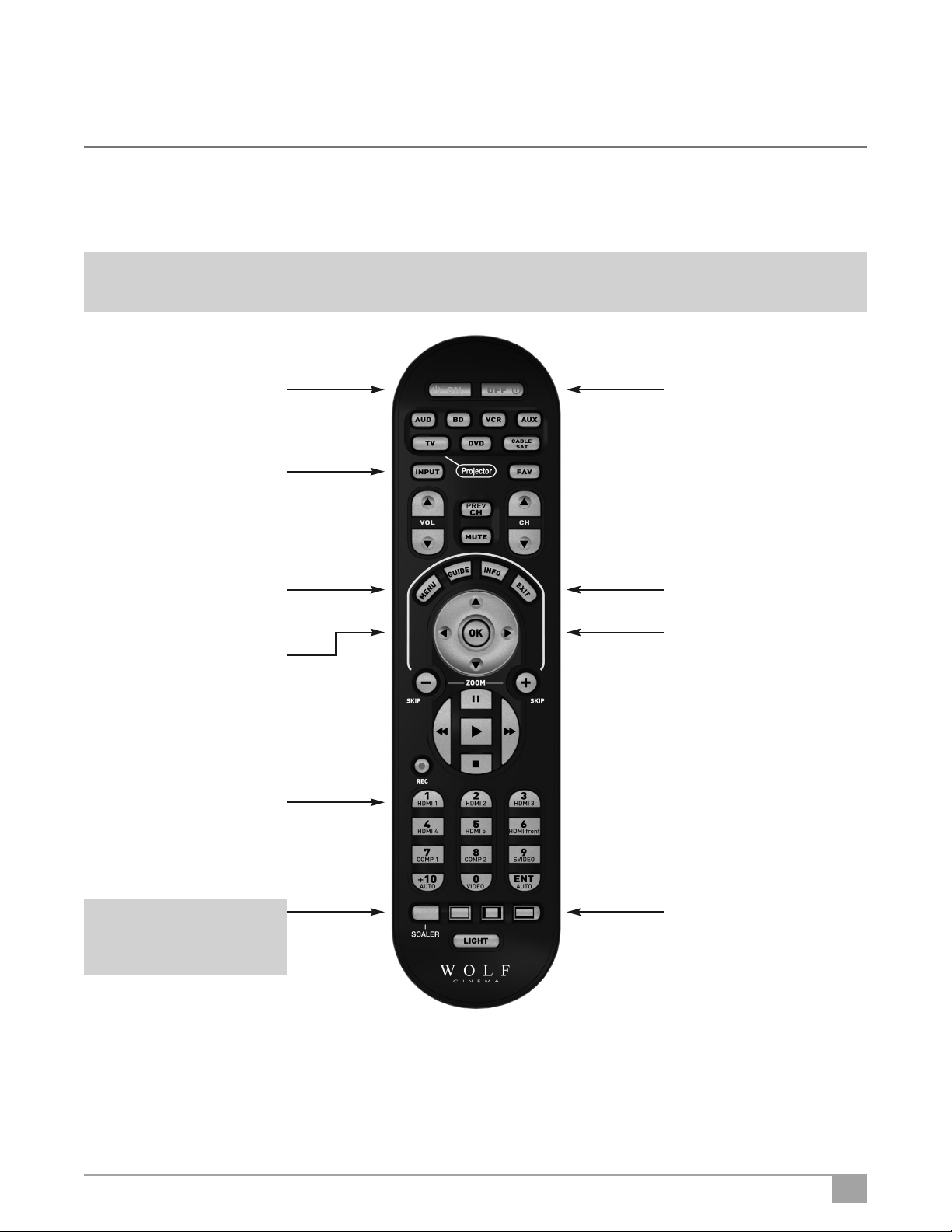
DCL-200 FD
System Remote Control – Key ProScaler Functions
The following are the key PROSCALER functions, within the common remote control structure.
Note: SELECT THE SCALER BUTTON TO ENABLE THE PROCESSOR CONTROLS.
Also refer to the separate Wolf Cinema ProScaler User Guide for additional details.
Processor Power ON Button
Press to turn the Processor on
Input Select Button
Press to select available
device inputs
Menu Button
Press to enable on-screen
display menus
OK Enter Button
Select items or make
adjustments from the menu
Source Device Input Buttons
Press to directly select the
available components connected
to the ProScaler Processor
Processor Power OFF Button
Press to turn the processor off
Exit Menu Button
Exits the on-screen display
Adjustment Navigation
(Up, Down, Left, Right)
Navigates through on-screen menus
ProScaler Select Button
Press to change remote from
Projector controls to ProScaler
Processor functions
ProScaler Aspect Control
Buttons
Adjust image sizing via the
ProScaler software
9
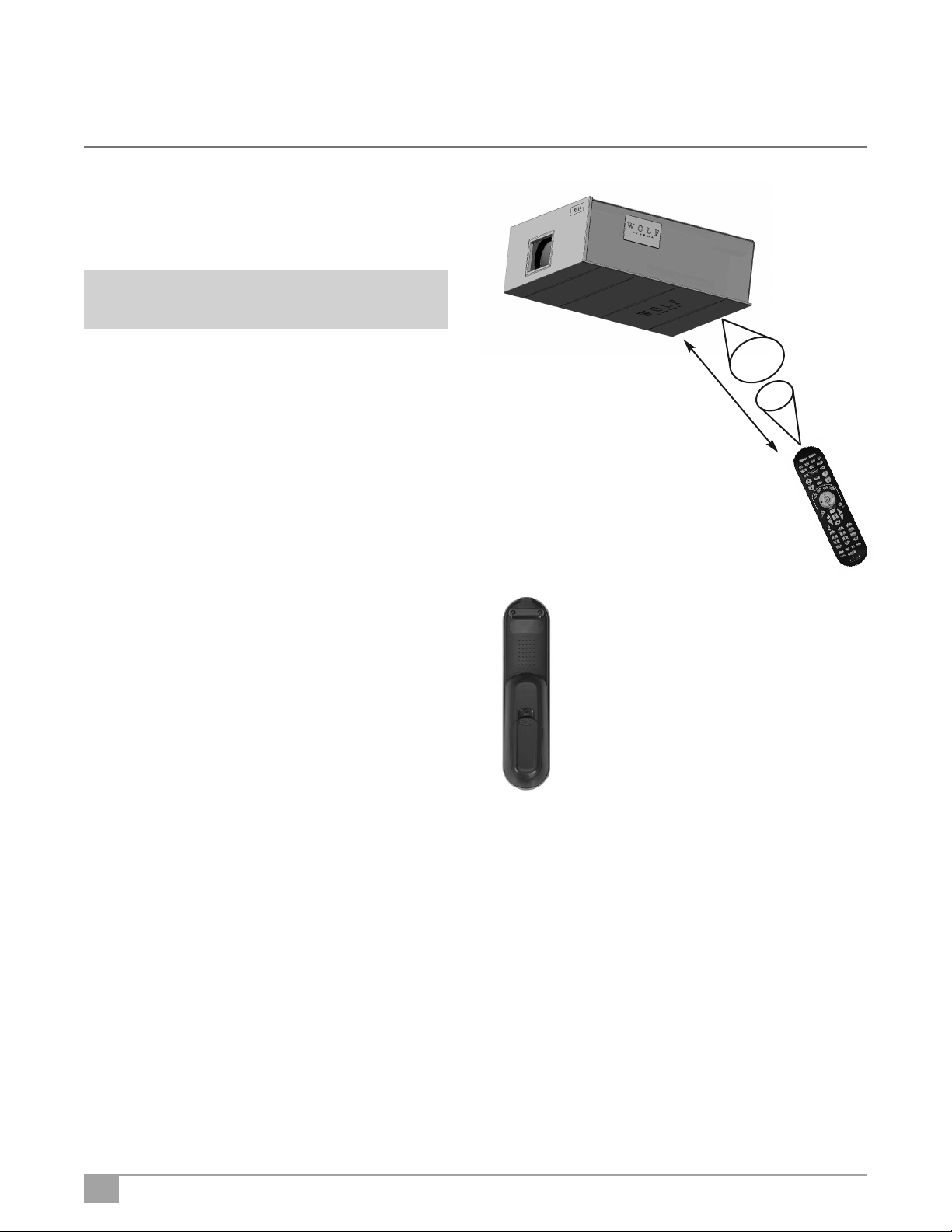
DCL-200 FD1080p DLP LED Front Projector User’s Manual
Available Range of the Remote Control
The remote control can be used to control the projector and
processor within the ranges shown in the illustration.
Note: • Using the remote control out of range may
affect the received signal.
When using the remote control:
• Be sure not to drop it, or expose it to moisture or high
temperature.
• The remote control may malfunction under a fluorescent
lamp or in bright sunlight.
Inserting the Batteries
The batteries (two “AA” size) are included in the package.
1 Press down the tab on the cover and pull the cover
towards the direction of the arrow.
2 Insert the included batteries.
Insert the batteries making sure the polarities correctly
match the positive and negative marks inside the battery
compartment.
3 Insert the lower tab of the cover into the opening,
and press down the cover until it clicks in place.
➟
23’ (7 m)
45º
30º
10
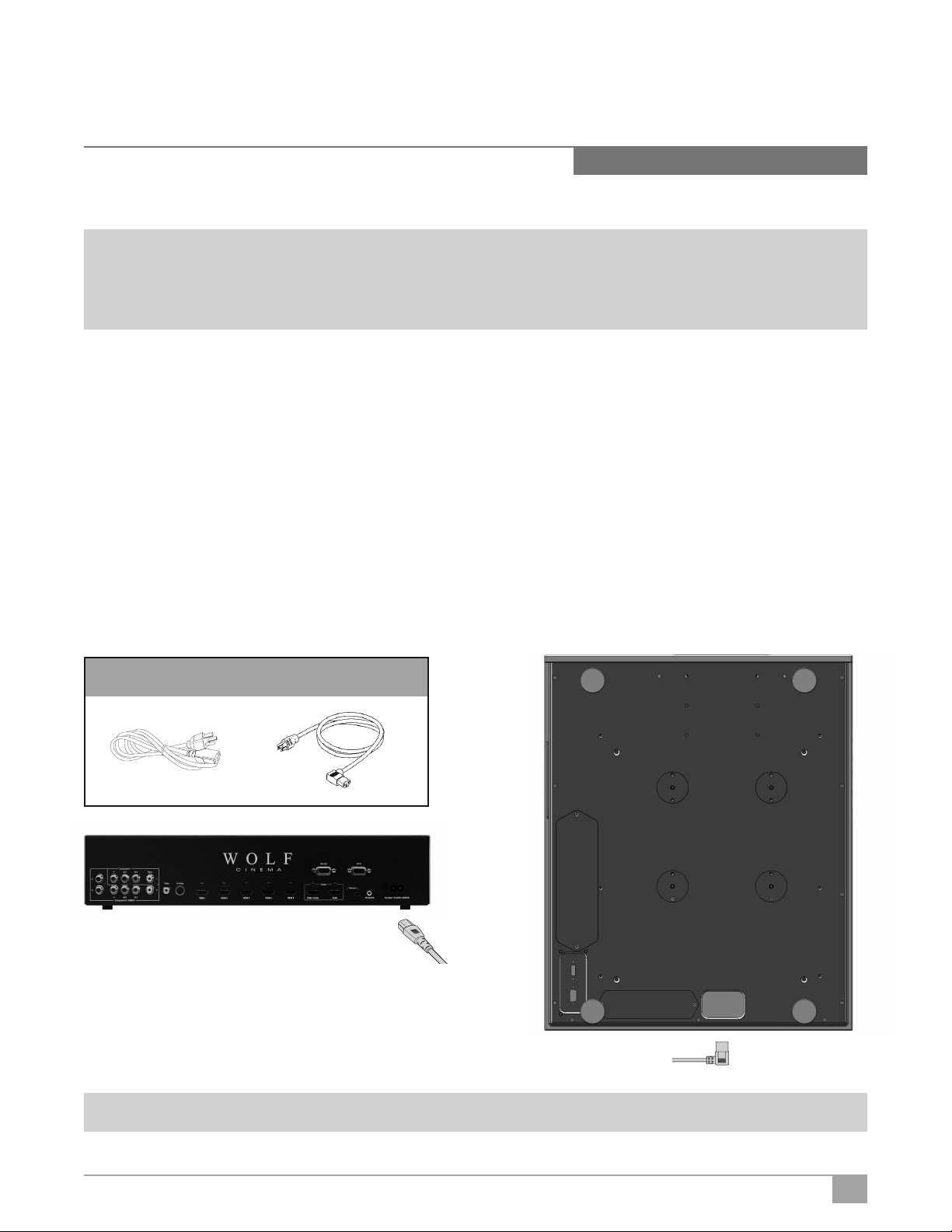
DCL-200 FD
Connecting Source Components
Before Setting Up
Note: • Before connecting, be sure to turn off both the projector, the ProScaler and the devices to be connected. After making
all connections, turn on the projector, ProScaler and then the other devices.
• When connecting a computer, be sure that it is the last device to be turned on after all the connections are made.
• Be sure to read the operation manuals of the devices to be connected before making connections.
Your Wolf Cinema DCL-200FD system can be connected to:
Video Equipment:
• VCR, Laser disc player, camcorders or other video equipment.
• Satellite, Cable or DTV* sources.
• Blu-ray players, DVD players.
Computers:
• HD 15-pin VGA to RGBHV cabling (optional items sold separately).
• HD 15-pin VGA to HDMI converter box and cabling (optional item sold separately).
*DTV is the umbrella term used to describe the new digital television system in the United States.
Connecting the Power Cords
Plug in the supplied power cords into the AC socket from the base of the Projector and rear of ProScaler.
Supplied Accessories: Power cords (2)
Note: The projector power cord has a right angle head to fit within the case.
11
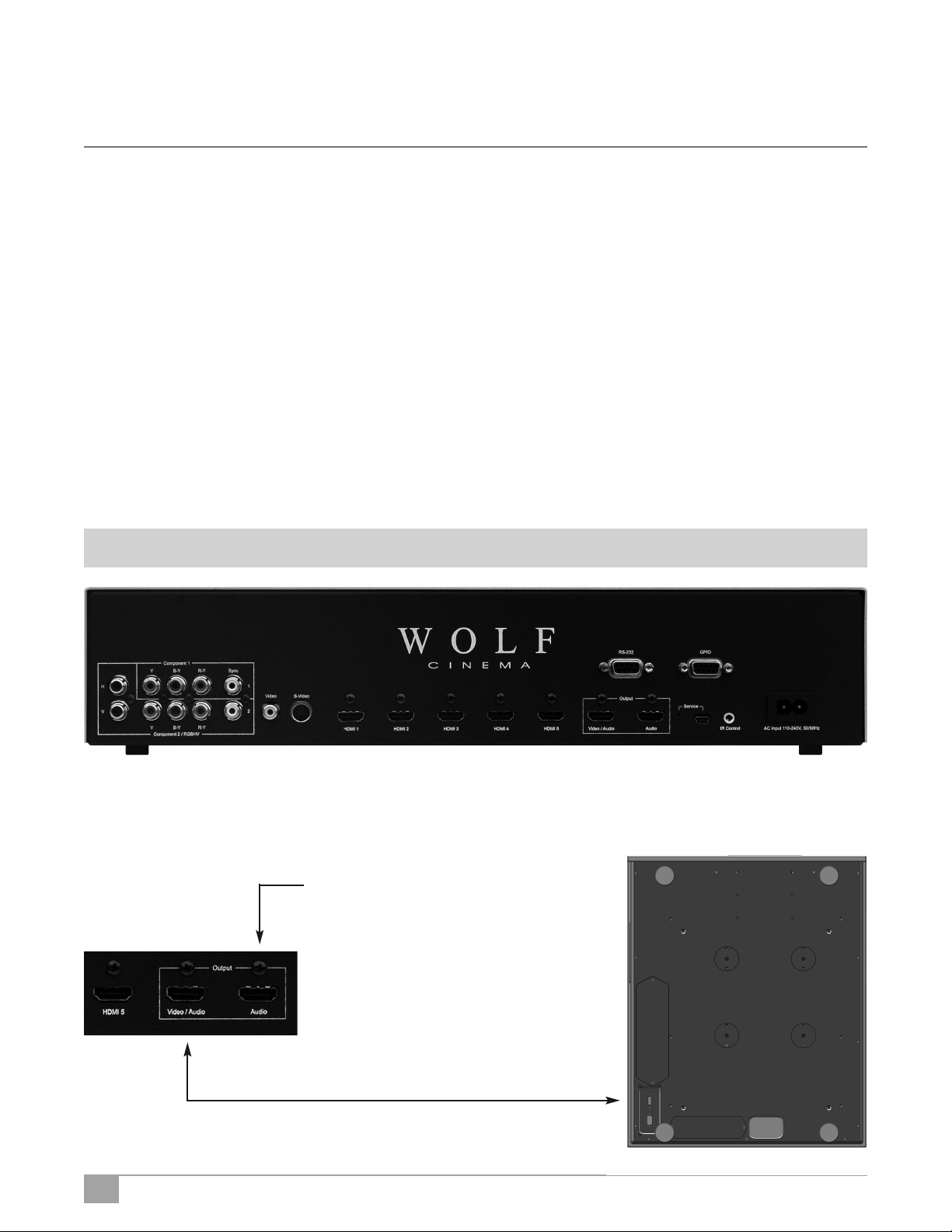
DCL-200 FD1080p DLP LED Front Projector User’s Manual
Wolf Cinema’s DCL-200FD projector is optimized to work with the included ProScaler. The ProScaler and projector are carefully
calibrated at the factory to support all basic functionality “out of the box.”
The projector uses one primary HDMI input, which accepts all incoming video signals as delivered from the ProScaler.The
ProScaler processes and routes the variety of source components via the input selected.
There are 10 video inputs on the ProScaler: 6 HDMI [one front panel], 1 Component, 1 Component/RGB, 1 S-Video and
1 Composite input.
For additional ProScaler operation details, refer to this guide and the separate user manual: WOLF CINEMA PROSCALER
USER MANUAL
Connecting the Projector and ProScaler
The following basic steps are to be performed to connect all source components, Projector and ProScaler:
1 Connect all sources to the inputs of the ProScaler. For additional details please see the ProScaler Owners Manual.
Note: HDMI input #6 is under the removable WOLF CINEMA logo plate on the panel front.
2 Connect the HDMI signal cable to projector: Connect your long run HDMI video signal cable between the ProScaler
video output directly to the Projector. Connect the Audio Only HDMI cable (pass through) to your surround sound
receiver or processor.
Audio-only signal pass through. Connect
via HDMI cable to an available input on your
surround sound receiver or A/V processor
Connect HDMI cable from ProScaler to Projector.
12
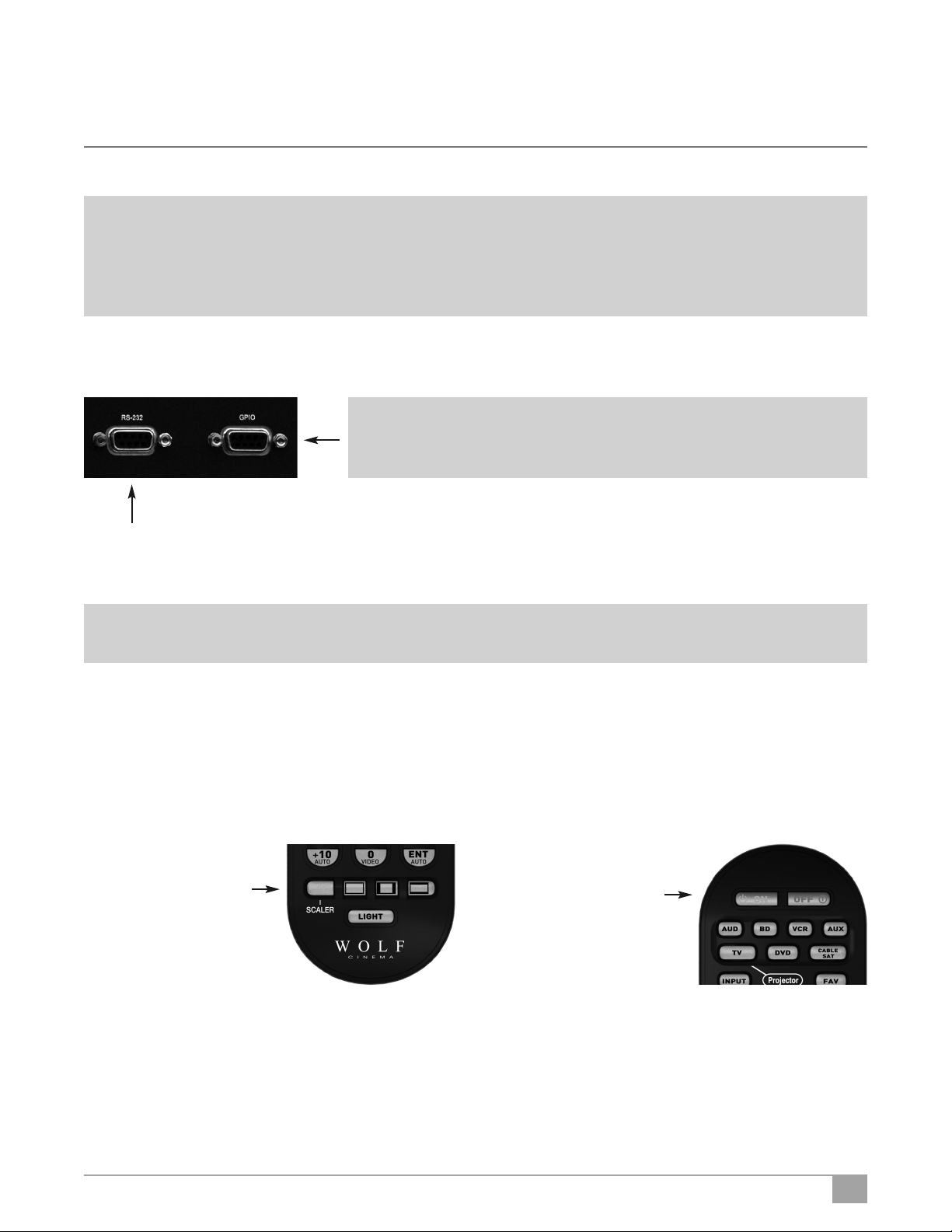
DCL-200 FD
Note: Wolf Cinema always recommends that you, your custom installer or video calibrator thoroughly test the HDMI video
cable(s) with the entire system prior to final installation. HDMI cables vary greatly in overall quality and signal integrity.
Many HDMI cables are not designed to support certain information and signal timings over long cable runs. Contact Wolf
Cinema technical support and/or your cable manufacturer for additional information regarding recommended HDMI
cable lengths and overall system compatibility.
3 RS-232: Route and connect any 9-pin RS-232 cables from your external home automation or control system, separately
to both Projector and ProScaler. These two components should be controlled independently.
Note: The GPIO port not used in the DCL-200FD system. It is reserved for discrete
communication protocol between the ProScaler and our DCX-series of video
X
RS-232 interconnect between ProScaler and external control system
projectors. Leave disconnected.
4 Connect both Projector and ProScaler to AC power.
Note: Use extreme care when connecting AC Power to any products. Review the important safety notices indicated on pages
1-3 of this manual.
5 Power on the two components:
ProScaler: The ProScaler will automatically turn on. If a Red LED is shown on the right side of the front panel, the scaler is
receiving AC power but no video input signal is detected. If a Blue LED is shown, the scaler is receiving AC power and a good
video signal has been detected. No LED indicates there is no AC power to the scaler.
If the ProScaler does not turn on automatically, depress the SCALER button on the lower left of the system remote control and
then depress the green POWER ON button at the top.
Step 1 - Select the
SCALER button to
activate all the
ProScaler IR
commands via the
remote control
Step 2 - Aim the
remote at the
ProScaler. Select the
green POWER ON
button to turn on
the ProScaler
13
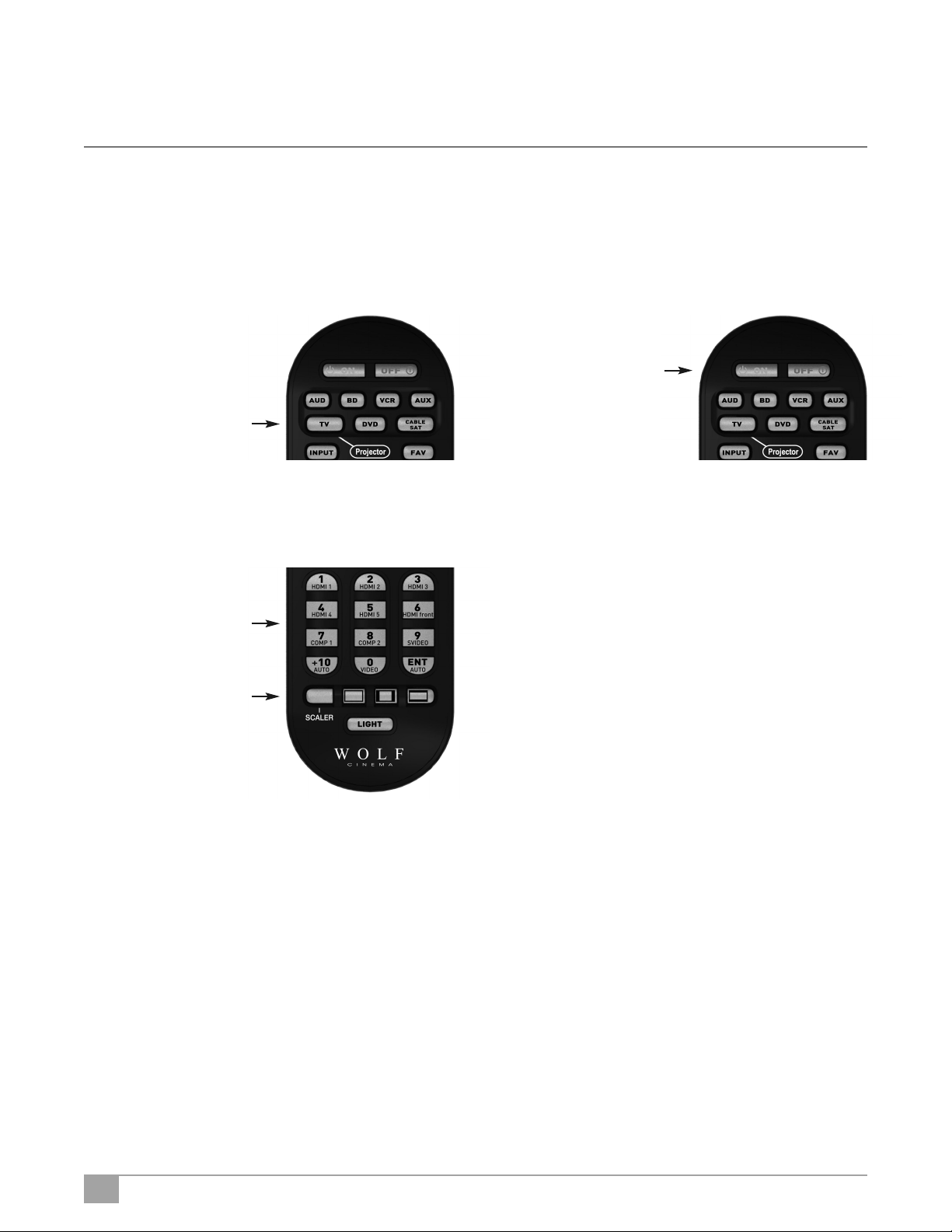
DCL-200 FD1080p DLP LED Front Projector User’s Manual
Projector: The Projector will remain in a stand-by OFF mode until turned on via the supplied IR remote control, or by receipt of
a discrete ON command from your home automation control system.
To activate the Projector, select the TV/Projector button on the IR remote control, then depress and HOLD the green POWER ON
button at the top of the remote. The projector will turn on in approximately 30 seconds.
Step 1 - Select the
TV/Projector button
to activate all
the Projector IR
commands via the
remote control
5 Select from the desired components connected to the ProScaler:
Upon power up, the ProScaler defaults to the HDMI #1 input. Other inputs may be directly accessed via the numeric keypad on
the ProScaler remote:
To select from available
sources, first select the
SCALER button, aim the
remote at the ProScaler
and then depress the
desired input button, as
noted on the keypad.
remote at the Projector.
green POWER ON button
Step 2 - Aim the
Depress and HOLD the
for 2 seconds to turn
on the Projector
14
