Wohler MPEG-3270, MPEG-4290 User Manual
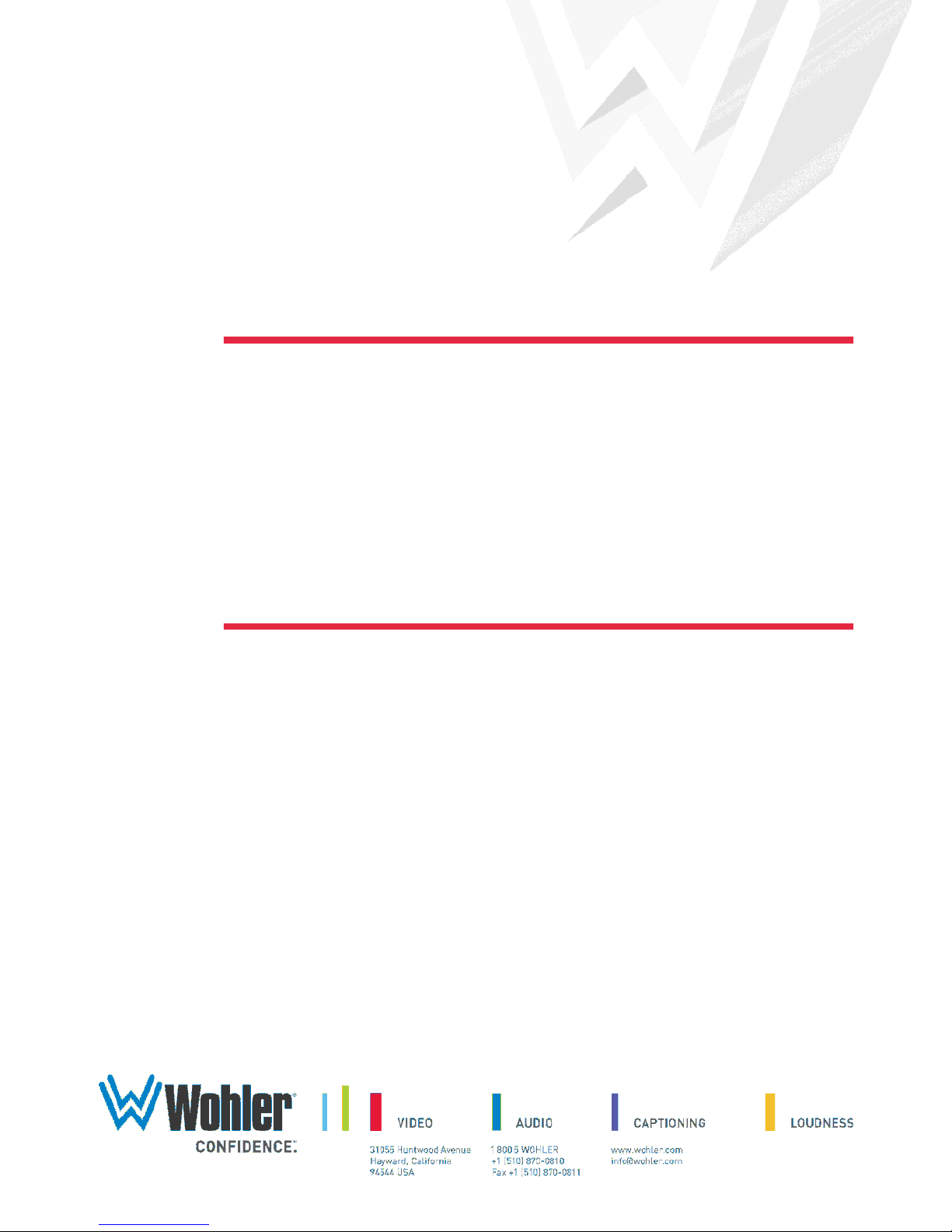
MPEG-3270 & MPEG-4290
3RU & 4RU Dual-Screen, MPEG, ASI,
3G/HD-SDI, and HDMI Video Monitor
User Guide
Part Number 821068, Revision A
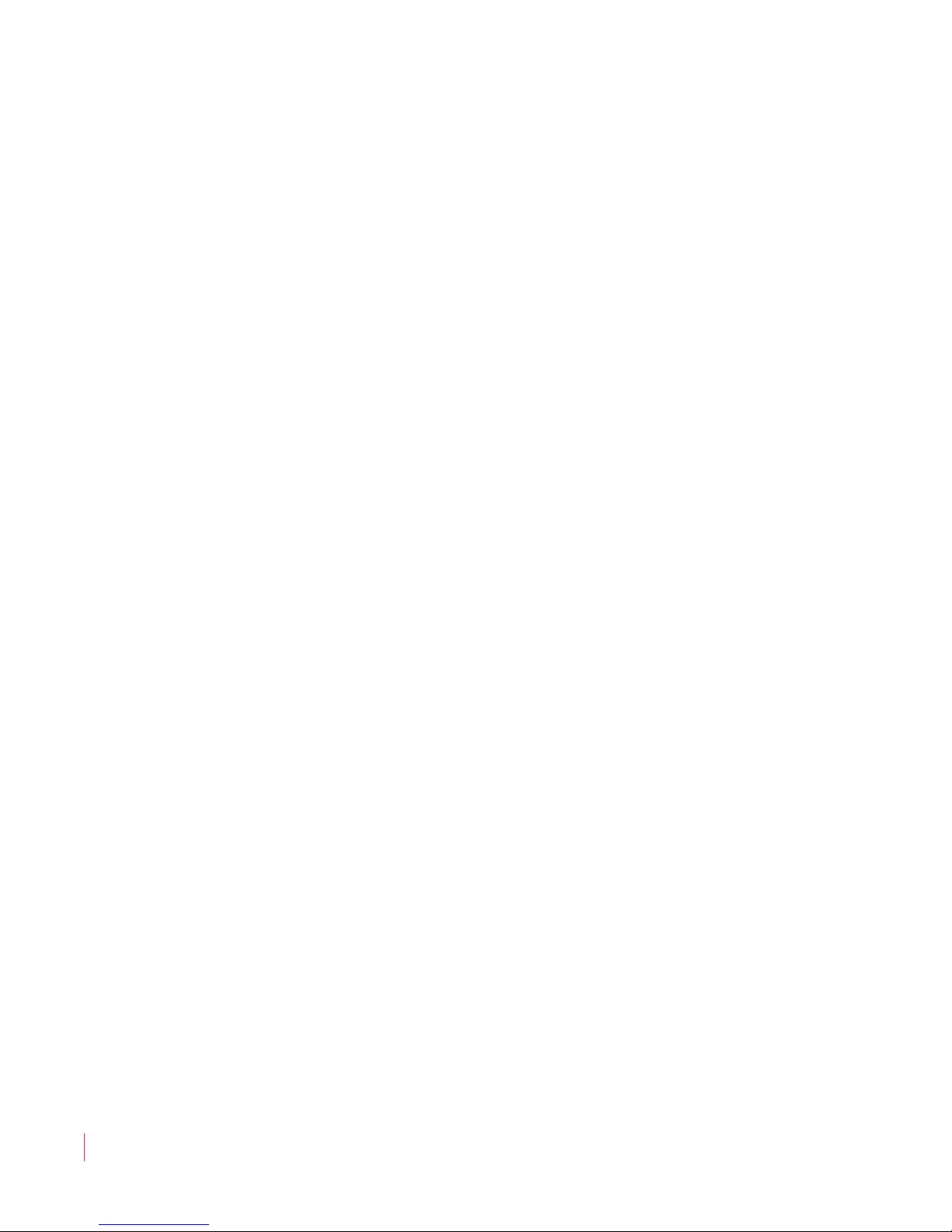
© 2013 Wohler Technologies, Inc. All rights reserved.
This publication is protected by federal copyright law. No part of this publication may be
copied or distributed, stored in a retrieval system, or translated into any human or computer
language in any form or by any means electronic, mechanical, manual, magnetic, or otherwise,
or disclosed to third parties without the express written permission of Wohler Technologies.
Reproduction
Licensed users and authorized distributors of Wohler Technologies, Inc. products may copy
this document for use with Wohler Technologies., Inc. products provided that the copyright
notice above is included in all reproductions.
Customer Support
Wohler Technologies, Inc.
31055 Huntwood Avenue
Hayward, CA 94544
www.wohler.com
Phone: 510-870-0810
FAX: 510-870-0811
US Toll Free: 1-888-596-4537
(1-888-5-WOHLER)
Web: www.wohler.com
Sales: sales@wohler.com
Support: support@wohler.com
Disclaimers
Even though Wohler Technologies, Inc. has tested its equipment and software, and reviewed
the documentation, Wohler Technologies, Inc makes no warranty or representation, either
express or implied, with respect to software, documentation, their quality, performance,
merchantability, or fitness for a particular purpose.
In no event will Wohler Technologies, Inc. be liable for direct, indirect, special, incidental, or
consequential damages resulting from any defect in the hardware, software, or its
documentation, even if advised of the possibility of such damages.
Some states do not allow the exclusion or limitation for incidental or consequential damages, so
the above exclusion or limitation may not apply to you.
Printing
This document is intended to be printed on a duplex printer, such that the copy appears on
both sides of each page. This ensures that all new chapters start on a right-facing page.
This document looks best when printed on a color printer since some images may be indistinct
when printed on a black and white printer.
Other Technologies and Products
Dolby is a registered trademark of Dolby Laboratories, Inc.
Last Update
October 3, 2013
8 21 0 6 8 : MPE G - 3 2 70 & 4 2 9 0 U ser G u i de
ii
© 2 0 1 3 W o h l e r Te ch n o l o gie s, I n c . All r i g ht s res e r v e d .
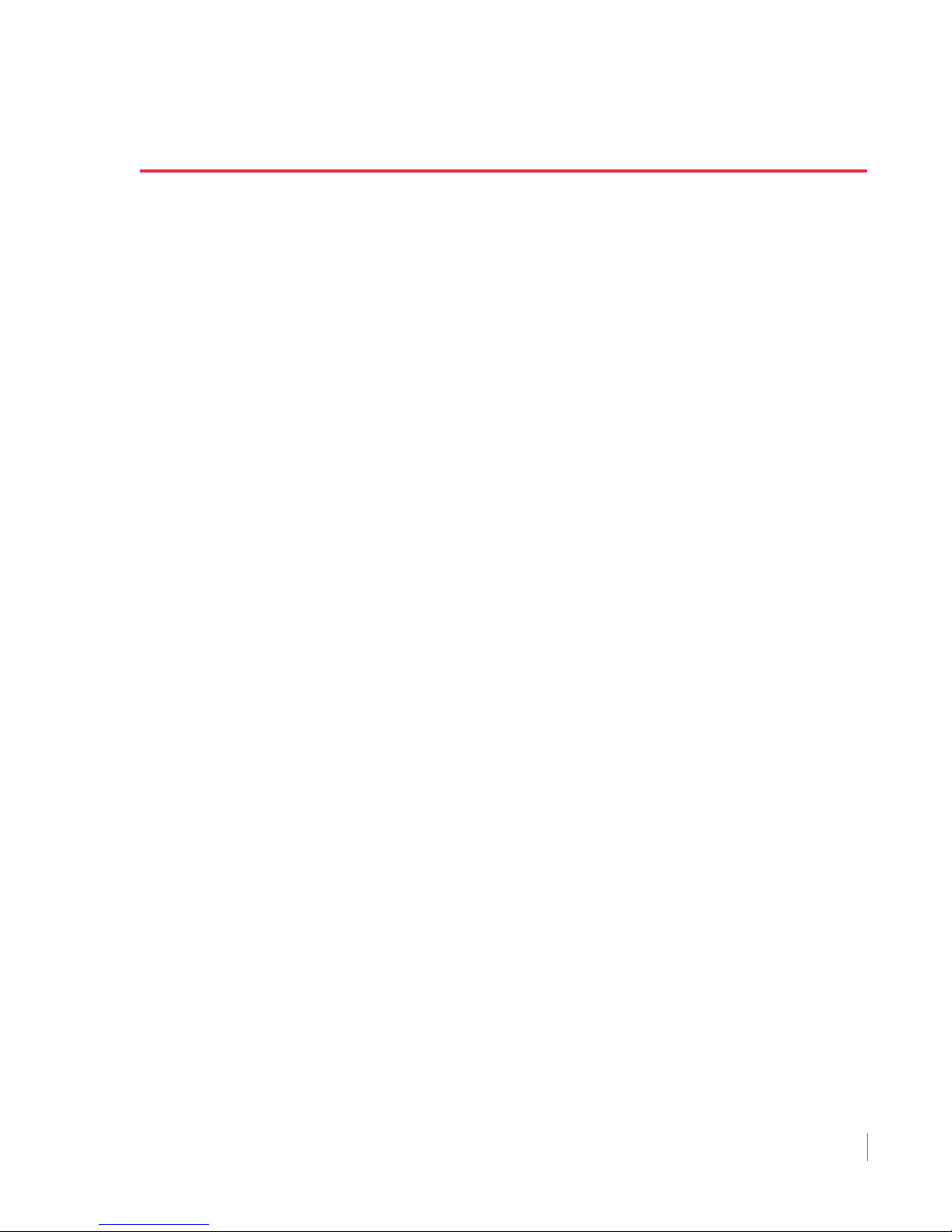
Table of Contents
Chapter 1. Installation . . . . . . . . . . . . . . . . . . . . . . . . . . . . 1
Introduction ...................................................................1
Overview..................................................................1
Topics ......................................................................1
Safety......................................................................2
Important Safety Instructions .....................................2
Safety Symbols .........................................................3
Installation Recommendations...........................................3
Mounting..................................................................3
Heat Dissipation ........................................................3
DC Power .................................................................4
On-Screen Display Features..............................................4
Front Panel.....................................................................5
Rear Panel Connectors ...................................................10
Chapter 2. Quick Start. . . . . . . . . . . . . . . . . . . . . . . . . . . . 13
Introduction ................................................................. 13
Overview................................................................ 13
Topics ....................................................................13
Unpacking ....................................................................14
Packing List ............................................................ 14
Unpacking and Powering for the First Time.................. 14
Setting up Inputs ..........................................................15
Monitoring a 3G/HD-SDI Signal ................................. 15
Monitoring an ASI Stream......................................... 16
Monitoring an Ethernet Stream..................................18
Monitoring an HDMI Signal .......................................19
© 2 0 1 3 W o h l e r Techn o l o g i es , I n c . A ll r i g h t s re se r v e d .
8 21 0 6 8 : M PE G - 3 2 7 0 & 42 9 0 U se r Gu i d e
iii

Chapter 3. Operation . . . . . . . . . . . . . . . . . . . . . . . . . . . . 21
Introduction..................................................................21
Overview ................................................................21
Topics ....................................................................21
Initially Powering...........................................................22
Power Buttons...............................................................22
Input Buttons ...............................................................22
HDMI Button ...........................................................22
Ethernet .................................................................23
SDI/ASI .................................................................23
MPEG Screen Operation..................................................23
F1 - F6 Buttons .............................................................26
Adjust Settings .............................................................26
Screen Saver ................................................................27
Saving Your Options.......................................................28
Chapter 4. Configuration . . . . . . . . . . . . . . . . . . . . . . . . . 29
Introduction..................................................................29
Overview ................................................................29
Topics ....................................................................29
Using the Menu System..................................................30
Video Menu ..................................................................32
Audio Menu ..................................................................33
Marker Menu.................................................................35
UMD Options Menu ........................................................36
Functions Menu .............................................................37
GPI-In Menu .................................................................39
OSD Menu ....................................................................41
System Menu................................................................42
Preset Menu .................................................................43
Network Menu...............................................................45
Status Menu .................................................................47
8 21 0 6 8 : MPE G - 3 2 70 & 4 2 9 0 U ser G u i de
iv
© 2 0 1 3 W o h l e r Te ch n o l o gie s, I n c . All r i g ht s res e r v e d .
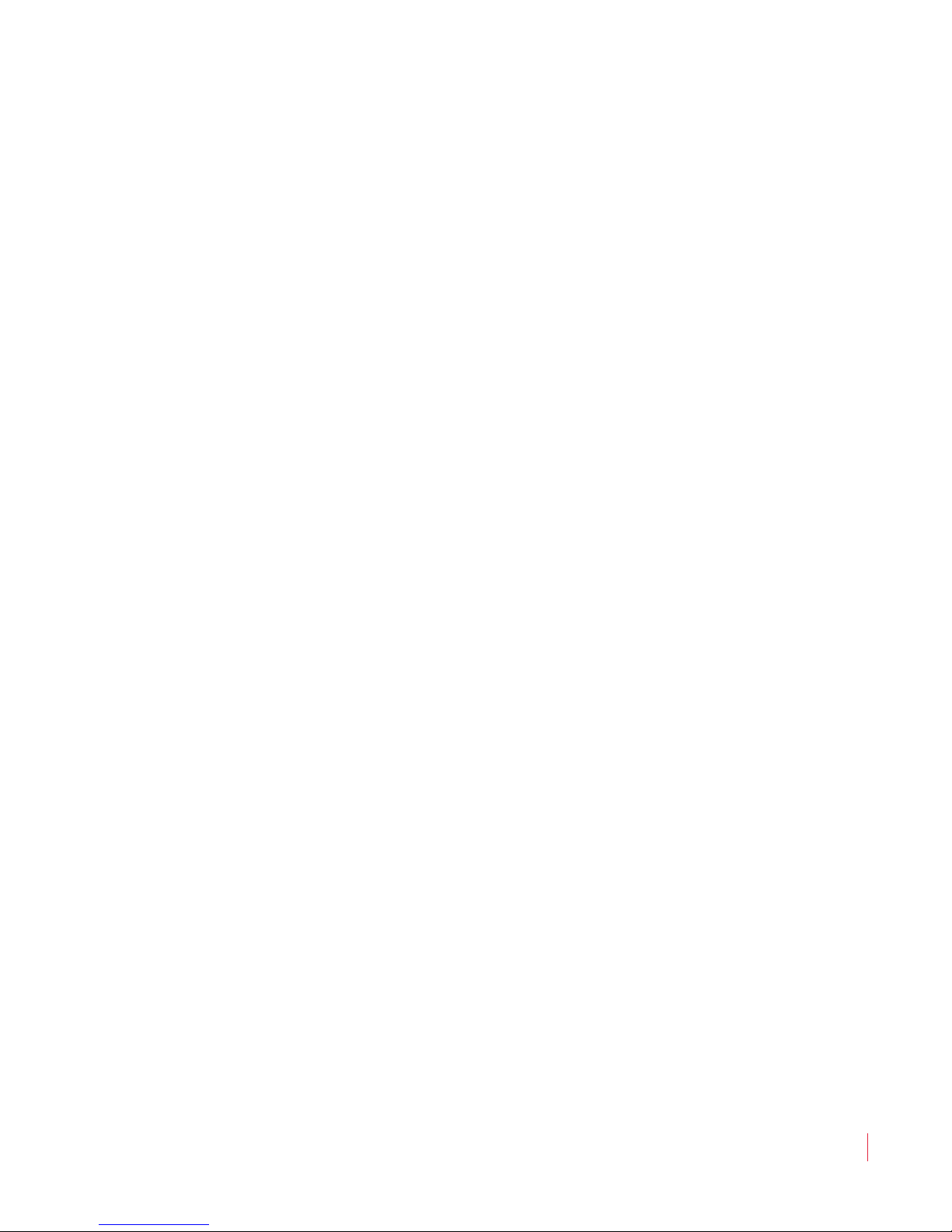
MPEG Menu ..................................................................47
Chapter 5. Specifications . . . . . . . . . . . . . . . . . . . . . . . . . 49
Introduction ................................................................. 49
Overview................................................................ 49
Topics ....................................................................49
Specifications ...............................................................50
Compliance.............................................................53
Technical Functional Overview.........................................54
© 2 0 1 3 W o h l e r Techn o l o g i es , I n c . A ll r i g h t s re se r v e d .
8 21 0 6 8 : M PE G - 3 2 7 0 & 42 9 0 U se r Gu i d e
v
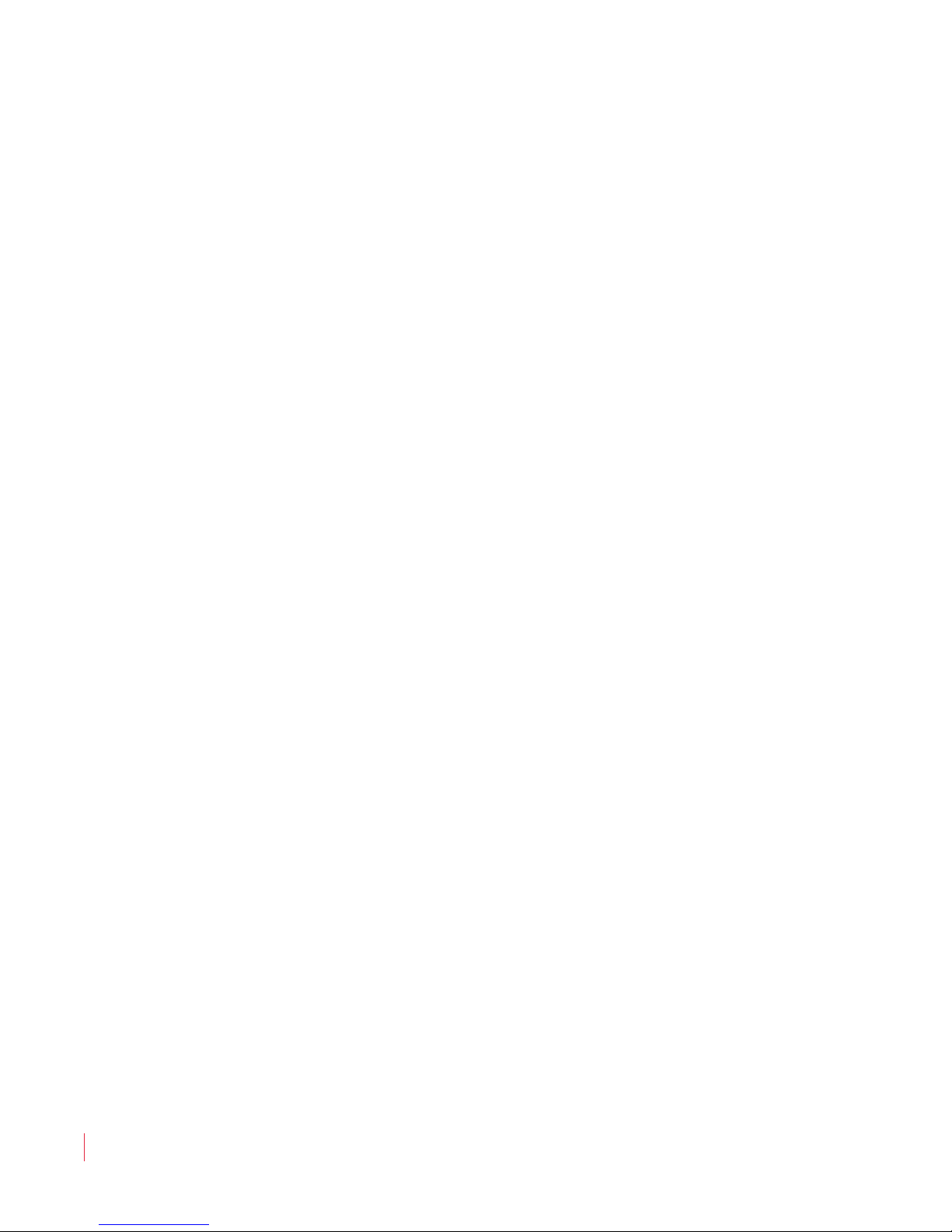
8 21 0 6 8 : MPE G - 3 2 70 & 4 2 9 0 U ser G u i de
vi
© 2 0 1 3 W o h l e r Te ch n o l o gie s, I n c . All r i g ht s res e r v e d .
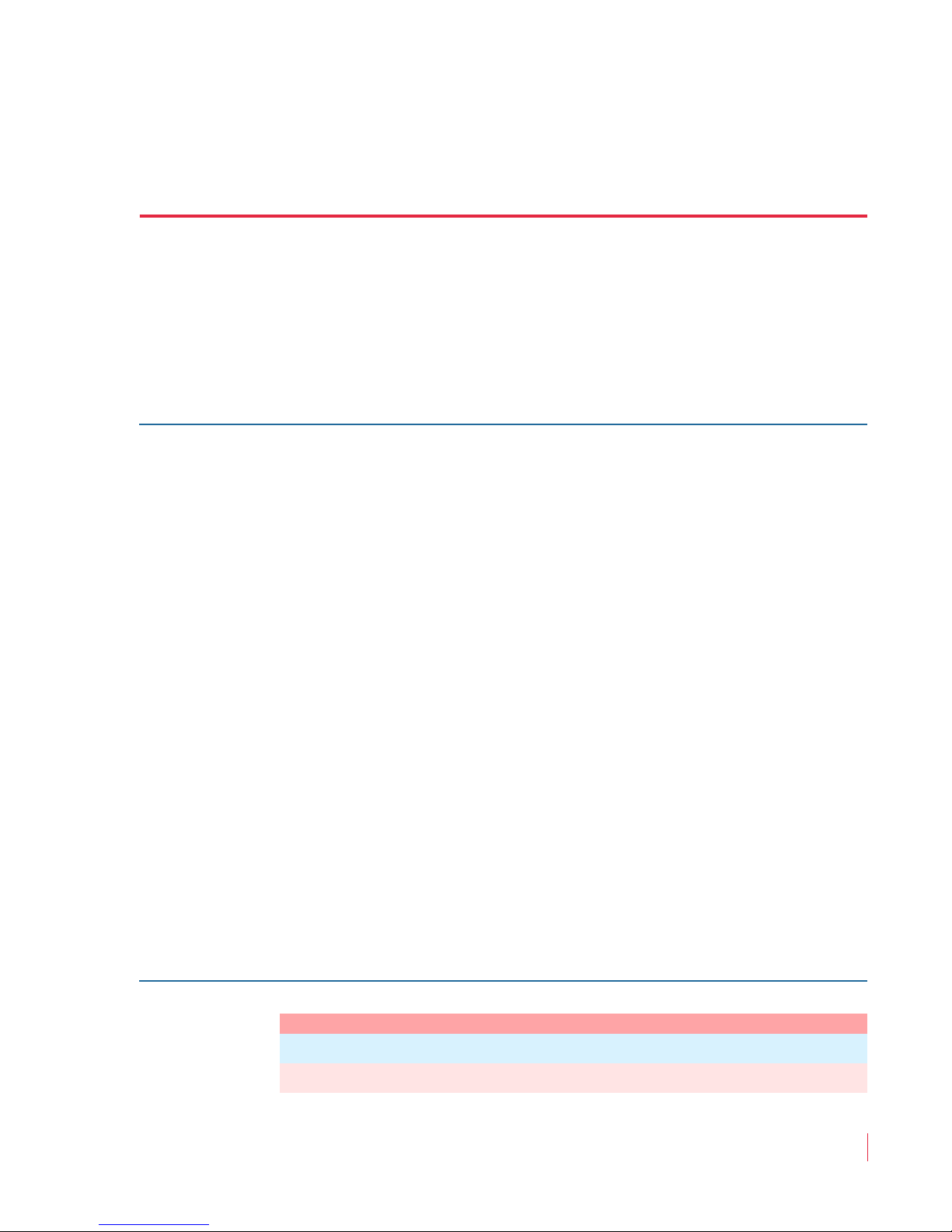
Introduction
Overview
These 3RU and 4RU rack-mounted MPEG/Video/Audio monitors
arethe new benchmark in LCD monitors for broadcast and professional
video applications requiring support for both file-based and traditional
baseband sources. The monitor has 800 x 480 screen resolution, antiglare TFT screens, and fully digital signal processing. It supports
H.264/MPEG-4 Part 10, also known as AVC/H.264 or Advanced Video
Coding. It also supports H.262/MPEG-2 Part 2. These are decoded
from MPEG-2 TS (Transport Stream) containers in ASI or IP transport
interfaces. The TS container format can be either 188 bytes or 204 bytes.
Error correction bytes are not used. It does not decode encapsulated
transport streams in other formats, such as QuickTime (MPEG4/
H.264). The MPEG-3270 and MPEG-4290 also support 3G/HD-SDI and
HDMI. All video formats are scaled to native screen resolution in the
highest quality using precision scaling and gamma correction to
produce the best images available.
CHAPTER 1
Installation
This chapter contains detailed information on safety and installation
requirements. It also contains an overview of the front and back panel
controls, connectors, and screen features. To quickly unpack and set
up this unit for monitoring, please refer instead to Chapter 2: Quick
Start.
Topics
Topics Page
Introduction 1
Safety 2
© 2 0 1 3 Wo h l er Te c h n o l o gi e s , I n c. All r i g h t s re se r v e d .
821 0 6 8 : M PEG - 3 2 7 0 & 42 9 0 U se r Gu i d e
1

Ch ap t er 1 In s t a ll a t i on
In t r o du c t i on
Topics Page
Installation Recommendations 3
On-Screen Display Features 4
Front Panel 5
Rear Panel Connectors 10
Safety
Important Safety Instructions
WARNING:
IMPORTANT:
Do not use this equipment near water, rain or moisture.
1. Read, keep, and follow all of these instructions; heed all warnings.
2. Use only a dry cloth to clean the equipment.
3. Do not block any ventilation openings. Install only in accordance
with the instructions in the section entitled, “Installation
Recommendations” on page 3.
4. Do not install near any heat source such as a radiator, heat register,
amplifier, or stove.
5. Do not expose the equipment to rain or moisture.
6. Do not attempt to plug the unit into a two-blade outlet (with only
two prongs of equal width).
By design, these audio/video monitors will only plug into a threeprong outlet for your safety. If the plug does not fit into your outlet,
contact an electrician to replace the obsolete outlet.
7. Protect the power cord from being walked on or pinched,
particularly at the plug’s source on the equipment and at the
socket.
8. Use only the attachments/accessories specified by the
manufacturer.
9. Refer all servicing to qualified service personnel. Servicing will be
required under all of the following conditions:
8 21 0 6 8 : MPE G - 3 2 70 & 4 2 9 0 U ser G u i de
2
© 2 0 1 3 W o h l e r Te ch n o l o gie s, I n c . All r i g ht s res e r v e d .

• The equipment has been damaged in any way, such as when
• Objects have fallen onto the equipment; or the equipment has
• The equipment does not operate normally.
• The equipment has been dropped.
Safety Symbols
C h ap te r 1 Installation
In st a l l at i on R e c o m m en da t io ns
the power-supply cord or plug is damaged.
been exposed to rain or moisture, or liquid has been spilled
onto the equipment.
WARNING:
The symbol to the left warns of electric shock hazard inside the unit.
Disconnect the power cord before removing access panels when
installing upgrades. Only qualified service personnel are to operate the
equipment with covers removed, and are to exercise caution to avoid
personal injury or damage to the equipment from overheating.
Installation Recommendations
Mounting
These units are designed to install into a standard 19" rack mounted at
eye level for best visual observation of the monitor screen. Please
adhere to the following clearances to provide adequate ventilation:
Clearance Surface
24” Front
3” Rear
2” Sides
1.75” Top and Bottom
Heat Dissipation
These monitors contain two very quiet fans, so no special physical
mounting considerations are necessary regarding heat dissipation
except under adverse conditions, provided the ambient temperature
inside the mounting enclosure does not exceed 40°C (104°F).
Adjacent devices can be rack mounted (or stacked) in proximity
© 2 0 1 3 W o h l e r Techn o l o g i es , I n c . A ll r i g h t s re se r v e d .
8 21 0 6 8 : M PE G - 3 2 7 0 & 42 9 0 U se r Gu i d e
3
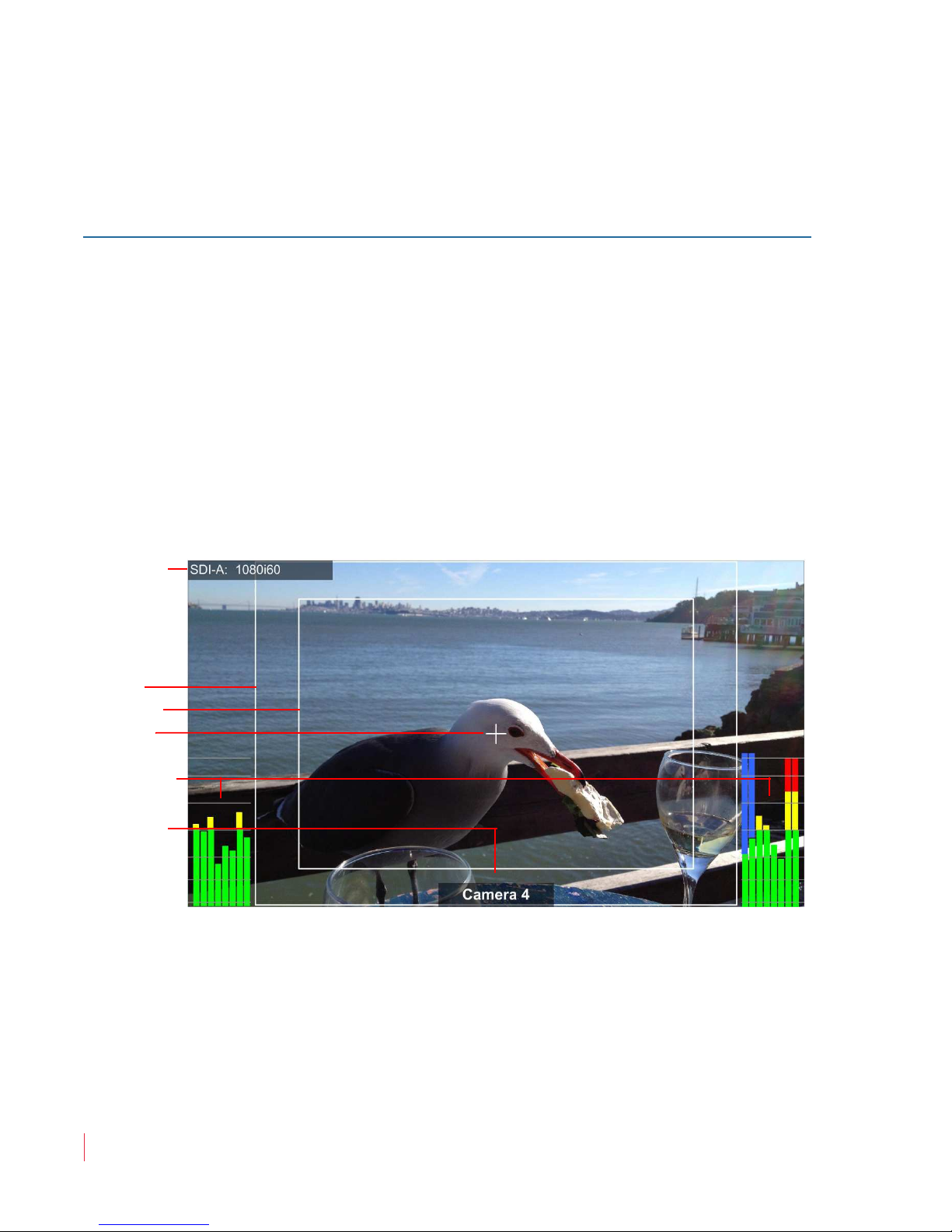
Ch ap t er 1 In s t a ll a t i on
Markers:
Input Signal
Audio Level
Meters
Under
Monitor
Display
(UMD)
Area
Center
Safe Area
On - S c r e e n Di sp lay F e a t ur es
to the unit. If the temperature is above 104°F (40°C) allow an
additional 1RU 1.75” (44.45mm) space above and below the unit
for air circulation.
DC Power
The MPEG-3270 and MPEG-4290 require 24 VDC at 3 Amps. They
cannot be harmed by accidental reverse connection of power.
On-Screen Display Features
Some of the monitor display features (Figure 1–1) can be rearranged on
the screen as described in this section.
Figure 1–1 Display Features
• Input Signal: The detected input signal type is displayed.
controlled by the F1 button. Refer to F1 - F6 Buttons on page 26. The
Area marker can be shown in different aspect ratios using the
Marker Menu. Refer to the Marker Menu on page 35.
• Safe Area Marker: By default the appearance of the Safe Area
• Area Marker: By default the appearance of the Area Marker is
8 21 0 6 8 : MPE G - 3 2 70 & 4 2 9 0 U ser G u i de
4
© 2 0 1 3 W o h l e r Te ch n o l o gie s, I n c . All r i g ht s res e r v e d .
Marker is controlled by the F1 button. Refer to F1 - F6 Buttons on

C h ap te r 1 Installation
Tally Lights
Headphone Jack
Speakers
USB Port
Fr o n t P an e l
page 26. Safe areas, ranging from 80% to 95%, are available from the
Marker Menu. Refer to the Marker Menu on page 35.
• Center Marker: By default the appearance of the Center Marker
is controlled by the F1 button. Refer to F1 - F6 Buttons on page 26.
• Audio Levels: By default the appearance of the Audio Level
Meters is controlled by the F2 button. Refer to F1 - F6 Buttons on
page 26. Levels for the selected audio channels can be displayed on
up to 16 meters evenly divided between the right and left sides of
the monitor screen.
• UMD: The UMD Options Menu on page 36 provides settings to
customize the UMD (Under Monitor Display) text area to show a
line of up to 16 characters.
Front Panel
The front panel feature descriptions below refer to Figure 1–2, Figure 1–
3, Figure 1–4 on page 7, and Figure 1–5 on page 8.
Figure 1–2 MPEG-3270 Front Panel Overview
• Tally Lights: These tri-color (red/green/amber) lights are
controlled through the Tally and GPI connector on the rear of the
panel. Note that the MPEG-3270 has two tally lights per screen, one
on the left and one on the right. These lights work in tandem. The
MPEG-4290 has only one tally light per screen.
© 2 0 1 3 W o h l e r Techn o l o g i es , I n c . A ll r i g h t s re se r v e d .
8 21 0 6 8 : M PE G - 3 2 7 0 & 42 9 0 U se r Gu i d e
5

Ch ap t er 1 In s t a ll a t i on
Tally Lights
Headphone Jack
Speakers
USB Port
Fr o nt P an e l
• Speakers: Speakers on either side of the unit deliver sound from
the selected video input. Pressing or turning the Volume control of
a screen will automatically switch the audio in the speakers and
headphones to the audio from that screen’s selected audio channels.
• Headphone Jack (Mini 1/8”): This jack allows you to monitor
the assigned left/right stereo audio channels with stereo
headphones from this mini-stereo connector.
• USB: This port allows you to connect a flash drive to the MPEG-
3270 or MPEG 4290 to upgrade the firmware.
Figure 1–3 MPEG-4290 Front Panel Overview
8 21 0 6 8 : MPE G - 3 2 70 & 4 2 9 0 U ser G u i de
6
© 2 0 1 3 W o h l e r Te ch n o l o gie s, I n c . All r i g ht s res e r v e d .
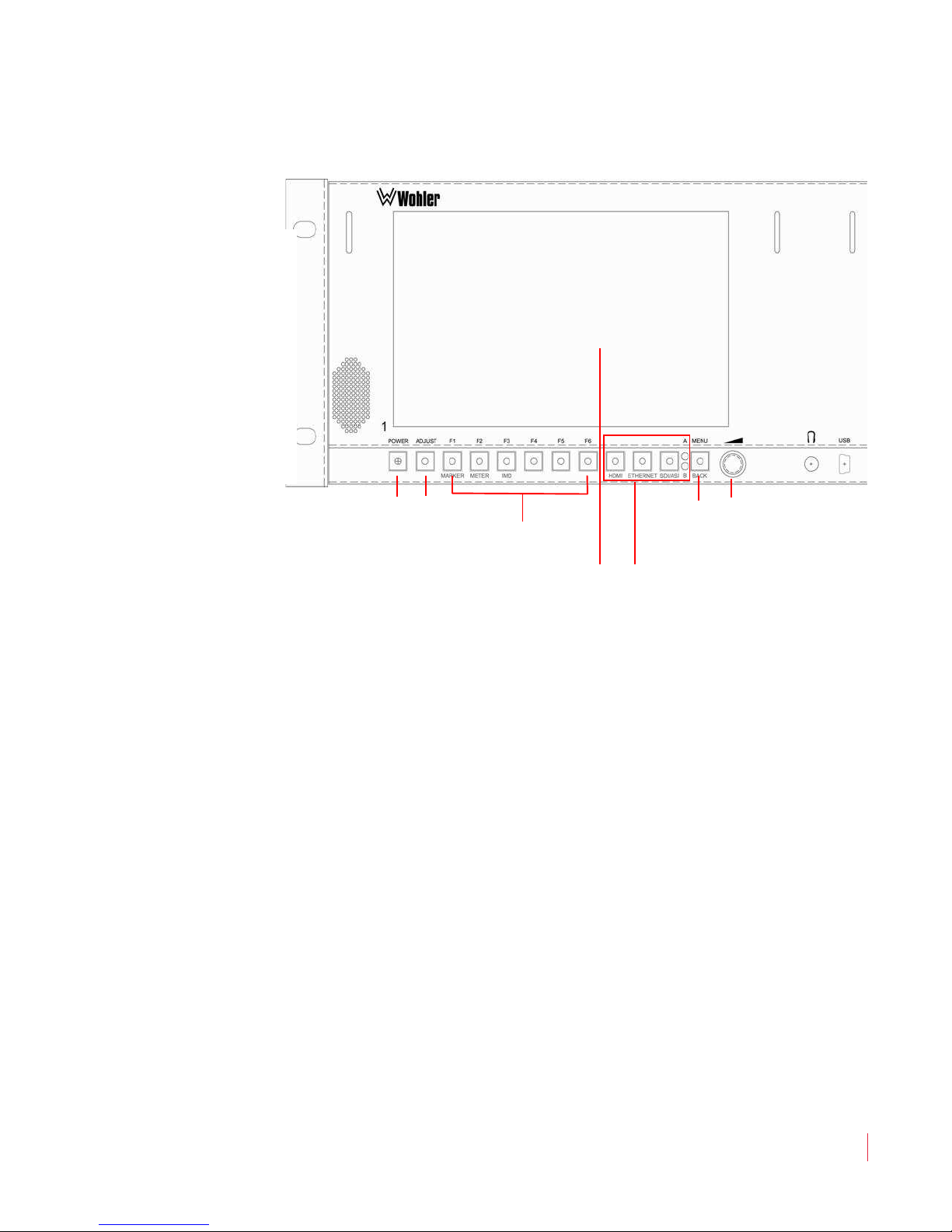
C h ap te r 1 Installation
Power
Adjust
Programmable Function
[F] Buttons
Input Source Selects
and Indicators
Menu/
Back
Volume, Mute, and
Menu Option Select
LCD Screen
Fr o n t P an e l
Figure 1–4 MPEG-3270 Screen Controls (One Set
Per Screen)
© 2 0 1 3 W o h l e r Techn o l o g i es , I n c . A ll r i g h t s re se r v e d .
8 21 0 6 8 : M PE G - 3 2 7 0 & 42 9 0 U se r Gu i d e
7

Ch ap t er 1 In s t a ll a t i on
Power
Adjust
Programmable Function
[F] Buttons
Input Source Selects
and Indicators
Menu/
Back
Volume, Mute, and
Menu Option Select
LCD Screen
Fr o nt P an e l
Figure 1–5 MPEG-4290 Screen Controls (One Set
Per Screen)
• Power: Each of the two Power buttons turns its associated LCD
screen on and off. During startup, the power indicator blinks. When
the display is ready, it will stop blinking and remain on. Note that it
does take some time for each screen to power up. Refer to Power
Buttons on page 22 for more information.
• Adjust: This button, in conjunction with the Volume control,
allowing you to adjust a variety of video parameters. Refer to
Adjust Settings on page 26 for more information.
• F1 through F6: The F1-F6 buttons are programmable as hot keys
for parameter adjustments. Refer to the Functions Menu on page 37
for more information. The default function for each button is as
follows:
• F1 button is labeled MARKER. It will turn the Center, Area,
and Safety markers on or off. Refer to the Marker Menu on
page 35 to adjust the type and size of the markers.
• F2 button is labeled METER. It will turn the level meter
display on or off. Refer to the Audio Menu on page 33 to
control the scale and appearance of the meters.
8
8 21 0 6 8 : MPE G - 3 2 70 & 4 2 9 0 U ser G u i de
© 2 0 1 3 W o h l e r Te ch n o l o gie s, I n c . All r i g ht s res e r v e d .
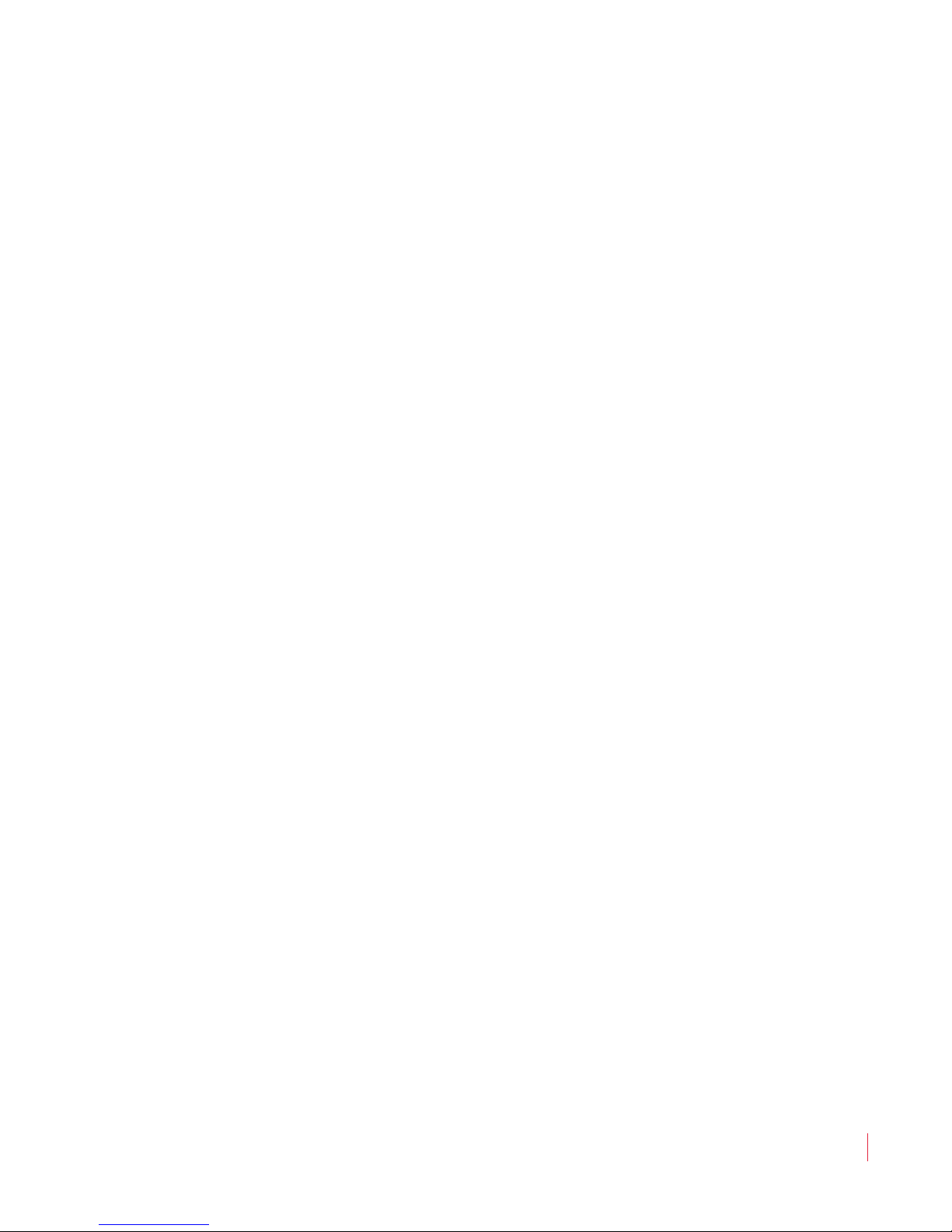
C h ap te r 1 Installation
Fr o n t P an e l
• F3 button is labeled IMD. It is planned in future software
releases that this function button will, by default, control the
appearance of IMD displays, however in the current software
release, this button is unassigned.
• F4 - F6 buttons are unassigned, but may be easily assigned to
control various functions. Refer to the Functions Menu on
page 37.
• HDMI: Pressing this button lights its indicator and selects the
HDMI input, deselecting the Ethernet and SDI/ASI inputs. Refer to
the Status Menu on page 47 for details on setting the HDMI audio
channels to monitor.
• ETHERNET: Pressing this button lights its indicator and selects the
Ethernet input connection as the MPEG source, deselecting the
HDMI and SDI/ASI inputs. Refer to MPEG Screen Operation on
page 23 for further details.
• SDI/ASI: Pressing this button lights its indicator and selects the
HDMI input, deselecting the Ethernet and HDMI inputs. It also
toggles between the SDI input sources for each screen: SDI-A (SDI
or ASI) and SDI-B (SDI or ASI). Selecting SDI-A is indicated by the
A LED; selecting SDI-B is indicated by the B LED. Since these
inputs can be more than one type, you must select the exact input
type from the System Menu. Refer to the System Menu on page 42
for details.
• Menu/Back: Pressing the Menu button displays the Main Menu.
Pressing it again returns you to the previous menu or to the Main
Screen from the Main Menu. Refer to Using the Menu System on
page 30 for more information.
• Volume/Enter: Rotating this knob when a menu is not displayed
increases or decreases the audio volume of the selected video
stream. Pressing or turning any Volume knob selects the audio of
that screen for monitoring and mutes or unmutes the audio. The
Volume knobs are also used to adjust options within the menu
system.
• LCD Screen: The LCD screens display the selected video and OSD
features. For MPEG video, they also display data and PID (packet
identifier) tables and other useful information.
© 2 0 1 3 W o h l e r Techn o l o g i es , I n c . A ll r i g h t s re se r v e d .
8 21 0 6 8 : M PE G - 3 2 7 0 & 42 9 0 U se r Gu i d e
9
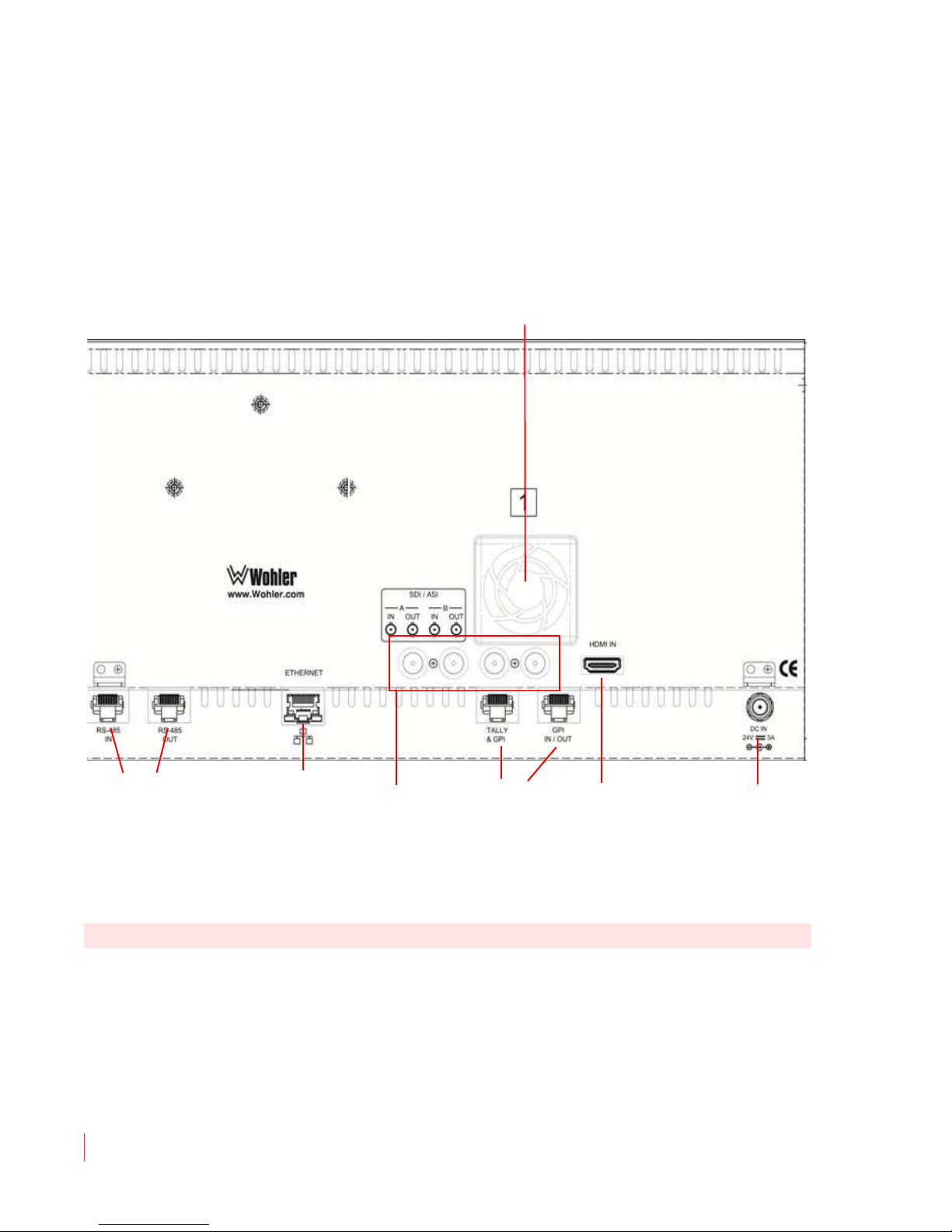
Ch ap t er 1 In s t a ll a t i on
Tally
& GPI
Cooling
Fan
3G/HD-SDI &
ASI In & Out
Power
HDMI In
Ethernet
RS-485
Re a r Pa n e l C on nec to rs
Rear Panel Connectors
The rear panels of the MPEG-3270 and the MPEG-4290 are very similar,
except for rack unit height.
Figure 1–6 MPEG-3270 & MPEG-4290 Rear Panel
N o te :
• HDMI IN: This connector accepts an HDMI signal for display.
Select the HDMI input using the HDMI button on the front panel.
This input does not support encrypted sources.
• 3G/HD-SDI or ASI I/O (A & B, BNCs): These input connectors
accept standard 3G/HD-SDI or ASI MPEG video and audio. The
system regenerates the 3G/HD-SDI or ASI signals from each SDI/
ASI input before outputting them to these female BNC connectors.
Select these inputs using the SDI/ASI button on the front panel.
8 21 0 6 8 : MPE G - 3 2 70 & 4 2 9 0 U ser G u i de
10
© 2 0 1 3 W o h l e r Te ch n o l o gie s, I n c . All r i g ht s res e r v e d .
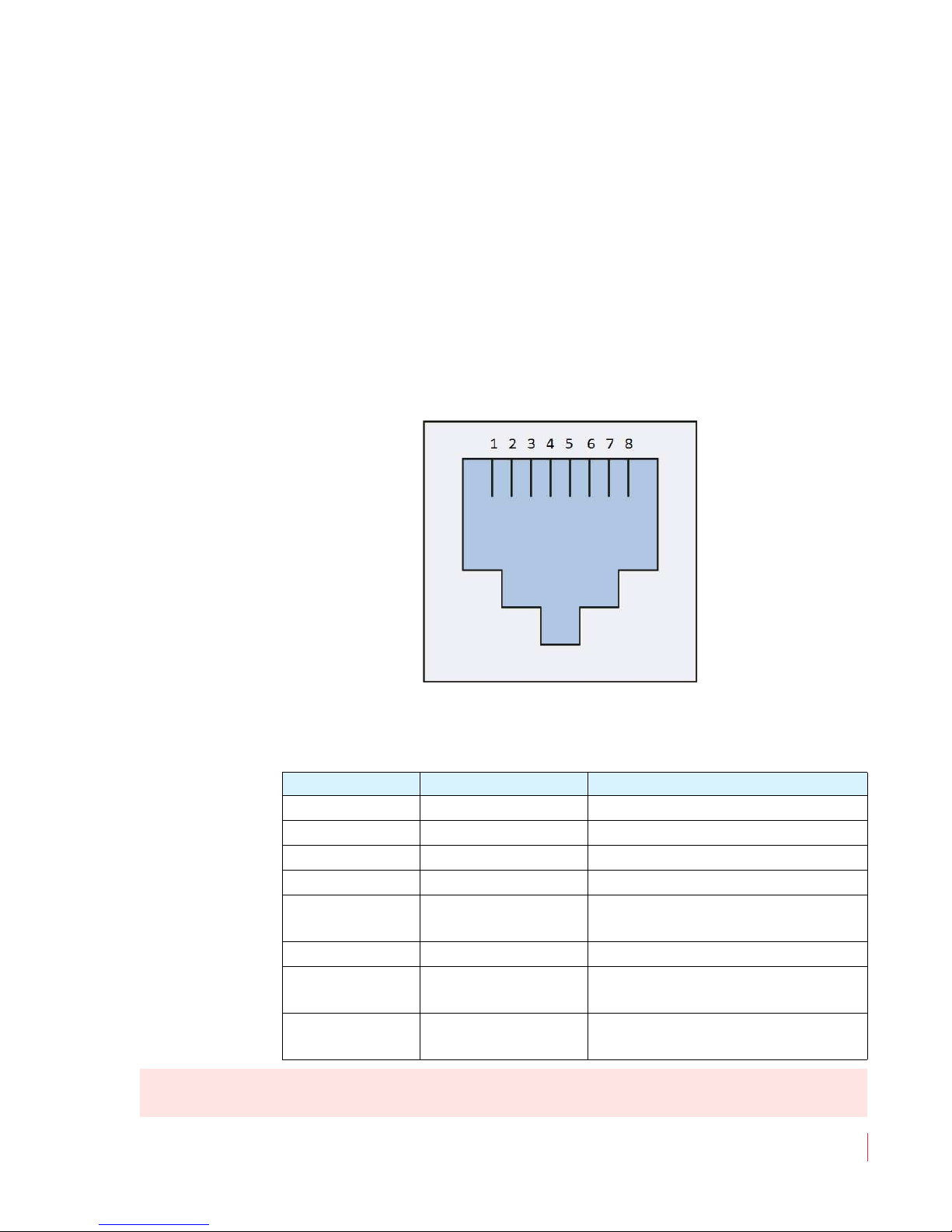
C h ap te r 1 Installation
Re ar P a ne l C on ne c to rs
• RS-485 I/O (RJ-45): These two ports are used for UMD and
tally remote control.
• Ethernet (RJ-45): This connector is used for network
communications and MPEG input to each of the two screens.
• Tally and GPI (RJ-45): This 8-pin connector controls the tally
lights on the front panel (2 pins) and allows remote control of the
unit through the other five available pins. Refer to Figure 1–7 and
Table 1–1 when making connections. Refer to the GPI-In Menu on
page 39 to set up operation.
Figure 1–7 Tally & GPI-I/O RJ-45 Connector
N o te :
Table 1–1 Tally & GPI RJ-45 Pinout
Pin Name Function
1 Tally Red Red Tally Signal
2 Tally Green Green Tally Signal
3 GPI-In 3 General Purpose Input 3
4 GPI-In 4 General Purpose Input 4
5 Gnd
Ground Return for signals on all
other pins
6 GPI-In 5 General Purpose Input 5
7 GPI-Out 7
8 GPI-Out 8
General Purpose Output 7
(future release)
General Purpose Output 8
(future release)
For a Yellow Tally, activate both the Red Tally and Green Tally
Signal inputs.
© 2 0 1 3 W o h l e r Techn o l o g i es , I n c . A ll r i g h t s re se r v e d .
8 21 0 6 8 : M PE G - 3 2 7 0 & 42 9 0 U se r Gu i d e
11
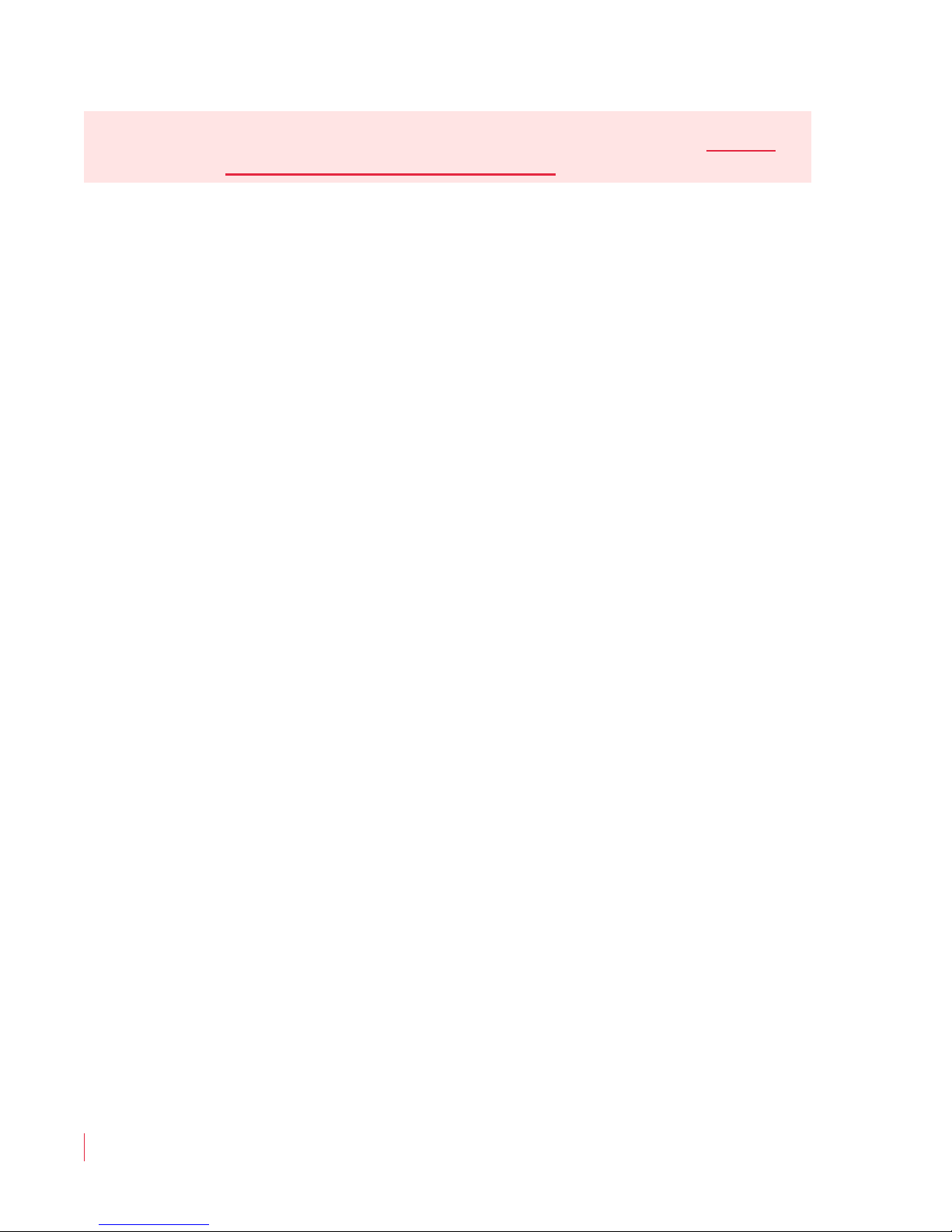
Ch ap t er 1 In s t a ll a t i on
Re a r Pa n e l C on nec to rs
Im po r ta nt :
A signal input is defined to be a dry contact closure to ground for the
General Purpose Inputs as well as for the Tally LEDs. Do not
apply any voltages to these inputs.
• Cooling Fan: Please do not obstruct the airflow from these two
quiet fans.
• Power (DC): To provide power to the unit, attach the supplied 100
to 240VAC power supply, which will supply 24VDC to this
connector.
8 21 0 6 8 : MPE G - 3 2 70 & 4 2 9 0 U ser G u i de
12
© 2 0 1 3 W o h l e r Te ch n o l o gie s, I n c . All r i g ht s res e r v e d .

Introduction
Overview
This pictorial guide will show you how to unpack and operate the
MPEG-3270 and MPEG-4270 for the first time.
Topics
CHAPTER 2
Quick Start
Topics Page
Introduction 13
Unpacking 14
Packing List 14
Unpacking and Powering for the First Time 14
Setting up Inputs 15
Monitoring a 3G/HD-SDI Signal 15
Monitoring an ASI Stream 16
Monitoring an Ethernet Stream 18
Monitoring an HDMI Signal 19
© 2 0 1 3 Wo h l er Te c h n o l o gi e s , I n c. All r i g h t s re se r v e d .
821 0 6 8 : M PEG - 3 2 7 0 & 42 9 0 U se r Gu i d e
13
