Page 1

73
WMF COFFEE MACHINES
Operating instructions
WMF Cafemat 2
Series
3700
Edition 4 - Printed in 03.08
Item-No.
33 2243 6000
Page 2

74
Congratulations on your purchase of a
WMF COFFEE MACHINE.
Its advanced technology, long service life, economy
and above all, the quality of the coffee will delight
you.
Are you one of those people who don’t like reading
operating instructions? Please do so anyway!
You will get more pleasure from your WMF
COFFEE MACHINE afterwards and will find it was
worth it after all.
To avoid serious injuries or damage, please be
sure to follow the instructions on a grey
background and indicated by the symbol.
The main safety precautions are summarised on
pages 80 and 81.
Other warnings will be found within the text of
these operating instructions.
Keep these operating instructions near the
machine so that anyone operating the machine
can refer to them at any time.
Page 3
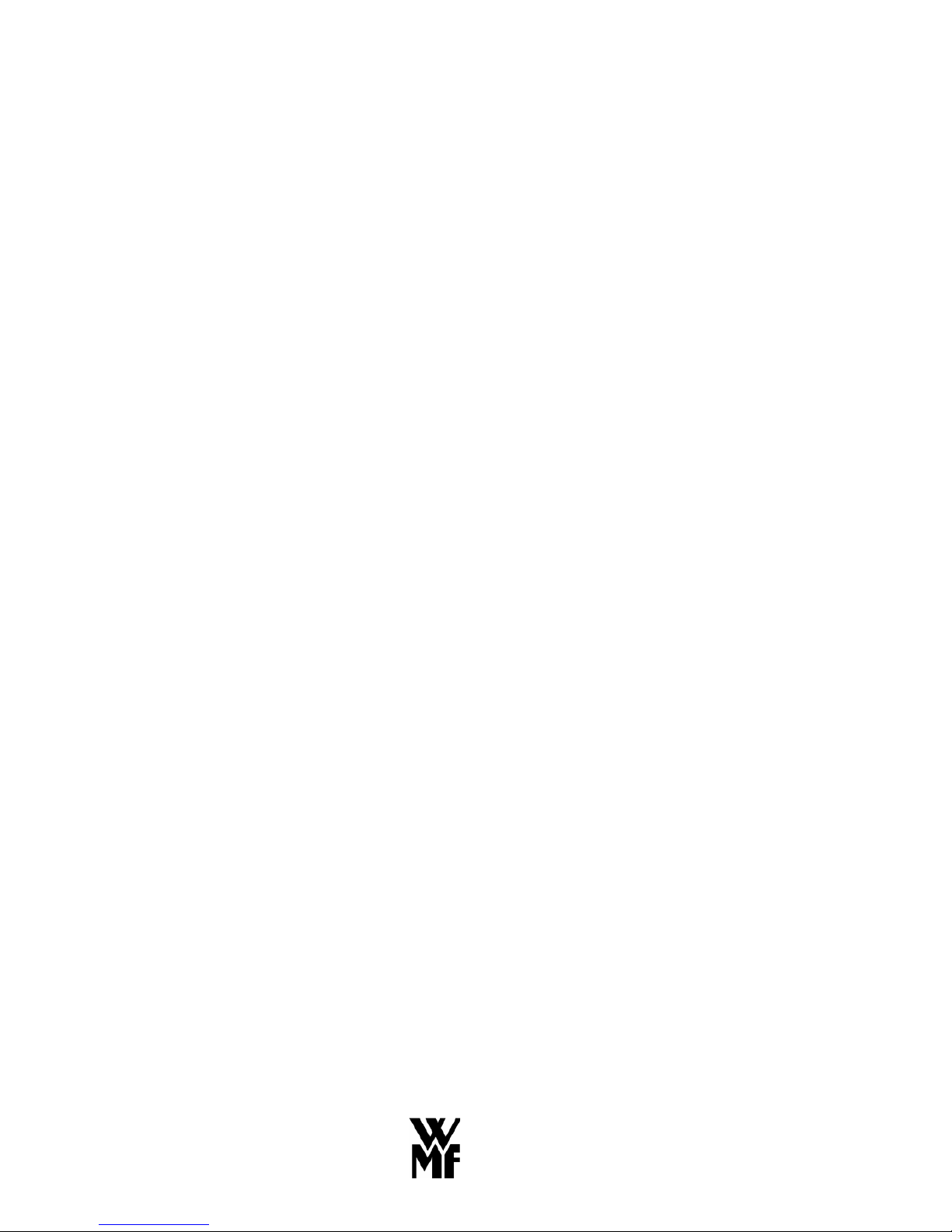
75
Contents
1 General Description .................................................................................................................77
2 Designation of Machine Parts .................................................................................................79
3 Warnings...................................................................................................................................80
4 Safety instructions....................................................................................................................81
5 Technical Data..........................................................................................................................83
6 Conditions of Use and Installation .........................................................................................84
7 Operations.................................................................................................................................85
7.1 Starting the Machine...........................................................................................................85
7.2 Filling the Ground Coffee Hopper .....................................................................................86
7.3 Beverage Key Selection and Labelling ..............................................................................86
7.4 Opening the Front Panel..................................................................................................... 87
7.5 Coffee Dispensing Options.................................................................................................88
7.6 Selection of Quantity of Coffee for Storage.......................................................................89
7.6.1 Automatic Quantity Control..................................................................................... 89
7.6.2 Manual quantity control...........................................................................................90
7.7 Coffee Dispensing from the Storage Reservoir (optional)................................................. 91
7.8 Coffee Dispensing by Fresh Brewing.................................................................................92
7.9 Quantity Pre-selection ........................................................................................................ 93
7.10 Manual Input ...................................................................................................................... 93
7.11 Coffee Dispensing Via the Multi-brew Arm (optional) ..................................................... 94
7.12 Hot Water Dispensing ........................................................................................................95
7.13 Grounds Container..............................................................................................................96
7.14 Switching Off the Machine ................................................................................................97
8 User Guide ................................................................................................................................ 98
8.1 Beverage Settings .............................................................................................................100
8.1.1 Quantity of Ground Coffee ....................................................................................101
8.1.2 Quantity of Water................................................................................................... 101
8.1.3 Testing the Quantity of Ground Coffee and Water................................................ 102
8.2 Setting Storage Reservoir Brewing (optional) .................................................................103
8.3 Setting Multi-Brewing (optional)..................................................................................... 104
8.4 Machine Settings .............................................................................................................. 105
8.4.1 Boiler Temperature ................................................................................................105
8.4.2 Mode (Self-Service) ...............................................................................................105
8.4.3 Setting the Date and Time......................................................................................106
8.5 Access Authorisations (PIN code)....................................................................................107
8.5.1 System of Access Authorisations...........................................................................107
8.5.2 Changing Access Authorisations (PIN Numbers) .................................................108
8.6 Unit Number Accounting ................................................................................................. 110
8.7 Waiter Accounting System...............................................................................................110
8.8 Vending Units................................................................................................................... 112
8.8.1 Coin Checker / Token Checker.............................................................................. 112
8.8.2 (Chip) Card Reader ................................................................................................ 114
8.8.3 Coin Changer .........................................................................................................115
8.9 Manual Dispensing (with storage reservoir option) .........................................................120
9 Timer Functions .....................................................................................................................121
Page 4
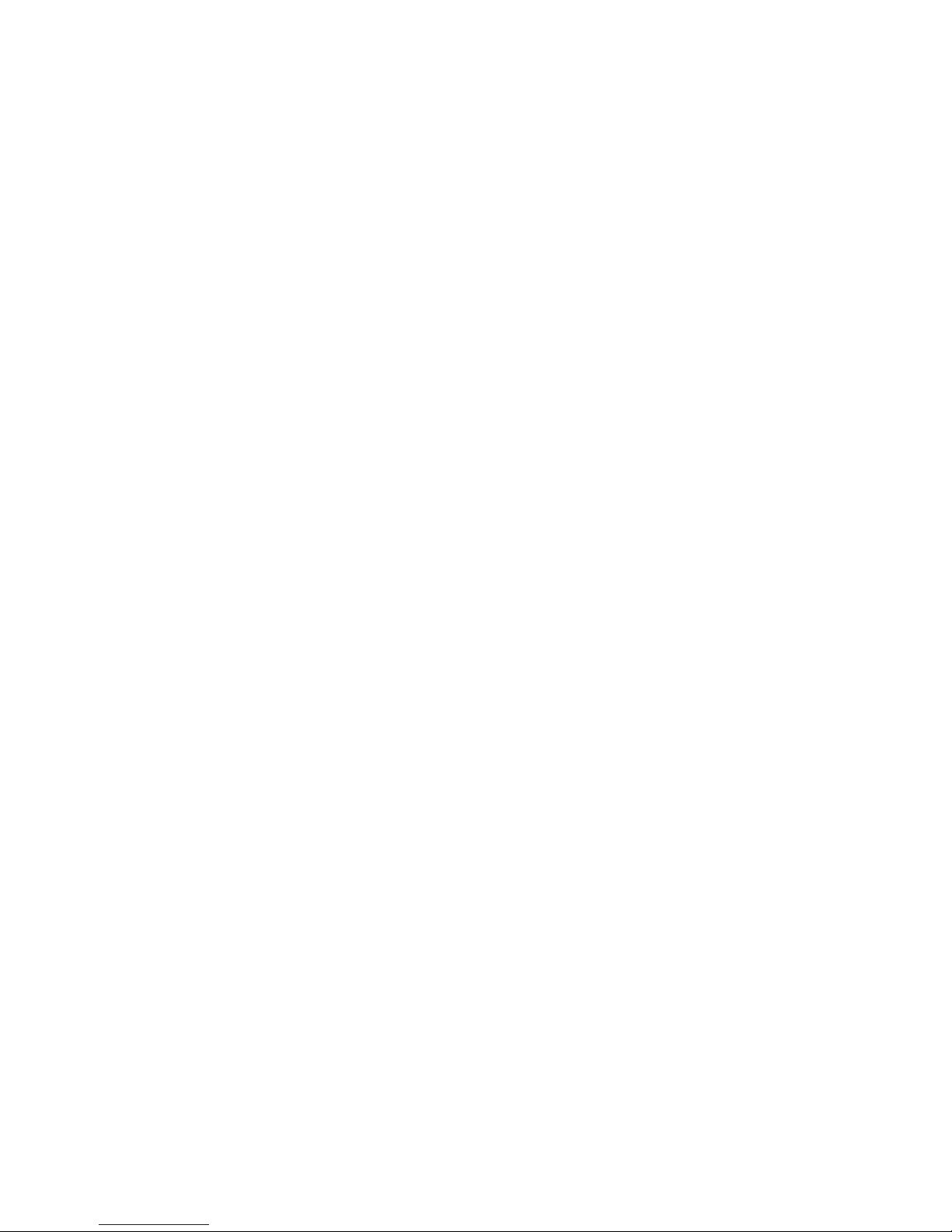
76
9.1 Timer Settings .................................................................................................................. 122
9.1.1 Setting the Operating Times.................................................................................. 122
9.1.2 Setting Coffee Quantities to be Prepared............................................................... 125
9.1.3 Setting Machine Cleaning Times (with automatic granulate cleaner option) ....... 127
9.1.4 Setting Switch Over to Self-Service Mode............................................................ 128
9.2 Timer Check..................................................................................................................... 130
9.3 Making Changes to the Timer.......................................................................................... 131
9.3.1 Copying the Timer................................................................................................. 131
9.3.2 Clearing the Timer................................................................................................. 132
9.4 Timer Information............................................................................................................ 133
10 Care of the Machine .............................................................................................................. 134
10.1 Cleaning the Machine ...................................................................................................... 135
10.1.1 Fully Automatic Cleaning (using the granulate cleaning reservoir)..................... 135
10.1.2 Semi-Automatic Cleaning (manual cleaner input)............................................... 137
10.2 General Care of Your Machine........................................................................................ 139
11 Error Messages / Remedial Action....................................................................................... 140
12 WMF Customer Service........................................................................................................ 141
13 Warranty Claims ................................................................................................................... 142
Page 5

77
1 General Description
The WMF Cafemat 2 is a coffee machine for the automatic
preparation of filter coffee and hot water. Cups, mugs, pots and
jugs can be dispensed.
The brewer unit enables up to 0.75 litres of coffee to be prepared
per brewing cycle. Each fresh brew is transferred directly to the
coffee spout, the multi-brew arm or to the storage reservoir,
according to machine version.
The optional multi-brew arm allows freshly brewed coffee to be
dispensed into a heated storage container provided.
Alternatively, large jugs can be filled with the aid of the jug
tray.
The machine user guide is a graphic touch screen display. By
pressing on particular soft keys in the display, you can activate
certain machine functions or call up information.
The used coffee grouts are disposed of using a dry method,
allowing the machine to be installed in a variety of locations.
Page 6

78
1
2
3
4
5
6
7
8
9
10
11
12
13
14
15
16
Page 7

79
2 Designation of Machine Parts
1
Coffee Storage Reservoir (Optional)
2
Small Ground Coffee Hopper (Optional)
3
Touch Screen Display
4
Beverage Keys
5
Coffee Spout (Fixed Or Folding)
6
Drip Tray
7
Large Ground Coffee Hopper
8
Granulate Cleaner Reservoir (Optional)
9
On/Off Key Switch
10
Hot Water Key
11
Front Panel Lever
12
Hot Water Spout
13
Waiter Lock (Optional)
14
Brewer
15
Grouts Collector
16
Pull-Out Multi-brew Arm (Optional)
Page 8

80
3 Warnings
Maximum machine safety is an integral WMF product characteristic to which we pay particular
attention.
In spite of all our safety precautions, every machine is potentially hazardous if not operated properly.
This is why – for your own safety – we have summarised the warnings below and highlighted them in
grey throughout the instruction manual.
This is why it is important to follow the “Safety instructions” given on page 81.
Important instructions which
must be observed for your
own safety
Connection and commissioning of the coffee machine may
only be undertaken by the WMF customer service team.
Maintenance and repair work on the machine may only be
undertaken by the WMF customer service team using
original spare parts.
Installed safety devices must not be altered for any reason.
No parts of the outside of the machine should be removed.
Caution! Risk of being burned and scalded
At the spout where hot water 12 and coffee 5, 16 comes out
there is a risk of being burned and scalded. Always ensure
that there is container placed under the drinks spout! Ensure
that the container is stable and do not leave it unattended.
After switching on it is possible that hot water comes out of
the hot water- 12 and coffee spout 5, 16 during the warm
brewing phase. Never reach under the spouts while cleaning
is in progress.
Caution! Health hazard!
Follow the precautions on the packaging when using the
cleaning product. The cleaning granulate is an irritant.
Cleaning fluid flows out of the coffee spout 5 while cleaning is
in progress. The protective panel provided should be fitted (see
picture on page 136). Do not leave jugs or cups underneath the
coffee spout 5 while cleaning is taking place. Wait until
prompted by the display before placing cleaner granulate in the
brewer.
Caution! Danger of crushing!
Never put your hand into the ground coffee hoppers 2 / 7 or
the granulate cleaner reservoir 8 when the machine is in use
and the power is switched on!
Caution! Electric shock hazard!
Moisture can cause short circuits. It is therefore essential not
to allow fluids to enter the inside of the machine housing .
Under no circumstances should the machine be opened up.
Never put your hand inside the machine interior or reach
inside with a tool.
Page 9

81
4 Safety instructions
1 Always ensure that the main water tap in the supply line is closed when the machine is switched off
and that the main power switch outside the machine is off or the mains plug is disconnected from
the socket as there is a risk of water escaping from the machine.
2 The installed component approved safety equipment prevents an impermissibly high pressure or
temperature increase in the hot water boiler. If the safety valve is actuated one-time then the
machine must be switched off at the local main switch and the main stop cock on the drinking water
supply line closed. Switch off the machine if any faults arise on the hot water boiler. Inform the
WMF customer service team and do not switch on the machine again before the fault has been
removed.
3 Do not use the machine in the open air. The water system must be emptied if there is frost.
4 The device must not be sprayed with a water hose. Use of steam cleaning, steam jet devices and
similar equipment for cleaning purposes is not permitted. Clean the surface of the coffee machine
using a soft cloth or by using products from our WMF care range.
5 The device must be set on a flat, level and secure surface.
6 Do not let children near the machine!
7 Do not use the machine if it does not work properly or if has been damaged
Shutting down the machine – company holidays
1 If the machine is to be shut down for an extended period, a general cleaning should be carried out
first and the grouts collector should be emptied. Drain the machine first to prevent frost damage if
there is any risk of freezing. A WMF Customer Service Technician must be called promptly in
such cases.
2 After several weeks of shutdown for holidays, we recommend that the full automatic cleaning
program be run at least twice before the machine is started up again.
Regulations
Refer to rating plate for boiler data.
The hot water boiler complies with the Pressure Equipment Directive 97/23/EC, Category 1, Module A.
The hot water boiler is subject to neither notification nor licensing. Each hot water boiler is subjected
to hydrostatic tests before delivery to the customer.
The operator of such plants must ensure that the safety devices are carely serviced and inspected.
Page 10

82
The machine complies with all the relevant regulations.
The operator must ensure that the electrical equipment and systems are in safe working order, (e.g.
BGV A3).
This device is subject of the directive on waste electrical and electronic equipment
(WEEE/EU directive) and may not be disposed of as domestic waste. Please contact
your WMF Customer Service for information on proper disposal of the device.
Preventative measures against suffering damage to the machine
x There are always operating dangers associated with every technical device, particularly from large
fully automatic machines which are operating unobserved.
x We therefore recommend that the operator take reasonable measures to prevent damage occurring to
the machine, for example by installing a suitable water hydrant in the drinking water supply on-site.
x If the water used in the machine has a carbonate hardness above 9°, a WMF water filter must be
fitted in the supply line. Otherwise limescale can cause damage to the machine.
x Maintenance intervals depend on how heavily the machine is used and on local water conditions, and
should be fixed by agreement with your WMF Customer Service Technician. Even in the case of
light use, maintenance should be carried out at least once a year and the water filter, if fitted, should
be replaced.
Page 11
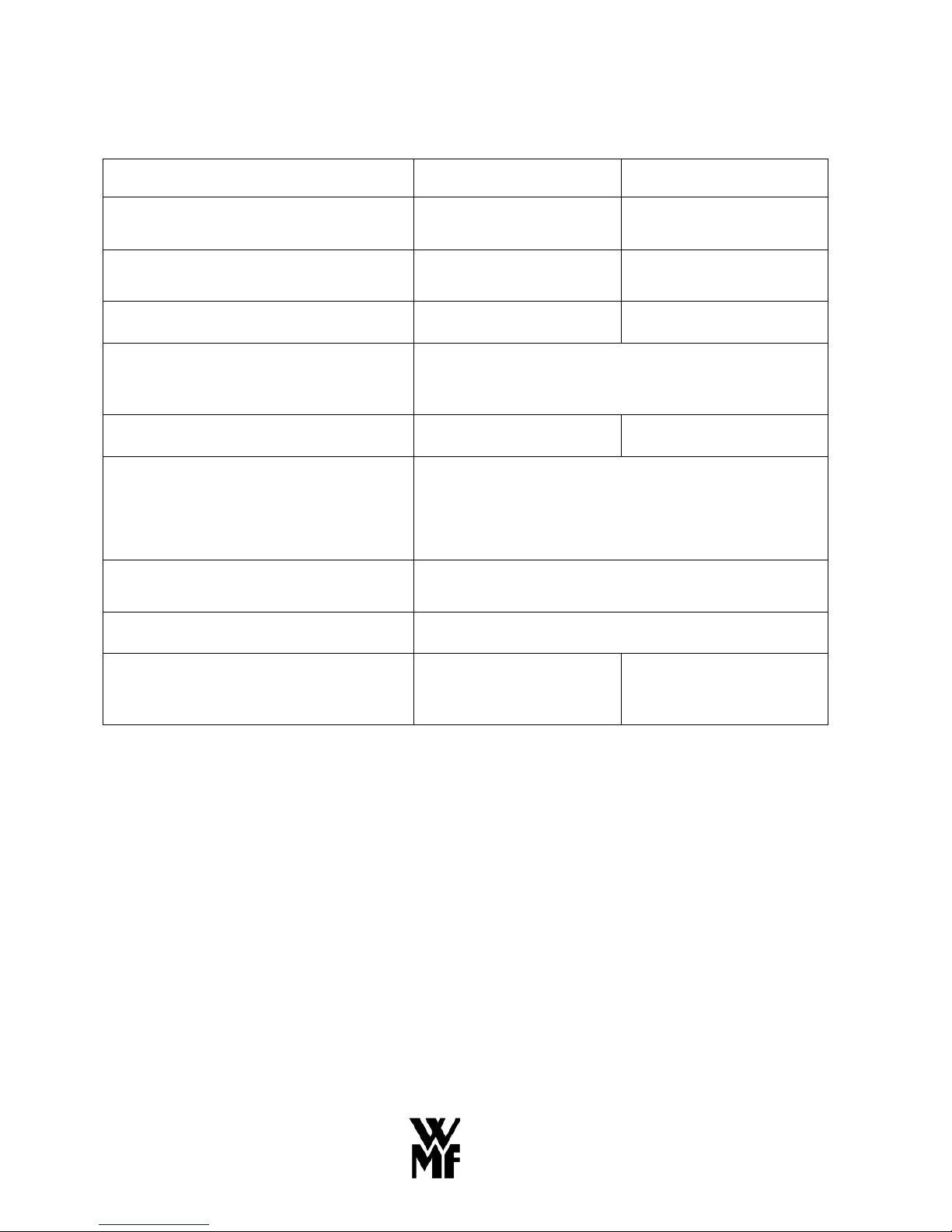
83
- Technical Data
Rated power
* 3.3 kW 6.3 kW
Hourly output **
Filter coffee
200 cups
280 cups
Storage reservoir (optional)
Hourly output with storage reservoir
**
-
3.0 litres
300 cups
Hot water output, total
24 l/h 48 l/h
Ground coffee hopper, large
Ground coffee hopper , small
Granulate cleaner reservoir (optional)
1.6 kg each
0.5 kg
1.0 kg
Electricity supply *
1/N/PE ~ 50 Hz/230 V 3/N/PE ~ 50 Hz/400 V
External dimensions:
Width
Height with ground coffee hopper
Depth
450 mm
734.5 mm
550 mm
Empty weight:
Machines with storage reservoir approx. 62 kg
Continuous sound pressure level
(Lpa)***
< 70 dB (A)
Heat emission
Stand-by
Full load *
<200 W
<3150 W
<200 W
<6150 W
Technical data is subject to change without notice.
* Values quoted apply to the basic version. For special versions, see rating plate.
** The hourly outputs indicated are GUIDELINES and depend on, among other things, the quantity of ground coffee,
coffee beverage, brewing temperature, brewing pressure, water hardness and general condition of the machine (e.g.
limescale, connections, power, water, drain, wear, etc.)
*** The A-weighted mean sound pressure level Lpa (slow) and Lpa (impulse) at the operator’s workplace is below
70 dB(A) in every operating mode.
Page 12

84
5 Conditions of Use and Installation
The machine operator must arrange for the site preparatory work. This should be carried out by
approved contractors in accordance with general and local regulations. WMF Customer Service
Technicians are only permitted to connect the machine to the prepared connections. They are not
authorised to carry out plumbing or wiring work on site and will not be responsible for such work.
Rated power 3.3 kW 6.3 kW
Connecting cable, site supply *
3 x 1.5²
5 x 2.5²
Fuse, site supply
1 x 16 A 3 x 16 A
Mains voltage tolerance
230 V/400 V + 6 % - 10 %
Power cut < 50 ms does not affect machine operation
Water feed line
TW15 (DN 15 /1/2") with dirt filter installed by customer,
min. 0,2 MPa flow pressure at 3 l/min, max. 0,6 MPa
Water quality
If the local water has a carbonate hardness over 9°, a
WMF water filter must be fitted in the supply line.
Water drain line
Hose DN19, minimum gradient 2 cm/m
Ambient temperature
+ 5°C to + 35°C (drain water system in case of frost)
Max. humidity
Protection
Protection class
80 % rel. humidity without dewing; do not spray
machine with water; do not use machine out of doors.
IP X0
I (protective earthing)
Installation clearance
For operating, service and safety reasons the machine should
be installed with clearance of not less than 50 mm, back and
side, from walls or non-WMF components. A clear height
of 1100 mm from the top of the supporting surface should be
ensured. The height of the supporting surface from the floor
surface should be not less than 700 mm and not more than
900 mm.
If the machine connections are to be routed down through
the counter, remember also to allow space for the
connections. These may restrict the available space below
the machine.
Water filter installation
dimensions
W x H x D
Standard: 250 × 500 × 400 mm
Jumbo: 290 × 670 × 420 mm
* The site electrical system must comply with IEC 364. For greater safety, an earth leakage circuit breaker with a rated
fault current of 30 mA to EN 61008 should be fitted in the supply line to the machine. There should be a shockproof
socket fitted for a single phase connection and for a three-phase connection a 5-pole CEE/CEKON socket to EN 60309
should be fitted. If the power lead to this machine is damaged, it must be replaced by a WMF Customer Service
Technician or a similarly qualified specialist. If the machine is permanently connected on site, an all-pole circuit
breaker (main switch) to EN 60947 with preferably no less than a 3 mm contact opening should be fitted ahead of the
machine. In the case of a flexible connection, a circuit breaker is recommended. The power lead must not be allowed
to come into contact with hot components. The main switch and socket are part of the customer’s system. The
machine must not be installed with a fixed site connection if used with a trolley (mobile station).
Page 13
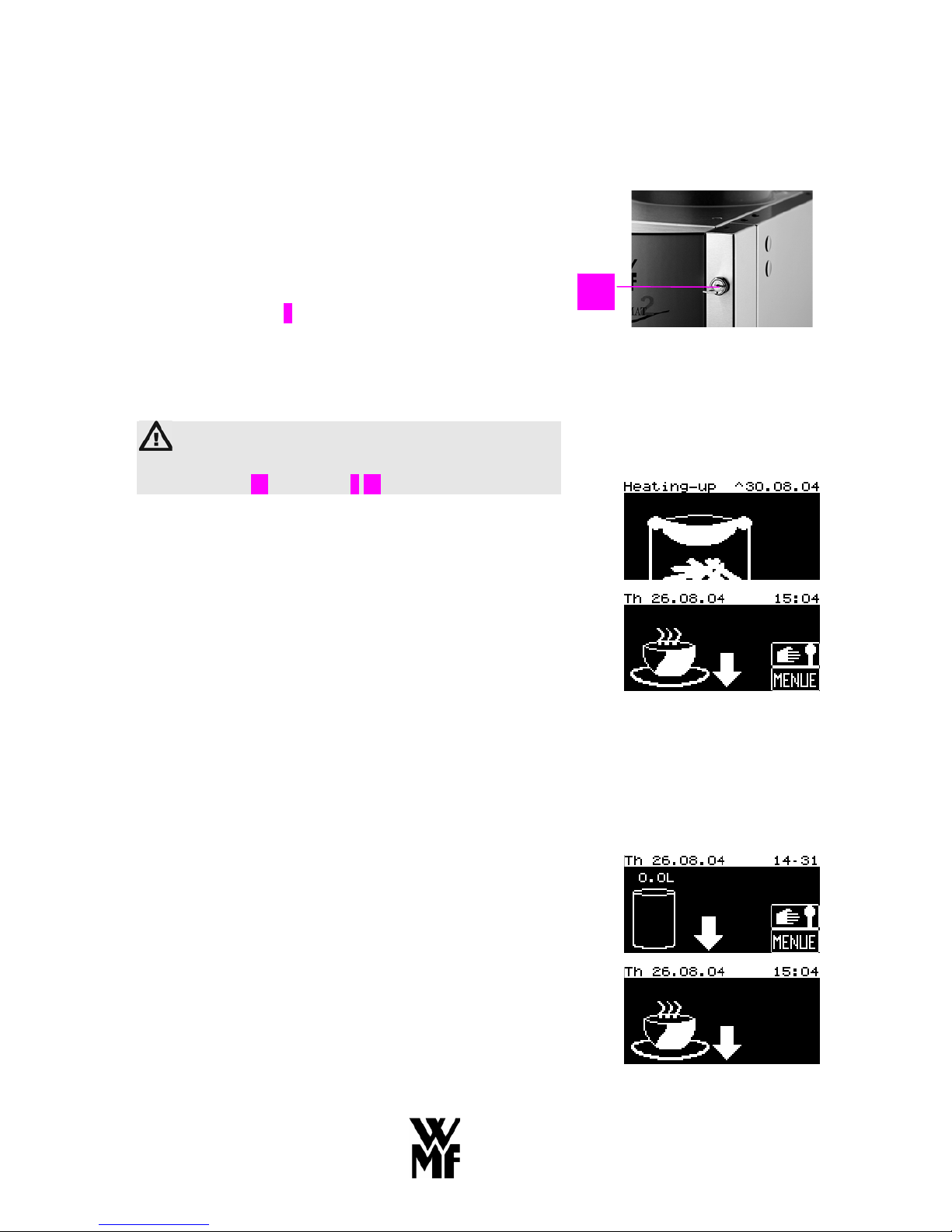
85
6 Operations
6.1 Starting the Machine
Before the machine is started up, the main shutoff valve in
the fresh water feed line must be opened and the main
electrical switch supplying the machine must be turned on.
x Switching on manually
Turn the key switch 9 to the “1” (On) position.
After switching on, the machine heats up to operating
temperature (about 4-8 minutes). A hot rinse program is
then executed.
Caution!
There is a danger of burning and scalding in the
hot water 12 and coffee 5 16 dispensing area.
During the heating-up phase, the display shows the
following:
When the machine has warmed up, the display shows the
following:
In the case of machines without a storage reservoir, the
machine is ready for use as soon as the ground coffee
hopper has been filled (see chapter 7.2 on page 86).
Machines with a storage reservoir are not ready to dispense
coffee. The quantity to be brewed for storage has to be
selected first.
On machines with a storage reservoir that are not operated
in self-service mode, the current level in the storage
reservoir is displayed after heating up.
First of all, the ground coffee hopper has to be filled (see
chapter 7.2 on page 86) and a quantity of coffee selected
for storage (see chapter 6.6 on page 89) before the machine
is ready for operation. Fresh coffee is then brewed into the
storage reservoir, ready for dispensing.
9
Page 14

86
6.2 Filling the Ground Coffee Hopper
To fill the ground coffee hoppers 7 or 2, remove the
hopper lid and fill the hopper with ground coffee. Then
replace the lid to close the hopper. The large ground coffee
hopper 7 has a capacity of approx. 1.6 kg and the small
ground coffee hopper 2 holds 0,5 kg.
Note:
Always be sure to top up the ground coffee hoppers
7 and 2 before they are completely empty to ensure
correct operation of the coffee machine.
Caution!
Never put your hand into the ground coffee hoppers
7 or 2 when power to the machine is switched on.
The mechanism inside the hoppers can cause serious
injury.
6.3 Beverage Key Selection and Labelling
A total of up to 4 beverage keys 4 and one hot water key 10
are at your disposal. Two different dispensing quantities
can be set for each key.
Each beverage key can be assigned a different legend and
symbol. A set of pre-printed labels is supplied with the
machine. Consult your WMF Customer Service
Technician about choosing the appropriate press-in labels
for your requirements.
Note:
For machines with two coffee grain portioners there
are three beverage keys and a hot water key
available. There is a special key available for
switching over to the second coffee grain portioner
(e.g. decaffeinated coffee).
7
2
4
10
Page 15

87
6.4 Opening the Front Panel
Note:
The front panel has to be opened in order to empty
the grouts collector and to manually add cleaning
granulate.
Caution!
Take care not to trap your fingers when opening and
closing the front panel. Beware the danger of
crushing. When closing the front panel, make sure
that it clicks firmly into position in the locking
device.
Caution!
There is a danger of burning and scalding in the
hot water 12 and coffee 5 16 dispensing area. Do not
touch the hot water spout 12 or the coffee spout 5 16.
Press the lever 11 upwards to open the front panel.
When closing the front panel, make sure that it clicks
firmly into position in the locking device.
Important!
For safety reasons it is not possible to dispense a
coffee or hot water beverage while the front panel is
open. On closing the front panel, the keys are
enabled again.
11
Page 16

88
6.5 Coffee Dispensing Options
There are various options for coffee preparation and
dispensing, depending on your machine version and the
individual beverage settings.
Machines without a 3L storage reservoir
On pressing a beverage key, the coffee beverage is
freshly brewed and dispensed directly at the coffee
spout.
x With optional multi-brew arm
If larger quantities are required, you can use the
multi-brew arm to brew larger quantities in a storage
container or insulated jug.
Machines with an integral 3L storage reservoir
x Without fresh brewing
Coffee beverages are dispensed from the integral
storage reservoir. Once you have set the desired
quantity to be brewed and stored, fresh coffee is
brewed into the storage reservoir. You can then
dispense coffee from the storage reservoir by using
the beverage keys.
The machine carries out refill brewing into the storage
reservoir automatically until the desired quantity has been
replenished.
x With fresh brewing (optional)
This machine version enables coffee beverages to be
freshly brewed and dispensed directly via the
machine spout. In this case, the freshly brewed
coffee beverage is not sent to the storage reservoir.
This allows you to dispense small quantities of coffee even
without selecting a storage step (in stand-by mode).
A further option is a small ground coffee hopper (optional,
capacity 500g) which allows you to prepare beverages
automatically using a different type of coffee such as mild
coffee (decaf).
Page 17
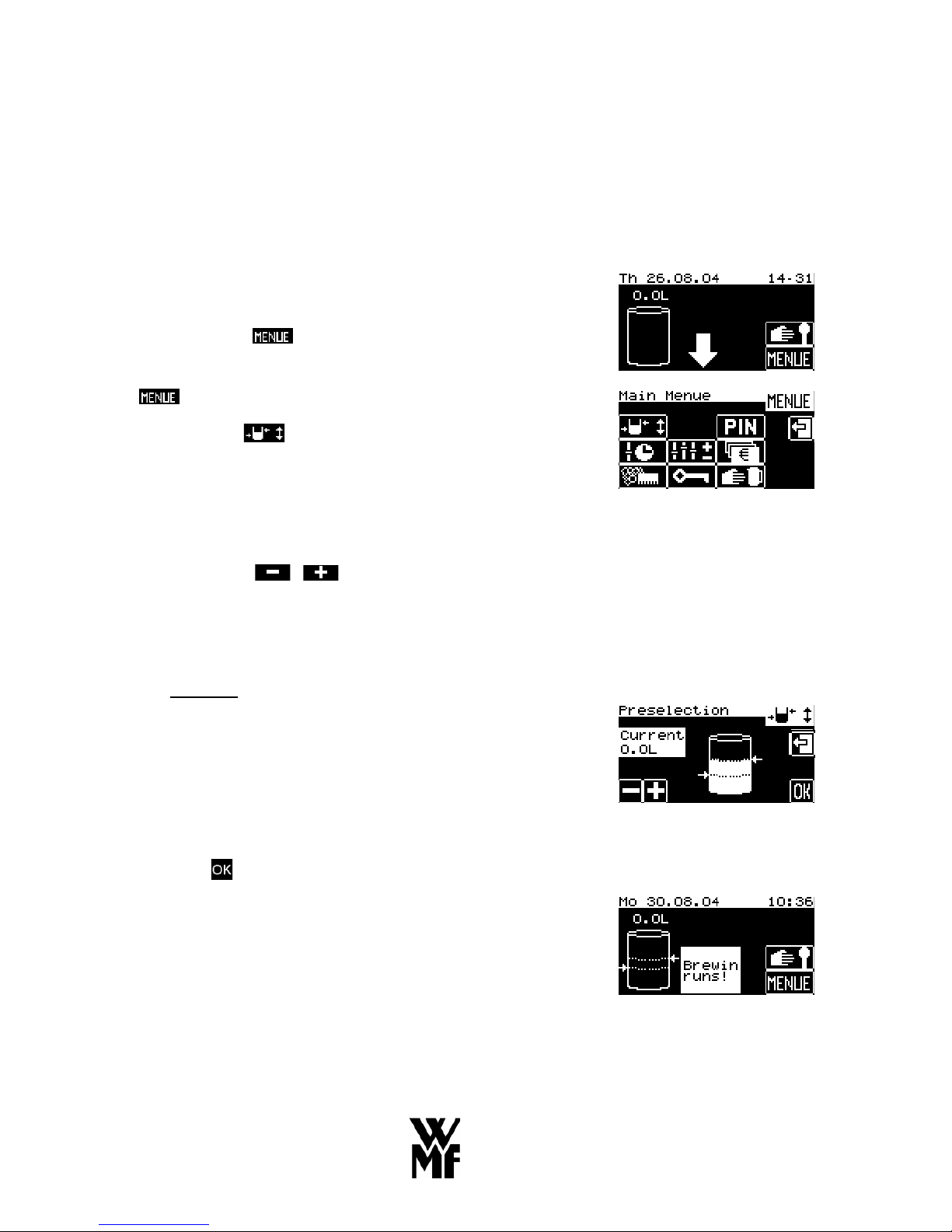
89
6.6 Selection of Quantity of Coffee for Storage
(only available on machines with an integral storage reservoir)
Due to the design of the machine, a quantity for storage
has to be selected before coffee can be brewed in the
storage reservoir and dispensed.
The brewer unit in the WMF Cafemat 2 allows brewing
quantities of up to 0.75 litres of coffee to be prepared.
One or more brewing cycles are carried out until the
storage reservoir contains the desired quantity.
By pressing the soft key you can access a second
level, where a Selection menu can be found. On selfservice machines, first press the black area to see the
soft key. The following display appears:
Now press the soft key to select a quantity of coffee
to be prepared.
You can also access quantity selection by pressing directly
on the storage reservoir in the previous display.
Quantity pre-selections are available and can be selected
by means of the soft keys:
6.6.1 Automatic Quantity Control
There is a choice of two alternatives: half full or full.
Half Full
1.5 litres of coffee are transferred to the storage
reservoir to begin with. If the coffee level in the
reservoir falls below 1.2 litres, the WMF Cafemat 2
starts an automatic refill brewing of fresh coffee
(0.75 litres). Should the coffee level fall below
0.75 litres, coffee dispensing is disabled. No more
coffee will be dispensed until refill brewing of fresh
coffee has taken place.
Press
to confirm your selection.
If you choose “Half Full” as the quantity pre-
selection, then instead of the empty storage reservoir
the display shows:
Page 18

90
If coffee has already been brewed into the storage reservoir,
the display shows the current level in the reservoir. In this
example, the pre-selection is half full and the storage
reservoir contains 1.3 litres of coffee:
Note:
Up to 3.0 litres of the actual contents of the storage
can be displayed.
The quantity of coffee currently stored in the storage
reservoir is displayed in litres in every quantity preselection stage (except for coffee machines in self-service
operation mode, see chapter 8.4.2 on page 105).
Full
3.0 litres are transferred to the storage reservoir to
begin with. If the coffee level in the storage reservoir
falls below 2.3 litres, the WMF Cafemat 2 starts an
automatic refill brewing of fresh coffee (0.75 litres).
Should the coffee level fall below 0.75 litres, coffee
dispensing is disabled.
No more coffee will be dispensed until refill brewing of
fresh coffee has taken place.
Press
to confirm your selection.
6.6.2 Manual quantity control
Stand-by (zero litres)
This setting should be selected if you want to empty the
storage reservoir completely and no refill brewing is
required.
Coffee stored in the reservoir will continue to be
dispensed until the level reaches approx. 0.3 litres, at
which time dispensing will be disabled. The remaining
coffee can then be dispensed manually (see chapter 7.9
on page 120)
Press
to confirm your selection.
If you choose “Stand-by (zero litres)” as the quantity
pre-selection, the display shows.
Page 19

91
6.7 Coffee Dispensing from the Storage Reservoir (optional)
Once the machine is ready for operation and the desired
quantity has been selected for storage, coffee can be
dispensed by pressing one of the beverage keys 4.
Caution!
There is a danger of burning and scalding in the
area of the coffee spout 5.and 16!
Coffee can be dispensed via the coffee spout 5 in three
different ways:
1. Portioned Dispensing
Press one of the beverage keys 4 to start dispensing
coffee. Dispensing stops automatically when a predefined quantity has been dispensed (see chapter 7.1 on
page 100).
2. Start-Stop Function
Press one of the beverage keys 4 to start dispensing
coffee. Press again to stop.
3. Free Flow
Coffee dispensing continues as long as the beverage
key 4 is pressed or the amount limit is reached.
Your WMF Customer Service Technician will set your
preferences as required.
If there is no coffee in the storage reservoir 1 to start with
or if the storage reservoir has been emptied to the level at
which dispensing is disabled, the following display
appears:
4
5
Page 20

92
6.8 Coffee Dispensing by Fresh Brewing
(not possible on machines without fresh brewing option)
Caution!
There is a danger of scalding in the area of the
coffee spout 5 and 16!
When the corresponding beverage key is pressed, a
brewing cycle begins, using the specified quantities of
ground coffee and brewing water.
On machines with an integral storage reservoir and the
fresh brewing option, a coffee beverage can be freshly
brewed without passing through the storage reservoir.
This can be useful if:
1. the storage reservoir has already been emptied but
coffee is still required.
2. a coffee beverage is required which has to be prepared
using a different type of ground coffee which is in the
ground coffee hopper.
If the ground coffee hoppers have been filled and the
machine is ready for operation, coffee beverages can be
dispensed by pressing a beverage key.
The display shows the following:
Only the beverage keys for beverages that can be dispensed
at the time are active. Otherwise, please refer to the
messages in your WMF coffee machine display.
Press the appropriate beverage key.
2. While brewing is taking place the name of the coffee
beverage selected and the progress of brewing are
indicated in the display by a cup filling up. Quantity
pre-selection is possible (see chapter 6.9, page 93).
The used coffee grounds are collected in the integral grouts
collector 15. All the beverage keys are now activated again
and the display shows that the machine is ready. The
machine is now ready for the next brewing cycle.
Page 21
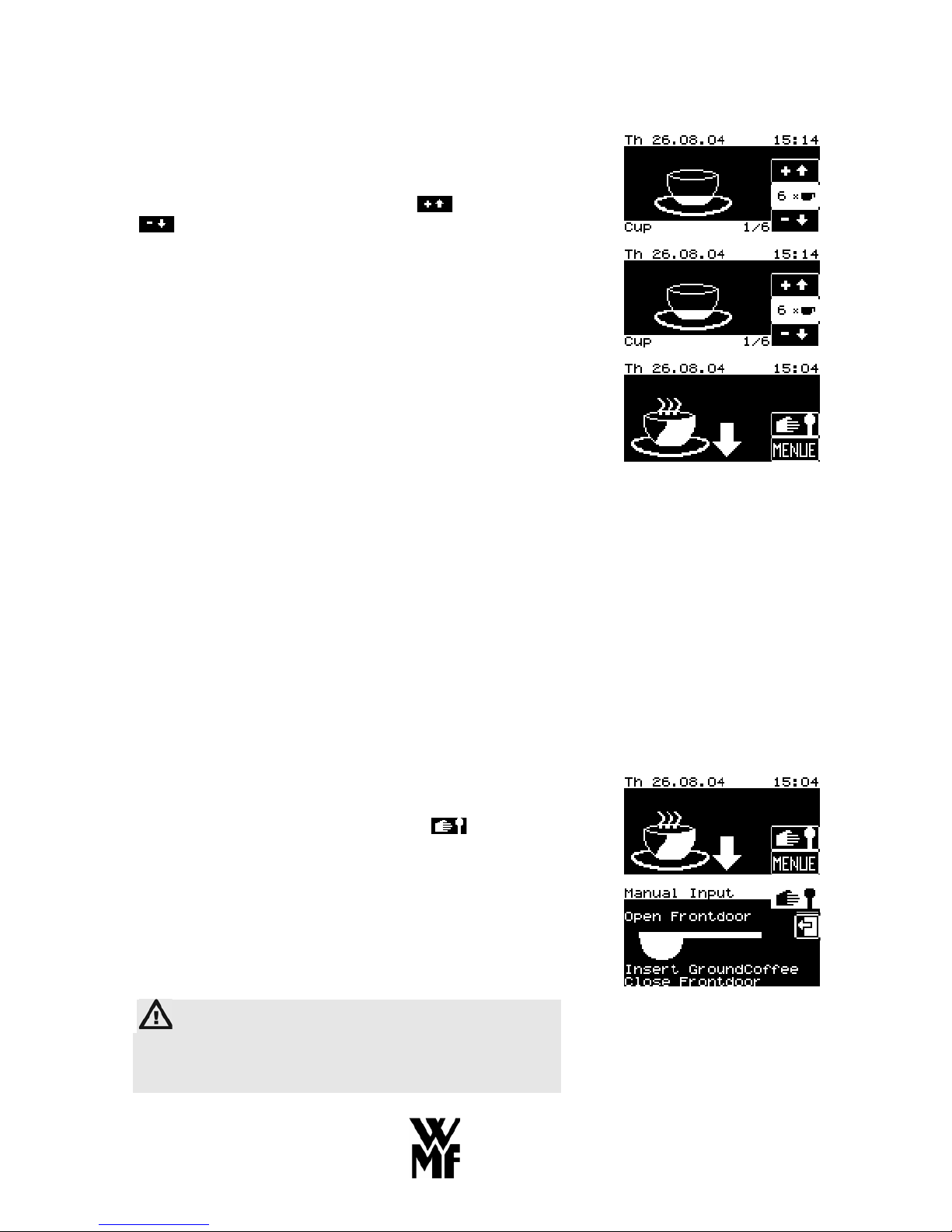
93
6.9 Quantity Pre-selection
Each beverage selection can be repeated automatically up
to 12 times if required. After starting the first brewing
cycle, the quantity pre-selection (number) for the beverages
to be dispensed can be altered upwards
or downwards
by pressing the corresponding keys.
In the example shown here, one cup of coffee has been
selected and the number increased to 6 by means of
quantity pre-selection. In each case, the quantity preselected and the progress of brewing are indicated (in this
example, the first of six brewing cycles is taking place).
Six brewing cycles are now carried out one after the other
or dispensing from the storage reservoir takes place six
times, without pausing. The pre-selected quantity is
dispensed from the storage reservoir all at once. We
recommend that you only set up a pre-selected quantity if a
certain quantity of a beverage has to be dispensed into a
jug, for instance. The quantity pre-selected can be changed
while brewing is in progress. Once all the brewing cycles
have been carried out, the display indicates that the
machine is ready again.
6.10 Manual Input
(on machines with an integral storage reservoir, this requires the fresh brewing option to be
implemented)
To enable different types of coffee such as mild coffee or
decaf to be prepared, the machine has a function that
allows ground coffee to be input into the brewer by hand.
The procedure for manual input is as follows:
1. The machine is ready and the display is as shown here
on the right. Place the appropriate containers
underneath the spout. Then press the
button to
start the Manual Input sequence.
2. After the brewer has travelled to the input position, a
prompt appears in the display asking you to open the
front door, input ground coffee and then close the front
door again.
Caution!
Take care not to trap your fingers when opening and
closing the front panel. Beware of the danger of
crushing.
Page 22

94
3. Open the front door and input the correct quantity of
ground coffee for the required brewing quantity
(approx. 8 g for one cup and in any case not more than
35 g) into the open brewing chamber. Close the front
door again.
4. After closing the door, press the desired beverage key
on the control panel.
5. The required beverage is prepared using the ground
coffee you have input. Quantity pre-selection is not
possible in this case.
Caution!
Beware of the burning and scalding hazard in the
hot water 12 and coffee 5 16 dispensing area. Do not
touch the hot water spout 12 or the coffee spout 5 16.
All the other beverage keys are disabled while brewing
is in progress.
6. The used coffee grounds are collected in the integral
grouts collector 15. The display shows ready
indication. The machine is ready for the next brewing
cycle.
6.11 Coffee Dispensing Via the Multi-brew Arm (optional)
Caution!
Beware of the burning and scalding hazard in the
area of the coffee spout 5 16 and hot water spout 12.
Do not touch the hot water spout 12 or the coffee
spout 5 16.
Note:
If multi-brewing is not to be started again
immediately, slide the multi-brew arm 16 back in
after brewing is complete.
When the multi-brew arm 16 is pulled out, the message in
the display changes.
16
Page 23

95
Press one of the buttons in the display to start multibrewing. Up to three different multi-brews are available.
The desired alternatives will be set up according to your
requirements by your WMF Customer Service Technician.
You can monitor the progress of brewing in the display
while multi-brewing is taking place.
All the beverage keys except for the hot water key are
disabled while coffee dispensing is taking place via the
multi-brew arm. On attempting to obtain a beverage via
the beverage keys, a corresponding message will appear in
the display.
6.12 Hot Water Dispensing
When the machine is ready for operation, hot water can be
dispensed by pressing the hot water key.
Caution! There is a danger of scalding in the hot
water spout 12 dispensing area.
Hot water can be dispensed via the hot water spout 12 in
three different ways:
1. Portioned Dispensing
Press the hot water key 10 to start dispensing hot water.
Dispensing stops automatically when a pre-defined
quantity has been dispensed.
2. Start-Stop Function
Press the hot water key 10 to start dispensing hot water.
Press again to stop.
3. Free Flow
Hot water dispensing continues as long as the hot water
key 10 is pressed or the amount limit is reached.
Your WMF Customer Service Technician will set your
preferences as required.
The beverage selected is indicated in the display while hot
water dispensing is taking place. In the example on the
right, a small portion of hot water has been dispensed.
10
12
Page 24

96
If the control panel includes a key designated 2x or Special,
press that key first to dispense a larger portion of hot water.
Note:
Only one portion of hot water can be dispensed
while a brewing cycle is in progress. Further hot
water portioning is disabled until the end of the
brewing cycle.
6.13 Grounds Container
Used coffee grounds are collected inside the machine in the
grounds container 15. The grounds container has a
capacity of approx. 1200 g of grounds.
Caution! Danger of Crushing!
Beware of the crushing hazard when emptying the
grouts collector 15. Never put your hand into the
brewer area.
A message in the display 3 warns you when the grounds
container is 15 nearly full. The following message appears
in the display:
You can still dispose of approx. 400 g of coffee grounds in
the grounds container after this message appears before the
machine disables any further brewing cycles.
To empty the grounds container 15, open the front door.
The grounds container is now readily accessible. Pull the
grounds container 15 towards you, remove it from the
machine and empty it.
Coffee dispensing is disabled while this is happening. The
following message appears in the display:
Replace the empty grounds container 15 in position and
press the soft key to acknowledge the message. Then press
Emptied grounds contain to confirm.
The following display appears after the display has been
confirmed.
Confirm by pressing the appropriate soft key to say
whether the container really was emptied or not.
15
15
Page 25

97
Important!
The grounds container 15 must always be emptied
before replacing it.
Inserting a grounds container 15 that has not
been emptied will dirty the inside of the machine
and may also cause damage to it.
A special version is available in which the grounds are
ejected directly into a container supplied by the customer
and fitted below the counter (this should be ordered
separately). This allows larger volumes of grounds to be
collected. Your WMF Customer Service Technician will
set up the maximum capacity on the machine.
6.14 Switching Off the Machine
Important!
Daily cleaning must be carried out before switching
off the machine (see chapter 9.1 Cleaning the
machine on page 135).
x Switching off manually
Turn the key switch 9 to position “0” (Off).
Important!
After switching off the machine, the main shut-off
valve on the water inlet must be closed and the main
power switch to which the machine is connected
must be switched off.
9
Page 26

98
7 User Guide
The machine user guide is provided in the form of a touch
screen display. When the machine is ready for operation,
the following display is shown:
Pressing on the blank area of the display will produce the
additional symbol , which can be used to call up
information about the machine, etc.
The symbol additionally appears if a malfunction has
occurred. (see chapter 10, page 140).
No selection symbols are displayed in self-service mode.
In this mode, pressing anywhere in the display will call up
a prompt for access authorisation (PIN number, see chapter
8.5, page 107).
Pressing the soft key takes you into a second level,
where a Selection menu is available. If you have allocated
access authorisations (PIN numbers - see section 8.5,
page 107), on pressing the soft key you will be asked
for your PIN number. When the correct PIN number is
input, the Selection menu is displayed.
This Selection menu allows you to set or alter various
settings, depending on your access authorisations. The
individual menu items are explained step by step in the
following chapters:
Page 27

99
Quantity storage
Timer mode (see chapter 9, page 121)
Cleaning (see chapter 9.1 , page 135),
Extended access authorisation (PIN numbers)
(see chapter 8.5, page 107),
Beverage settings (see chapter 7.1, page 100),
Machine settings (see chapter 8.4, page 105),
Brewing arm/setting of multi-brewing (optional) (see
chapter 8.3, page 104),
Setting the date and time (see chapter 7.4.3, page 106),
Allocation of access authorisations (PIN numbers)
(see chapter 8.5, page 107),
Unit number accounting (see chapter 7.6, page 110)
For general menu control, the following symbols are used
with the following meanings:
- Confirm or start a step or store settings
- Back to a previous menu level or
quit without saving (exit)
- Context-sensitive help or additional information
- Clear or reset
- Increase or reduce settings
- Go to beginning or end of list
- Scroll up or down one page of list
- Scroll back or forwards through dialogues with
several pages
The current setting is shown inverted (white background).
Page 28

100
7.1 Beverage Settings
The machine is ready for operation and the following
display is shown:
By pressing the soft key you can access a second
level, where there is a Selection menu in which beverage
settings can be made.
If you have allocated access authorisations (PIN numbers see chapter 8.5, page 107), on pressing the
soft key
you will be asked for your PIN number. When the correct
PIN number is input, the Selection menu is displayed
according to your authorisation.
If you would like to change the settings for your coffee
beverages, press the soft key in the Selection menu.
In the following menu you can choose whether you wish to
alter your beverage settings.
On machines with a storage reservoir you can also set
storage reservoir brewing and on machines with a multibrew arm, you can set multi-brewing. This menu also
allows you to alter the machine settings, set the time and
alter the display contrast or to start the first run. Start by
selecting the Beverages soft key.
The following display appears:
Then select the beverage key on the control panel for the
beverage that you would like to change.
You are now in the setting mode for the beverage selected
and, according to the beverage, you can alter the quantity
of ground coffee, the quantity of water and the key
allocation for the beverage concerned.
Press the
soft key to scroll to the next settings page, or
press to scroll back one page.
Page 29

101
7.1.1 Quantity of Ground Coffee
To alter the quantity of ground coffee, enter the Beverage
Settings menu (see chapter 7.1, page 100), select the setting
mode for the chosen beverage and use the
or keys to
scroll to the settings page where the
soft key appears.
Then press the soft key.
The following display appears, with the symbol
shown on a white background (indicating activated):
Press the or soft keys to alter the quantity of
ground coffee, starting from the current setting. The
change is displayed both graphically and as a percentage
(in relation to the basic setting).
Caution! Scalding hazard!
There is a danger of scalding in the coffee 5, 16
and hot water 12 dispensing area.
7.1.2 Quantity of Water
To alter the quantity of water, enter the Beverage Settings
menu (see chapter 7.1, page 100), select the setting mode
for the chosen beverage and use the
or keys to scroll
to the Settings page where the soft key appears. Then
press the soft key.
The following display appears, with the symbol
shown on a white background (indicating activated):
Press the or soft keys to alter the quantity of
water, starting from the current setting. The change is
displayed both graphically and as a percentage (in relation
to the basic setting).
Caution! Scalding hazard!
There is a danger of scalding in the coffee 5, 16
and hot water 12 dispensing area.
Page 30

102
7.1.3 Testing the Quantity of Ground Coffee and Water
You can use the Test key at any time during setting to run a
test brewing cycle (trial) to check the result of the changes
you have made to the settings. You can choose whether to
test the freshly prepared coffee beverage (“Fresh”) or, on
machines with a storage reservoir, the quantity of beverage
portioned from the storage reservoir.
If you choose to test the freshly prepared coffee beverage,
you have a choice of 3 options:
x “Beverage”: a brewing cycle using ground coffee
from the ground coffee hopper is carried out in
accordance with your settings.
x “Ground coffee”: the brewer travels upwards and
you can open the front door and hold a suitable
measuring cup (for example, a coffee cup) over the
brewing chamber. On pressing the Start key in the
display, your set quantity of ground coffee will be
dispensed into your measuring cup.
Caution! Injury hazard!
Beware of the risk of injury while ground coffee
dispensing is taking place. Never place your hand
in the hopper outlet area.
Press to accept the new settings or press to quit the
Settings menu without applying the changes.
To allocate the selected beverage key to a different
beverage, scroll to page 2 of the Settings menu. Select the
beverage key (in this case, “Beverage Cup”) then use the
or key to choose another standard beverage or
to disable the key if desired.
Page 31

103
7.2 Setting Storage Reservoir Brewing (optional)
Select storage reservoir brewing in the Settings (see
chapter 8.1, page 100) menu (only on machines with a
storage reservoir).
You can alter the quantity of ground coffee used to brew
the 750 ml coffee beverage in the storage reservoir.
As described previously for beverage settings, select the
symbol and use the or keys to alter the
quantity of ground coffee according to your requirements.
As with the beverage settings, you can use the Test key to
check your settings at any time. There are three options
available: a test run, ground coffee dispensing or a trial run
with water.
Upon selecting a trial option, the contents of the storage
reservoir are drained.
Brewing into the storage reservoir then begins.
Caution! Burning hazard!
There is a danger of burning and scalding in the
dispensing area for hot water 12 and coffee 5, 16 .
Do not touch the hot water spout 12 or the coffee
spout 5, 16.
Page 32

104
On completion of the brewing cycle you can press Start to
dispense the beverage from the storage reservoir or press
Stop to cancel dispensing from the storage reservoir.
Press the Continue soft key to return to the trial Selection
menu.
7.3 Setting Multi-Brewing (optional)
In the Settings menu select the required multi-brewing
option (1, 2 or 3; on machines with a multi-
b
rew arm only).
The default for multi-brewing is set by the service engineer
when installing a new machine (settings up to 12 × 0.75 l
are possible).
You have the option of altering the quantity of ground
coffee for the individual multi-brewing cycles.
As described previously in the chapter on beverage
settings, start by selecting the
symbol and use the
or keys to alter the quantity of ground coffee
according to requirements.
Caution! Burning hazard!
There is a danger of burning and scalding in the
dispensing area for hot water 12 and coffee 5 16.
Do not touch the hot water spout 12 or the coffee
spout 5 16.
As with the beverage settings, you can use the Test key to
check your settings at any time. The options of a trial run
or ground coffee dispensing are available.
Page 33

105
7.4 Machine Settings
7.4.1 Boiler Temperature
To alter the boiler temperature, in the Settings / Machine
menu:
Start by pressing the Temperature soft key.
The following display appears:
Press the
or soft keys to alter the boiler
temperature, starting from the current setting. The change
is displayed both graphically and as a percentage.
Maximum deviations of approx. + 2% / - 3% can be set.
Bigger changes can only be made by a WMF Customer
Service Technician.
7.4.2 Mode (Self-Service)
To change the mode of operation of your coffee machine,
in the “Settings / Machine” menu:
Start by pressing the OperatingMod soft key
The following display appears:
If you would like to operate your coffee machine as a selfservice machine, press the SelfServ.Mod soft key. If you
wish to operate your coffee machine in self-service mode
but still have the reservoir with its contents displayed, press
the SS+StC Display soft key. Note: The preselection steps
cannot be adjusted in this mode. Changes can be made in
this case via the Selection menu and preselection steps.
In the following display, you are asked to press to
confirm your choice.
In self-service mode, the following display then appears
immediately:
Page 34

106
7.4.3 Setting the Date and Time
The machine is ready for operation and the following
display is shown:
By pressing the
soft key, you can access a second
level, where there is a Selection menu. Here you can set
the date and time.
If you have allocated access authorisations (PIN numbers see chapter 8.5, page 107), on pressing the soft key
you will be asked for your PIN number. When the correct
PIN number is input, the Selection menu is displayed.
To alter the date and time shown in the display, press the
soft key in the Selection menu.
In the menu that follows you can choose whether to alter
the beverage settings, machine settings, timer program or
the date/time. Select the Time / Date soft key.
In this menu, you can now alter the date (day, month, year,
day of the week) and the time (hour, minute) individually
by pressing the
or soft keys as appropriate.
Then press the
soft key to confirm the new settings, or
press
to quit the menu without applying the changes.
Page 35

107
7.5 Access Authorisations (PIN code)
7.5.1 System of Access Authorisations
The access authorisation system featured in the WMF
Cafemat 2 restricts access to the Selection menu, if desired.
There are 4 levels of access authorisations:
Level 0 Generally accessible information , not
protected by a PIN.
Level 1 Cleaning
Setting the quantity of coffee to be stored and
cleaning . The corresponding soft keys are
available in the Selection menu. The
soft
key is additionally displayed. This allows
access rights to be extended by keying in the
corresponding PIN number.
Level 2 Setting
Beverage settings , timer settings ,
machine settings
and setting the date/time
. The corresponding soft keys are available
in the Selection menu. The soft key is
additionally displayed. This allows access
rights to be extended by keying in the
corresponding PIN number.
Level 3 Accounting
Access authorisations (PIN numbers) , unit
number accounting
and manual dispensing
. The corresponding soft keys are available
in the Selection menu. The soft key is
additionally displayed. This allows access
rights to be extended by keying in the
corresponding PIN number.
You can allocate your own PIN numbers for levels 1 to 3
(Cleaning , Setting , Accounting). The PIN numbers are
hierarchical. The PIN number for level 2, for instance, is
also valid for level 1, but not for level 3 (see chapter 8.5.2,
page 108).
Page 36

108
7.5.2 Changing Access Authorisations (PIN Numbers)
The machine is ready for operation and the following
display is shown:
Pressing the soft key takes you to a second level,
where a Selection menu allows you to change the access
authorisations (PIN numbers).
If you have already allocated access authorisations (PIN
numbers), on pressing the soft key you will be asked
for your PIN number. When the correct PIN number is
input, the Selection menu is displayed. If access
authorisations (PIN numbers) have not yet been allocated,
the request for the PIN number is skipped and you enter the
Selection menu straight away.
If you are authorised to alter or manage the access
authorisations (PIN numbers), the following Selection
menu will appear, including the soft key. If you do
not have that authorisation, the
soft key will not
appear.
On pressing the soft key, the Access Control menu
appears, showing the PIN numbers currently set for levels
1 to 3 (Cleaning , Setting , Accounting). In the example
shown here, the number is 0000 in each case. That means
there is no need to key in a PIN.
You can allocate your own PIN numbers for levels 1 to 3
(Cleaning , Setting , Accounting). If you wish to change the
PIN number for level 1, press the Cleaning soft key in the
Access Control menu (“Zugangskont”). The following
display will appear, in which you can key in the new PIN
number. The number keyed in will be displayed in clear?
Should yhis read black or white? It cannot be displayed in
clear. You can correct the number input, one digit at a
time, by pressing the
soft key. Then press the soft
key to accept the new settings, or press
to quit the
menu without applying the changes.
Page 37

109
For example, if you have chosen the PIN number 1234 for
level 1 Cleaning the following display will appear if no PIN
number has been allocated yet for the higher levels 2 and 3:
The PIN number for the lower levels is therefore used for
the higher levels. In the example shown here, the PIN
number 1234 has also been used for level 2 Setting and
level 3 Accounting .
If the PIN number for one level is cleared by keying in the
PIN number 0000, the PIN numbers for the lower levels
will also be cleared. If the PIN number 0000 is allocated,
no PIN number is requested for the corresponding level and
access is unrestricted (as a rule, level 1 Cleaning ).
If you wish to change the PIN number for level 2, press the
Setting soft key in the Access Control menu. The
following display will appear, in which you can key in the
new PIN number:
The number keyed in will be displayed in clear. You can
correct the number input, one digit at a time, by pressing
the
soft key. Press the soft key to accept the new
settings, or press
to quit the menu without applying the
changes.
For example, if the PIN number 9876 has been chosen for
level 2 Setting the following display will appear if no PIN
number has been allocated yet for level 3. Press to
confirm your choice in order to apply the settings.
If you wish to change the PIN number for level 3, press the
Accounting soft key in the Access Control menu. The
following display will appear, in which you can key in the
new PIN number:
The number keyed in will be displayed in clear. You can
correct the number input, one digit at a time, by pressing
the
soft key. Then press the soft key to accept the
new settings, or press
to quit the menu without
applying the changes.
For example, if the PIN number 7777 has been selected for
level 3 Accounting the following display will appear:
Press to confirm your choice in order to apply the
settings.
Page 38

110
7.6 Unit Number Accounting
In order to read off the unit numbers dispensed for each
beverage, press the
soft key in the Selection menu.
The following display appears:
You can then read off the daily counter.
In the next display, you can now select the beverage for
which you wish to read off the daily counter. For example,
press the Cup soft key.
The following display appears, showing the precise number
of cups of coffee dispensed that day (in this example, 9
cups of coffee):
To reset the daily counter to zero, press the soft key.
You can now set all daily counters at once to zero. Press
the
soft key again in the general overview.
Otherwise, press the
soft key to quit this menu without
zeroing all the beverage counters.
7.7 Waiter Accounting System
Your WMF Cafemat 2 can be fitted with a WMF Waiter
Accounting System, in conjunction with an accounting system
(e.g. WMF bar systems).
The coffee machine is equipped with a waiter lock and
connected to the accounting unit. Beverages are released by
inserting authorised waiter keys and, if table numbers are in use,
by inputting a table number in the machine display.
Beverages dispensed for each waiter or table number are
calculated via an external accounting system, e.g. via the ISB.
Page 39

111
The following modes are available:
Debit Mode (Waiter Self-Service):
The waiter inserts the authorised waiter key and, if
appropriate, enters the table number in order to
dispense beverages. If table numbers are in use, the
following display appears upon inserting the waiter
key:
The table number can now be entered in the display.
Always press OK to confirm the entry. If the table
number is already in use by another waiter, the table
will appear scored through in the display and beverage
dispensing will be disabled:
Press the C key or remove and re-insert the waiter key
to input another table number.
Details of beverages dispensed, the table number (if in
use) and waiter identification are reported to the
accounting system.
Credit Mode:
When working in credit mode, a credit is indicated in
respect of beverage dispensing from the WMF coffee
machine. In other words, the waiter first of all keys in
the beverage sale information at the till. If the WMF
coffee machine shows a credit for a beverage, the
beverage can be dispensed either freely or by inserting
the appropriate waiter key.
Page 40

112
7.8 Vending Units
7.8.1 Coin Checker / Token Checker
Using for the first time
The WMF Cafemat 2 can be equipped with a coin checker
or token checker for self-service mode.
Note:
The coin checker / token checker must only be
connected and put into service by a WMF Customer
Service Technician.
Switch on your WMF coffee machine. The coin checker is
now automatically switched on. If the ground coffee
hopper is full, then the machine is ready for operation once
it has warmed up. The value of the programmed selling
price has to be inserted before coffee can be dispensed.
Note:
The coin checker does not give change in case of
overpayment. Coins already collected are retained.
The Manual Dispensing soft key in the Selection menu in
the coffee machine display 3 allows the option of either
releasing all the beverages or to dispense the next single
beverage free, e.g. to dispense a jug of coffee.
Note:
For security purposes, we strongly advise
allocating an accounting PIN number to the Free
key setting or to beverage release.
(see chapter 8.5 Access Authorisations on
page 107).
The coin checker can also be switched off via a key switch
in the coin checker housing to allow all the beverages to be
dispensed free of charge.
Page 41

113
To switch off the coin checker, press the Free key in the
display to change over to free dispensing of all beverages.
Coins and/or tokens inserted into the coin checker (coin
slot) are collected in the lockable coin box.
The coin checker can be set to 2 different selling prices. If
the coin checker fails to operate, press the coin return key.
The coins or tokens can then be removed from the coin
return. If beverage dispensing is disabled, for instance
because machine cleaning is taking place, coin acceptance
is disabled. Any coins inserted drop down through the
return chute.
Note:
In the case of machine malfunction, for example if
there is no water pressure or if machine cleaning is
in progress, coin acceptance is disabled.
Note:
In this case, please follow the instructions on your
WMF coffee machine display.
Dimensions (body)
Height
Width
Depth
528 mm
190 mm
380 mm
Settings
Once the coin checker has been commissioned by a WMF
Customer Service Technician, you can program your own
selling prices.
This is done as follows:
First, open the coin box and pull the coin checker housing
towards you. On the left-hand side you can now access the
dip switches, which you need in order to program the
selling prices.
Page 42

114
1. Set the dip switches as shown for Price 1 or Price 2:
2. Press the coin return key.
3. Insert coins from the set of coins to the total value of
the selling price you want to set.
4. Press the coin return key again.
A selling price is now set. Repeat the procedure to set a
second price if required. Then set all the dip switches to
“OFF” again.
Carry out some trial sales to check the price or prices you
have set.
7.8.2 (Chip) Card Reader
The WMF Cafemat 2 can be equipped with a card reader
for self-service mode.
The card reader is purchased by the customer and
sent to WMF for fitting. The card reader
manufacturer’s specific instructions should always
be followed.
Switch on your WMF coffee machine. The card reader is
now automatically switched on.
The Manual Dispensing soft key in the Selection menu on
the coffee machine display allows the option of either
releasing all the beverages or to dispense the next single
beverage free, e.g. to dispense a jug of coffee.
Page 43

115
Note:
For security purposes, we strongly advise
allocating an accounting PIN number to the Free
key setting or to beverage release.
(see chapter 8.5 Access Authorisations on
page 107).
To switch off the card checker, press the Free key in the
display to change over to free dispensing of all beverages
or use the key switch in the attached unit to switch off the
card reader. All the beverages can then be dispensed free
of charge.
The card reader can be set up for a varying number of
selling prices (depending on the card reader model).
Note:
Depending on the card reader model, if a
malfunction occurs, the cards may not be accepted.
In this case, please follow the error messages on
your WMF coffee machine display.
Dimensions (body)
Height
Width
Depth
528 mm
190 mm
380 mm
7.8.3 Coin Changer
Starting up
Note:
The coin changer must only be connected and put
into service by a WMF Customer Service
Technician.
The WMF Cafemat 2 can be fitted with a coin changer for
self-service mode. Please observe attached operating
instructions from the coin changer manufacturer.
A WMF Customer Service Technician will set up the
required beverages and beverage prices and instruct your
operating personnel. You can make changes to the
beverages or beverage prices yourself.
Page 44

116
Note:
If faults occur that you cannot correct yourself, call
WMF Customer Service. Do not switch the
machine on again until the fault has been remedied.
Rated voltage 230 V
Dimensions
Height
Width
Depth
528 mm
190 mm
380 mm
Weight approx. 20 kg
The ‘Menu’ soft key in the Selection menu in the coffee
machine display 3 allows either all the beverages to be
released or only one beverage to be dispensed free of
charge, e.g. dispensing a jug of coffee. Alternatively, you
can switch off the coin changer via the key switch in the
attached unit. All the beverages can then be dispensed free
of charge.
Note:
For security purposes, we strongly advise
allocating an accounting PIN number to the Free
key setting or to beverage release.
(see chapter 8.5 Access Authorisations on
page 107).
If the coin changer is switched off at the Free switch, all
the beverages can then be dispensed free.
Settings
Filling the tubes with change
Press the yellow key and the “A” key on the
coin changer and insert coins via the coin checker.
The tubes are filled up to the preset level. Once the
levels have been reached, any further coins will be
rejected. After filling up, press the “A” key to return
to normal mode.
Page 45

117
Paying out coins /emptying tubes
On pressing the keys, one coin is paid out of the
corresponding tube each time. If you press the “A”,
“B”, “C” or “D” key for longer than three seconds, the
coins will be paid out automatically until only a
minimum (the minimum reserve) is left. This
minimum is sufficient to operate the pay-out
mechanism. To empty a tube or box, you may need to
remove the last few coins manually.
Automatic emptying to a preset level
If your coin changer is programmed for this function,
press the keys:
“A”, “C”
to pay out coins until the levels in the tubes reach the
preset levels. If the number of coins already in the
tubes is the same as or less than the level, no coins will
be paid out.
Setting the selling prices
There is an input keypad in the coin changer housing.
You can use this keypad to change the following items:
Keys: Display:
PRINT /ABR
Beverage Editor
Bev.Amt. 16 >>
Enter number of beverages
(e.g. on the WMF Cafemat 2)
1 6
Beverage Editor
Prod. Amt. 16 >>
ENTER Press key to confirm.
Beverage Editor
Prod. Amt. 16 >>
>> (only if a second machine is connected)
Beverage Slave 1
Prod. Amt. 08 >>
>>
Beverage number 01
Price 9999.99 €
Input price of beverage 1 e.g. €1.50
0 0 0 1 5 0
Beverage number 01
Price 0001.50 €
Page 46

118
Press ENTER to save the price input.
Price 0000.00 means this beverage is dispensed free. Price
9999.99 means that sales of this beverage are disabled.
If the beverage number is not known, the beverage number
can be displayed by pressing the beverage key on the vending
unit.
Beverage number 02
Price 9999.99 €
Enter the price of beverage 2 and press ENTER once again to
confirm. Repeat this procedure until all the prices have been
input.
Note:
Use only the >> key to confirm the following displays.
Do not make any changes to the settings, as this could
cause the coin changer to malfunction. Any changes
must only be made by a WMF Customer Service
Technician.
>>
Max. credit
MP[0] 00.00 € >>
>>
Max. refund
MP[1] 00.00 € >>
>>
Tube combination
MP[2] 00 >>
>>
Token value[00]
0.00 € >>
>>
BDV6[00] Value
00000000 >>
Page 47

119
With the vending options, only the last two
digits should be altered to your requirements.
1 0 0 1 0 0 1 0
Vending Options
10010010 >>
If an additional machine is connected
Slave Option 01
Slave operation >>
ENTER
EXIT
No change given
Note:
You can quit this procedure by pressing the “EXIT” key.
All the individual steps which you confirmed by pressing
“ENTER” will be saved.
Machine cleaning
Caution! Electric Shock Hazard!
Turn off the power supply to the machine before cleaning
the coin changer.
Please follow the manufacturer’s cleaning instructions when
cleaning the coin changer. These instructions can be found in the
enclosed Quick Reference sheet, where all the cleaning steps are
described in detail.
Do not make any
changes! Changes can
lead to malfunction.
If no currency unit is
shown in the display, set
the second digit to 1.
= 1 means currency
display in € (if currency
display is set to “On”)
= 0 means that change is given each time a beverage is
dispensed.
= 1 means that several beverages can be dispensed
until the value of the coins has been used up
(multiple sales)
= 0 coins can be changed even without dispensing any
beverages.
= 1 coin changer is only active after beverage
dispensing (purchase compulsory)
Page 48

120
7.9 Manual Dispensing (with storage reservoir option)
You can use the manual dispensing function
to
dispense coffee from the storage reservoir in free flow
mode. However, this should only be used, for instance, to
drain the remaining coffee from the storage reservoir.
Caution! Burning hazard!
There is a danger of burning and scalding in the
area of the coffee spout 5.
A jug of coffee can now be dispensed with the aid of the
multi-brew spout attachment
(order no. 33 9838.3000).
Press the
symbol in the display.
The following display appears:
After confirming that you want to drain the storage
reservoir, press Start to begin the draining process. The
display shows how many litres of coffee are still in the
storage reservoir.
Press Stop to halt the draining process at any time.
Once all the coffee has been drained from the storage
reservoir, the following display appears:
Page 49

121
8 Timer Functions
The timer in your WMF Cafemat 2 gives you total
independence and flexibility. The timer takes over routine
tasks such as:
- Switching the machine on and off
- Changes to the quantity of coffee prepared
(with the storage reservoir option)
- Starting machine cleaning (with the automatic
granulate cleaner option)
- Switching over the machine to self-service mode.
Up to 16 switching times each weekday can be
programmed in.
The machine is ready for operation and the following
display is shown, with the display for the storage setting
selected:
By pressing the
soft key or by pressing directly on the
empty reservoir symbol in the display, you can access a
second level, where there is a Selection menu that contains
the Timer function.
To set the timer, or to alter previous timer settings, or to
call up information about the timer, press the
soft key
in the Selection menu.
The following display appears:
To activate the timer in your coffee machine, press the top
soft key in the display ”Timer state OFF”. The soft key in
the display will change to “Timer state ON” and the timer
is now active. The machine will carry out your preset
switching times and actions. Press the “Timer state ON”
soft key again to deactivate the timer.
Normally, a small black clock in the display indicates that
the timer is active:
Page 50

122
8.1 Timer Settings
The following timer settings are available:
- Operating times (switching the machine on and off)
- Setting different quantities of coffee to be prepared
- Carrying out automatic machine cleaning
- Switch over the machine to self-service mode
8.1.1 Setting the Operating Times
Press the
soft key in the Selection menu to set the
timer on your coffee machine.
The following display appears:
Then press the Timeradjustment soft key.
The following display screen appears:
Press the Running Time soft key to program the
switching-on and switching-off times.
In the menu that follows you can set the day, time and the
action you want your coffee machine to carry out.
The column heading “Day” refers to the days of the week.
1 is Monday, 2 is Tuesday, and so on. 1-5 refers to
weekdays (Monday to Friday), 1-7 the whole week
(Monday to Sunday).
If you touch the 1 soft key, all the days of the week will
appear in the display in ordinary text, with the selected day
highlighted in white.
Now select the day for which you would like to program
the timer by touching the desired day of the week in the
display.
For example, if you choose Wednesday, the number 3 .
will appear in the display, under the column heading
“Day”.
Page 51

123
Alternatively, you can use the
or keys to select
the days of the week.
The time (hour/minute) can only be set by using the
or
keys.
Note:
The timer is controlled by the date and time set on
the coffee machine. It is therefore important to
ensure that the date and time on your machine are
correctly set. (see chapter 7.4.3 on page 106)
Under the column heading “Action” you can select the
various possible settings for your coffee machine. Touch
the centre of the symbol panel to see all the options that
can be set in Operating Time mode in white text, with the
function already selected in black text, highlighted in
white:
In Operating Time mode, you can program:
- Switching-on times
- Switching-off times, or
- Switching-off times preceded by cleaning
To do this, touch the setting you want.
Page 52

124
This setting then appears as a symbol in the display:
Switch ON Î
Switch OFF Î
Claening + OFF Î
Press the OK soft key to confirm your selection.
A programmed switching time can be cleared by pressing
the C soft key.
If you use the Plus (up arrow) and Minus (down arrow)
keys in the “Action” column, after scrolling through the
setting options in Operating Time mode, you will
automatically move on to the setting options in other
modes, such as Cleaning mode (see chapter 8.1.3 on page
127), Pre-selection (see chapter 8.1.2 on page 125) or Selfservice mode (see chapter 8.1.4 on page 128).
The column heading “Prg” denotes the 16 switching times
that can be set for each day. Once you have pressed the OK
soft key to confirm the desired action, all the programmed
switching times will automatically be sorted in to
chronological order.
By pressing the
soft key in the display, you can access
the Timer Check directly.
Page 53

125
8.1.2 Setting Coffee Quantities to be Prepared
To set the timer on your coffee machine, press the soft key
in the Selection menu.
The following display appears:
Then press the Timeradjustment soft key
The following symbol appears in the display:
Press the Preselection soft key to program different
quantities of coffee to be prepared, as required.
In the following menu you can set the day, time (for an
example, see chapter 8.1.1 Setting the operating times on
page 122) and the action you wish your coffee machine to
perform.
Under the column heading “Action” you can select the
various possible settings for your coffee machine.
Touch the centre of the symbol panel to see all the options
that can be set in Pre-selection mode in white text, with the
function already selected in black text, highlighted in
white:
In Pre-selection mode you can set the storage reservoir to...
- Empty
- Half full or
- Full
Touch the setting you want to select.
Page 54

126
This setting then appears as a symbol in the display:
Empty Î
Half Full Î
Full Î
Press the OK soft key each time to confirm your choice.
A programmed switching time can be cleared by pressing
the C soft key.
If you use the Plus (up arrow) and Minus (down arrow)
keys in the “Action” column, after scrolling through the
setting options in Pre-selection mode you will
automatically move on to the setting options in other
modes.
The column heading “Prg” denotes the 16 switching times
that can be set for each day. Once you have pressed the OK
soft key to confirm the desired action, all the programmed
switching times will automatically be sorted in to
chronological order.
By pressing the soft key
in the display as a check, you
can access the Timer Check directly.
Page 55

127
8.1.3 Setting Machine Cleaning Times (with automatic granulate cleaner option)
To set the timer on your coffee machine, press the soft key
in the Selection menu.
The following display appears:
Then press the Timeradjustment soft key.
The following symbol appears in the display:
Press the Cleaning soft key to program automatic cleaning
of your coffee machine.
In the following menu you can set the day, time (for an
example, see chapter 8.1.1 Setting the operating times on
page 122) and the desired action your coffee machine is to
perform.
Under the column heading “Action” you can select the
various possible settings for your coffee machine.
Touch the centre of the symbol panel to see all the options
that can be set in Cleaning mode in white text, with the
function already selected in black text, highlighted in
white:
In Cleaning mode, you can only program:
- Clean machine without switching off.
To do this, touch the w/o Switch. OFF soft key.
If you want to switch off the machine automatically after
cleaning, you can program this in Operating Time mode.
In this mode, there is a RCleaning + OFF soft key (see
chapter 8.1.1 Setting the operating times on page 122).
Page 56

128
Your chosen setting then appears as a symbol in the
display:
w/o Switch OFF Î
Press the OK soft key to confirm your choice.
A programmed switching time can be cleared by pressing
the C soft key.
If you use the Plus (up arrow) and Minus (down arrow)
keys in the “Action” column, after scrolling through the
setting options in Cleaning mode, you will automatically
move on to the setting options in other modes, such as Preselection mode (see chapter 8.1.2 on page 125), Operating
time (see chapter 8.1.1 on page 122) or Self-service mode
(see chapter 8.1.4 on page 128).
The column heading “Prg” denotes the 16 switching times
that can be set for each day. Once you have pressed the OK
soft key to confirm the desired action, all the programmed
switching times will automatically be sorted in to
chronological order.
By pressing the
soft key in the display, you can access
the Timer Check directly.
8.1.4 Setting Switch Over to Self-Service Mode
To set the timer on your coffee machine, press the
soft key in the Selection menu.
The following display appears:
Then press the Timeradjustment soft key.
The following symbol appears in the display:
Use the arrow keys to move on to the second page at this
level.
Press the SelfService Mod soft key to program automatic
switching on and switching off of your coffee machine in
self-service mode.
Page 57

129
In the following menu you can set the day, time (for an
example, see chapter 8.1.1 Setting the operating times on
page 122) and the action you wish your coffee machine to
perform.
Under the column heading “Action” you can select the
various possible settings.
Touch the centre of the symbol panel to see all the options
that can be set in Self-service mode in white text, with the
function already selected in black text, highlighted in
white.
In Self-service mode, you can program the self-service
options:
- Switch on or
- Switch off.
To do this, touch the setting you want.
That setting then appears as a symbol in the display:
S.Serv.Mode OFF Î
S.Serv.Mode ON Î
Press OK to confirm your choice.
A programmed switching time can be cleared by pressing
the C soft key.
If you use the Plus (up arrow) and Minus (down arrow)
keys in the “Action” column, after scrolling through the
setting options in Self-service mode you will automatically
move on to the setting options in other modes, such as Preselection mode (see chapter 8.1.2 on page 125), Operating
time (see chapter 8.1.1 on page 122) or Cleaning mode (see
chapter 8.1.3 on page 127).
The column heading “Prg” denotes the 16 switching times
that can be set for each day. Once you have pressed the OK
soft key to confirm the desired action, all the programmed
switching times will automatically be sorted in to
chronological order.
By pressing the soft key in the display, you can access
the Timer Check directly.
Page 58

130
8.2 Timer Check
To check your programmed switching times in the
Timerprogram, press the Clock symbol
in the
Selection menu .
The following display appears:
Then press the Timer Table soft key.
You can now display the preset operating times or your
programmed pre-selection settings in the timer check.
On pressing the Running Time soft key, the following display
appears:
In the following example, from Mondays to Fridays (1-5)
the machine switches on automatically at 07:00 and
switches off again automatically at 20:00, after carrying out
cleaning. On Saturdays, the machine is operational from
08:00 to 16:00 and on Sundays, from 09:00 to 18:00.
Cleaning is carried out at the end of each day.
On pressing the Preselection soft key, the following display
appears:
In the following example, different quantity pre-selections
have been programmed for Monday to Friday (days 1-5).
The thickness of the white bar indicates the level in the
storage reservoir, according to the pre-selection chosen. In
this example, the pre-selection has been programmed for a
higher setting between 14:00 and 16:00 each day.
Page 59

131
8.3 Making Changes to the Timer
8.3.1 Copying the Timer
Once a full day’s sequence has been set up, it can easily be
copied to other days. Start from the timer setting mode
Preselection.
Note:
The Copy function can be accessed from any setting
mode (Operating Time, Pre-selection, Cleaning or
Self-service mode). In each case, the complete day
is copied, with all the actions set, etc.
Under the column heading (Day), press the
symbol panel 1 to access day of the week selection.
Then use the arrow keys to scroll to page 4 and touch the
Copy Day soft key.
Now select the day you would like to copy to other days.
For instance, you have already programmed Monday and
now want to transfer your settings to Thursday.
Start by pressing the Monday soft key.
The day to be copied will now be stored while you carry
out copying. This is shown in the display as follows:
Page 60

132
Next, select the Insert Day option and the day to which you
want to copy your Monday settings.
In our example, that day is Thursday.
Touch the Thursday soft key in the display.
The day you have copied will now be pasted.
All the switching times programmed for Monday have now
been copied to Thursday, and will immediately apply to
Thursdays as well.
8.3.2 Clearing the Timer
To clear the switching times for individual days or to clear
the whole timer, in Timer mode use the arrow keys to
scroll to the second page and press the Delete Timer soft
key on that page.
Now select the day to be cleared and touch the appropriate
day of the week in the display:
As a safeguard, you are asked to confirm that you really
want to clear the day selected.
If so, press OK to confirm.
Once cleared, the settings can no longer be recovered.
Page 61

133
8.4 Timer Information
The Timer Information function provides information
about the next timer action which is due to be carried out.
In Timer mode, scroll to page two and press the
Timer Info soft key.
The machine timer is switched on. The next action which
the timer is due to carry out is to set the pre-selection to
half full at 16:00.
Page 62

134
9 Care of the Machine
Daily cleaning of the coffee machine is very important in
order to ensure correct operation of the machine and
optimum coffee quality. Accordingly, 26 hours after
switching on the machine, a message will appear in the
display 3 reminding you to carry out daily cleaning.
To ensure the cleaning program is carried out, after a
further 24 hours the machine will automatically halt
beverage dispensing if the cleaning program has not yet
been run.
In this case, the cleaning program must be run in order to
operate the machine again.
If the machine is switched off without cleaning after
brewing and if more than 26 hours have elapsed since it
was last cleaned when it is switched on again, then the
machine will remain disabled after warming up.
The cleaning program must be run before the machine can
be operated again.
Caution! Scalding hazard!
There is a danger of scalding and burning in the area of the
coffee spout 5 16 and the hot water spout 12, in particular
when the coffee spout 5 16 has been removed.
Caution! Health hazard!
Follow the precautions on the pack when using the
cleaning product. The cleaner is an irritant.
Caution! Health hazard!
Cleaning fluid flows out of the coffee spout 5 16 while
cleaning is taking place. The protective cover must be
fitted (see picture on page 136). Take care not to leave
jugs or cups underneath the coffee spout while cleaning is
in progress.
Wait until prompted by the display before placing cleaner
granulate in the manual input.
Page 63

135
9.1 Cleaning the Machine
9.1.1 Fully Automatic Cleaning
(using the granulate cleaning reservoir)
To fill the granulate cleaning reservoir 7 remove the lid and
fill the reservoir with cleaning granulate (order no.
33.2118.6000). Then replace the lid to close the granulate
reservoir.
Caution! Health hazard!
Always follow the precautions on the pack when
handling the cleaning product. The cleaning
granulate is an irritant.
Note:
Always ensure the granulate cleaning reservoir 8 is
full. Only WMF special cleaning granulate should
be used (order no. 33.2118.6000). Refer also to the
information in the lid of the granulate cleaning
reservoir 8. Take care not to overfill the reservoir 8,
however, as this can block the granulate meter.
The machine is ready for operation and the following
display is shown, or the display for the storage setting
selected:
Press the soft key to enter a second level, where a
Selection menu allows you to run the cleaning program.
If you have allocated access authorisations (PIN numbers)
(see chapter 8.5 on page 107), on pressing the
soft key
you will be asked for your PIN number. When the correct
PIN number is input, the Selection menu is displayed.
If you wish to run the machine cleaning program, press the
soft key in the Selection menu.
The following display appears:
Select the Machine soft key in order to clean the machine.
Page 64

136
Press the SwitchingOFF soft key or the No SwitchingOFF
Abschalten soft key to choose whether the machine is to
return to “ready” mode after cleaning No SwitchingOff, or to
be switched off automatically after cleaning – in this case,
press SwitchingOFF.
After selecting the cleaning mode, you will be asked again
to confirm that you wish to clean the machine. Press the
soft key to confirm your choice, or press to quit the
selection without carrying out cleaning.
On machines with a storage reservoir, any remaining coffee
will then be drained from the storage reservoir
automatically during cleaning.
A message will appear in the display asking you to open
the front panel and clean the grouts collector. After
cleaning it, replace the grouts collector in the machine and
close the front panel again.
Caution! Health hazard!
Do not put your hand into the brewer 14. Danger of
crushing!
Remember that the brewer is hot. Do not touch it!
Burning hazard!
Before cleaning starts, you will now be asked to fit the
cleaning adapter underneath the spout.
Important! Health hazard!
Always fit the protective panel provided (cleaning
adapter) over the spout before starting cleaning.
Never reach underneath the spouts while cleaning is
in progress.
There is a danger of burning and scalding.
Press to confirm that you have fitted the housing in
place. The following display appears:
While the cleaning program is running, the display shows
the remaining cleaning time.
The duration of the cleaning program is approximately
10 minutes for machines without a storage reservoir and
25 minutes for machines with a storage reservoir.
Page 65

137
9.1.2 Semi-Automatic Cleaning
(manual cleaner input)
The machine is ready for operation and the following
display is shown, or the display for the storage setting
selected:
Press the soft key to enter a second level, where a
Selection menu allows you to run the cleaning program.
If you have allocated access authorisations (PIN numbers see chapter 8.5 on page 107), on pressing the
soft key
you will be asked for your PIN number. When the correct
PIN number is input, the Selection menu
(“Auswahlmenue)”is displayed.
If you wish to run the machine cleaning program, press the
soft key in the Selection menu.
The following display appears:
Select the Machine soft key in order to clean the machine
Press the SwitchingOFF soft key or the No SwitchingOFF soft
key to choose whether the machine is to return to “ready”
mode after cleaning No SwitchingOFF, or to be switched off
automatically after cleaning – in this case, press Switching
OFF.
After selecting the cleaning mode, you will be asked again
to confirm that you wish to clean the machine. Press the
soft key to confirm your choice, or press to quit the
selection without carrying out cleaning.
On machines with a storage reservoir, any remaining coffee
will be drained automatically during cleaning.
A message will appear in the display asking you to open
the front panel and clean the grouts collector. After
cleaning it, replace the grouts collector in the machine and
close the front panel again.
Page 66

138
Caution! Health hazard!
Do not put your hand into the brewer. Danger of
crushing!
Remember that the brewer is hot. Do not touch it!
Burning hazard!
When the door is closed again, the brewer travels into the
input position.
You will then be asked to place cleaning granulate in the
manual input.
Open the front panel.
For a machine with a storage reservoir, pour one level
large measuring spoon (order no. 33 0742 3000) of WMF
special cleaning granulate into the brewing chamber.
For a machine without a storage reservoir, pour one level
small measuring spoon (order no. 33 0742 4000) of WMF
special cleaning granulate into the brewing chamber.
Do not pour more than 1 level measuring spoon of
cleaning granulate into the brewing chamber.
Overfilling the brewing chamber with granulate fouls
the inside of the machine. This necessitates calling in
WMF customer service to clean it.
Then close the front panel again.
Only WMF special cleaning granulate should be
used to clean the machine. Order no. 33 2118 6000.
It is important to follow the directions on the
cleaning granulate pack.
Caution! Health hazard!
Do not place your hand inside the brewer 14.
Danger of crushing!
Remember that the brewer is hot. Do not touch it!
Burning hazard!
Before cleaning starts, you will now be asked to fit the
cleaning adapter underneath the spout.
Page 67

139
Caution! Health hazard!
Always fit the protective panel provided (cleaning
adapter) over the spout before starting cleaning.
Never reach underneath the spout while cleaning is
in progress. There is a danger of burning and
scalding.
While the cleaning program is running, the display shows
the remaining cleaning time.
The duration of the cleaning program is approximately
10 minutes for machines without a storage reservoir and
25 minutes for machines with a storage reservoir.
9.2 General Care of Your Machine
First switch off the machine and allow to cool. Clean the
panels and drip tray with a damp cloth and then dry with a
fine wool or chamois cloth.
Avoid abrasive cleaning powders as these can cause
scratches.
• Cleaning the grouts wiper on the brewer cover
The used grouts are wiped off at the end of each brewing
cycle. The wiper on the brewer cover has to be cleaned
manually:
1. Switch off the machine and open the front door.
2. Use a brush or similar implement to clean the
wiper.
Page 68

140
10 Error Messages / Remedial Action
Your WMF Cafemat 2 has a built-in diagnostic program.
Any errors occurring will appear in the display 3.
The symbol indicates that an error has occurred or that
the operator’s attention is required.
The following error messages are currently implemented:
The ground coffee hopper 7 is empty.
Refill with ground coffee (see chapter 7.2 on page 86)
and press the GroundCof.Hop.1 Confirm Here soft key to
confirm.
Î
The following display then appears:
Press
once more to confirm.
The grouts collector is full.
Open the front panel, remove the grouts collector,
empty it and replace it in position (see chapter 6.13 on
page 96). Close the front door again. Press the Empty &
Confirm Grounds Catcher soft key to confirm.
Î
The following display then appears:
Press
once more to confirm
The granulate cleaning reservoir 8 is empty.
Fill up with cleaning granulate (see chapter 9.1.1 on
page 135) and press the Clean.urn empty Please Refill
soft key to confirm.
Î
The following display then appears:
Press
once more to confirm.
Page 69

141
No water pressure.
Open the shutoff valve in the water inlet. No
confirmation will be requested in the display.
Î
Service overdue.
Call your WMF Customer Service Technician. No
confirmation will be requested in the display. The
machine will continue to brew coffee, however.
Î
If the machine cannot be re-started via the On/Off key
switch, you can re-start it by performing a first run-up.
In the Settings/Machine menu choose the first run-up
option.
All the internal markers will now be reset. On machines
with a storage reservoir, the storage quantity you have
selected will no longer apply. Any coffee remaining in
the storage reservoir will be drained off via the spout.
Your individual beverage settings will be retained.
11 WMF Customer Service
WMF’s comprehensive service network allows every area to be reached in a short period of time.
Our personnel are experienced experts and carry special tools and the original spare parts required
at all times, so that malfunctions can be remedied on the spot.
Please bear in mind that this is a professional coffee machine, designed for commercial use.
Such a machine requires regular maintenance by WMF customer service.
Maintenance intervals depend on how heavily the machine is used, but maintenance should be
carried out at least once a year as a minimum.
In order to ensure regular inspection of your machine, we recommend that a regular machine
maintenance schedule be arranged with your local WMF Customer Service Technician.
Page 70

142
12 Warranty Claims
WMF will be liable as follows for justified defects of quality:
All products or services, which show defects of quality within the limitation period, shall, at WMF’s
discretion, be repaired or replaced free of charge, provided that the defect cause existed at the time of
passing of risk.
Claims for defects of quality become statute-barred after twelve months. The period commences at
passing of risk?. The above periods do not apply if longer times are prescribed by law.
Should first use of the machine be delayed by more than four weeks for reasons not attributable to
WMF, the warranty period shall commence four weeks after delivery of the machine to the customer.
The customer must notify WMF promptly in writing of any defects of quality. Replaced parts
become the property of WMF.
In all cases, WMF shall first be given an opportunity of subsequent performance within an
appropriate time. The customer shall place the subject of the complaint at WMF’s disposal.
No warranty applies in respect of:
- all parts subject to natural wear and tear. These include seals, ink ribbons and hoppers;
- defects due to the effects of weather, scaling, chemical, physical, electrochemical or electrical
influences not attributable to any fault of WMF;
- failure to use a water filter, although local water conditions require the use of a water filter and
defects are caused as a result. The customer is informed in the order acknowledgment in each case
whether the use of a water filter is necessary;
- defects due to failure to follow the instructions for the use, maintenance and care of the machine
(e.g. WMF operating and maintenance instructions as specified in the instructions for use of the
particular coffee machine model);
- defects due to improper or incorrect use, failure to use WMF original parts or defective installation
by the customer or third parties or defective or negligent treatment, or the consequences of
modifications or repairs carried out improperly and without our consent by the customer or third
parties.
Claims for damages on the part of the customer, on any legal ground, in particular based on nonobservance of duties arising from the relationship under the law of obligations and tortious acts are
excluded.
This does not apply in case of obligatory liability.
