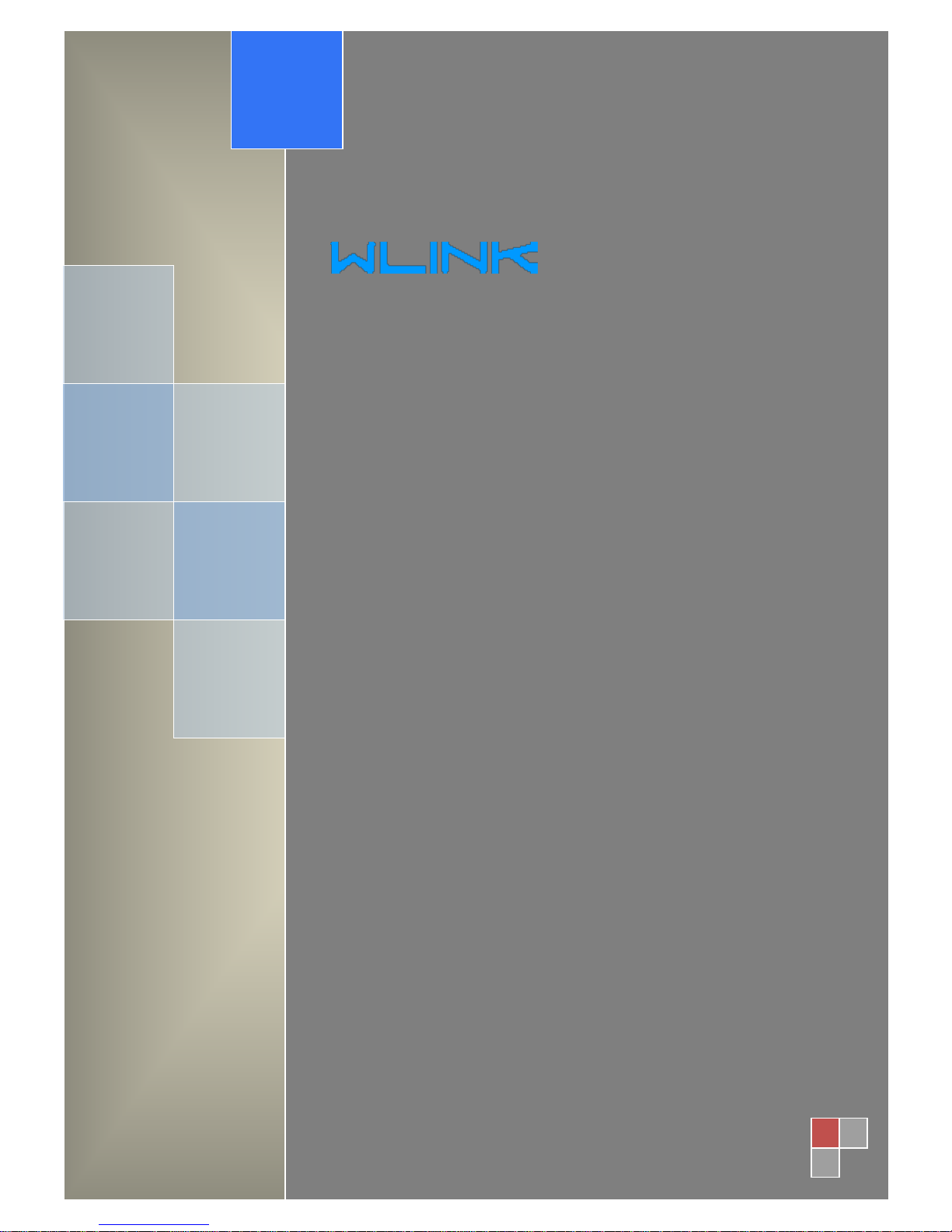
User Manual
---Apply to WL-R100 Series Industrial 3G/4G Router
V1.0
http://www.wlink-tech.com
April, 2016
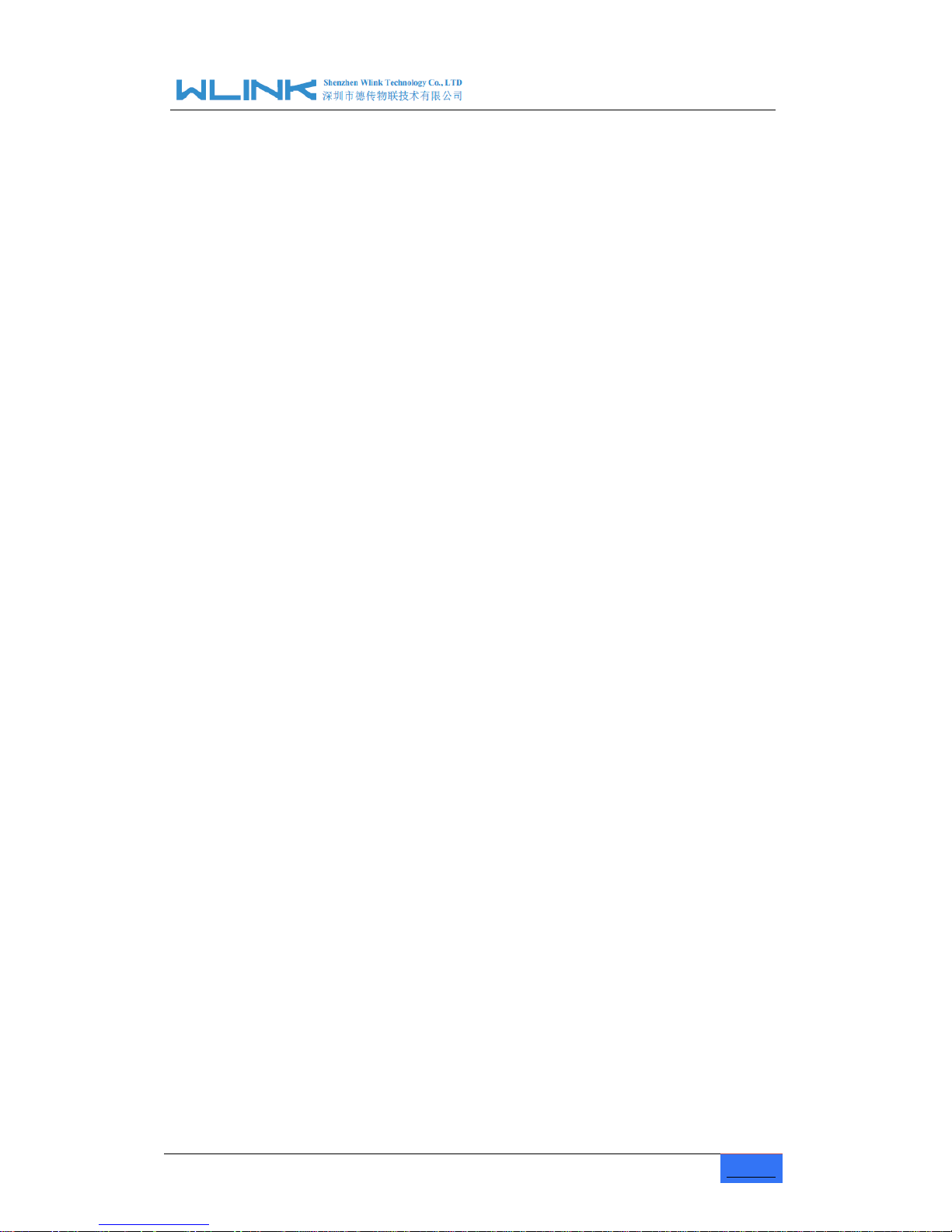
R100 Industrial Cellular Router User Manual
www.wlink-tech.com
1
Copyright © Shenzhen WLINK Technology Company Limited 2012 ~ 2016
Without our written approval, Anyone can’t extract, copy whole or part of content of this file and
can’t spread out in any format.
Caution
Due to product updates or functional upgrading, we may renew the content of this file, and this
file only for reference. All statement, information, suggestion.etc in this file does not compose
any form of guarantee and we WLINK reserves the right of final explanation.
Shenzhen WLINK Technology Company Limited
Add:
3F, Yiben Building, Chaguang Road, Xili, Nanshan Dist., China, 518000
Web:
http://www.wlink-tech.com
Service Email:
support@wlink-tech.com
Tel:
86-755-86089513
Fax:
86-755-26059261
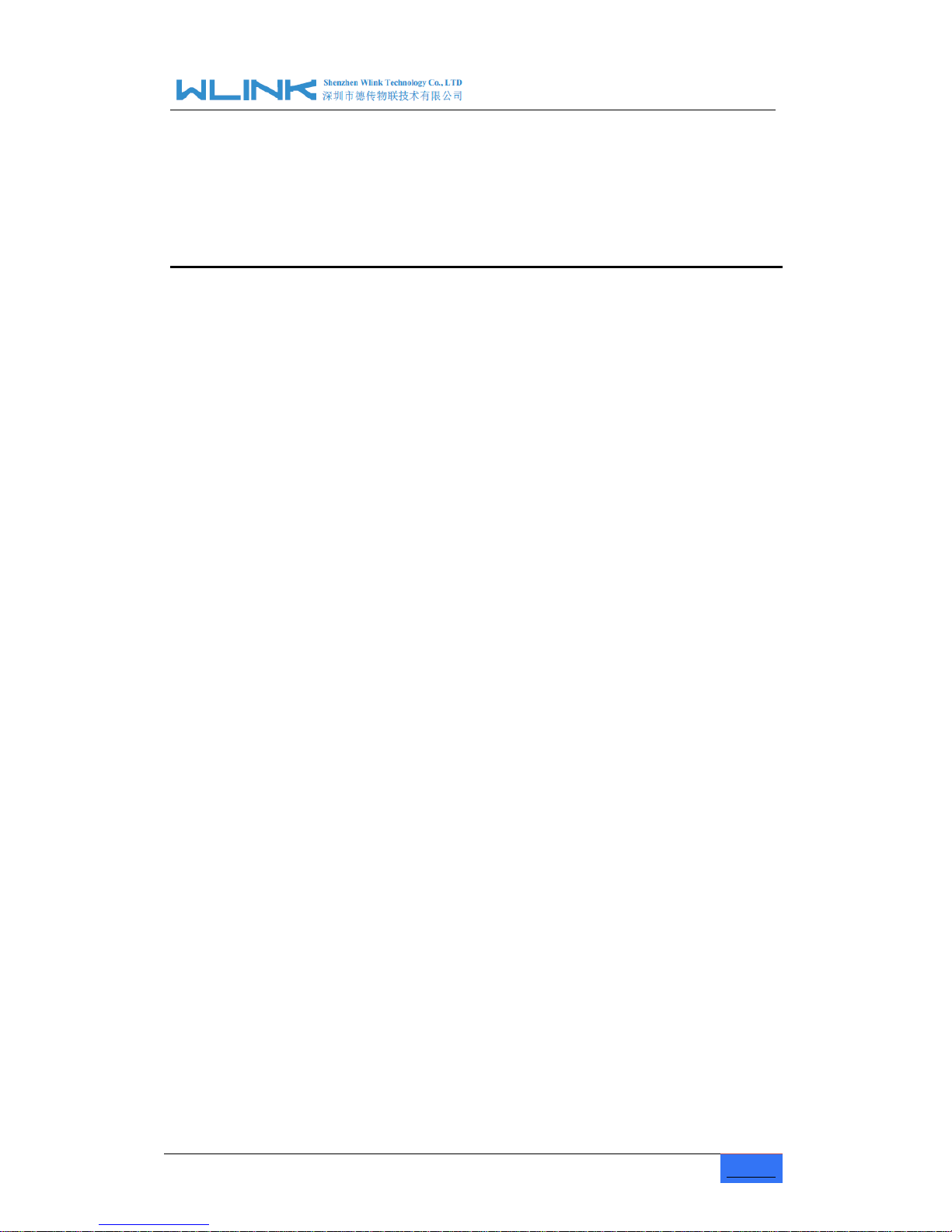
R100 Industrial Cellular Router User Manual
www.wlink-tech.com
2
Contents
1 Product Introduction .................................................................................................................... 4
1.1 Product overview.............................................................................................................. 4
1.2 Model introduction............................................................................................................ 4
1.3 Product Appearance ........................................................................................................ 5
1.4 Typical Application Diagram ........................................................................................... 5
1.5 Features ............................................................................................................................ 6
2 Hardware Installation .................................................................................................................. 7
2.1 Panel .................................................................................................................................. 7
2.2 LED Status ........................................................................................................................ 8
2.3 Dimension ......................................................................................................................... 9
2.4 How to Install .................................................................................................................... 9
3 Router Configuration ................................................................................................................. 11
3.1 Local Configure .............................................................................................................. 11
3.2 Basic Configuration........................................................................................................ 12
3.3 Advanced Network Setting ........................................................................................... 17
3.4 Firewall ............................................................................................................................ 25
3.5 VPN Tunnel ..................................................................................................................... 26
3.6 Administration ................................................................................................................. 32
3.7 Debugging Setting ......................................................................................................... 40
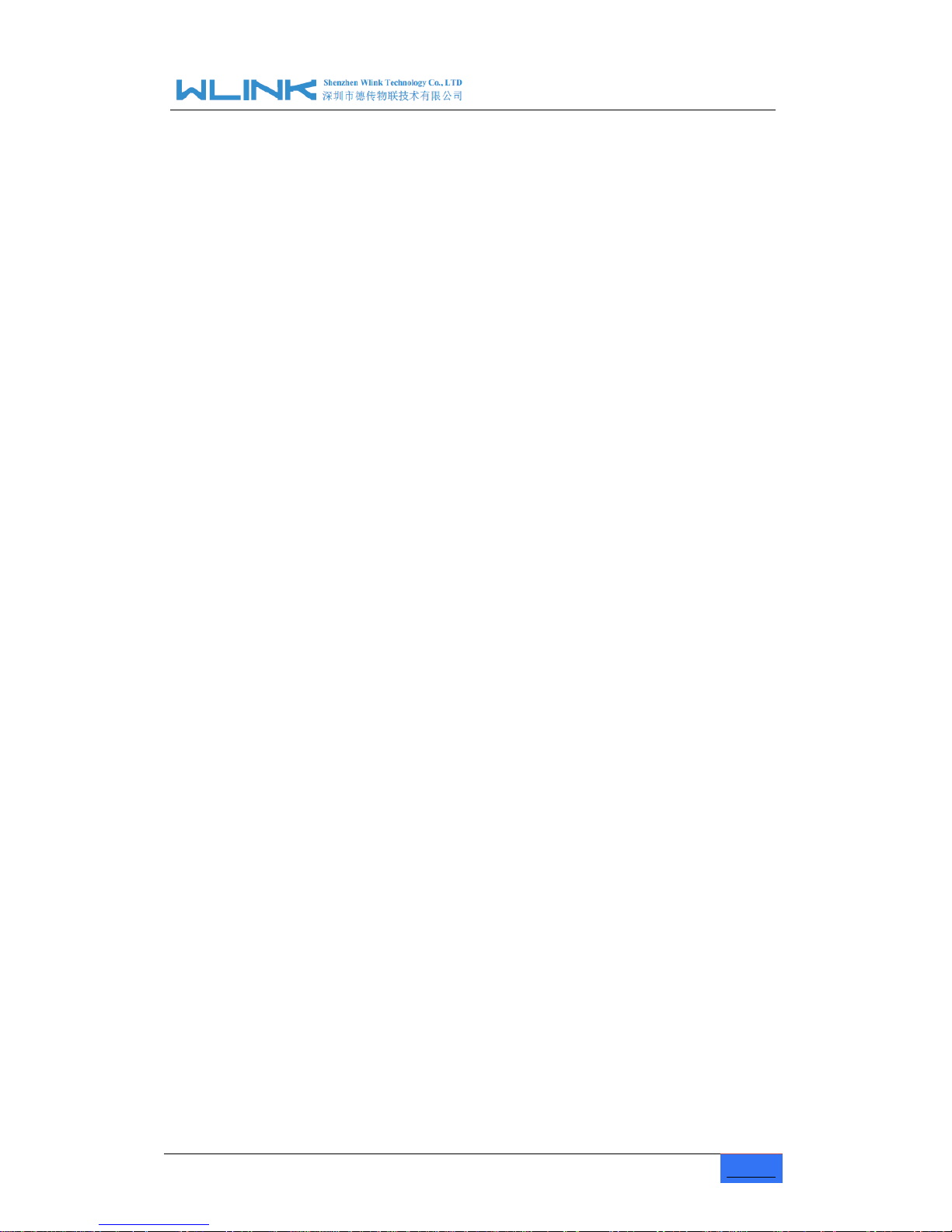
R100 Industrial Cellular Router User Manual
www.wlink-tech.com
3
3.8 “RST” Button for Restore Factory Setting .................................................................. 43
3.9 Appendix (For advanced optional features only) ...................................................... 44

R100 Industrial Cellular Router User Manual
www.wlink-tech.com
4
1 Product Introduction
1.1 Product overview
WLINK industrial Router is based on industrial grade design, built-in high-powered 32bit
MIPS processor, and multi-band 4G/3G communication module, support WCDMA,HSPA+,
4G FDD/TDD etc., provide quick and convenient internet access or private network
transmission to customer, provide wire-line network or wireless WLAN share high speed
access, meanwhile, customized high security VPN (Open VPN、IPSec、SSL), to construct
safe channel, widely used in financial, electric power, environment, oil, transportation,
security, etc..
WLINK industrial series router provide GUI, optional CLI configuration interface, customer
can configure by IE explore or Telnet/SSH, various configuration method, concise and
friendly interface make configuring and managing of all router terminal easier ,meanwhile,
WLINK provide M2M terminal management platform to manage all router terminal with
remote management. User can monitor all terminals which connected to platform
successfully by this platform, provide long-distance control, parameter configuration, and
long-distance upgrade service.
1.2 Model introduction
WLINK industrial grade router series have single module / single SIM card, single module
/ double SIM card, double module / double SIM card design, support multi-band frequency
WCDMA, HSPA+, 4G FDD/TDD etc., and downward compatibility to GPRS、EDGE、
CDMA 1x, etc., optional GPS module Expansion positioning function, to suit different
requirement and different network environment of different operators. Our Router series
have many model for option, below is the product model indications in detail, for more
optional models, please consult local distributors /resellers.

R100 Industrial Cellular Router User Manual
www.wlink-tech.com
5
1.3 Product Appearance
Table 1-1 WLINK Router Appearance
Series
R100
R200
R210
R520
Appearance
Ports
1*LAN
1*RS232
2*LAN/ 1*LAN+ 1*WAN
GPS or WLAN(11n
1T1R)
2*LAN(Default) +Dual
SIM
GPS, WLAN Optional
1*WAN + 4*LAN +
single module/dual SIM,
dual module/dual SIM
Product
category
Single port router
Dual port Wi-Fi router
Multi-port Wi-Fi router
Multi-functional Wi-Fi
router
1.4 Typical Application Diagram
WLINK 4G/3G Router widely used in Telecom, economic, advertisement, traffic, environment
protection business area.
For example, in economic area, R100 Series Router connect server by IPSec & GRE to
ensure data security, tiny design makes it could installed into ATM machine. All these
technology ensured safe and reliable data transmission, and minimize the probability of
network disconnection, and maximize the usability of economic business like ATM, POS .etc.
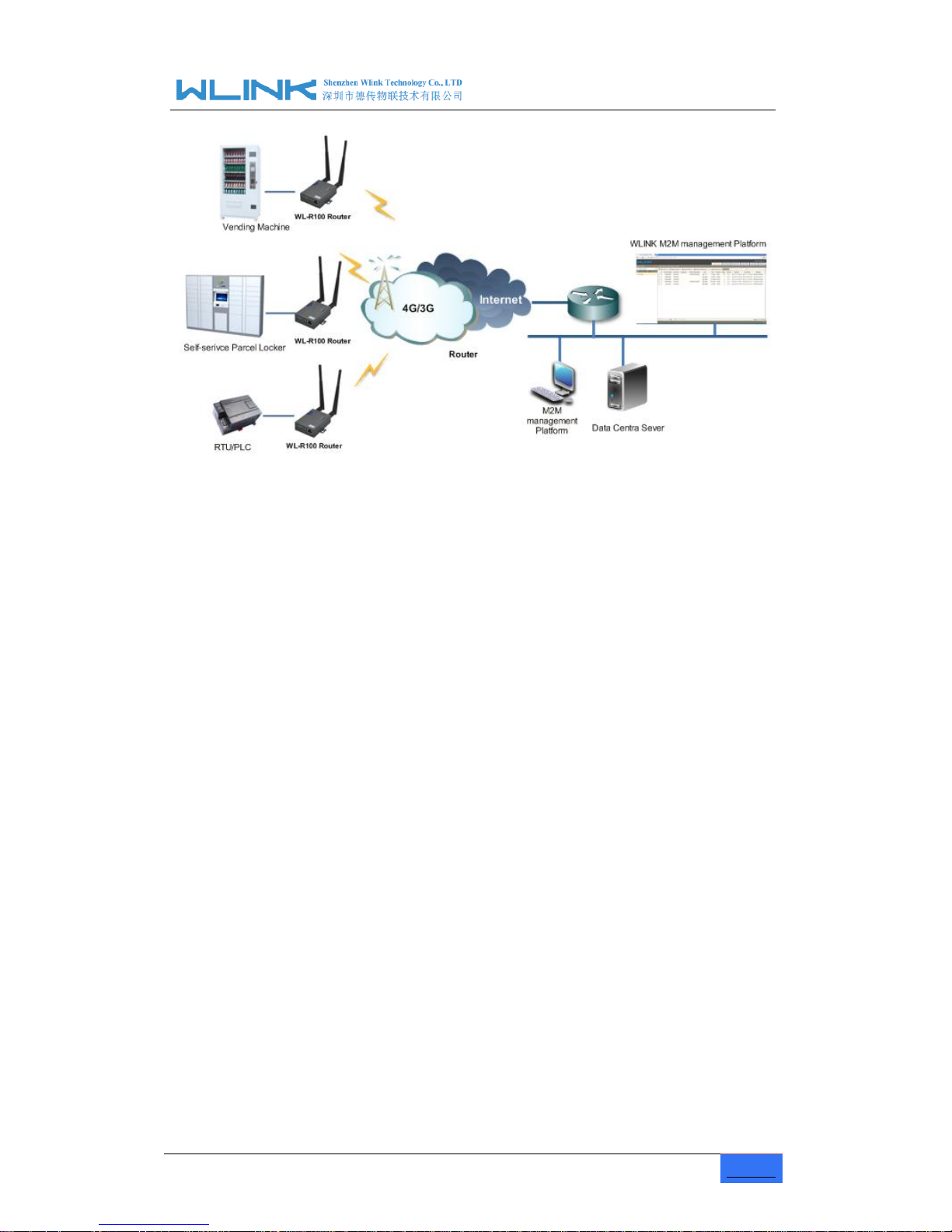
R100 Industrial Cellular Router User Manual
www.wlink-tech.com
6
Figure 1-1 Network Topology
WLINK industrial router is based on mobile wireless public network or private network,
build wireless data channel in mature network, to lower down the cost of wireless data
transmission and technique.
1.5 Features
Various cellular module optional, LTE/HSPA+/EVDO/CDMA2000 optional
Support virtual data and private network(APN/VPDN)
Optional support RS-232/RS-485 interface data transparent transmission and
protocol conversion
Support on-demand dialing, include timing on/off-line, voice or SMS control
on/off-line, data trigger online or link idle offline
Support TCP/IP protocol stack, support Telnet, HTTP, SNMP, PPP, PPPoE, etc.,
network protocol
Support VPN Client(PPTP, L2TP),optional support Open VPN, IPSec, HTTPs,
SSH, etc. advanced VPN function
Provide friendly user interface, use normal web internet explorer to easily
configure and manage, long-distance configure Telnet/SSH.
Optional IPv6 protocol stack
Optional support M2M terminal management platform
WDT watchdog design, keep system stable
Customization as customer’s demand
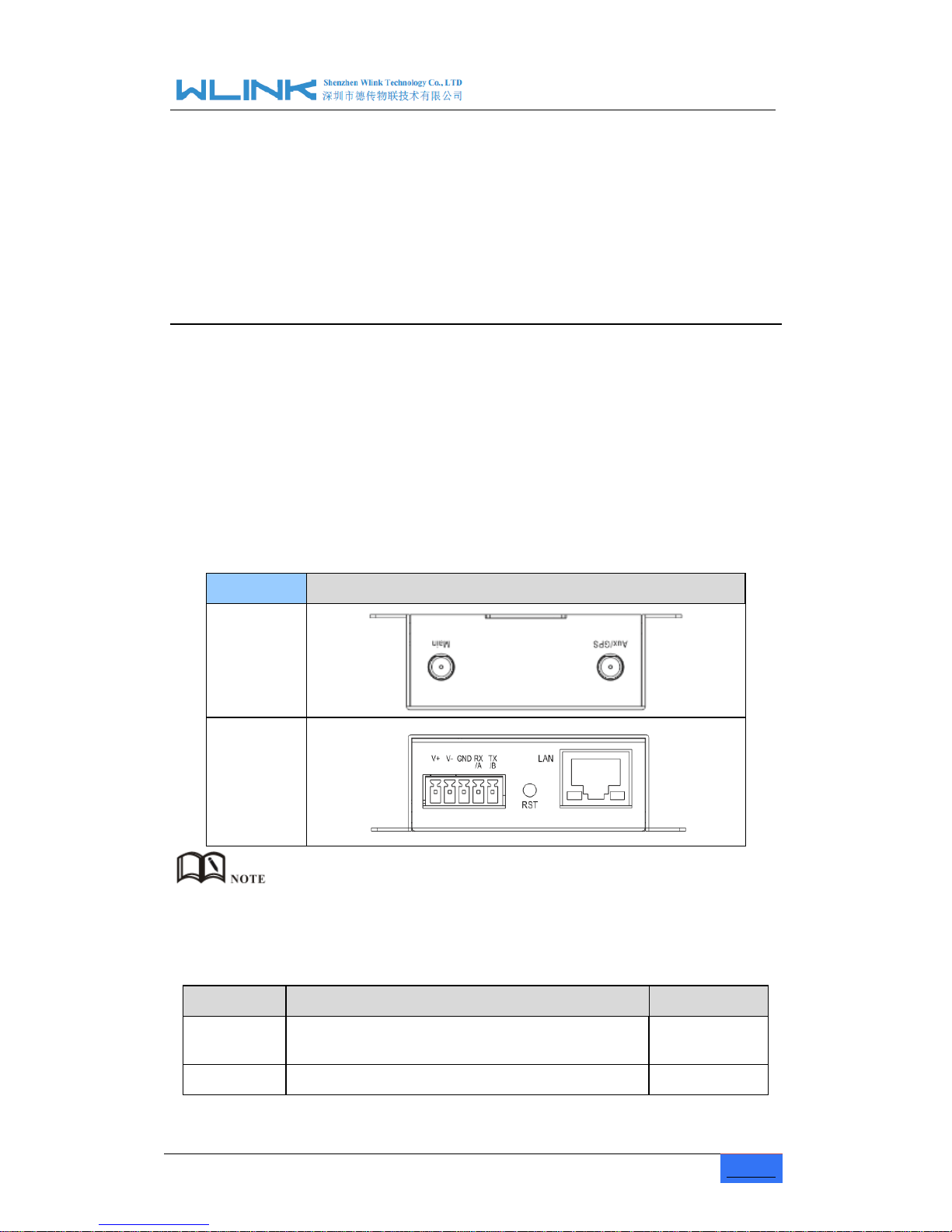
R100 Industrial Cellular Router User Manual
www.wlink-tech.com
7
2 Hardware Installation
This chapter is mainly for installation introduction, there would be some difference
between the scheme and real object. But the difference doesn’t have any influence to
products performance.
2.1 Panel
Table 1-1 WL-R100 -Structure
WLINK Tech
R100 series
Front
Rear
There are some different for Antenna interface and indicator light for the
expanded GPS series.
Table 2-1 Router Interface
Port
Instruction
Remark
USIM
Plug type SIM Slot, support 1.8/3V/5V automatic
detection
Main
4G/3G antenna, SMA connector, 50Ω

R100 Industrial Cellular Router User Manual
www.wlink-tech.com
8
Port
Instruction
Remark
Aux/GPS
4G Aux Antenna or GPS Antenna, SMA connector,
50Ω
Optional
LAN
10/100Base-TX,MDI/MDIX self-adaption,
RST
Reset button,(press on button 5 seconds)
PWR
Power connector
7.5 ~32V DC
COM
Three pins serial port, suitable for collection device
with RS-232 or RS-485 interface, for wireless data
transmission.
2.2 LED Status
silk-screen
color
status
Indication
NET
Green
Strong Signal
Orange
Normal Signal
Red
Weak Signal
Solid light
Connected 4G successfully
Blinking
quickly(0.5s)
Dialing
LAN
Green
Solid light
Connected
Green
Blinking
Data Sending
Green
Dark
Not connected
PWR
Green
Solid light
Router OS is running.
Table 2-2 Router LED indictor Status
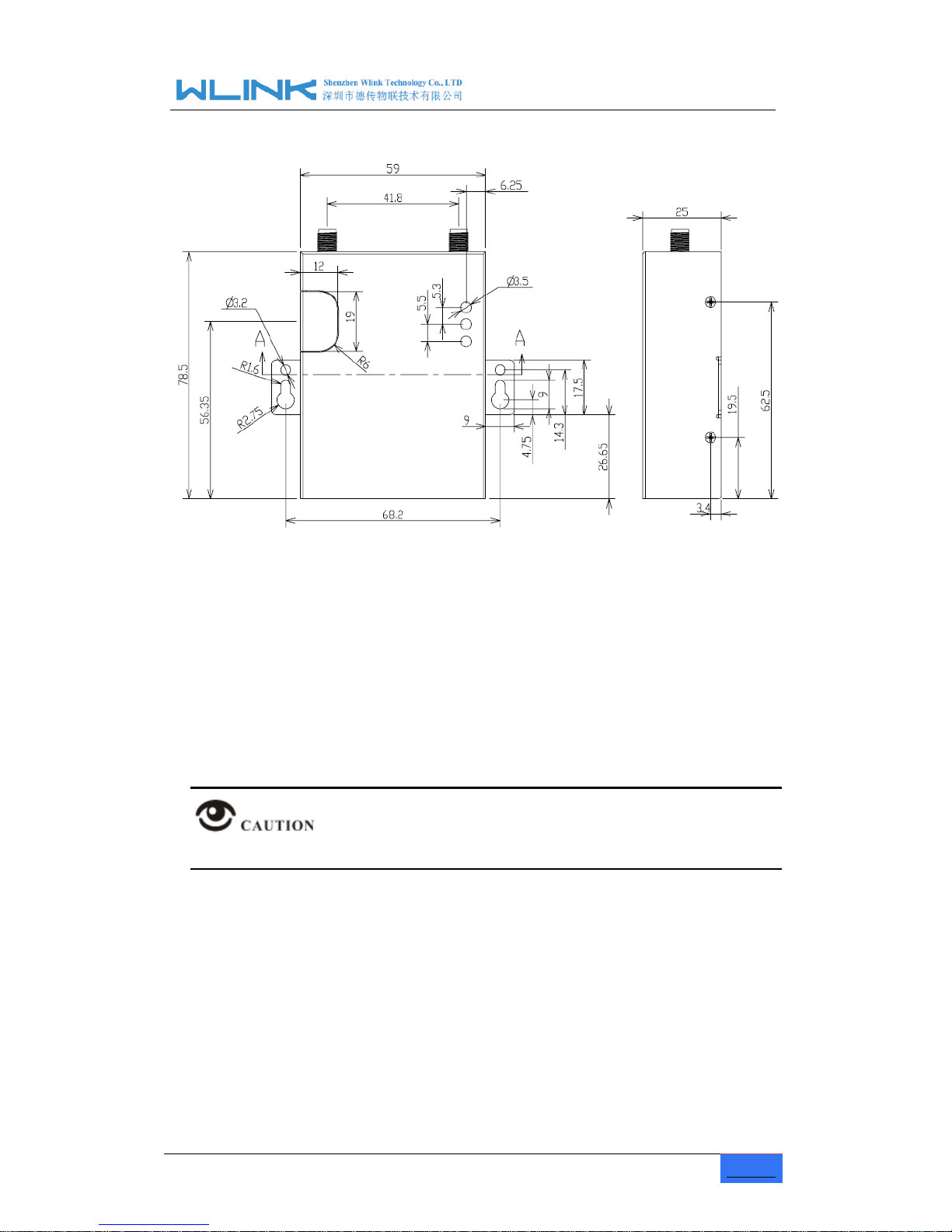
R100 Industrial Cellular Router User Manual
www.wlink-tech.com
9
2.3 Dimension
Figure 2-2 WL-R100 Series Router Dimension Figure
2.4 How to Install
2.4.1 SIM/UIM card install
If use dual SIM/UIM card router, you may need insert dual SIM before configure it. After
installation, please follow below steps to connect the router.
Before connecting, please disconnect any power resource of router
2.4.2 Ethernet Cable Connection
Use the Ethernet cable to connect the cellular Router to computer directly, or transit by a
switch.
2.4.3 Serial Port Connection
If you want to connect the router via serial port to laptop or other devices, you should
prepare a serial port or RJ45 cable, this cable is optional. One end connect to computer
serial port, the other end connects the RX/TX and GND of the router
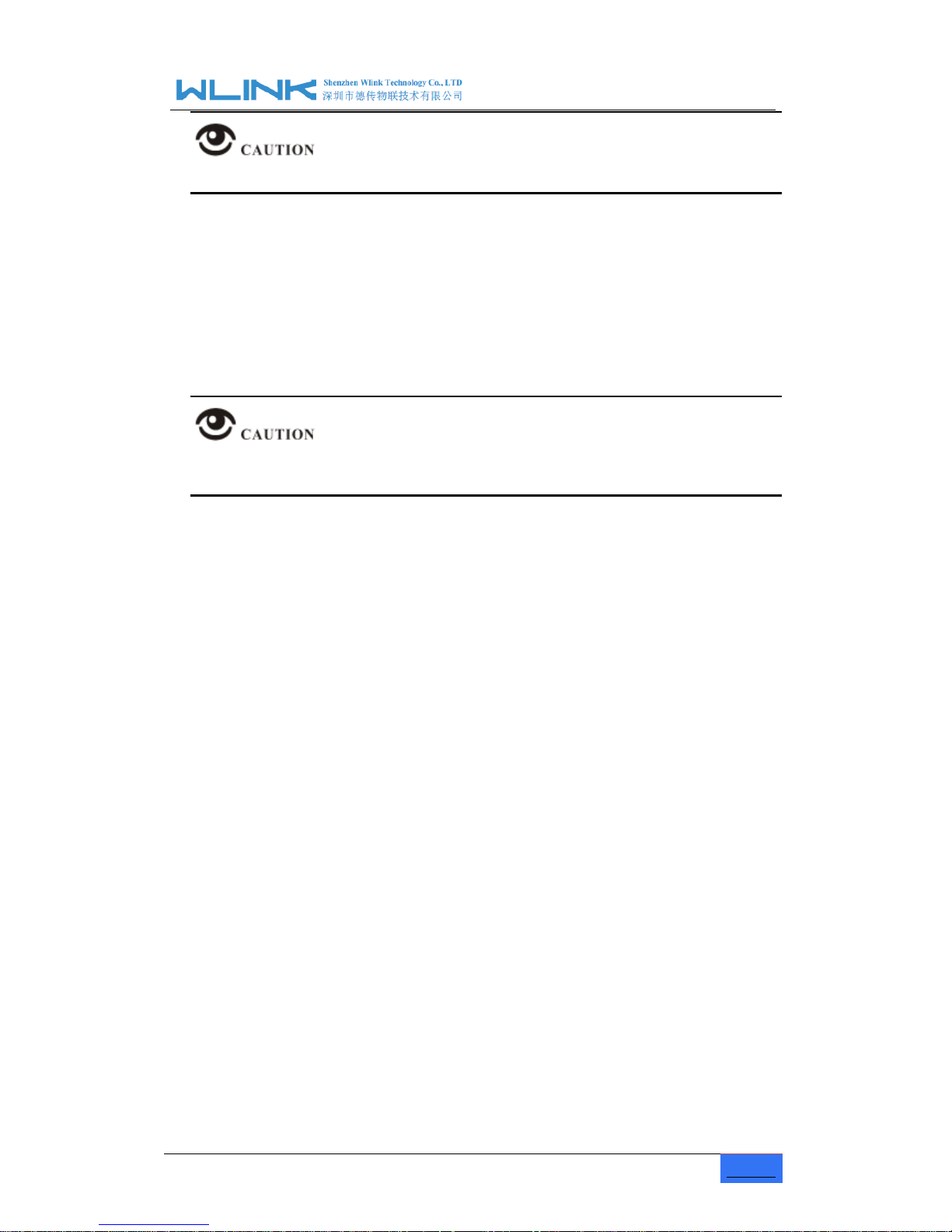
R100 Industrial Cellular Router User Manual
www.wlink-tech.com
10
Before connecting, please disconnect any power resource of router
2.4.4 Power Supply
In order to get high reliability, WLINK Series Router adapt supports wide voltage input
range: +7.5V~+32VDC, support hot plug and complex application environment.
2.4.5 Review
After insert the SIM/UIM card, connect Ethernet cable and necessary antenna, connect
power cable.
Please connect the antenna before connect the power cable, otherwise the signal
maybe poor because of impedance mismatching.
Notice:
Step 1 Check antenna connection.
Step 2 Check SIM/UIM card, confirm SIM/UIM card is available.
Step 3 Power on the industrial Router
----END
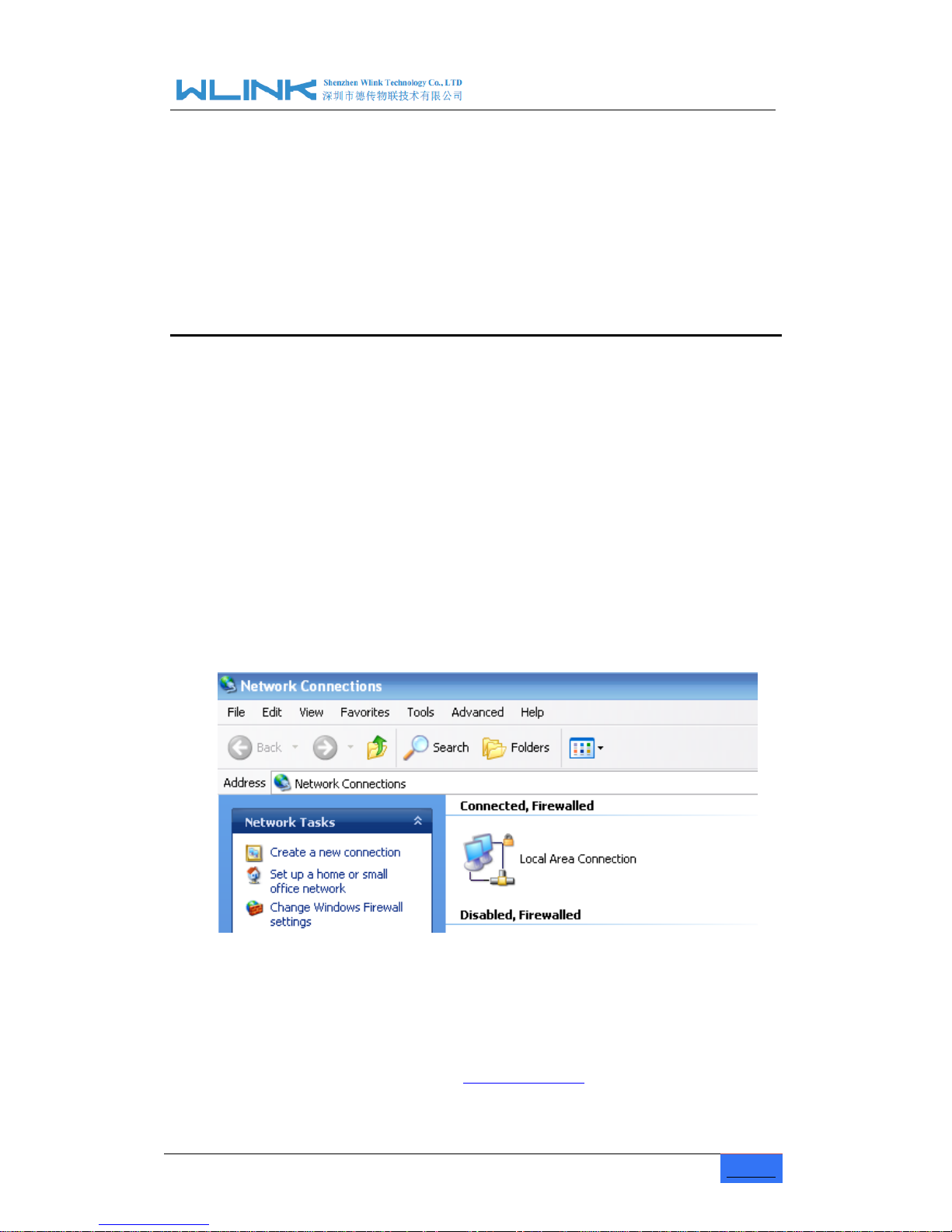
R100 Industrial Cellular Router User Manual
www.wlink-tech.com
11
3 Router Configuration
This Chapter introduces the parameter configuration of the router, the router can be
configured via IE, Firefox, or chrome.
3.1 Local Configure
The router supports to be configured by local Ethernet port, you could specify a static IP or
DHCP get IP for your computer. The default IP address is 192.168.1.1,subnet mask is
255.255.255.0, please refer to followings:
Step 1 Click
“start > control panel”, find “Network Connections” icon and double click it to
enter, select “Local Area Connection” corresponding to the network card on this
page. Refer to the figure below.
Figure 3-3 Network Connection
Step 2
Obtain a IP address automatically or set up IP address,192.168.1.xxx(XXX can be
any number between 2~254)
Step 3
Run an Internet Explorer and visit “
http://192.168.1.1/
”, to enter identify page.
User should use the default user name and password when log in for the first time
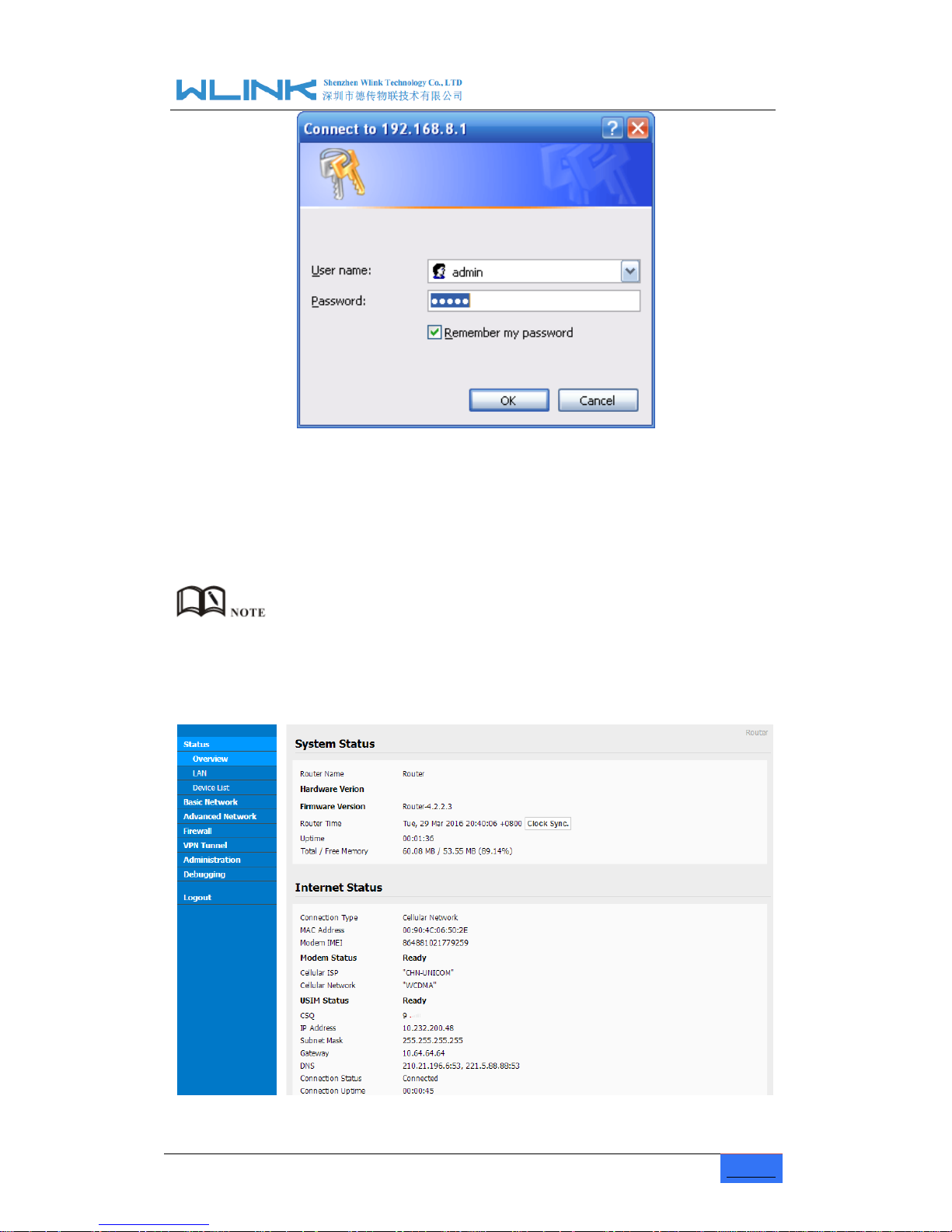
R100 Industrial Cellular Router User Manual
www.wlink-tech.com
12
Figure 3-4 User Identify Interface
----END
3.2 Basic Configuration
Different software version have different web configuration interface, below take WL-R100
as example.
After access the WEB interface, you can check the current status of Router, or modify
router configuration via web interface, below is the introduction for the common setting.

R100 Industrial Cellular Router User Manual
www.wlink-tech.com
13
Figure 3-5 Router Status GUI
3.2.1 Cellular Network Configure
Step 1 Single Click Basic Network-> Cellular, you can modify relevant parameter
according to the application.
Figure 3-1 Cellular Settings GUI
Table 3-1 Cellular Setting Parameter Instruction
Parameter
Instruction
ICMP check
To enable or disable ICMP check rules. Enable the ICMP check
and setup a reachable IP address as destination IP. Once
ICMP check failed, router will reconnect/reboot system as
optional..
Cellular Traffic Check
There is Rx/Tx as options. Once no Rx/Tx data, router will
router will reconnect/reboot system as options.
Connect Mode
Keep alive (Auto-online).The router will automatically
connect 3G/4G network and keep online.
Connect On Demand. Idle offline if no data from LAN to
3G/4G within defined time.

R100 Industrial Cellular Router User Manual
www.wlink-tech.com
14
Parameter
Instruction
Schedule, Define online and offline time. This function
need to enable NTP function,
Call/SMS Triggered. Call/SMS trigger router online.
Manually. Connect 3G/4G network by manual.
CIMI Send
Send CIMI to defined IP and port by TCP protocol.
SMS Code
SMS identifying code. Router just identifies the unique code to
implement SMS command.
PIN Code
Unlock the SIM PIN code.
Operator Lock
Lock operators via MCC/MNC
Service Code
The default service code as *99#.
APN
APN, provided by local ISP, usually CDMA/EVDO network do
not need this parameter.
User
SIM card user name is provided by ISP
Password
SIM card password is provided by ISP
Auth Type
Support PAP/Chap/MS-Chap/MS-Chapv2
Local IP Add
Defined SIM IP from operator.
【ICMP Check】
Enable ICMP, Router will automatically check whether the defined IP address is
reachable per 60s. If the IP address is unreachable and ICMP check is timeout at
the first time, it will check 2 times every 3 seconds. If the third time is still failed, the
router will redial.
The ICMP Check IP is a public IP or company server IP address.
【Cellular Traffic Check】
【Check Mode】there are Rx(Receive), Tx(Transmission) and Rx/Tx check modes.
【Rx】Router will check the 3G/LTE cellular receiver traffic. If no receiver traffic within
the defined check interval, the router will implement the specified action reconnect

R100 Industrial Cellular Router User Manual
www.wlink-tech.com
15
or reboot.
Step 2 After Setting, please click “save” icon.
----End
3.2.2 LAN Setting
Step 1 Single Click “ Basic Network>LAN” to enter below interface
Figure 3-2 LAN Setting GUI
Table 3-2 LAN Setting Instruction
Parameter
Instruction
Router IP Address
Router IP address, default IP is 192.168.1.1
Subnet Mask
Router subnet mask, default mask is 255.255.255.0
DHCP
Dynamic allocation IP service, after enable, it will show the
IP address range and options of lease
IP Address Range
IP address range within LAN
Lease
The valid time
Step 2 After setting, please click “save” to finish, the device will reboot.
----End

R100 Industrial Cellular Router User Manual
www.wlink-tech.com
16
3.2.3 Dynamic DNS Setting
Step 1 Single click “Basic Network->DDNS to enter the DDNS setting GUI.
Figure 3-3 Dynamic DNS Setting
Table 3-3 DDNS Setting Instruction
parameter
Instruction
IP Address
Default is standard DDNS protocol, for customized protocol, please
contact Wlink engineer. Usually, use default IP 0.0.0.0
Auto refresh
time
Set the interval of the DDNS client obtains new IP, suggest 240s or
above
Service
provider
Select the DDNS service provider that listed.
Step 2 Please Click “Save“ to finish.
----End
3.2.4 Routing Setting
Step 1 Single click “Basic Network->Routing to enter the DDNS setting GUI.

R100 Industrial Cellular Router User Manual
www.wlink-tech.com
17
Figure 3-4 Routing Setting
Table 3-4 Routing Setting Instruction
Parameter
Instruction
Destination
Router can reach the destination IP address.
Gateway
Next hop IP address which the router will reach
Subnet Mask
Subnet mask for destination IP address
Metric
Metrics are used to determine whether one particular route should
be chosen over another.
Interface
Interface from router to gateway.
Description
Describe this routing name.
Step 2 Please Click “ Save “ to finish.
3.3 Advanced Network Setting
3.3.1 Port Forwarding
Step 1 Please click “Advanced Network > Port Forwarding” to enter the GUI, you may
modify the router name, Host name and Domain name according to the
application requirement.

R100 Industrial Cellular Router User Manual
www.wlink-tech.com
18
Figure 3-5 Port Forwarding GUI
Table 3-5 “Port Forwarding” Instruction
Parameter
Instruction
Protocol
Support UDP, TCP, both UDP and TCP
Src. Address
Source IP address. Forward only if from this address.
Ext. Ports
External ports. The ports to be forwarded, as seen from the
WAN.
Int. Port
Internal port. The destination port inside the LAN. If blank,
the destination port is the same as Ext Ports. Only one port
per entry is supported when forwarding to a different
internal port.
Int. Address
Internal Address. The destination address inside the LAN.
Description
Remark the rule
Step 2 Please click ”save” to finish
----End
3.3.2 Port Redirecting
Step 1 Please click “Advanced Network > Port Redirecting” to enter the GUI, you may
modify the router name, Host name and Domain name according to the
application requirement.

R100 Industrial Cellular Router User Manual
www.wlink-tech.com
19
Figure 3-6 Port Forwarding GUI
Table 3-6 “Port Redirecting” Instruction
Parameter
Instruction
Protocol
Support UDP, TCP, both UDP and TCP
Int Port
Internal port.
Dst. Address
The redirecting IP address.
Ext. Ports
External port for redirection.
Description
Remark the rule
Step 2 Please click ”save” to finish
----End
3.3.3 DMZ Setting
Step 1 Please click “Advanced Network> DMZ” to check or modify the relevant
parameter.

R100 Industrial Cellular Router User Manual
www.wlink-tech.com
20
Figure 3-7 Port Redirecting GUI
Table 3-7 “DMZ” Instruction
parameter
Instruction
Destination
Address
The destination address inside the LAN.
Source
Address
Restriction
If no IP address inside, it will allow all IP address to access.
If define IP address, it will just allow the defined IP address
to access.
Leave Remote
Access
Step 2 Please click ”save” to finish
----End
3.3.4 Triggered Setting
Step 1 Please click “Advanced Network> Triggered” to check or modify the relevant
parameter.

R100 Industrial Cellular Router User Manual
www.wlink-tech.com
21
Figure 3-8 Triggered GUI
Table 3-8 “Triggered” Instruction
parameter
Instruction
Protocol
Support UDP, TCP, both UDP and TCP
Triggered Ports
Trigger Ports are the initial LAN to WAN "trigger".
Transferred
Ports
Forwarded Ports are the WAN to LAN ports that are
opened if the "trigger" is activated.
Note
Port triggering opens an incoming port when your
computer is using a specified outgoing port for specific
traffic.
Step 2 Please click ”save” to finish.
----End
3.3.5 Serial App. Setting
Step 1 Please click “Advanced Network> Serial App” to check or modify the relevant
parameter.

R100 Industrial Cellular Router User Manual
www.wlink-tech.com
22
Figure 3-9 Serial App Setting GUI
Table 3-9 “Serial App” Instruction
Parameter
Instruction
Serial to TC/IP
mode
Support Disable, Server and Client mode. Such as Client.
Server IP/Port
IP address and domain name are acceptable for Server IP
Socket Type
Support TCP/UDP protocol
Socket Timeout
Router will wait the setting time to transmit data to serial
port.
Serial Timeout
Serial Timeout is the waiting time for transmitting the data
package that is less the Packet payload. If the last package
equals to the Packet payload, Serial port will transmit it
immediately. The default setting is 500ms.
Packet payload
Packet payload is the maximum transmission length for
serial port data packet. The default setting is 1024bytes.
Heart-beat
Content
Send heart beat to the defined server to keep router online.
Meantime, it’s convenient to monitor router from server.
Heart beat
Interval
Heart beat interval time
Baud Rate
115200 as default
Parity Bit
None as default
Data Bit
8bit as default
Stop Bit
1bit as default

R100 Industrial Cellular Router User Manual
www.wlink-tech.com
23
Step 2 Please click ”save” to finish.
----End
3.3.6 UPnp/NAT-PMP Setting
Step 1 Please click “Advanced Network> Upnp/NAT-PMP” to check or modify the
relevant parameter.
Figure 3-10 UPnp/NAT-PMP Setting GUI
Step 2 Please click ”save” to finish.
3.3.7 Bandwidth Control Setting
Step 1 Please click “Advanced Network> Static DHCP” to check or modify the relevant
parameter.

R100 Industrial Cellular Router User Manual
www.wlink-tech.com
24
Figure 3-11 Bandwidth Control Setting GUI
Step 2 Please click ”save” to finish.
3.3.8 VRRP Setting
Step 1 Please click “Advanced Network> Static DHCP” to check or modify the relevant
parameter.
Figure 3-12 VRRP Setting GUI
Step 2 Please click ”save” to finish.
3.3.9 Static DHCP Setting
Step 1 Please click “Advanced Network> Static DHCP” to check or modify the relevant

R100 Industrial Cellular Router User Manual
www.wlink-tech.com
25
parameter.
Figure 3-13 Static DHCP Setting GUI
Step 2 Please click ”save” to finish.
3.4 Firewall
3.4.1 IP/URL Filtering
Step 1 Please click “Firewall> IP/URL Filtering” to check or modify the relevant
parameter.

R100 Industrial Cellular Router User Manual
www.wlink-tech.com
26
Table 3-10 “IP/URL Filtering” Instruction
Parameter
Instruction
IP/MAC/Port
Filtering
Support IP address, MAC address and port filter.
Key Word
Filtering
Support key word filter.
URL Filtering
Support URL filter.
Step 2 Please click ”save” to finish.
3.4.2 Domain Filtering
Step 1 Please click “Firewall> Domain Filtering” to check or modify the relevant
parameter.
Figure 3-14 Domain Filtering Setting GUI
Table 3-11 “GRE” Instruction
Parameter
Instruction
Default Policy
Support black list and white list
Local IP
Address
Local IP address for LAN.
Domain
Support Domain filter.
Step 2 Please click ”save” to finish.
3.5 VPN Tunnel
3.5.1 GRE Setting
Step 1 Please click “VPN Tunnel> GRE” to check or modify the relevant parameter.

R100 Industrial Cellular Router User Manual
www.wlink-tech.com
27
Figure 3-15 GRE Setting GUI
Table 3-12 “GRE” Instruction
Parameter
Instruction
Idx
GRE tunnel number
Tunnel Address
GRE Tunnel local IP address which is a virtual IP
address.
Tunnel Source
Router’s 3G/WAN IP address.
Tunnel Destination
GRE Remote IP address. Usually a public IP address
Keep alive
GRE tunnel keep alive to keep GRE tunnel connection.
Interval
Keep alive interval time.
Retries
Keep alive retry times. After retry times, GRE tunnel
will be re-established.
Description
Step 2 Please click ”save” to finish.
3.5.2 VPN Client Setting
Step 1 Please click “VPN Tunnel> VPN Client” to check or modify the relevant parameter.

R100 Industrial Cellular Router User Manual
www.wlink-tech.com
28
Table 3-13 “VPN Client” Instruction
parameter
Instruction
VPN Mode
VPN Mode for PPTP and L2TP
Server Address
VPN Server IP address.
User name
As the configuration requested.
Password
As the configuration requested.
Encryption
As the configuration requested.
Stateless
MPPE
As the configuration requested.
Accept DNS
As the configuration requested.
Remote Subnet
As the configuration requested.
Create NAT on
Tunnel
As the configuration requested.
MTU
MTU is 1450bytes as default
MRU
MRU is 1450bytes as default
Local IP
Defined Local IP address for tunnel

R100 Industrial Cellular Router User Manual
www.wlink-tech.com
29
parameter
Instruction
Address
Step 2 Please click ”save” to finish.
3.5.3 IPSec Setting
3.5.3.1 IPSec Group Setup
Step 1 Please click “IPSec> Group Setup” to check or modify the relevant parameter.
Table 3-14 “ IPSec Group Setup” Instruction
parameter
Instruction
IPSec
Extensions
Support Standard IPSec, GRE over IPSec, L2TP over
IPSec

R100 Industrial Cellular Router User Manual
www.wlink-tech.com
30
parameter
Instruction
Local Security
Interface
Defined the IPSec security interface
Local
Subnet/Mask
IPSec local subnet and mask.
Local Firewall
Forwarding-firewalling for Local subnet
Remote
IP/Domain
IPsec peer IP address/domain name.
Remote
Subnet/Mask
IPSec remote subnet and mask.
Remote
Firewall
Forwarding-firewalling for Remote subnet
Step 2 Please click ”save” to finish.
3.5.3.2 IPSec Basic Setup
Step 1 Please click “IPSec >Basic Setup ” to check or modify the relevant parameter.
Table 3-15 “ IPSec Basic Setup” Instruction
parameter
Instruction
Keying Mode
IKE preshared key
Phase 1 DH
Group
Select Group1, Group2, Group5 from list. It must be
matched to remote IPSec setting.
Phase 1
Encryption
Support 3DES, AES-128, AES-192, AES-256

R100 Industrial Cellular Router User Manual
www.wlink-tech.com
31
parameter
Instruction
Phase 1
Authentication
Support HASH MD5 and SHA
Phase 1 SA
Life Time
IPSec Phase 1 SA lifetime
Phase 2 DH
Group
Select Group1, Group2, Group5 from list. It must be
matched to remote IPSec setting.
Phase 2
Encryption
Support 3DES, AES-128, AES-192, AES-256
Phase 2
Authentication
Support HASH MD5 and SHA
Phase 2 SA
Life Time
IPSec Phase 2 SA lifetime
Preshared Key
Preshared Key
Step 2 Please click ”save” to finish.
3.5.3.3 IPSec Advanced Setup
Step 1 Please click “IPSec >Advanced Setup ” to check or modify the relevant parameter.
Table 3-16 “ IPSec Advanced Setup” Instruction
parameter
Instruction
Aggressive
Mode
Default for main mode
ID Payload
Enable ID Payload compress

R100 Industrial Cellular Router User Manual
www.wlink-tech.com
32
parameter
Instruction
Compress
DPD
To enable DPD service
ICMP
ICMP Check for IPSec tunnel
IPSec Custom
Options
IPSec advanced setting such as left/right ID.
Step 2 Please click ”save” to finish.
----End
3.6 Administration
3.6.1 Identification Setting
Step 1 Please click ”Administrator> Identification” to enter the GUI, you may modify the
router name, Host name and Domain name according to self-requirement.
Figure 3-16 Router Identification GUI
Table 3-17 “Router Identification” Instruction
Parameter
Instruction
Router name
Default is router, can be set maximum 32 character
Host name
Default is router, can be set maximum 32 character
Domain name
Default is empty, support maximum up to 32 character, it is

R100 Industrial Cellular Router User Manual
www.wlink-tech.com
33
Parameter
Instruction
the domain of WAN, no need to configure for most
application.
Step 2 Please click ”save” to finish
----End

R100 Industrial Cellular Router User Manual
www.wlink-tech.com
34
3.6.2 Time Setting
Step 1 Please click “Administrator> time” to check or modify the relevant parameter.
Figure 3-17 System Configuration GUI
If the device is online but time update is fail, please try other NTP Time Server.
Step 2 Please click “save to finish.
----End

R100 Industrial Cellular Router User Manual
www.wlink-tech.com
35
3.6.3 Admin Access Setting
Step 1 Please click “Administrator>Admin” to check and modify relevant parameter.
In this page, you can configure the basic web parameter, make it more convenient for
usage. Please note the “password” is the router system account password.
Figure 3-18 Admin Setting GUI
Step 2 Please click save iron to finish the setting
----End

R100 Industrial Cellular Router User Manual
www.wlink-tech.com
36
3.6.4 Schedule Reboot Setting
Step 1 Please click “Administrator>Schedule Reboot” to check and modify relevant
parameter.
Figure 3-19 Scheduler Reboot Setting GUI
Step 2 Please click save iron to finish the setting
----End
3.6.5 SNMP Setting
Step 1 Please click “Administrator>SNMP” to check and modify relevant parameter.

R100 Industrial Cellular Router User Manual
www.wlink-tech.com
37
Figure 3-20 SNMP Setting GUI
Step 2 Please click save iron to finish the setting
----End
3.6.6 M2M Access Setting (Apply to M2M management platform
installation application only)
Step 1 Please click “Administrator>M2M Access” to check and modify relevant
parameter.
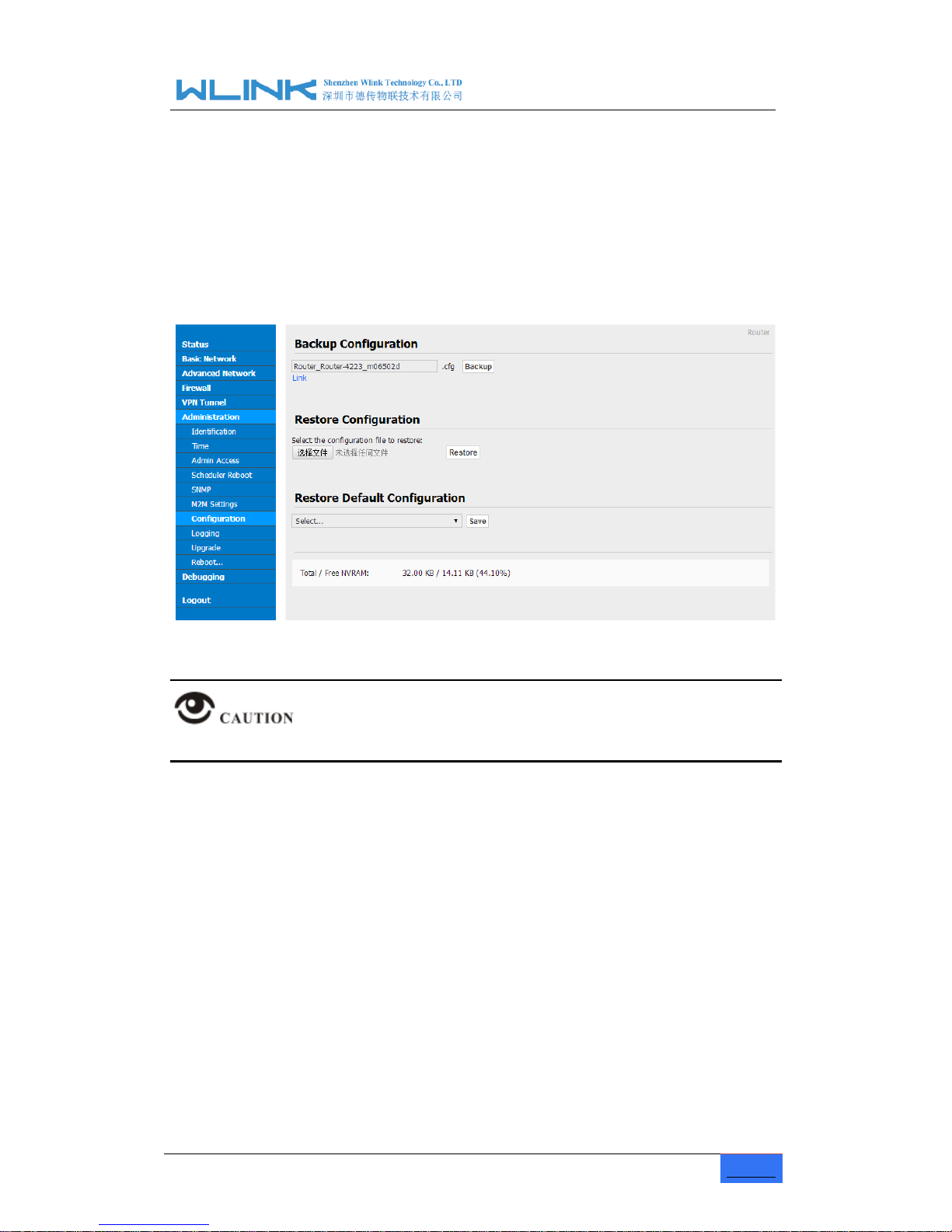
R100 Industrial Cellular Router User Manual
www.wlink-tech.com
38
Figure 3-21 M2M Access Setting GUI
Step 2 Please click save iron to finish the setting
----End
3.6.7 Configuration Setting
Step 1 Please click “ Administration> Configuration ” to do the backup setting
Figure 3-22 Backup and Restore Configuration GUI
Restore Default would lose all configuration information, please be careful.
Step 2 After setting the backup and restore configuration. The system will reboot
automatically.
----End

R100 Industrial Cellular Router User Manual
www.wlink-tech.com
39
3.6.8 Logging Setting
Step 1 Please click “Administrator> Logging” to start the configuration, you can set the
file path to save the log (Local or remote sever).
Figure 3-23 System log Setting GUI
Step 2 After configure, please click “Save” to finish.
----End

R100 Industrial Cellular Router User Manual
www.wlink-tech.com
40
3.6.9 Firmware upgrade
Step 1 Please click “Administrator>firmware upgrade” to open upgrade firmware tab.
Figure 3-24 Firmware Upgrade GUI
When upgrading, please don’t cut off the power.
3.6.10 System Reboot
Step 1 Please click “Administrator>Reboot” to restart the router. System will popup dialog
to remind “Yes” or “NO” before the next step.
Step 2 If choose “yes”, the system will restart, all relevant update configuration will be
effective after reboot.
----End
3.7 Debugging Setting
3.7.1 Logs Setting
Step 1 Please click “Debugging>Logs” to check and modify relevant parameter.

R100 Industrial Cellular Router User Manual
www.wlink-tech.com
41
Figure 3-25 Logs GUI
Step 2 After configure, please click “Save” to finish.
----End
3.7.2 Ping Setting
Step 1 Please click “Debugging>Logs” to check and modify relevant parameter.
Figure 3-26 Ping GUI
Step 2 After configure, please click “Save” to finish.
----End
3.7.3 Trace Setting
Step 1 Please click “Debugging>Trace” to check and modify relevant parameter.

R100 Industrial Cellular Router User Manual
www.wlink-tech.com
42
Figure 3-27 Trace GUI
Step 2 After configure, please click “Save” to finish.
----End

R100 Industrial Cellular Router User Manual
www.wlink-tech.com
43
3.8 “RST” Button for Restore Factory Setting
If you couldn’t enter web interface for other reasons, you can also use this way.
For R100 Series, “RST” button is on the left or Ethernet port, for R100 Series, the button is
on the left of NET light. This button can be used when the router is in use or when the
router is turned on.
Press the “RST” button and keep more than 8 seconds till the NET light stopping blink.
The system will be restored to factory.
Table 3-18 System Default Instruction
Parameter
Default setting
LAN IP
192.168.1.1
LAN Subnet Mask
255.255.255.0
DHCP server
Enable
User Name
admin
Password
admin
After reboot, the previous configuration would be deleted and restore to factory
settings.

R100 Industrial Cellular Router User Manual
www.wlink-tech.com
44
3.9 Appendix (For advanced optional features only)
3.9.1 GPS Setting
Step 1 Please click “Advanced Network> GPS” to view or modify the relevant parameter.
Figure 3-28 GPS Setting GUI
Table 3-19 “GPS” Instruction
parameter
Instruction
GPS Mode
Enable/Disable
GPS Format
NMEA and M2M_FMT(WLINK)
Server IP/Port
GPS server IP and port
Heart-Beat
If choose M2M_FMT format, heart-beat ID will be packed
into GPS data.
Interval
GPS data transmit as the interval time.
Step 2 Please click ”save” to finish
M2M_FMT Format as below.
1. GPS data structure.
Router ID, gps_date, gps_time, gps_use, gps_latitude, gps_NS, gps_longitude, gps_EW,
gps_speed, gps_degrees, gps_FS, gps_HDOP, gps_MSL

R100 Industrial Cellular Router User Manual
www.wlink-tech.com
45
2. Example
0001_R081850ac,150904,043215.0,06,2234.248130,N,11356.626179,E,0.0,91.5,1,1.2,9
7.5
3. GPS data description
Field
No.
Name
Format
Example
Description
1
Router ID
String
0001_R081850
ac
0001 customizable product
ID.
_R router indicator.
081850ac Last 8digits of
routers MAC address.
2
gps_date
yymmdd
150904
Date in year,month,day
3
gps_time
hhmmss.ss
s
043215.0
UTC Time, Time of position fix.
4
gps_use
numeric
06
Satellites Used, Range 0 to 12.
5
gps_latitude
ddmm.mm
mm
2234.248130
Latitude, Degrees + minutes.
6
gps_NS
character
N
N/S Indicator,N=north or
S=south.
7
gps_longitude
ddmm.mm
mm
11356.626179
Longitude, Degrees + minutes.
8
gps_EW
character
E
E/W indicator, E=east or
W=west.
9
gps_speed
numeric
0.0
Speed over ground, units is
km/h.
10
gps_degrees
numeric
91.5
Course over ground, unit is
degree.
11
gps_FS
digit 1 Position Fix Status Indicator,
12
gps_HDOP
numeric
1.2
HDOP, Horizontal Dilution of
Precision
13
gps_MSL
numeric
97.5
MSL Altitude, units is meter.
-- THE END
