WLINK WL-R520L, WL-R520L-d, WL-R520L-g, WL-R520LZ, WL-R520H User Manual
...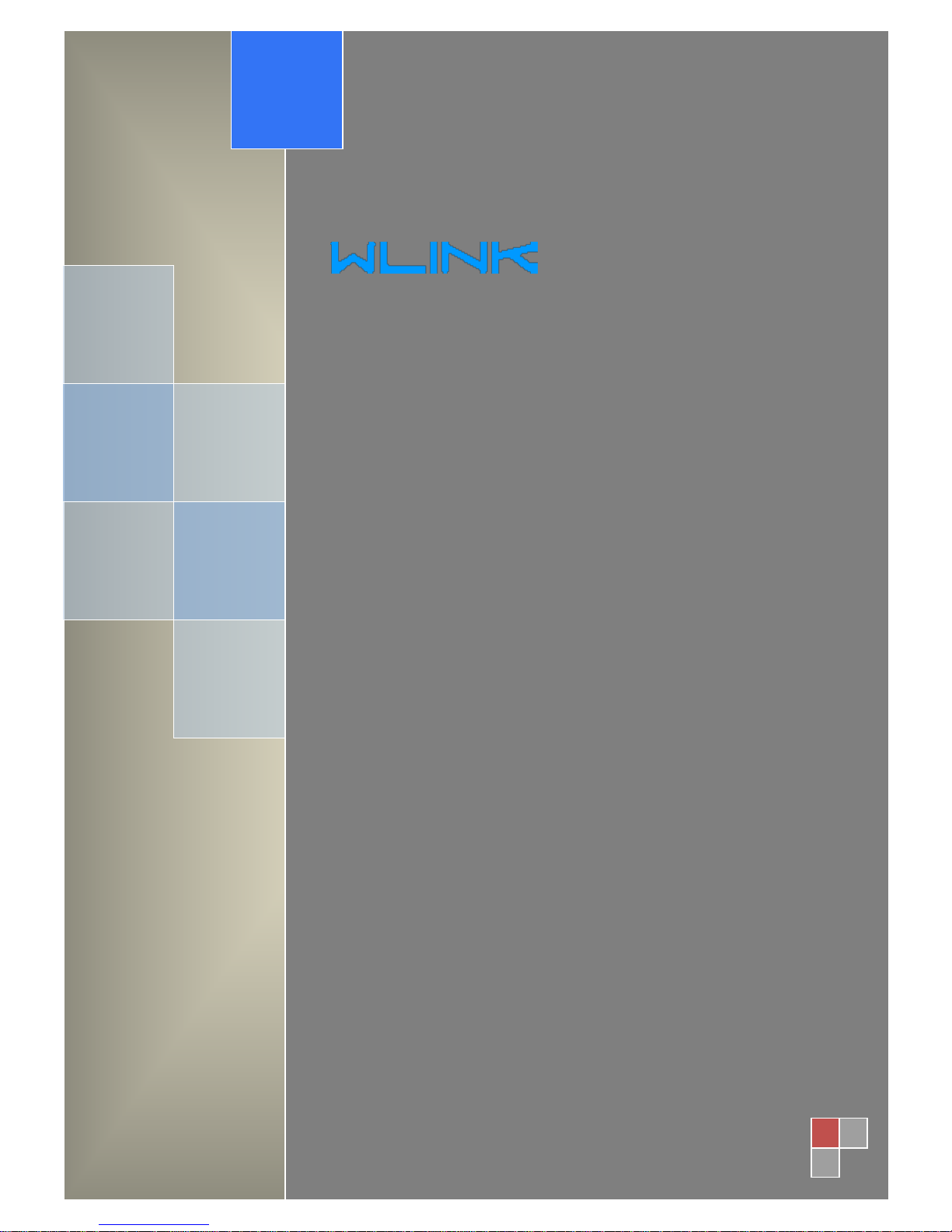
User Manual
---Apply to WL-R100 Series Industrial 3G/4G Router
V1.0
http://www.wlink-tech.com
April, 2016
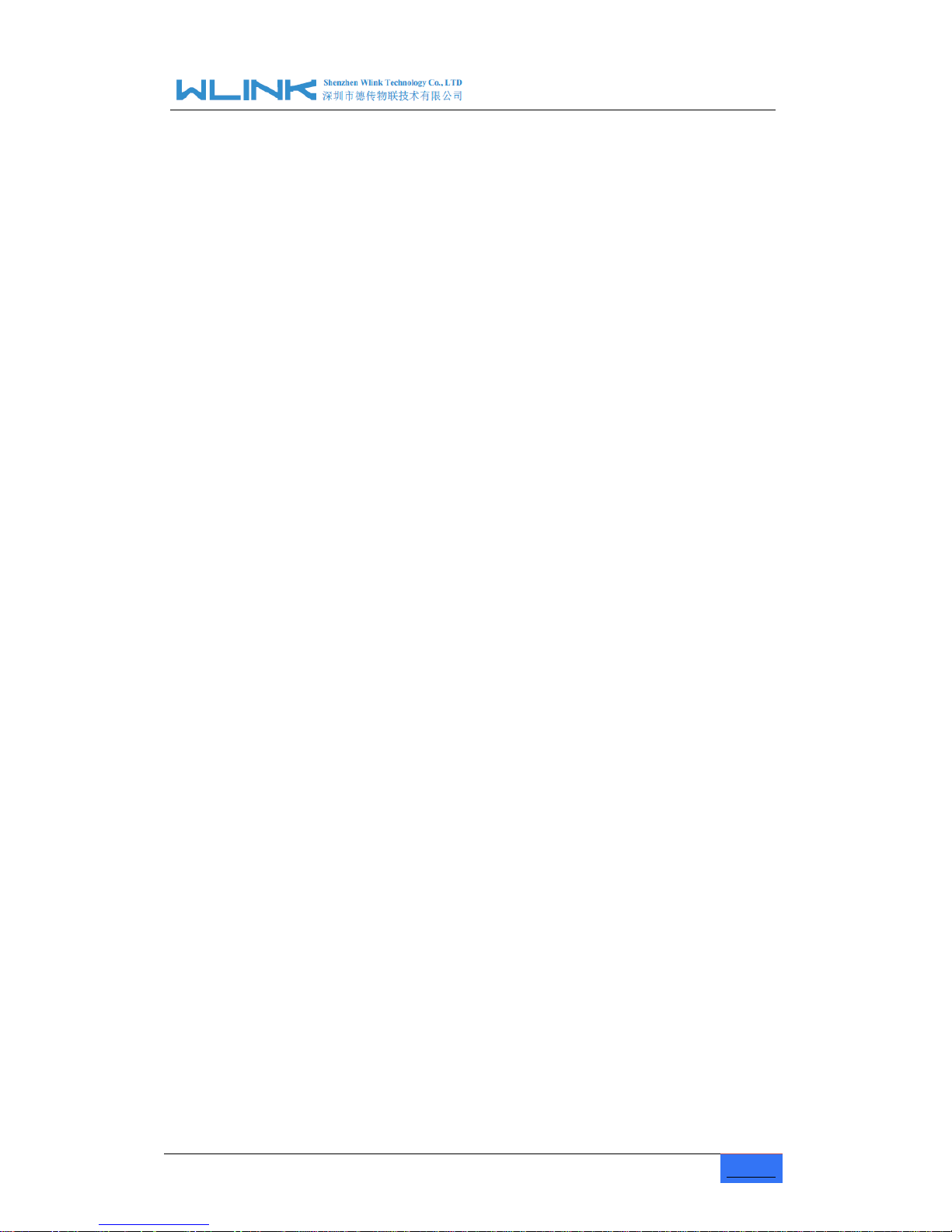
R100 Industrial Cellular Router User Manual
www.wlink-tech.com
1
Copyright © Shenzhen WLINK Technology Company Limited 2012 ~ 2016
Without our written approval, Anyone can’t extract, copy whole or part of content of this file and
can’t spread out in any format.
Caution
Due to product updates or functional upgrading, we may renew the content of this file, and this
file only for reference. All statement, information, suggestion.etc in this file does not compose
any form of guarantee and we WLINK reserves the right of final explanation.
Shenzhen WLINK Technology Company Limited
Add:
3F, Yiben Building, Chaguang Road, Xili, Nanshan Dist., China, 518000
Web:
http://www.wlink-tech.com
Service Email:
support@wlink-tech.com
Tel:
86-755-86089513
Fax:
86-755-26059261
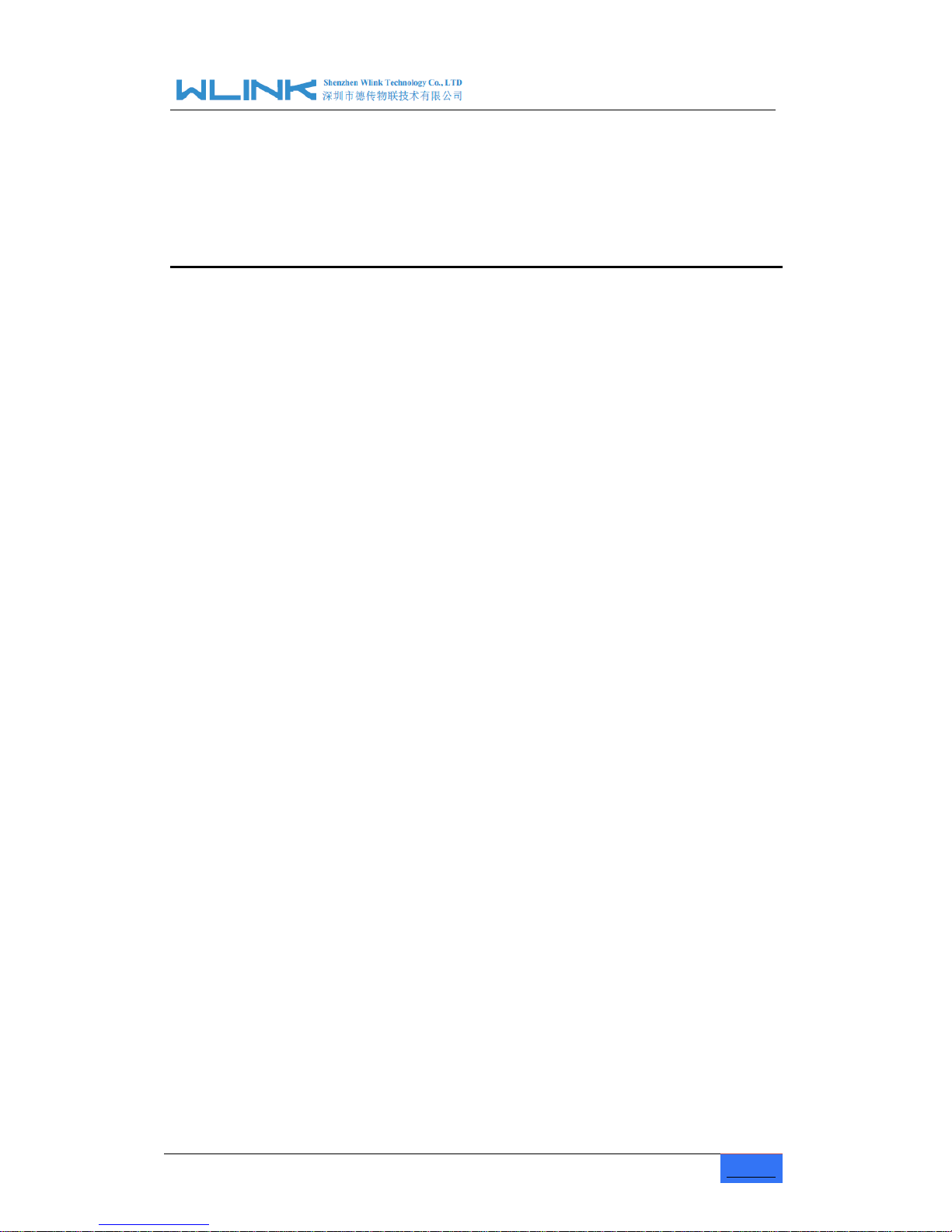
R100 Industrial Cellular Router User Manual
www.wlink-tech.com
2
Contents
1 Product Introduction .................................................................................................................... 4
1.1 Product overview.............................................................................................................. 4
1.2 Model introduction............................................................................................................ 4
1.3 Product Appearance ........................................................................................................ 5
1.4 Typical Application Diagram ........................................................................................... 5
1.5 Features ............................................................................................................................ 6
2 Hardware Installation .................................................................................................................. 7
2.1 Panel .................................................................................................................................. 7
2.2 LED Status ........................................................................................................................ 8
2.3 Dimension ......................................................................................................................... 9
2.4 How to Install .................................................................................................................... 9
3 Router Configuration ................................................................................................................. 11
3.1 Local Configure .............................................................................................................. 11
3.2 Basic Configuration........................................................................................................ 12
3.3 Advanced Network Setting ........................................................................................... 17
3.4 Firewall ............................................................................................................................ 25
3.5 VPN Tunnel ..................................................................................................................... 26
3.6 Administration ................................................................................................................. 32
3.7 Debugging Setting ......................................................................................................... 40
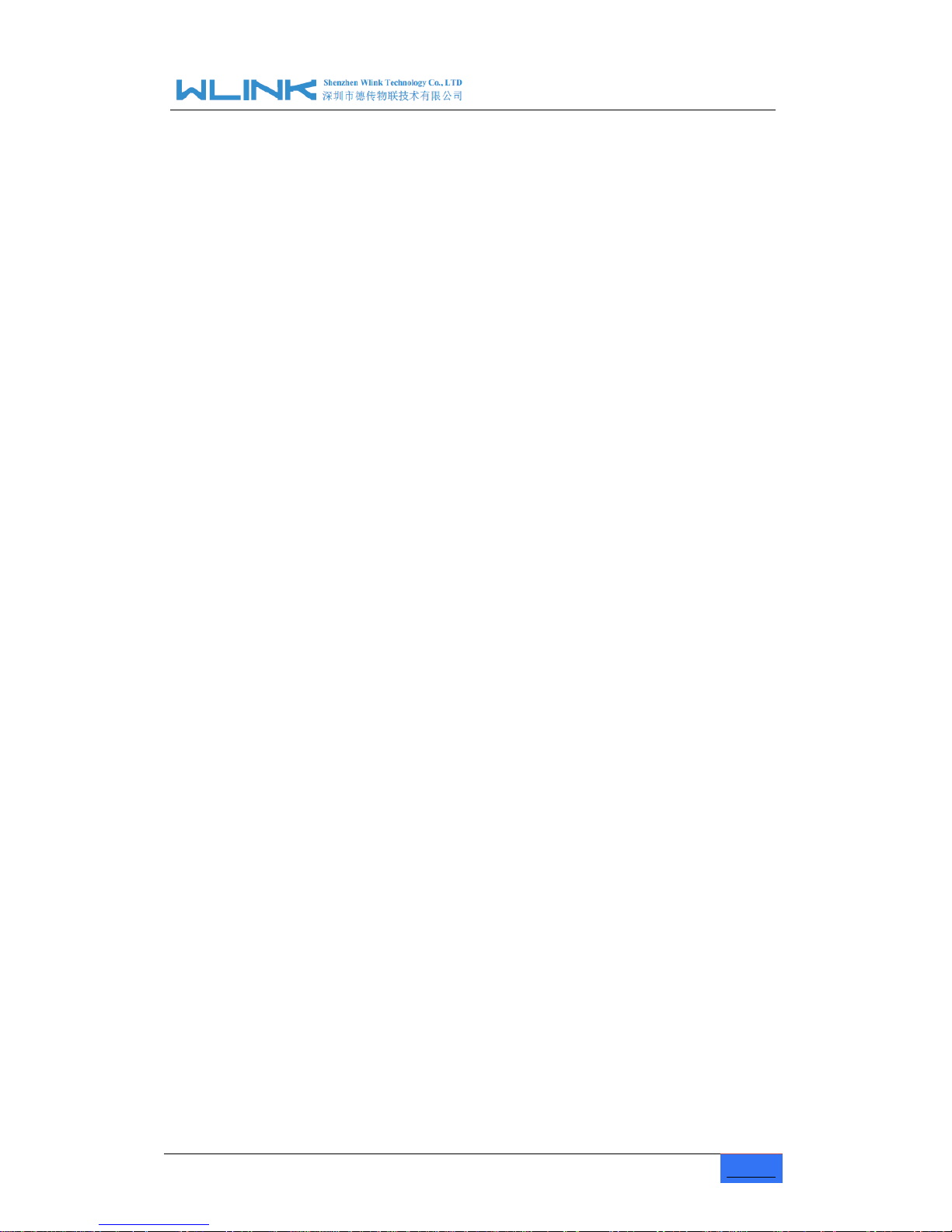
R100 Industrial Cellular Router User Manual
www.wlink-tech.com
3
3.8 “RST” Button for Restore Factory Setting .................................................................. 43
3.9 Appendix (For advanced optional features only) ...................................................... 44

R100 Industrial Cellular Router User Manual
www.wlink-tech.com
4
1 Product Introduction
1.1 Product overview
WLINK industrial Router is based on industrial grade design, built-in high-powered 32bit
MIPS processor, and multi-band 4G/3G communication module, support WCDMA,HSPA+,
4G FDD/TDD etc., provide quick and convenient internet access or private network
transmission to customer, provide wire-line network or wireless WLAN share high speed
access, meanwhile, customized high security VPN (Open VPN、IPSec、SSL), to construct
safe channel, widely used in financial, electric power, environment, oil, transportation,
security, etc..
WLINK industrial series router provide GUI, optional CLI configuration interface, customer
can configure by IE explore or Telnet/SSH, various configuration method, concise and
friendly interface make configuring and managing of all router terminal easier ,meanwhile,
WLINK provide M2M terminal management platform to manage all router terminal with
remote management. User can monitor all terminals which connected to platform
successfully by this platform, provide long-distance control, parameter configuration, and
long-distance upgrade service.
1.2 Model introduction
WLINK industrial grade router series have single module / single SIM card, single module
/ double SIM card, double module / double SIM card design, support multi-band frequency
WCDMA, HSPA+, 4G FDD/TDD etc., and downward compatibility to GPRS、EDGE、
CDMA 1x, etc., optional GPS module Expansion positioning function, to suit different
requirement and different network environment of different operators. Our Router series
have many model for option, below is the product model indications in detail, for more
optional models, please consult local distributors /resellers.

R100 Industrial Cellular Router User Manual
www.wlink-tech.com
5
1.3 Product Appearance
Table 1-1 WLINK Router Appearance
Series
R100
R200
R210
R520
Appearance
Ports
1*LAN
1*RS232
2*LAN/ 1*LAN+ 1*WAN
GPS or WLAN(11n
1T1R)
2*LAN(Default) +Dual
SIM
GPS, WLAN Optional
1*WAN + 4*LAN +
single module/dual SIM,
dual module/dual SIM
Product
category
Single port router
Dual port Wi-Fi router
Multi-port Wi-Fi router
Multi-functional Wi-Fi
router
1.4 Typical Application Diagram
WLINK 4G/3G Router widely used in Telecom, economic, advertisement, traffic, environment
protection business area.
For example, in economic area, R100 Series Router connect server by IPSec & GRE to
ensure data security, tiny design makes it could installed into ATM machine. All these
technology ensured safe and reliable data transmission, and minimize the probability of
network disconnection, and maximize the usability of economic business like ATM, POS .etc.
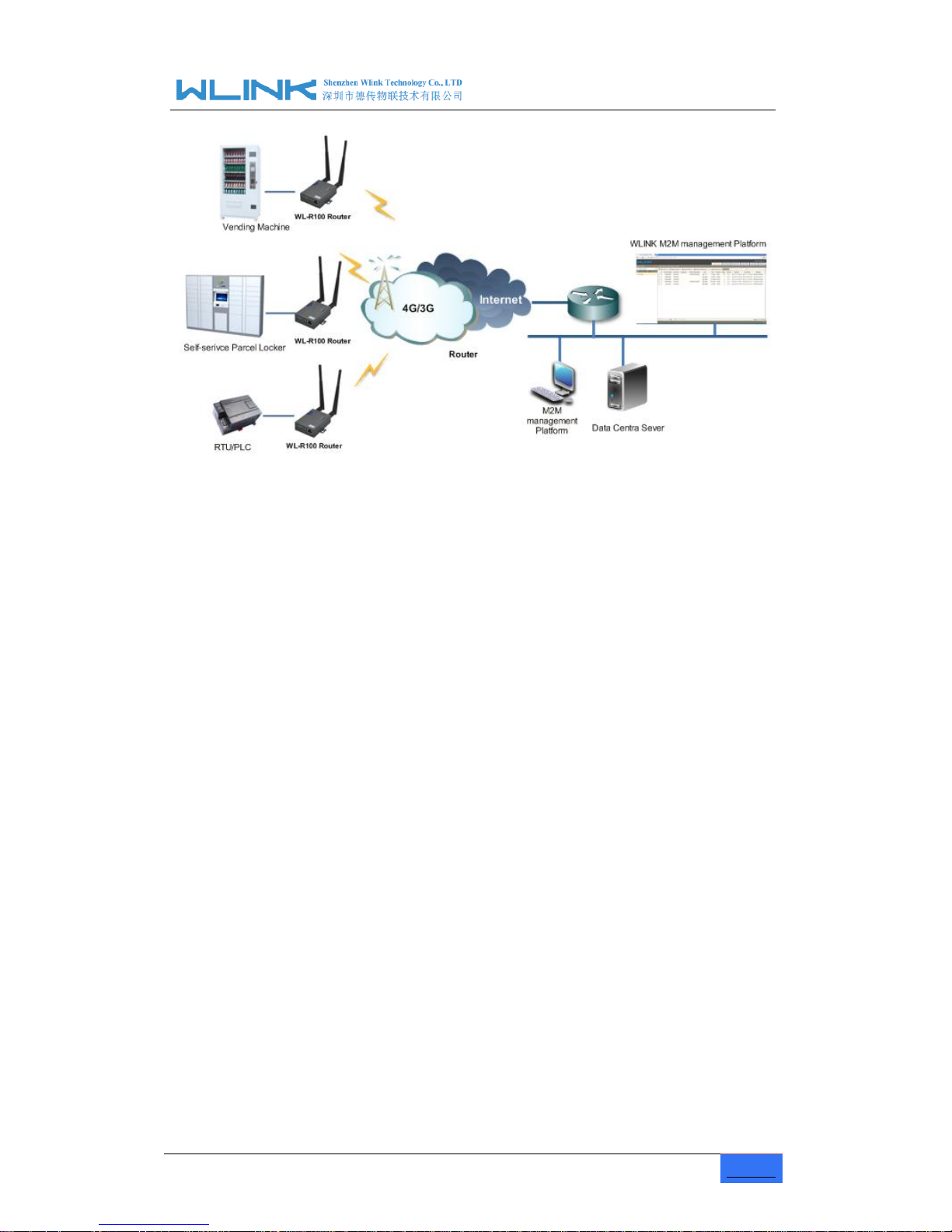
R100 Industrial Cellular Router User Manual
www.wlink-tech.com
6
Figure 1-1 Network Topology
WLINK industrial router is based on mobile wireless public network or private network,
build wireless data channel in mature network, to lower down the cost of wireless data
transmission and technique.
1.5 Features
Various cellular module optional, LTE/HSPA+/EVDO/CDMA2000 optional
Support virtual data and private network(APN/VPDN)
Optional support RS-232/RS-485 interface data transparent transmission and
protocol conversion
Support on-demand dialing, include timing on/off-line, voice or SMS control
on/off-line, data trigger online or link idle offline
Support TCP/IP protocol stack, support Telnet, HTTP, SNMP, PPP, PPPoE, etc.,
network protocol
Support VPN Client(PPTP, L2TP),optional support Open VPN, IPSec, HTTPs,
SSH, etc. advanced VPN function
Provide friendly user interface, use normal web internet explorer to easily
configure and manage, long-distance configure Telnet/SSH.
Optional IPv6 protocol stack
Optional support M2M terminal management platform
WDT watchdog design, keep system stable
Customization as customer’s demand
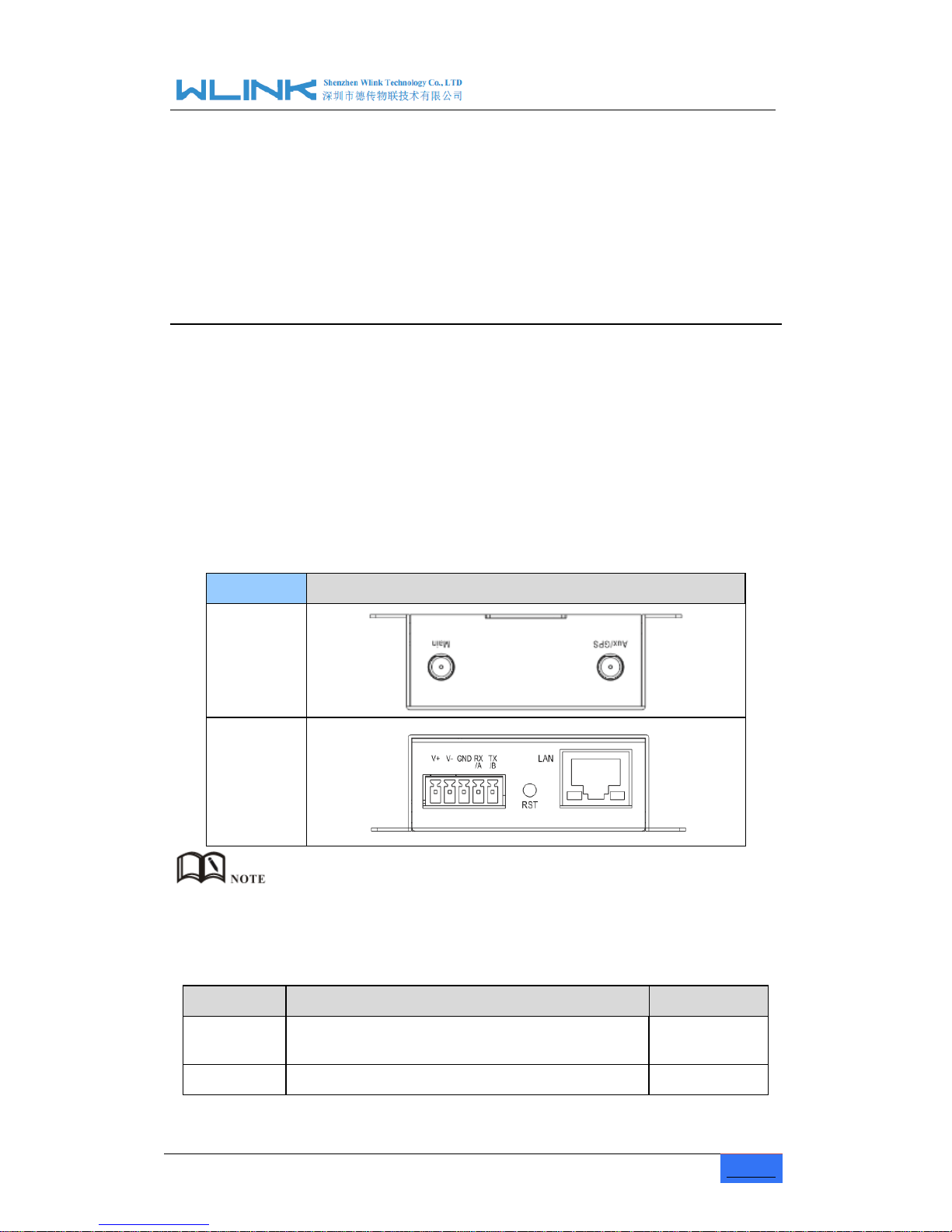
R100 Industrial Cellular Router User Manual
www.wlink-tech.com
7
2 Hardware Installation
This chapter is mainly for installation introduction, there would be some difference
between the scheme and real object. But the difference doesn’t have any influence to
products performance.
2.1 Panel
Table 1-1 WL-R100 -Structure
WLINK Tech
R100 series
Front
Rear
There are some different for Antenna interface and indicator light for the
expanded GPS series.
Table 2-1 Router Interface
Port
Instruction
Remark
USIM
Plug type SIM Slot, support 1.8/3V/5V automatic
detection
Main
4G/3G antenna, SMA connector, 50Ω

R100 Industrial Cellular Router User Manual
www.wlink-tech.com
8
Port
Instruction
Remark
Aux/GPS
4G Aux Antenna or GPS Antenna, SMA connector,
50Ω
Optional
LAN
10/100Base-TX,MDI/MDIX self-adaption,
RST
Reset button,(press on button 5 seconds)
PWR
Power connector
7.5 ~32V DC
COM
Three pins serial port, suitable for collection device
with RS-232 or RS-485 interface, for wireless data
transmission.
2.2 LED Status
silk-screen
color
status
Indication
NET
Green
Strong Signal
Orange
Normal Signal
Red
Weak Signal
Solid light
Connected 4G successfully
Blinking
quickly(0.5s)
Dialing
LAN
Green
Solid light
Connected
Green
Blinking
Data Sending
Green
Dark
Not connected
PWR
Green
Solid light
Router OS is running.
Table 2-2 Router LED indictor Status
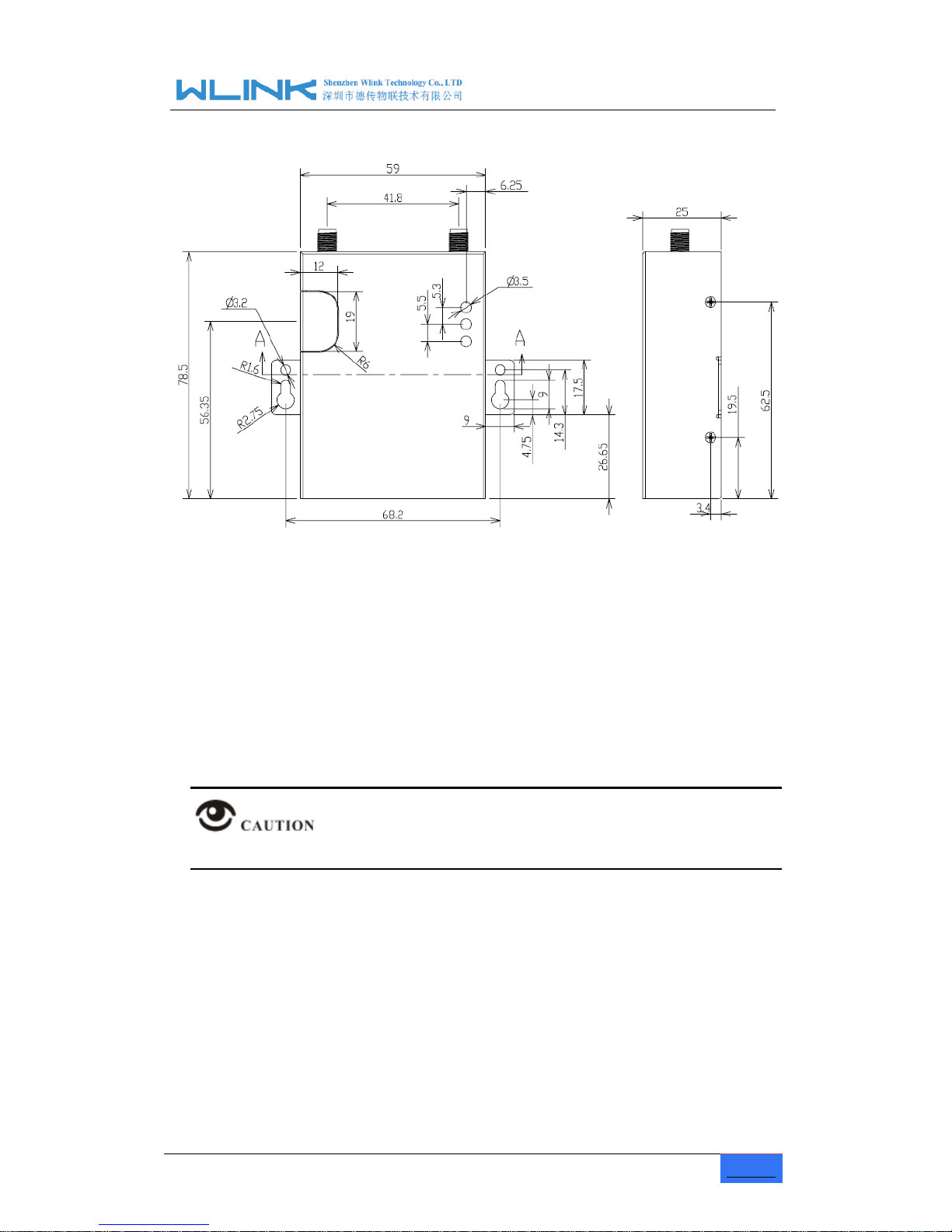
R100 Industrial Cellular Router User Manual
www.wlink-tech.com
9
2.3 Dimension
Figure 2-2 WL-R100 Series Router Dimension Figure
2.4 How to Install
2.4.1 SIM/UIM card install
If use dual SIM/UIM card router, you may need insert dual SIM before configure it. After
installation, please follow below steps to connect the router.
Before connecting, please disconnect any power resource of router
2.4.2 Ethernet Cable Connection
Use the Ethernet cable to connect the cellular Router to computer directly, or transit by a
switch.
2.4.3 Serial Port Connection
If you want to connect the router via serial port to laptop or other devices, you should
prepare a serial port or RJ45 cable, this cable is optional. One end connect to computer
serial port, the other end connects the RX/TX and GND of the router
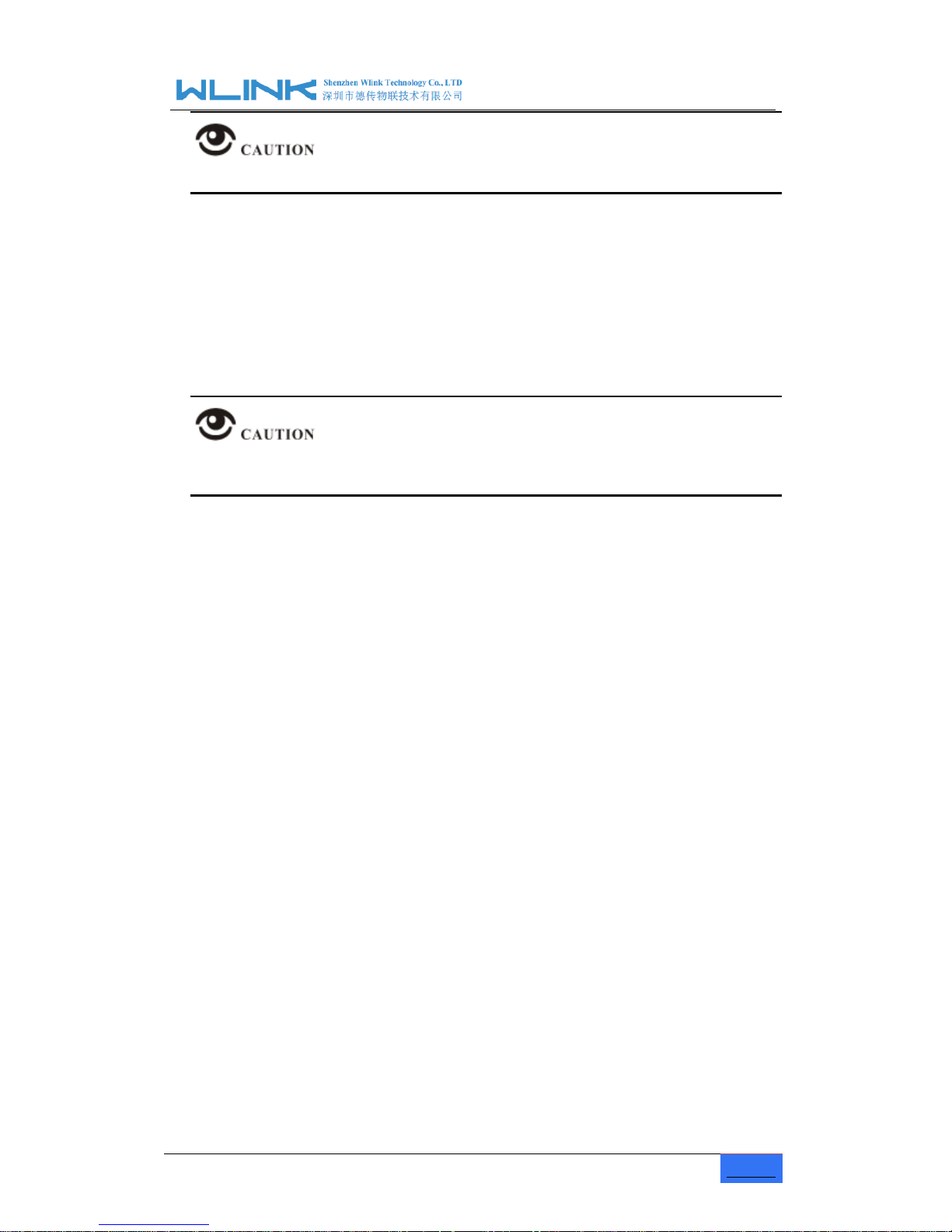
R100 Industrial Cellular Router User Manual
www.wlink-tech.com
10
Before connecting, please disconnect any power resource of router
2.4.4 Power Supply
In order to get high reliability, WLINK Series Router adapt supports wide voltage input
range: +7.5V~+32VDC, support hot plug and complex application environment.
2.4.5 Review
After insert the SIM/UIM card, connect Ethernet cable and necessary antenna, connect
power cable.
Please connect the antenna before connect the power cable, otherwise the signal
maybe poor because of impedance mismatching.
Notice:
Step 1 Check antenna connection.
Step 2 Check SIM/UIM card, confirm SIM/UIM card is available.
Step 3 Power on the industrial Router
----END
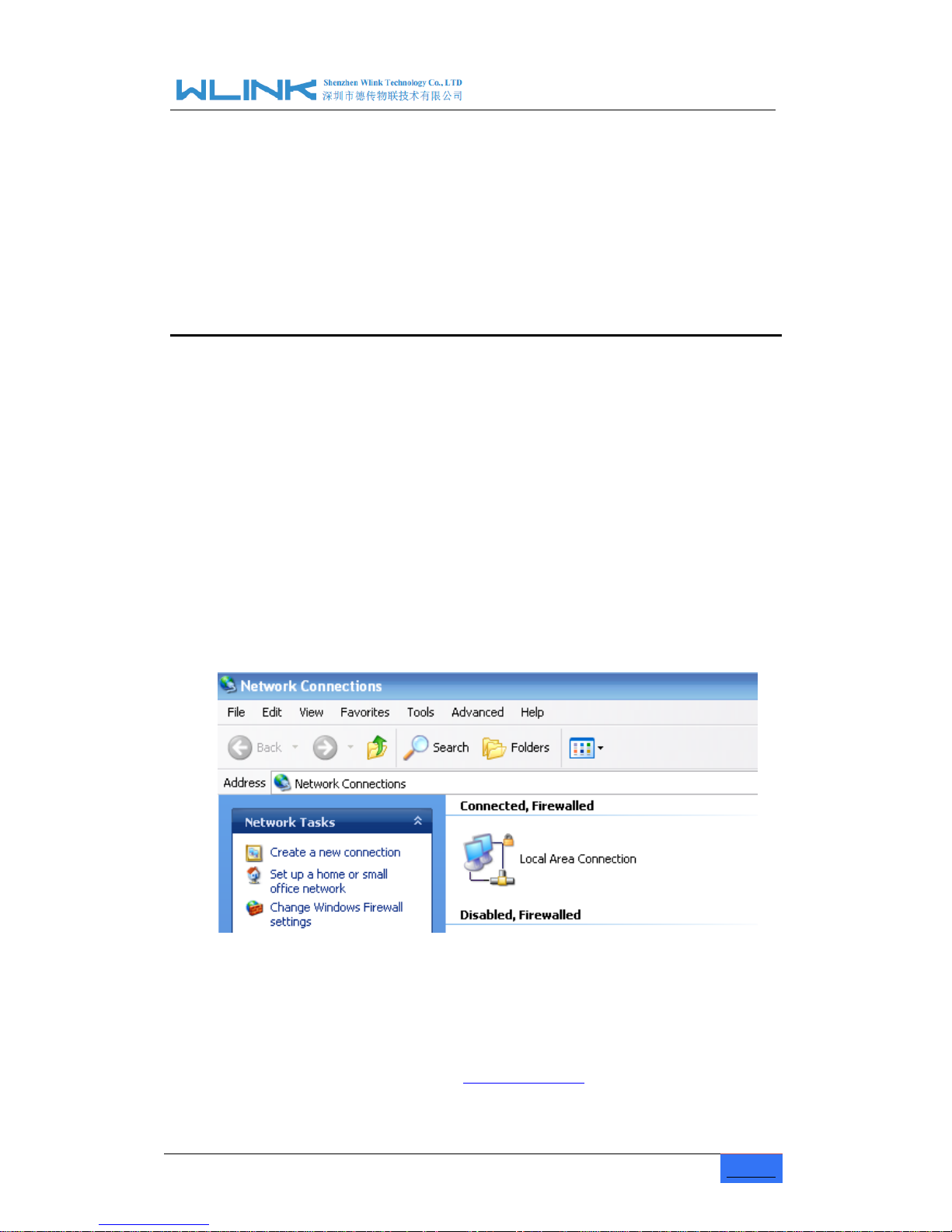
R100 Industrial Cellular Router User Manual
www.wlink-tech.com
11
3 Router Configuration
This Chapter introduces the parameter configuration of the router, the router can be
configured via IE, Firefox, or chrome.
3.1 Local Configure
The router supports to be configured by local Ethernet port, you could specify a static IP or
DHCP get IP for your computer. The default IP address is 192.168.1.1,subnet mask is
255.255.255.0, please refer to followings:
Step 1 Click
“start > control panel”, find “Network Connections” icon and double click it to
enter, select “Local Area Connection” corresponding to the network card on this
page. Refer to the figure below.
Figure 3-3 Network Connection
Step 2
Obtain a IP address automatically or set up IP address,192.168.1.xxx(XXX can be
any number between 2~254)
Step 3
Run an Internet Explorer and visit “
http://192.168.1.1/
”, to enter identify page.
User should use the default user name and password when log in for the first time
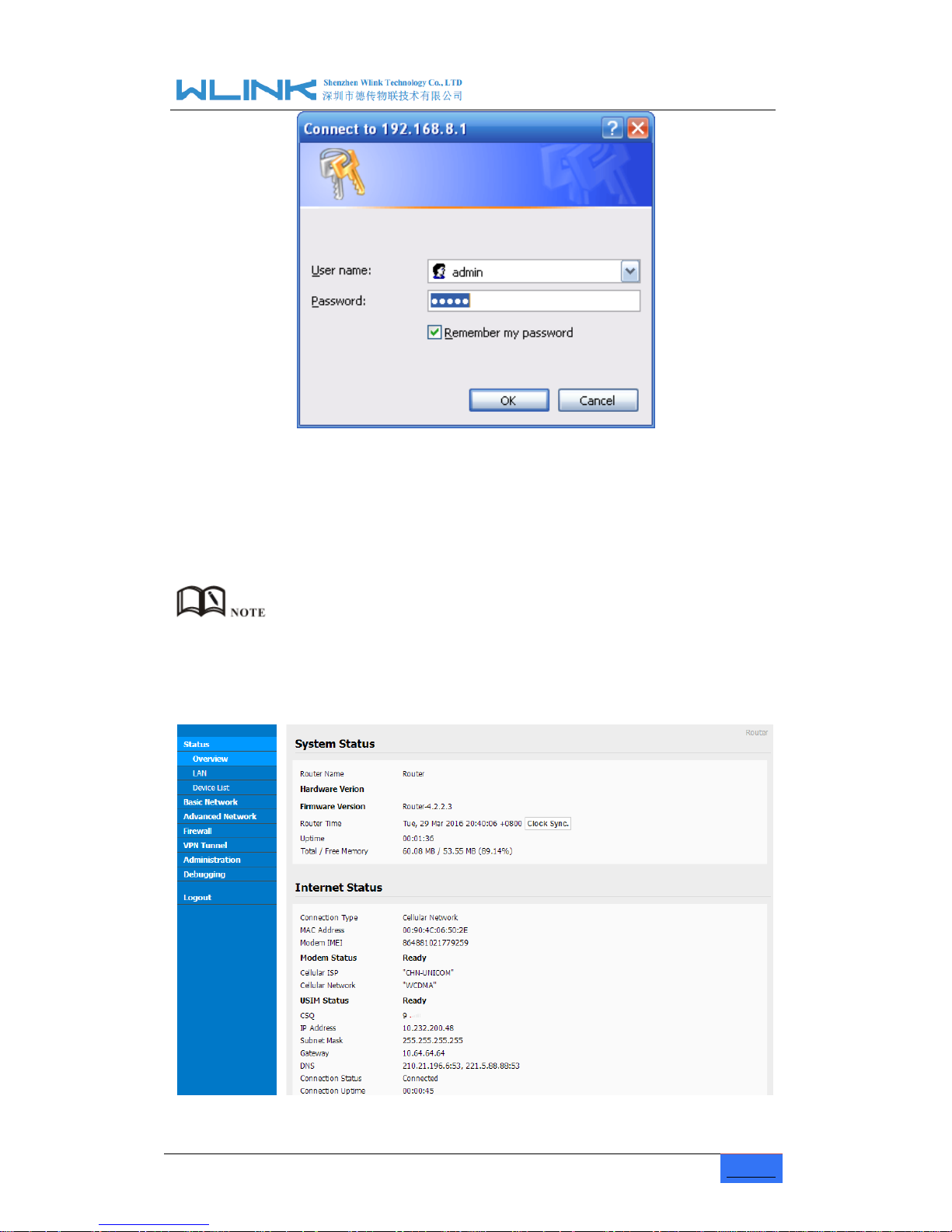
R100 Industrial Cellular Router User Manual
www.wlink-tech.com
12
Figure 3-4 User Identify Interface
----END
3.2 Basic Configuration
Different software version have different web configuration interface, below take WL-R100
as example.
After access the WEB interface, you can check the current status of Router, or modify
router configuration via web interface, below is the introduction for the common setting.

R100 Industrial Cellular Router User Manual
www.wlink-tech.com
13
Figure 3-5 Router Status GUI
3.2.1 Cellular Network Configure
Step 1 Single Click Basic Network-> Cellular, you can modify relevant parameter
according to the application.
Figure 3-1 Cellular Settings GUI
Table 3-1 Cellular Setting Parameter Instruction
Parameter
Instruction
ICMP check
To enable or disable ICMP check rules. Enable the ICMP check
and setup a reachable IP address as destination IP. Once
ICMP check failed, router will reconnect/reboot system as
optional..
Cellular Traffic Check
There is Rx/Tx as options. Once no Rx/Tx data, router will
router will reconnect/reboot system as options.
Connect Mode
Keep alive (Auto-online).The router will automatically
connect 3G/4G network and keep online.
Connect On Demand. Idle offline if no data from LAN to
3G/4G within defined time.
