Page 1

WizFi630A User Manual
(Version 1.0)
© 2015 WIZnet Co., Ltd. All Rights Reserved.
For more information, please visit our website at http://www.wiznet.co.kr
© Copyright 2015 WIZnet Co., Ltd. All rights reserved. 1
Page 2
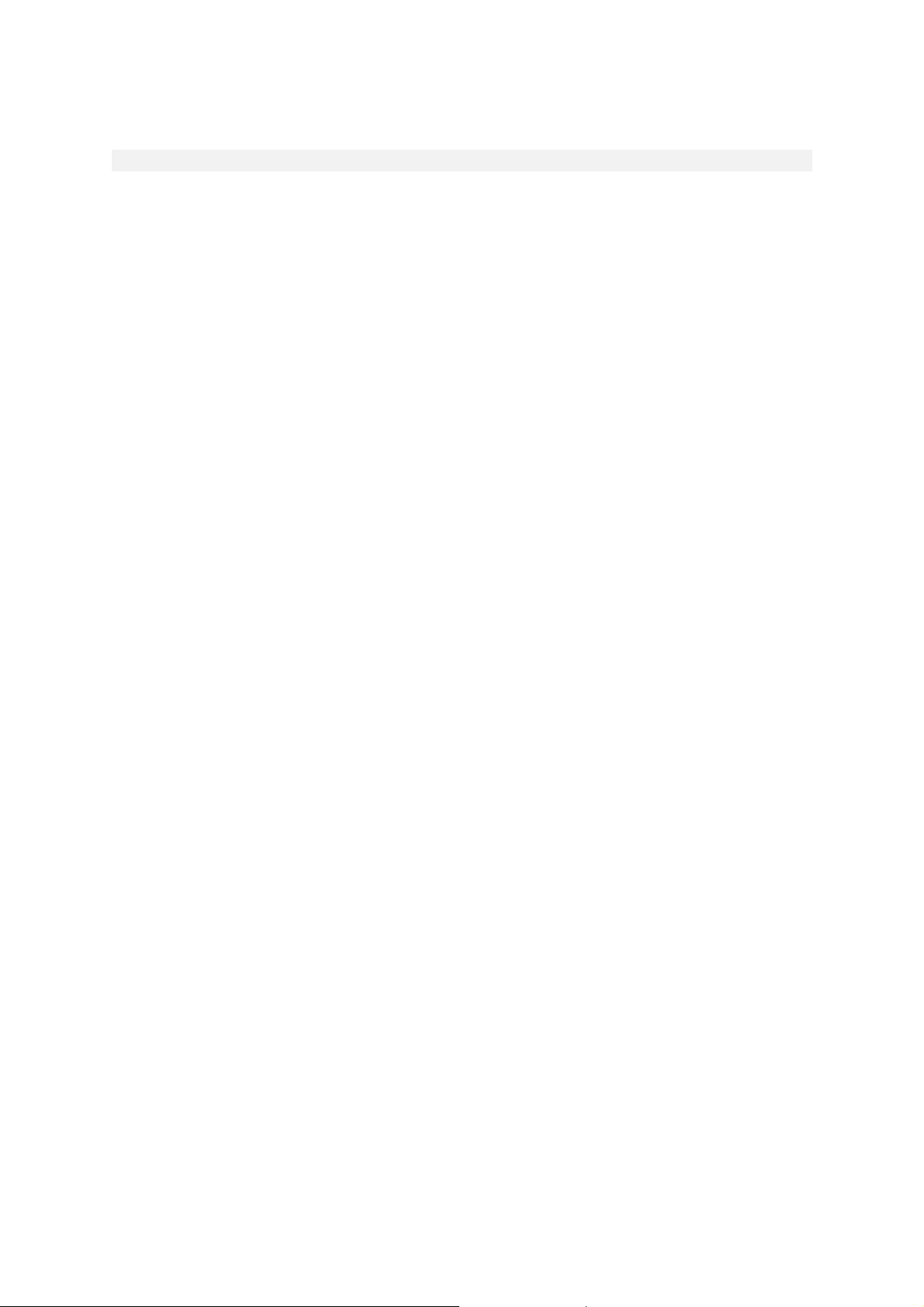
FCC Statement
1. NOTICE;
A. The RF module is limited to OEM installation ONLY.
The OEM integrator is responsible for the compliance to all the rules that apply to the product
into which this certified RF module is integrated.
B. This device complies with part 15 of the FCC Rules. Operation is subject to the following two
conditions: (1) This device may not cause harmful interference, and (2) this device must accept
any interference received, including interference that may cause undesired operation.
C. This equipment has been tested and found to comply with the limits for a Class B digital device,
pursuant to part 15 of the FCC Rules. These limits are designed to provide reasonable
protection against harmful interference in a residential installation.
This equipment generates and can radiate radio frequency energy and, if not installed and used in
accordance with the instructions, may cause harmful interference to radio communications.
However, there is no guarantee that interference will not occur in a particular installation. If this
equipment does cause harmful interference to radio or television reception, which can be
determined by turning the equipment off and on, the user is encouraged to try to correct the
interference by one or more of the following measures:
Reorient or relocate the receiving antenna.
Increase the separation between the equipment and receiver.
Connect the equipment into an outlet on a circuit different from that to which the receiver
is connected.
Consult the dealer, integrator, installer, manufacturer or an experienced radio/TV
technician for help.
2. FCC Caution
Any changes or modifications not expressly approved by the party responsible for compliance
could void the user's authority to operate this equipment. This RF module must not be co-located
or operating in conjunction with any other equipment, including but not limited to, module, antenna
or any other transmitter which is not approved or intended for use by the manufacturer,.
3. Radiation Exposure Statement
This equipment complies with FCC radiation exposure limits set forth for an uncontrolled
environment. This equipment should be installed and operated with minimum distance 20cm
between the radiator & your body.
The RF module is designed and intended to installation in mobile or fixed applications according
to Part 2.11091(b).
Page 3
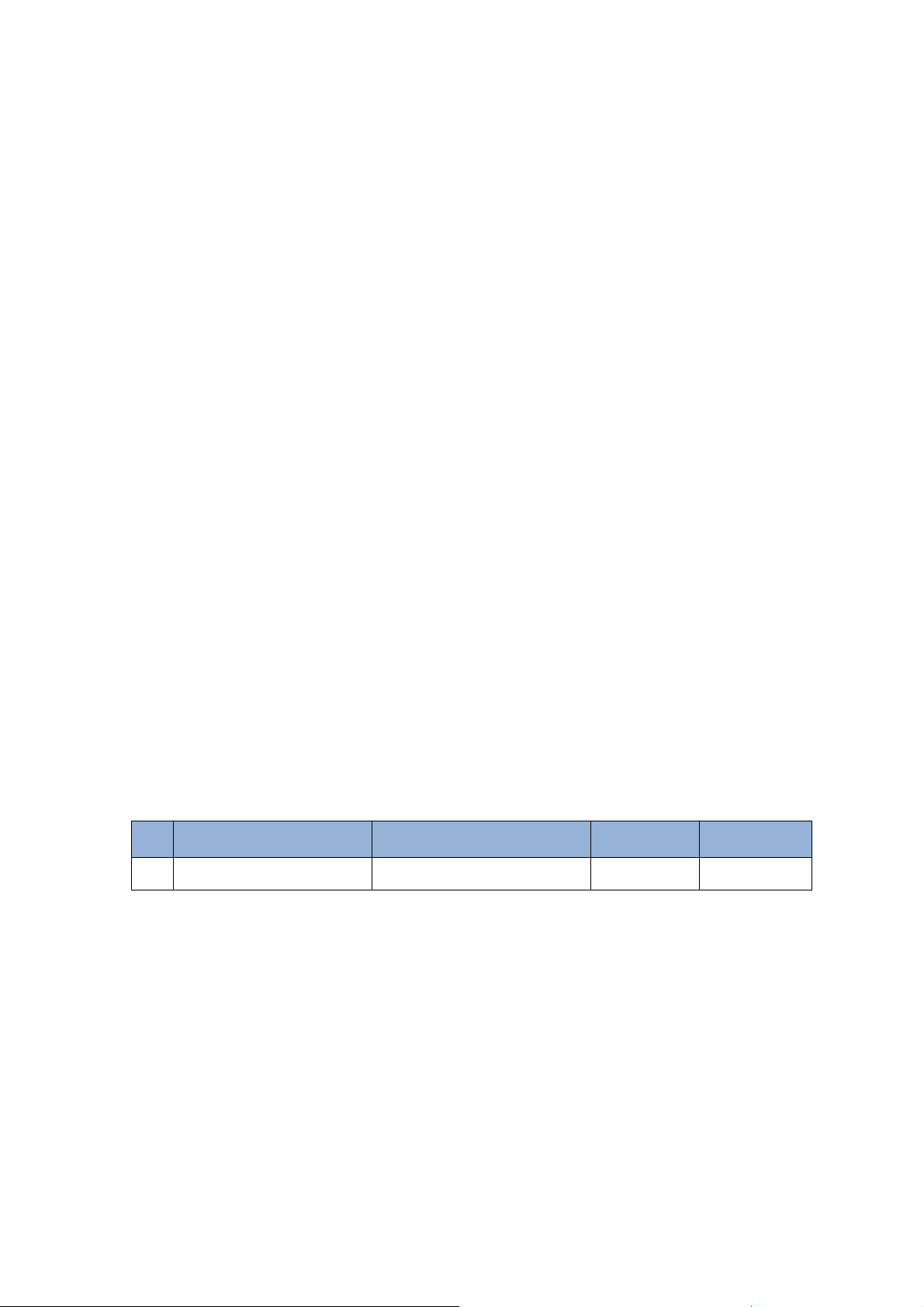
4. This device is intended only for OEM integrators under the following conditions:
The antenna must be installed such that minimum 20 cm is maintained between the antenna and
users, and the RF module may not be co-located with any other transmitter or antenna. As long as
2 conditions above are met, further transmitter test will not be required. However, the OEM
integrator is still responsible for testing their end-product for any additional compliance
requirements required with this module installed.
5. IMPORTANT NOTE:
In the event that these conditions cannot be met, then the FCC authorization is no longer considered
valid and the FCC ID cannot be used on the final product. In these circumstances, the OEM
integrator will be responsible for re-evaluating the end product (including the transmitter) and
obtaining a separate FCC authorization.
6. End Product Labeling
This RFID Reader module is authorized only for use in device where the antenna may be installed
such that minimum 20 cm may be maintained between the antenna and users. The final end product
must be labeled in a visible area with the following:
“Contains FCC ID: XR2WIZFI630A”.
The grantee's FCC ID can be used only when all FCC/ IC compliance requirements are met.
7.
Guidance to the Host Manufacturer
The host manufacturer is responsible for ensuring that after the module is installed and operational
the host manufacturer continues to be compliant with the Part 15B unintentional radiator
requirements. Since this may depend on the details of how the module is integrated with the host,
the grantee (the party responsible for the module grant) shall provide guidance to the host
manufacturer for compliance with the Part 15B requirement.
8. Manual Information To the End User
The OEM integrator has to be aware not to provide information to the end user regarding how to
install or remove this RF module in the user's manual of the end product which integrates this
module. The end user manual shall include all required regulatory information/warning as show in
this manual.
9. Antenna List
No. Model Type Gain[dBi] Impedance
1
W5I–BO-07-F245
UFL type antenna 2.5 50
Page 4
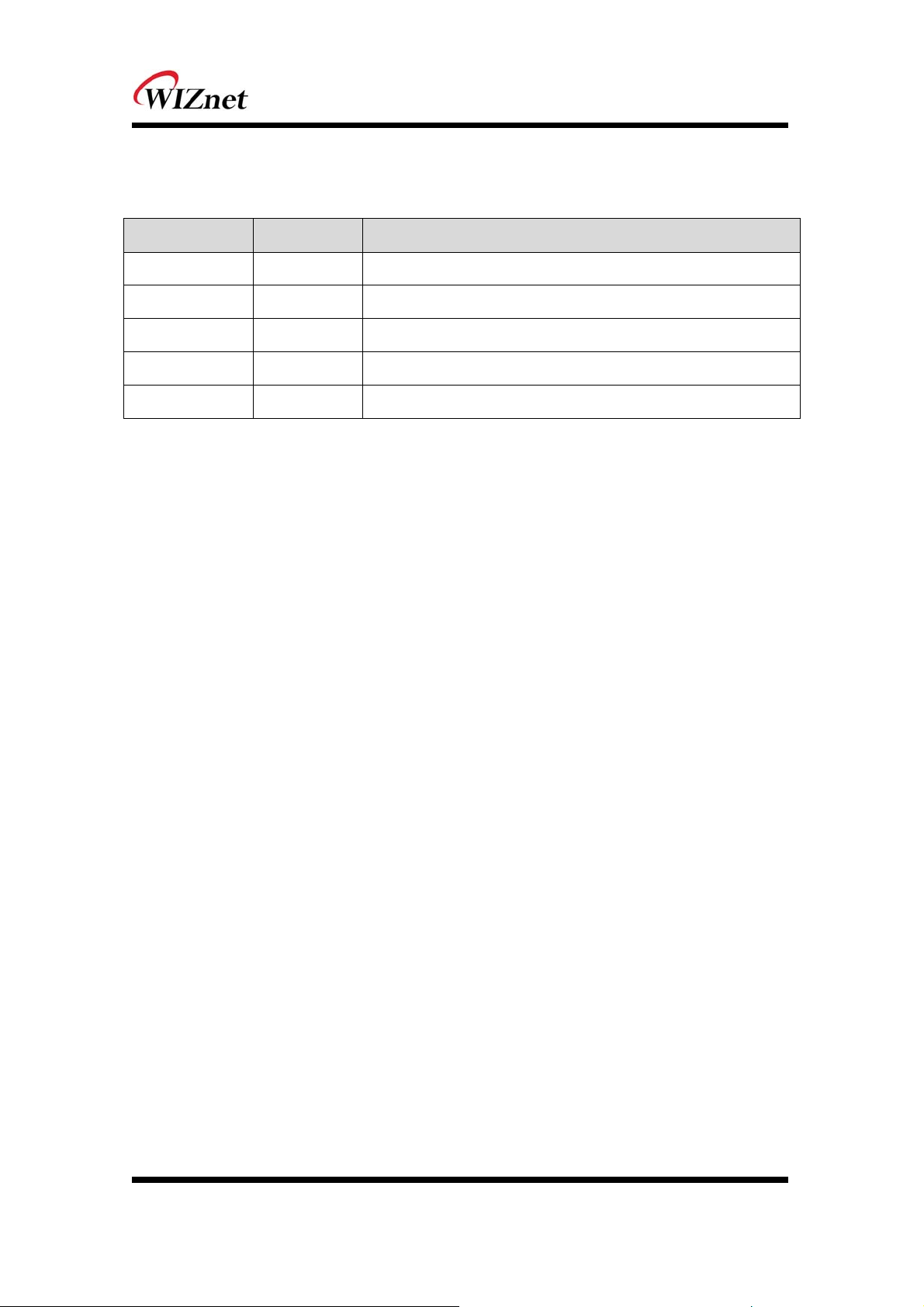
Document Revision History
Date Revision Changes
2015-03-02 1.0 Release
-
© Copyright 2015 WIZnet Co., Ltd. All rights reserved. 2
Page 5
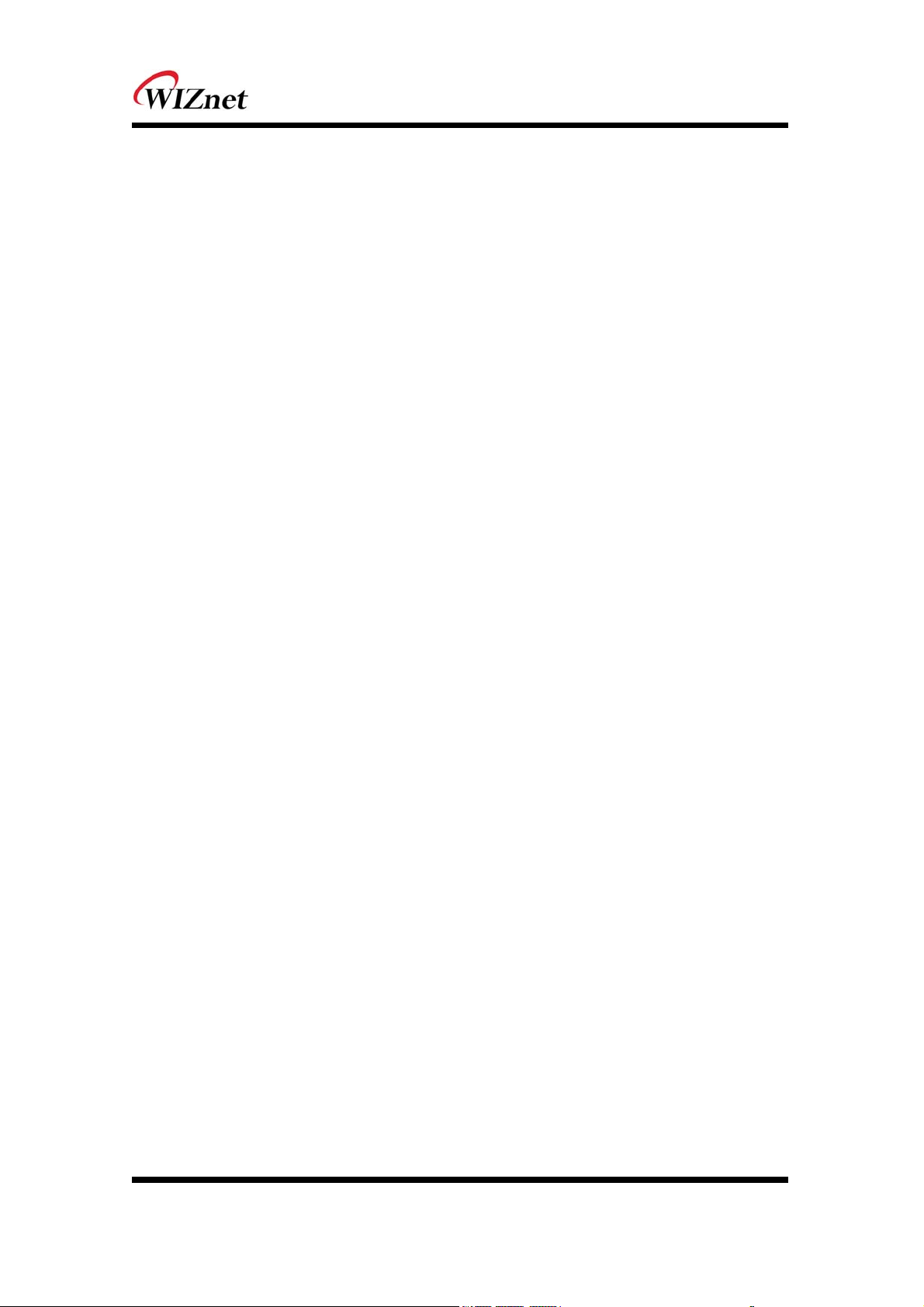
<Contents>
1. Introduction ............................................................................. 5
1.1. Features .............................................................................................................................................. 6
1.2. Wireless Specifications ................................................................................................................. 7
1.3. Hardware Specifications ............................................................................................................... 8
1.4. Software Specifications ................................................................................................................ 9
1.5. EVB Construction ............................................................................................................................ 9
1.5.1. Contents ......................................................................................................... 9
1.6. Block Diagram ............................................................................................................................... 11
2. Operation Mode and Description of Menu .......................... 12
2.1. Operation Mode .......................................................................................................................... 12
2.1.1. Access Point ................................................................................................ 12
2.1.2. Gateway ....................................................................................................... 13
2.1.3. Client (Station) ............................................................................................. 13
2.1.4. AP-Client Mode ........................................................................................... 14
2.2. Menu List by Operation Mode .............................................................................................. 15
2.2.1. Access Point (Bridge) Mode ....................................................................... 15
2.2.2. Gateway (Router) Mode .............................................................................. 16
2.2.3. Client (Station) Mode ................................................................................... 17
2.2.4. AP-Client Mode ........................................................................................... 18
2.3. Internet Setting ............................................................................................................................. 20
2.3.1. Internet connection setting......................................................................... 20
2.3.2. Local network setting ................................................................................. 20
2.3.3. DHCP Client Information ............................................................................. 21
2.3.4. VPN setting .................................................................................................. 21
2.3.5. Static Routing Setting ................................................................................. 22
2.3.6. QoS(802.1p) Setting ..................................................................................... 22
2.3.7. VLAN(802.1p) ................................................................................................ 22
2.4. Wireless setting ............................................................................................................................ 23
2.4.1. Basic settings .............................................................................................. 23
2.4.2. Advanced Wireless Settings ....................................................................... 24
2.4.3. Wireless Security ........................................................................................ 26
2.4.4. WDS(Wireless Distribution System) Setting ............................................... 28
2.4.5. WPS Setting ................................................................................................. 29
2.4.6. Wireless network status .............................................................................. 30
2.4.7. AP Wireless Statistics ................................................................................. 31
2.4.8. Station QoS/DLS(Direct Link Setup) Configurations .................................. 32
2.4.9. Profile ........................................................................................................... 33
2.4.10. Link Status ................................................................................................... 34
2.4.11. Site Survey ................................................................................................... 35
2.4.12. WIFI Multi-Bridge settings .......................................................................... 36
2.5. Serial to LAN(Wired and Wireless) ....................................................................................... 37
2.5.1. Main Connection settings ............................................................................ 37
2.5.2. Aux Connection Settings ............................................................................. 37
2.5.3. Packing Condition (Incoming serial data packing condition) ...................... 38
© Copyright 2015 WIZnet Co., Ltd. All rights reserved. 3
Page 6
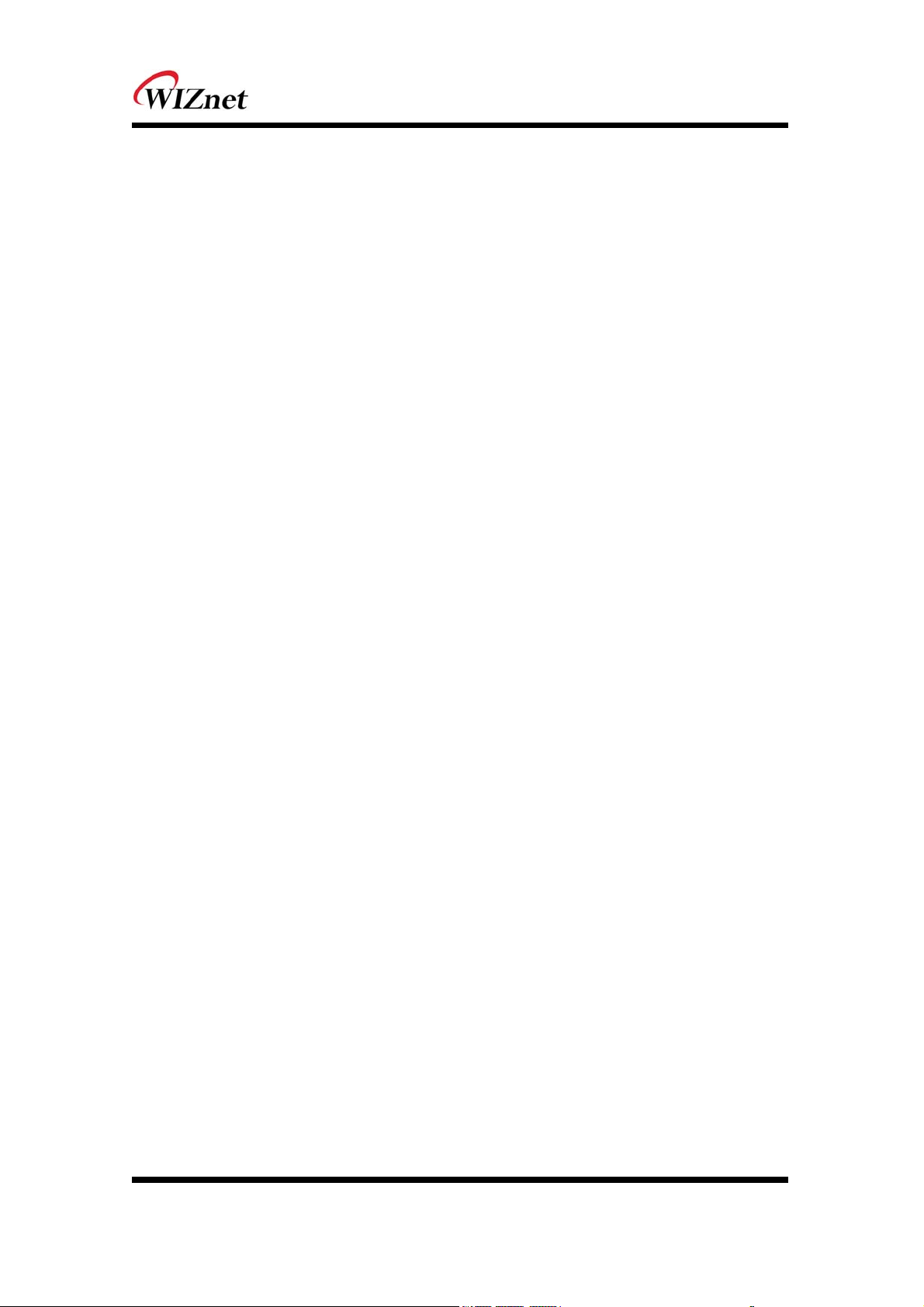
2.5.4. Ethernet Data Tagging Option ..................................................................... 38
2.6. Firewall settings ............................................................................................................................ 39
2.6.1. DMZ .............................................................................................................. 39
2.6.2. Port forwarding ............................................................................................ 40
2.6.3. Packet filtering............................................................................................. 41
2.6.4. Contents filtering ......................................................................................... 42
2.6.5. System Security ........................................................................................... 43
2.7. Managements ............................................................................................................................... 44
2.7.1. System Management .................................................................................... 44
2.7.2. Firmware ...................................................................................................... 44
2.7.3. Config Settings ............................................................................................. 44
2.7.4. Port Setting .................................................................................................. 45
2.7.5. Packet Statistics .......................................................................................... 45
2.7.6. System Status .............................................................................................. 45
2.7.7. System Log .................................................................................................. 46
3. Hardware Information ........................................................... 47
3.1. WizFi630A Pin Map ..................................................................................................................... 47
3.2. Dimensions ..................................................................................................................................... 49
4. Important Notice .................................................................... 50
© Copyright 2015 WIZnet Co., Ltd. All rights reserved. 4
Page 7
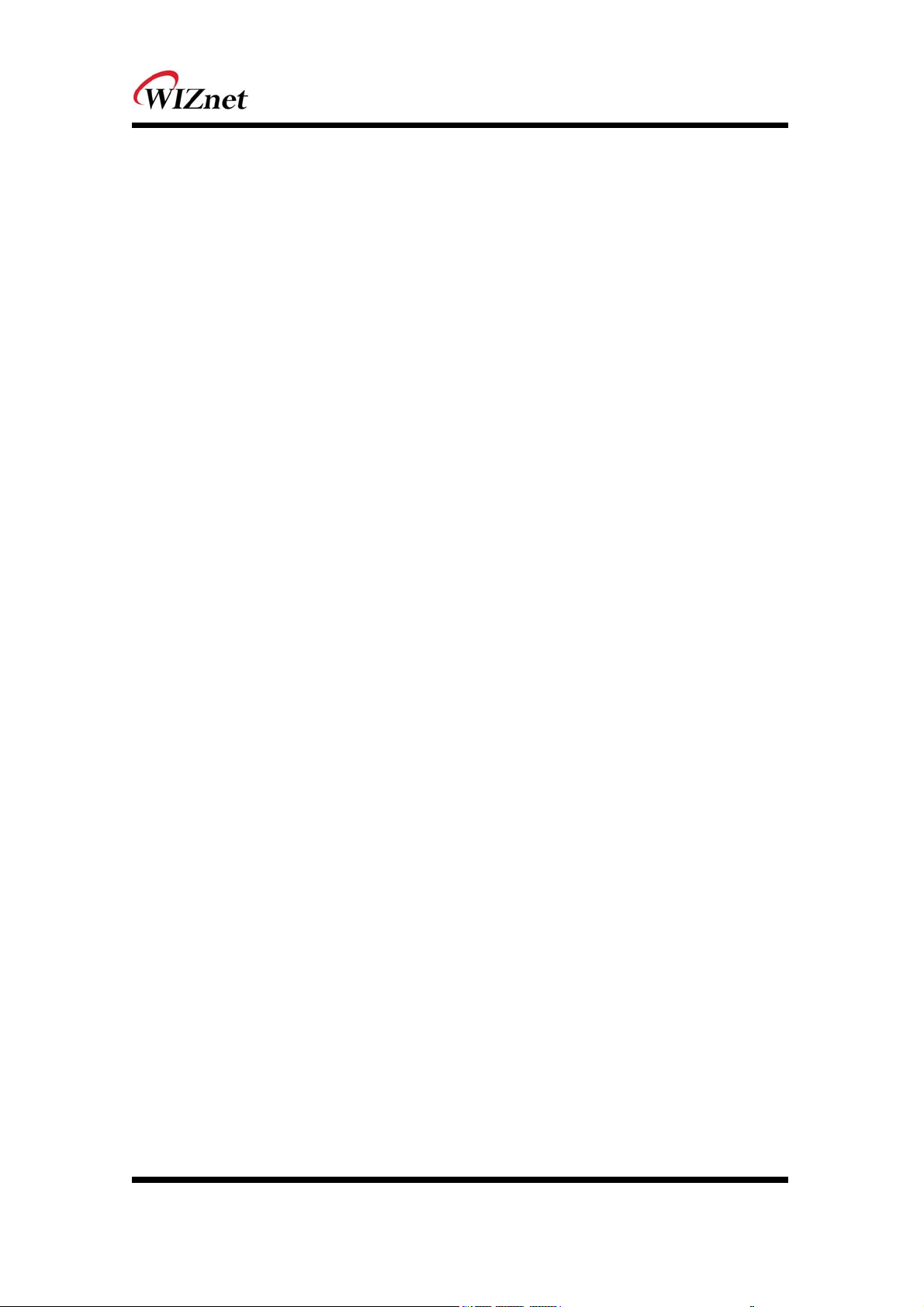
1. Introduction
WizFi630A is a gateway module that transforms the RS-232 protocol and TCP/IP protocol into
IEEE802.11 b/g/n wireless LAN protocol. WizFi630A enables a device with RS-232 serial interface to
connect to LAN or WLAN for remotely control, measuring, and administration. WizFi630A can also
work as an IP router because of its internally embedded switch.
WizFi630A uses interfaces like Serial(UART), LAN, Wi-Fi(WLAN) to perform functions such as
Serial(UART)-To-Wi-Fi, Serial-To-Ethernet, Ethernet-To-Wi-Fi. Users can connect to WizFi630A’s internal
web server or use serial commands for simple Wi-Fi settings; not only serial devices but 8/16/32 bit
micro controllers can also use UART for simple Wi-Fi settings.
WizFi630A can significantly reduce the processes for wireless module design, testing, and certification.
Therefore, WizFi630A can be the best solution for users who lack wireless network experience.
WizFi630A follows the 802.11b/g/n standard and support up to 150Mbps speed in wireless interface.
WizFi630A provides a test board, pc software, and documents so that anyone can develop a wireless
solution.
© Copyright 2015 WIZnet Co., Ltd. All rights reserved. 5
Page 8
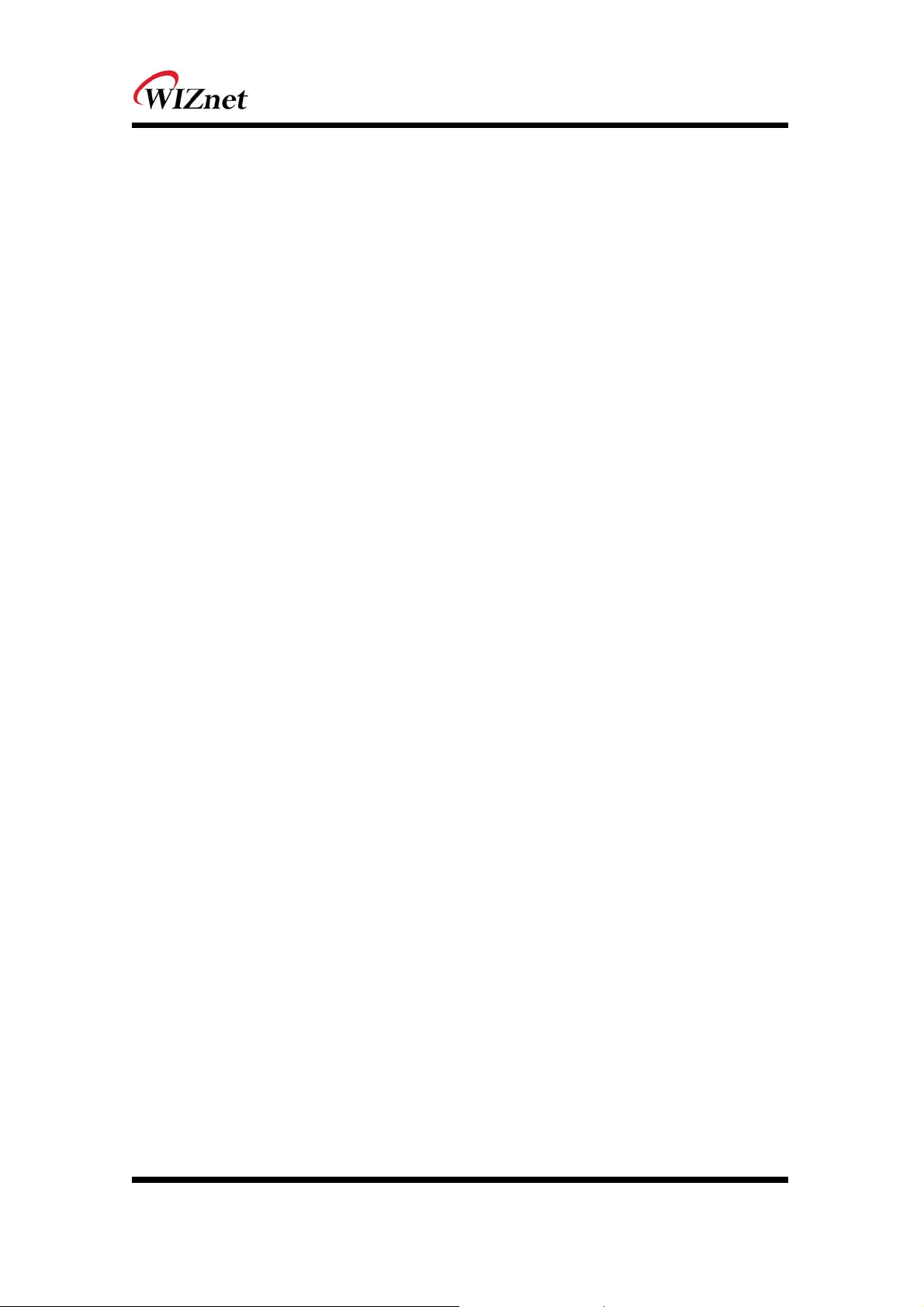
1.1. Features
Complies with IEEE802.11b/g/n.
Gateway/AP(Bridge)/AP-Client/Client(Station)/Ad-hoc Mode , WDS/Repeater supports
1T1R RF Interface
Physical link rate up to 150Mpbs
Built-in 3 Ethernet Ports
2 Serial Ports supports
Working as Wi-Fi Router
WEP 64/128bit, WPA/WPA2-PSK TKIP, AES
802.1x (Only in AP mode)
802.11e and WMM (Wi-Fi Multimedia)
Router and Firewall function supports
© Copyright 2015 WIZnet Co., Ltd. All rights reserved. 6
Page 9
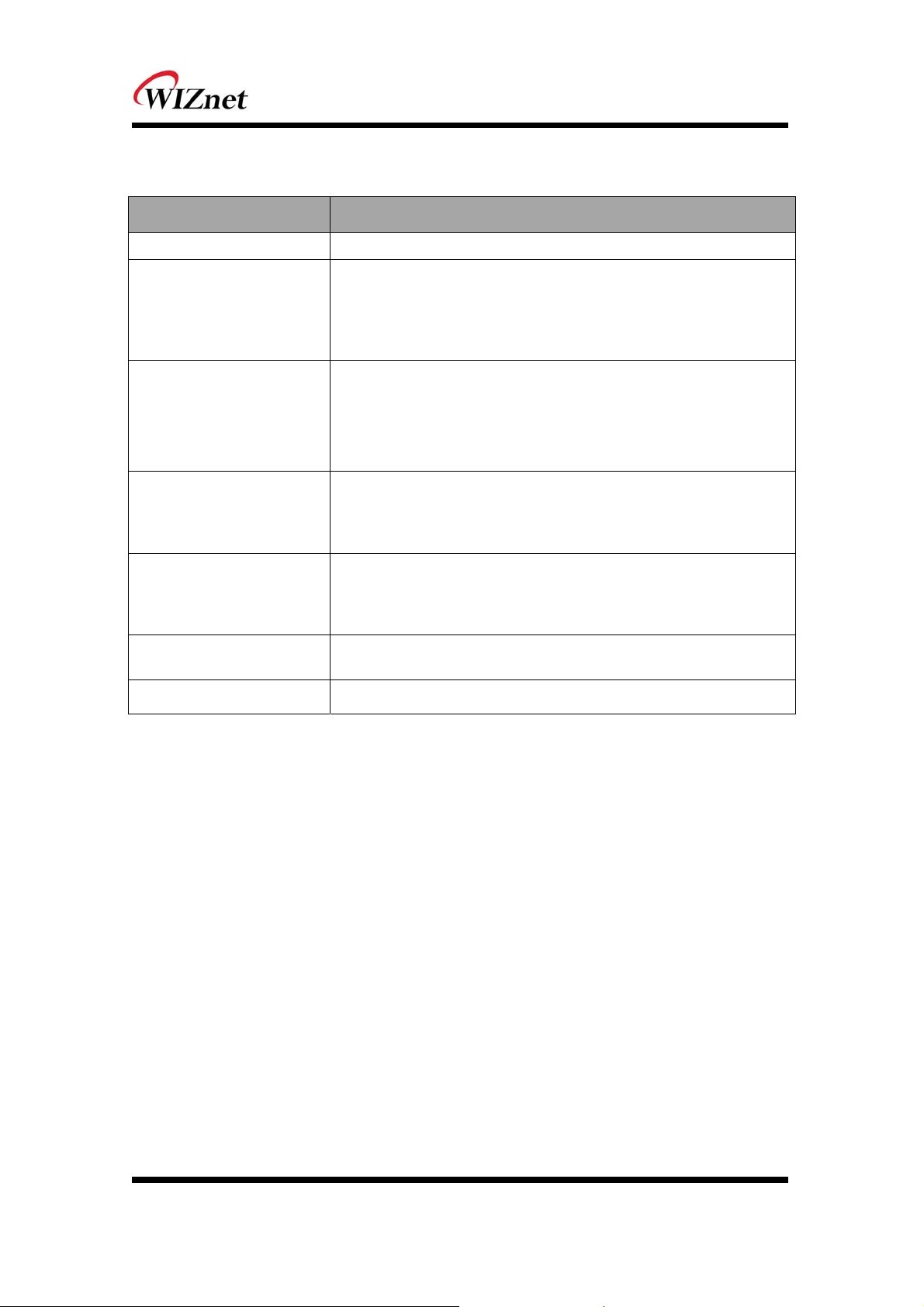
1.2. Wireless Specifications
Type Description
Wireless Standard
Frequency Range
Operating Channels
Receive Sensitivity
Data Rates
Modulation Type
IEEE802.11b/g/n
USA: 2.400 ~ 2.483GHz
Europe: 2.400 ~ 2.483GHz
Japan: 2.400 ~ 2.497GHz
China: 2.400 ~ 2.483GHz
USA/Canada: 11(1 ~ 11)
Major Europe Countries: 13(1 ~ 13)
France: 4(10 ~ 13)
Japan: 14 for 802.11b(1 ~ 14), 13 for 802.11g(1 ~ 13)
Korea/China: 13(1 ~ 13)
802.11b: -89dBm@11Mbps
802.11g: -74dBm@54Mbps
802.11n(40MHz): -66dBm@150Mbps
802.11n(20MHz): -70dBm@72Mbps
802.11b: 1,2,5.5,11Mbps
802.11g: 6,9,12,18,24,36,48,54Mbps
802.11n(20MHz): 7,14.5,21.5,28.5,43.5,57.5,65,72Mbps
802.11n(40MHz): 29.5,86.5,115,130,144,150Mbps
11g: OFDM(64QAM, 16QAM, QPSK, BPSK)
11b: DSS(CCK, DQPSK, DBPSK)
Antenna
u.FL (EVB : 1T1R 2.5dBi)
Table 1. Wi-Fi Specifications
© Copyright 2015 WIZnet Co., Ltd. All rights reserved. 7
Page 10
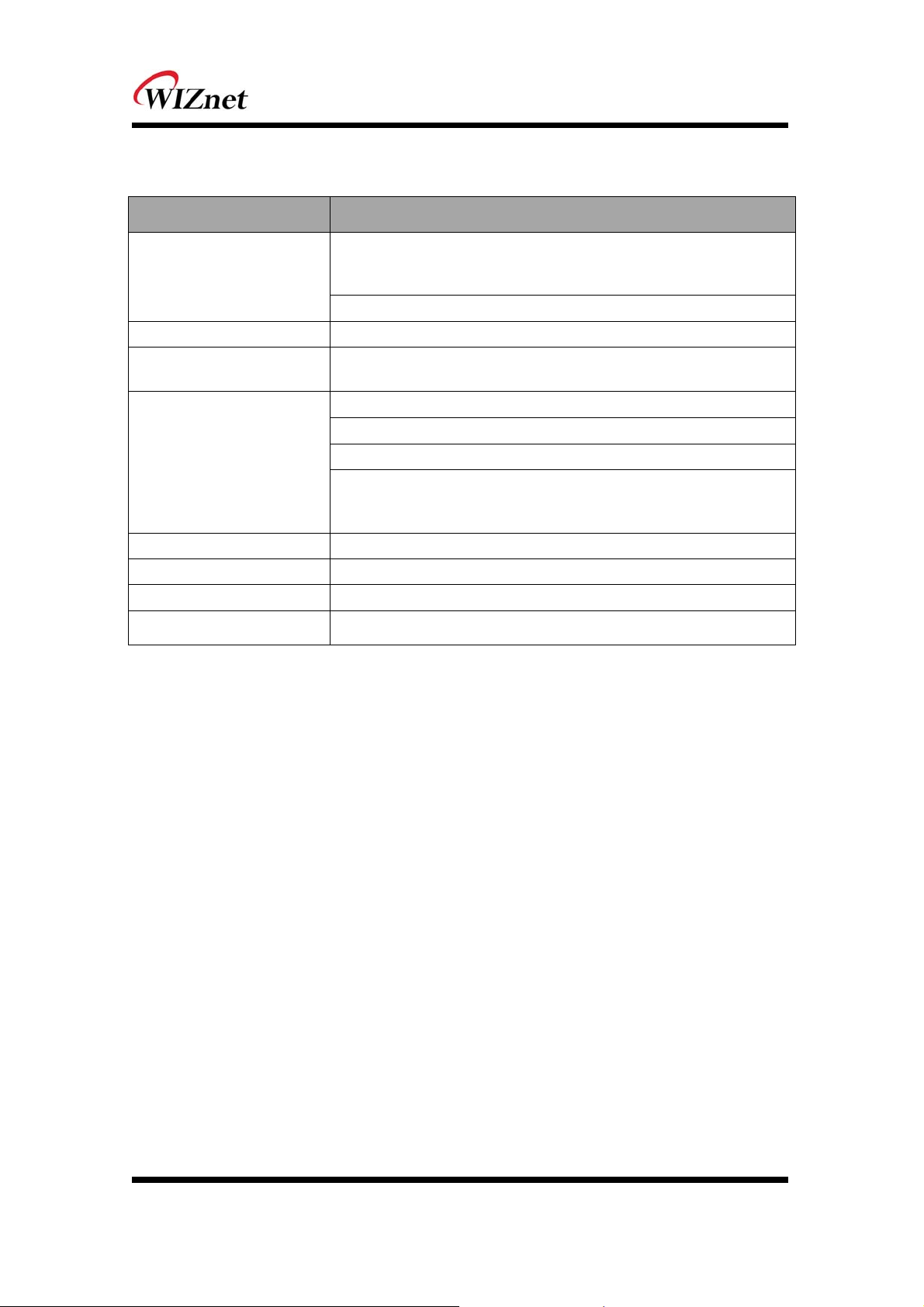
1.3. Hardware Specifications
Type Description
Serial port : 2 EA
Interface
Temperature Operation: -10℃~70℃
Humidity
Serial
Input Power DC 3.3V / 1A
Power Consumption Max : 3.3V / 600mA
Dimension 33mm X 43mm X 4.5mm
LAN port : 3EA
USB port : 1 USB Host Port ( Reserved )
U.FL(wireless)
Operation: 10% to 90%, Non-Condensing
Storage: 5% to 90%, Non-Condensing
Baud Rate : 1200 ~ 921,600bps
Stop bits: 1, 2
Parity: None, Odd, Even
Flow Control:
UART1: XON/XOFF(software), CTS/RTS(hardware), none
UART2: XON/XOFF, none
Weight 6g
Table 2. WizFi630A Module Specifications
© Copyright 2015 WIZnet Co., Ltd. All rights reserved. 8
Page 11
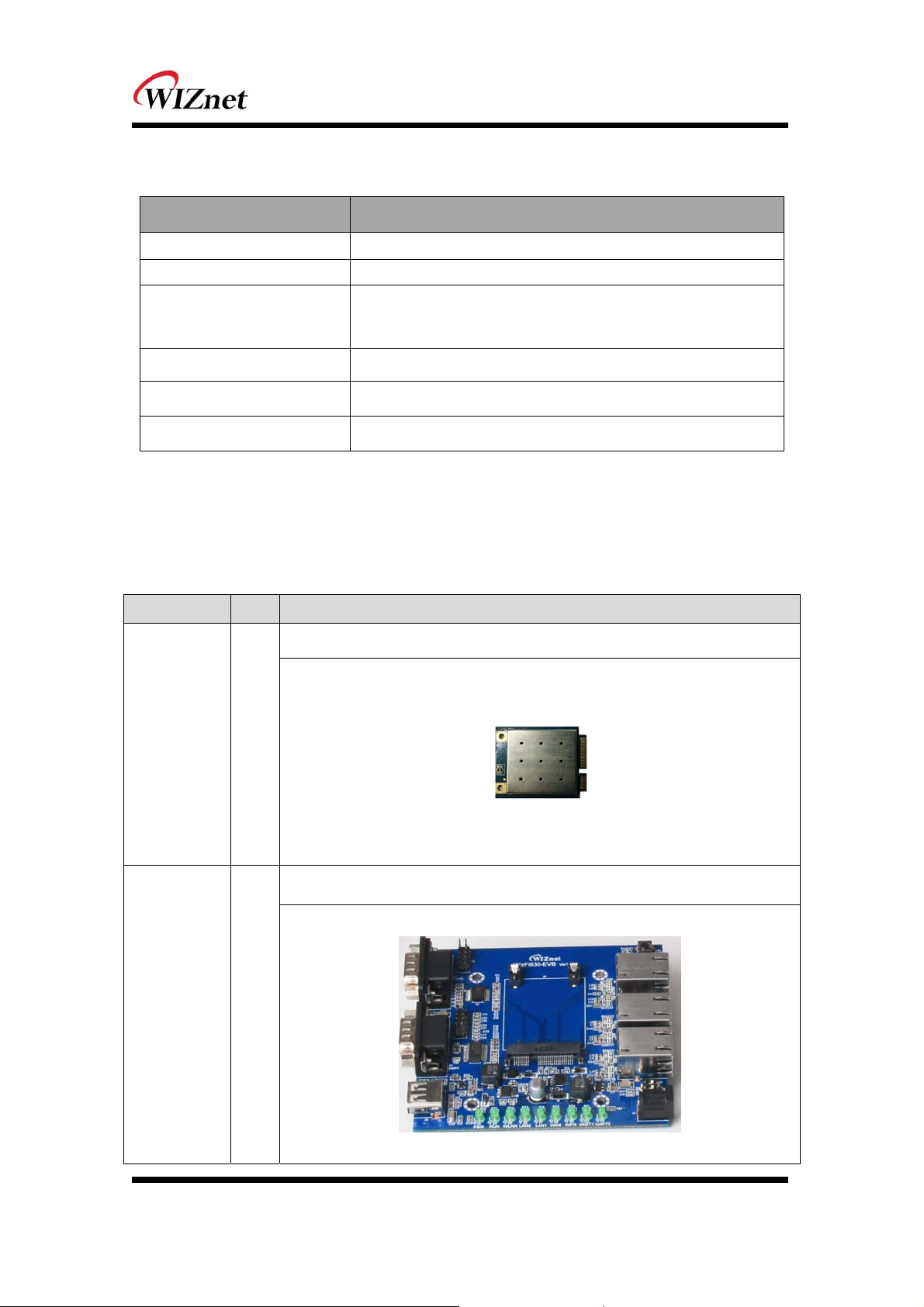
1.4. Software Specifications
Type Description
Operation Mode Access Point(Bridge), Client(Station), Gateway, AP-Client, ad-hoc
Protocol TCP, UDP, ARP, ICMP, DHCP, PPPoE, HTTP
WEP 64/128bit
Security
Configuration Web Configuration, Serial Command, Configuration Tool
Notification Event Logging
Serial To Wi-Fi 2 Serial Port supports
WPA/WPA2-PSK AES/TKIP
802.1x ( Only in AP Mode )
Table 3. SW Specifications
1.5. EVB Construction
1.5.1. Contents
Section Qnt. Contents
WizFi630A
WizFi630A 1ea
WizFi630A-EVB
WizFi630A-
EVB
1ea
© Copyright 2015 WIZnet Co., Ltd. All rights reserved. 9
Page 12
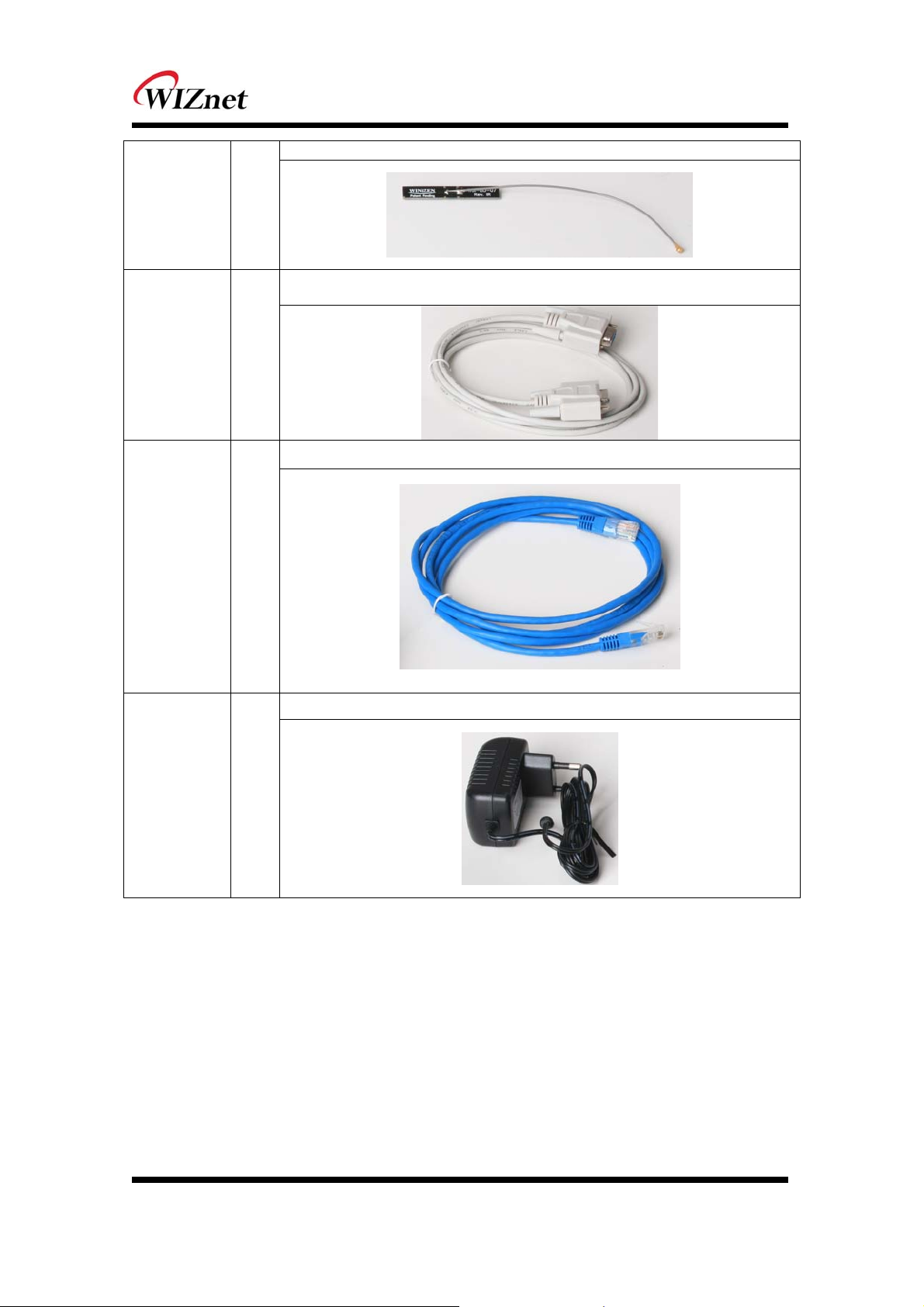
2dBi WI-FI Antenna (Model : W5I-B0-08)
Antenna 1 ea
Serial Cable
Serial Cable 1 ea
LAN Cable
LAN Cable 1 ea
Adapter 1ea
DC 5V/2A Adapter
Table 4. WizFi630A-EVB Contents
© Copyright 2015 WIZnet Co., Ltd. All rights reserved. 10
Page 13
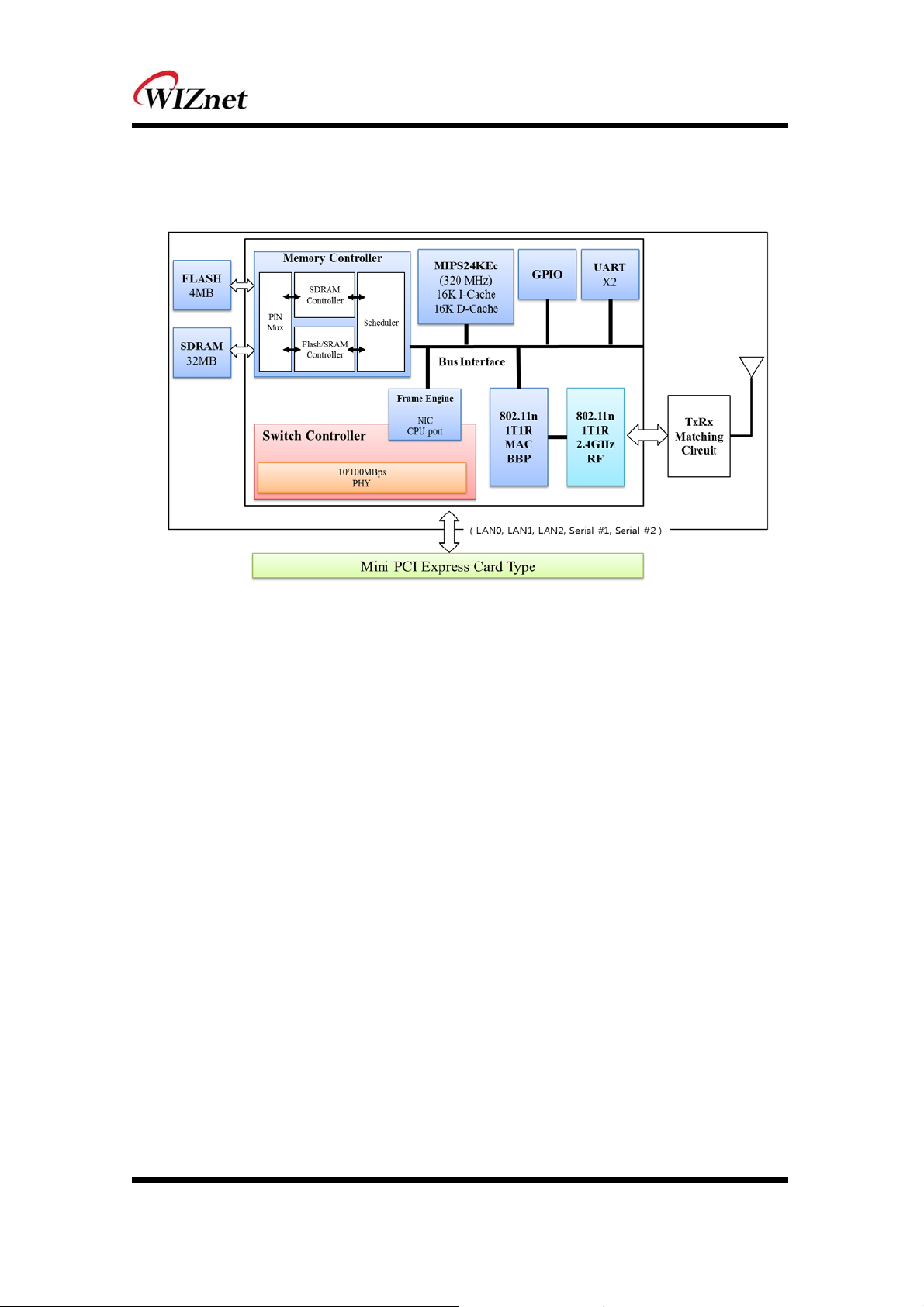
1.6. Block Diagram
Figure 1. WizFi630A Block Diagram
© Copyright 2015 WIZnet Co., Ltd. All rights reserved. 11
Page 14
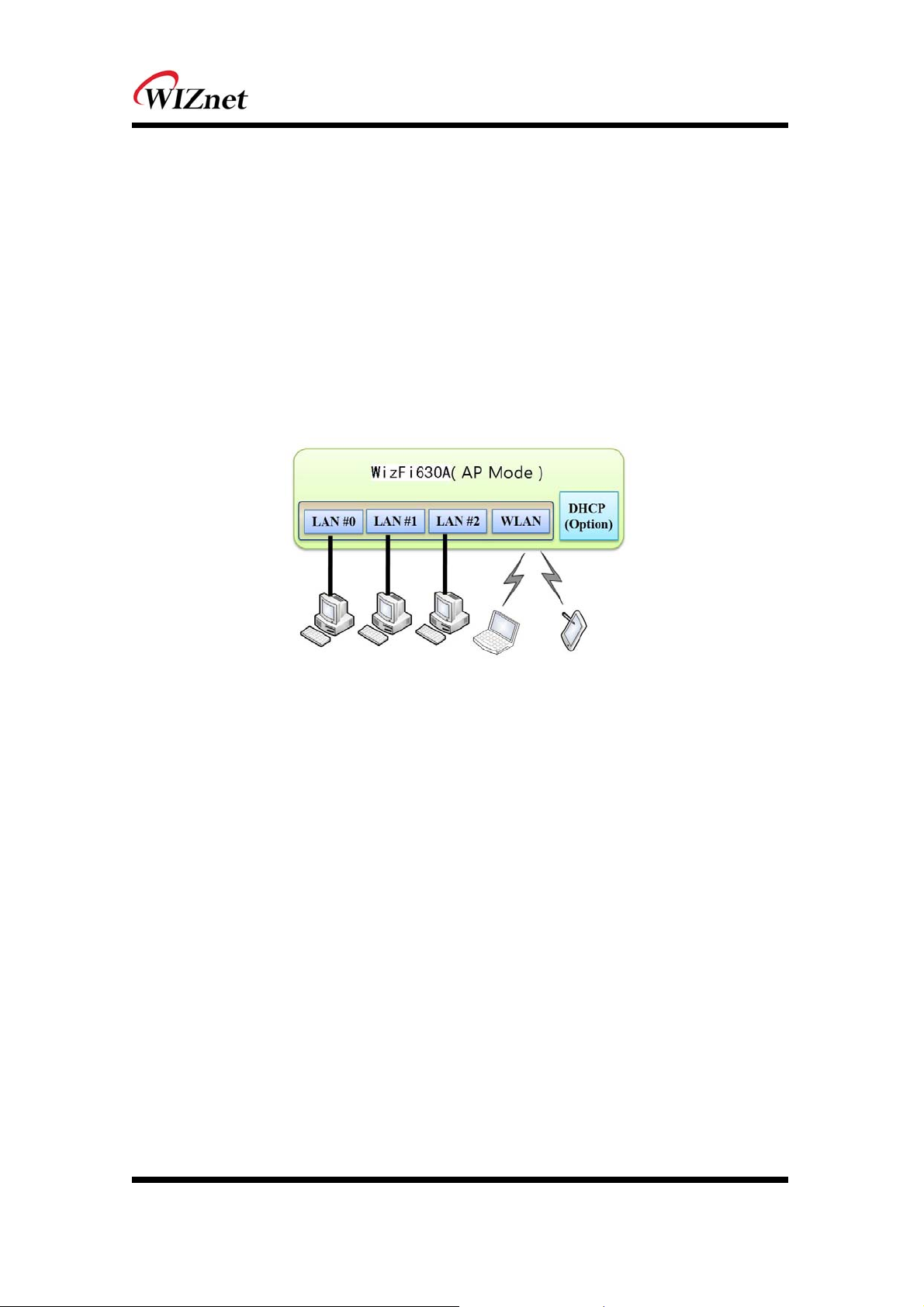
2. Operation Mode and Description of Menu
2.1. Operation Mode
User can select the operation mode.
The default setting of WizFi630A is AP Mode. (DHCP Server Enabled)
DHCP Server is usually disabled in AP mode, but for the user’s convenience, DHCP Sever will be
enabled.
2.1.1. Access Point
In this mode, all Ethernet ports and the wireless interface are bridged together. Wired/Wireless
interface has the same IP address space with its top mesh. DHCP Server function is disabled and
WizFi630A does not assign an IP. Wireless (LAN Port included) sending periodic Broadcast Packet to
Station and maintains a connection with Station.
© Copyright 2015 WIZnet Co., Ltd. All rights reserved. 12
Page 15

2.1.2. Gateway
When operating in router mode, interfaces are separated into WAN I/F (Top Internet Business
Network), LAN I/F (Sub Private Network: 192.168.16.xxx), and Wireless I/F (Sub Private Network:
192.168.16.xxx). Port # 0 will be assigned to the WAN Port. WizFi630A periodically sends Broadcast
Packet to Sub-LAN (LAN Port included) and maintains connection with Station.
2.1.3. Client (Station)
Wireless I/F is assigned as WAN Port and all Ethernet Ports are bound to LAN Port. Set the profile and
the WizFi630A is automatically connected to the AP when re-booting in the future. Devices that are
connected through the LAN port are assigned a private IP. WizFi630A periodically sends PING Packet
to AP Gateway and maintains connection with AP.
© Copyright 2015 WIZnet Co., Ltd. All rights reserved. 13
Page 16

2.1.4. AP-Client Mode
Wireless I/F is assigned as WAN Port and all Ethernet Ports are bound to LAN Port. This mode is
similar to Station mode, however the difference is that the Wireless I/F will operate as client with AP
simultaneously. WizFi630A periodically sends Broadcast Packet to Sub-LAN (LAN Port included) and
maintains connection with Station.
© Copyright 2015 WIZnet Co., Ltd. All rights reserved. 14
Page 17

2.2. Menu List by Operation Mode
2.2.1. Access Point (Bridge) Mode
Menu Detailed Menu Description ( Link ) List Number
Internet
Setting
Wireless
Setting
Serial
Setting
System IP Internet connection setting
LAN Local network setting 2.3.2
DHCP Clients DHCP Client Information 2.3.3
VPN Config VPN setting 2.3.4
QoS(802.1p) QoS(802.1p) Setting 2.3.6
Basic Basic settings
Advanced Advanced Wireless Settings ( AP Mode ) 2.4.2.1
Security Wireless Security setting 2.4.3
WDS WDS Setting 2.4.4
WPS WPS Setting ( AP Mode ) 2.4.5.1
Station List Wireless network status 2.4.6
Packet Statistics AP Wireless Statistics ( AP Mode ) 2.4.7.1
Serial Port #1
Serial to LAN(Wired and Wireless) 2.5
Serial Port #2
System Mgmt System Management
Firmware Mgmt Firmware 2.7.2
2.3.1
2.4.1
2.7.1
Config Mgmt Config Settings 2.7.3
Managements
Port Mgmt Port Setting 2.7.4
Packet Statistics Packet Statistics 2.7.5
System Status System Status 2.7.6
System Log System Log 2.7.7
© Copyright 2015 WIZnet Co., Ltd. All rights reserved. 15
Page 18

2.2.2. Gateway (Router) Mode
Menu Detailed Menu Description ( Link ) List Number
Internet
Setting
Wireless
Setting
Serial
Setting
WAN Internet connection setting
LAN Local network setting 2.3.2
DHCP Clients DHCP Client Information 2.3.3
VPN Config VPN setting 2.3.4
Routing Static Routing Setting 2.3.5
Qos(802.1p) QoS(802.1p) Setting 2.3.6
VLAN(802.1q) VLAN(802.1p) 2.3.7
Basic Basic settings
Advanced Advanced Wireless Settings ( AP Mode ) 2.4.2.1
Security Wireless Security setting 2.4.3
WDS WDS Setting 2.4.4
WPS WPS Setting ( AP Mode ) 2.4.5.1
Station List Wireless network status 2.4.6
Packet Statistics AP Wireless Statistics ( AP Mode ) 2.4.7.1
Serial Port #1
Serial to LAN(Wired and Wireless) 2.5
Serial Port #2
2.3.1
2.4.1
Firewall
Managements
DMZ DMZ
Port Forwarding Port forwarding 2.6.2
Packet Filtering Packet filtering 2.6.3
Contents
Contents filtering 2.6.4
Filtering
System Security System Security 2.6.5
System Mgmt System Management
Firmware Mgmt Firmware 2.7.2
Config Mgmt Config Settings 2.7.3
Port Mgmt Port Setting 2.7.4
Packet Statistics Packet Statistics 2.7.5
System Status System Status 2.7.6
System Log System Log 2.7.7
2.6.1
2.7.1
© Copyright 2015 WIZnet Co., Ltd. All rights reserved. 16
Page 19

2.2.3. Client (Station) Mode
WizFi630A works as a Wi-Fi client(station) which is always paired with a Wi-Fi AP.
Users can take Client Mode as an opposite of Gateway Mode
Menu Detailed Menu Description ( Link ) List Number
Internet
Setting
Wireless
Setting
Serial
Setting
WAN Internet connection setting
LAN Local network setting 2.3.2
DHCP Clients DHCP Client Information 2.3.3
VPN Config VPN setting 2.3.4
Routing Static Routing Setting 2.3.5
Qos(802.1p) QoS(802.1p) Setting 2.3.6
VLAN(802.1q) VLAN(802.1p) 2.3.7
Profile Profile
Link Status Link Status 2.4.10
Site Survey Site Survey 2.4.11
Packet Statistics AP Wireless Statistics ( Client Mode ) 2.4.7.2
Advance Advanced Wireless Settings(Client Mode) 2.4.2.2
Station QoS/DLS(Direct Link Setup)
QoS
Configurations
WPS WPS Settings ( Client Mode ) 2.4.5.2
Serial Port #1
Serial to LAN(Wired and Wireless) 2.5
Serial Port #2
2.3.1
2.4.9
2.4.8
2.6.1
2.7.1
Firewall
Managements
DMZ DMZ
Port Forwarding Port forwarding 2.6.2
Packet Filtering Packet filtering 2.6.3
Contents
Contents filtering 2.6.4
Filtering
System Security System Security 2.6.5
System Mgmt System Management
Firmware Mgmt Firmware 2.7.2
Config Mgmt Config Settings 2.7.3
Port Mgmt Port Setting 2.7.4
Packet Statistics Packet Statistics 2.7.5
System Status System Status 2.7.6
System Log System Log 2.7.7
© Copyright 2015 WIZnet Co., Ltd. All rights reserved. 17
Page 20

2.2.4. AP-Client Mode
AP-Client Mode Settings are very similar to the Gateway Mode Settings.
The table below shows the added features of AP-Client mode.
One module can operate as both AP and Station.
The wireless module connects to a different AP and functions as WAN port.
The channel of WizFi630A must be identical to the channel of AP to be connected
Support wireless bridge.
Menu Detailed Menu Description ( Link ) List Number
Internet
Setting
Wireless
Setting
Serial
Setting
WAN
LAN
DHCP Clients
VPN Config
Routing
Qos(802.1p)
Basic
Advanced
Security
WDS
WPS
WIFI Multi Bridge
Station List
Packet Statistics
Serial Port #1
Serial Port #2
Internet connection setting 2.3.1
Local network setting 2.3.2
DHCP Client Information 2.3.3
VPN setting 2.3.4
Static Routing Setting 2.3.5
QoS(802.1p) Setting 2.3.6
Basic settings 2.4.1
Advanced Wireless Settings ( AP Mode ) 2.4.2.1
Wireless Security setting 2.4.3
WDS Setting 2.4.4
WPS Setting ( AP Mode ) 2.4.5.1
WIFI Multi-Bridge settings 2.4.12
Wireless network status 2.4.6
AP Wireless Statistics ( AP Mode ) 2.4.7.1
Serial to LAN(Wired and Wireless) 2.5
Firewall
Managements
DMZ
Port Forwarding
Packet Filtering
Contents Filtering
System Security
System Mgmt
Firmware Mgmt
Config Mgmt
Port Mgmt
Packet Statistics
DMZ 2.6.1
Port forwarding 2.6.2
Packet filtering 2.6.3
Contents filtering 2.6.4
System Security 2.6.5
System Management 2.7.1
Firmware 2.7.2
Config Settings 2.7.3
Port Setting 2.7.4
Packet Statistics 2.7.5
© Copyright 2015 WIZnet Co., Ltd. All rights reserved. 18
Page 21

System Status
System Log
System Status 2.7.6
System Log 2.7.7
© Copyright 2015 WIZnet Co., Ltd. All rights reserved. 19
Page 22

2.3. Internet Setting
2.3.1. Internet connection setting
Select the internet service type and WizFi630A can connect to the internet
If users would like access to Internet, Gateway Mode should be selected.
Type Description
Select the communication ways for Internet’s connection
WAN Connection
Type
Host Name
Mac Clone
- Static(Fixed IP)
- DHCP (Auto config)
- PPPoE
Settings about module’s host name
Some ISPs require that you register a MAC address. Users can directly enter MAC address
or use the MAC Clone function
Type Description
DHCP(Auto
config)
Static(Fixed IP)
PPPoE(ADSL)
User should choose DHCP Mode when the user connects to the internet service such
as FTTH, cable modems, VDSL, or IP-ADSL
Static IP setting window. If user receives static IP from ISP, user should set the Fixed IP
Input the network information that got from ISP
(such as IP, Subnet, Gateway, DNS)
-. User Name: Setting the User Name received from ISP
-. Password: Password assigned by ISP
-. Operation Mode: This mode is used for re-connecting when connection is bad
2.3.2. Local network setting
WizFi630A internal IP setting, DHCP server setting and DHCP.
Type Description
IP Address
Subnet Mask
MAC Address
DHCP Server
Start IP Address
End IP Address
Subnet Mask
Primary DNS Server
Secondary DNS Server
Lease Time
Statically Assigned
Enter the module’s IP. (Default Value : 192.168.16.254)
Enter the module’s subnet mask.
MAC Address of module’s LAN port (Wireless included). (Read Only)
Decide whether the module’s DHCP server will be used.
Set the start IP address that will be assigned from the DHCP server
Set the end IP address that will be assigned from the DHCP server.
Enter the value of subnet mask.
Enter the primary DNS server address.
Enter the secondary DNS server address.
Enter the lease time when IP address is assigned.
Maximum of three IP can be statically assigned when IP address is
assigned.
© Copyright 2015 WIZnet Co., Ltd. All rights reserved. 20
Page 23

2.3.3. DHCP Client Information
The IP information that is assigned from the DHCP server is shown.
Type Description
Host name
Mac Address
IP Address
Expires in
Client’s host name is shown
Client’s MAC address is shown.
Client’s IP address is shown.
The usable time of client’s IP address is shown.
2.3.4. VPN setting
This section will explain on VPN packet settings.
Type Description
L2TP Pass-through
IPSec Pass-through
PPTP Pass-through
Enable : VPN L2TP packet is passed through WAN.
Disable : VPN L2TP packet is not passed through WAN. (Default value)
Enable : VPN IPSec packet is passed through WAN.
Disable : VPN IPSec packet is not passed through WAN. (Default value)
Enable : VPN PPTP packet is passed through WAN.
Disable : VPN PPTP packet is not passed through WAN. (Default value)
© Copyright 2015 WIZnet Co., Ltd. All rights reserved. 21
Page 24

2.3.5. Static Routing Setting
User can modify the routing table at static routing settings.
We do not recommend any modification.
Type Description
Destination
Range
Netmask
Gateway
Interface
Enter the Target IP address or network address.
Select whether the routing table is HOST or NETWORK
If Range is NETWORK, enter subnet mask.
Enter the gateway address to be passed when communicating with target.
Select whether the target is LAN or WAN.
2.3.6. QoS(802.1p) Setting
Settings for QoS / DLS in Station mode.
Type Description
Port #0 ~ Port#5
Port #6(WLAN)
Set a QoS value from 0~7
Set a QoS value from 0~7
2.3.7. VLAN(802.1p)
Settings for VLAN ID value and Tag/Untag.
Type Description
VLANID
Tagging
ID for connection with VLAN.
Select to add information related to VLAN.
© Copyright 2015 WIZnet Co., Ltd. All rights reserved. 22
Page 25

2.4. Wireless setting
2.4.1. Basic settings
This chapter is about basic setting for wireless LAN.
Type Description
Radio On/Off
Network Mode
SSID
Broadcast Network
Name
Frequency(Channel)
Channel Bandwidth
Reverse Direction
Grant(RDG)
Type Description
Extension Channel
HT TxStream
HT RxStream
Decide radio on/off of wireless AP function.
11b/g/n mixed mode: 802.11b/g/n are supported.
11b/g mixed mode: 802.11b/g are supported.
11b only: only 802.11b is supported.
11g only: only 802.11g is supported.
11n only: only 802.11n is supported
Enter the name of the wireless network.
AP or Wireless network status can be checked by notifying the SSID to the wireless
device. AP cannot be searched if this function is disabled.
Select the channel of wireless network.
Fix bandwidth channel to 20MHz.
Use 40MHz as bandwidth in case connection with wireless station that supports 11n
channel bonding..
The wireless performance can be improved using Reverse Direct Grant, 11n’s RDG
technology.
Setting for the other 20MHz area when channel bandwidth is set to 40MHz
Setting for number of Tx antennas of 2T2R system.
Setting for number of Rx antennas of 2T2R system.
© Copyright 2015 WIZnet Co., Ltd. All rights reserved. 23
Page 26

2.4.2. Advanced Wireless Settings
2.4.2.1. Advanced Wireless Settings ( AP Mode )
Only works at the AP Mode, Gateway Mode, and AP-Client Mode
This chapter is about higher-level setting for wireless LAN.
Type Description
Tx Power
Tx Burst
Packet Aggregate
Short Slot
Short Preamble
RTS Threshold
Fragmentation
Threshold
BG Protection
Beacon Interval
Country Code
WMM
(Wi-Fi Multimedia)
DLS
Controls the range of wireless radio being sent. The range of wireless radio being sent
gets larger as the value is larger.
The wireless speed can be maximized by enabling this function. However, it is
recommended to disable this function for stable connection when numerous stations
are connected together..
Numerous packets can be transmitted in one MPDU by enabling this function
The performance of wireless station connected to 11g can be improved by enabling
Short Slot. However, it is recommended to disable Short Slot if there is a wireless
station with unstable connection.
If user enables Short Preamble, performance might slightly improve. However, the
compatibility with wireless LAN card when connecting could decrease. It is
recommended to disable Short Preamble for best compatibility.
When a data is larger than the threshold size, it can be sent RTS/CTS. Smaller
threshold size may enable more stable wireless communication; however the maximum
speed is lower. Smaller threshold size is recommended in case of more wireless
stations are connected at the same time. The setting range is 1~2347.
When a data is larger than the threshold size, it is fragmented and sent. Smaller
threshold size may enable more stable wireless communication; however the maximum
speed is lower. Smaller threshold size is recommended in case of many interruptions
from surrounding signals. The setting range is 256~2346.
Setting for wireless communication when using both 11b and 11g LAN cards.
Recommended for automatic settings in general.
Controls the interval of sending beacon.
The setting range is 20~999 and 100ms is usually used.
Setting for country code.
Example: KR(Republic of Korea), US(United State), FCC(Europe), JP(Japan), FR(France),
ES(Spain)
Decide whether or not to use WMM function.
Decide whether or not to use DLS (Direct Link Setup) function.
2.4.2.2. Advanced Wireless Settings ( Client Mode )
Set Station advanced configurations in station mode.
Type Description
RADIO OFF
© Copyright 2015 WIZnet Co., Ltd. All rights reserved. 24
Enable / Disable wireless LAN..
Page 27

User cannot use wireless LAN if user clicks RADIO OFF.
Wireless Mode
Country
Region Code
B/G Protection
HT
BW
GI
MCS
Tx Antenna
Rx Antenna
MPDU
Aggregation
MPDU density
Aggregation
MSDU
(A-MSDU)
Selects wireless mode.
Selects the country / regional code.
Setting for better wireless communication when both 11b and 11g LAN cards are used.
We recommend Auto.
Select whether the PHY Mode of wireless to be Mixed Mode or GreenField Mode.
Fix the channel bandwidth to 20MHz: 20MHz.
20/40MHz: Use 40MHz when wireless station that supports 11n channel bonding.
Long: 800nsec, short: 400nsec
Controls link rate.
Select number of Tx antenna in 2T2R system.
Select number of Rx antenna in 2T2R system.
Aggregates multiple MPDU to a single MPDU.
MPDU Variable Factor
Aggregates multiple MPDU to a single MPDU.
© Copyright 2015 WIZnet Co., Ltd. All rights reserved. 25
Page 28

2.4.3. Wireless Security
This chapter is about settings for wireless network security
Type Description
SSID choice
Security Mode
Access Policy
Add a station MAC
2.4.3.1. Wireless Security setting
Authentication settings
If multiple SSID are in use, choose the corresponding SSID for security.
Select security mode.
Disable : Access Control function will be disabled..
Allow Listed : allows communication with listed MAC client.
Reject Listed: blocks communication with listed MAC client.
Enter the client’s MAC address for controlling.
Type Description
OPENWEP
SHAREDWEP
WEPAUTO
WPA-PSK
WPA2-PSK
WPAPSKWPA2PSK
WPA
WPA2
WPA1WPA2
802.1x
All users are authorized.
Users only with correct network key are authorized.
OPEN/SHARED Mode is selected automatically.
WPA certified standard with improved security.
Improved WPA certified standard
Both WPZ-PSK and WPZ2-PSK are supported.
WPA certified standard including 802.1x.
Improved WPA certified standard.
Both WPA and WPA2 are supported.
Radius authentication through WEP Key.
2.4.3.2. Wireless Authentication Setting
Encryption Type Description
None
WEP64
WEP128
TKIP
AES
TKIP/AES
OPEN Encryption algorithm is not used.
SHARED/
WEPAUTO/802.1x
WPA/WPA2/
WPA-PSK/
WPA2-PSK/
WPA1WPA2/
WPAPSKWPA2PSK
WEP encryption algorithm is used with 64bit key.
WEP encryption algorithm is used with 128 bit key.
More complex encryption algorithm than WEP Is used.
New encryption algorithm is used.
Support TKIP/AES simultaneously
© Copyright 2015 WIZnet Co., Ltd. All rights reserved. 26
Page 29

2.4.3.2.1. WEP
Enter key for WEP64 or WEP128 network.
Use either character string or hex character when entering key.
Select 1~4 for ‘Default Key..
Enter at least one WEP Key.
The entered WEP key is used for connection from wireless terminal.
2.4.3.2.2. TKIP/AES authentication
Enter at least 8 characters of character string for the network key value.
2.4.3.2.3. Wireless 802.1x authentication
Enter the value for linking with the Radius Server.
The values related to the Radius Server are provided by the internet service company.
© Copyright 2015 WIZnet Co., Ltd. All rights reserved. 27
Page 30

2.4.4. WDS(Wireless Distribution System) Setting
Connection with different AP is possible with WDS (Wireless Distribution System) function.
Maximum of four APs can connect through WDS function.
2 APs must use the same channel and authentication / encryption method
Type Description
Disable
Lazy Mode
Bridge Mode
Repeater Mode
WDS function is not used. (Default disable)
Do not register the MAC of AP to be connected.
Connect the AP’s MAC to the registered AP.
AP function is provided.
Register the MAC of AP to be connected.
Connect the registered MAC to the AP.
AP function is not provided.
Register the MAC of AP to be connected.
Connect the registered MAC to the AP.
AP function is provided.
(The performance of WDS is best in Repeater Mode.)
© Copyright 2015 WIZnet Co., Ltd. All rights reserved. 28
Page 31

2.4.5. WPS Setting
2.4.5.1. WPS Setting ( AP Mode )
Only work at the AP Mode, Gateway Mode and AP-Client Mode
The WPS function enables easier wireless network setting.
Type Description
WPS
WPS Current Status
WPS Configured
WPS SSID
WPS Auth Mode
WPS Encrypt Type
WPS Default Key Index
WPS Key(ASCII)
AP PIN
WPS Mode
Enable / Disable WPS.
Shows whether WPS is used or not for the connection with station.
Shows whether WPS is configured or not.
Shows the SSID connected to the station.
Shows the authentication used with WPS.
Shows the Encryption used with WPS.
Shows the default key ID used with WPS.
Shows the WPS Key.
Shows the PIN value used when connecting to station.
Select PIN or PBC.
2.4.5.2. WPS Settings ( Client Mode )
WPS settings in Station Mode.
Type Description
Refresh
PIN Start
PBC Start
Cancel
Renew PIN
Searches for WPS function activated AP.
Attempts connection with AP using PIN value.
Attempts connection with AP by virtually clicking the PBC button.
Cancels the AP connection attempt.
Renews the PIN value of WizFi630A.
© Copyright 2015 WIZnet Co., Ltd. All rights reserved. 29
Page 32

2.4.6. Wireless network status
The status of the station that is connected to WizFi630A is shown.
The surrounding wireless AP’s status are shown.
Type Description
Channel
SSID
BSSID
Security
Signal
W-Mode
Type
Channel information of AP
SSID of AP
MAC address of AP
Encryption method of AP
Signal strength with AP
Wireless mode of AP
Network Type of finding AP
In: Infrastructure, Ad: ad-hoc
© Copyright 2015 WIZnet Co., Ltd. All rights reserved. 30
Page 33

2.4.7. AP Wireless Statistics
The Statistics of wireless communication is shown.
2.4.7.1. AP Wireless Statistics ( AP Mode )
Only work at the AP Mode, Gateway Mode and AP-Client Mode
Type Description
Tx Success
Tx Retry Count
Tx Fail after retry
RTS Successfully Receive CTS
RTS Fail To Receive CTS
Frames Receive Successfully
Frames Received With CRC Error
SNR
Number of successfully transmitted frames
Number of retransmitted frames
Number of failed frames
Number of frames that successfully received CTS
Number of frames that failed to receive CTS
Number of frames successfully received
Number of frames that failed due to CRC error
Receiving signal strength
2.4.7.2. AP Wireless Statistics ( Client Mode )
Station statistics shows the information of wireless data packet in station mode.
Type Description
Frames Transmitted Successfully
Frames Transmitted Successfully Without Retry
Frames Transmitted Successfully After Retry(s)
Frames Fail To Receive ACK After All Retries
RTS Frames Successfully Receive CTS
RTS Frames Fail To Receive CTS
Frames Received Successfully
Frames Received With CRC Error
Frames Dropped Due To Out-of-Resources
Duplicate Frames Received
Number of frames successfully transmitted.
Number of frames successfully transmitted without
a retry.
Number of frames transmitted successfully after
retry.
Number of frames failed to receive ACK after all
retries.
Number of RTS frames that successfully received
CTS
Number of RTS frames failed to receive CTS.
Number of frames successfully received.
Number of frames received with CRC error.
Number of frames dropped due to out of resources.
Number of duplicate frames received.
© Copyright 2015 WIZnet Co., Ltd. All rights reserved. 31
Page 34

2.4.8. Station QoS/DLS(Direct Link Setup) Configurations
Set Station QoS / DLS configurations in station mode
Type Description
WMM(Wi-Fi
Multimedia)
WMM Power Saving
Direct Link Setup
MAC Address
Timeout Value
Enable WMM function or not.
Enable Power Saving function or not.
Enable Direct Link function or not.
In order to use Direct Link function, the AP connected to WizFi630A and the
Station to be connected must support Direct Link function.
Enter the MAC Address of the station to be connected using direct link function.
Cancels the link if there are no traffic between stations for a period of time.
© Copyright 2015 WIZnet Co., Ltd. All rights reserved. 32
Page 35

2.4.9. Profile
Shows the profile of the connected AP.
The profile information can be modified.
By using “Site Survey”, it is very convenient to find and connect with an AP.
Administration of maximum of two AP is possible after adding to profile.
The module automatically connects to the active AP (selected AP) upon booting.
Type Description
Profile Profile Name
SSID SSID of AP to be connected
Channel
Authentication Authentication method of AP to be connected.
Encryption Encryption method of AP to be connected.
Network Type Select AP / ad-hoc.
Channel information of AP to be connected. Channel information is needed only when
connecting with ad-hoc.
© Copyright 2015 WIZnet Co., Ltd. All rights reserved. 33
Page 36

2.4.10. Link Status
Shows the link status between wireless LAN and AP.
Type Description
Status SSID and BSSID of connected AP.
Extra Info Link status.
Channel Channel information of connected AP.
Link Speed Link speed rate of connected AP.
Throughput Real performance through communication.
Link Quality Link quality of connected AP.
Signal Strength Signal strength of connected AP.
Noise Level Noise level of connected AP.
The HT section only appears when connected with 802.11n AP.
Type Description
BW Channel Bandwidth. 20MHz or 40MHz.
GI
STBC Supported only when value of MCS is 0-7.
MCS Shows link rate.
SNR Shows the receiving signal strength.
Guard Interval
Long: 800nsec, Short: 400nsec
© Copyright 2015 WIZnet Co., Ltd. All rights reserved. 34
Page 37

2.4.11. Site Survey
Site Survey searches for AP surrounding WizFi630A.
Select an AP and click the connect button (If the module is rebooted, the module will connect to
the previous profile).
Click “Add Profile” if user wishes to add to profile.
Type Description
SSID SSID of searched AP
BSSID Wireless MAC Address of searched AP.
RSSI Signal strength of searched AP.
Channel Channel of searched AP.
Encryption Encryption method of searched AP.
Authentication Authentication method of searched AP.
Network Type
Connected SSID of AP connected with WizFi630A.
Connect Connects with AP.
Rescan Rescans for surrounding AP.
Add Profile Adds to profile.
Network type of searched AP.
In: Infrastructure, Ad: ad-hoc
© Copyright 2015 WIZnet Co., Ltd. All rights reserved. 35
Page 38

2.4.12. WIFI Multi-Bridge settings
Set WI-FI Multi Bridge Mode in AP-Client mode.
Type Description
Select Gateway or Bridge Mode.
Operation Mode
SSID
Frequency
(Channel)
MAC Address
Security
Wi-Fi is WAN: operates in Gateway Mode.
Multi-Bridge Mode: operates in Bridge Mode.
SSID of AP to be connected.
Channel of AP to be connected.
MAC Address of AP to be connected. (optional)
Select the same security option with AP to be connected.
© Copyright 2015 WIZnet Co., Ltd. All rights reserved. 36
Page 39

2.5. Serial to LAN(Wired and Wireless)
Individual settings for serial #1 and serial #2 are possible.
Set the serial parameters for serial to wireless (Ethernet) function.
Set two channels (Main connection, Aux connection) for each serial port
Setting management of Serial #1 and #2 (Main connection, Aux connection)
2.5.1. Main Connection settings
Type Description
Status
Protocol
Mode
Server IP
Server Port
Reconnect Interval
Connection
Baud rate
Enable checked : Serial to LAN is used.
Enable un-check: Serial to LAN is not used.
Protocol used in Serial to LAN communication
-TCP
-UDP
Serial to LAN operation mode. ( Client Mode recommended)
- Server : waits for connection.
- Client : connected to the remote server of WizFi630A
- Mixed : not recommended
Enter the IP address for WizFi630A setting.
Enter the port number for remote serial data server host PC.
Interval of TCP reconnection.
Connection Type of WizFi630A’s Serial LAN. ( TCP Only )
System Bootup : connected to the remote server upon bootup.
Serial Data In : once serial data comes in, connect to remote server.
(end connection after inactive time)
Select the serial communication speed.
Databits
Parity
Stopbits
FlowControl
Select the databits.
Select the method for parity check.
Select the stopbits.
Select the method for flow control. (Option: none, Xon/Xoff, RTS/CTS)
2.5.2. Aux Connection Settings
Type Description
Status
Protocol
Mode
Server IP
Server Port
© Copyright 2015 WIZnet Co., Ltd. All rights reserved. 37
Select whether to enable serial port or not.
Protocol used in Serial to LAN communication.
Select Server or Client Mode.
Enter the IP address for WizFi630A setting.
Enter the port number for remote serial data server host PC.
Page 40

2.5.3. Packing Condition (Incoming serial data packing condition)
Type Description
Time
Size
Character
Inactivity Time:
H/W CMD switch
Data packing until the set time and then sent to server after the set time.
Data packing until the set size and then sent to the server.
Data packing until the set character and then sent to the server.
TCP/IP connection is discontinued if there is neither serial data nor network
data during the set time.
-. Enable/Disable the H/W CMD switch pin.
-. H/W CMD switch pin is the switch for sending commands from CPU to
WizFi630A.
2.5.4. Ethernet Data Tagging Option
This option is used to help serial device to identify who is the received serial data’s source; the
received serial data comes from Main Port or Aux Port.
Type Description
Status
Main Port
Aux Port
Enable or disable this option (Checked : Enable, Un-Check : Disable)
Before sending data from Main port to serial port, WizFi630A added a TAG
in the front of payload.
For example:
In-come LAN Data : “abcdegf”
Output data to Serial Port : “!MAIN!abcdegf”
Before sending data from Aux port to serial port, WizFi630A added a TAG
in the front of payload.
For example:
In-come LAN Data : “abcdegf”
Output data to Serial Port : “!AUX!abcdegf”
© Copyright 2015 WIZnet Co., Ltd. All rights reserved. 38
Page 41

2.6. Firewall settings
2.6.1. DMZ
Enable/Disable DMZ function.
A DMZ allows a single computer on your LAN to expose ALL of its unused ports to the Internet.
When doing this, the exposed computer is no longer behind the firewall.
Sometimes TCP/IP applications require very specialized IP configurations that are difficult to set up
or not supported by your router. In this case, placing your computer in the DMZ is the only way to
get the application working.
Type Description
DMZ Settings
DMZ IP Address
Disable/Enable DMZ
Input the IP address that you would like to expose all of its unused ports to the Internet
© Copyright 2015 WIZnet Co., Ltd. All rights reserved. 39
Page 42

2.6.2. Port forwarding
When a computer on the internet sends data to the external IP address of the router (WizFi630A), the
router (WizFi630A) needs to know what to do with the data. Port Forwarding simply tells the
WizFi630A which computer on the local area network to send the data to. When you have port
forwarding rules set up, your router takes the data off of the external IP address:port number and
sends that data to an internal IP address:port number. Port Forwarding rules are created per port. Thus,
a rule set up for port 53 will only work for port 53.
Type Description
Port Forwarding
IP Address
Service Port
Protocol
Internal Port
Disable/Enable Port Forwarding
Internal IP address
External ports range
Supports TCP and UDP
Internal port
© Copyright 2015 WIZnet Co., Ltd. All rights reserved. 40
Page 43

2.6.3. Packet filtering
WizFi630A can accept or block Internet packets according to pre-defined MAC or IP address
First, please do the basic settings
Type Description
Source MAC
Dest IP Address
Source IP Address
Protocol
Dest Port Range
Source Port Range
Action
Pre-defined source MAC address for MAC filtering function
Destination IP address
Source IP address
Supports TCP, UDP, ICMP
Destination port range
Source port range
Enable/Disable MAC/IP/Port filtering function
© Copyright 2015 WIZnet Co., Ltd. All rights reserved. 41
Page 44

2.6.4. Contents filtering
Used to block certain websites (IP or domain names).
Type Description
Block all the websites whose domain is the input text
URL Filter
Host Filter
For example, if you input “sex”, the websites like www.sex.com is blocked. But
www.sexgood.com is not blocked. If you would like to block all the websites whose
domain name contains the input text, please use Host Filter function
Block all the websites whose domain name contains the input text.
For example, if you input “game”, the websites like www.hangame.com,
www.hangame.co.kr are blocked
© Copyright 2015 WIZnet Co., Ltd. All rights reserved. 42
Page 45

2.6.5. System Security
Defense from external attack.
Type Description
Remote management
Telnet management
Ping from WAN Filter
Broadcast Storm filter
Block Port Scan
Block SYN Flood
Settings about accessing methods from WAN to WizFi630A’s embedded web server
Settings about accessing methods from WAN to WizFi630A’s telnet
Disable/Enable the WizFi630A’s Ping response
Block/Accept the Broadcast packets
Block WizFi630A’s port-scan function
Block SYN flood
© Copyright 2015 WIZnet Co., Ltd. All rights reserved. 43
Page 46

2.7. Managements
2.7.1. System Management
Type Description
Language
Administrator
NTP
(Network Time
Protocol)
Green AP
DDNS
DDNS
Provider
Account
Password
DDNS
Select language in the list
Pre-defined ID/Password for webpage or Telnet login
Set NTP server
Low power consumptive AP
Once the DDNS server registers yours MAC address, your device can connect to the internet
regardless of your address. DDNS service can be provided by DynDNS, freeDNS, zoneedit,
no-ip.
To use DynDNS, users should go to www.dyndns.org to create user name and domain name.
And then, set related configurations by using WizFi630A’s webpage. Similarly, to use freeDNS
zoneedit, or no-ip,users should go to their homepage first to create user name and domain
name. And then, set related configurations by using WizFi630A’s webpage.
DynDNS, freeDNS, zoneedit, no-ip
ID for DDNS.
Password for DDNS
Host name for DDNS
2.7.2. Firmware
Upgrade firmware and bootloader.
WizFi630A do not support upgrading by Remote URL..
2.7.3. Config Settings
Save the setting value of WizFi630A to the PC.
Type Description
Export Settings
Import Settings
Logo Export Settings
Logo Import Settings
Load Factory Defaults
Reboot
The setting files from the PC file are applied to the module.
The system’s setting information is saved as a file in the PC.
User’s company logo file is saved in the PC.
User’s company logo from the PC is applied to the system.
( GIF file size : 10K , 126x42)
Change the module’s setting to default setting.
Reboots the system.
© Copyright 2015 WIZnet Co., Ltd. All rights reserved. 44
Page 47

2.7.4. Port Setting
Settings about wired port. In case of Gateway Mode, WAN port is set here
In case of Gateway Mode, it is better to use the default WAN port number (Port #0)
If you are not the administrator, we do not recommend changing this.
Type Description
WAN Port Select the WAN Port in case of Gateway Mode.
Port #0 Enable / Disable Port #0.
Port #1 Enable / Disable Port #1.
Port #2 Enable / Disable Port #2.
Port #3 Enable / Disable Port #3.
Port #4 Enable / Disable Port #4.
2.7.5. Packet Statistics
System Statistics shows the system’s memory information and system’s data transmission size.
Type Description
Memory Total System Memory Size
Memory left System Free Memory
Rx Packet Rx Packets counts
Rx Byte Rx Bytes Counts
Tx Packet Tx Packet Counts
Tx Byte Tx Bytes Counts
2.7.6. System Status
System Status shows the status of the system, status of the system’s network information, and the link
status of LAN port.
Type Description
F/W Version Shows the firmware version.
System Up Time Shows the system up time.
Operation Mode Shows the operation mode currently being used.
Internet Configuration Shows the internet configuration information.
Local Network Shows the local network information.
© Copyright 2015 WIZnet Co., Ltd. All rights reserved. 45
Page 48

2.7.7. System Log
The operation history of WizFi630A can be checked by using System Log.
If the system log exceeds 24Kbyte, more recent log record is added.
© Copyright 2015 WIZnet Co., Ltd. All rights reserved. 46
Page 49

3. Hardware Information
3.1. WizFi630A Pin Map
No T Name Shared Description
1 GND
2 3.3V
3 GND
4 3.3V
5 I/O, IPD CTS_N GPIO9 UART1 CTS-N
6 I/O, IPD RTS_N GPIO7 UART1 RTS-N
7 I/O, IPD RIN GPIO14 UART1 RIN
8 I/O, IPD DTR_N GPIO11 UART1 DTR-N
9 I/O, IPD RxD GPIO10 UART1 RXD
10 I/O, IPD TxD GPIO8 UART1 TXD
11 I/O, IPD DSR_N GPIO13 UART1 DSR-N
12 I/O, IPD DCD_N GPIO12 UART1 DCD-N
13 O WLAN_LED Wireless Init On/ Active Data:blinking
14 NC
15 I/O VBUS USB OTG VBUS pin;Connect VBUS pin of the USB
16 NC
17 I/O PADP USB OTG data pin Data+
18 I/O, IPD UART_RX UART2 RxD
19 I/O PADM USB OTG data pin Data-
20 I/O, IPD UART_TX UART2 TxD
21 O TXOP0 10/100 PHY Port #0 TXP
22 I RXIM0 10/100 PHY Port #0 RXN
23 O TXOM0 10/100 PHY Port #0 TXN
24 I RXIP0 10/100 PHY Port #0 RXP
25 I RXIM1 10/100 PHY Port #1 RXN
26 O TXOP1 10/100 PHY Port #1 TXP
27 I RXIP1 10/100 PHY Port #1 RXP
28 O TXOM1 10/100 PHY Port #1 TXN
29 I RXIP2 10/100 PHY Port #2 RXP
30 O TXOM2 10/100 PHY Port #2 TXN
31 I RXIM2 10/100 PHY Port #2 RXN
32 O TXOP2 10/100 PHY Port #2 TXP
33 O LINK_LED_0 LAN port 0 Link LED
34 O LINK_LED_2 LAN port 2 Link LED
35 O LINK_LED_1 LAN port 1 Link LED
36 I/O, IPD GPIO0 WPS Button Push
37 I, IPU CPURST_N
38 I/O, IPD EJT_TDO Reset Button Push(GPIO17)
© Copyright 2015 WIZnet Co., Ltd. All rights reserved. 47
Page 50

39 I/O, IPD EJT_TRSTN GPIO21 UART2 Tx/Rx LED
40 I/O, IPD EJT_TMS Serial Command Mode #1(GPIO19)
41 I/O, IPD EJT_TDI GPIO18 UART1 Tx/Rx LED
42 I/O, IPD EJT_TCK WPS LED(GPIO20)
43 NC
44 NC
45 NC
46 NC
47 I/O, IPD I2C_SCLK Serial Command Mode #2(GPIO2)
48 I/O, IPD I2C_SD RUN LED(GPIO1)
49 GND
50 3.3V
51 GND
52 3.3V
Table 1. WizFi630A Pin Map
© Copyright 2015 WIZnet Co., Ltd. All rights reserved. 48
Page 51

3.2. Dimensions
© Copyright 2015 WIZnet Co., Ltd. All rights reserved. 49
Page 52

4. Important Notice
WIZnet reserves the right to make corrections, modifications, enhancements, improvements and other
changes to its products and services at any time, and to discontinue any product or service without
notice. Customers should obtain the latest relevant information before placing orders, and should
verify that such information is current and complete. All products are sold subject to WIZnet’s terms
and conditions of sale, supplied at the time of order acknowledgment. Information relating to device
applications, and the like, is intended as suggestion only and may be superseded by updates. It is the
customer’s responsibility to ensure that their application meets their own specifications. WIZnet makes
no representation and gives no warranty relating to advice, support or customer product design.
WIZnet assumes no responsibilities or liabilities for the use of any of its products, conveys no license
or title under any patent, copyright or mask work rights to these products, and makes no
representations or warranties that these products are free from patent, copyright or mask work
infringement, unless otherwise specified.
WIZnet products are not intended for use in life support systems/appliances or any systems where
product malfunction can reasonably be expected to result in personal injury, death, severe property
damage or environmental damage. WIZnet customers using or selling WIZnet products for use in such
applications do so at their own risk and agree to fully indemnify WIZnet for any damages resulting
from such use.
All trademarks are the property of their respective owners.
© Copyright 2015 WIZnet Co., Ltd. All rights reserved. 50
