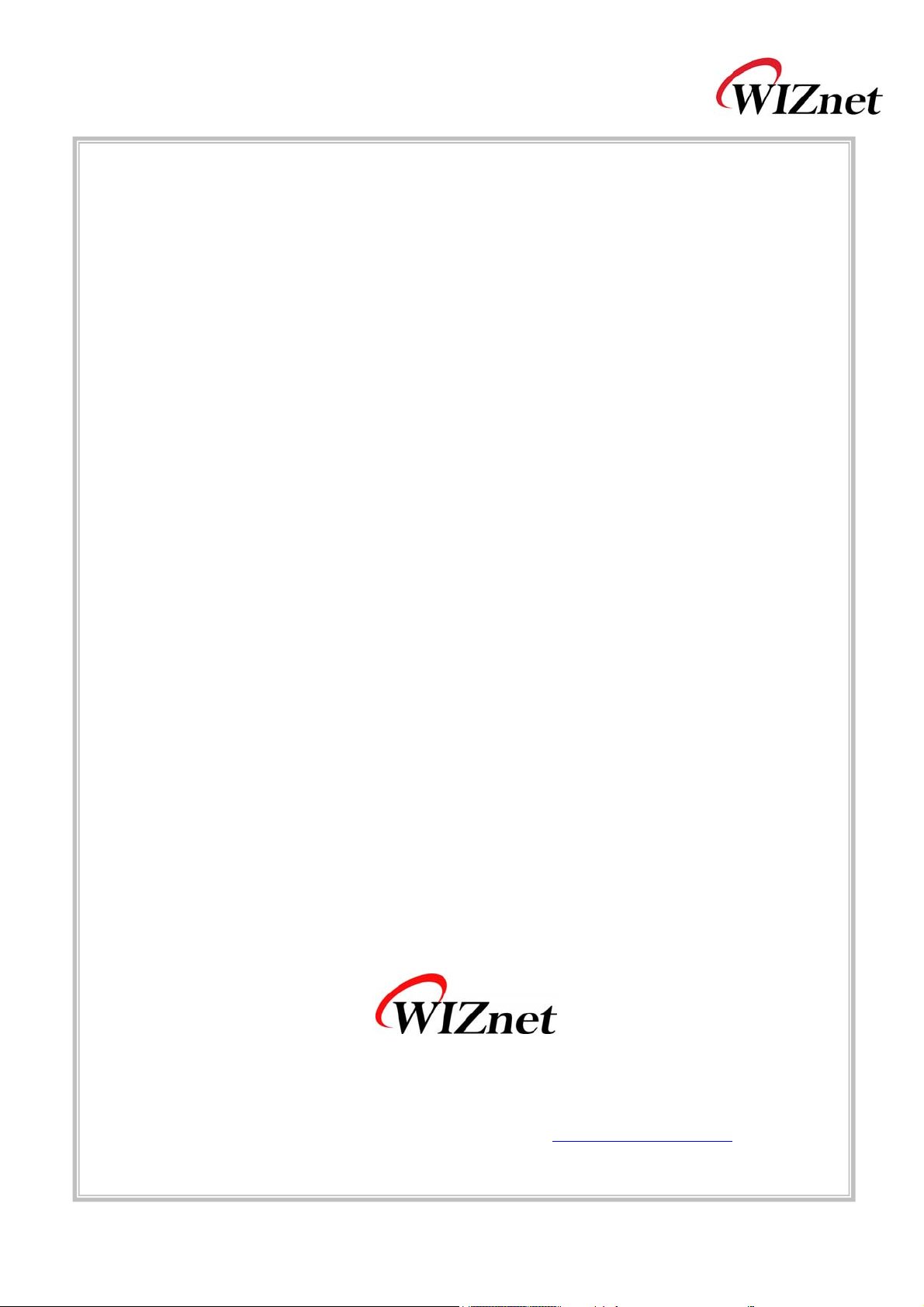
WizFi220 User Manual
(Version 1.0)
©2011 WIZnet Co., Ltd. All Rights Reserved.
☞ For more information, visit our website at http://www.wiznet.co.kr
WizFi220 User Manual (WIZnet Co., Ltd.)
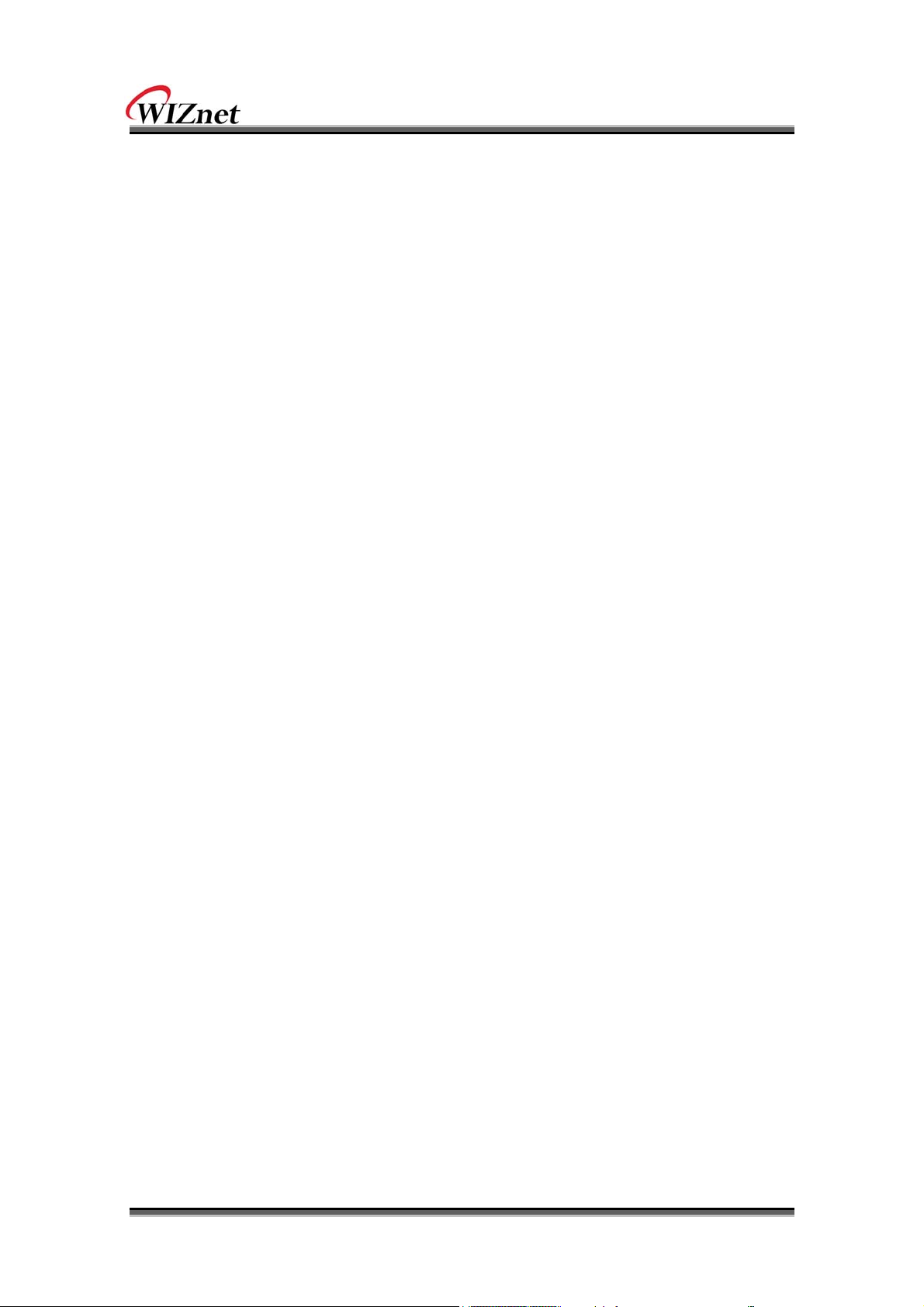
Certification Information
KCC for Class B ITE
INFORMATION TO THE USER
This equipment has been tested for a Class B digital device.
- Trade Name or Applicant : WIZnet, Co., Ltd.
- Equipment Name : Wireless LAN Module
- Model Number : WizFi220
- Derivative Model Number : WizFi220CA
- Manufacturer / Country of Origin : WIZnet, Co., Ltd. / KOREA
- Certification Number : KCC-CRM-WWW-WIZFI220
CE for Class B ITE
INFORMATION TO THE USER
Hereby, WIZnet. Declares that this WizFi220 is in compliance with the essential requirements
and other relevant provisions of directive 1999/5/EC.
WARNING: This is a class B product. In a domestic environment this product may cause radio
interference in which case the user may be required to take adequate measures.
WizFi220 User Manual (WIZnet Co., Ltd.)
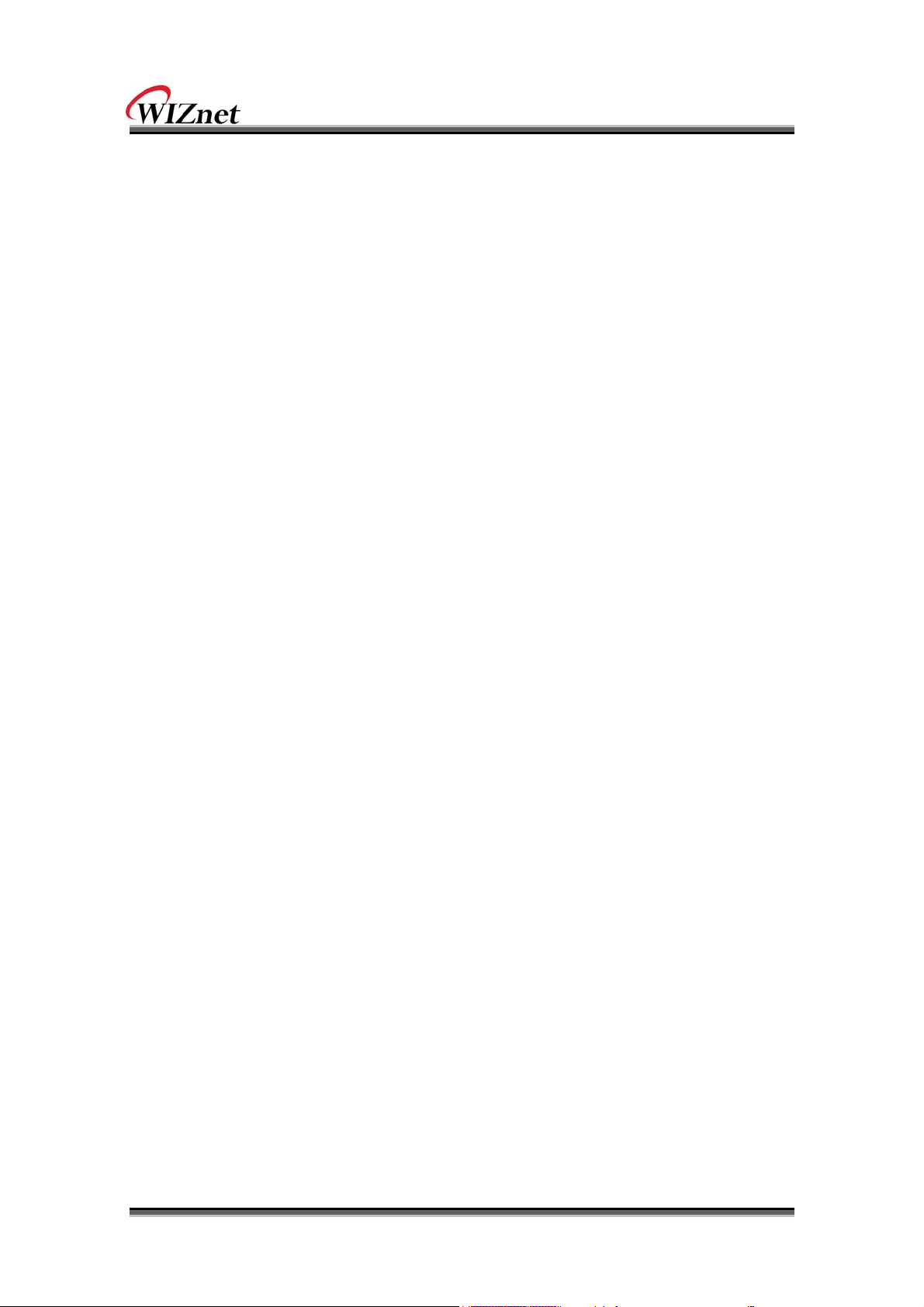
Certification Information
FCC for Class B ITE
INFORMATION TO THE USER
This equipment has been tested and found to comply with the limits for a Class B digital device,
pursuant to part 15 of the FCC Rules. These limits are designed to provide reasonable
protection against harmful interference in a residential installation. This equipment generates,
uses and can radiate radio frequency energy and, if not installed and used in accordance with
the instructions, may cause harmful interference to radio communications. However, there is no
Guarantee that interference will not occur in a particular installation. If this equipment does
cause harmful interference to radio or television reception, which can be determined by turning
the equipment off and on, the user is encouraged to try to correct the interference by one more
of the following measures:
- Reorient or relocate the receiving antenna.
- Increase the separation between the equipment and receiver.
- Connect the equipment into an outlet on a circuit different from that to which the
receiver is connected.
- Consult the dealer or an experienced radio/TV technician for help.
FCC NOTICE TO USERS:
This device complies with part 15 of the FCC rules. Operation is subject to the following two
conditions:(1) This device may not cause harmful interference and (2) This device must accept
any interference received, including interference that may cause undesired operation.
WARNING:
1. This equipment may generate or use radio frequency energy. Changes or modifications
to this equipment may cause harmful interference unless the modifications are
expressly approved in the instruction manual. The user could lose the authority to
operate this equipment if an unauthorized change or modification is made.
2. This equipment complies with FCC radiation exposure limits set forth for an
uncontrolled environment. This equipment should be installed and operated with
minimum distance 20cm between the radiator & your body. This transmitter must not
be co-located or operating in conjunction with any other antenna or transmitter.
WizFi220 User Manual (WIZnet Co., Ltd.)
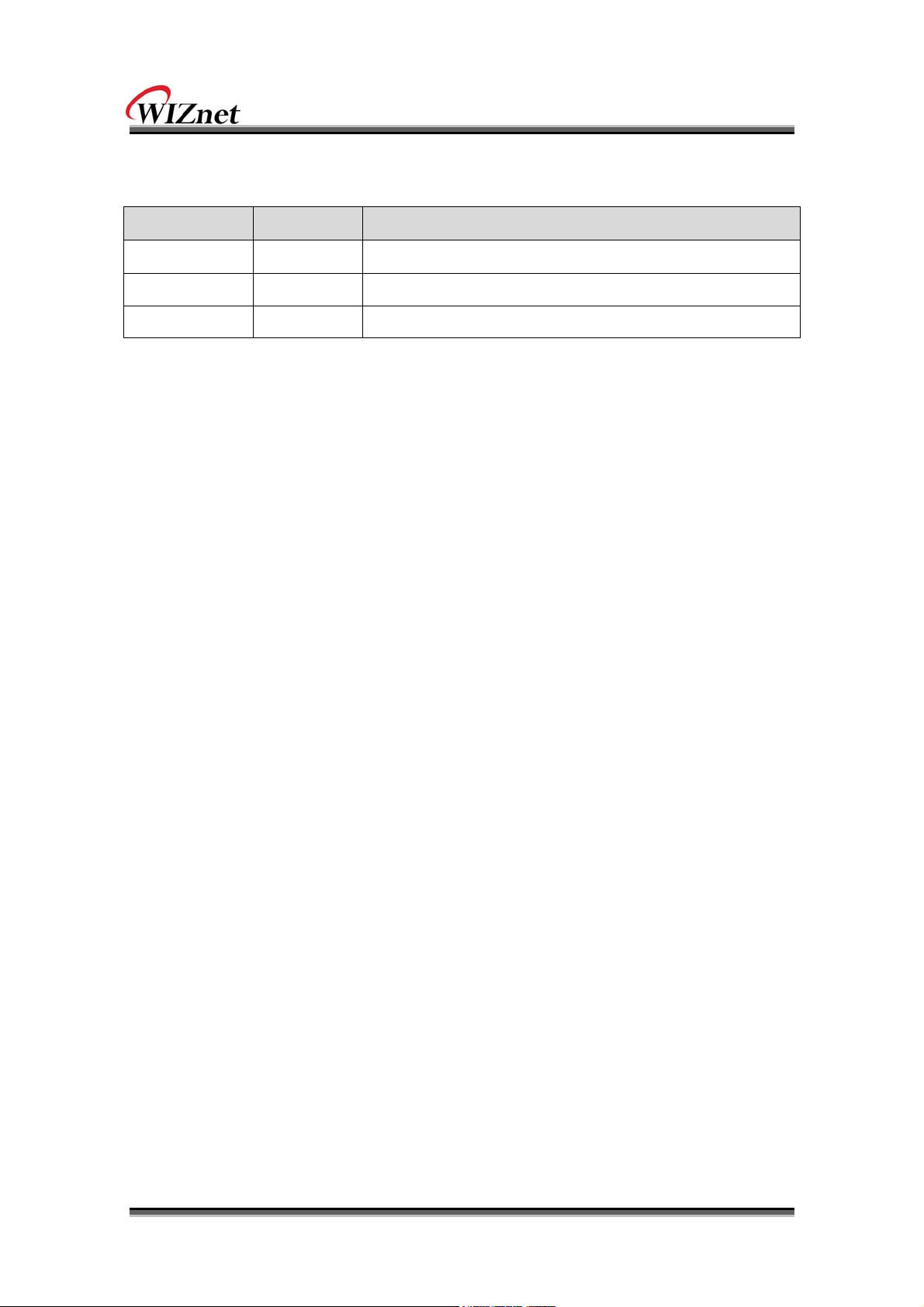
Document Revision History
Date Revision Changes
2011-05-24 V1.0 Official Release
WizFi220 User Manual (WIZnet Co., Ltd.)
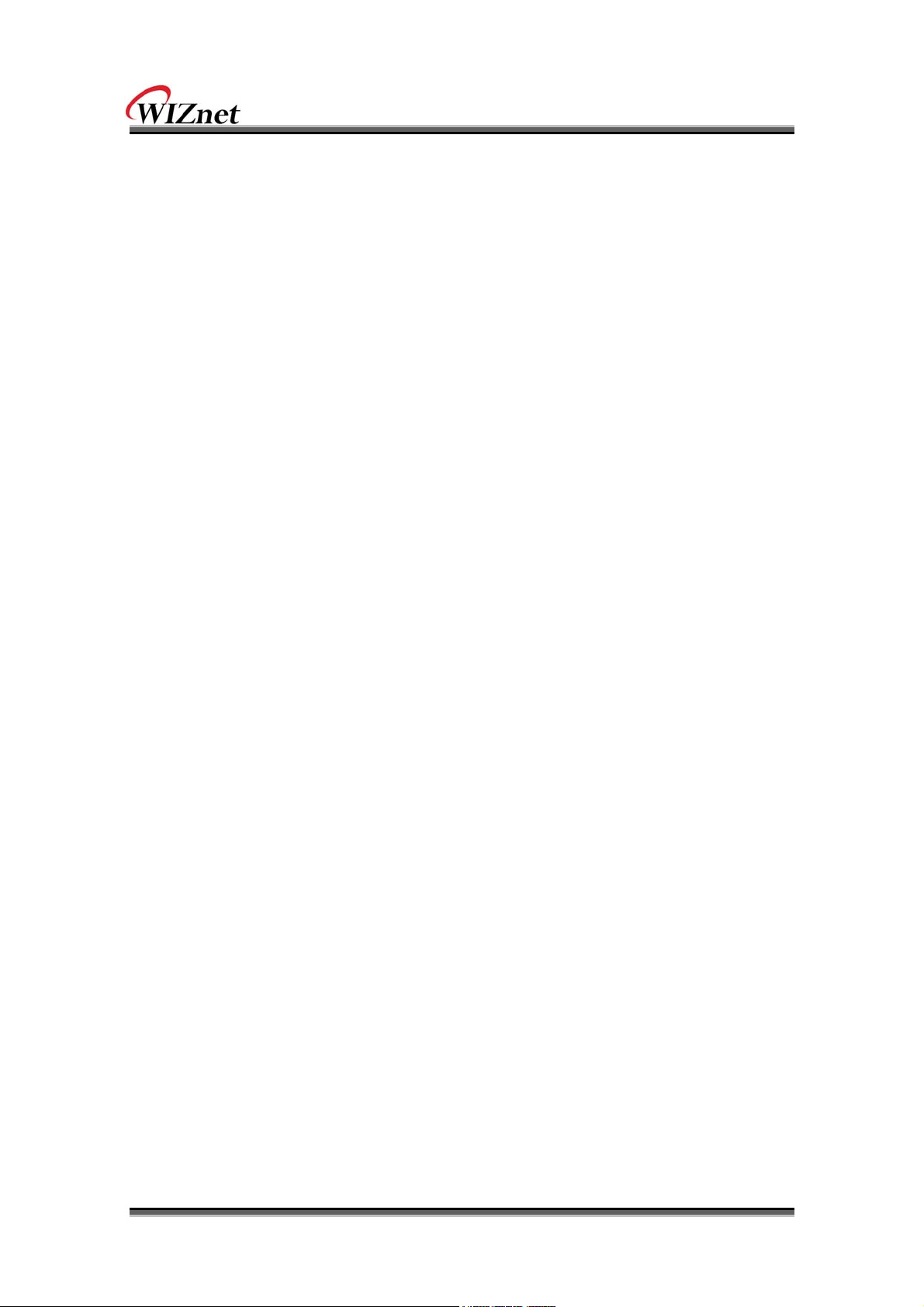
<Contents>
1. Overview ........................................................................................................................ 1
(1) Benefits and Features .............................................................................................. 2
(2) Specifications .......................................................................................................... 3
2. Hardware Specification ................................................................................................... 4
(1) Operating Conditions .............................................................................................. 4
(2) Digital Input Specifications ...................................................................................... 4
(3) Digital Output Specifications ................................................................................... 4
(4) I/O Digital Specification (Tri-State) ........................................................................... 5
(5) RTC Input Specifications .......................................................................................... 6
(6) RTC Output Specifications ....................................................................................... 6
(7) Internal 1.8V regulator ............................................................................................ 7
RF Specification .............................................................................................................. 8
(8) Block Diagram ......................................................................................................... 9
(9) Pin Description ...................................................................................................... 10
(10) Module Dimension .......................................................................................... 14
(11) Recommend Pad Dimension............................................................................ 15
(12) LED Indications ............................................................................................... 15
Application Guide ......................................................................................................... 16
(1) AP Scanning .......................................................................................................... 16
(2) Network Connection Management ........................................................................ 16
(3) Auto Connection Operation .................................................................................. 16
(4) Response Codes .................................................................................................... 17
(5) Use of GPIO10 ..............................................................
(6) AT Command example .......................................................................................... 19
3. AT Commands .............................................................................................................. 20
(1) Command interface ............................................................................................... 20
(2) UART / adapter interface configuration ................................................................. 20
(3) Profile management .............................................................................................. 21
(4) Wi-Fi interface ....................................................................................................... 22
(5) Wi-Fi security ........................................................................................................ 22
(6) Wireless configuration ........................................................................................... 24
(7) Network interface .................................................................................................. 24
(8) Connection management ...................................................................................... 25
(9) Battery check ........................................................................................................ 26
(10) Power state management ................................................................................ 26
(11) Auto connection .............................................................................................. 26
(12) Provisioning .................................................................................................... 27
(13) Miscellaneous .................................................................................................. 27
4. Hardware Installation .................................................................................................... 29
5. Warranty ...................................................................................................................... 31
........................................ 18
WizFi220 User Manual (WIZnet Co., Ltd.)
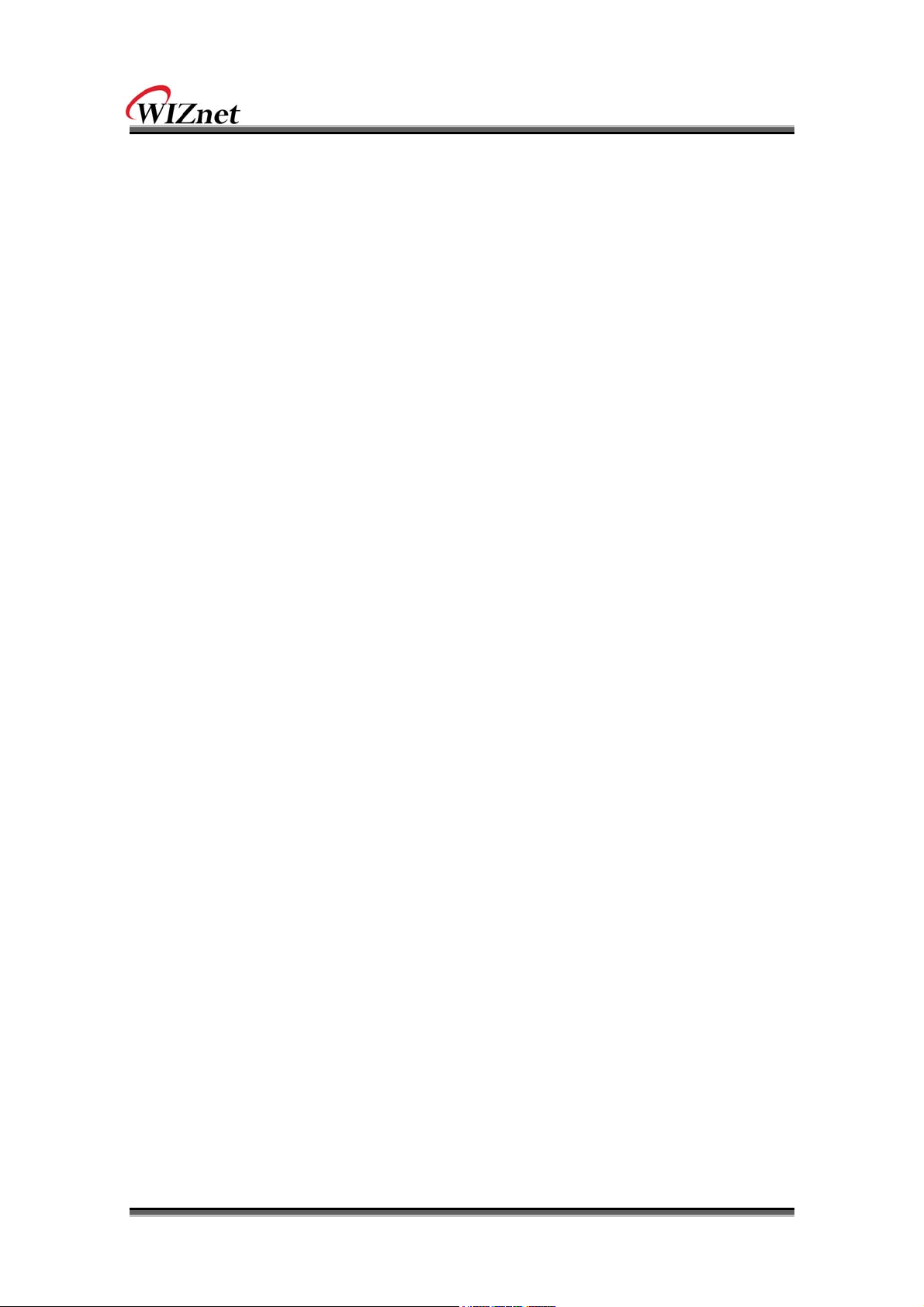
<Table>
TABLE 1. SPECIFICATIONS ................................................................................................................................... 3
TABLE 2. OPERATING CONDITIONS ................................................................................................................ 4
TABLE 3. DIGITAL INPUT SPECIFICATIONS .................................................................................................. 4
TABLE 4. DIGITAL OUTPUT SPECIFICATIONS ............................................................................................. 4
TABLE 5. I/O DIGITAL SPECIFICATION ............................................................................................................ 5
TABLE 6. RTC INPUT SPECIFICATIONS .......................................................................................................... 6
TABLE 7. RTC OUTPUT SPECIFICATIONS ..................................................................................................... 6
TABLE 8. INTERNAL 1.8V REGULATOR .......................................................................................................... 7
TABLE 9. RF SPECIFICATION............................................................................................................................... 8
TABLE 10. PIN DESCRIPTION ........................................................................................................................... 13
TABLE 11. LED INDICATIONS ............................................................................................................................ 15
TABLE 12. RESPONSE CODES ........................................................................................................................ 18
TABLE 13. AT COMMAND EXAMPLE .............................................................................................................. 19
TABLE 14. COMMAND INTERFACE ................................................................................................................ 20
TABLE 15. UART / ADAPTER INTERFACE CONFIGURATION ............................................................ 21
TABLE 16. PROFILE MANAGEMENT .............................................................................................................. 21
TABLE 17. WI-FI INTERFACE ............................................................................................................................. 22
TABLE 18. WI-FI SECURITY ............................................................................................................................... 23
TABLE 19. WIRELESS CONFIGURATION ..................................................................................................... 24
TABLE 20. NETWORK INTERFACE ................................................................................................................. 24
TABLE 21. CONNECTION MANAGEMENT ................................................................................................... 26
TABLE 22. BATTERY CHECK ............................................................................................................................. 26
TABLE 23. POWER STATE MANAGEMENT ................................................................................................. 26
TABLE 24. AUTO CONNECTION ...............................................................
TABLE 25. PROVISIONING ................................................................................................................................. 27
TABLE 26. MISCELLANEOUS ............................................................................................................................ 28
........................................................ 27
WizFi220 User Manual (WIZnet Co., Ltd.)
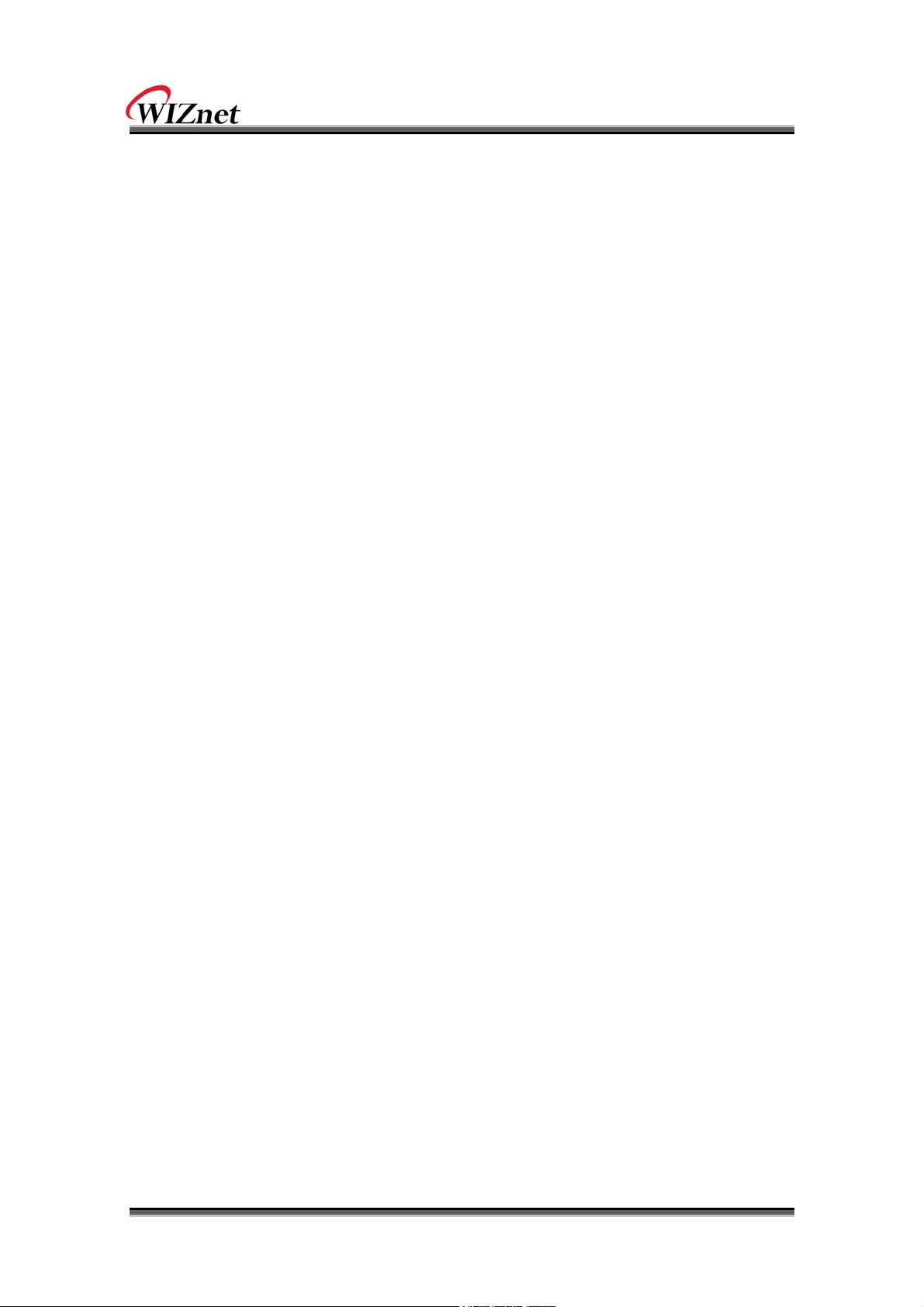
<Figure>
FIGURE 1. BASIC DIAGRAM ............................................... 오류! 책갈피가 정의되어 있지 않습니다.
FIGURE 2. BLOCK DIAGRAM ............................................................................................................................... 9
FIGURE 3. PIN DESCRIPTION .......................................................................................................................... 10
FIGURE 4. MODULE DIMENSION .................................................................................................................... 14
FIGURE 5. RECOMMEND PAD DIMENSION ............................................................................................... 15
FIGURE 6. V
FIGURE 7. V
FIGURE 8. FIRMWARE DOWNLOAD ............................... 오류! 책갈피가 정의되어 있지 않습니다.
FIGURE 9. INTERFACE .......................................................... 오류! 책갈피가 정의되어 있지 않습니다.
FIGURE 10. FACTORY DEFAULT AND AD HOC MODE ......................................................................... 18
= BATTERY.................................................... 오류! 책갈피가 정의되어 있지 않습니다.
IN
= AC ADAPTOR ........................................... 오류! 책갈피가 정의되어 있지 않습니다.
IN
WizFi220 User Manual (WIZnet Co., Ltd.)
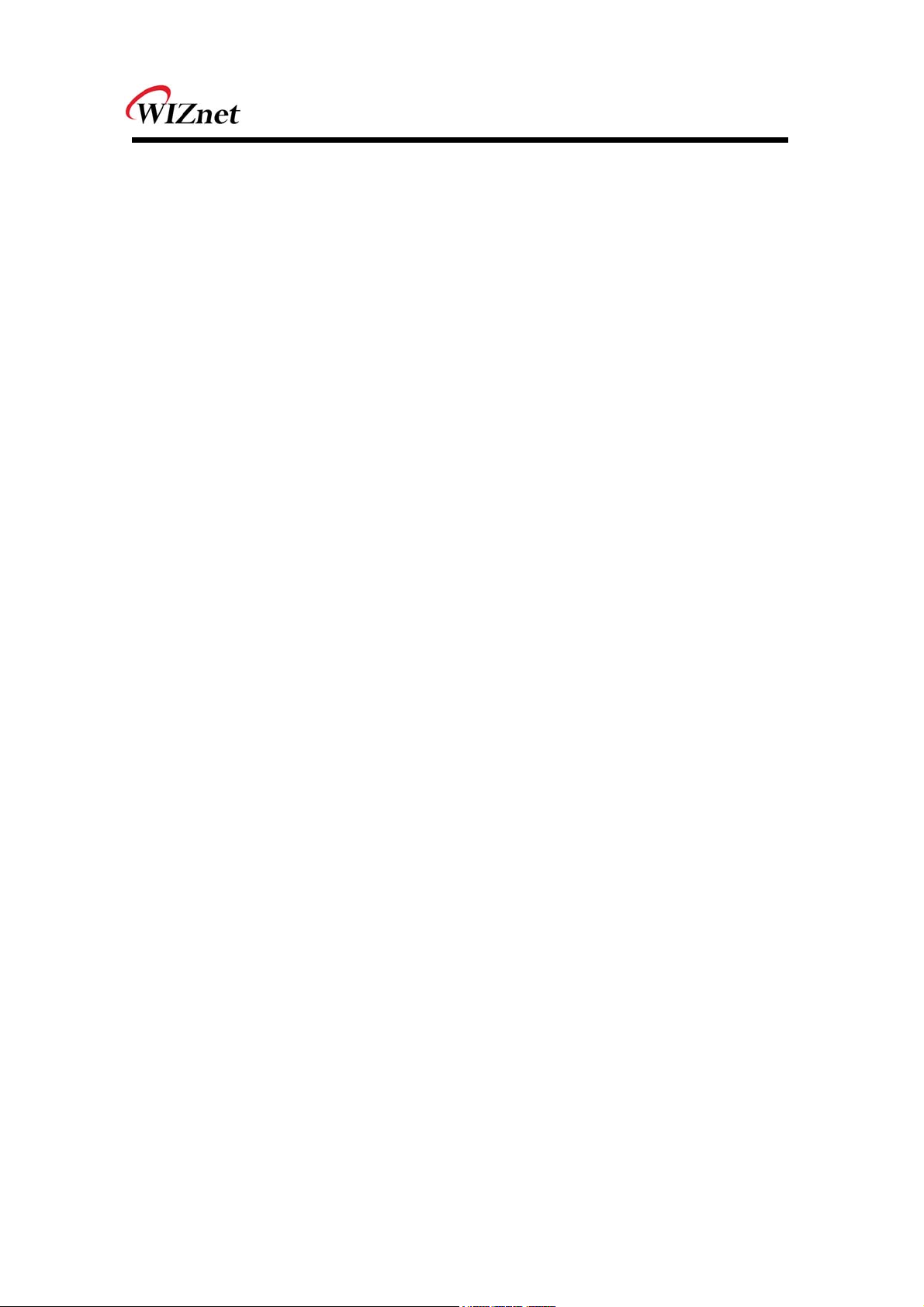
1
1. Overview
The WizFi220 family of fully certified modules offers a quick, easy, and cost effective way for
device and appliance manufacturers to add Wi-Fi capabilities to their products. The module
provides serial UART interface which enables connection to any embedded design utilizing
an 8/16/32-bit microcontroller via simple commands. The WizFi220 is an ideal solution for
organizations with limited or no Wi-Fi or RF expertise, as it not only dramatically reduces RF
design time but also removes the burden of testing and certification; allowing customers to
focus on their core application, product, or expertise. The module supports data rates up to
11 Mbps, and is compliant with 802.11b.
The WizFi220 provides customers the mean to evaluate the capabilities of ultra-low power
wireless system-on-a-chip and the Serial to Wi-Fi embedded software for Wi-Fi networks.
The Serial to Wi-Fi embedded software allows devices and appliance manufacturers to easily
add Wi-Fi capabilities to their products with minor impact on the host microcontroller
firmware.
The WizFi220 provides all the hardware and software necessary to quickly set up a serial
(UART) based link to a PC or external microcontroller.
The WizFi220 is a RF-enhanced Product. Except for [RF Output Power], the WizFi220 is
similar in management and development to the WizFi210. In other words, the WizFi220 will
consume more power but it has the improved WiFi range.
WizFi 210 User Manual (WIZnet Co., Ltd.)
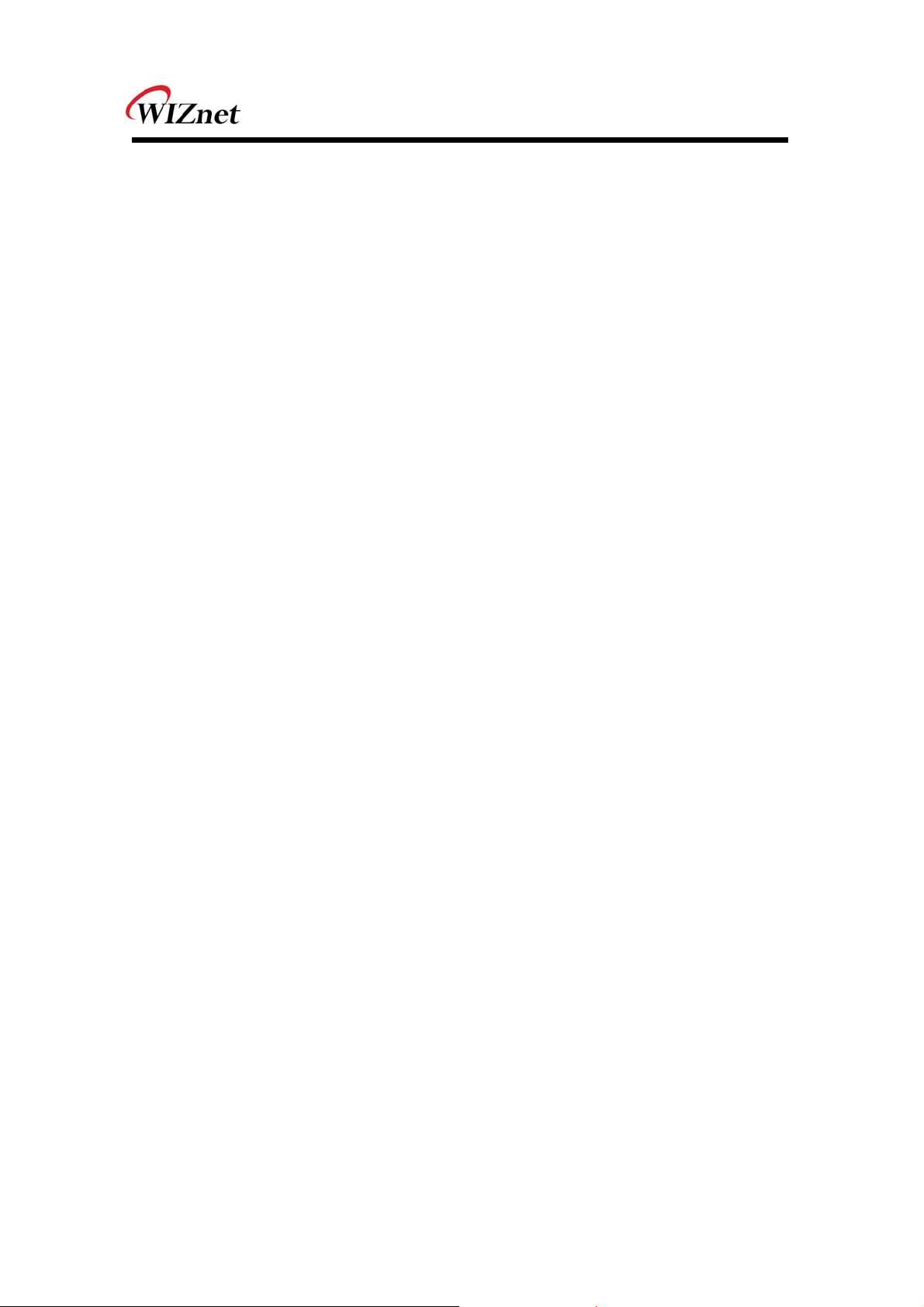
2
(1) Benefits and Features
Brings Wi-Fi connectivity to any device with a microcontroller and serial HOST
interface (UART)
Minimal Serial to Wi-Fi “driver” footprint on host microcontroller and minor
changes to existing host MCU firmware
Offloading of smaller host microcontrollers from the Wi-Fi and TCP/ IP networking
Simple AT commands for configuration and data communication
DHCP/Static IP, TCP/UDP, Server/Client, DNS
Reduces development time, testing and certification burden, accelerating time to
market
Easy device provisioning through our utility or Wi-Fi Protected Set-up (WPS)
Ultra low power consumption through dynamic power management
Operates with standard 802.11b access points at speed up to 11 Mbps (802.11b)
802.11i Security (WEP, WPA, WPA2-PSK, Enterprise)
Rich I/O interfaces (SPI, UART, GPIO, I2C, ADC, JTAG)
Low power modes, Alarm Input for wake-up
High-throughput hardware AES and RC4 encryption/decryption engines
WizFi 210 User Manual (WIZnet Co., Ltd.)
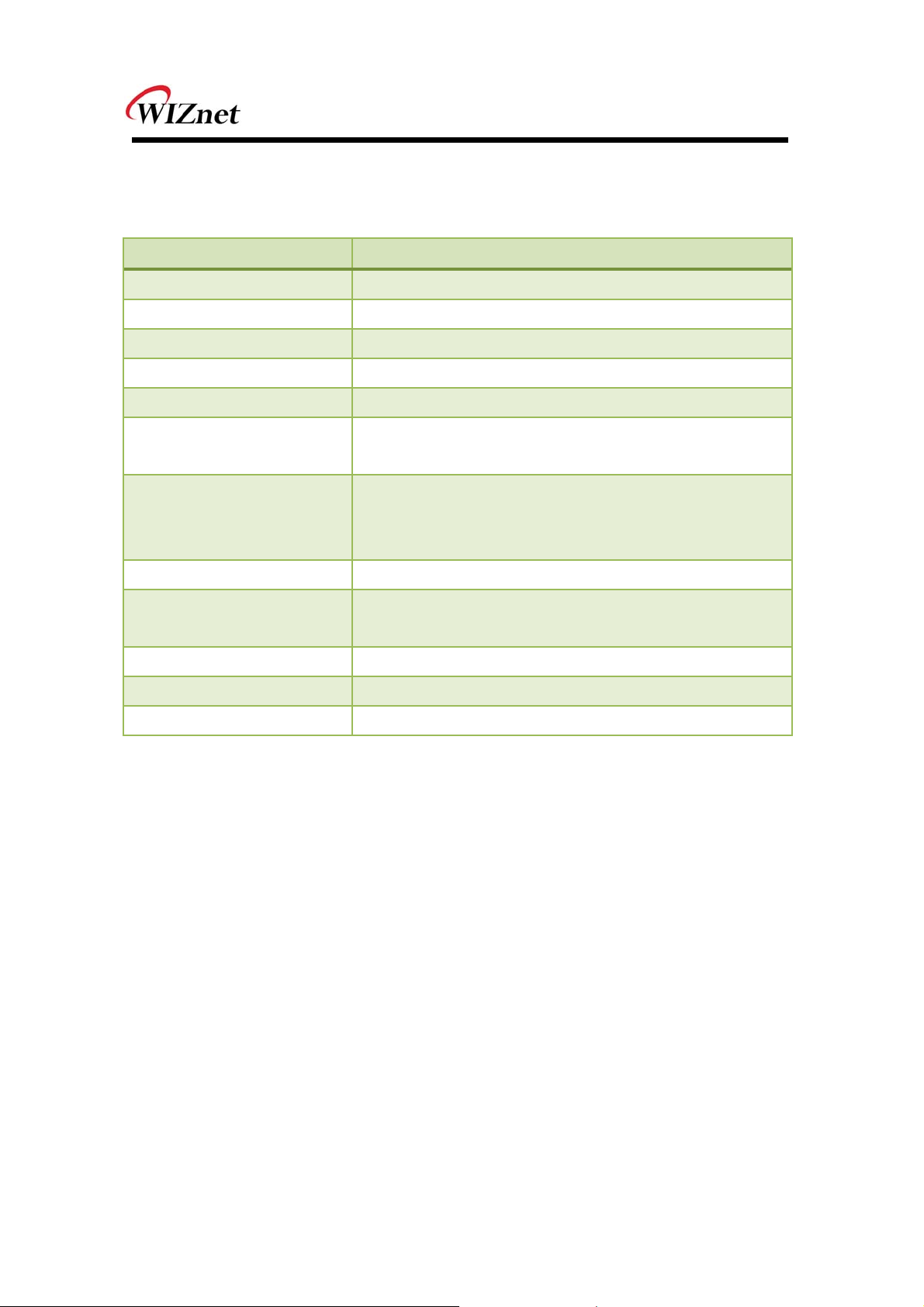
3
(2) Specifications
Specifications Description
Radio Protocol IEEE 802.11b Compatible
Supported Data Rates 11, 5.5, 2, 1 Mbps (802.11 b)
Modulation DSSS and CCK
RF Operating Frequency 2.412 - 2.462 GHz
Antenna Options U.FL connector for external antenna
Networking Protocols
Power Consumption
(Typical)
RF Output Power (Typical) 17dBm ± 1.5dB
Security Protocols
I/O Interface UART, SPI(*), I2C(*), WAKE, ALARM, GPIOs
Power Source 3.3V
Dimensions 32 x 23.5 x 3 mm
(*) is supported by software customizing.
UDP, TCP/IP (IPv4), DHCP, ARP, DNS, HTTP/HTTPS Client
and Server(*)
Standby = 34.0 µA
Receive = 124.0 mA
Transmit = 290.0 mA
WEP, WPA/WPA2 – PSK, Enterprise, EAP-FAST, EAP-TLS,
EAP-TTLS, PEAP
Table 1. Specifications
WizFi 210 User Manual (WIZnet Co., Ltd.)
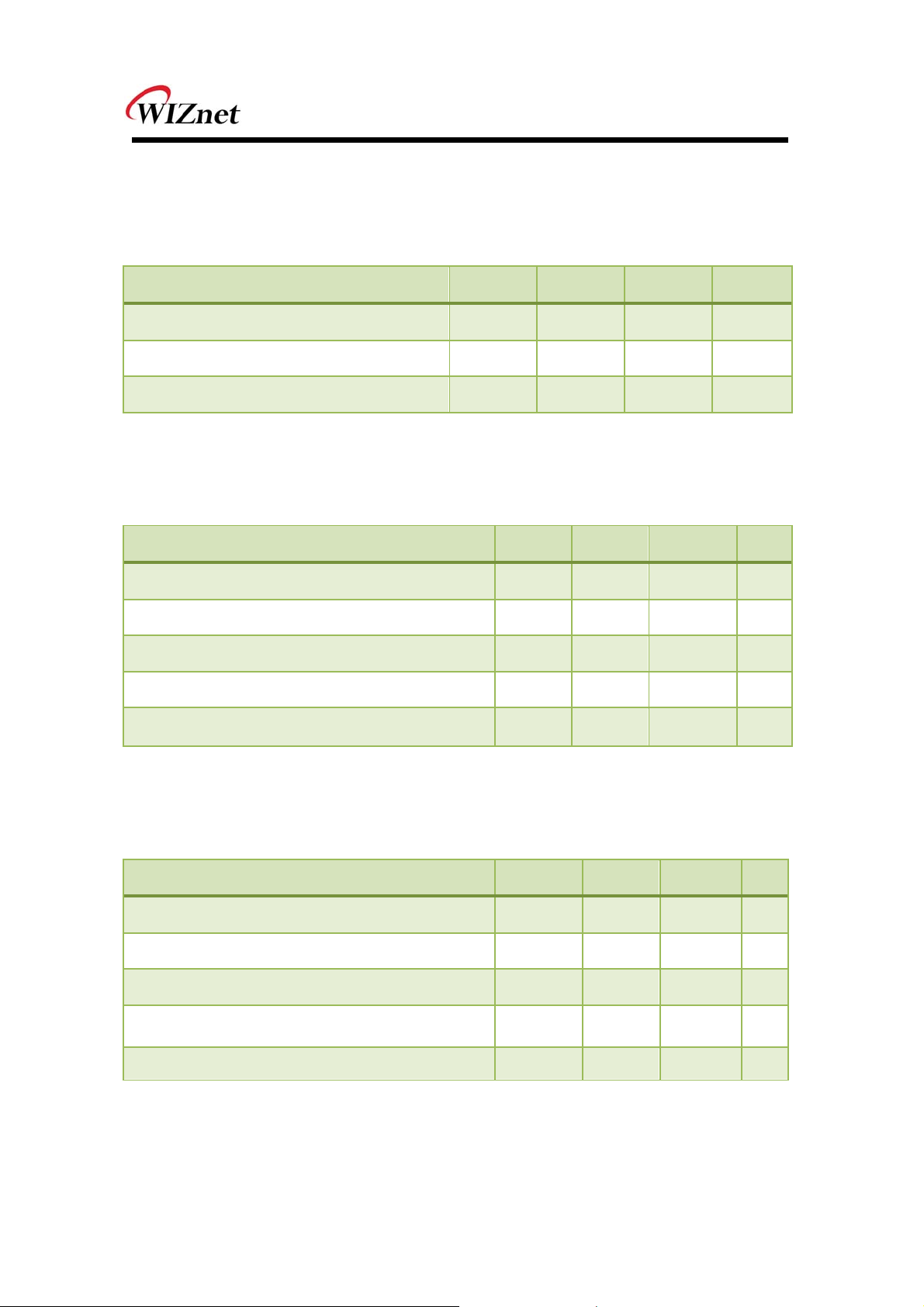
4
2. Hardware Specification
(1) Operating Conditions
Min Typ Max Unit
Operating Ambient Range -40 +85 °C
RTC Supply Voltage 1.2 3.3 3.6 V
Single Supply Voltage 3.0 3.3 3.6 V
Table 2. Operating Conditions
(2) Digital Input Specifications
Min Typ Max Unit
IO Supply Voltage
Input Low Voltage (VIL)
Input High Voltage (VIH)
Schmitt trig. Low to High threshold point (VT+)
Schmitt trig. High to Low threshold point (VT-)
Table 3. Digital Input Specifications
(3) Digital Output Specifications
Min Typ Max Unit
IO Supply Voltage
Output Low Voltage (VIL)
Output High Voltage (VIH)
1.62/3 1.8/3.3 1.98/3.63 V
-0.3 0.25V
0.8V
DDIO
V
DDIO
V
DDIO
V
1.5 V
1 V
1.62/3 1.8/3.3 1.98/3.63 V
0 0.4 V
1.3 V
DDIO
V
Output rise time (t
Output fall time (t
TLH
THL
)
)
7 ns
7 ns
Table 4. Digital Output Specifications
WizFi 210 User Manual (WIZnet Co., Ltd.)
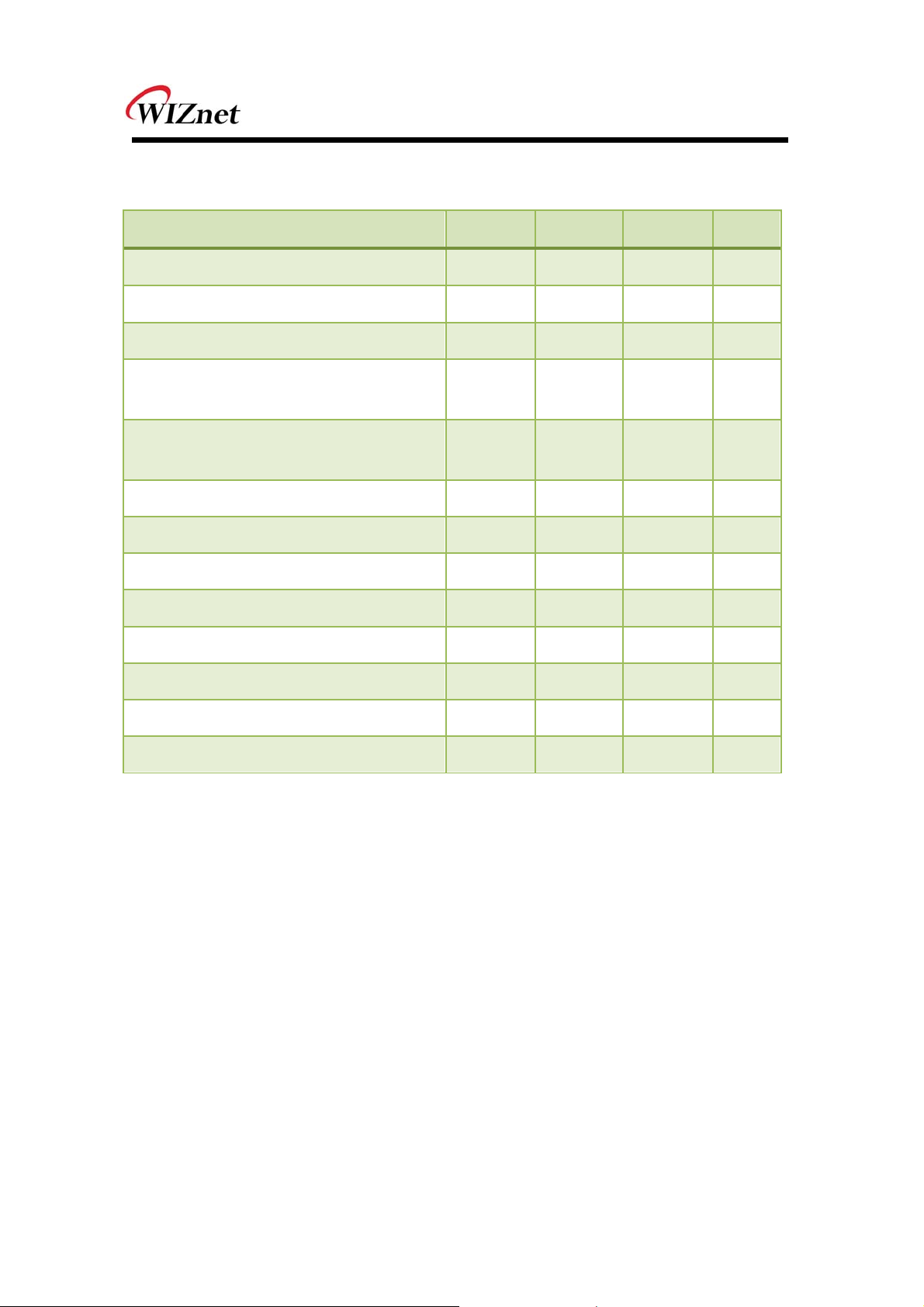
5
(4) I/O Digital Specification (Tri-State)
Min Typ Max Unit
IO Supply Voltage 1.62/3 1.8/3.3 1.98/3.63
Input Low Voltage (VIL) -0.3 0.25V
Input High Voltage (VIH) 0.8V
V
DDIO
DDIO
Schmitt trig. Low to High threshold
point (V
T+
)
1.5 V
Schmitt trig. High to Low threshold
point (VT-)
Pull-Up Resistor (Ru)
Pull-Down Resistor (Rd)
Output Low Voltage (VOL)
Output High Voltage (VOH)
Output rise time @ 3.3V (t
Output fall time @ 3.3V (t
Input rise time (t
Input fall time (t
TiLH
TiHL
)
)
ToLH
ToHL
)
)
1 V
0.05 1
0.05 1
0 0.4
1.3 V
DDIO
7 ns
7 ns
7 ns
7 ns
V
DDIO
V
MΩ
V
V
ns
Table 5. I/O Digital Specification
WizFi 210 User Manual (WIZnet Co., Ltd.)
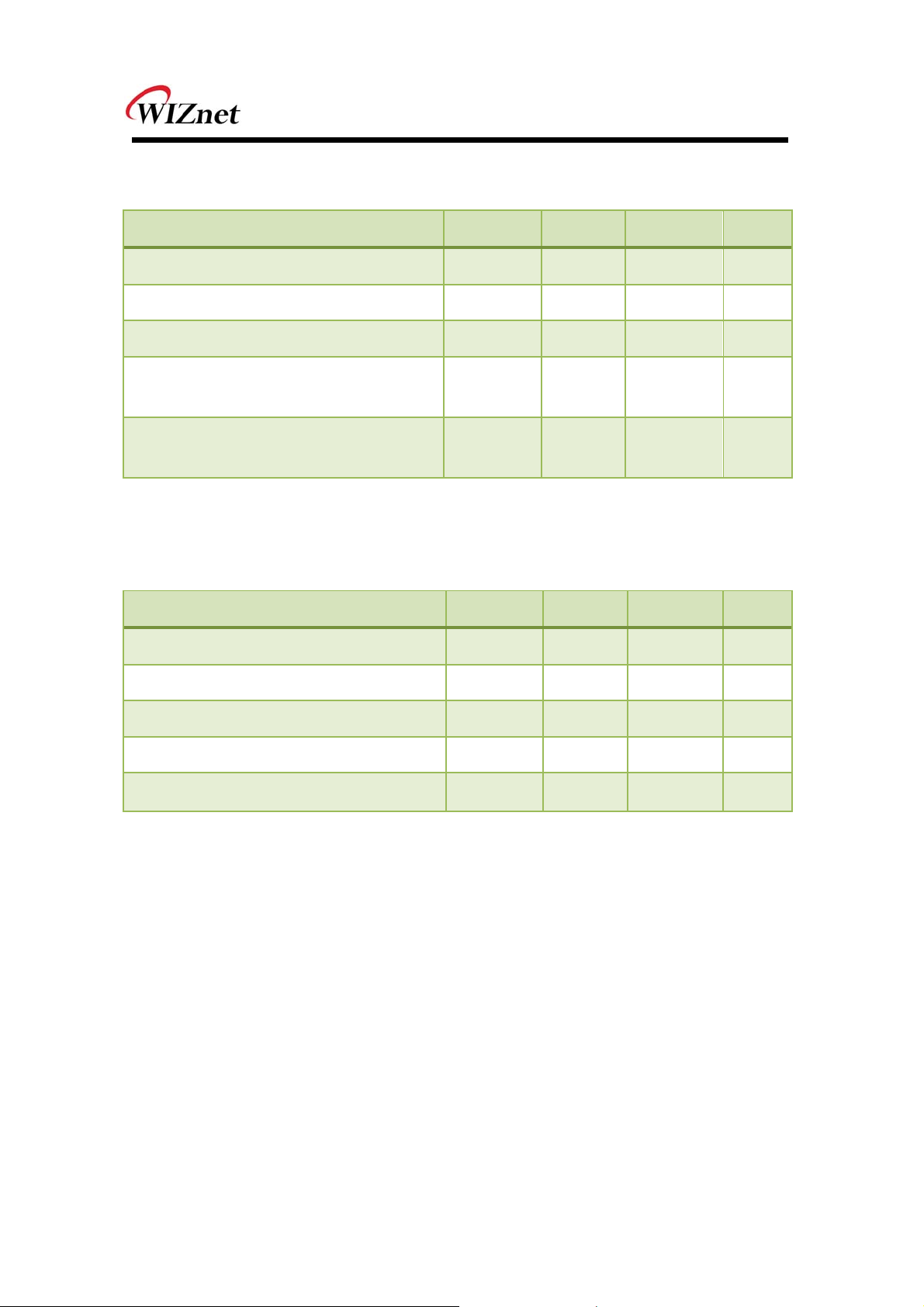
6
(5) RTC Input Specifications
Min Typ Max Unit
RTC Supply Voltage (V
Input Low Voltage (VIL) -0.3 0.25V
Input High Voltage (VIH) 0.8V
) 1.2 3.6 V
DDRTC
DDRTC
V
DDRTC
DDRTC
V
V
Schmitt trig. Low to High threshold
point (V
T+
0.57V
)
DDRTC
0.68V
V
DDRTC
Schmitt trig. High to Low threshold
point (VT-)
0.27V
DDRTC
0.35V
DDRTC
V
Table 6. RTC Input Specifications
(6) RTC Output Specifications
Min Typ Max Unit
RTC Supply Voltage (V
Output Low Voltage (VOL) 0 0.4 V
) 1.2 3.6 V
DDRTC
Output High Voltage (VOH) 0.8V
Output rise time (t
Output fall time (t
TLH
THL
)
)
Table 7. RTC Output Specifications
V
DDRTC
DDRTC
V
19 142 ns
21 195 ns
WizFi 210 User Manual (WIZnet Co., Ltd.)
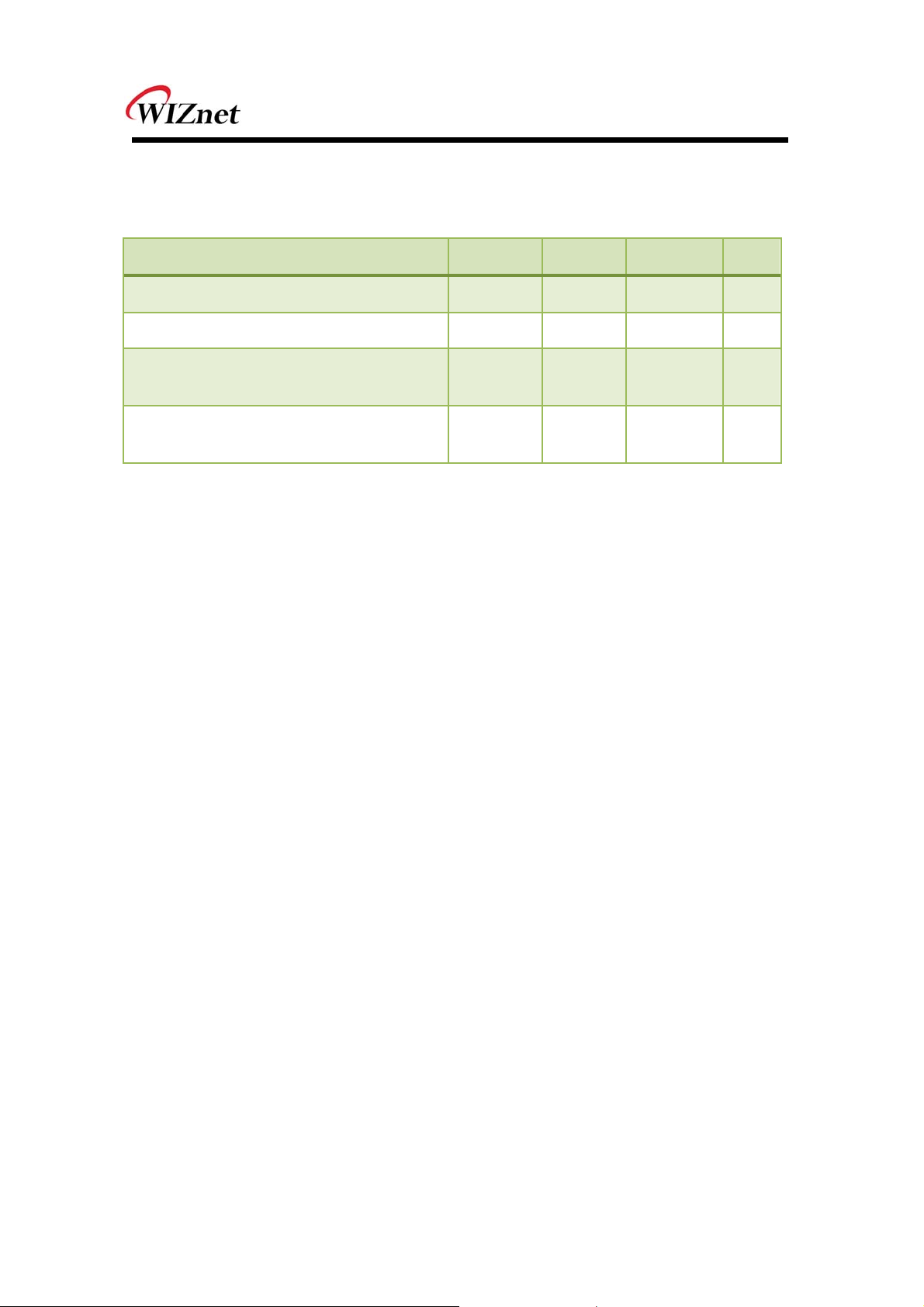
7
(7) Internal 1.8V regulator
Min Typ Max Unit
Output Voltage (VOUT_1V8) 1.8 V
Maximum Output Current (IVOUT_1V8) 250 300 mA
1.8V Regulator Enable "H" Voltage
(EN_1V8)
1.8V Regulator Enable "L" Voltage
(EN_1V8)
Table 8. Internal 1.8V regulator
1.0 VIN_3V3 V
0 0.25 V
WizFi 210 User Manual (WIZnet Co., Ltd.)

8
RF Specification
Specification
Modulation Technique
Data Rate IEEE 802.11b: 1, 2, 5.5 and 11Mbps
Receive Sensitivity
Transmit power (Average) 802.11b : 17dBm ± 1.5dB @ 11Mbps
Frequency Range
Description
DSSS for 1, 2Mbps
CCK for 5.5, 11Mbps
-84dBm ± 1dB @ 11Mbps
-88dBm ± 1dB @ 5.5Mbps
-90dBm ± 1dB @ 2Mbps
-94dBm ± 1dB @ 1Mbps
USA: 2.400 ~ 2.483GHz
Europe: 2.400 ~ 2.483GHz
Japan: 2.400 ~ 2.497GHz
China: 2.400 ~ 2.483GHz
USA/Canada: 11 (1~11)
Operating Channels
Antenna
Major Europe Countries: 13 (1~13)
France: 4 (10~13)
Japan: 14 for IEEE 802.11b (1~13 or 14th),
13 for IEEE 802.11g (1~13)
Korea/China: 13 (1~13)
U.FL External Antenna Support
External Antenna Pad Support
1dBi Chip Antenna (Optional)
Table 9. RF Specification
WizFi 210 User Manual (WIZnet Co., Ltd.)

9
(8) Block Diagram
Figure 1. Block Diagram
WizFi 210 User Manual (WIZnet Co., Ltd.)

10
(9) Pin Description
Figure 2. Pin description
PIN NAME
GND
1
JTAG_TCK (*)
2
3 JTAG_TDO (*) O NA Joint Test Action Group Test Data Out
4 JTAG_TDI (*) I Pull-up Joint Test Action Group Test Data In
JTAG_TMS (*)
5
JTAG_NTRST (*)
6
ALARM1
7
I/
IN BIAS DESCRIPTION
O
P NA Ground
I Pull-up Joint Test Action Group Test Clock
I Pull-up Joint Test Action Group Test Mode Select
Joint Test Action Group Test Mode Reset
I Pull-up
Active Low
Embedded Real Time Clock Wake Up Input
I Pull-down
1
RTC_OUT1 (*)
8
VBAT
9
WizFi 210 User Manual (WIZnet Co., Ltd.)
O NA
P NA Embedded Real Time Clock Power Supply
Embedded Real Time Clock Wake Up
Output 1
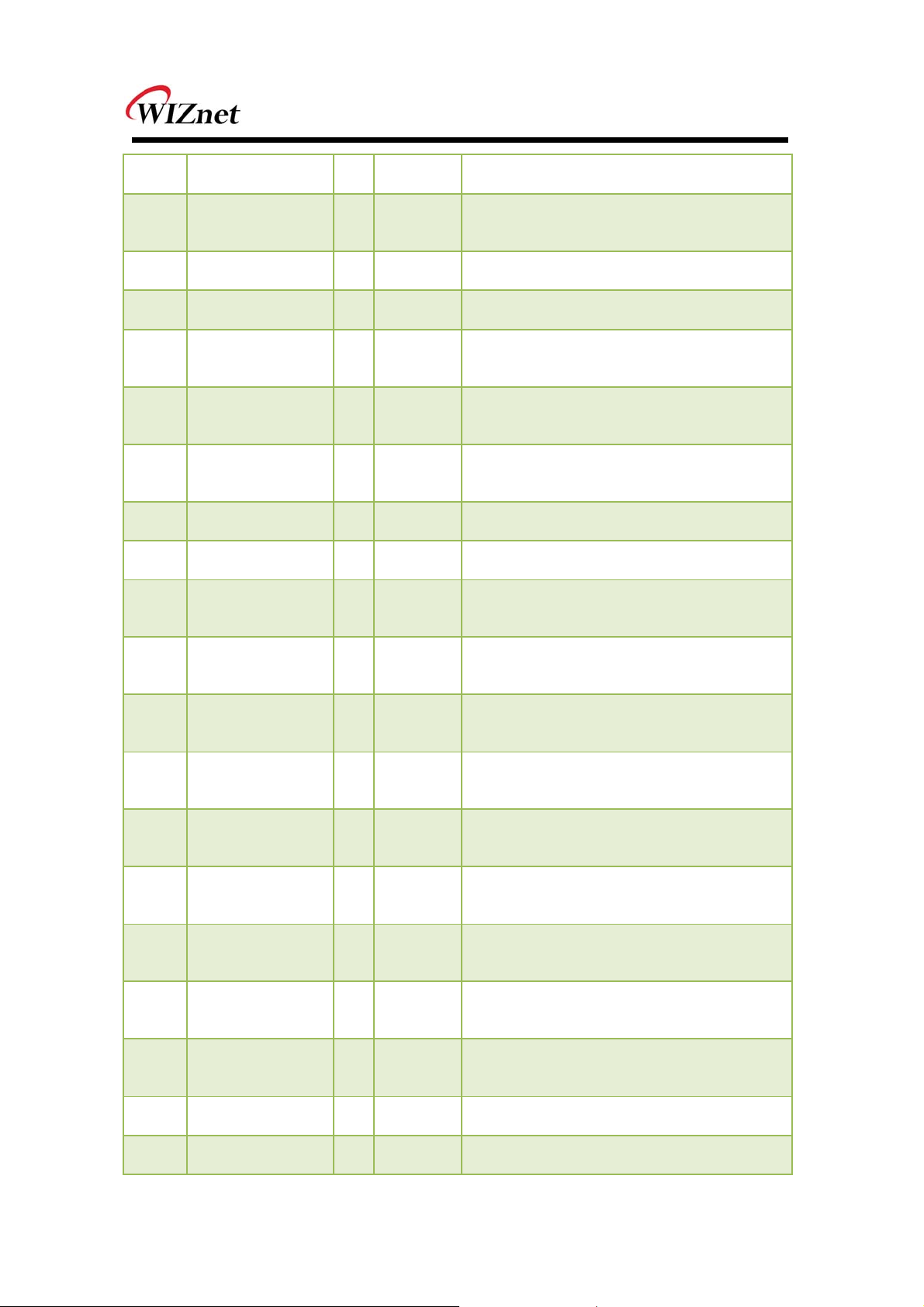
11
10
11
12
13
14
15
16
17
18
19
DC_DC_CNTL
ALARM2 (*)
ADC1 (*)
ADC2 (*)
MSPI_MISO/GPIO
6 (*)
MSPI_MOSI/GPIO
7 (*)
MSPI_CLK/GPIO5
(*)
VOUT_1V8 (*)
GND
MSPI_CS0/GPIO4
(*)
O NA VIN_3V3 Regulator Control Output
Embedded Real Time Clock Wake Up Input
I Pull-down
2
I NA General Analog to Digital Converter 1
I NA General Analog to Digital Converter 2
Master Serial Peripheral Interface Bus Data
I Pull-down
Input / General Purpose Input Output
Master Serial Peripheral Interface Bus Data
O Pull-down
Output / General Purpose Input Output
Master Serial Peripheral Interface Bus Clock
O Pull-down
/ General Purpose Input Output
P NA Internal 1.8V Vout
P NA Ground
Master Serial Peripheral Interface Bus Chip
O Pull-down
Select 0 / General Purpose Input Output
20
21
22
23
24
25
26
27
MSPI_CS1/GPIO13
(*)
I2C_CLK/GPIO9 (*)
PWM0/GPIO10
GPIO19/CLK_44M
Hz (*)
GPIO20/CLK_22M
Hz (*)
GPIO21/CLK_11M
Hz (*)
I2C_DATA/GPIO8
(*)
SSPI_MISO (*)
O Pull-down
Master Serial Peripheral Interface Bus Chip
Select 1 / General Purpose Input Output
Inter-Integrated Circuit Clock / General
IO Pull-down
Purpose Input Output
Pulse Width Modulator / General Purpose
O Pull-down
Input Out-put
Internal Clock Circuitry Test Point / General
I Pull-down
Purpose Input Output
Internal Clock Circuitry Test Point / General
I Pull-down
Purpose Input Output
Internal Clock Circuitry Test Point / General
I Pull-down
Purpose Input Output
Inter-Integrated Circuit Data / General
IO Pull-down
Purpose Input Output
SPI Slave Transmit Data Output to the
O Pull-up
HOST
28
29
WizFi 210 User Manual (WIZnet Co., Ltd.)
SSPI_CLK (*)
SSPI_CS (*)
I Pull-up SPI Slave Clock Input from the HOST
I Pull-up SPI Slave Chip Select Input from the HOST

12
30
31
32
33
34
35
36
37
SSPI_MOSI (*)
GND
VIN_3V3
EN_1V8
VDDIO(**)
EXT_RESETN (*)
UART1_CTS/GPIO
26 (*)
UART1_RTS/GPIO2
7
I Pull-down
SPI Slave Receive Data Input from the
HOST
P NA Ground
P NA Single Supply Port
Internal 1.8V regulator enable port-Active
I NA
High
All I/O voltage domain (can be tied to
P NA
VIN_3V3 or tied to HOST I/O supply)
Module Hardware Reset Input and Power
IO Pull-up
Supply Reset Monitor Indictor
Universal Asynchronous Receiver
I Pull-down
Transmitter 1 Clear to Send Input / General
Purpose Input Output
Universal Asynchronous Receiver
Transmitter 1 Request to Send Output /
O Pull-down
General Purpose Input Out-put /
38
39
40
41
42
UART1_RX/GPIO3
(*)
UART1_TX/GPIO2
(*)
UART0_TX/GPIO1
UART0_RTS/GPIO2
5
UART0_RX/GPIO0
I Pull-down
O Pull-down
O Pull-down
O Pull-down
I Pull-down
Firmware Program Mode
Universal Asynchronous Receiver
Transmitter 1 Receive Input / General
Purpose Input Output
Universal Asynchronous Receiver
Transmitter 1 Transmitter Output / General
Purpose Input Output
Universal Asynchronous Receiver
Transmitter 0 Transmitter Output / General
Purpose Input Output
Universal Asynchronous Receiver
Transmitter 0 Request to Send Output /
General Purpose Input Out-put
Universal Asynchronous Receiver
Transmitter 0 Receive Input / General
Purpose Input Output
43
WizFi 210 User Manual (WIZnet Co., Ltd.)
UART0_CTS/GPIO
24
I Pull-down
Universal Asynchronous Receiver
Transmitter 0 Clear to Send Input / General
Purpose Input Output
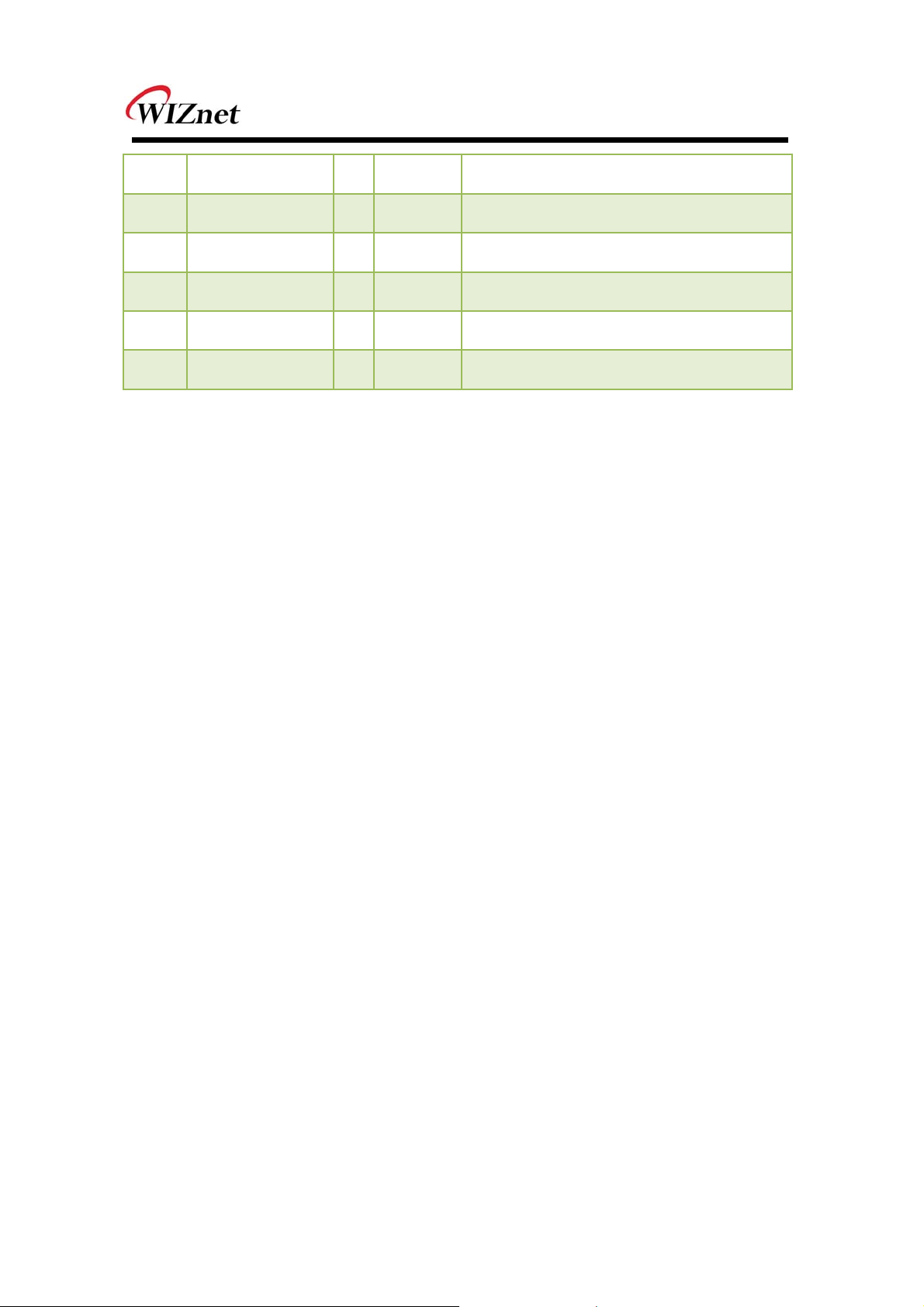
13
44
45
46
47
48
49
GPIO31
GPIO30
GPIO29 (*)
GPIO28
GND
EXT-ANT
IO Pull-down General Purpose Input Output
IO Pull-down General Purpose Input Output
IO Pull-down General Purpose Input Output
IO Pull-down General Purpose Input Output
P NA Ground
IO NA External Antenna pad
Table 10. Pin description
(*) is not available in this version.
(**) To allow for design flexibility and support for multiple sensors with different voltages,
the VDDIO banks are split, such that some of the VDDIO banks can be 1.8 V and some can
be 3.3 V. If a VDDIO bank is connected to 1.8 V then the corresponding I/O signals for that
bank should be driven at the same voltage.
VDDIO Bank 1 : GPIO28~29, JTAG,
VDDIO Bank 2 : SPI1(Master), Misc
VDDIO Bank 3 : GPIO18~23, PWM
VDDIO Bank 4 : I2C, SPI2(Slave), GPIO16~17
VDDIO Bank 5 : UART0~1
VDDIO Bank 6 : GPIO30~31
WizFi 210 User Manual (WIZnet Co., Ltd.)

14
(10) Module Dimension
Figure 3. Module dimension
WizFi 210 User Manual (WIZnet Co., Ltd.)

15
(11) Recommend Pad Dimension
Figure 4. Recommend Pad Dimension
(12) LED Indications
Condition D3(PWR) D1(GPIO 30) D2(GPIO 31) D4 (GPIO 28)
ON Solid Power On - Serial-To-WiFi OK Associated
Blink(-1-) -
Blink(-1-1-) -
OFF No Power -
WizFi 210 User Manual (WIZnet Co., Ltd.)
Serial Data Rx
(Data Mode)
Serial Data Rx
(AT Command Mode)
Serial-To-WiFi Error
Table 11. LED Indications
-
- -
Not Associated

16
Application Guide
(1) AP Scanning
The Serial2WiFi interface can instruct the Wi-Fi radio to scan for access points and ad hoc
networks with a specified SSID, BSSID and/or channel for a specified scan time. Scanning
can be performed to find networks with a specific SSID, BSSID, networks operating on a
specific radio channel, or a combination of these constraints.
(2) Network Connection Management
The connection management module is responsible for processing connection-related
events. The interface provides UDP and TCP sockets (similar to the familiar BSD network
sockets). Each socket may represent either a server or client connection. Each such
connection has a unique, single-digit hexadecimal value (0 to 15) for the CID. The allowed
maximum number of connections (up to 16) may be specified at compile time. Note that
this single pool of CID‟s is used for TCP, UDP, Server and Client connections
(3) Auto Connection Operation
Auto Connecttion acts as a cable replacement insofar that the interface acts like a serial
interface and no commands or user intervention are required for connection management.
In this mode, the Station automatically builds the wireless and network connections by using
parameter values from the current active Profile, then transfers data transparently between
the Host and Target in data mode. No status information is sent to the Host.
The operation modes of WizFi220 are as below
Command Mode : in which data is interpreted as commands to control WizFi220
Data Mode : in which serial data is sent to the WiFi interface
In Data mode the Adapter:
► Receives characters from the serial port and transmits them over the connection
► Receives data from the connection and transmits it on the serial port
The serial host may gain control of the interface by issuing the escape sequence “+++”,
followed by a one-second gap where no characters are received on the serial port. When
this sequence is encountered, the Adapter exits data mode and resumes command
processing. The host then makes changes in the network configuration or other parameters
WizFi 210 User Manual (WIZnet Co., Ltd.)

17
as needed. However, the Adapter does not accept any new TCP/UDP client/server or data
connection requests.
The ATO command (terminated by the ASCII character “O”, not the number 0) is used to
return to data mode.
Applying the “AT+XEHT=1” command (Enable Hardware Trigger), you can change between
data mode and command mode using GPIO 10, without escape sequence (“+++”).
Using D2(GPIO 31), D4(GPIO 28) of WizFi220, you can see if the WizFi220 is associated to
the AP and if serial-to-wifi network channel is normal.
And applying the “AT+XDUM=1” command (Disable UART Message), all UART messages are
blocked in data mode. In this situation, you have to check the signal of GPIO 28 and GPIO
31 to know disassociation or network connection closed.
In data mode, the Nagle Algorithm Wait Time can be used to buffer any characters to be
sent, in order to avoid sending a large number of packets with small payloads onto the
network. The wait time is specified in units of 10 milliseconds. This functionality is available
for both UDP and TCP connections.
(4) Response Codes
The possible responses sent by the Adapter to the serial host are described below.
The Response Codes can be distinguished into codes resulting from the AT Command or
not. There are Carriage Return(\r, 0x0d) and Line Feed(\n, 0x0a) above and below ASCII
STRING. If you send “at” string and Line Feed to the WizFi220,
at + Line Feed (0x61 0x74 0x0d)
You can see the following data.
at + Line Feed (0x61 0x74 0x0d) + \r\n[OK]\r\n (0x0d 0x0a 0x5b 0x4f 0x4b 0x5d 0x0d 0x0a)
ASCII
No
CHAR
Response ASCII STRING Meaning
1 0 S2W_SUCCESS [OK] Command Request Success.
2 1 S2W_FAILURE [ERROR] Command Request Failed.
3 2 S2W_EINVAL [ERROR: INVALID INPUT]
4 3 S2W_SOCK_FAIL [ERROR: SOCKET FAILURE] Socket Operation Failed.
5 4 S2W_ENOCID [ERROR: NO CID]
WizFi 210 User Manual (WIZnet Co., Ltd.)
Invalid Command or Option or
Parameter.
All allowed CID’s in use, so there
was no CID to assign to the new

18
connection.
6 5 S2W_EBADCID [ERROR: INVALID CID] Invalid Connection Identifier.
7 6 S2W_ENOTSUP [ERROR: NOT SUPPORTED]
8 7 S2W_CON_SUCCESS [CONNECT <CID> <info>]
9 8 S2W_ECIDCLOSE [DISCONNECT <CID>]
10 9 S2W_LINK_LOST [DISASSOCIATED]
11 A S2W_DISASSO_EVT [Disassociation Event] Wireless network association lost.
Operation or Feature not
supported.
TCP/IP connection successful.
<CID> = the new CID in
hexadecimal format.
TCP/IP connection with the given
CID is closed. This response is sent
to the host when a connection is
closed either by the remote device
or by the serial host.
Not associated to a wireless
network.
Table 12. Response Codes
(5) Use of GPIO10
If you click the GPIO10 button twice consecutively, the WizFi220 is restored to factory
default. And if you click the GPIO10 button three times consecutively, the WizFi220 is
restored to factory default and will change to ad hoc mode to configure the WizFi220 via
WiFi. (IP:192.168.1.254/Subnet:255.255.255.0/Gateway:192.168.1.1)
Figure 5. Factory Default and ad hoc mode
As previously described, GPIO10 is used for data/command mode transition by applying
“AT+XEHT=1” command. But there should be no UART input in 300mS before and after
sending signal to GPIO10 for mode transition time and buffer processing time.
WizFi 210 User Manual (WIZnet Co., Ltd.)
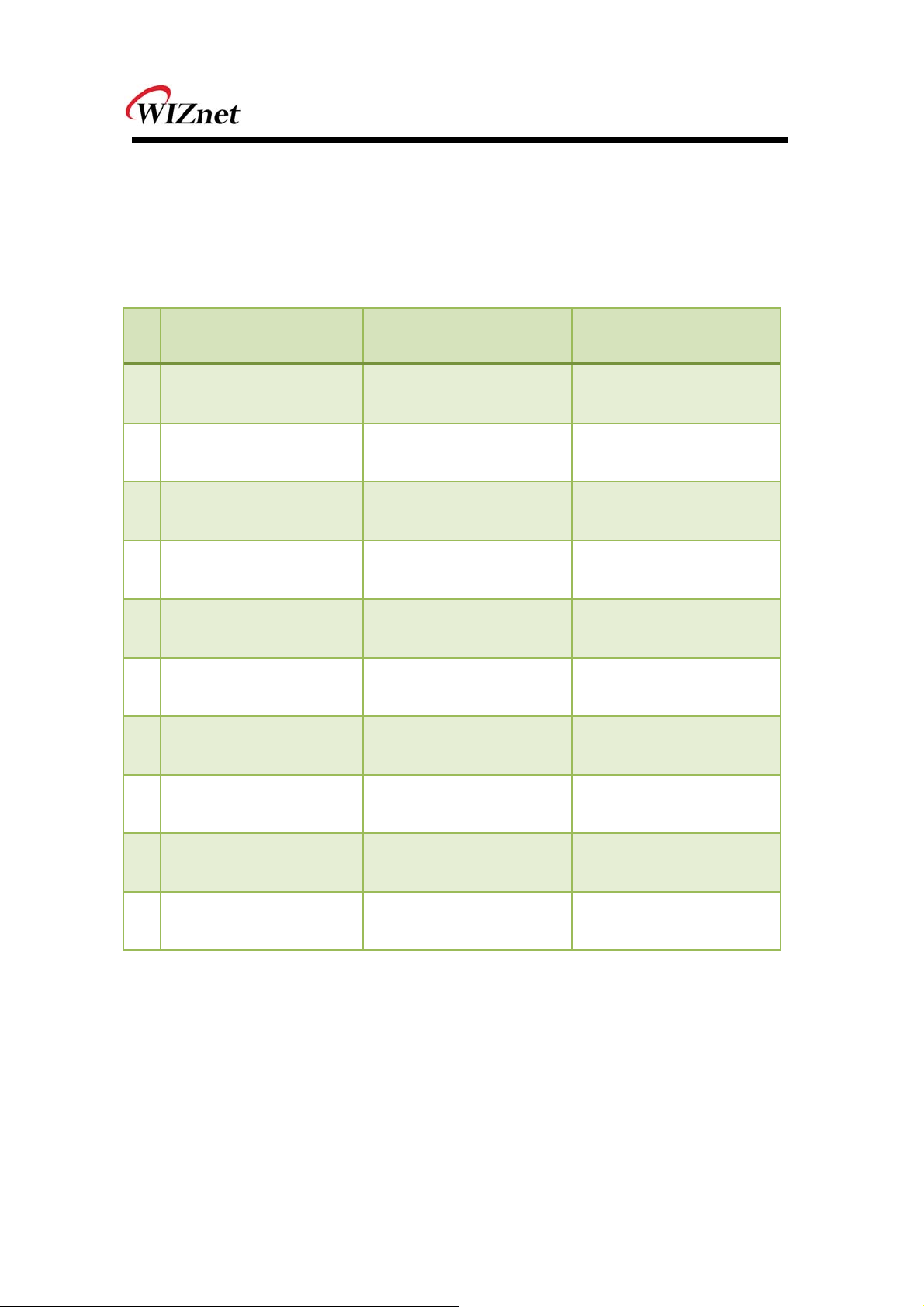
19
(6) AT Command example
AT Command examples are described below. In this sample application, the WizFi220
associate to the AP and open the serial-to-wifi channel automatically after reboot.
Description of each command is in the next chapter.
MCU → WizFi220
No
(AT Command)
AT+WD
1
AT+WWPA=12345678
2
AT+NDHCP=1
3
AT+WAUTO=0, WizFiAP,,0
4
AT+NAUTO=1,1,,4000
5
ATC1
6
AT+XEHT =0
7
WizFi220 → MCU
(Echo and Result String)
AT+WD
[OK]
AT+WWPA=12345678
[OK]
AT+NDHCP=1
[OK]
AT+WAUTO=0, WizFiAP,,0
[OK]
AT+NAUTO=1,1,,4000
[OK]
ATC1
[OK]
AT+XEHT =0
[OK]
Description
Disassociate
Set WPA passphrase
Enable DHCP
Set WiFi Configuration
TCP Server Mode(4000)
Auto Connect on next
reboot
Disable Hardware Trigger
8
AT+XDUM =1
AT&Y0
9
10
AT&W0
Table 13. AT Command Example
WizFi 210 User Manual (WIZnet Co., Ltd.)
AT+XDUM =1
[OK]
AT&Y0
[OK]
AT&W0
[OK]
Disable UART Message
Set Default Profile
Save Profile

20
3. AT Commands
This section provides a list of Serial2WiFi commands and their effects. Parameters are
generally ASCII characters, e.g. ATEn with n=1 is the series of ASCII characters ‘A’, ‘T’, ‘E’, and
‘1’. Where some parameters are optional, mandatory parameters are denoted by < > and
optional parameters by [ ]. If a parameter is mandatory, any associated sub-parameters are
also mandatory; sub-parameters of an optional parameter are optional. Parameters must
always be provided in the order given in the command description. When an optional
parameter is not supplied, the comma delimiters must still be included in the command.
Every command starts with the characters “AT”; any other initial characters will cause an
error to be returned.
Command Response: In most cases, valid commands return the characters OK. Invalid inputs
return ERROR: INVALID INPUT.
Some commands may be not supported depending on the version
(1) Command interface
Command Parameters Responses / Effects
AT “OK”
ATE n=0 (disable) =1 (enable)
ATV n=0 (disable) =1 (enable)
IF 1, echo all input.
Ex) ATE0, ATE1
IF 1 responses are ASCII, else numerical
codes.
Ex) ATV0, ATV1
Table 14. Command interface
(2) UART / adapter interface configuration
Command Parameters Responses / Effects
UART parameters are immediately reset to
values provided.(9600, 19200, 38400, 57600,
115200, 230400)
ATB
<baudrate>[[,<bitsperchar>]
[,<parity>][,<stopbits>]]
Parity is n for no parity, e for even parity and
o for odd parity.
Allowed values are 5, 6, 7 or 8 bits/character,
with 1 or 2 stop bits (1.5 in the case of a 5-bit
character).
Ex) ATB=9600,8,n,1
WizFi 210 User Manual (WIZnet Co., Ltd.)

21
AT&K n=0 (disable) =1 (enable)
AT&R n=0 (disable) =1 (enable)
ATS n=0 to 5; p=(parameter value)
IF 1, software flow control is enabled.
Ex) AT&K0, AT&K1
IF 1, hardware flow control is enabled.
Ex) AT&R0, AT&R1
Sets various timeout values;
0 (Network Connection Timeout,
10 milliseconds, 1~65535, default 1000)
1 (Auto Associate Timeout
10 milliseconds, 0~65535, default 500)
2 (TCP Connection Timeout
10 milliseconds, 0~65535, default 500)
3 (Association Retry Count
Not currently supported)
4 (Nagle Algorithm Wait Time
10 milliseconds, 0~65535, default 10)
5 (Scan Time
1 milliseconds, 0~65535, default 20)
Ex) ATS0=1000, ATS1=500
Various Adapter ID information;
0 (OEM identification)
ATI n=0 to 2;
1 (Hardware version)
2 (Software version)
Ex) ATI0, ATI2
Table 15. Uart / adapter interface configuration
(3) Profile management
Command Parameters Responses / Effects
AT&W n=0 (profile 0) =1 (profile 1)
ATZ n=0 (profile 0) =1 (profile 1)
AT&Y n=0 (profile 0) =1 (profile 1)
AT&F Restore profile to factory default values.
AT&V
Save profile specified by n.
Ex) AT&W0
Load profile specified by n.
ATZ0
Ex)
Set default profile to the value n.
AT&Y0
Current and saved profile parameter values as
ASCII.
Table 16. Profile management
WizFi 210 User Manual (WIZnet Co., Ltd.)

22
(4) Wi-Fi interface
Command Parameters Responses / Effects
AT+NMAC=? Returns the current adapter MAC address.
AT+NMAC2=? Returns the current adapter MAC address.
0: FCC : supported Channel range is 1 to 11.
AT+WREGDO
MAIN=
AT+WS=
<Regulatory Domain>
[<SSID>[,<BSSID>][,<Channel>][,<
Scan Time>]]
1: ETSI : supported Channel range is 1 to 13.
2: TELEC : supported Channel range is 1 to 14.
Ex) AT+WREGDOMAIN=?
AT+WREGDOMAIN=2
Network scan, returns list of found networks
in the format:
<SSID>,<BSSID>,<Channel>,<RSSI>,<Mode>,
<Security>
Ex) AT+WS
AT+WS=,,6
AT+WM= n=0 (infrastructure) =1 (ad hoc)
AT+WA= <SSID>[,[<BSSID>][,<Ch>]]
AT+WD Disassociate from the current network.
ATH Disassociate from the current network.
AT+WWPS= <METHOD>[,PIN]
AT+NSTAT=? Current wireless and network configuration.
AT+WSTATUS
AT+WRSSI=? Current RSSI as ASCII.
AT+WRATE=? Current transmit rate as ASCII.
AT+WRETRY= <retrycount>
Set 802.11 Station operating mode.
Ex) AT+WM=0
Associate to specified SSID, BSSID, and
channel.
Ex)AT+WA=WizFiDemoAP
Associate to an AP using WPS
METHOD is push button (1) or pin (2).
PIN is the pin for PIN method.
AT+WWPS=2,12345670
Adapter reports the current network
configuration to the serial host
Value of 802.11 TX retry is reset.
Ex)
AT+WRETRY=5
Table 17. Wi-Fi interface
(5) Wi-Fi security
Command Parameters Responses / Effects
WizFi 210 User Manual (WIZnet Co., Ltd.)

23
AT+WAUTH= n=0 to 2
AT+WWEPn= n=1 to 4, <key>
AT+WWPA= <passphrase>
Authentication mode setting;
0 : None
1 : Open
2 : Shared with WEP
Ex) AT+WAUTH=0
WEP key n is set to the value in <key>.
Ex) AT+WWEP1=123456abdc
AT+WWEP3=abcdef12345678901234567890
WPA passphrase set to the value in
<passphrase>.
Ex) AT+WWPA=12345678
AT+WPAPSK= <SSID>,<passphrase>
AT+WPSK= <PSK>
AT+
WEAPCONF=
<Outer Authentication>,<Inner
Authentication>,<user name>,
<password>
Computes and stores the WPA2 PSK value.
AT+WPAPSK=WizFiDemoAP,12345678
Ex)
Sets the WPA2 pre-shared key to the <PSK>.
Ex)AT+WPSK=00010203040506070809000102
03040506070809000102030405060708090001
Set the Outer authentication, Inner
authentication, user name and password for
EAP Security. This command returns the
normal response codes.
The valid outer authentication values are:
Eap-FAST: 43
Eap-TLS: 13
Eap-TTLS: 21
Eap-PEAP: 25
The valid Inner Authentication values are:
Eap-MSCHAP: 26
Eap-GTC: 6
AT+WEAPCONF=43,26,guest,1234
Ex)
<Type>,<Format>,<Size>,<Locatio
AT+WEAP=
n>
<ESC>W <data of size above>
Table 18. Wi-Fi security
WizFi 210 User Manual (WIZnet Co., Ltd.)
Configure certificate for EAP-TLS
Type: CA certificate(0)/ Client certificate(1)/
Private Key(2)
Format: Binary(0)/Hex(1)
Size: size of the file to be transferred.
Location: Flash(0)/Ram(1)
Ex) AT+WEAP=2,0,100,0 (cont.)
<Esc>W<..data..>

24
(6) Wireless configuration
Command Parameters Responses / Effects
AT+WRXACTIVE= n=0 (disable) =1 (enable)
AT+WRXPS= n=0 (disable) =1 (enable)
AT+MCSTSET= n=0 (disable) =1 (enable) If 1, multicast reception is enabled.
AT+WP= <power> 8(Max) to 15(Min)
AT+WSYNCINTRL= <n> 1 to 65535.
AT+EXTPA= n=0 (disable) =1 (enable)
AT+PSPOLLINTRL= <n> 1 to 65535.
If 1, 802.11 radio is enabled.
Ex) AT+WRXACTIVE=1
If 1, Power Save mode is enabled.
AT+WRXPS=1
Ex)
Transmit power set to <power>.
AT+WP=0
Ex)
Configure the sync loss interval
Ex) AT+WSYNCINTRL=30
Enable/disable the external PA
AT+EXTPA=0
Ex)
Configure the keep-alive timer interval
Ex) AT+PSPOLLINTRL=45
Table 19. Wireless configuration
(7) Network interface
Command Parameters Responses / Effects
AT+NDHCP= n=0 (disable) =1 (enable) If 1, DHCP is enabled.
Static network parameters; overrides previous
AT+NSET=
AT+DNSLOOK
UP=
AT+DNSSET= <DNS1 IP>,[<DNS2 IP>]
AT+STORENW
CONN
AT+RESTOREN
WCONN
<Src Address>,<Net-mask>,
<Gateway>
<URL>,[<retry>,[<timeout=S>]
values.
Ex)
AT+NSET=192.168.3.100,255.255.255.0,192.168
.3.1
Query DNS server for address of hostname
URL.
Ex) AT+DNSLOOKUP=google.com
Set the DNS server addresses to be used.
AT+DNSSET=192.168.3.1
Ex)
Store network connection parameters prior to
transition to Standby.
Restore network connection parameters after
wake from Standby.
Table 20. Network interface
WizFi 210 User Manual (WIZnet Co., Ltd.)

25
(8) Connection management
Command Parameters Responses / Effects
Attempt TCP client connection to Destination;
AT+NCTCP= <Dest-Address>,<Port>
CONNECT <CID> if successful.
Ex) AT+NCTCP=192.168.3.200,5000
AT+NCUDP=
AT+NSTCP= <Port>
AT+NSUDP= <Port>
AT+CID=? Returns the current CID configuration.
AT+NCLOSE= <CID>
AT+NCLOSEAL
L
AT+SETSOCKO
PT=
AT+SSLOPEN= <cid>,<certificate name> Open an SSL connection
<Dest-Address>,<Port>
[<,Src.Port>]
Close all open connections.
<Cid>,<Type>,<Parameter>,<Valu
e>,<Length>
Open UDP client socket to Destination;
CONNECT <CID> if successful.
Ex)
AT+NCUDP=192.168.3.200,5000
Start a TCP server on Port; CONNECT <CID> if
successful.
Ex) AT+NSTCP=5000
UDP server on Port; CONNECT <CID> if
successful.
AT+NSUDP=5000
Ex)
Close connection identified by CID.
Ex)
AT+NCLOSE=1
Configure a socket which is identified by a Cid
AT+SSLCLOSE
=
AT+HTTPCCO
NF=
AT+HTTPCOPE
N=
AT+HTTPCSEN
D=
AT+HTTPCCLO
SE=
AT+NRAW= <0|1|2> Enable / Disable Raw Ethernet support.
AT+UNSOLICIT
EDTX=
WizFi 210 User Manual (WIZnet Co., Ltd.)
<cid> Close an SSL connection
<Param>,<Value> Configure an HTTP client
Open an HTTP client connection. This
<host>,<Port Number>, [<SSL
Flag>,<certificate name>]
<cid>,<Type>,<Timeout>,
<Page>,[Size of content]
<cid> Close the HTTP client connection
<Frame Control>,<Sequence
Cntrl>,<Channel>,<Rate>,<WmmI
nfo>, <Receiver Mac>,<Bssid of
command opens an HTTP client on the
adaptor and connects to the server specified
by the host name or IP address
GET/POST HTTP data on the HTTP client
connection
Unsolicited data transmission

26
AP>,<Frame Length>
Table 21. Connection management
(9) Battery check
Command Parameters Responses / Effects
AT+BCHKSTRT
=
AT+
BATTLVLSET=
AT+BCHK= <Batt.chk.freq> Reset value of battery check frequency.
AT+BCHKSTOP Stop checking battery.
AT+BATTVALG
ET
<Batt.chk.freq>
<Warning Level>,<Warning
Freq>,<Standby Level>
Retrieve the most recent battery check value.
Start checking battery
each 0 < Batt.chk.freq≤ 100 packets
transmitted.
Set the battery warning/standby level to
enable the adaptor’s internal battery
measuring logic
Table 22. Battery check
(10) Power state management
Command Parameters Responses / Effects
AT+PSDPSLEE
P
AT+PSSTBY=
Enable SOC Deep Sleep power saving mode.
Request transition to Standby for x
<x>[,<DelayTime>,<Alarm1
pol.>,<Alarm2 pol.>]
milliseconds.
AT+PSSTBY=60000,1000,1,1
Ex)
AT+PSSTBY=5000
Table 23. Power state management
(11) Auto connection
Command Parameters Responses / Effects
Sets WiFi parameters to be used for Auto
AT+WAUTO=
AT+NAUTO=
WizFi 210 User Manual (WIZnet Co., Ltd.)
<mode>,<SSID>,<BSSID>,[channel
]
<Type>,<Protocol>,<Destination
IP>,<Destination Port>
Connect.
Mode is 0 for Infrastructure and 1 for Ad-hoc
mode
Ex) AT+WAUTO=0,WizFiDemoAP
Sets network parameters to be used for Auto
Connect.
Type is 0 for Client and 1 for Server;
Protocol is 0 for UDP and 1 for TCP;

27
Ex) AT+NAUTO=0,1,192.168.3.101,5000
(TCP/Client)
AT+NAUTO=1,1, ,5001 (TCP/Server)
AT+NAUTO=0,0,192.168.3.101,5002
(UDP, Local/Remote Port is 5002)
ATC n=0 (disable) =1 (enable)
ATA Start Auto Connect, including association.
ATA2 Start Auto Connect using existing association.
ATO
IF 1, Auto Connect is enabled on next reboot
or AT.
Return to a previous Auto Connect session;
returns an error if no such session exists.
Table 24. Auto connection
(12) Provisioning
Command Parameters Responses / Effects
AT+WEBPROV
=
AT+WEBLOGO
ADD=
<user name>,<passwd> Provisioning through web pages
<size> maximum size is 1788
bytes
Adding the Logo that will appear on the web
pages used for provisioning.
Table 25. Provisioning
(13) Miscellaneous
Command Parameters Responses / Effects
AT+FWUP=
AT+SETTIME= <dd/mm/yyyy>,<HH:MM:SS> Set the adaptor system time
AT+
GETTIME=?
AT+DGPIO= <GPIO-NO>,<SET/RESET(0/1)>
AT+VER=? Return the current adapter firmware versions.
AT+PING=
WizFi 210 User Manual (WIZnet Co., Ltd.)
<SrvIp>,<SrvPort>,<SrcPort>,[<ret
ry>]
<IP>,[[Trails],[<Interval>],[<Len>],[ PING the IP address provided. Trails = 0 will
Get a firmware upgrade from the server
address/port to the adapter port SrcPort.
Ex) AT+FWUP=192.168.3.200,667,667
Upon reception of this command the adaptor
sends the current system time in milliseconds
since
epoch(1970) to the serial interface. The time
format comes on the serial interface as
follows:
“Current Time in msec since epoch=xxxxxxx”
Set or reset (high/low) a GPIO pin
Ex) AT+DGPIO=31,0

28
<TOS>],[<TTL>],[<PAYLOAD>]] ping until <Esc> C is issued.
Ex) AT+PING=192.168.3.1,5
AT+TRACERO
UTE=
AT+XDUM= n=1 (disable) =0 (enable)
AT+XEHT= n=0 (disable) =1 (enable) If 1, Hardware Trigger is Enabled.
<IP>,[[Interval],[<MaxHops>],[<Mi
nHops>],[<TOS>]]
Trace the route to the IP address provided.
Ex) AT+TRACEROUTE=74.125.155.103
If 1, UART Message is Disabled.(When Auto
Connection Mode)
Table 26. Miscellaneous
WizFi 210 User Manual (WIZnet Co., Ltd.)

29
4. Hardware Installation
Please follow the instruction to install your WizFi220 Wi-Fi module on your system:
Your PCB comes with a SMD PADs, which allows the system to SMT WizFi220 Wi-Fi module
for using Wireless LAN (IEEE802.11b).
Step 1: Mount the Wi-Fi module on your PCB
Step 2: Connect the antenna.
You have just completed the Wireless LAN hardware installation. When you boot up the
system , you should expect to see the wireless LAN connection capacity.
This device is intended only for OEM integrators under the following conditions:
1) The antenna must be installed such that 20 cm is maintained between the antenna
and users, and
2) The transmitter module may not be co-located with any other transmitter or antenna,
3) For all products market in US, OEM has to limit the operation channels in CH1 to CH11
for 2.4G band by supplied firmware programming tool.
OEM shall not supply any tool or info to the end-user regarding to Regulatory
Domain change.
As long as 3 conditions above are met, further transmitter test will not be required. However,
the OEM integrator is still responsible for testing their end-product for any additional
compliance requirements required with this module installed.
NOTE: In the event that these conditions cannot be met (for example certain laptop
configurations or co-location with another transmitter), then the FCC authorization is
no longer considered valid and the FCC ID cannot be used on the final product. In
these circumstances, the OEM integrator will be responsible for re-evaluating the end
product (including the transmitter) and obtaining a separate FCC authorization.
WizFi 210 User Manual (WIZnet Co., Ltd.)

30
End Product Labeling
This transmitter module is authorized only for use in device where the antenna may be
installed such that 20 cm may be maintained between the antenna and users. The final end
product must be labeled in a visible area with the following: “Contains FCC ID:
XR2WIZFI220.”
To comply with FCC RF exposure compliance requirements, the antenna used for this
transmitter must be installed to provide a separation distance of at least 20 cm from all
persons and must not be co-located or operating in conjunction with any other antenna
or transmitter.
WizFi 210 User Manual (WIZnet Co., Ltd.)

31
5. Warranty
WIZnet Co., Ltd offers the following limited warranties applicable only to the original
purchaser. This offer is non-transferable.
WIZnet warrants our products and its parts against defects in materials and workmanship
under normal use for period of standard ONE(1) YEAR for the WizFi220 board and labor
warranty after the date of original retail purchase. During this period, WIZnet will repair or
replace a defective products or part free of charge.
Warranty Conditions:
1. The warranty applies only to products distributed by WIZnet or our official
distributors.
2. The warranty applies only to defects in material or workmanship as mentioned
above in 3.Warranty. The warranty applies only to defects which occur during
normal use and does not extend to damage to products or parts which results from
alternation, repair, modification, faulty installation or service by anyone other than
someone authorized by WIZnet Co., Ltd. ; damage to products or parts caused by
accident, abuse, or misuse, poor maintenance, mishandling, misapplication, or used
in violation of instructions furnished by us ; damage occurring in shipment or any
damage caused by an act of God, such as lightening or line surge.
Procedure for Obtaining Warranty Service
1. Contact an authorized distributors or dealer of WIZnet Co., Ltd. for obtaining an
RMA (Return Merchandise Authorization) request form within the applicable
warranty period.
2. Send the products to the distributors or dealers together with the completed RMA
request form. All products returned for warranty must be carefully repackaged in the
original packing materials.
3. Any service issue, please contact to sales@wiznet.co.kr
WizFi 210 User Manual (WIZnet Co., Ltd.)
