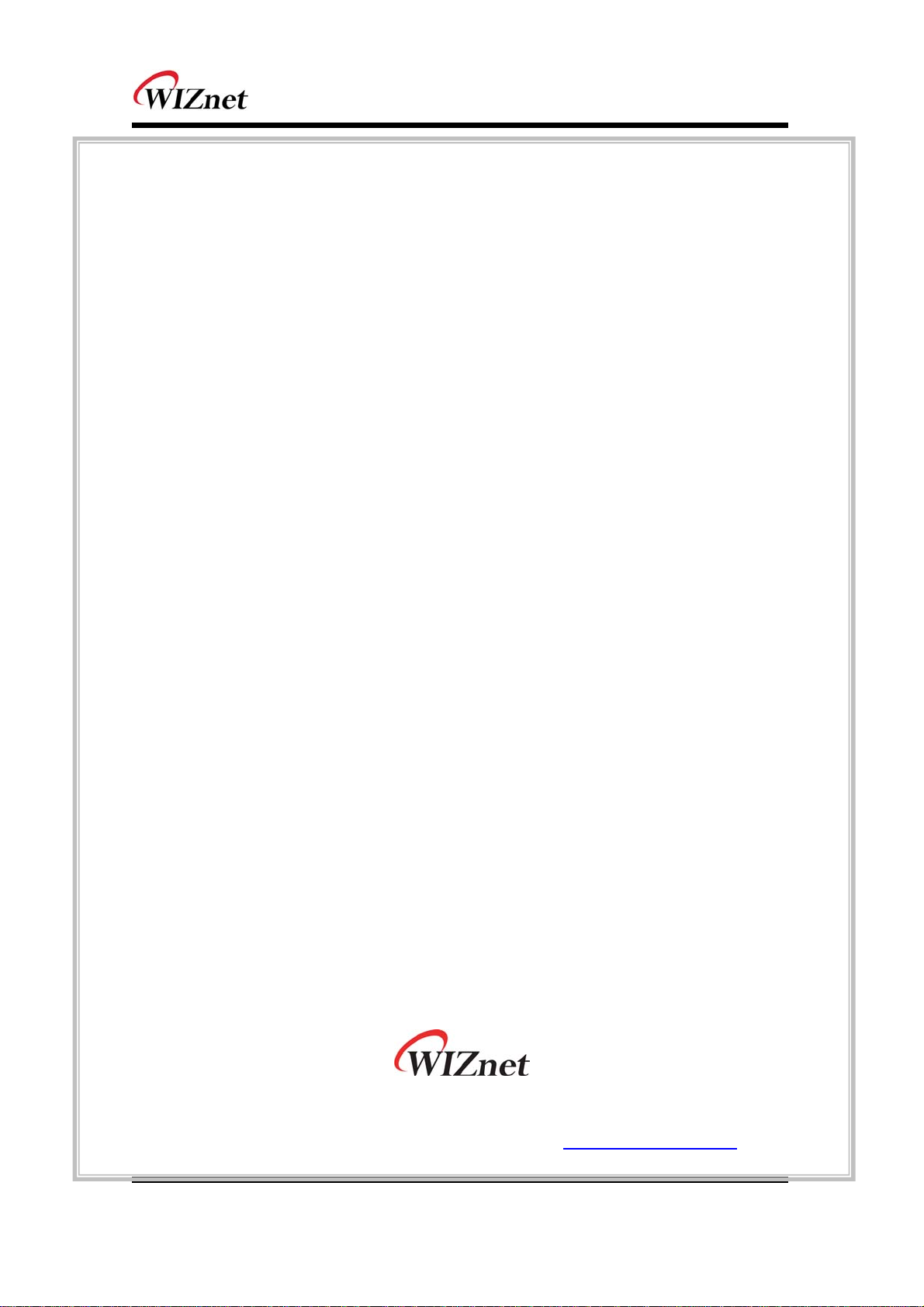
WIZ630wi User Manual
(Version 0.93)
© 2012 WIZnet Co., Inc. All Rights Reserved.
For more information, please visit our website at http://www.wiznet.co.kr
© Copyright 2012 WIZnet Co., Inc. All rights reserved. 1
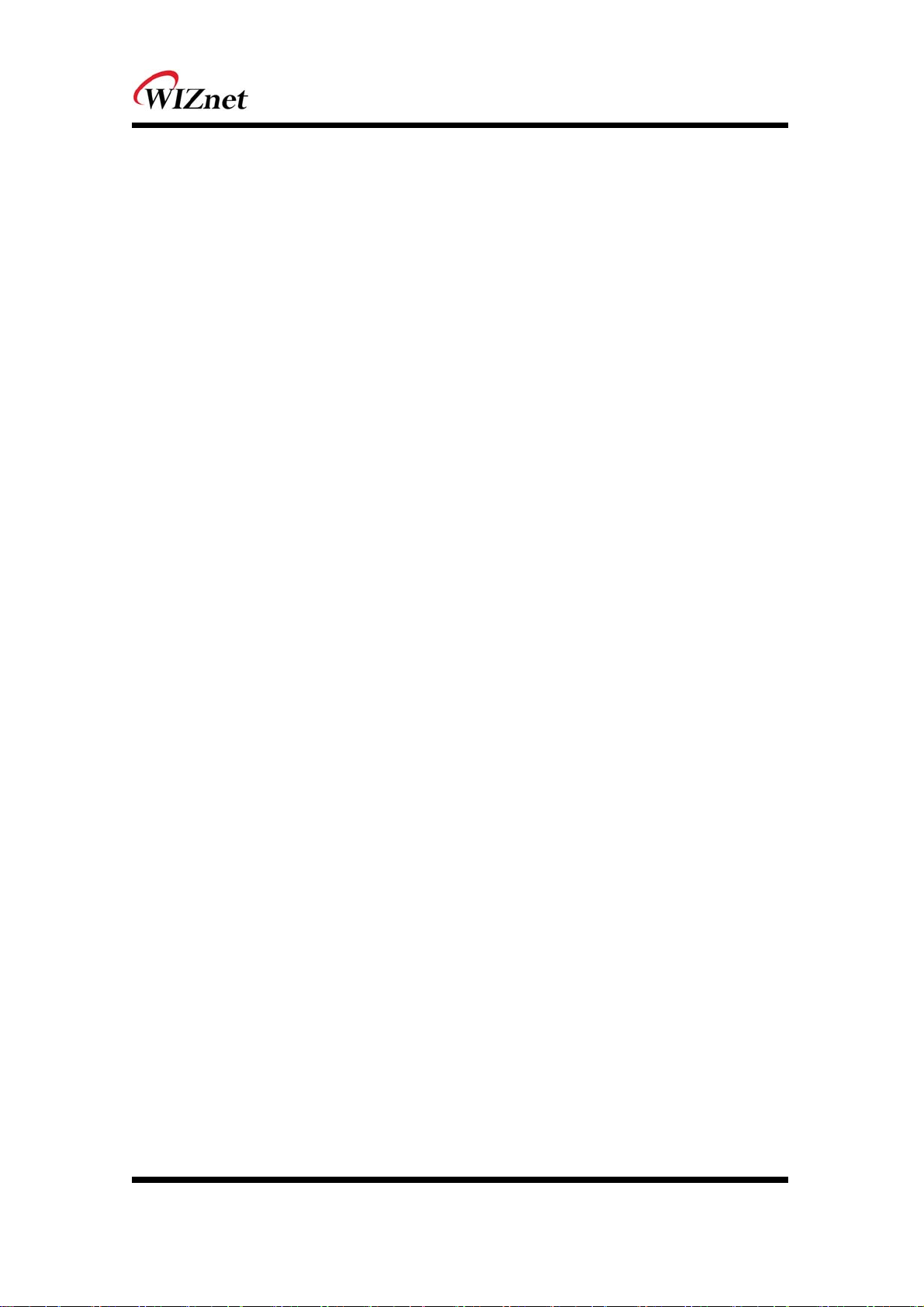
Certification Information
CE for Class B ITE
INFORMATION TO THE USER
Hereby, WIZnet. Declares that this WIZ630wi is in compliance with the essential requirements and other
relevant provisions of directive 1999/5/EC.
WARNING: This is a class B product. In a domestic environment this product may cause radio
interference in which case the user may be required to take adequate measures.
FCC for Class B ITE
INFORMATION TO THE USER
This equipment has been tested and found to comply with the limits for a Class B digital device,
pursuant to part 15 of the FCC Rules. These limits a re designed to provide reasonable
protection against harmful interference in a residential installation. This equipment generates,
uses and can radiate radio frequency energy and, if not installed and used in accordance with
the instructions, may cause harmful interference to radio communications. However, there is no
Guarantee that interference will not occur in a particular installation. If this equipment does
cause harmful interference to radio or television reception, which can be determined by turning
the equipment off and on, the user is encouraged to try to correct the interference by one more
of the following measures
:
- Reorient or relocate the receiving antenna.
- Increase the separation between the equipment and receiver.
- Connect the equipment into an outlet on a circuit different from that to which the
receiver is connected.
- Consult the dealer or an experienced radio/TV technician for help.
WARNING: This equipment may generate or use radio frequency energy. Changes or
modifications to this equipment may cause harmful interference unless the modifications are
expressly approved in the instruction manual. The user could lose the authority to operate this
equipment if an unauthorized change or modification is made.
© Copyright 2012 WIZnet Co., Inc. All rights reserved. 2
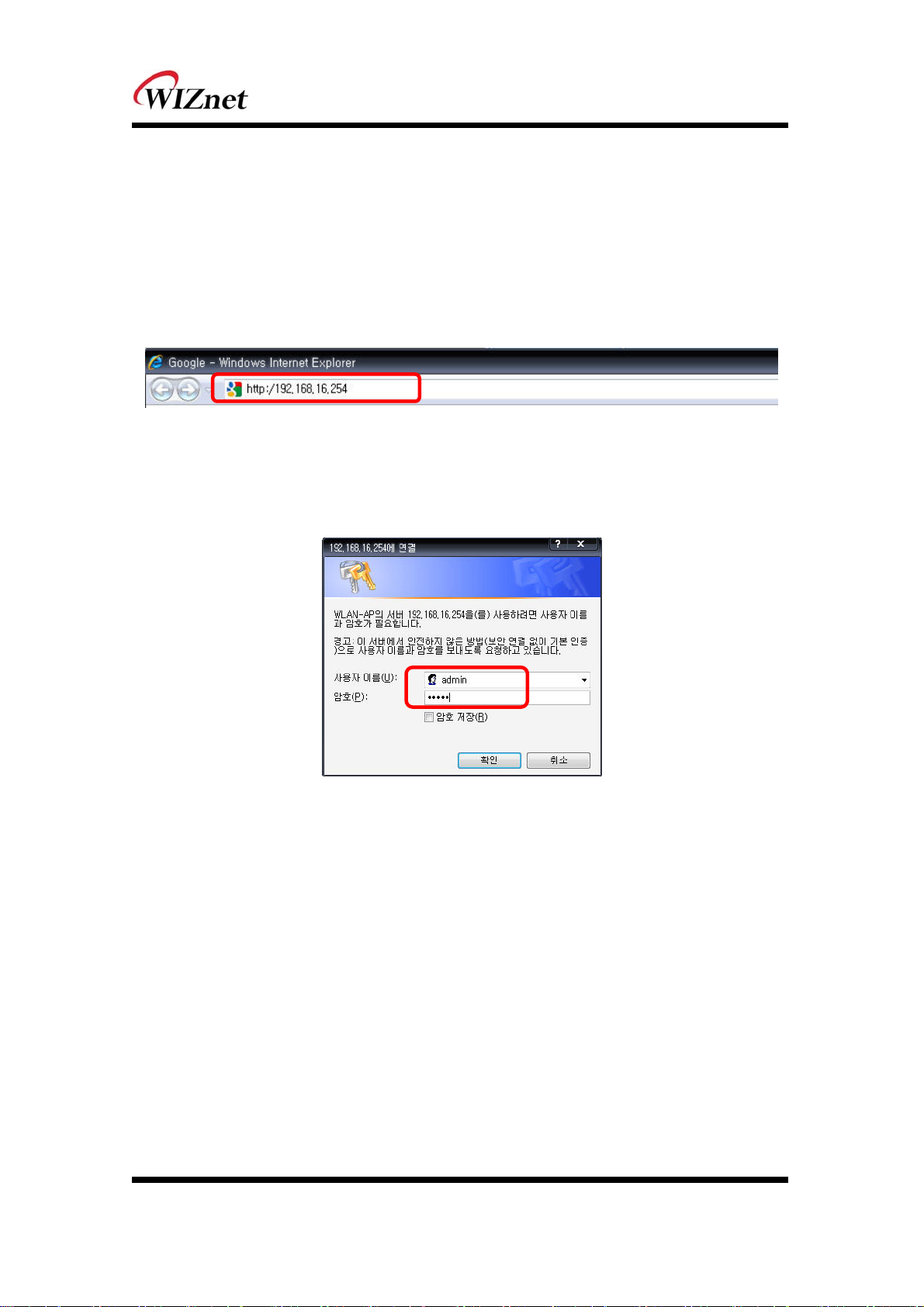
Connecting the Web page of WIZ610wi
Some items may be not supported depending on the version.
Web address
Open a web browser on user’s PC. Input the default IP address of WIZ630wi, “192.168.16.254” and
click Enter.
Web Login
A pop up will request user to input User ID and Password
User ID: admin / Password: admin
The system’s basic information, as shown below, will appear if successfully authenticated.
© Copyright 2012 WIZnet Co., Inc. All rights reserved. 3
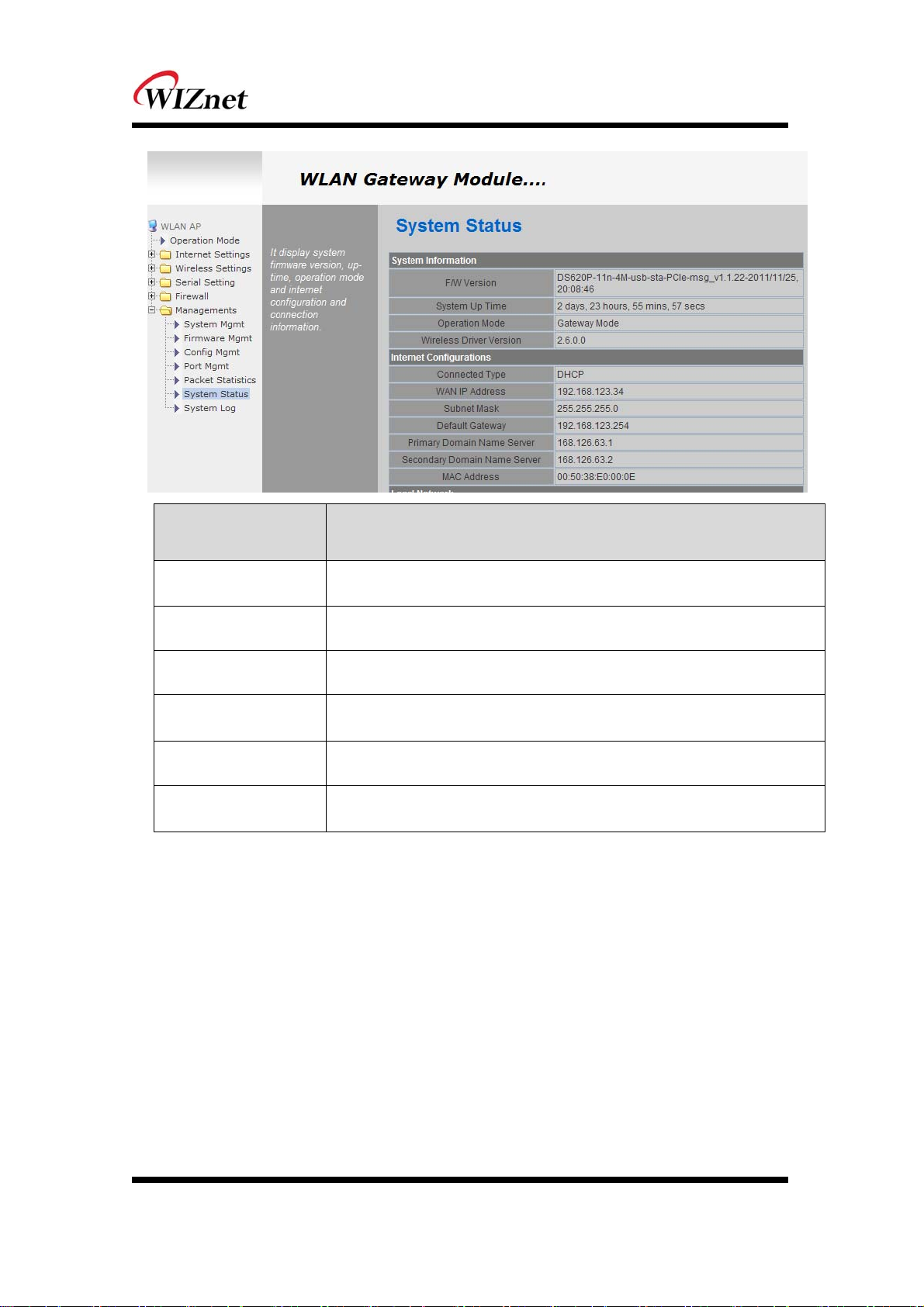
Type Description
F/W Version
System Up Time
Operation Mode
Internet Configuration
Local Network
Ethernet Port Status
The firmware version of WIZ630wi is displayed.
System up time displayed.
System operation mode displayed.
Information of the external network is displayed.
Information of the Local network is displayed.
Link of LAN Port status is displayed.
© Copyright 2012 WIZnet Co., Inc. All rights reserved. 4
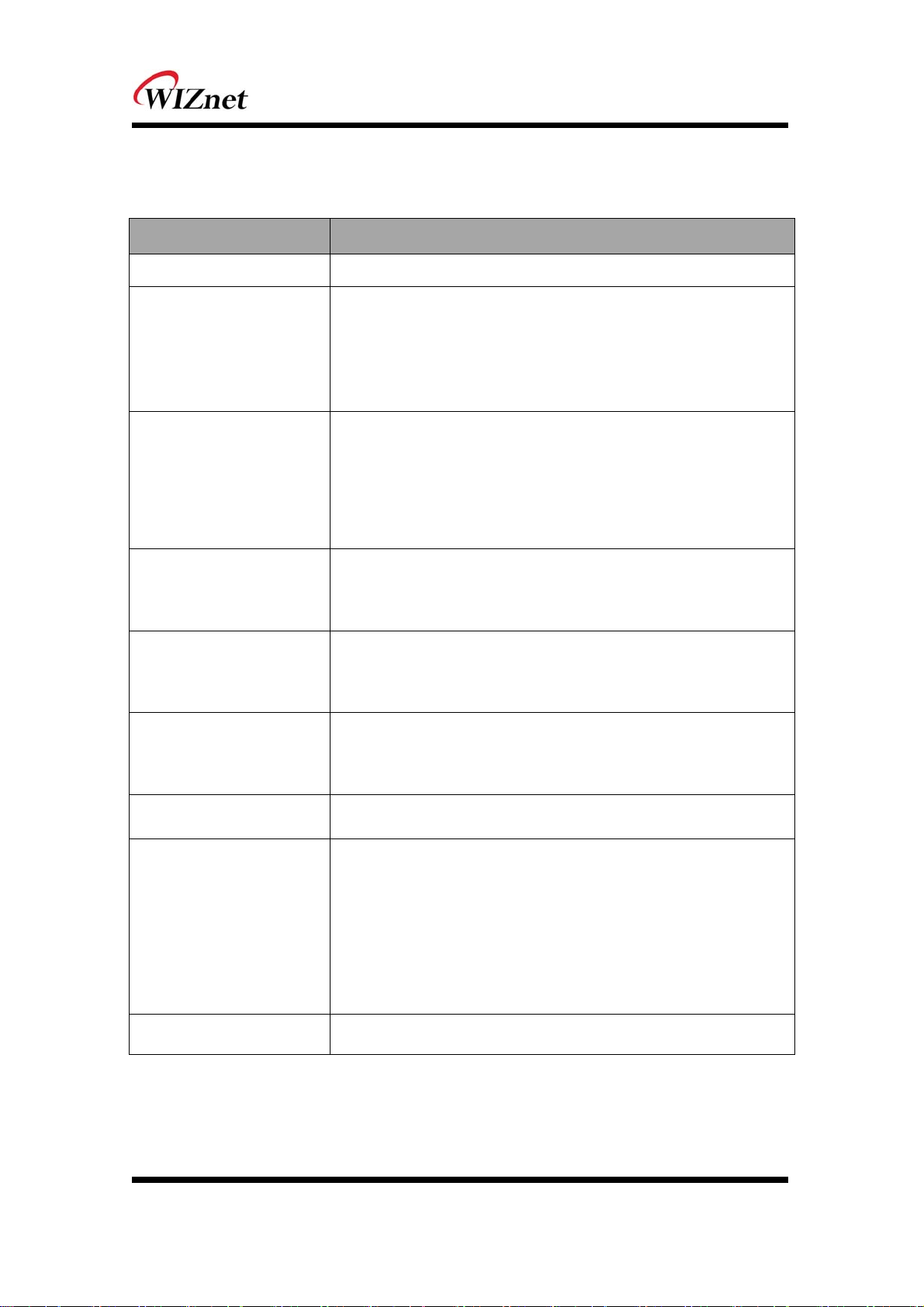
Wireless Specifications
Type Description
Wireless Standard IEEE802.11b/g/n
USA: 2.400 ~ 2.483GHz
Frequency Range
Operating Channels
Europe: 2.400 ~ 2.483GHz
Japan: 2.400 ~ 2.497GHz
China: 2.400 ~ 2.483GHz
USA/Canada: 11(1 ~ 11)
Major Europe Countries: 13(1 ~ 13)
France: 4(10 ~ 13)
Japan: 14 for 802.11b(1 ~ 14), 13 for 802.11g(1 ~ 13)
Korea/China: 13(1 ~ 13)
Output Power
(Tolerance(+/-1dBm)
Receive Sensitivity
Data Rates
Modulation Type
Operation Distance
802.11b: 9.88dBm@11Mbps
802.11g: 7.44dBm@54Mbps
802.11n(20MHz): 8.08dBm@72Mbps
802.11n(40MHz): 4.83dBm@150Mbps
802.11b: -89dBm@11Mbps
802.11g: -74dBm@54Mbps
802.11n(20MHz): -70dBm@72Mbps
802.11n(40MHz): -66dBm@150Mbps
802.11b: 1,2,5.5,11Mbps
802.11g: 6,9,12,18,24,36,48,54Mbps
802.11n(20MHz): 7,14.5,21.5,28.5,43.5,57.5,65,72Mbps
802.11n(40MHz): 29.5,86.5,115,130,144,150Mbps
11g: OFDM(64QAM, 16QAM, QPSK, BPSK)
11b: DSS(CCK, DQPSK, DBPSK)
802.11b
Outdoor: 150m@11Mbps, 300m@1Mbps
Indoor: 30m@11Mbps, 100m@1Mbps
802.11g
Outdoor: 50m@54Mbps, 300m@6Mbps
Indoor: 30m@54Mbps, 100m@6Mbps
802.11n
Outdoor: 30m@150Mbps, 250m@7Mbps
Indoor: 20m@150mbps, 100m@7Mbps
Dimension 33mm X 43mm X 4.5mm
© Copyright 2012 WIZnet Co., Inc. All rights reserved. 5
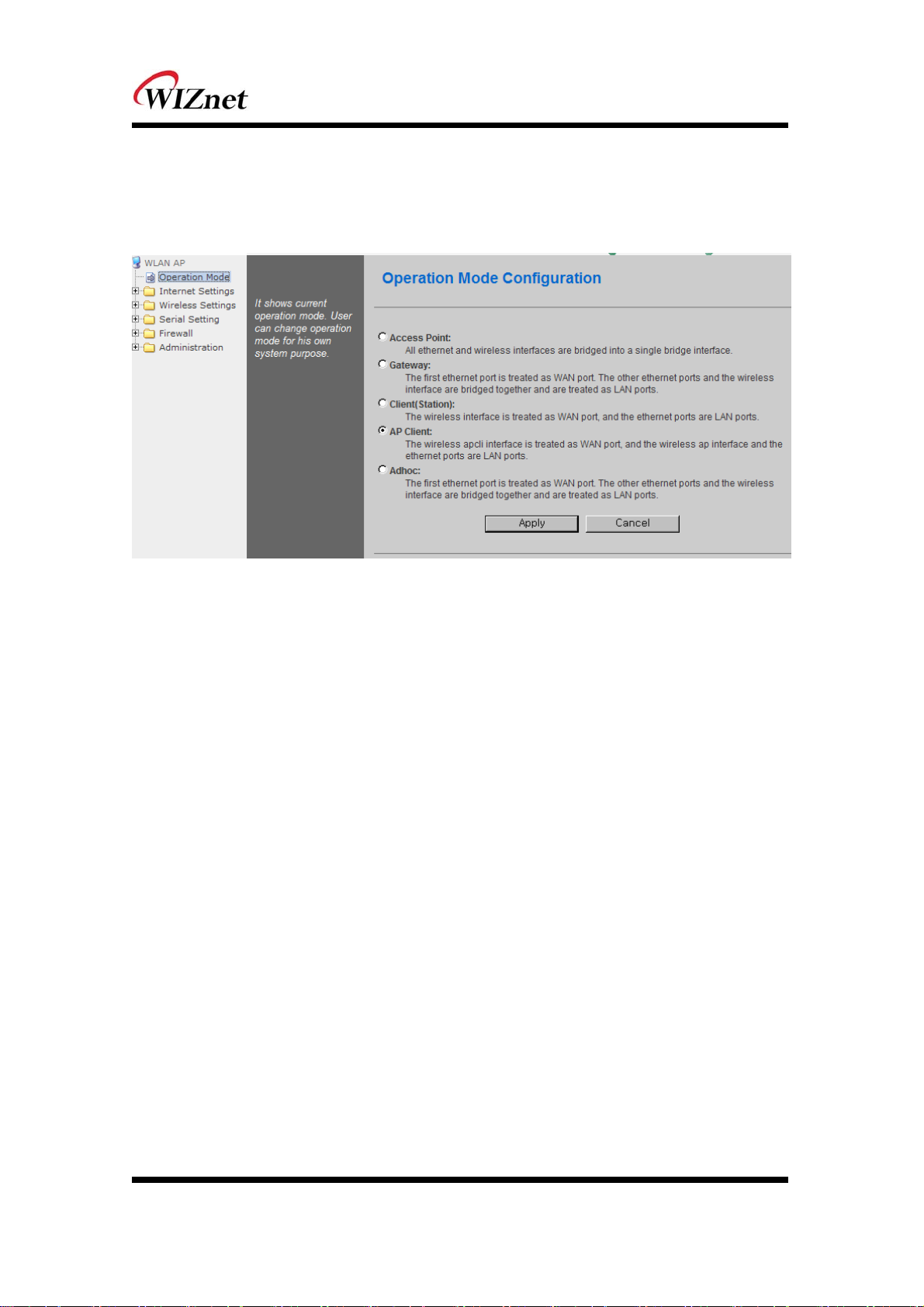
1. Operation mode
User can select the operation mode.
The default setting of WIZ630wi is AP Mode. (DHCP Server Enabled)
Access Point (Bridge)
In this mode, all Ethernet ports and wireless interface are bridged together. Wired/Wireless interface
has the same IP address space with its top mesh. DHCP Server function is disabled and WIZ630wi
does not assign an IP. Wireless (LAN Port included) sending periodic Broadcast Packet to Station and
maintains a connection with Station.
Gateway (Router)
Operate in router mode. Interfaces are separated into WAN I/F (Top Internet Business Network), LAN
I/F (Sub Private Network: 192.168.16.xxx), Wireless I/F (Sub Private Network: 192.168.16.xxx). Port # 0
will be assigned to the WAN Port. WIZ630wi periodically sends Broadcast Packet to Sub-LAN (LAN
Port included) and maintains connection with Station.
Client (Station)
Wireless I/F is assigned as WAN Port and all Ethernet Ports are bound to LAN Port. Set the profile and
the WIZ630wi is automatically connected to the AP when re-booting in the future. Devices that are
connected through the LAN port are assigned a private IP. WIZ630wi periodically sends PING Packet
to AP Gateway and maintains connection with AP.
AP-Client mode
Wireless I/F is assigned as WAN Port and all Ethernet Ports are bound to LAN Port. This mode is
similar to Station mode, however the difference is that the Wireless I/F will operate as client with AP
simultaneously. WIZ630wi periodically sends Broadcast Packet to Sub-LAN (LAN Port included) and
maintains connection with Station.
© Copyright 2012 WIZnet Co., Inc. All rights reserved. 6

ad-hoc mode
This mode is similar to Gateway mode. The Wireless I/F operates as ad-hoc and connects to Station
Point-to-Point. There is no communication between the LAN Port and Wireless I/F (ad-hoc).
WAN ad-hoc: OK
WAN LAN: OK
ad-hoc ad-hoc: OK
ad-hoc LAN: No Communication
2. Internet Setting
3.1 Internet connection setting
Select the internet service type and WIZ630wi can connect to the internet
If users would like to access to Internet, Gateway Mode should be selected.
Type Description
Select the communication ways for Internet’s connection
WAN Connection
Type
Host Name
Mac Clone
- Static(Fixed IP)
- DHCP (Auto config)
- PPPoE
Settings about module’s host name
Some ISPs require that you register a MAC address. Users can directly enter MAC address
or use the MAC Clone function.
© Copyright 2012 WIZnet Co., Inc. All rights reserved. 7
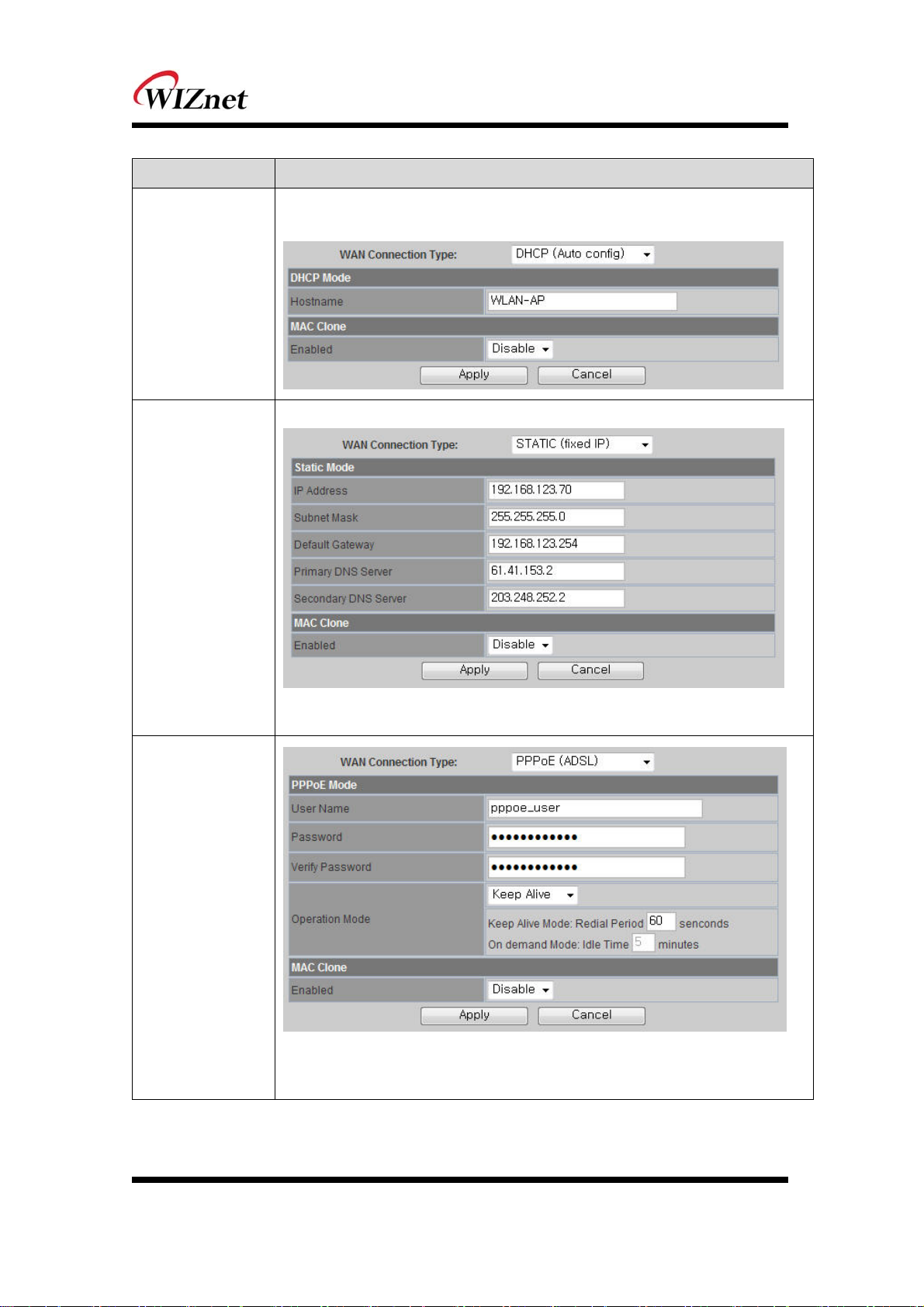
Type Description
User should choose DHCP Mode when the user connects to the internet service such as
FTTH, cable modems, VDSL, IP-ADSL.
DHCP(Auto
config)
Static IP setting window. If user receives static IP from ISP, user should set the Fixed IP .
Static(Fixed IP)
PPPoE(ADSL)
Input the network information that got from ISP
(such as IP, Subnet, Gateway, DNS)
-. User Name: Setting the User Name received from ISP
-. Password: Password assigned by the internet service company
-. Operation Mode: This mode is used for re-connecting when connection is bad.
© Copyright 2012 WIZnet Co., Inc. All rights reserved. 8
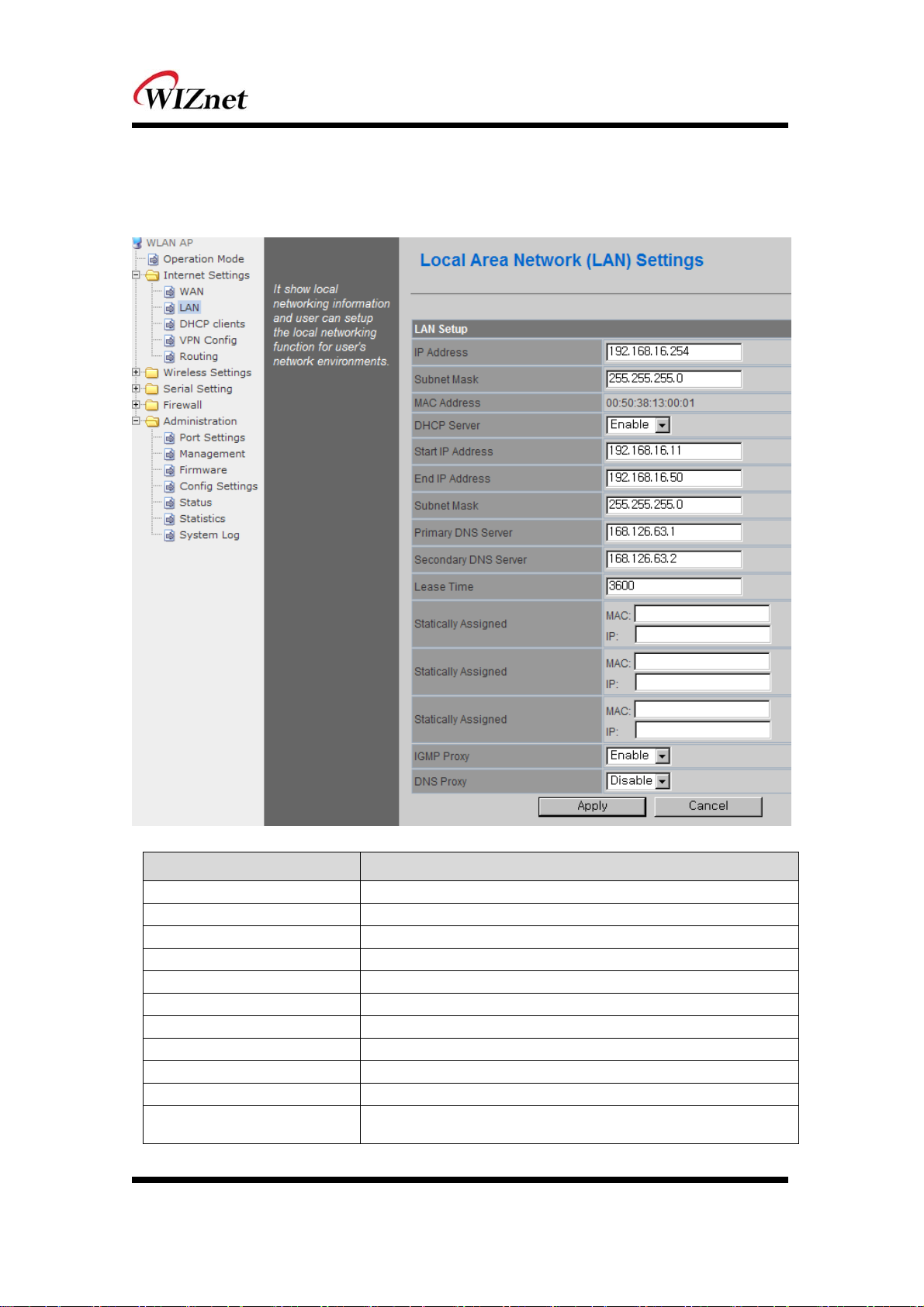
3.2 Local network setting
WIZ630wi internal IP setting, DHCP server setting and DHCP.
Type Description
IP Address
Subnet Mask
MAC Address
DHCP Server
Start IP Address
End IP Address
Subnet Mask
Primary DNS Server
Secondary DNS Server
Lease Time
Statically Assigned
Enter the module’s IP. (Basic Value : 192.168.16.254 )
Enter the module’s Subnet Mask .
MAC Address of module’s LAN port (Wireless included). (Read Only)
Decide whether the module’s DHCP server will be used.
Set the start IP address that will be assigned from the DHCP server
Set the end IP address that will be assigned from the DHCP server.
Enter the value of subnet mask.
Enter the primary DNS server address.
Enter the secondary DNS server.
Enter the lease time when IP address is assigned.
Maximum of three IP can be statically assigned when IP address is
assigned.
© Copyright 2012 WIZnet Co., Inc. All rights reserved. 9
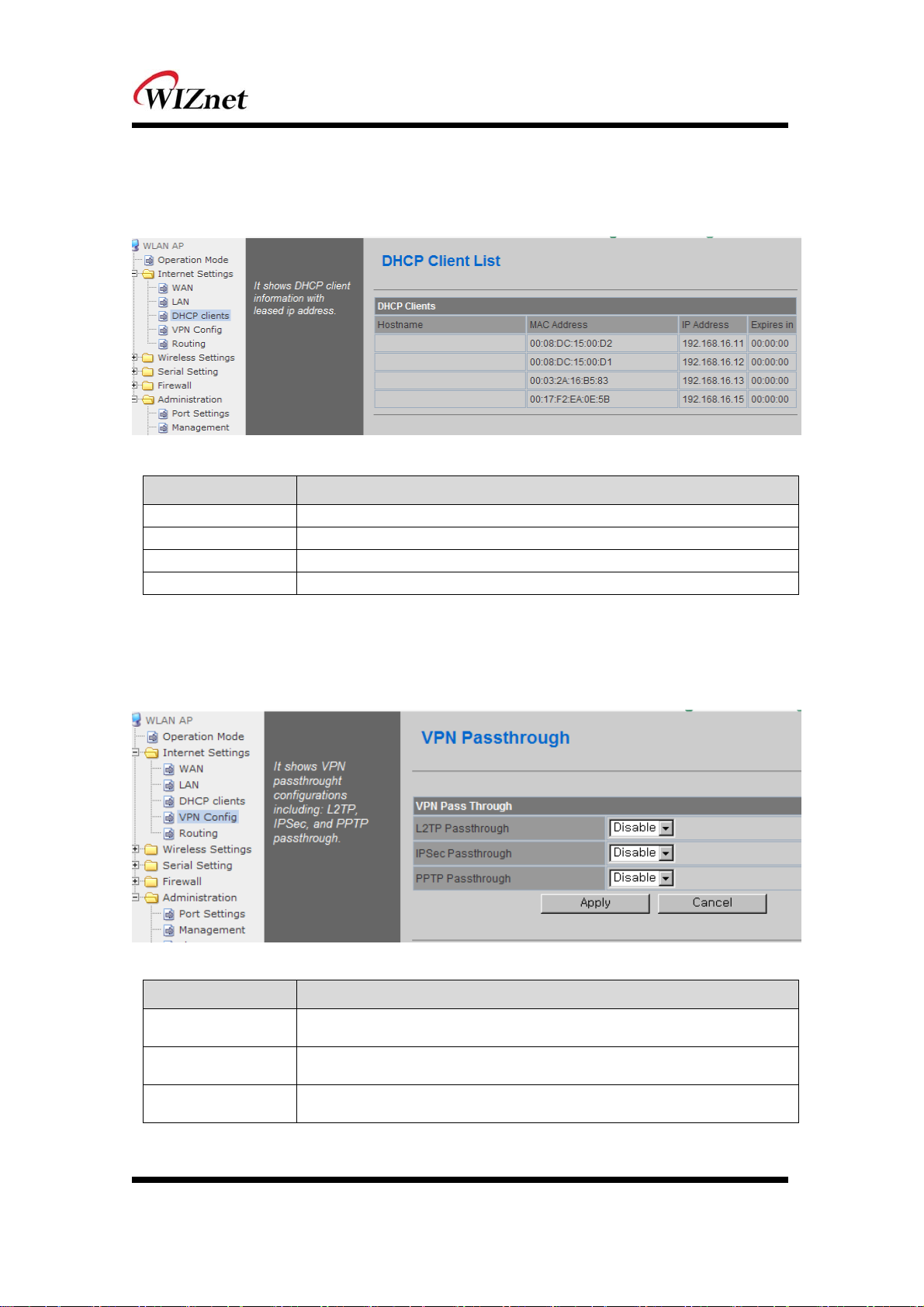
3.3 DHCP Client Information
The IP information that is assigned from the DHCP server is shown.
Type Description
Host name
Mac Address
IP Address
Expires in
Client’s host name is shown
Client’s MAC address is shown.
Client’s IP address is shown.
The usable time of client’s IP address is shown.
3.4 VPN setting
This section will explain on VPN packet settings.
Type Description
L2TP Pass-through
IPSec Pass-through
PPTP Pass-through
Enable : VPN L2TP packet is passed through WAN.
Disable : VPN L2TP packet is not passed through WAN. (Default value)
Enable : VPN IPSec packet is passed though WAN.
Disable : VPN IPSec packet is not passed through WAN. (Default value)
Enable : VPN PPTP packet is passed through WAN.
Disable : VPN PPTP packet is not passed through WAN. (Default value)
© Copyright 2012 WIZnet Co., Inc. All rights reserved. 10
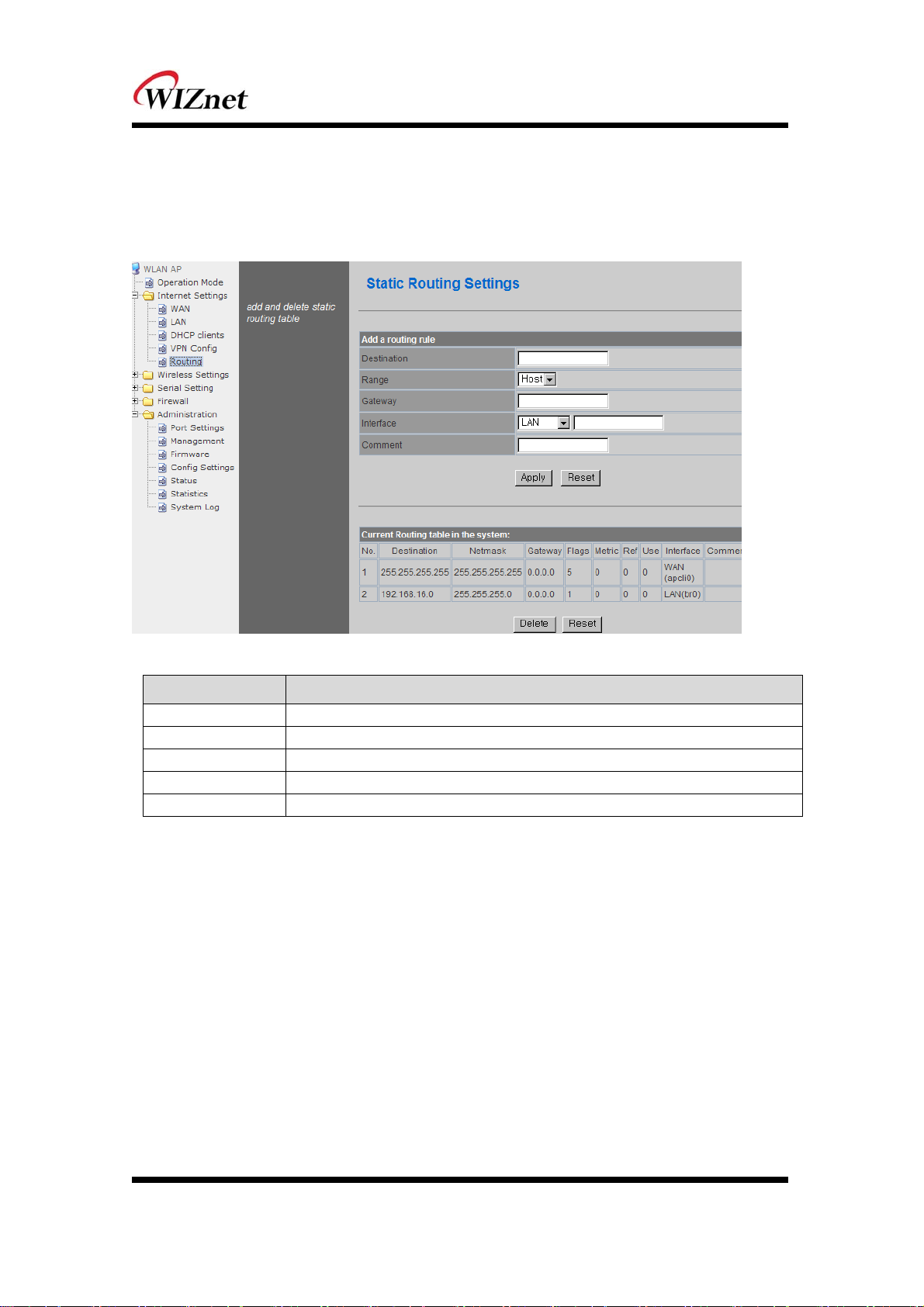
3.5 Static Routing Setting
User can modify the routing table at static routing settings.
We do not recommend any modification.
Type Description
Destination
Range
Netmask
Gateway
Interface
Enter the Target IP address or network address.
Select whether the routing table is HOST or NETWORK
If Range is NETWORK, enter subnet mask.
Enter the gateway address to be passed when communicating with target.
Select whether the target is LAN or WAN.
© Copyright 2012 WIZnet Co., Inc. All rights reserved. 11
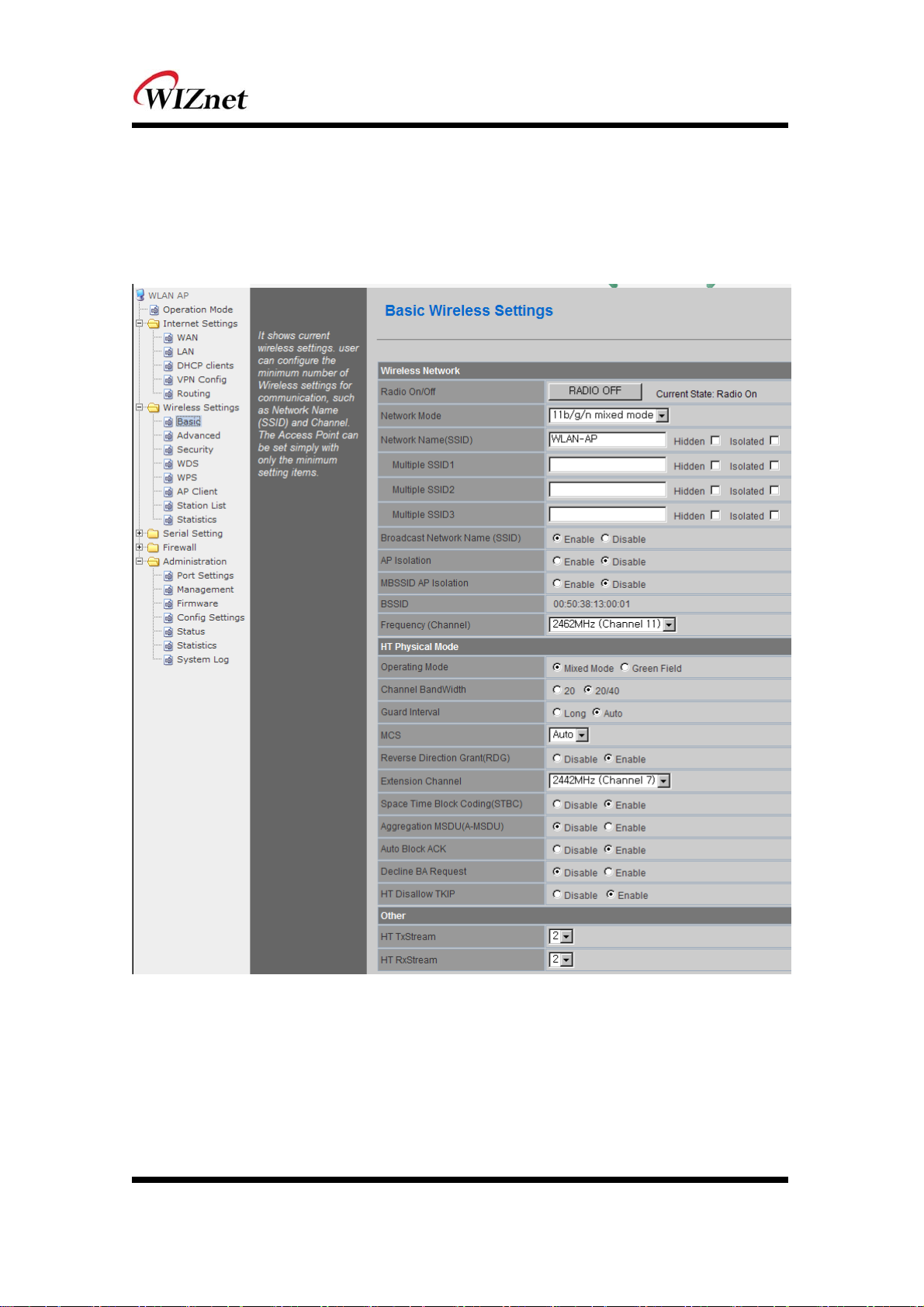
3. Wireless setting
Basic settings
This chapter is about basic setting for wireless LAN.
© Copyright 2012 WIZnet Co., Inc. All rights reserved. 12
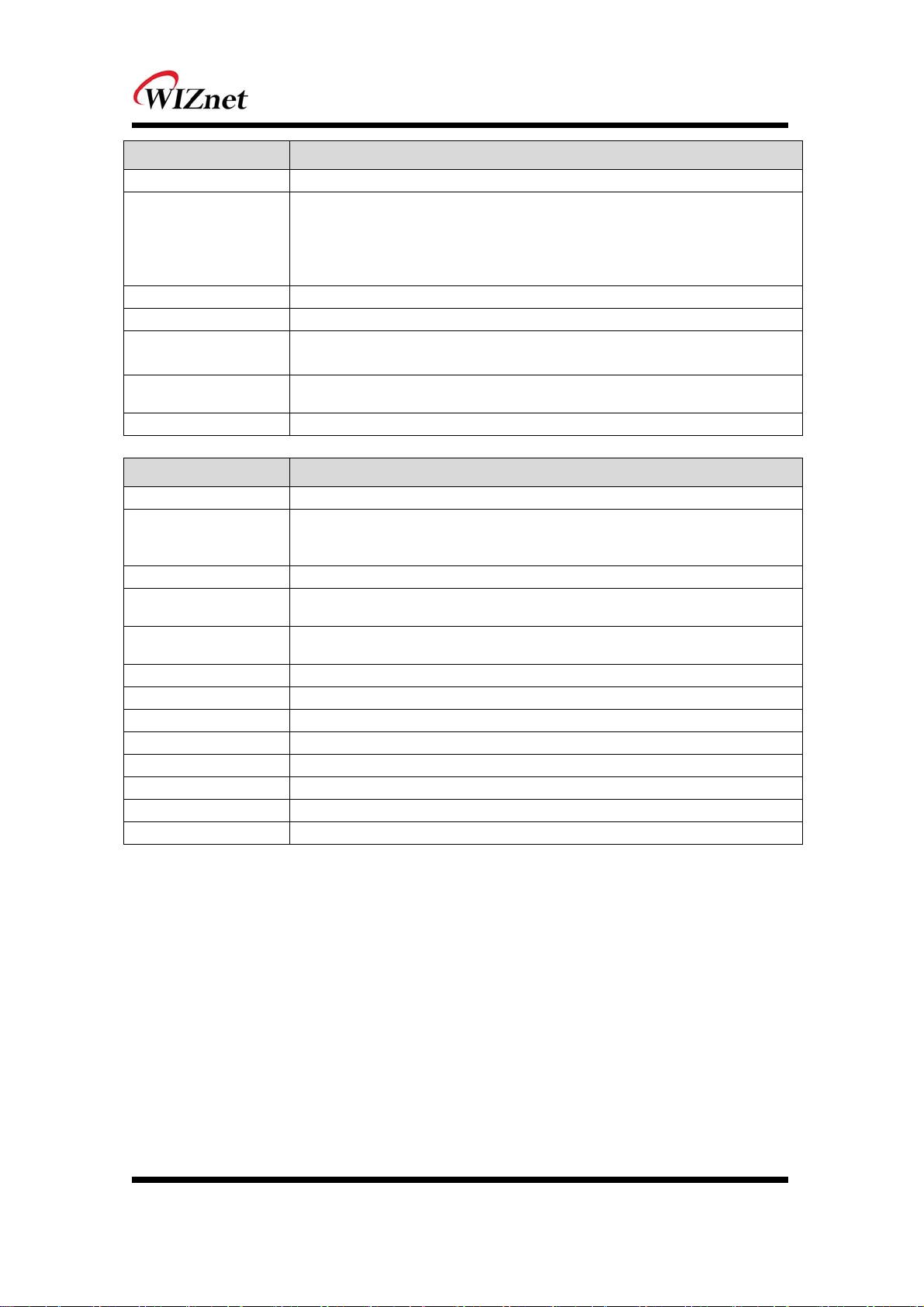
Type Description
Radio On/Off
Network Mode
SSID
Channel
Broadcast Network
Name
AP Isolation
MBSSID AP Isolation
Decide radio on/off of wireless AP function.
11b/g/n mixed mode: 802.11b/g/n are supported.
11b/g mixed mode: 802.11b/g are supported.
11b only: only 802.11b is supported.
11g only: only 802.11g is supported.
11n only: only 802.11n is supported
Enter the name of the wireless network.
Select the channel that composes the wireless network.
AP or Wireless network status can be checked by notifying the SSID to the wireless
device. AP cannot be searched if this function is disabled.
The communication between stations that are connected to the identical SSID is
blocked.
The communication between stations that are connected to different SSID is blocked.
Type Description
Operation Mode
Channel Bandwidth
Guard Interval
MCS
RDG
Extension Channel
STBC
A-MSDU
Auto Block ACK
Decline BA Request
HT Disallow TKIP
HT TxStream
HT RxStream
Decide whether the PHY mode is going to be Mixed Mode or Green Field Mode.
Fix bandwidth channel to 20MHz.
. Use 40MHz as bandwidth in case connection with wireless station that supports 11n
channel bonding.
Long: 800nsec, Short: 400nsec
Control link rate.
Set link rate to auto considering any interruptions.
The wireless performance can be improved using Reverse Direct Grant, 11n’s RDG
technology.
Setting for the other 20MHz area when channel bandwidth is set to 40MHz.
STBC is supported when the value of MCS is 0-7.
Decide whether numerous MSDUs inside one MPDU will transmit.
Decide whether Block ACK will be transmitted automatically.
Decide whether user wants to decline Block ACK request.
Decide whether to operate in 802.11g, if using TKIP.
Setting for number of Tx antennas of 2T2R system.
Setting for number of Rx antennas of 2T2R system.
© Copyright 2012 WIZnet Co., Inc. All rights reserved. 13

4.1 Advanced Wireless Settings
This chapter is about higher-level setting for wireless LAN
Type Description
BG Protection
Beacon Interval
DTIM
Fragmentation
Threshold
Setting for wireless communication when using both 11b and 11g LAN cards.
Recommended for automatic settings in general.
Controls the interval of sending beacon. The setting range is 20~999 and 100ms is
usually used
Controls the data rate of beacon being sent. The setting range is 1~255 and 1ms is
usually used.
When a data that is larger than the threshold size, it is fragmented and sent. Smaller
threshold size may enable more stable wireless communication; however the maximum
speed is lower. Smaller threshold size is recommended in case of many interruptions
from surrounding signals. The setting range is 256~2346.
© Copyright 2012 WIZnet Co., Inc. All rights reserved. 14
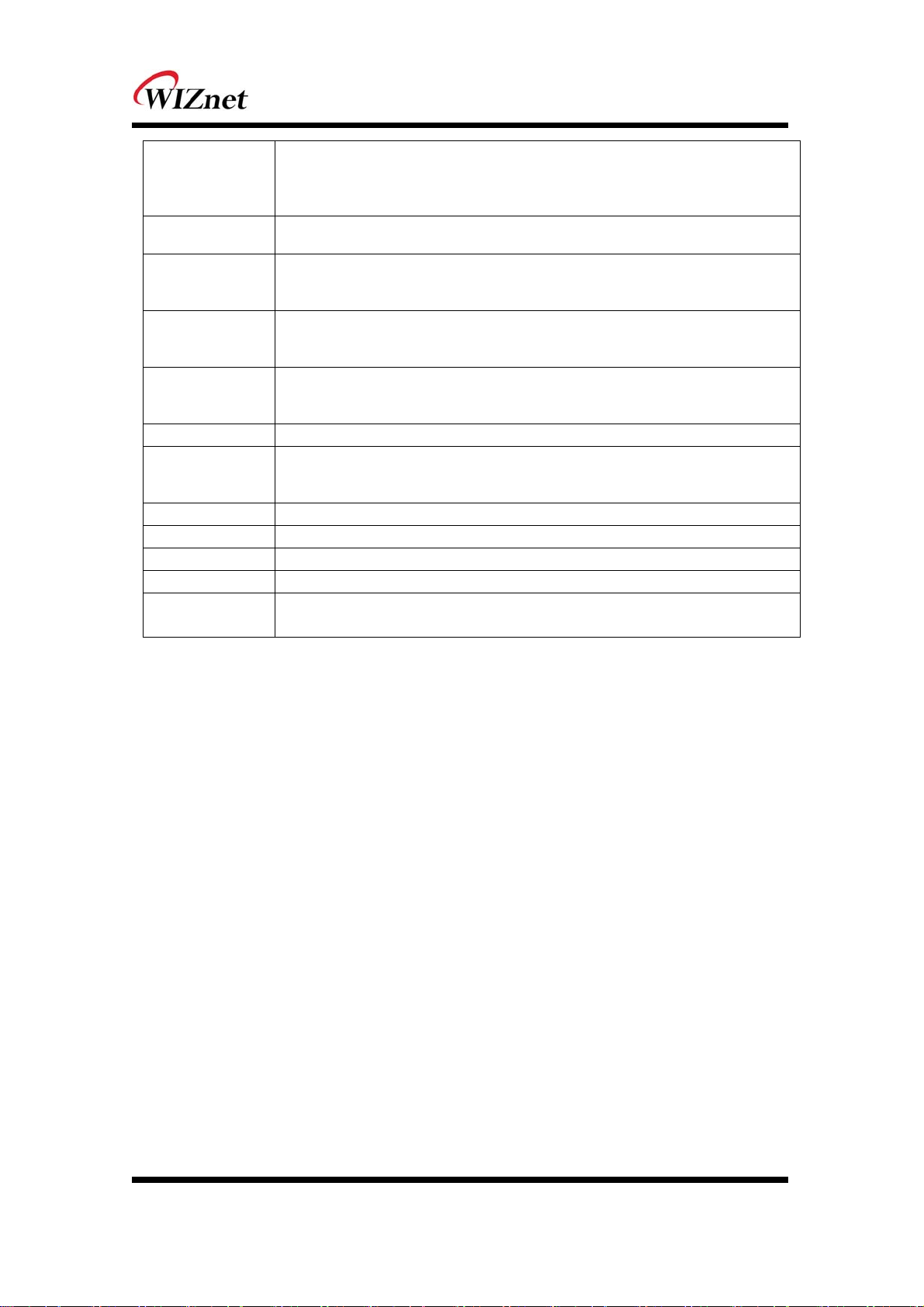
When a data that is larger than the threshold size, it can be sent RTS/CTS. Smaller
RTS Threshold
Tx Power
Short Preamble
Short Slot
Tx Burst
Pkt_Aggregate
Country Code
WMM
APSD
DLS
WMM Parameter
Multicast-to-
Unicast
threshold size may enable more stable wireless communication; however the maximum
speed is lower. Smaller threshold size is recommended in case of more wireless stations
are connected at the same time. The setting range is 1~2347.
Controls the range of wireless radio being sent. The range of wireless radio being sent
gets larger as the value is larger.
If user enables Short Preamble, performance might slightly improve. However, the
compatibility with wireless LAN card when connecting could decrease. It is
recommended to disable Short Preamble for best compatibility.
The performance of wireless station connected to 11g can be improved by enabling
Short Slot. However, it is recommended to disable Short Slot if there is a wireless station
with unstable connection.
The wireless speed can be maximized by enabling this function. However, it is
recommended to disable this function for stable connection when numerous stations are
connected together.
Numerous packets can be transmitted in one MPDU by enabling this function.
Setting for country code.
Example: KR(Republic of Korea), US(United State), FCC(Europe), JP(Japan), FR(France),
ES(Spain)
Decide to whether or not use WMM function.
Decide to whether or not use Power Saving Mode.
Decide whether or not use DLS (Direct Link Setup) function.
If WMM is enabled, set the value for WMM Parameter.
Decide whether or not use Multicast function.
© Copyright 2012 WIZnet Co., Inc. All rights reserved. 15

4.2 Wireless Security
This chapter is about settings for wireless network security.
SSID choice
Security Mode
Access Policy
Add a station MAC
Type Description
If multiple SSID are in use, choose the corresponding SSID for security.
Select security mode.
Disable : Access Control function will be disabled..
Allow Listed : allows communication with listed MAC client.
Reject Listed: blocks communication with listed MAC client.
Enter the client’s MAC address for controlling.
© Copyright 2012 WIZnet Co., Inc. All rights reserved. 16

4.3.1. Wireless Security setting
Authentication settings
Type Description
OPENWEP
SHAREDWEP
WEPAUTO
WPA-PSK
WPA2-PSK
WPAPSKWPA2PSK
WPA
WPA2
WPA1WPA2
802.1x
All users are authorized.
Users only with correct network key are authorized.
OPEN/SHARED Mode is selected automatically.
WPA certified standard with improved security.
Improved WPA certified standard
Both WPZ-PSK and WPZ2-PSK are supported.
WPA certified standard including 802.1x.
Improved WPA certified standard.
Both WPA and WPA2 are supported.
Radius authentication through WEP Key.
4.3.2. Wireless Authentication Setting
Encryption Type Description
WEP64
WEP128
TKIP
AES
TKIP/AES
SHARED/
WEPAUTO/802.1x
WPA/WPA2/
WPA-PSK/
WPA2-PSK/
WPA1WPA2/
WPAPSKWPA2PSK
5.3.2.1. WEP
Enter key for WEP64 or WEP128 network.
Use either character string or hex character when entering key.
Select 1~4 for ‘Default Key..
Enter at least one WEP Key.
The entered WEP key is used for connection from wireless terminal
© Copyright 2012 WIZnet Co., Inc. All rights reserved. 17
WEP encryption algorithm is used with 64bit key.
WEP encryption algorithm is used with 128 bit key.
More complex encryption algorithm than WEP Is used.
New encryption algorithm is used.
Support TKIP/AES simultaneously
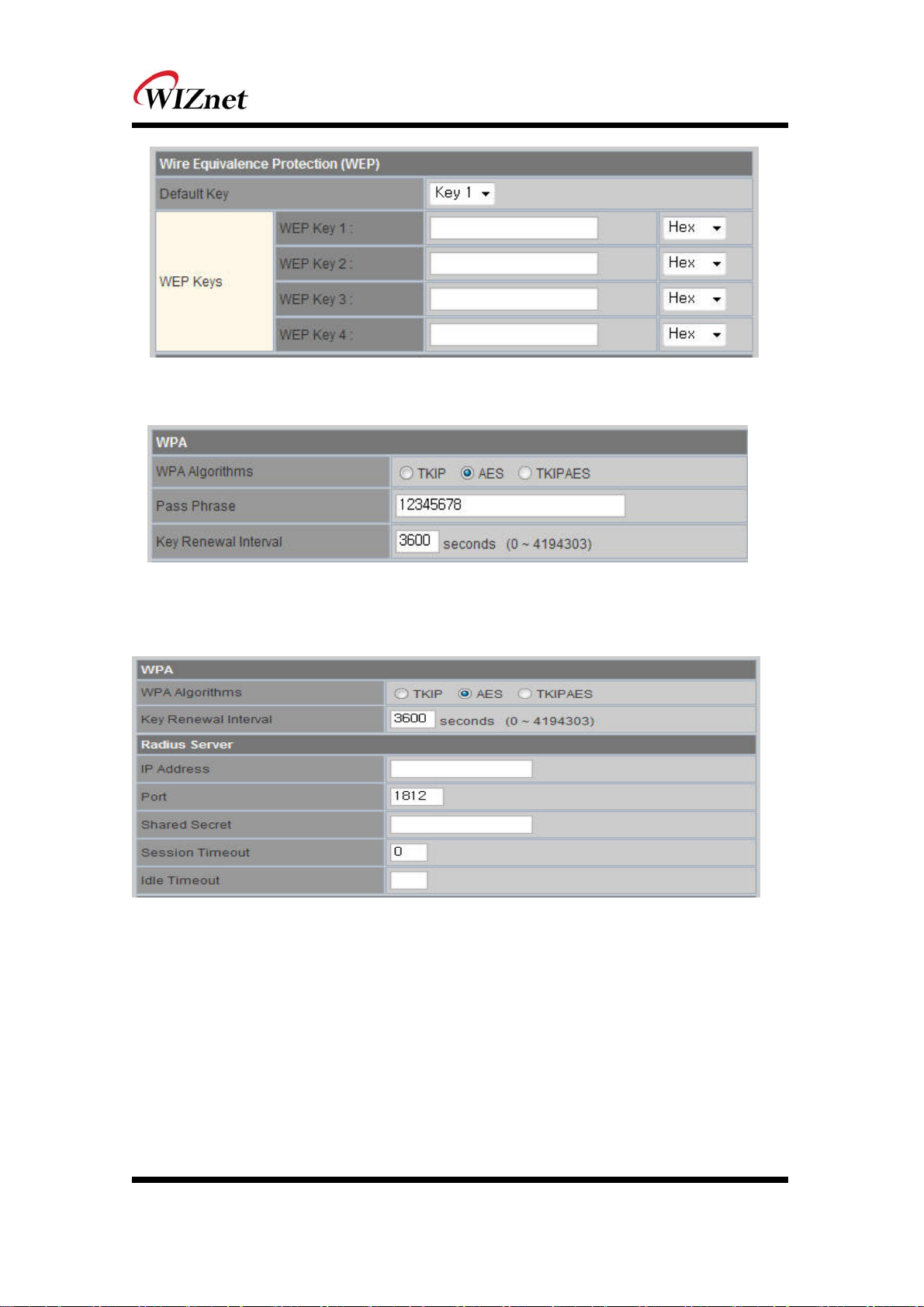
5.3.2.2. TKIP/AES authentication
Enter at least 8 characters of character string for the network key value.
5.3.2.3. Wireless 802.1x authentication
Enter the value for linking with the Radius Server.
The values related to the Radius Server are provided by the internet service company.
4.3 WDS Setting
Connection with different AP is possible with WDS (Wireless Distribution System) function.
Maximum of four APs can connect through WDS function.
2 APs must use the same channel and authentication / encryption method.
© Copyright 2012 WIZnet Co., Inc. All rights reserved. 18

Type Description
Disable
Lazy Mode
Bridge Mode
Repeater Mode
WDS function is not used. (Default disable)
Do not register the MAC of AP to be connected.
Connect the AP’s MAC to the registered AP.
AP function is provided.
Register the MAC of AP to be connected.
Connect the registered MAC to the AP.
AP function is not provided.
Register the MAC of AP to be connected.
Connect the registered MAC to the AP.
AP function is provided.
(The performance of WDS is best in Repeater Mode.)
© Copyright 2012 WIZnet Co., Inc. All rights reserved. 19

4.4 WPS Setting
The WDS function enables easier wireless network setting..
Item Description
WPS
WPS Current Status
WPS Configured
WPS SSID
WPS Auth Mode
WPS Encryp Type
WPS Default Key Index
WPS Key(ASCII)
AP PIN
WPS Mode
Enable / Disable WPS.
Shows whether WPS is used or not for the connection with station.
Shows whether WPS is configured or not.
Shows the SSID connected to the station.
Shows the authentication used with WPS.
Shows the Encryption used with WPS.
Shows the default key ID used with WPS.
Shows the WPS Key.
Shows the PIN value used when connecting to station.
Select PIN or PBC.
© Copyright 2012 WIZnet Co., Inc. All rights reserved. 20

4.5 Wireless network status
The status of the station that is connected to WIZ630wi is shown.
The surrounding wireless AP’s status are shown..
Type Description
Channel
SSID
BSSID
Security
Signal
W-Mode
Type
Channel information of AP
SSID of AP
MAC address of AP
Encryption method of AP
Signal strength with AP
Wireless mode of AP
Network Type of finding AP
In: Infrastructure, Ad: ad-hoc
© Copyright 2012 WIZnet Co., Inc. All rights reserved. 21

4.6 AP Wireless Statistics
The Statistics of wireless communication is shown.
Type Description
Tx Success
Tx Retry Count
Tx Fail after retry
RTS Successfully Receive CTS
RTS Fail To Receive CTS
Frames Receive Successfully
Frames Received With CRC Error
SNR
Number of successfully transmitted frames
Number of retransmitted frames
Number of failed frames
Number of frames that successfully received CTS
Number of frames that failed to receive CTS
Number of frames successfully received
Number of frames that failed due to CRC error
Receiving signal strength
© Copyright 2012 WIZnet Co., Inc. All rights reserved. 22

4. Serial to LAN(Wired and Wireless)
Individual settings for serial #1 / serial #2 are possible.
Set the serial parameters for serial to wireless (ethernet) function.
Set two channels (Main connection, Aux connection) for each serial port
Setting management of Serial #1 and #2 (Main connection, Aux connection)
© Copyright 2012 WIZnet Co., Inc. All rights reserved. 23

5.1 Main Connection settings
Type Description
Status
Protocol
Mode
Server IP
Server Port
Reconnect Interval
Connection
Baud rate
Enable checked : Serial to LAN is used.
Enable un-check: Serial to LAN is not used.
Protocol used in Serial to LAN communication
-TCP
-UDP
Serial to LAN operation mode. ( Client Mode recommended)
- Server : waits for connection.
- Client : connected to the remote server of WIZ630wi
- Mixed : not recommended
Enter the IP address for WIZ630wi setting.
Enter the port number for remote serial data server host PC.
Interval of TCP reconnection.
WIZ630wi의 Serial LAN의 connection Type( TCP Only)
System Bootup : connected to the remote server upon bootup.
Serial Data In : once serial data comes in, connect to remote server.
(end connection after inactive time)
Select the serial communication speed.
Databits
Parity
Stopbits
FlowControl
Select the databits.
Select the method for parity check.
Select the stopbits.
Select the method for flow control. (Option: none, Xon/Xoff, RTS/CTS)
5.2 Aux Connection Settings
Type Description
Status
Protocol
Mode
Server IP
Server Port
Select whether to enable serial port or not.
Protocol used in Serial to LAN communication.
Select Server or Client Mode.
Enter the IP address for WIZ630wi setting.
Enter the port number for remote serial data server host PC.
© Copyright 2012 WIZnet Co., Inc. All rights reserved. 24

5.3 Packing Condition (Incoming serial data packing condition)
Type Description
Time
Size
Character
Inactivity Time:
H/W CMD switch
Data packing until the set time and then sent to server after the set time.
Data packing until the set size and then sent to the server.
Data packing until the set character and then sent to the server.
TCP/IP connection is discontinued if there is neither serial data nor network
data during the set time.
-. Enable/Disable the H/W CMD switch pin.
-. H/W CMD switch pin is the switch for sending commands from CPU to
WIZ630wi.
5.4 Ethernet Data Tagging Option
This option is used to help serial device to identify who is the received serial data’s source: the
received serial data comes from Main Port or Aux Port.
Type Description
Status
Main Port
Aux Port
Enable or disable this option (Checked : Enable, Un-Check : Disable)
Before sending data from Main port to serial port, WIZ630wi added a TAG
in the front of payload.
For example:
In-come LAN Data : “abcdegf”
Output data to Serial Port : “!MAIN!abcdegf”
Before sending data from Aux port to serial port, WIZ630wi added a TAG in
the front of payload.
For example:
In-come LAN Data : “abcdegf”
Output data to Serial Port : “!AUX!abcdegf”
© Copyright 2012 WIZnet Co., Inc. All rights reserved. 25
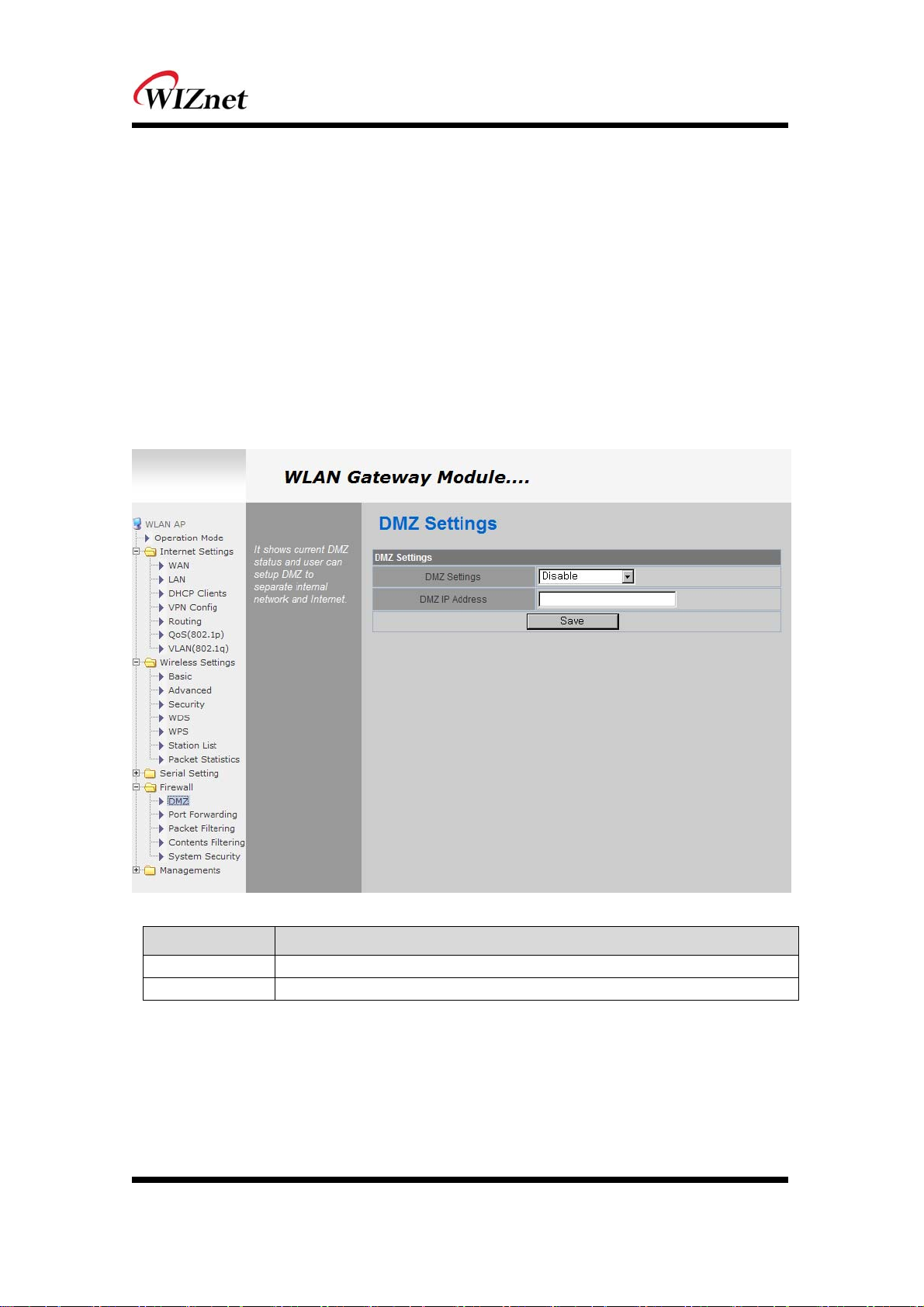
5. Firewall settings
Only work at the Gateway Mode
6.1 DMZ
Enable/Disable DMZ function
A DMZ allows a single computer on your LAN to expose ALL of its unused ports to the Internet.
When doing this, the exposed computer is no longer behind the firewall.
Sometimes TCP/IP applications require very specialized IP configurations that are difficult to set up
or are not supported by your router. In this case, placing your computer in the DMZ is the only
way to get the application working.
Type Description
DMZ Settings
DMZ IP Address
Disable/Enable DMZ
Input the IP address that you would like to expose all of its unused ports to the Internet
© Copyright 2012 WIZnet Co., Inc. All rights reserved. 26
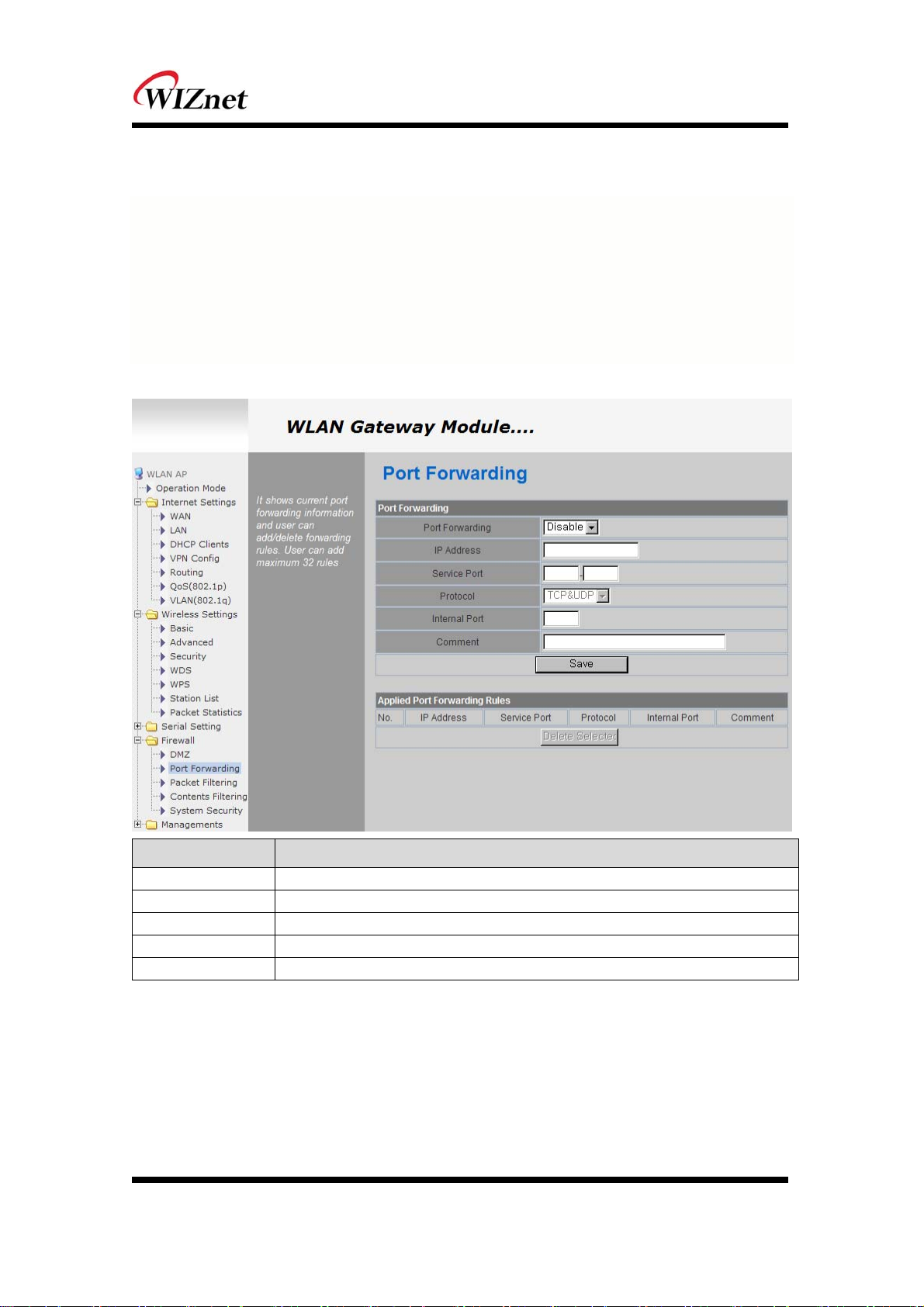
6.2 Port forwarding
When a computer on the internet sends data to the external IP address of the router (WIZ630wi), the
router (WIZ630wi) needs to know what to do with the data. Port Forwarding simply tells the WIZ630wi
which computer on the local area network to send the data to. When you have port forwarding rules
set up, your router takes the data off of the external IP address:port number and sends that data to an
internal IP address:port number. Port Forwarding rules are created per port. So a rule set up for port
53 will only work for port 53.
Type Description
Port Forwarding
IP Address
Service Port
Protocol
Internal Port
Disable/Enable Port Forwarding
Internal IP address
External ports range
Supports TCP and UDP
Internal port
© Copyright 2012 WIZnet Co., Inc. All rights reserved. 27

6.3 Packet filtering
WIZ630wi can accept or block Internet packets according to pre-defined MAC or IP address
First, please do basic settings
Type Description
Source MAC
Dest IP Address
Source IP Address
Protocol
Dest Port Range
Source Port Range
Action
Pre-defined source MAC address for MAC filtering function
Destination IP address
Source IP address
Supports TCP, UDP, ICMP
Destination port range
Source port range
Enable/Disable MAC/IP/Port filtering function
© Copyright 2012 WIZnet Co., Inc. All rights reserved. 28
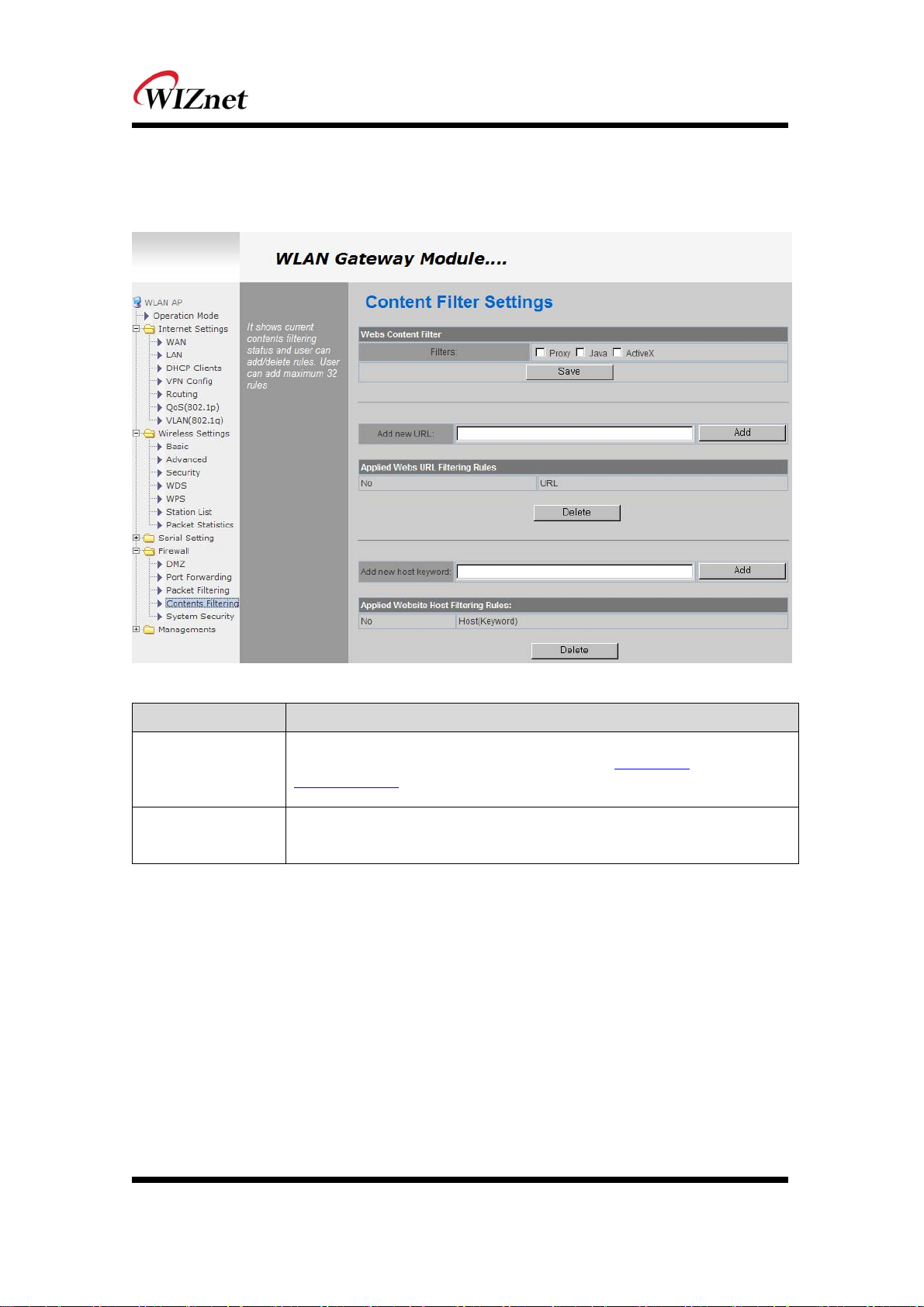
6.4 Contents filtering
Used to block certain websites (IP or domain names)
Type Description
Block all the websites whose domain is the input text
URL Filter
Host Filter
For example, if you input “sex”, the websites like www.sex.com
www.sexgood.com
domain name contains the input text, please use Host Filter function
Block all the websites whose domain name contains the input text.
For example, if you input “game”, the websites like www.hangame.com,
www.hangame.co.kr are blocked
is not blocked. If you would like to block all the websites whose
is blocked. But
© Copyright 2012 WIZnet Co., Inc. All rights reserved. 29
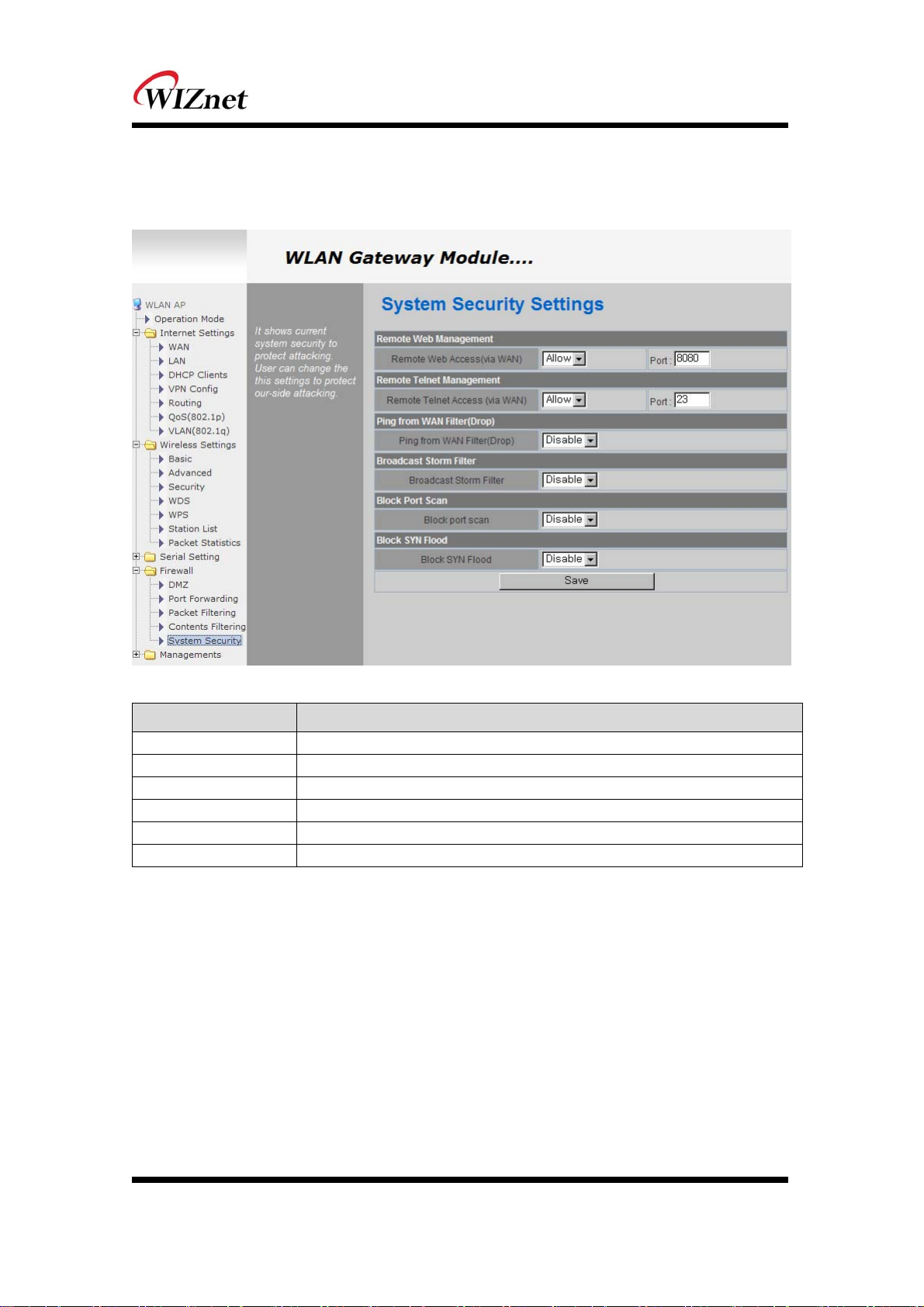
6.5 System Security
Defense of external attack.
Type Description
Remote management
Telnet management
Ping from WAN Filter
Broadcast Storm filter
Block Port Scan
Block SYN Flood
Settings about accessing methods from WAN to WIZ630wi’s embedded web server
Settings about accessing methods from WAN to WIZ630wi’s telnet
Disable/Enable the WIZ630wi’s Ping response
Block/Accept the Broadcast packets
Block WIZ630wi’s port-scan function
Block SYN flood
© Copyright 2012 WIZnet Co., Inc. All rights reserved. 30
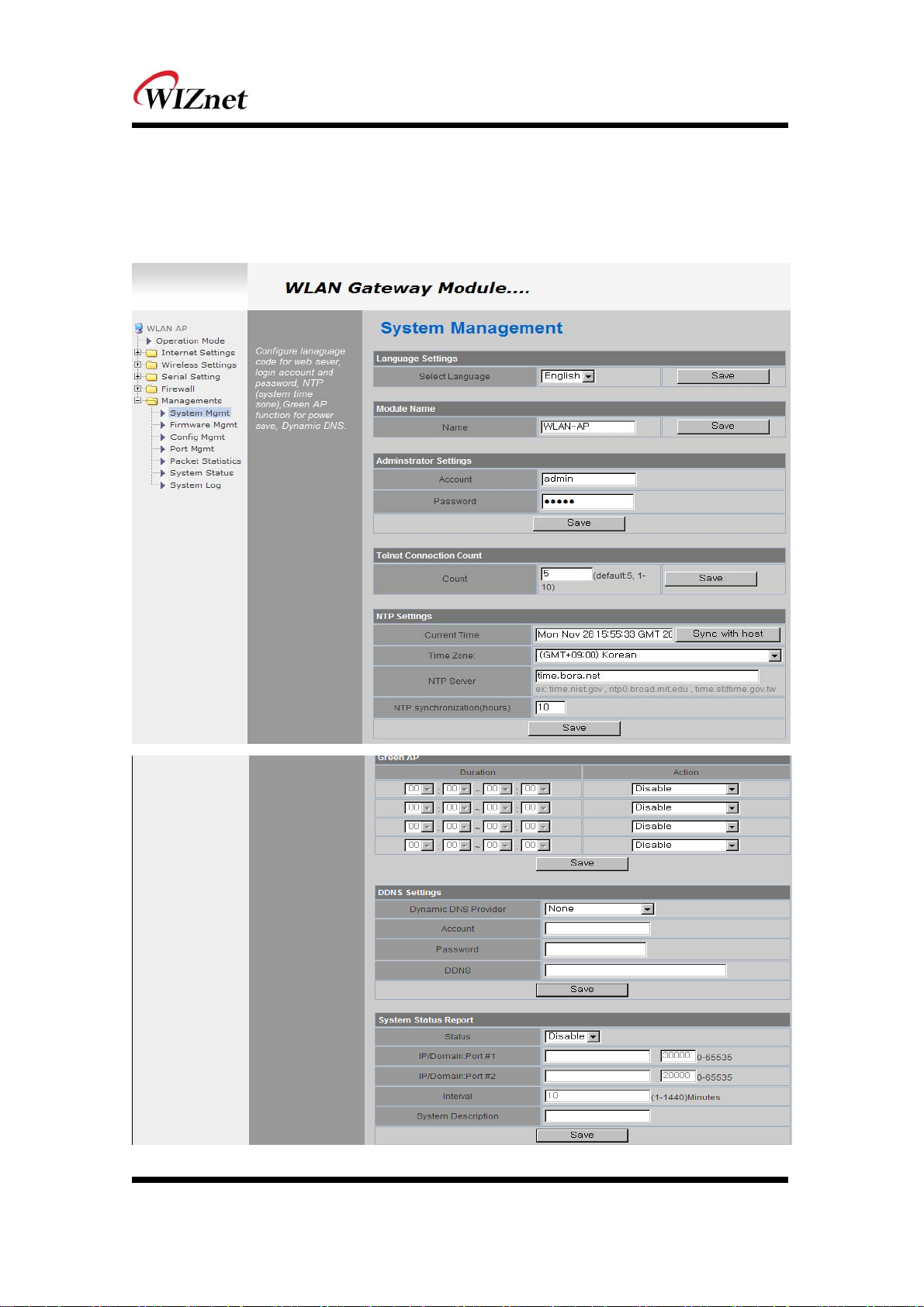
6. Managements
7.1 System Management
© Copyright 2012 WIZnet Co., Inc. All rights reserved. 31

Type Description
Language
Administrator
NTP
Green AP
DDNS
DDNS
Provider
Account
Password
DDNS
Select language in the list
Pre-defined ID/Password for webpage or Telnet login
Set NTP server
Low power consumptive AP
Once the DDNS server registers yours MAC address, your device can connect to the internet
regardless of your address. DDNS service can be provided by DynDNS, freeDNS, zoneedit,
no-ip.
To use DynDNS, users should go to www.dyndns.org to create user name and domain name.
And then, set related configurations by using WIZ630wi’s webpage. Similarly, to use freeDNS
zoneedit, or no-ip,users should go to their homepage first to create user name and domain
name. And then, set related configurations by using WIZ630wi’s webpage.
DynDNS, freeDNS, zoneedit, no-ip
ID for DDNS.
Password for DDNS
Host name for DDNS
7.2 Firmware
Upgrade firmware and bootloader. Now WIZ630wi doesn’t support upgrading by Remote URL.
7.3 Config Settings
Save the setting value of WIZ630wi to the PC,
© Copyright 2012 WIZnet Co., Inc. All rights reserved. 32

Type Description
Export Settings
Import Settings
Logo Export Settings
Logo Import Settings
Load Factory Defaults
Reboot
The setting files from the PC file are applied to the module.
The system’s setting information is saved as a file in the PC.
User’s company logo file is saved in the PC.
User’s company logo from the PC is applied to the system.
( GIF file size : 10K , 126x42)
Change the module’s setting to default setting.
Reboots the system.
© Copyright 2012 WIZnet Co., Inc. All rights reserved. 33

7.4 Port Setting
Settings about wired port. In case of Gateway Mode, WAN port is set here
In case of Gateway Mode, it is better to use the default WAN port number (Port #0)
If you are not administrator, we do not recommend you do this change.
Type Description
WAN Port Select the WAN Port in case of Gateway Mode.
Port #0 Enable / Disable Port #0.
Port #1 Enable / Disable Port #1.
Port #2 Enable / Disable Port #2.
Port #3 Enable / Disable Port #3.
Port #4 Enable / Disable Port #4.
© Copyright 2012 WIZnet Co., Inc. All rights reserved. 34

7.5 Packet Statistics
System Statistics shows the system’s memory information and system’s data transmission size.
Type Description
Memory Total System Memory Size
Memory left System Free Memory
Rx Packet Rx Packets counts
Rx Byte Rx Bytes Counts
Tx Packet Tx Packet Counts
Tx Byte Tx Bytes Counts
© Copyright 2012 WIZnet Co., Inc. All rights reserved. 35

7.6 System Status
System Status shows the status of the system, status of the system’s network information, and the link status of
LAN port.
Type Description
F/W Version Shows the firmware version.
System Up Time Shows the system up time.
Operation Mode Shows the operation mode currently being used.
Internet Configuration Shows the internet configuration information.
Local Network Shows the local network information.
© Copyright 2012 WIZnet Co., Inc. All rights reserved. 36

7.7 System Log
The operation history of WIZ630wi can be checked by using System Log.
If the system log exceeds 24Kbyte, more recent log record are added..
© Copyright 2012 WIZnet Co., Inc. All rights reserved. 37

7. Client(Station) Mode setting
WIZ630wi works as a WiFi client(station) which is always paired with a WiFi AP.
Users can take Client Mode as an opposite of Gateway Mode
8.1 Client Mode Setting
Type Description
Client(Station) Client mode setting
Ping Option Send Ping data to top connected AP by using any time unit
IP Address If IP is 0.0.0.0, send Ping data to top connected AP.
Interval Ping Interval setting ( time unit: second)
8.2 Profile
Shows the profile of the connected AP. The profile information can be manually input. By using
“Site Survey”, it is very convenient to find and connect with an AP.
Administration of maximum of two AP is possible after adding to profile
The module automatically connects to the active AP (selected AP) upon booting
© Copyright 2012 WIZnet Co., Inc. All rights reserved. 38
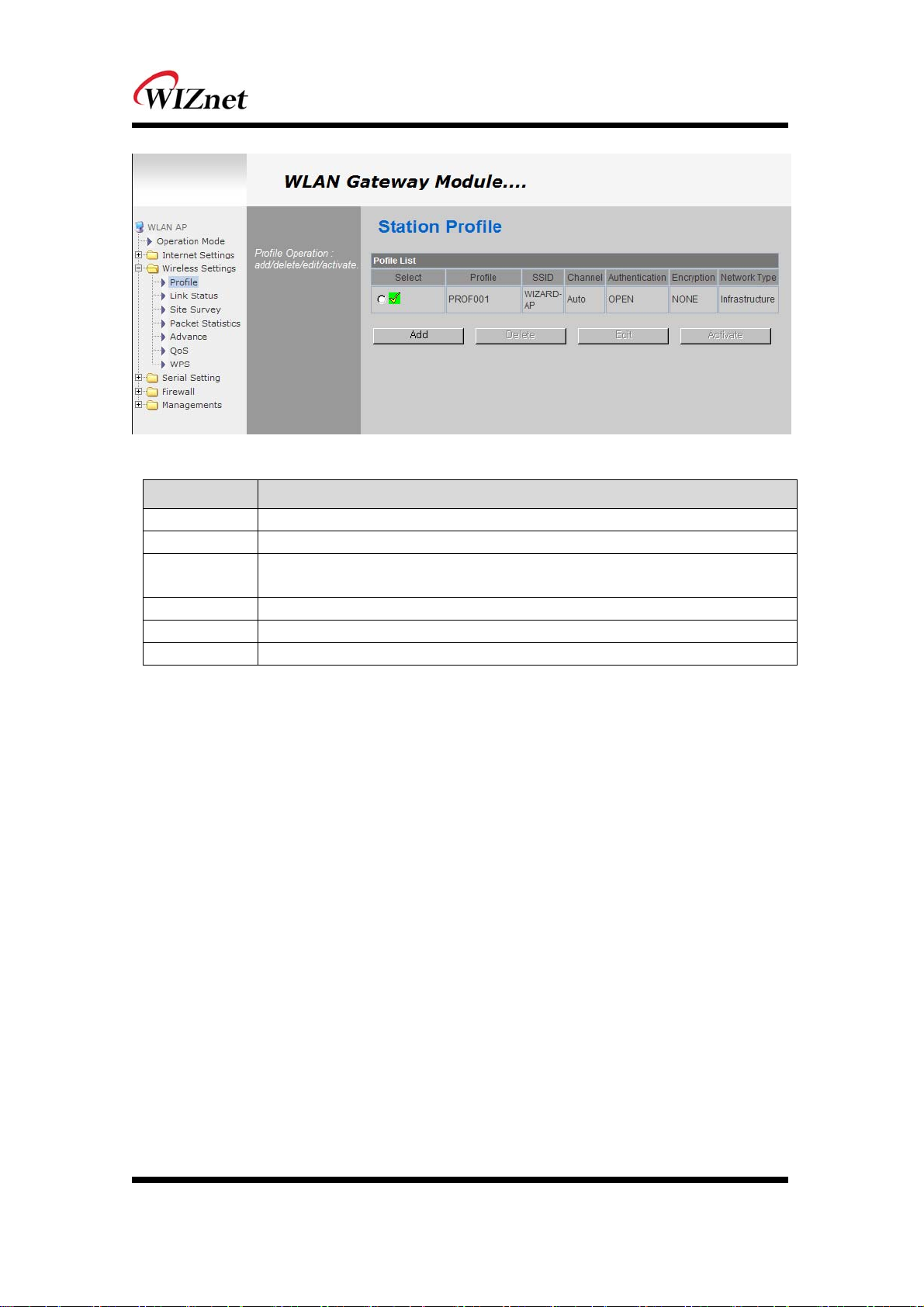
Type Description
Profile Profile Name
SSID SSID of AP to be connected
Channel
Authentication Authentication method of AP to be connected.
Encryption Encryption method of AP to be connected.
Network Type Select AP / ad-hoc.
Channel information of AP to be connected. Channel information is needed only when
connecting with ad-hoc.
© Copyright 2012 WIZnet Co., Inc. All rights reserved. 39

Important Notice
WIZnet reserves the right to make corrections, modifications, enhancements, improvements and other
changes to its products and services at any time, and to discontinue any product or service without
notice. Customers should obtain the latest relevant information before placing orders, and should
verify that such information is current and complete. All products are sold subject to WIZnet’s terms
and conditions of sale, supplied at the time of order acknowledgment. Information relating to device
applications, and the like, is intended as suggestion only and may be superseded by updates. It is the
customer’s responsibility to ensure that their application meets their own specifications. WIZnet makes
no representation and gives no warranty relating to advice, support or customer product design.
WIZnet assumes no responsibilities or liabilities for the use of any of its products, conveys no license
or title under any patent, copyright or mask work rights to these products, and makes no
representations or warranties that these products are free from patent, copyright or mask work
infringement, unless otherwise specified.
WIZnet products are not intended for use in life support systems/appliances or any systems where
product malfunction can reasonably be expected to result in personal injury, death, severe property
damage or environmental damage. WIZnet customers using or selling WIZnet products for use in such
applications do so at their own risk and agree to fully indemnify WIZnet for any damages resulting
from such use.
All trademarks are the property of their respective owners.
FCC Certification Requirements
Caution : Any changes or modifications in construction of this device which are not
expressly approved by the party responsible for compliance could void the user's authority
to operate the equipment.
This device complies with part 15 of the FCC Rules. Operation is subject to the following
two conditions: (1) This device may not cause harmful interference, and
(2) This device must accept any interference received, including interference that may cause
undesired operation.
NOTE: The manufacturer is not responsible for any radio or TV interference caused by
unauthorized modifications to this equipment. Such modifications could void the user’s
authority to operate the equipment.
NOTE: This equipment has been tested and found to comply with the limits for a Class B
digital device, pursuant to part 15 of the FCC Rules. These limits are designed to provide
reasonable protection against harmful interference in a residential installation. This
equipment generates uses and can radiate radio frequency energy and, if not installed and
used in accordance with the instructions, may cause harmful interference to radio
communications.
© Copyright 2012 WIZnet Co., Inc. All rights reserved. 40
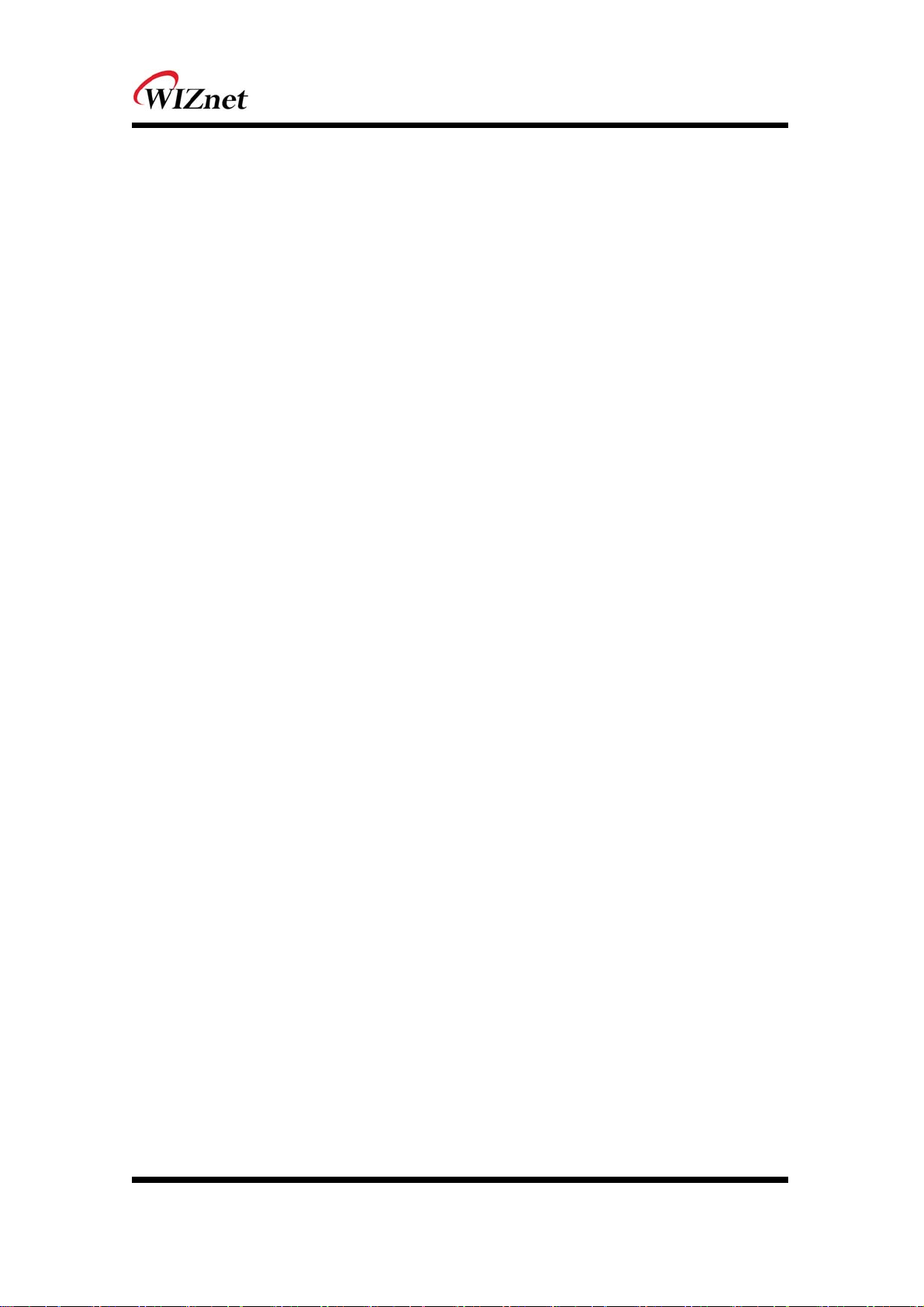
However, there is no guarantee that interference will not occur in a particular installation.
If this equipment does cause harmful interference to radio or television reception, which
can be determined by turning the equipment off and on, the user is encouraged to try to
correct the interference by one or more of the following measures:
- Reorient or relocate the receiving antenna.
- Increase the separation between the equipment and receiver.
-Connect the equipment into an outlet on a circuit different from that to which the receiver
is connected.
-Consult the dealer or an experienced radio/TV technician for help.
WARNING: This equipment may generate or use radio frequency energy. Changes or
modifications to this equipment may cause harmful interference unless the modifications are
expressly approved in the instruction manual. The user could lose the authority to operate
this equipment if an unauthorized change or modification is made.
This device complies with Part 15 of the FCC rules. Operation is subject to following
Two conditions: 1. this device may not cause harmful interference and 2. This device
Must accept any interference received including interference that may cause undesired
Operation of this device.
The changes or modifications not expressly approved by the party responsible for
Compliance could void the user’s authority to operate the equipment.
To comply with the FCC RF exposure compliance requirements, this device and its antenna
Must not be co-located or operating to conjunction with any other antenna or transmitter,
Except if installed in compliance with FCC Multi Transmitter procedures.
To inherit the modular approval, the antennas for this transmitter must be installed to
provide A separation distance of 20cm from all persons and must not be co-located or
operating in Conjunction with any other antenna or transmitter.
Note: This equipment has been tested and found to comply with the limits for a Class B
digital device, Pursuant to part 15 of the FCC Rules.
These limits are designed to provide reasonable Protection against harmful interference in a
residential installation. This equipment generates Uses and can radiate radio frequency
energy and, if not installed and used in accordance With the instructions, may cause harmful
interference to radio communications.
However, There is no guarantee that interference, Will not occur in a particular installation.
If this equipment Does cause harmful interference to radio or television reception, which can
be determined by turning The equipment off and on, the user is encouraged to try to
correct the interference by one or More of the following measures:
© Copyright 2012 WIZnet Co., Inc. All rights reserved. 41

- Reorient or relocate the receiving antenna.
- Increase the separation between the equipment and receiver.
- Connect the equipment into an Outlet on a circuit different from that to which the
receiver is connected.
To OEM Installer
1. FCC ID on the final system must be labeled with “Contains FCC ID: XR2WIZ630WI” and
“Contains transmitter Module FCC ID: XR2WIZ630WI “
2. In the user manual, final system integrator must ensure that there is no instruction
provided in the user Manual to install or remove the transmitter module.
3. Transmitter module must be installed used in strict accordance with the
Manufacturer’s instructions as described in the user documentation that comes with the
product.The user manual of the final host system must contain the following statements:
This device complies with Part 15 of the FCC rules. Operation is subject to following
Two conditions: 1. this device may not cause harmful interference and 2. This device
Must accept any interference received including interference that may cause undesired
operation of this device.
The changes or modifications not expressly approved by the party responsible for
Compliance could void the user’s authority to operate the equipment.
To comply with the FCC RF exposure compliance requirements, this device and its antenna
must not Be co-located or operating to conjunction with any other antenna or transmitter,
except if installed In compliance with FCC Multi Transmitter procedures.
To inherit the modular approval, the antennas for this transmitter must be installed to
provide a Separation distance of at least 20cm from all persons and must not be co-located
or operating in Conjunction with any other antenna or transmitter.
Note:
The buyer of the module who will incorporate this module into his host must submit the
final product to the Manufacturer of the module and the MANUFACTURER OF THE MODULE
WILL VERIFY that the product Is incorporated in host equipment in a way that is represented
by the testing as shown in the test report.
Note:
The module is used AP, Gateway, Household. (except PC.)
© Copyright 2012 WIZnet Co., Inc. All rights reserved. 42
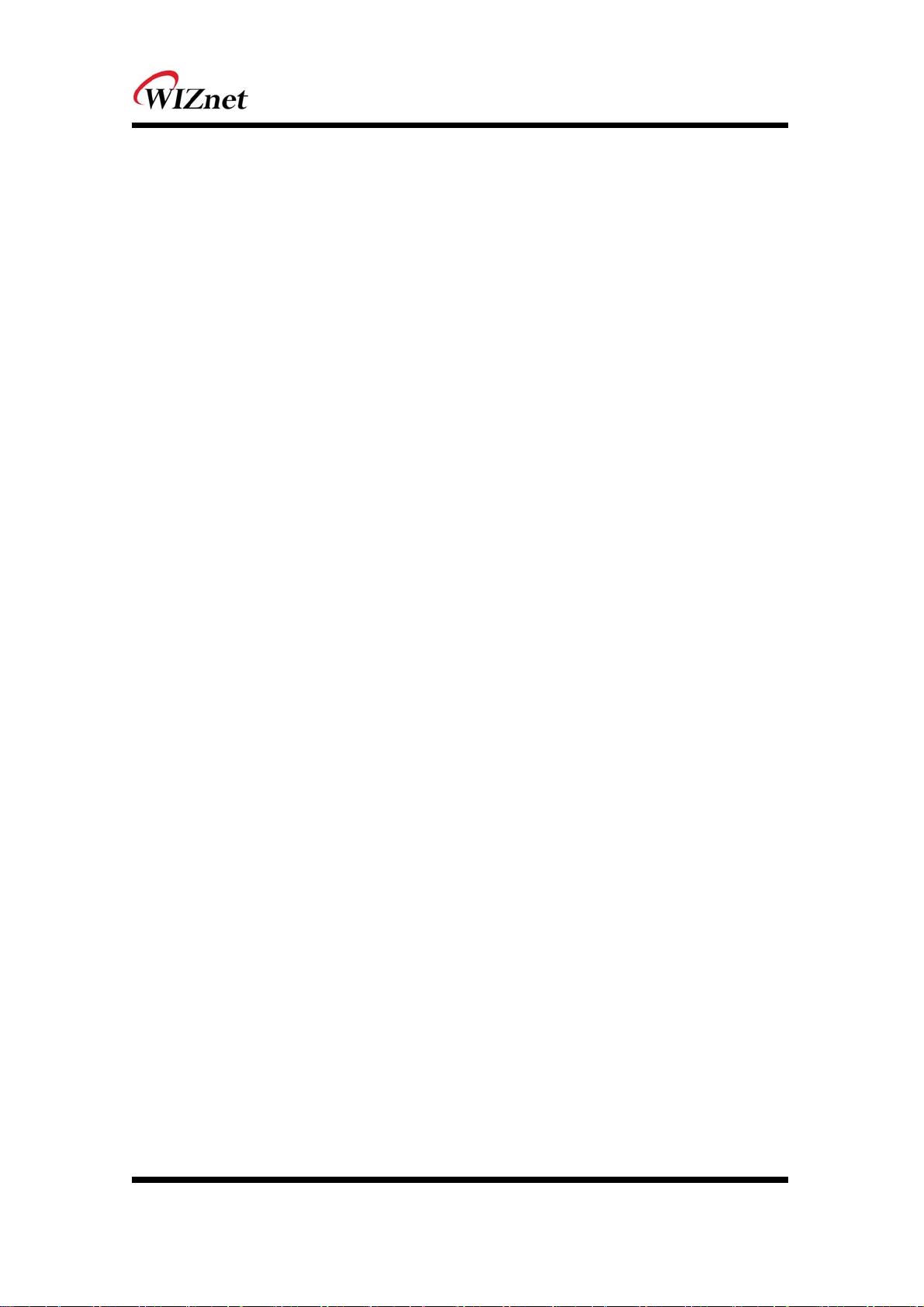
FCC RF Radiation Exposure Statement
This equipment complies with FCC RF radiation exposure limits set forth for an uncontrolled
environment. This device and its antenna must not be co-located or operating in
conjunction with any other antenna or transmitter.
“To comply with FCC RF exposure compliance requirements, this grant is applicable to only
Mobile Configurations. The antennas used for this transmitter must be installed to provide a
separation distance of at least 20 cm from all persons and must not be co-located or
operating in conjunction with any other antenna or transmitter.”
Manual Information To the End User
The OEM integrator has to be aware not to provide information to the end user regarding
how to install or remove this RF module in the user’s manual of the end product which
integrates this module. The end user manual shall include all required regulatory
information/warning as show In this manual.
© Copyright 2012 WIZnet Co., Inc. All rights reserved. 43
