Page 1

WIZ6000 User’s Manual
(Version 0.9)
©2009 WIZnet Co., Inc. All Rights Reserved.
☞ For more information, visit our website at http://www.wiznet.co.kr
WIZ6000 User’s Manual (WIZnet, Inc.)
1 -
-
Page 2
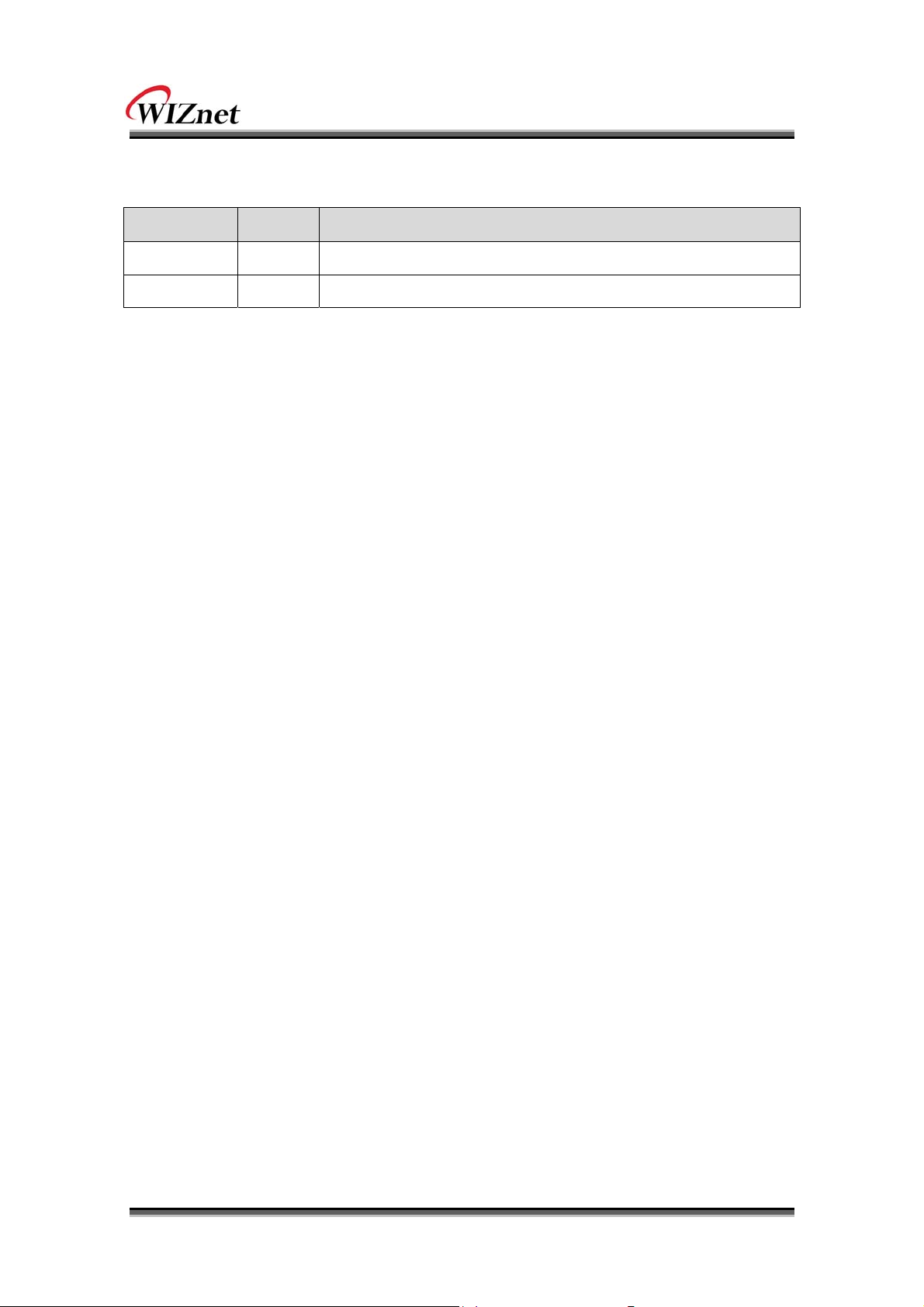
Document Revision History
Date Revision Changes
2009-09-09 V0.9 Beta Release
WIZ6000 User’s Manual (WIZnet, Inc.)
- 2 -
Page 3
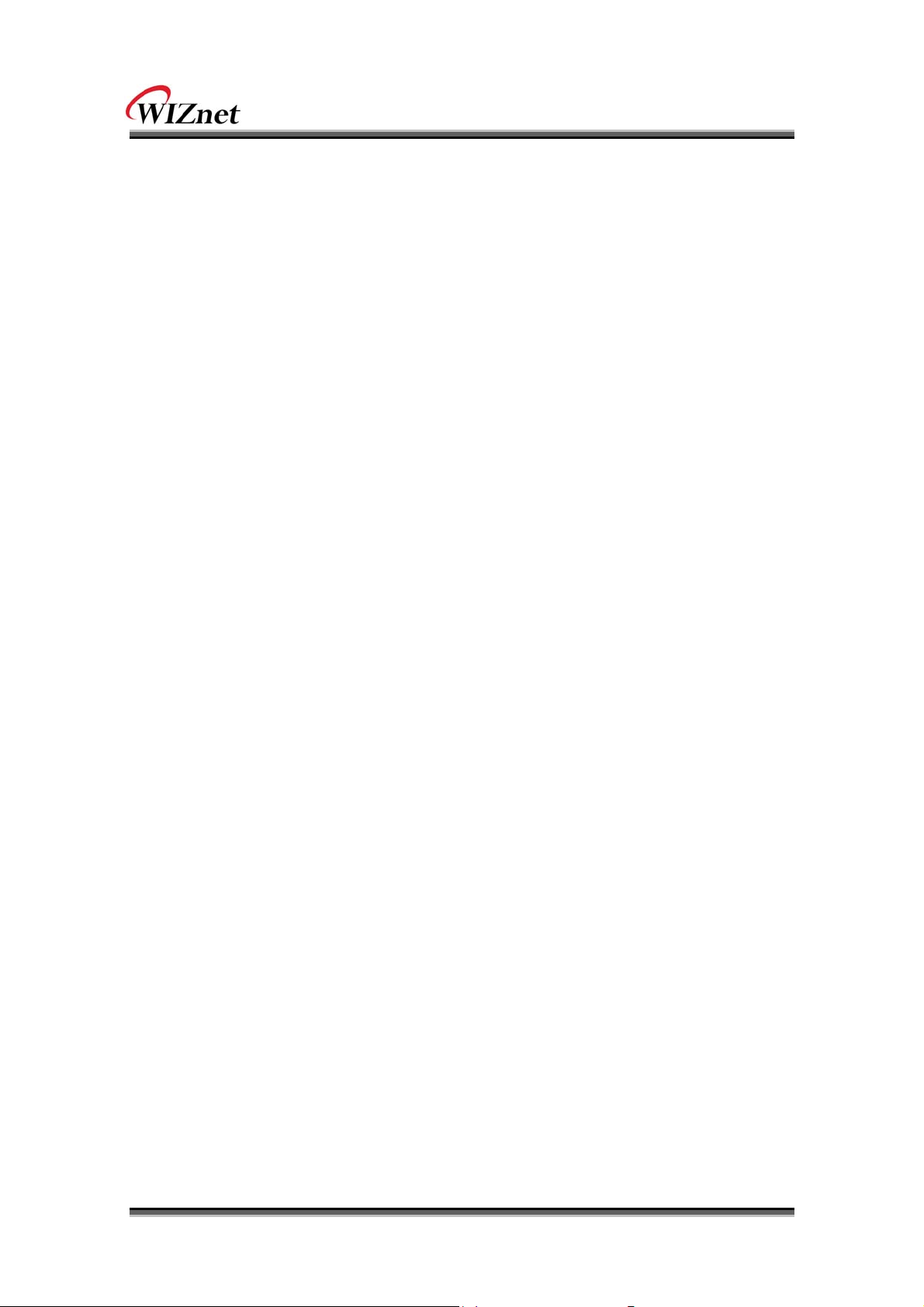
Certification Information
CE for Class B ITE
INFORMATION TO THE USER
Hereby, WIZnet. Declares that this WIZ6000 is in compliance with the essential requirements
and other relevant provisions of directive 1999/5/EC.
WARNING: This is a class B product. In a domestic environment this product may cause radio
interference in which case the user may be required to take adequate measures.
FCC for Class B ITE
INFORMATION TO THE USER
This equipment has been tested and found to comply with the limits for a Class B digital device,
pursuant to part 15 of the FCC Rules. These limits are designed to provide reasonable
protection against harmful interference in a residential installation. This equipment generates,
uses and can radiate radio frequency energy and, if not installed and used in accordance with
the instructions, may cause harmful interference to radio communications. However, there is no
Guarantee that interference will not occur in a particular installation. If this equipment does
cause harmful interference to radio or television reception, which can be determined by turning
the equipment off and on, the user is encouraged to try to correct the interference by one more
of the following measures:
- Reorient or relocate the receiving antenna.
- Increase the separation between the equipment and receiver.
- Connect the equipment into an outlet on a circuit different from that to which the
receiver is connected.
- Consult the dealer or an experienced radio/TV technician for help.
WARNING: This equipment may generate or use radio frequency energy. Changes or
modifications to this equipment may cause harmful interference unless the modifications are
expressly approved in the instruction manual. The user could lose the authority to operate this
equipment if an unauthorized change or modification is made.
KCC for Class B ITE
INFORMATION TO THE USER
This equipment has been tested for a Class B digital device.
- Trade Name or Applicant : WIZnet, Inc.
- Equipment Name : Serial to Wireless LAN Device Server
- Basic Model Number : WIZ6000
- Manufacturer / Country of Origin : WIZnet, Inc. / KOREA
- Certification Number : WWW-WIZ6000-S2W(B)
WARNING: This equipment may generate or use radio frequency energy. Changes or
modifications to this equipment may cause harmful interference.
Near-Body Operation
To maintain compli ance with FCC RF exposure re quirements, maint ain a 20Cm, s eparation
distance between the u ser's body a nd the pho ne, including the antenna, whether extended or
retracted.
WIZ6000 User’s Manual (WIZnet, Inc.)
- 3 -
Page 4
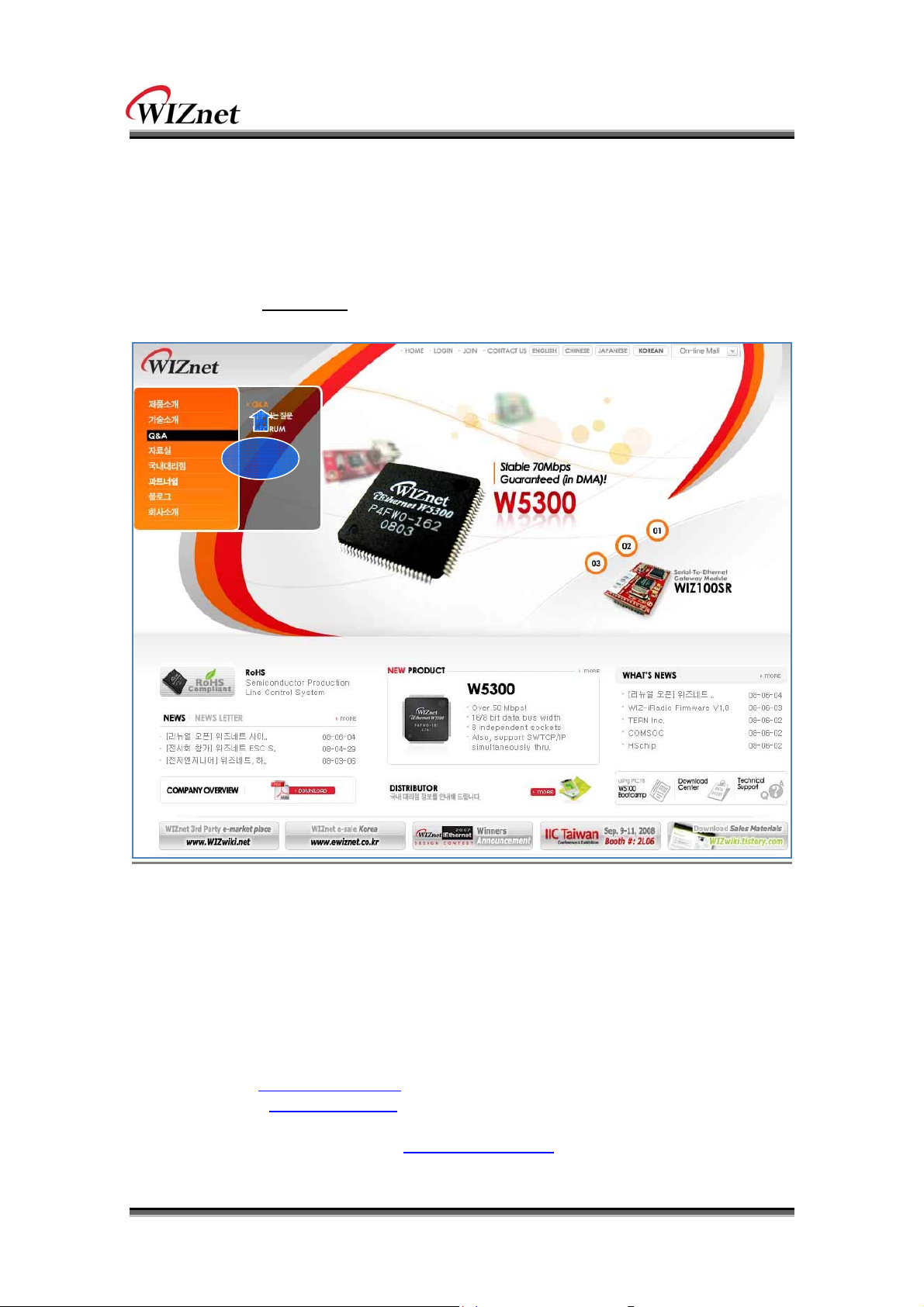
WIZnet’s Online Technical Support
If you have any questions about our products, please visit our website and submit your
questions on the Q&A Board
CCLLIICCKK
. We will reply your questions as soon as possible
COPYRIGHT NOTICE
Copyright 2009 WIZnet, Inc. All Rights Reserved.
Technical Support: support@wiznet.co.kr
Sales & Distribution: sales@wiznet.co.kr
For more information, visit our website at http://www.wiznet.co.kr
WIZ6000 User’s Manual (WIZnet, Inc.)
- 4 -
Page 5
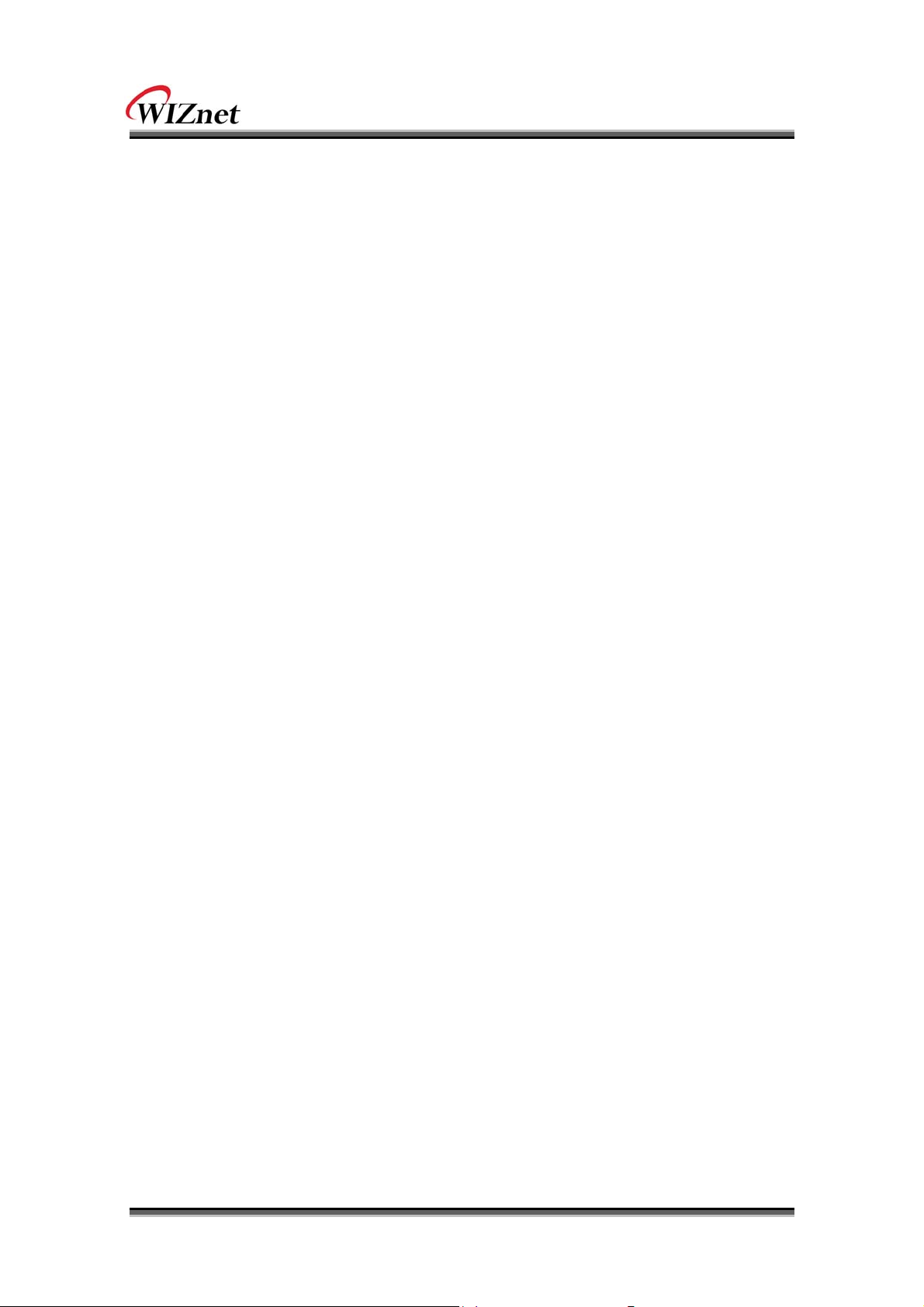
Contents
1. Introduction ........................................................................................................................ 1
1.1 Products Contents ............................................................................................. 2
1.2 Product Specification ......................................................................................... 3
1.2.1 WIZ6000 Device Server Interface ..................................................................... 5
2. Getting Started ................................................................................................................... 6
2.1 Hardware Installation ................................................................................................. 6
2.2 Configuration ............................................................................................................. 6
2.2.1 Connecting the Web page of WIZ6000 .............................................................. 6
2.2.2 Checking Status ............................................................................................... 7
2.2.3 Network Setting ............................................................................................... 9
2.2.4 Wireless Setting ............................................................................................. 10
2.2.4.1 Mode Selection .................................................................................... 10
2.2.4.2 IP Configuration in Each Mode .............................................................. 12
2.2.4.3 Access Point Setup............................................................................... 14
2.2.4.4 Gateway Setup ..................................................................................... 19
2.2.4.5 Client Setup ......................................................................................... 23
2.2.5 Serial Setting ................................................................................................. 24
2.2.6 Security Setup ............................................................................................... 27
2.2.7 Others ........................................................................................................... 27
2.2.7.1 Password ............................................................................................. 27
2.2.7.2 Log ...................................................................................................... 27
2.2.7.3 Upgrade ............................................................................................ 28
2.2.7.4 Factory Default .................................................................................. 28
5 Reb
2.2.7.
3. Hardware Specification ..................................................................................................... 30
3.1 WIZ6000 Dimension ................................................................................................ 30
3.2 Connector Specification ........................................................................................... 31
3.2.1 RJ-45 Connector ............................................................................................ 31
3.2.2 RS-232C Connector ....................................................................................... 31
4. Demonstration and Test .................................................................................................... 32
oot .............................................................................................. 29
5. Serial Configuration .......................................................................................................... 36
6. Warranty .......................................................................................................................... 44
WIZ6000 User’s Manual (WIZnet, Inc.)
- 5 -
Page 6
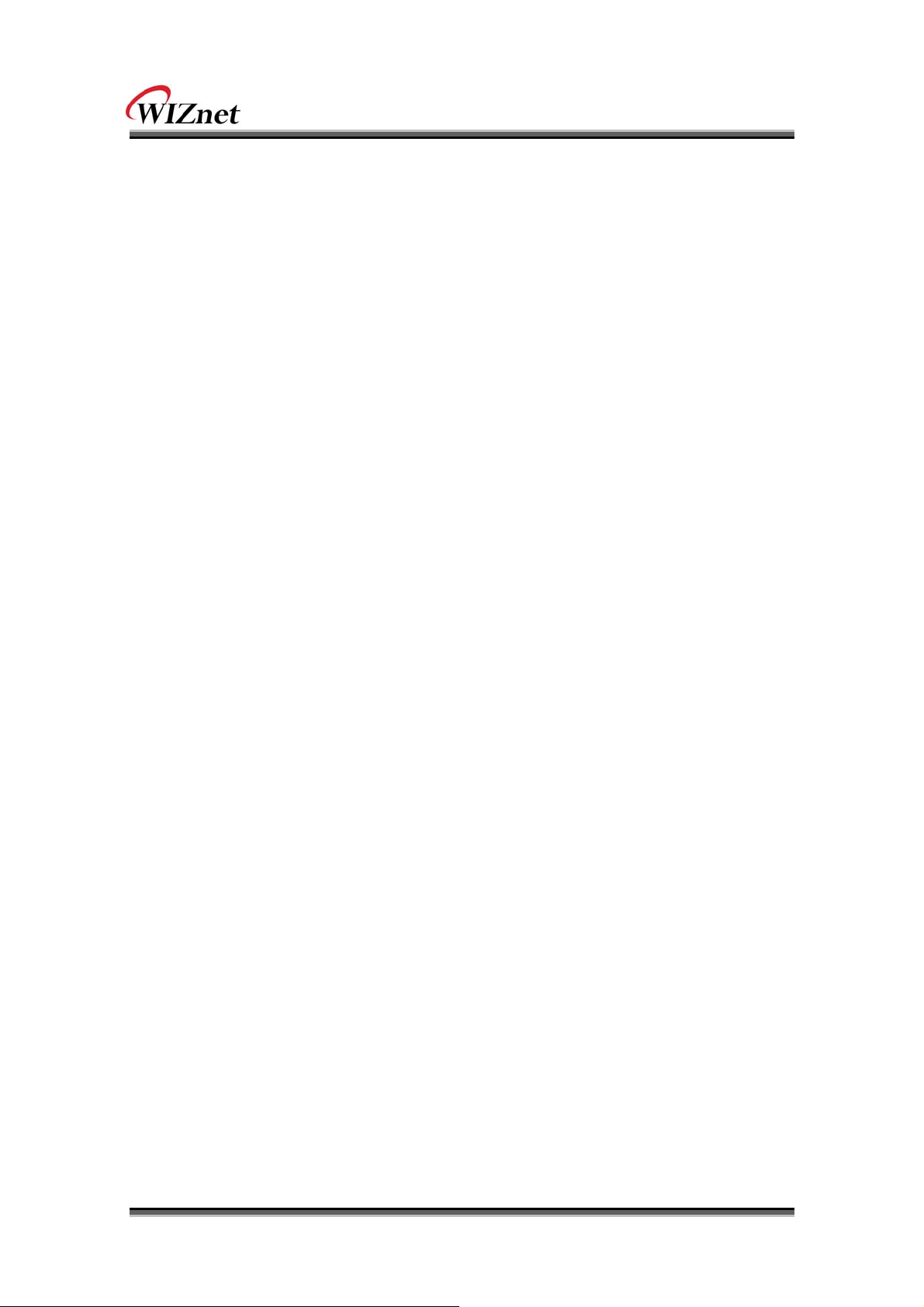
Figures
FIGURE 1. WIZ6000 DEVICE SERVER INTERFACE ............................................................................. 5
IGURE 2. CONNECTING TO THE WEB PAGE OF WIZ6000 .................................................................. 6
F
IGURE 3. INPUT ID AND PASSWORD ................................................................................................. 7
F
IGURE 4. SYSTEM DATA .................................................................................................................. 7
F
IGURE 5. ACTIVE CLIENTS .............................................................................................................. 8
F
IGURE 6. NETWORK SETTING ......................................................................................................... 9
F
IGURE 7. ACTIVE DHCP CLIENT TABLE ......................................................................................... 10
F
IGURE 8. OPERATION MODE ......................................................................................................... 10
F
IGURE 9. CHANGING OPERATION MODE ........................................................................................ 11
F
IGURE 10. ACCESS POINT MODE - 1 ............................................................................................. 12
F
IGURE 11. ACCESS POINT MODE -2 .............................................................................................. 12
F
IGURE 12. GATE WAY MODE .......................................................................................................... 13
F
IGURE 13. CLIENT MODE .............................................................................................................. 13
F
IGURE 14. AP MODE SETTINGS .................................................................................................... 14
F
IGURE 15. WIRELESS SECURITY SETUP ........................................................................................ 15
F
IGURE 16. WIRELESS ADVANCED SETTINGS .................................................................................. 17
F
IGURE 17. WIRELESS ACCESS CONTROL ...................................................................................... 18
F
IGURE 18. WDS SETTING ............................................................................................................ 19
F
IGURE 19. GATE WAY SETUP ......................................................................................................... 20
F
IGURE 20. WAN PORT CONFIGURATION ........................................................................................ 21
F
IGURE 21. WAN ACCESS TYPE - PPPOE ...................................................................................... 22
F
IGURE 22. CLIENT SETUP ............................................................................................................. 23
F
IGURE 23. SITE SURVEY ............................................................................................................... 24
F
IGURE 24. SERIAL TO ETHERNET CONFIGURATION ......................................................................... 24
F
IGURE 25. PASSWORD SETUP ....................................................................................................... 27
F
IGURE 26. SYSTEM LOG ............................................................................................................... 27
F
IGURE 27. UPGRADE FIRMWARE ................................................................................................... 28
F
IGURE 28. REBOOT SYSTEM ......................................................................................................... 29
F
IGURE 29. WIZ6000 DIMENSIONS (UNIT : MM) ............................................................................... 30
F
IGURE 30. RJ-45 PIN ASSIGNMENT .............................................................................................. 31
F
IGURE 31. SERIAL TERMINAL PROGRAM CONFIGURATION ............................................................... 32
F
IGURE 32. WIRELESS NETWORK CONNECTION .............................................................................. 33
F
IGURE 33. NETWORK TERMINAL PROGRAM CONFIGURATION .......................................................... 33
F
IGURE 34. RECEIVED DATA BY NETWORK TERMINAL PROGRAM ...................................................... 34
F
IGURE 35. SERIAL TO WIRELESS LAN 구성 .................................................................................. 34
F
IGURE 36. DEVICE TERMINAL PROGRAM ....................................................................................... 35
F
WIZ6000 User’s Manual (WIZnet, Inc.)
- 6 -
Page 7
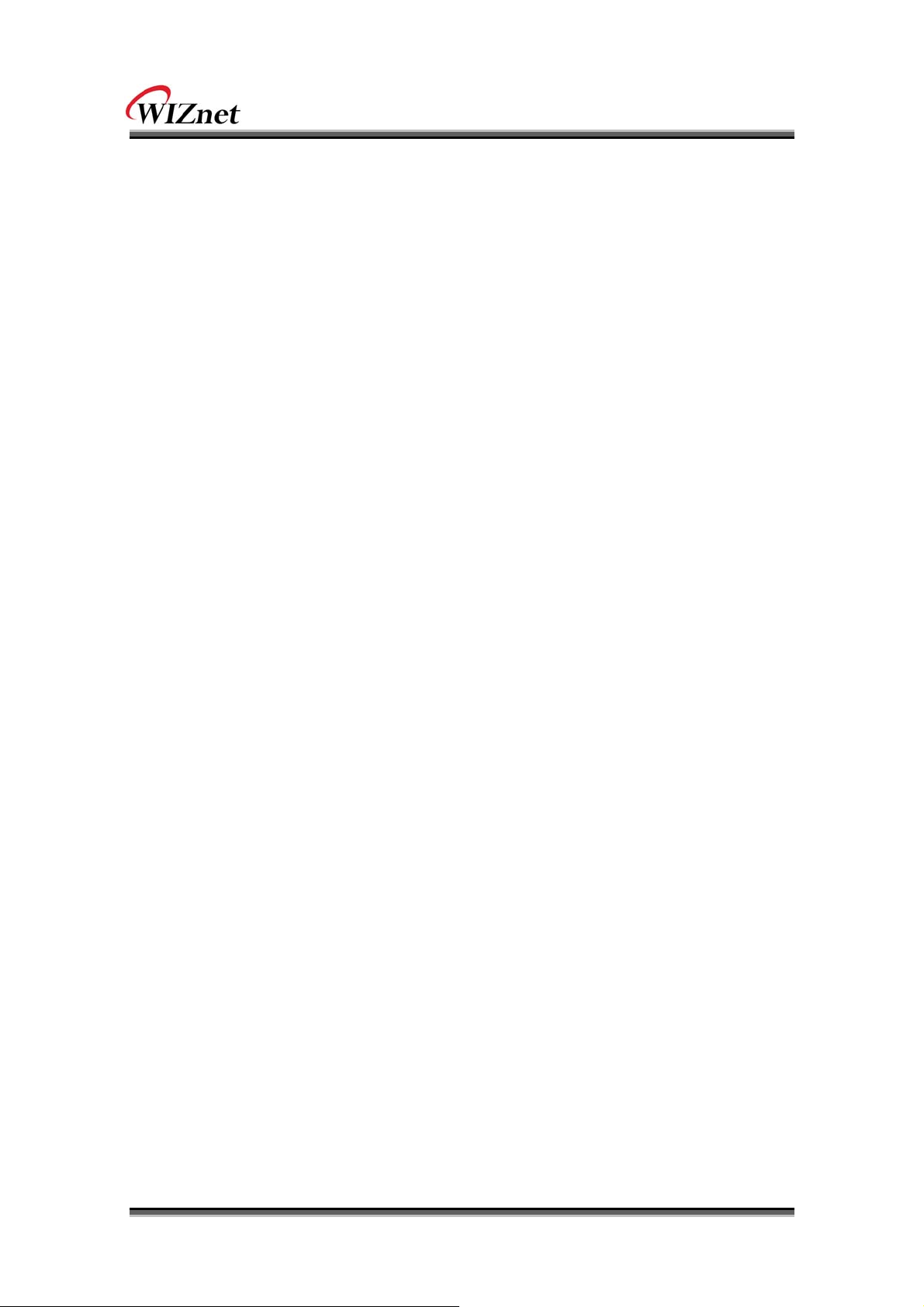
Tables
TABLE 1. PRODUCTS CONTENTS. ...................................................................................................... 2
ABLE 2. PRODUCTS SPECIFICATION – WIRELESS ............................................................................. 3
T
ABLE 3. PRODUCTS SPECIFICATION - SOFTWARE ............................................................................. 3
T
ABLE 4. PRODUCTS SPECIFICATION - HARDWARE .......................................................................... 4
T
ABLE 5. SYSTEM DATA .................................................................................................................... 8
T
ABLE 6. AUTHENTICATION METHOD ............................................................................................... 16
T
ABLE 7. WEP CONFIGURATION ..................................................................................................... 16
T
ABLE 8. WIRELESS ADVANCED SETTINGS ...................................................................................... 18
T
ABLE 9. FACTORY DEFAULT VALUE ................................................................................................ 29
T
ABLE 10. RS-232 PIN ASSIGNMENT ............................................................................................. 31
T
ABLE 11. SERIAL CONFIGURATION FRAME FORMAT ......................................................................... 36
T
ABLE 12. SERIAL CONFIGURATION REPLY FRAME FORMAT .............................................................. 36
T
ABLE 13. SERIAL CONFIGURATION STX & ETX .............................................................................. 36
T
ABLE 14. SERIAL CONFIGURATION REPLY CODE ............................................................................ 37
T
WIZ6000 User’s Manual (WIZnet, Inc.)
- 7 -
Page 8
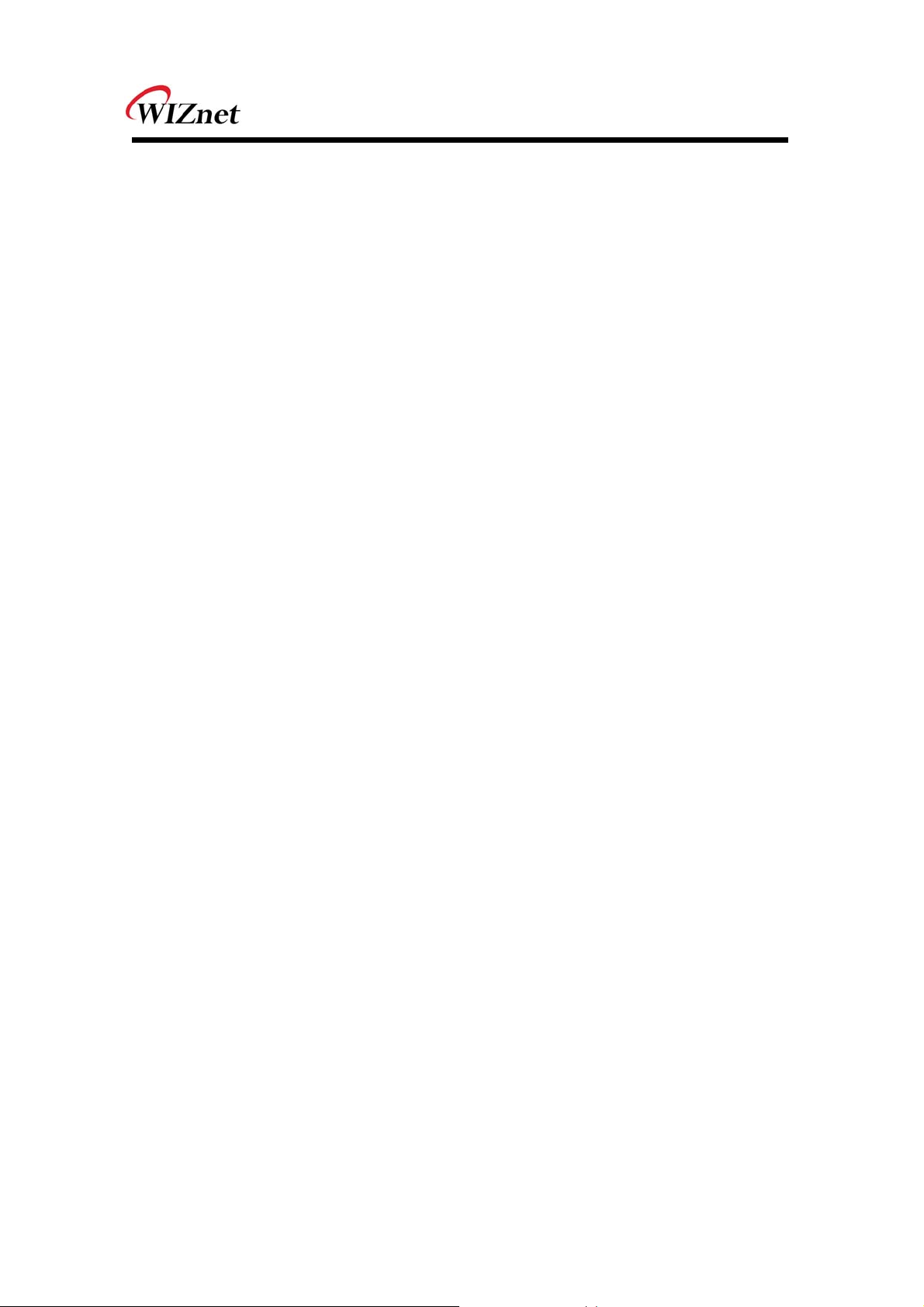
1. Introduction
WIZ6000 is t he external g ate way mod ule whi ch p rovides a b ridge for RS -232 or Ethernet to
IEEE802.11 b/g wirel ess communications. Device s with the interface of RS -232C serial or
Ethernet can established a wireless network which can enable remote monitoring, management
and controlling.
Main Features
Embedded 802.11b/g Wireless Networking
Access Point, Client, Gateway, Serial to WLAN mode Supported
Ethernet to Wireless Bridging
Strong Security with 64/128 bit WEP, WPA, WPA2(AES)
Support Ethernet port, Serial port, Reset Button
Ready to use serial to wireless application
Max 25Mbps Data Streaming
Compact design 90.5mm X 94.5mm X 22.7mm ( L x W x H )
RoHS Compliant
CE, FCC and KCC certificated
WIZ6000 User’s Manual
(WIZnet, Inc.)
1
Page 9

1.1 Products Contents
WIZ6000 Device Server
Included Dipole Antenna
(3.377dBi SMA Type)
Serial Cable
Network Cable
(Crossover Cable)
Power
(DC 5V / 2A Adaptor)
WIZ6000 User’s Manual
Data CD
(Manual, H/W & SW related Materials)
Table 1. Products Contents.
2
(WIZnet, Inc.)
Page 10
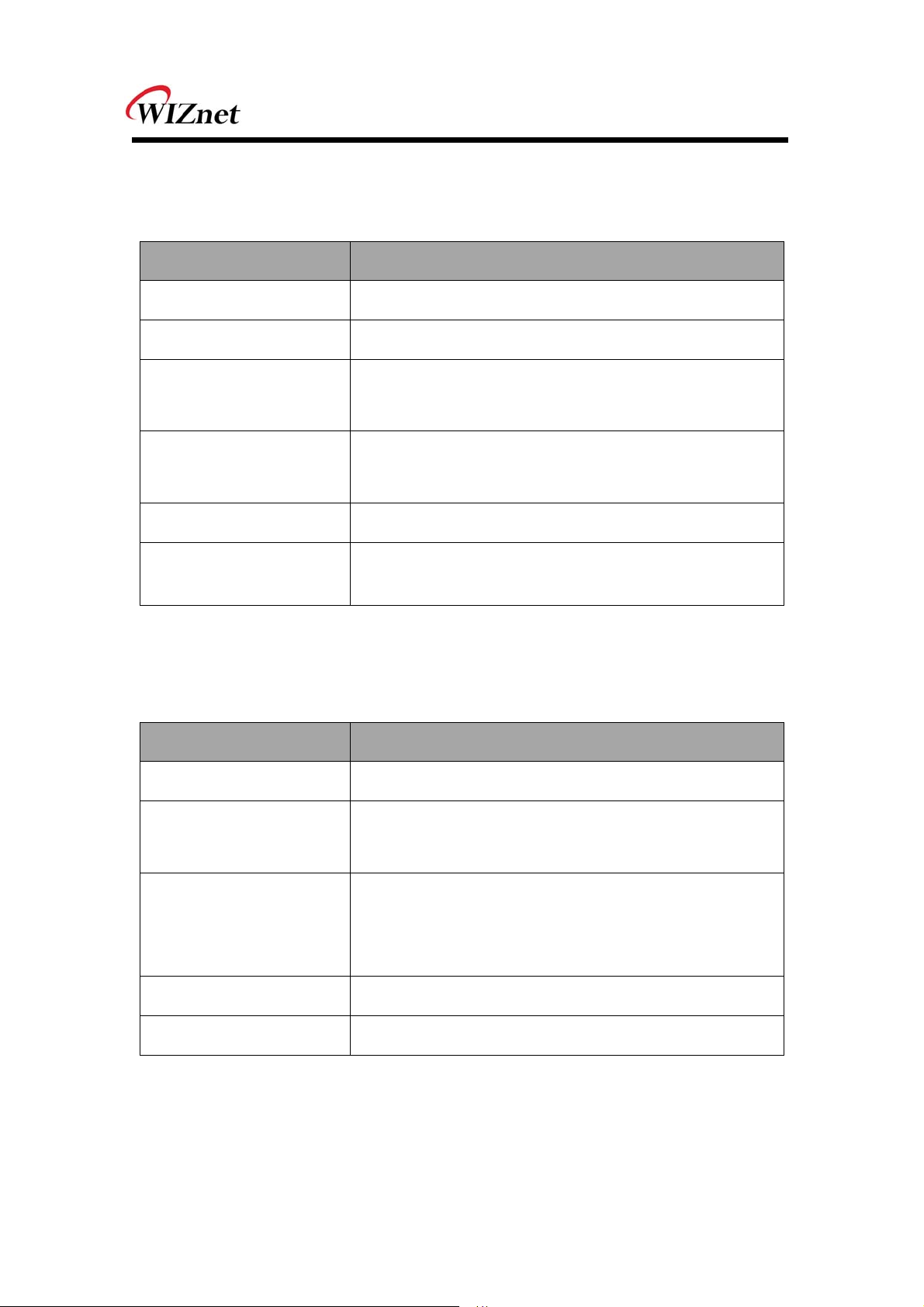
1.2 Product Specification
Wireless
ITEM Specification
Wireless Standard IEEE802.11b/g
Frequency Range 2.412~2.485GHz
Output Power
(Tolerance(+/-2dBm)
Receive Sensitivity
Data Rates 54Mbps-1Mbps
Modulation Type
Table 2. Products Specification – Wireless
802.11b: 16dBm@11Mbps (Max 10mW / 1MHz)
802.11g: 14dBm@6~54Mbps (Max 10mW / 1MHz)
802.11b: -65dBm@11Mbps
802.11g: -76dBm@54Mbps
11g: OFDM(64QAM, 16QAM, QPSK, BPSK)
11b: DSS(CCK, DQPSK, DBPSK)
Software
ITEM Specification
Operation Mode Access Point, Clinet, Gateway, Serial to Wireless LAN
ARP, UDP , TCP, Telnet, ICMP , IGMP DHCP , PPPoE,
Protocol
BOOTP, HTTP, TFTP
WEP 64/128big
Security
Management HTTP, Telnet, Serial, UDP
Notification Event Logging
Table 3. Products Specification - Software
WIZ6000 User’s Manual
(WIZnet, Inc.)
WPA/WPA2 PSK/AES/TKIP
802.1x(Radius)
3
Page 11
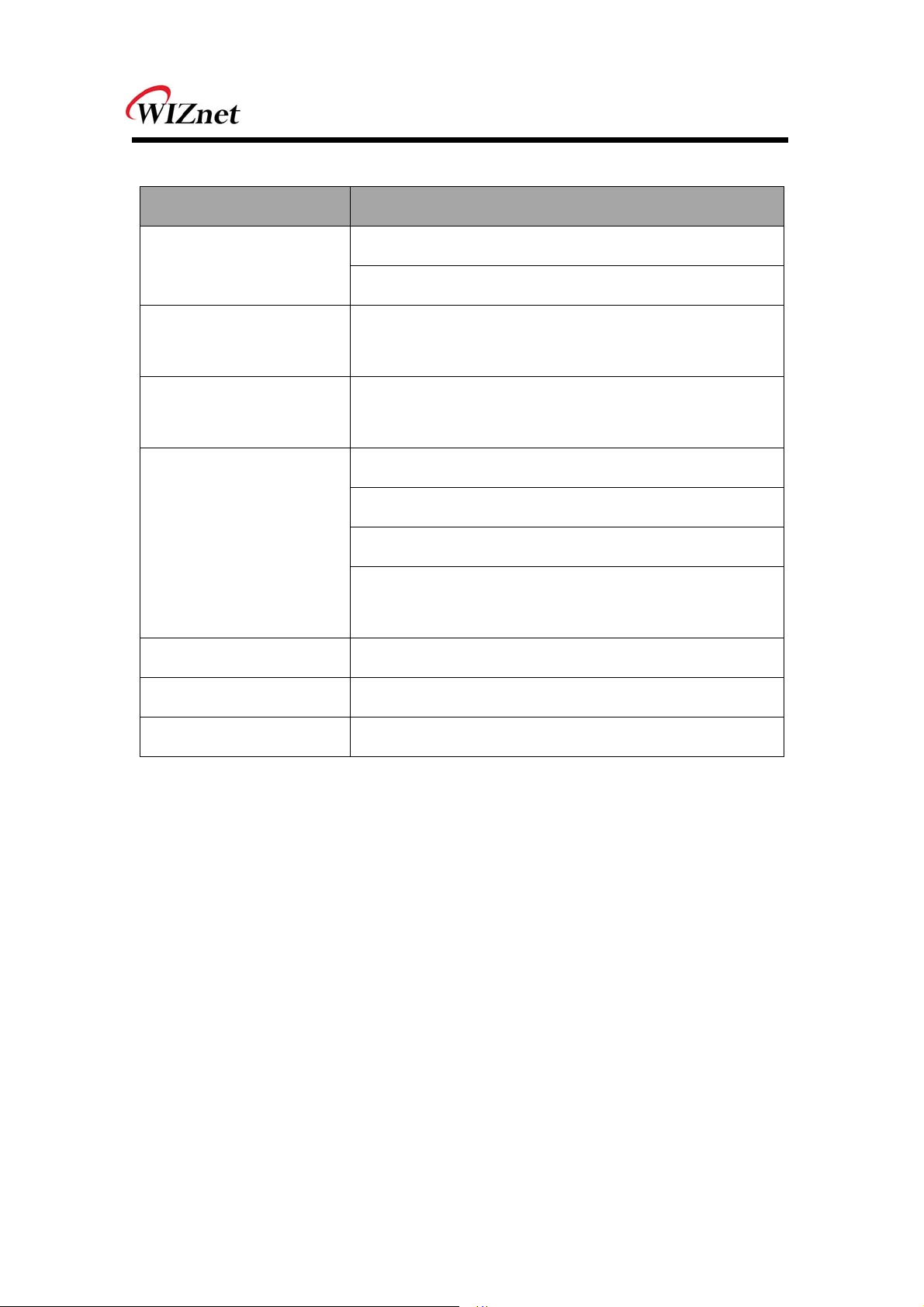
Hardware
ITEM Specification
Ethernet 1 Port, RS-232C 1 Port, DC 5V Power input
Interface
3.377dBi SMA type Dipole Antenna
Temperature
Operation: -5℃~55℃
Storage: -20℃~70℃
Operation: 10% to 90%, Non-Condensing
Humidity
Storage: 5% to 90%, Non-Condensing
Baud Rate : 230,400bps
Stop bits: 1
Serial
(RS-232C)
Parity: None, Odd, Even
Flow Control: XON / XOFF (Software),
CTS / RTS (Hardware), None
Power DC 5V input
Power Consumption Under 600mA ( 3.3V )
Dimension 90.5mm X 94.5mm X 22.7mm (Excluded antenna size)
Table 4. Products Specification - Hardware
WIZ6000 User’s Manual
4
(WIZnet, Inc.)
Page 12
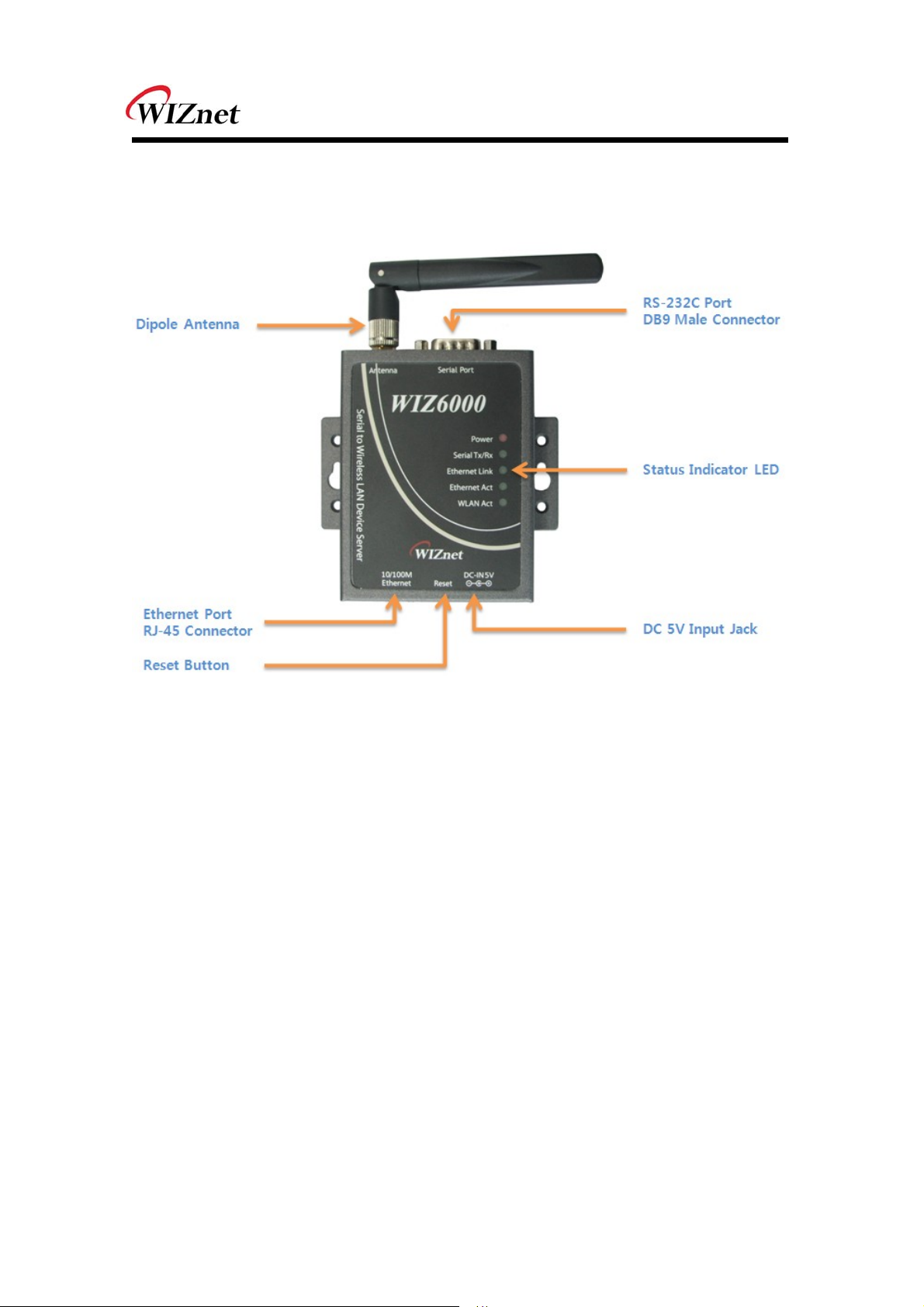
1.2.1 WIZ6000 Device Server Interface
Figure 1. WIZ6000 Device Server Interface
WIZ6000 User’s Manual
(WIZnet, Inc.)
5
Page 13
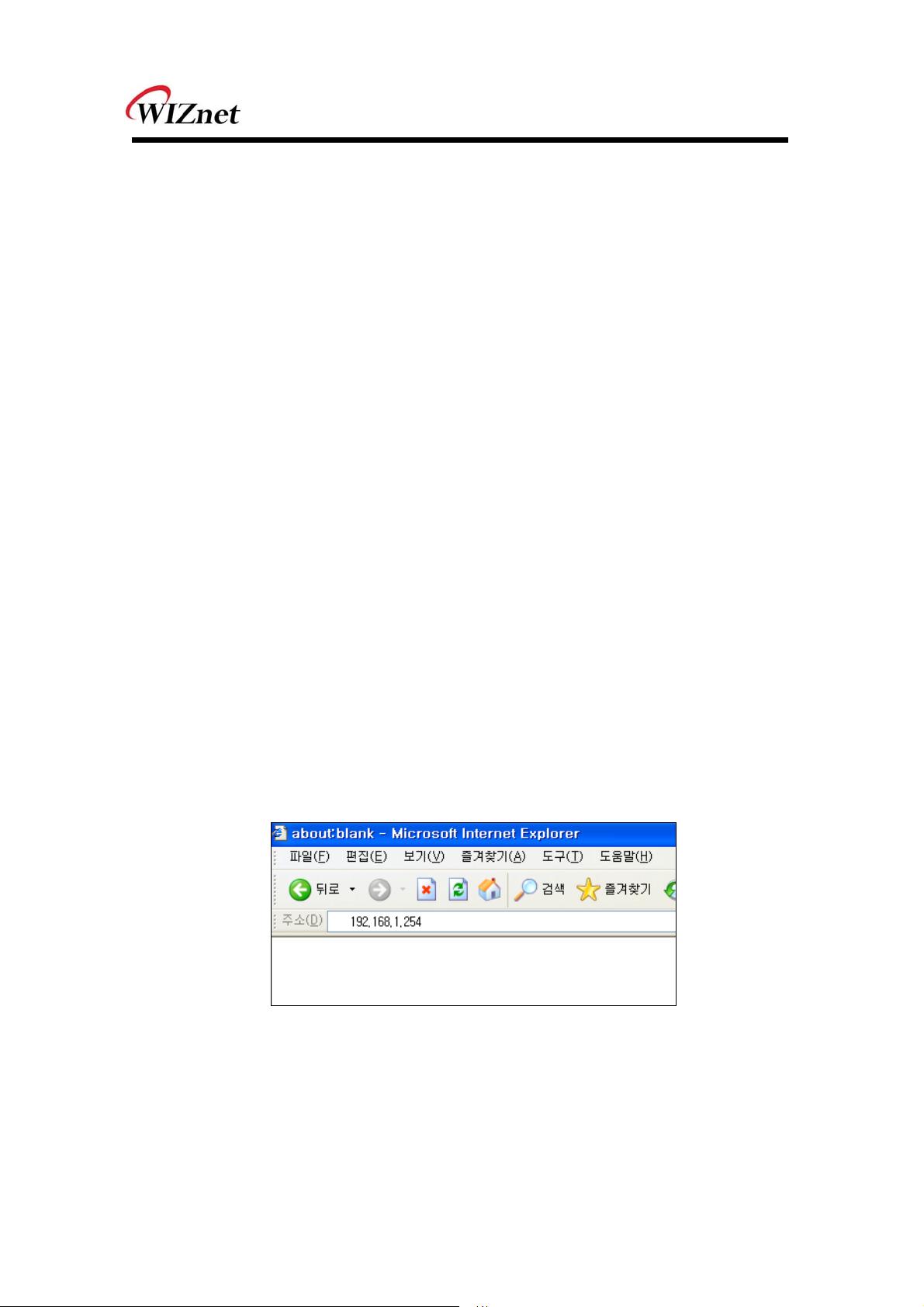
2. Getting Started
This manual describes all configurations in detail.
For the quick and easy installation, please refer to “ WIZ610wi Quick Installation Guide”.
2.1 Hardware Installation
STEP1: Connect the WIZ6000 to the HUB or PC by using a network cable.
STEP2: Connect the WIZ6000 to the serial device by using the RS-232C serial cable.
STEP3: Insert the power supply co nnector to the WIZ6000 by using the 5V / 2A
DC power adaptor.
STEP4: Configure the network parameters of WIZ6000 and your PC.
- The default IP address of WIZ6000 is “192.168.1.254”.
Your PC’s IP address should start with these three sets of numbers “192.168.1.XXX”.
- WIZ6000 and PC can be connected through wireless network.
Connect to WIZ6000 from PC by using default SSID “WIZ610wi”
2.2 Configuration
2.2.1 Connecting the Web page of WIZ6000
1) Open a web browser on your PC and input “192.168.1.254”, the default IP address of
WIZ6000.
Figure 2. Connecting to the Web page of WIZ6000
2) A pop up will request you to input your User ID and Password.
Default User ID : admin, Password : admin
WIZ6000 User’s Manual
(WIZnet, Inc.)
6
Page 14
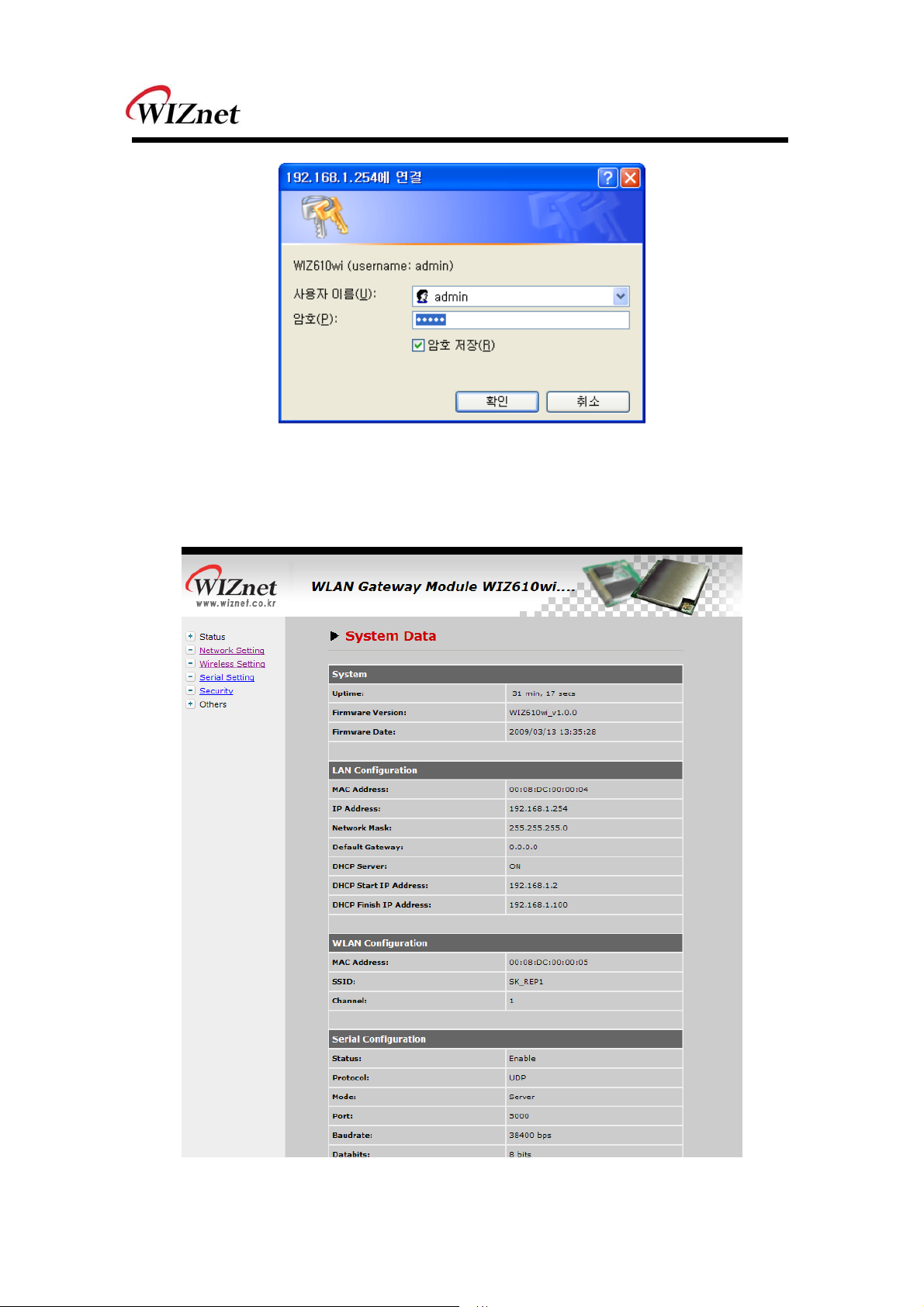
2.2.2 Checking Status
Figure 3. Input ID and Password
1) System Data
Figure 4. System Data
WIZ6000 User’s Manual
(WIZnet, Inc.)
7
Page 15
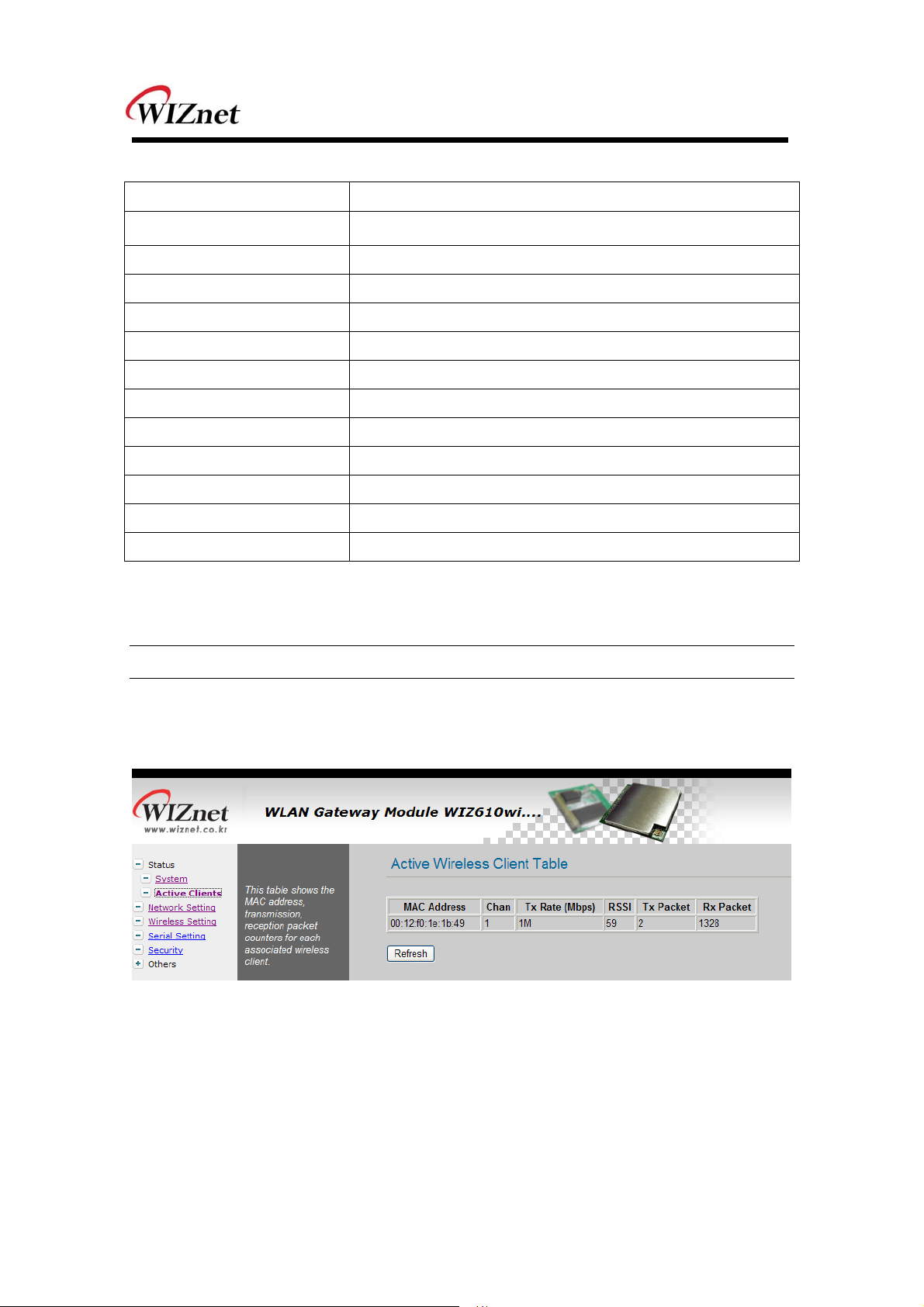
ITEM Description
Firmware Version The firmware version of WIZ6000 is displayed
Firmware Date The last date and time of firmware upgrade
MAC Address(LAN) The MAC Address of WIZ6000 for Ethernet communication.
IP Address The IP address of WIZ6000.
Network Mask The Network Mask of WIZ6000.
Default Gateway The Gateway of WIZ6000.
DHCP Server Shows the DHCP server function is activated or not.
DHCP Start IP Address Shows the first IP address to be assigned from DHCP server.
DHCP Finished IP Address Shows the last IP address to be assigned from DHCP server.
MAC Address(WLAN) The MAC Address for wireless communication.
SSID The SSID of WIZ6000.
Channel The wireless channel of WIZ6000.
Table 5. System Data
Notice
WIZ6000 supports the MAC address for both Ethernet and Wireless interface.
2) Active Client
Figure 5. Active Clients
In this p age, the information of client s con necting to WIZ610wi is displ ayed. If you click
“Refresh” button, the client list and information are updated.
WIZ6000 User’s Manual
(WIZnet, Inc.)
8
Page 16
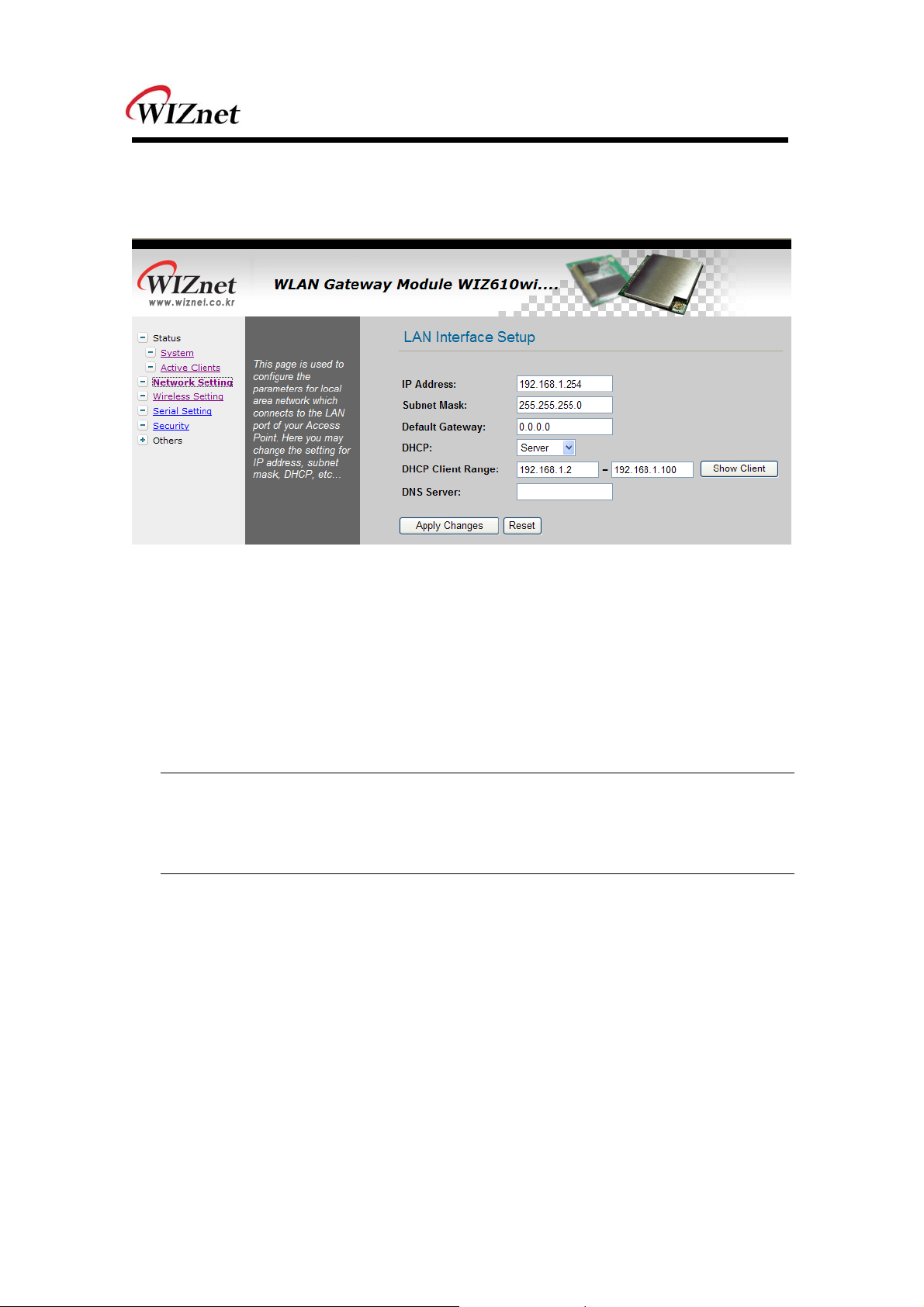
2.2.3 Network Setting
You can configure network parameters of WIZ6000
Figure 6. Network Setting
IP Address: The default IP Address is set as “192.168.1.254”.
Subnet Mask: The default Subnet Mask is set as “255.255.255.0”.
Default Gateway: The default Gateway is set as “0.0.0.0”.
DHCP: If you want to activate the DHCP Server function, select the “Server”.
If not, select “Disable”.
Notice
When the WI Z6000’s IP a ddress is m anaged by another DHCP server in the upper layer,
the DHCP function in your wireless module will be disabled. All your clients connecting to
your WIZ6000 can not recognize your module as a DHCP server.
DHCP Client Range: When WIZ6000 operates as the DHCP Server, the IP address range
must be assi gned in ord er for the client s to conn ect. If the DHCP
server function is disabled, this DHCP Client Range is not activated.
Show Client: If you click the “Show Client” button, a window is popped up to show a list of
clients.
Apply Changes: By clicking this button, the modified values are applied. After changing,
the page is refreshed to re-connected to the new IP address.
WIZ6000 User’s Manual
(WIZnet, Inc.)
9
Page 17

Figure 7. Active DHCP Client Table
2.2.4 Wireless Setting
2.2.4.1 Mode Selection
You can select one of Access Point, Gateway and Client for the wireless connection mode.
Figure 8. Operation Mode
Access Point is the default mode. If you select Gateway or Client and click the “Setup” button,
the progress bar will be shown.
WIZ6000 User’s Manual
(WIZnet, Inc.)
10
Page 18

Figure 9. Changing Operation Mode
1)Access Point Mode
In this mode, all Ethernet port s and wireless interface are bridged together and NAT function is
disabled. All the WAN related function and firewall are not supported.
2)Gateway Mode
In this m ode, your d evice can conn ect to the inte rnet via ADS L/Cable Mo dem. The NAT is
enabled an d PCs in LAN ports share t he same IP to ISP through W AN port. WAN connection
type can be setup in WAN page by using PPPOE, DHCP client, PPTP client or static IP.
3)Client Mode
In this mode, your device act as a clie nt. If you con figure PC or application d evice a s DHCP
client, Access Point will be the DCHP Server and WIZ610wi doesn’t act as DHCP Server.
WIZ6000 User’s Manual
11
(WIZnet, Inc.)
Page 19

2.2.4.2 IP Configuration in Each Mode
1) Access Point Mode
Figure 10. Access Point Mode - 1
- The IP address assigned to WIZ6000 is for administration and web configuration.
- Even though the WIZ6000 is configured as DHCP Server, the PC will acquire IP address from
IP Sharing device or ADSL/Cable Modem.
Figure 11. Access Point Mode -2
- If there is not IP Sharing Device or ADSL/Cable modem, WIZ6000 will assign the IP addresses
which is in DHCP IP range to PCs through wired or wireless network.
WIZ6000 User’s Manual
12
(WIZnet, Inc.)
Page 20

2) Gateway Mode
Figure 12. Gateway Mode
- WIZ6000 operates as DHCP Server for the wireless communication.
- WIZ6000 operates as Static/DHCP/Client/PPPoE for the wired (Ethernet) communication.
3) Client Mode
Figure 13. Client Mode
- WIZ6000 can be set IP as Static or DHCP client at ‘Client Setup>WAN Port Setup’.
And al so WIZ6000 can b e act DHCP Server simultaneously by assigning a dding 100 of fi rst
DHCP server . For exam ple, if DHCP server ’s cl ient r ange is XXX.XXX.XXX.2~100, then
WIZ6000’s assigning DHCP Client IP address to application board is XXX.XXX.XXX.102~200.
WIZ6000 User’s Manual
(WIZnet, Inc.)
13
Page 21

2.2.4.3 Access Point Setup
After selecting the AP mode and please click “Setup” button, the page below is shown.
Figure 14. AP Mode Settings
Alias Name : Input the name for WIZ6000.
Band : Select communication protocol of WIZ6000.
Notice
802.11g protocol is compatible with 802.11b.
SSID: Input SSID for wireless communication.
All devices o n the same wireless network should h ave same S SID. The SSID ca n have max
32bytes characters composed of alphabets and numbers.
Notice
SSID field is case-sensitive.
Channel Number : Select the channel frequency which you will use for wireless
WIZ6000 User’s Manual
communication. If you select Auto, the connection is automatically
processed to the channel assigned by AP.
When AP is booted, it investigates wireless channel environment and
selects the lowest using channel.
And you can select a channel in the range of 1~13 manually.
14
(WIZnet, Inc.)
Page 22

Mode : Select mode
- AP : IF AP is selected, WIZ6000 operates as Access Point.
- WDS Repeater : WDS (Wireless Distribution System) that can be used for the
communication between WIZ6000 and WIZ6000.
When this mode is selected, AP function operates at the same time.
Security : Configure the security options for WIZ610wi. When you click “Setup” button, below
page appears.
Figure 15. Wireless Security Setup
Authentication
You can select an authentication method for the clients to connect to AP.
Field Description
Open System
or Shared Key
Open System
with 802.1x
Shared Key
WPA RADIUS
No authentication is imposed to the WIZ6000
When enabling WEP, the configuration is activated.
The client authentication is performed by RADIUS server.
Configure the port number, IP address and Password of RADIS
server.
WEB function is activated. Input the Key value.
WPA: Wi-Fi Protected Access
WPA is based on TKIP(Temporal Key Integrity Protocol) IEEE802.11i
WIZ6000 User’s Manual
standard which complements WEP(Wired Equivalent Privacy). WPA
is the upgraded authentication methods by applying 802.1x and EAP
(Extensible Authentication Protocol).
15
(WIZnet, Inc.)
Page 23

WPA PSK
WPA Pre-Shared-Key is the authentication method using Pre-Shared
Key. Configure PSK format and input value for PSK.
WPA2 RADIUS
WPA2 is using AES(Advanced Encryption Shared) algorithm. AES is
more strengthened encryption method rather than RC4 which is used
for WEP or WPA. WPA2 RADIUS performs AES encryption and
RADIUS server authentication. If WIZ610wi uses WPA2, it can be
compatible with devices using WPA1.
WPA2 PSK
WPA2-PSK uses Advanced Encryption Standard(AES) for encryption
Keys together with WPA PSK method.
Table 6. Authentication Method
Encryption
It configures authentication mode fo r se curity of wirele ss network. The re a re options of
WEP and None. If WEP is selected, the below items are activated for configuration.
ITEM Description
key Length
Key Format
Default Tx Key
Encryption
Key 1~4
Configure the length of WEP Key.
Option : 64 or 128bit
Configure the format of WEP Key.
Option : ASCII(5 Characters) or Hex(10 Character)
Max 4 Tx Key values can be configured. Select one of them.
Input the key value.
Table 7. WEP Configuration
WIZ6000 User’s Manual
16
(WIZnet, Inc.)
Page 24

Advanced Settings : If you click the “Setup” button, below page is appeared.
Field Description
Fragment
Threshold
RTS Threshold
Figure 16. Wireless Advanced Settings
This value specifies the maximum size for a packet before data is
fragmented into multiple packets. If you experience a high packet
error rate, you may slightly increase the Fragmentation Threshold.
Setting the Fragmentation Threshold too low may result in poor
network performance. Only minor reduction of the default value is
recommended. In most cases, it should remain as its default value of
2346.
When you encounter inconsistent data flow, only minor reduction of
the default value, 2347, is recommended. If a network packet is
smaller than the preset RTS threshold size, the RTS/CTS
WIZ6000 User’s Manual
mechanism will not be enabled. The Router sends Request to Send
(RTS) frames to a particular receiving station and negotiates the
sending of a data frame. After receiving an RTS, the wireless station
responds with a Clear to Send (CTS) frame to acknowledge the right
to begin transmission. The RTS Threshold value should remain as its
default value of 2347.
17
(WIZnet, Inc.)
Page 25

Preamble Type
Beacon Interval
The default value is 100. Enter a value between 1 and 65,535
milliseconds. The Beacon Interval value indicates the frequency
interval of the beacon. A beacon is a packet broadcast by the Router
to synchronize the wireless network.
Table 8. Wireless Advanced Settings
Access Control
By registering the MA C address of a client, WIZ6000 blocks or allows the client to acce ss. If
you click the “Setup” button, page below appears.
Figure 17. Wireless Access Control
Wireless Access Control Mode : This option allows you to enable or disable the “Wireless
Access Control Mode”. (Options: Disable / Allow Listed / Deny Listed)
Disable: Not use “Wireless Access Control Mode”.
Allow Listed: clients with their MAC registered in the Control List are permitted to access.
Deny Listed: clients with their MAC registered in the Control List are denied to access WIZ6000
WDS Setting: : If AP mode is set as WDS Repeater, WDS Setting button is activated. WDS is
Wireless Distribution Syste m that is working as a wireless bridge between AP
and AP. If you click the “Setup” button, the page below appears.
WIZ6000 User’s Manual
(WIZnet, Inc.)
18
Page 26

Figure 18. WDS Setting
Input wireless MAC address of the device to be connected.
Apply Changes: Add the MAC address into the WDS list
Reset: Discard all changes in all fields.
2.2.4.4 Gateway Setup
Notice
When cha nged to Gateway mode, wired netwo rk is disco nnected, It becau se WIZ6000’s wire
port act as WAN Port. So to solve this problem..
1. Connect WIZ6000 through wireless
2. Check WAN IP of Gateway mode setup page
3. Connect ‘http://WAN_IPaddress:8080 (8080 port)
First time it must be input ‘8080’, but next time no need to add ‘8080’
Gateway mode can be used when you want to conn ect to the Internet thro ugh an ADSL/Cable
Modem, or IP Sharing Device. By clicking the “Setup” button, you can configure your PPPoE,
DHCP Client, PPTP or Static IP settings
WIZ6000 User’s Manual
(WIZnet, Inc.)
19
Page 27

Figure 19. Gateway Setup
Alias Name: Refer to “2.2.4.3 Access Point Setup”.
Band: Refer to “2.2.4.3 Access Point Setup”.
SSID: Refer to “2.2.4.3 Access Point Setup”.
Channel Number: Refer to “2.2.4.3 Access Point Setup”.
Security: Refer to “2.2.4.3 Access Point Setup”.
Advanced Settings: Refer to “2.2.4.3 Access Point Setup”.
Access Control: Refer to “2.2.4.3 Access Point Setup”.
WAN Port : If configures WAN port. It configures the network environment for the connection
to WIZ6000.
WIZ6000 User’s Manual
20
(WIZnet, Inc.)
Page 28

Figure 20. WAN Port Con figura tion
WAN Ac cess T ype
- Static IP : Manually input your IP address, Subnet Mask, Default Gateway and DNS.
- DHCP Client : An IP address can be acquired from a DHCP server. The DNS information
can be automatically acquired from a DHCP server or set manually
(Set DNS Manually)..
WIZ6000 User’s Manual
21
(WIZnet, Inc.)
Page 29

PPTP
- Virtual Server: Virtual Server also known as Port Forwarding associates a port number
with a private IP address(internal network). This technique allows clients from outside a
network to access devices within the LAN (internal network).
- DMZ: This feature allows one network user to be exposed to the Internet for special-
purposes such as Internet gaming or videoconferencing. DMZ hosting forwards all the
ports at the same time to one PC. The Port Range Forward enhances the security of
your device because only a range of ports are opened for access. DHCP should be
disabled in order to avoid any changes in your IP address. Static IP address is
recommended when using the DMZ
- Remote Management : Configure the port number for the connection to WIZ6000 from
a remote site. Default Port Number is set as “8080”.
- URL Filter: It enables to connect or disconnect to the specified URL.
- MAC Filter: Prevent access from a device with a specific MAC address.
- IP Filter: Prevent access from a device with a specific IP address
- DDNS : Once the DDNS server registers yours MAC address, your device can connect
to the internet regardless of your address. DDNS service can be provided by www.no-
ip.com. (You need to pay some fee). After registering some information at www.no-
ip.com, input your E-mail address and password in the figure shown below. When you
click the “Update” button, the status will change from “Not Connected” to “Connected”
WIZ6000 User’s Manual
Figure 21. WAN Access Type - PPPoE
22
(WIZnet, Inc.)
Page 30

2.2.4.5 Client Setup
In client mode, WIZ610wi connects to an access point.
Figure 22. Client Setup
Alias Name: Input the name for WIZ6000.
Band: Select a commu nication protocol for your mod ule. It suppo rts 802.11b, 802.11g and
802.11b/g mode.
SSID: Input the SSID of a n access poi nt. If y ou do n’t know you r SSID, you can u se the
“Site Survey” to search and connect to an AP.
Security: Configure security settings (these should match your AP’s settings)
Advanced Settings: Refer to “2.2.4.3 Access Point Setup”.
WAN Port: Set the Static or DHCP Client of the WIZ6000’s IP.
Site Survey: If you click t he “Site Su rvey’ button, all access points near your module are
listed as shown in the figu re below. Please select one AP and click “Connect” button. If PC
or application device is set as DHCP Client, the AP will operates as its DHCP server and
WIZ6000 d oesn’t a ct a s DHCP Se rver. Wh en y ou conn ect to an AP with se curity
enabled ,the “Wi reless Secu rity Setup Page” will appear a utomatically to set-up you r
security settings. By using the “Site Survey”, Band, SSID and Security can be configured all
at the same time.
WIZ6000 User’s Manual
23
(WIZnet, Inc.)
Page 31

Figure 23. Site Survey
2.2.5 Serial Setting
For the ‘Serial to Wireless’ communication, you can configure serial parameters.
WIZ6000 User’s Manual
Figure 24. Serial to Ethernet Configuration
24
(WIZnet, Inc.)
Page 32

Status: Check this combo box to enable serial communication
Mode: Select one mode among Server, Client and Mixed.
This mode is to select the communication method based on TCP. TCP is the protocol which
establishes the connection before data communication. In server mode, WIZ6000 waits for
the connection from a clie nt. In client mode, WIZ60 00 operates as client at the TCP Client
mode on the pro cess of connection, and tries to connect to the server ’s IP and Port. Mixed
modes supports both of Server and Client at the same time.
Below describes in details regarding each mode
- TCP server mode
In orde r to o perate thi s mode, Lo cal IP, Subnet, Gateway Addre ss and Local Po rt
Number should be co nfigured. In monitoring a pplications, the serve r mod e can be
useful since it can listen for any connection from clients, and establish a connection for
remote management.
1. A client connects to the WIZ6000 which is in TCP Server mode.
2. As the connection is established, data ca n be transmitted in both directions – from
the host to the WIZ6000, and from the WIZ6000 to the host
- TCP client mode
In TCP Client mode, your module will attempt to connect to a specified server.
In order to operate this mode, Local IP, Subnet, Gateway Addre ss, Serve r IP, and
Server port number should be set. If the server IP has a domain name, please use the
DNS function.
1. Whe n po wer i s supplied, WIZ6 000 board operating as T CP client mo de actively
establishes a connection to the server.
2. Once the connection is established, data can be transmitted in both directions – from
the host to the WIZ6000 and from WIZ6000 to the host
- Mixed mode
In this mod e, WIZ6000 normally operates as a T CP Server and waits for a connection
request from a client. Ho wever, if WIZ6000 re ceives data from the serial device before
connection is established, WIZ6000 changes to the client mode and sends the data to
the server. Therefore, in t he mixed mode, the server mode has higher priority than the
client mode. Mixed mode t akes advantages of both client and serv er mode. The client
mode may b e used fo r sending out em ergency reports in an u rgent situation while the
server mode may be used for remote management.
WIZ6000 User’s Manual
25
(WIZnet, Inc.)
Page 33

Server IP : Input server IP.
Server Port : Input server port.
Reconnect Interval: Set the interval retrying connecting to server.
Baud rate: Configure serial communication speed.
Data bits: Configure data bits.
Parity: Configure parity checking option. (option: None, Odd, Even)
Stop bits: Configure stop bit option.(Option: 1, 2)
Flow Control: Configure flow control option. (option: none, Xon/Xoff, RTS/CTS)
Save : Save the configuration values.
Reset : Discard all changes in all fields
Data Packing Condition
You can specify how the serial data can be packed to be sent to the Ethernet. There are 3
delimiters - time, size and character. If all of them are set as ‘0’, whenever the serial data is
arrived, they are sent to the Ethernet immediately.
- Time: This field spe cifies the waiting time. Whe n there is n o more input from the se rial port,
the module will wait for the spe cified time and then se nd out the seri al d ata to the
network. Fo r example, if 2000 m s is specified, the module will send out the packet at
2000 ms after the last input from the serial port. If there is no dat a in the serial buffer, the
module will not send out any data packets. (‘0’: Function Disable)
- Size: T his field specifies the size limit in the serial buffer. Once the se rial buffer reaches t his
limit, the dat a will be sent out to the Ethernet. If the serial buffer is greater than the size
limit, the module will create an Ethernet packet and store the extra data, and send out to
the Ethernet when the limit is reached again. (‘0’: Function Disable)
- Character: Register a chara cter to trigger th e con version of se rial dat a to n etwork packets.
Whenever th e registe red character is insid e the serial buf fer, all the dat a before the
registered ch aracter i s se nt out to the network e xcluding the cha racter it self. The
character must be in Hexadecimal. (‘0’ : Function Disable)
If any one of these conditions is met, the data will be sent to Ethernet.
Ex) Delimiter: Size=10, Char=0x0D
Serial data : 0123456789abc
Ethernet data : 0123456789
☞ “ab c” remains in the serial buf fer of t he module and will not be sent until the spe cified
size or character has been fulfilled.
WIZ6000 User’s Manual
(WIZnet, Inc.)
26
Page 34

2.2.6 Security Setup
Refer to “2.2.4.3. Access Point Setup’.
2.2.7 Others
2.2.7.1 Password
You can change the password of WIZ6000
Figure 25. Password Setup
2.2.7.2 Log
The log information can b e saved. In o rder to use this functio n, check the combo box “Enabl e
Log”. The log will include information such as wireless, DDNS, WAN and DHCP.
WIZ6000 User’s Manual
Figure 26. System Log
27
(WIZnet, Inc.)
Page 35

2.2.7.3 Upgrade
In this page, you can upgrade the firmware of your WIZ6000.
Browse the firmware file by clicking the “Find” button. If you click “Upload” button after selecting
firmware file, the firmware starts uploading. This process will take about 60 seconds.
Figure 27. Upgrade Firmware
2.2.7.4 Factory Default
If you click the “Fa ctory Default” b utton, all se ttings value are resto red to the factory de fault
setting. The factory default values are shown below:
Field Default Value
IP Address 192.168.1.254
Subnet Mask 255.255.255.0
Default Gateway 0.0.0.0
DHCP Serv er
DHCP Client Range 192.168.1.2~192.168.1.100
DNS Server 0.0.0.0
Serial Status Disable
Serial Mode Server
Server IP 0.0.0.0
Server Port 5000
Baudrate 3840 0
Databits 8
Parity N one
Flow Control None
WIZ6000 User’s Manual
28
(WIZnet, Inc.)
Page 36

Wireless Mode AP
Alias Name Wireless_AP
Band 2.4GHz (B +G)
SSID WIZ61 0wi
Channel 1
AP Mode AP
Authentication Open system or Shared Key
Encryption N one
Fragment Threshold 2346
RTS Threshold 2346
Preamble Type Long Preamble
Beacon Interval 100ms
Inactivity Time 30000ms
Broadcast SSID Enable
WMM Enable
Password Admin
Log Disable
Table 9. Factory Default Value
2.2.7.5 Reboot
In this page, you can reboot your module
WIZ6000 User’s Manual
Figure 28. Reboot System
29
(WIZnet, Inc.)
Page 37

3. Hardware Specification
3.1 WIZ6000 Dimension
A 90.5 B 67.5 C 11.5 D 14.5
E 26.0 F 27.0 G 5.2 H 6.3
I 4.5 J 7.0 K 22.5 L 9.0
M 8.0 N 11.5 O 16.5 P 9.0
Q 22.5 R 87.5 S 94.5
Figure 29. WIZ6000 Dimensions (unit : mm)
WIZ6000 User’s Manual
(WIZnet, Inc.)
30
Page 38

3.2 Connector Specification
3.2.1 RJ-45 Connector
Ethernet port Pin outs
Pin Signal
1 TX+
2 TX-
3 RX+
6 RX-
3.2.2 RS-232C Connector
Pin Number Signal Description
1 H/W Trigger Hardware Trigger signal Input
2 RxD Receive Data
3 TxD Transmit Data
Figure 30. RJ-45 PIN Assignment
Serial port Pin outs
21 43 5
6 987
4 EXT_GND External Power Ground (Internally shorted to GND)
5 GND Ground
6 NC Not connect
7 RTS Request To Send
8 CTS Clear To Send
9 EXT_VCC External Power Input (5V)
WIZ6000 User’s Manual
Table 10. RS-232 PIN Assignment
31
(WIZnet, Inc.)
Page 39

4. Demonstration and Test
In this ch apter, an exam ple is provided f or you to test the function ality of WIZ6000. The te sting
environments are the followings:
<Hardware>
A PC equipped with a RS-232 serial port
WIZ6000 Device Server
Connect PC and module’s Ethernet port by using an Ethernet Cable
(Direct or Crossover)
Connect PC and module’s serial port by using a serial cable
<Software>
Hyper Terminal (or any other terminal program)
Step 1.
① Connect the PC and WIZ6000 by using a serial cable.
② Connect the PC and WIZ6000 by using an Ethernet cable.
③ Turn on the power switch of WIZ6000.
Step 2. : WIZ610wi Environment Setup
① On your PC, go to the “Network Setting” and connect to your WIZ60 00 in the “Wi reless
Network Connection”.
② In your web browser, input IP address of WIZ6000 (Default : 192.168.1.254).
If configuration page appears, click “Serial setup” menu and set the serial parameters.
Step 3. : Data Transmission
① Execute terminal program at the PC. (Ex: Hyper Terminal)
② Set the baud rate as the same value of WIZ6000.
WIZ6000 User’s Manual
Figure 31. Serial Terminal Program configuration
32
(WIZnet, Inc.)
Page 40

③ Connect to “WIZ6000” in the Wireless Network Setting of your PC
Figure 32. Wireless Network Connection
④ Execute one more terminal program, and set IP address and Port number.
Figure 33. Network Terminal Program configuration
⑤ Input any chara cters i n the Hype r T erminal f or Seri al. (I n the exam ple belo w,
“01234567890” is input).
The same characters are outputted in the Hyper Terminal for Network.
A Serial to Wireless LAN test was performed. (Serial to Ethernet )
WIZ6000 User’s Manual
(WIZnet, Inc.)
33
Page 41

Figure 34. Received Data by Network Terminal Program
Figure 35. Serial to Wireless LAN 구성
⑥ In the same way, input an y characte r at t he screen of terminal p rogram for ne twork, and
check if same character is displayed at the screen for serial. ( Ethernet to Serial )
WIZ6000 User’s Manual
(WIZnet, Inc.)
34
Page 42

※ The above test can also be performed in a program called, “Device Terminal program”, which
is easy and simple to use.
Figure 36. Device Terminal Program
Device Terminal is a program which integrates both serial and network communications into one
user interface so that you can test your WIZnet gateway module easily.
As sho wn in above Figu re, the upper p art of the program allo ws you to config ure your serial
setting of WIZ6000. By clicking the “Open” button, serial communication is enabled.
The lo wer part of the p rogram allows you to configure the network settings. You can te st both
TCP Clie nt a nd TCP Se rver mod es at the sam e time. If the Server Mod e is enabled, Devi ce
Terminal will operate as server mod e, and the WI Z6000 module will work as client mode. The
PC whe re th e Device T erminal is op erating w ill wo rk as a server, the IP address of the PC
should be set as Server IP of the module. If Se rver mode is not che cked, Device Terminal will
operate as cl ient mode, and the module as serve r. For the IP address an d po rt, please inp ut
your IP address and port number of WIZ6000 a nd click the “Connect” button to start a network
communication.
When serial and network terminals are connected, input any character in the Data Input window
and click “Send” button. You can check the data is transferred into the another window.
WIZ6000 User’s Manual
(WIZnet, Inc.)
35
Page 43

5. Serial Configuration
Serial Command Format
It is possible to configure WIZ6000 by using serial command.
RS-232C port’s Pin number 1 of WIZ6000 is Hardware trigger pin.
( ‘1’: H/W trigger disable, ‘0’: enable )
< Frame Format >
Command Frame format
Descriptor STX Command code Parameter ETX
Length(bytes) 1 2 Variable 1
Table 11. Serial Configuration Frame format
Reply Frame format
Descriptor STX Reply code Parameter ETX
Length(bytes) 1 1 Variable 1
Table 12. Serial Configuration Reply Frame format
STX & ETX
Setting Comments
STX ‘<’ : Hex = 3Ch
ETX ‘>’ : Hex = 3Eh
Table 13. Serial Configuration STX & ETX
Reply Code
Reply Comments
S Comm and was successful
F Comm and failed
0 Invalid STX
1 Invalid command
WIZ6000 User’s Manual
36
(WIZnet, Inc.)
Page 44

2 Invalid parameter
3 Invalid ETX
E Enter Serial Command Mode
Command Code
Table 14. Serial Configuration Reply Code
Com
Get/
Comments Parameter Time
mand
Set
Network
Firmware
RF Get
vx.x.x 1
Version
0:Ethernet MAC address, 1:Wireless MAC address,
RA Get MAC Address
<0xx.xx.xx.xx.xx.xx_1xx.xx.xx.xx.xx.xx>
RI Get IP Address <Sxxx.xxx.xxx.xxx> 1
WI Set IP Address <xxx.xxx.xxx.xxx> 2
RS Get Subnet Mask <Sxxx.xxx.xxx.xxx> 1
WS Set Subnet Mask <xxx.xxx.xxx.xxx> 2
RG Get Gateway <Sxxx.xxx.xxx.xxx> 1
WG Set Gateway <xxx.xxx.xxx.xxx> 2
1:Enable, 0:Disable
RD Get DHCP Server
<Sx>
1:Enable, 0:Disable
WD Set DHCP Server
<x>
1
1
2
DHCP
Start address_End address
RH Get
Start/End IP
DHCP
<Sxxx.xxx.xxx.xxx_xxx.xxx.xxx.xxx>
Start address_End address
WH Set
Start/End IP
<xxx.xxx.xxx.xxx_xxx.xxx.xxx.xxx>
Wireless
MAC address_Channel_TxRate_RSSI
DL Get
Active Client
<Sxxxxxxxxxxxx_xx_xx_xx[:xxxxxxxxxxxx_xx_xx_xx:…]>
List
<IP address_MAC address>
DHCP Client
RL Get
<Sxxx.xxx.xxx.xxx_xxxxxxxxxxxx[:xxx.xxx.xxx.xxx_xxxxxxxxxx
List
xx:…]>
WV Set DNS Server 1:Enable, 0:Disable 1
WIZ6000 User’s Manual
(WIZnet, Inc.)
37
1
3
1
1
Page 45

<1:xxx.xxx.xxx.xxx[_xx.xx.xx.xx]> or<0>
RV Get DNS Server
RT Get WAN Port
1:Enable, 0:Disable_DNS Server IP address
1
<Sx_xxx.xxx.xxx.xxx[_xx.xx.xx.xx]> or<0>
0:Static, 1:DHCP Client, 2:PPPoE, 3:PPTP
-Static: 0_Ipaddress_Subnet_Gateway_DNS
<S0_xxx.xxx.xxx.xxx_xxx.xxx.xxx.xxx_xxx.xxx.xxx.xxx_xxx.xx
x.xxx.xxx>
-DHCP Client: 1_IPaddress_Subnet_Gateway
<S1_xxx.xxx.xxx.xxx_xxx.xxx.xxx.xxx_xxx.xxx.xxx.xxx>
2
PPPoE: 2_UserName_Password
<S2_User Name_Password>
-PPTP: 3_IP_Subnet_Gateway_ServerIP_UserName_
Password
<S3_xxx.xxx.xxx.xxx_xxx.xxx.xxx.xxx_xxx.xxx.xxx.xxx_xxx.xx
x.xxx.xxx_UserName_Password>
0:Static, 1:DHCP Client, 2:PPPoE, 3:PPTP
-Static: 0_Ipaddress_Subnet_Gateway_DNS
<0_xxx.xxx.xxx.xxx_xxx.xxx.xxx.xxx_xxx.xxx.xxx.xxx_xxx.xxx.
WT Set WAN Port
Wireless
Wireless
DB Get
Band
Wireless
GB Set
Band
Operation
DO Get
Mode
xxx.xxx>
-DHCP Client: 1
<1>
1
PPPoE: 2_UserName_Password
<2_User Name_Password>
-PPTP: 3_IP_Subnet_Gateway_ServerIP_UserName_
Password
<3_xxx.xxx.xxx.xxx_xxx.xxx.xxx.xxx_xxx.xxx.xxx.xxx_xxx.xxx.
xxx.xxx_UserName_Password>
0: 11b+g, 2: 11b, 3:11g, 6: n, 9:b+g+n
1
<Sx>
0: 11b+g, 2: 11b, 3:11g, 6: n, 9:b+g+n
20
<x>
0:AP, 1:Gateway, 2: AP+WDS, 3:Client
1
<Sx>
GO Set Operation 0:AP, 1:Gateway, 2: AP+WDS, 3:Client 45
WIZ6000 User’s Manual
(WIZnet, Inc.)
38
Page 46

Mode <x>
DS Get SSID
GS Set SSID
DC Get Channel
GC Set Channel
DW Get WDS
GW Set WDS
DP Get Tx Power
1~32 chars
<Sxxxx~>
1~32 chars
<xxxx~>
Auto_0, 1~13
<Sx>
Auto_0, 1~13
<x>
1:Master,2:Slave
_count_MACaddress_Comment[_MACaddress_Comment_...]
<Sx_x_xxxxxxxxx
1:Master, 2:Slave_1:add,
2:del
ete_count_MACaddress_Comment[_MACaddress_
xxx_xxx~>
Comment_..]
<x_x_x_xxxxxxxxxxxx_xxx~>
0: off, 1-16: power(dBm),
<Sxx>
1
1
1
2
1
1
1
GP Set Tx Power
DR Get Data Rate <Sxx> 1
GR Set Data Rate <xx> 3
Broadcast
DH Get
SSID
Broadcast
GH Set
SSID
DM Get WMM
GM Set WMM
MAC Access
DA Get
Control
MAC Access
GA Set
Control
0: off, 1-16: power(dBm),
<xx>
0:Enable, 1:Disable
<Sx>
0:Enable, 1:Disable
<x>
1:Enable, 0:Disable
<Sx>
1:Enable, 0:Disable
<x>
0:Disable,1:AllowListed,2:DenyListed[_count[_MACaddress_C
omment]]
<Sx_x_xxxxxxxxxxxx_xxx~>
0:Disable,1:AllowListed,2:DenyListed[_1:add,2:delete_count_
MACaddress_Comment]
2
1
1
1
1
1
5
WIZ6000 User’s Manual
39
(WIZnet, Inc.)
Page 47

<x_x_x_xxxxxxxxxxxx_xxx~>
DI Get Site Survey
DN Get Alias Name
GN Set Alias Name
Module
QP Get
Status
Checking
Security
Security
DU Get
Status
SSID_BSSID_Channel_RSSI_Security
<Sxxxx_xxxxxxxxxxxx_xx_xx_x>
Alias Name
<Sxxx>
Alias Name, Max Length: 29bytes
<xxx>
connection status_SSID_BSSID_CHAN_RATE_RSSI
Conn_status: ‘0’ is not connected, ‘1’ is connected.
<Sx_xxxx_xxxxxxxxxxxx_xx_xxM_xx>
AuthMode_Encrypt[_KeyLength_KeyFormat_KeyValue_radius
Passwd_radiusIP_radiusPort]
AuthMode: 0(Open or Shared), 1(Open), 2(802.1x), 3(Shared),
4(WPA), 5(WPA-PSK), 6(WPA2), 7(WPA2-PSK),
Encrypt: 0(None),1 (WEP), 2(TKIP), 3(AES), 4(TKIP_AES)
KeyLength: 0(None), 1(WEP64), 2(WEP128)
15
1
1
2
1
GU Set
Security
Control
Serial
RK Get Protocol
KeyFormat(WEP): 0(Ascii), 1(Hex)
KeyFormat(WPA-PSK): 0(Passphrase), 1(Hex)
<Sx_x_x_x_x_x_x_x>
AuthMode_Encrypt[_KeyLength_KeyFormat_KeyValue_radius
Passwd_radiusIP_radiusPort]
AuthMode: 0(Open or Shared), 1(Open), 2(802.1x), 3(Shared),
4(WPA), 5(WPA-PSK), 6(WPA2), 7(WPA2-PSK),
Encrypt: 0(None),1 (WEP), 2(TKIP), 3(AES), 4(TKIP_AES)
30
KeyLength: 0(None), 1(WEP64), 2(WEP128)
KeyFormat(WEP): 0(Ascii), 1(Hex)
KeyFormat(WPA-PSK): 0(Passphrase), 1(Hex)
(WPA-PSK KeyValue:8~63byte)
<x_x_x_x_x_x_x_x>
TCP_0, UDP_1
2
<Sx>
WIZ6000 User’s Manual
40
(WIZnet, Inc.)
Page 48

WK Set Protocol
RM Get Mode
WM Set Mode
RX Get Server IP
WX Set Server IP
RP Get Port
WP Set Port
TCP_0, UDP_1
1
<x>
0:Client, 1:Mixed, 2:Server
2
<Sx>
0:Client, 1:Mixed, 2:Server
1
<x>
Server IP address
1
<Sxxx.xxx.xxx.xxx>
Server IP address
2
<xxx.xxx.xxx.xxx>
0~65535
1
<Sxxxxx>
0~65535
1
<xxxxx>
eg. [Baudrate]1: 115200, 2: 57600,
3: 38400, 4: 19200, 5: 9600,
Baudrate_Dat
RB Get
aBit_Parity_F
low_Stopbits
Baudrate_Dat
WB Set
aBit_Parity_F
low_Stopbits
QT Get Time
OT Set Time
6: 4800, 7: 2400,8: 1200
[data byte] 7: 7bit, 8bit
2
[parity] 0: no parity, 1: Odd, 2: Even
[Flow] 0: no, 1: Xon/Xoff, 2: RTS/CTS
[Stopbits]; 1: 1stop, 2:2stop
<Sxxxxx>
eg. [Baudrate]1: 115200, 2: 57600,
3: 38400, 4: 19200, 5: 9600,
6: 4800, 7: 2400,8: 1200
[data byte] 7: 7bit, 8bit
5
[parity] 0: no parity, 1: Odd, 2: Even
[Flow] 0: no, 1: Xon/Xoff, 2: RTS/CTS
[Stopbits]; 1: 1stop, 2:2stop
<xxxxx>
0~65535
1
<Sxxxxx>
0~65535
1
<xxxxx>
QS Get Size
WIZ6000 User’s Manual
0~255
1
<Sxxx>
41
(WIZnet, Inc.)
Page 49

OS Set Size
QC Get Char
OC Set Char
Inactivity
QI Get
Time
OI
Set Inactivity
Time
Connection
RC Get
Status(Server
:Client)
Others
Factory
Set
WF
Default
0~255
1
<Sxxx>
00~ff
1
<Sxx>
00~ff
1
<xx>
00~60
1
<Sxx>
00~60
1
<xx>
0: Not Connect, 1:Connect
1
<Sx>
<WF> 55
WR Set Restart <WR> 55
S <S> or <Sxx…> Commend is successfully applied
F <F> Failed to apply
0 <0> "<" is wrong
1 <1> There is not in command list
2 <2> Wrong Parameter factor
error code
3 <3> ">" is wrong
4 <4> Do not work in current mode
No more add list.
-Limit-
5 <5 >
*WDS: 4 list
*ACL: 16 list
WIZ6000 User’s Manual
42
(WIZnet, Inc.)
Page 50

If input "_" in fact, should input"__" instead of "_".
For example SSID, PSK etc.
<DS> --> <S11__22>: SSID: 11_22
<GS11_22> --> <S>: SSID: 11_22
<QP> --> <S1_11__22_000102030405_...>: SSID: 11_22
If multi command input, response time be delayed
For example DA, GA, DW, GW
Notice
Security Available mode
AP/GW Mode
AuthMode: 0-7
EncryptTyp e: 0-3
Client Mode
AuthMode: 1,3,5,7
EncryptTyp e: 0,1,4
**Security Example parameter
<GU5_2_0_0_12345678>
<GU4_2_0_0_12345678_abcd_192.168.123.111_1812>
WIZ6000 User’s Manual
43
(WIZnet, Inc.)
Page 51

6. Warranty
WIZnet Co., Ltd offers the following limited warranties applicable only to the o riginal purchaser.
This offer is non-transferable.
WIZnet warrants our products and its parts against defects in materials and workmanship under
normal use for period of standard ONE(1) YEAR for the WIZ6000 board and labor warranty after
the date of original ret ail purchase. During this pe riod, WIZnet will repair or repl ace a defective
products or part free of charge.
Warranty Conditions:
1. The warranty applies only to products distributed by WIZnet or our official distributors.
2. The warranty applies only to defects in material or workmanship as mentioned above in
6.Warranty. The warra nty applies only to defects whi ch occu r duri ng norm al use and
does not extend to dam age to pro ducts or parts which results fro m alternation, repair,
modification, faulty installation or serv ice by anyone other than som eone authorized by
WIZnet Inc. ; damage to products or parts caused by accident, abuse, or misuse, poor
maintenance, mishandling, misapplication, or used in violation of instructions furnished
by us ; damage occurring in shipment or any damage caused by an act of God, such as
lightening or line surge.
Procedure for Obtaining Warranty Service
1. Contact an authorized distributors or dealer of WIZnet Inc. for obtaining an RMA (Return
Merchandise Authorization) request form within the applicable warranty period.
2. Send the products to th e dist ributors or d ealers togethe r with the complet ed RMA
request fo rm. All produ cts returned fo r warr anty mu st be carefull y rep ackaged in the
original packing materials.
3. Any service issue, please contact to sales@wiznet.co.kr
WIZ6000 User’s Manual
(WIZnet, Inc.)
44
