
W5300E01-ARM User’s Manual
(Version 1.0)
©2008 WIZnet Co., Inc. All Rights Reserved.
☞ For more information, visit our website at http://www.wiznet.co.kr

0
s
D
m
a
5
H
y
s
s
Revision
Ver. 1.0
ocu
ent
istor
Infor
matio
n
D
ta
July 1
, 2008
1st Release
De
cription
W53
0E01-ARM U
er’s Manual
ii

0
s
Z
v
o
w
B
a
n
W
s
Z
b
s
l
c
w
p
WI
If you ha
question
Engineer
net’s
e somethi
n Q&A
ill give an
Onli
ng to ask
oard in
nswer as
e Tec
about WI
IZnet we
oon as po
hnica
net Produ
site (
ww
sible.
Sup
ts, Write
.wiznet.co.k
ort
down your
r
). WIZnet
CClliicckk
W53
0E01-ARM U
er’s Manual
iii

0
O
y
n
s
m
s
W
t
o
t
N
w
w
C
e
t
C
Cop
Tech
Sale
For
PYRI
right 2008
ical Suppor
& Distributi
ore informa
GHT
IZnet, Inc. Al
: support@
n: sales@wi
ion, visit our
OTI
l Rights Res
iznet.co.kr
znet.co.kr
ebsite at ht
E
rved.
p://www.wiznet.co.kr
W53
0E01-ARM U
er’s Manual
iv

0
O
1
1
P
2
2
H
33333
s
.
o
o
e
D
o
o
d
i
r
J
t
r
J
c
C
G
o
A
J
S
c
o
n
J
J
f
.
.
.
.
.
y
.
.
.
m
.
o
r
.
e
.
s
.
n
t
e
t
.
.
.
.
.
.
.
.
.
.
.
.
1.
2.
verview ...
.1. Pr
.2. Pr
1.2.1.
1.2.2.
roducts D
...................
ducts Intro
ducts Spec
Base Boa
WIZ830M
scription ..
Table
...................
uction ........
fication .......
d Specificat
Module Sp
...................
of Co
...................
...................
...................
ion ............
ecification ..
...................
tents
...................
...................
...................
................
................
...................
...................
...................
...................
................
................
...................
...................
...................
...................
................
................
...................
....... 1
....... 1
....... 2
......2
......2
....... 3
3.
.1. Bo
2.1.1.
2.1.2.
2.1.3.
.2. Pa
ardware
.1. Bl
3.1.1.
3.1.2.
.2. Bl
3.2.1.
3.2.2.
3.2.3.
3.2.4.
3.2.5.
3.2.6.
3.2.7.
ard Layou
Base Boa
WIZ830M
Parts Des
ckage and
esigner’s
ck Diagram
System Bl
Power Bl
ck Descripti
S3C2410
SDRAM . .
NAND Fla
WIZ830M
RS-232C
USB Host
JTAG Inte
..
...................
d Layout ....
Module La
ription ......
ontents ......
uide ...........
...................
ock Diagra
ck Diagram
on ...............
System Bl
................
sh ROM .....
Module ....
erial Port . .
/ Device Po
rface .........
...................
................
ou
..........
................
...................
...................
...................
...............
................
...................
ck ............
................
................
................
................
..............
................
...................
................
................
................
...................
...................
...................
................
................
...................
................
................
................
................
................
................
................
...................
................
................
................
...................
...................
...................
................
................
...................
................
................
................
................
................
................
................
...................
................
................
................
...................
...................
...................
................
................
...................
................
................
................
................
................
................
................
....... 3
......3
......3
......4
....... 5
....... 6
....... 6
......6
......7
....... 8
......8
......8
......8
......9
.... 10
.... 10
.... 10
3.2.8.
3.2.9.
3.2.10.
3.2.11.
.3. Sc
3.3.1.
3.3.2.
.4. Pa
3.4.1.
3.4.2.
.5. Ph
W53
0E01-ARM U
LED & Ta
Character
Power Bl
Expansio
hematic .......
W5300E0
WIZ830M
rts List ........
W5300E0
WIZ830M
ysical Speci
er’s Manual
t Switch for
LCD .........
ck ............
Port Interfa
...................
1-ARM Bas
Module Sc
...................
1-ARM Part
Module Pa
ication ........
Debugging .
................
................
ce ............
...................
Board Sch
hematic .....
...................
Lis
.........
rts List .......
...................
................
................
................
................
...................
matic .......
................
...................
................
................
...................
................
................
................
................
...................
................
................
...................
................
................
...................
................
................
................
................
...................
................
................
...................
................
................
...................
.... 10
.... 10
.... 11
.... 12
..... 14
.... 14
.... 14
..... 14
.... 14
.... 14
..... 15
v

0
B
4
4
C
555
5
L
6
6
R
7
7
B
A
9
9
s
r
s
g
a
o
e
e
e
n
n
y
a
F
.
.
a
5
m
h
h
r
T
T
E
o
e
t
a
g
w
m
m
C
a
o
D
e
e
AR
.
.
n
u
.
e
.
.
s
.
u
u
.
.
.
.
.
u
.
o
.
.
5
a
C
t
t
.
.
.
.
.
.
.
n
n
.
.
.
.
.
.
.
.
.
.
4.
3.5.1.
oard Ope
.1. Bo
4.1.1.
4.1.2.
.2. Te
4.2.1.
4.2.2.
Board Di
ation ..........
oting Check
Booting C
Booting C
ting Netwo
Testing F
Testing H
ension ......
...................
...................
eck for Wi
eck for Lin
k Operation
P Server ...
TP Server .
................
...................
...................
dows ........
.............
...................
................
................
................
...................
...................
................
................
...................
................
................
................
...................
...................
................
................
...................
................
................
................
...................
...................
................
................
...................
................
................
.... 15
..... 16
..... 16
.... 16
.... 18
..... 20
.... 20
.... 21
5.
6.
7.
4.2.3.
4.2.4.
onfigurin
.1. C
.2. To
.3. N
5.3.1.
5.3.2.
.4. Fil
5.4.1.
5.4.2.
5.4.3.
inux Kern
.1. Li
.2. Li
oot File S
.1. R
Testing T
Testing L
Developm
ble Connec
lchain Inst
twork Confi
TFTP(Triv
NFS(Net
Transmissi
File Trans
File Trans
Others ....
l Patch &
ux Kernel P
ux Kernel C
stem ..........
mdisk .........
LNET Serv
opback ......
nt Environ
ion ..............
llation .........
uration of H
ial File Tran
ork FileSyst
on ..............
ission by
ission by
................
ompile ......
tch ............
mpile ........
...................
...................
r ..............
................
ment ...........
...................
...................
ost PC ........
fer Protocol
em) Server
...................
sing Serial (
sing NFS ...
................
...................
...................
...................
...................
...................
................
................
...................
...................
...................
...................
) Server Co
onfiguratio
...................
ZModem) ...
................
................
...................
...................
...................
...................
...................
................
................
...................
...................
...................
...................
figuration ..
..............
...................
................
................
................
...................
...................
...................
...................
...................
................
................
...................
...................
...................
...................
................
................
...................
................
................
................
...................
...................
...................
...................
...................
.... 22
.... 22
..... 24
..... 24
..... 25
..... 25
.... 25
.... 27
..... 28
.... 28
.... 32
.... 32
..... 33
..... 33
..... 34
..... 36
..... 36
7.1.1.
7.1.2.
.2. JF
7.2.1.
8.
ootloader
9.
ppendix ..
.1. H
.2. W
W53
0E01-ARM U
Modifying
Ramdisk
S2 .............
JFFS2 Fil
...................
...................
rdware Sch
300E01-
er’s Manual
Ramdisk ....
irectory Str
...................
System M
...................
...................
matic of W
M Base Bo
................
cture ........
...................
un
...........
...................
...................
300E01-AR
rd Parts Lis
................
................
...................
................
...................
...................
M Base Boa
..................
................
................
...................
................
...................
...................
rd ................
...................
................
................
...................
................
...................
...................
...................
...................
.... 36
.... 38
..... 39
.... 39
..... 40
..... 41
..... 41
..... 43
vi

0
R
R
R
R
R
R
R
R
R
R
R
R
R
R
R
R
R
R
R
R
R
R
R
R
R
R
R
R
R
R
s
8
8
G
E
T
C
T
P
N
P
P
L
L
D
D
C
E
X
X
M
M
D
D
A
U
A
U
S
A
O
A
T
E
E
.
O
O
O
E
A
O
F
O
M
F
.
D
.
O
C
T
E
G
R
N
O
.
.
.
C
.
N
.
M
Y
A
.
.
C
U
s
M
A
ARM
.
.
.
.
.
.
.
.
.
.
.
.
.
.
.
.
.
.
.
.
.
.
.
.
.
.
.
.
.
R
.
.
.
.
.
.
.
.
.
.
.
.
.
.
.
.
.
.
.
.
.
.
.
.
.
.
.
.
.
.
F
F
F
F
F
F
IGU
IGU
IGU
IGU
IGU
IGU
E
1-1 : W53
E
2-1 : W53
E
2-2 : WIZ
E
3-1 : W53
E
3-2 : W53
E
3-3 : WIZ
00E01-ARM
00E01-
30MJ M
RM
OD
00E01-ARM
00E01-
30MJ M
RM
OD
BOARD
BASE BOAR
LE LAYOUT
SYSTEM BL
POWER BLO
LE INTERFA
.......
igure
.....................
LAYOUT
..
.....................
CK DIAGRA
CK DIAGRAM
E
PIN MAP ...
.....................
......
.....................
.....................
....................
.....................
.....................
....................
....................
....................
....................
....................
....................
.....................
.....................
.....................
.....................
.....................
.....................
........ 1
........ 3
........ 3
........ 6
........ 7
........ 9
F
F
F
F
F
F
F
F
F
F
F
F
F
F
F
F
F
IGU
IGU
IGU
IGU
IGU
IGU
IGU
IGU
IGU
IGU
IGU
IGU
IGU
IGU
IGU
IGU
IGU
E
3-4 : W53
E
3-5 : JTA
E
3-6 : W53
E
4-1 : H
E
4-2 : B
E
4-3 : M
E
4-4 : B
E
4-5 : FTP
E
4-6 : HTT
E
4-7 : TEL
E
4-8 : L
E
4-9 : L
E
5-1 : C
E
5-2 : C
E
5-3 : Z
E
5-4 : Z
E
5-5 : E
00 D
INTERFACE
00E01-ARM
YP
R TERMINAL
OO
ING CHECK
INI
OM PORT
OO
ING CHECK
S
ERVER TES
SERVER
ET S
OO
BACK CONN
OO
BACK TEST
AB
E CONNECTI
AB
E CONNECTI
MO
EM SELECTI
MO
EM AT THE M
XE
UTING TEST
ATA BU
ERVER
WIDTH SET
P
ART SCHEM
B
OARD DIM
P
ORT CONFI
T THE HYPE
C
NFIGURATIO
T THE MINIC
...................
T
ST
................
T
EST
CTION CHE
.
....................
N EXAMPLE
N EXAMPLE
N AT THE MI
INICOM
F
ILE AT THE
...........
.........
ING PORT
ATIC
NSION
URATION
TERMINAL
.....
..............
..........
.....
...................
M
.................
.....................
.....................
.....................
K
...................
.....................
1...................
2...................
ICOM
...........
.....................
INICOM
.........
.....................
.....................
.....................
.....................
...
.....................
.....................
.....................
.....................
.....................
.....................
.....................
.....................
.....................
.....................
.....................
.....................
.....................
....................
....................
....................
....................
....................
....................
....................
....................
....................
....................
....................
....................
....................
....................
....................
....................
....................
.....................
.....................
.....................
.....................
.....................
.....................
.....................
.....................
.....................
.....................
.....................
.....................
.....................
.....................
.....................
.....................
.....................
........ 9
...... 10
...... 15
...... 16
...... 17
...... 18
...... 19
...... 20
...... 21
...... 22
...... 23
...... 23
...... 24
...... 24
...... 29
...... 30
...... 30
F
F
F
F
F
F
F
IGU
IGU
IGU
IGU
IGU
IGU
IGU
E
5-6 : S
E
6-1 : L
E
6-2 : L
E
7-1 : RA
E
7-2 : RA
E
7-3 : R
E
9-1 : H
EL
CTING ZMOD
INU
KERNEL IM
INU
KERNEL
DISK D
DISK M
AM
ISK DIRECT
AR
WARE SCHE
M AT THE
GE DOWNLO
B
OTING
OWN
LOAD
ODI
ICATION CHE
RY STRUCT
..........
............
ATIC OF
H
PER TERMIN
D
.................
.....................
.....................
K
.................
RE
................
300E01-
W5
L
.................
.....................
.....................
.....................
.....................
.....................
BASE BOA
....................
....................
....................
....................
....................
....................
D
................
.....................
.....................
.....................
.....................
.....................
.....................
.....................
...... 31
...... 34
...... 35
...... 37
...... 37
...... 38
...... 42
W53
0E01-ARM U
er’s Manual
vii

0
E
E
E
E
E
E
E
E
E
E
s
3
S
E
P
N
B
L
B
L
C
A
T
I
M
B
T
E
.
.
.
.
.
s
O
.
.
.
.
.
.
.
.
.
.
.
.
.
.
.
.
.
.
.
.
T
T
T
T
T
ABL
ABL
ABL
ABL
ABL
1-1 : W530
1-2 : WIZ8
2-1 : P
ART
2-2 : W530
2-3 : C
ONT
0E01-ARM
0MJ M
ODU
DESCRIPTIO
0E01-ARM
NTS OF DAT
ASE BOARD
E SPECIFICA
N OF
W5300
ONTENTS
CD .............
Table
S
PECIFICATI
ION
..............
01-ARM ....
...
.....................
.....................
N
.................
.....................
.....................
.....................
.....................
....................
....................
....................
....................
....................
.....................
.....................
.....................
.....................
.....................
........ 2
........ 2
........ 4
........ 5
........ 5
T
T
T
T
T
ABL
ABL
ABL
ABL
ABL
3-1 : LCD
3-2 : E
XPA
4-1 : L
OOP
8-1 : B
OOT
9-1 : W530
IN D
ESCRIP
DED BOARD
ACK OPTION
OADER COM
0E01-ARM
ION
.............
NTERFACE
....................
ANDS
.........
ASE BOARD
.....................
P
IN DESCRIPTI
.....................
.....................
P
ART LIST
.....................
ON
................
.....................
.....................
....
.....................
....................
....................
....................
....................
....................
.....................
.....................
.....................
.....................
.....................
...... 11
...... 14
...... 22
...... 40
...... 44
W53
0E01-ARM U
er’s Manual
viii

1. Overview
W5300E01-ARM is the test board to evaluate the function of W5300 based on ARM920T.
1.1. Products Introduction
W5300E01-ARM is composed of the base board and WZ830MJ module. In the base boa rd, ARM920T based
Samsung S3C2410A-200MHz processor is built in, and W5300, the hardware TCP/IP chip is used.
By using serial port of base board and Ethernet port of WIZ830MJ, the communication environment can be
easily set up. You can also test external devices having USB interface through USB Host and Device port.
W5300E01-ARM operates on Linux OS. By installing 64MB SDRAM, various applications can operate
without any problem.
Samsung S3C2410A processor supports NAND Flash Booting. By installing 64MB NAND Flash memory,
enough space is provided for bootloader, OS and user application.
By using extension connector (40pin * 3, total 120pin), the easy extension is supported for the functions that
the base board does not support.
W
W
5
5
3
3
0
0
0
0
E
E
0
0
1
1
-
-
A
A
R
R
M
M
U
U
s
s
e
e
r
r
’
’
s
s
M
M
a
a
n
n
u
u
a
a
l
l
Figure 1-1 : W5300E01-ARM Board
1
© Copyright 2008 WIZnet Co., Inc. All rights reserved.

1.2. Products Specification
1.2.1. Base Board Specification
ITEM Description ETC
MCU 200MHz Samsung S3C2410A ARM RISC Processor ARM920T
RAM SDRAM 64MB
ROM NAND Flash ROM 64MB
Serial RS-232C 1Port
USB Host USB Host 1Port
USB Device USB Device 1Port
Ethernet Supported by WIZ830MJ Module Basic ITEM
LCD 16Character * 2Line Character LCD Port Basic ITEM
LED LED 2Ea for Debugging
Button Tact Switch 2Ea for Debugging
JTAG On board JTAG Socket
WIZ830MJ Module
Connector
Expansion Port 120Pin (40pin * 3) 2.54mm Pitch Pin-Header
Power DC 5V / 2A Adapter Basic ITEM
PCB 118mm * 97mm Size
56Pin (28Pin * 2) 2.54mm Pitch Pin -Header S ocket
W
W
5
5
3
3
0
0
0
0
E
E
0
0
1
1
-
-
A
A
R
R
M
M
U
U
s
s
e
e
r
r
’
’
s
s
M
M
a
a
n
n
u
u
a
a
l
l
Table 1-1 : W5300E01-ARM Base Board Specification
1.2.2. WIZ830MJ Module Specification
ITEM Description ETC
Ethernet Chip WIZnet W5300 TCP/IP Chip
RJ-45 RJ-45 1Port (integrated Transformer)
Base board
Interface
PCB 50mm * 34mm Size
56Pin (28pin * 2) 2.54mm Pitch Pi n-Heade r
Table 1-2 : WIZ830MJ Module Specification
2
© Copyright 2008 WIZnet Co., Inc. All rights reserved.

2. Products Description
2.1. Board Layout
2.1.1. Base Board Layout
W
W
5
5
3
3
0
0
0
0
E
E
0
0
1
1
-
-
A
A
R
R
M
M
U
U
s
s
e
e
r
r
’
’
s
s
M
M
a
a
n
n
u
u
a
a
l
l
Figure 2-1 : W5300E01-ARM Base Board Layout
2.1.2. WIZ830MJ Module Layout
Figure 2-2 : WIZ830MJ Module Layout
3
© Copyright 2008 WIZnet Co., Inc. All rights reserved.

2.1.3. Parts Description
The description of each part shown in <Figure 2-1 : W5300E01-ARM Base Board Layout> and <Figure 2-2 :
WIZ830MJ Module Layout> is as below.
No Description
1 Samsung S3C2410A Processor
2 32MB SDRAM * 2Ea (Total 64MB)
3 64MB NAND Flash ROM (K9F1208)
4 DC 5V / 2A Adapter Jack
5 Power Switch
6 JTAG Connector
7 RS-232C Serial Connector
8 USB Host Connector
9 USB Device(Slave) Connector 18 RJ-45 Jack (integrated T ransform er)
Table 2-1 : Parts Description of W5300E01-ARM
No Description
10 Reset Switch
1 1 Tact Switch for Debugging * 2Ea
12 Green LED for Debugging * 2Ea
13 WIZ830MJ Module Interface Connector
14 WIZ830MJ Module Bus width select Jumper
15 Character LCD Interface Connector
16 Expansion Connector (40Pin * 3Ea)
17 WIZnet W5300 TCP/IP Chip
W
W
5
5
3
3
0
0
0
0
E
E
0
0
1
1
-
-
A
A
R
R
M
M
U
U
s
s
e
e
r
r
’
’
s
s
M
M
a
a
n
n
u
u
a
a
l
l
z For more detail, refer to 3. Hardware Designer’s Guide.
© Copyright 2008 WIZnet Co., Inc. All rights reserved.
4

2.2. Package and Contents
The contents of W5300E01-ARM are as below.
Item Quantity
W5300E01-ARM Base Board 1
WIZ830MJ Module (plugged in the base board
Board
Accessory
of W5300E01-ARM)
Character LCD (installed in the base board of
W5300E01-ARM)
Data CD 1
Power adapter (DC 5V / 2A ) 1
UTP Cable 1
Serial Cable 1
USB Host / Device Cable Option
Table 2-2 : W5300E01-ARM Contents
W
W
5
5
3
3
0
0
0
0
E
E
0
0
1
1
-
-
A
A
R
R
M
M
U
U
s
s
e
e
r
r
’
’
s
s
M
1
1
M
a
a
n
n
u
u
a
a
l
l
W5300E01-
ARM
Directory Contents
Documents Manual User’s Manual
Datasheet Datasheet of Main Parts
Hardware Schematics W5300E01-ARM Hardware Schematic
Parts List W5300E01-ARM Parts List
Software Bootloader wiz-u-boot Source
LinuxKernel Linux kernel Source
Linux Kernel Patch file
Linux Kernel Config file
Image Bootloader Image
Kernel Image
Ramdisk Image
Tools Toolchain(compiler, etc…)
Drivers W5300 Driver
Character LCD Driver
Examples Loopback test
Table 2-3 : Contents of Data CD
5
© Copyright 2008 WIZnet Co., Inc. All rights reserved.

3. Hardware Designer’s Guide
3.1. Block Diagram
3.1.1. System Block Diagram
W
W
5
5
3
3
0
0
0
0
E
E
0
0
1
1
-
-
A
A
R
R
M
M
U
U
s
s
e
e
r
r
’
’
s
s
M
M
a
a
n
n
u
u
a
a
l
l
Figure 3-1 : W5300E01-ARM System Block Diagram
6
© Copyright 2008 WIZnet Co., Inc. All rights reserved.

3.1.2. Power Block Diagram
W
W
5
5
3
3
0
0
0
0
E
E
0
0
1
1
-
-
A
A
R
R
M
M
U
U
s
s
e
e
r
r
’
’
s
s
M
M
a
a
n
n
u
u
a
a
l
l
Figure 3-2 : W5300E01-ARM Power Block Diagram
© Copyright 2008 WIZnet Co., Inc. All rights reserved.
7

3.2. Block Description
W5300E01-ARM can be divided into below blocks.
- S3C2410A System Block
- SDRAM
- NAND Flash ROM
- WIZ830MJ Module
- Character LCD
- RS-232C Serial Port
- USB Host / Device Port
- JTAG Interface
- LED & Tact Switch for Debugging
- Expansion Port Interface
- Power Block
W
W
5
5
3
3
0
0
0
0
E
E
0
0
1
1
-
-
A
A
R
R
M
M
U
U
s
s
e
e
r
r
’
’
s
s
M
M
a
a
n
n
u
u
a
a
l
l
3.2.1. S3C2410A System Block
In order to support NAND Flash boot loader, Samsung S3C2410A processor contains SRAM buffer called as
Steppingstone.
W5300E01-ARM Platform uses NAND Flash ROM for Booting memory. It is designed to be initialized with
NAND Flash booting by pull-down OM0 and OM1 pins of S3C2410A to GND.
As power-on reset IC is installed for user manual reset, it is possible to manually reset the board by using
tact switch during board operation.
3.2.2. SDRAM
64MByte SDRAM is used for external memory of S3C2410A processor, and provides enough space for
operation of O/S and User application.
3.2.3. NAND Flash ROM
64MByte NAND Flash ROM is used for external programming memory of S3C2410A and non-volatile
storage device. Basically, Linux bootloader, Kernel, and File System are programmed in this Flash ROM.
Additionally, embedded web server (utilizing W5300 TCP/IP) is also saved in NAND Flash ROM. Extra space
can be used for user data field.
.
© Copyright 2008 WIZnet Co., Inc. All rights reserved.
8

3.2.4. WIZ830MJ Module
WIZ830MJ is the Ethernet module having W5300 TCP/IP chip and RJ-45 connector (having Transformer).
The connection of WIZ830MJ and base board is supported through 2.54mm Pitch Pin Header typed
connector as shown in < Fig 3>
W
W
5
5
3
3
0
0
0
0
E
E
0
0
1
1
-
-
A
A
R
R
M
M
U
U
s
s
e
e
r
r
’
’
s
s
M
M
a
a
n
n
u
u
a
a
l
l
Figure 3-3 : WIZ830MJ Module Interface PIN Map
For more detail, refer to WIZ830MJ Module Datasheet.
Figure 3-4 : W5300 Data Bus Width Setting Port
By using J8 3Pin header, it is possible to configure data bus width(8bit or 16bit) of W5300 in WIZ830MJ.
By connecting pin 1 and 2 of J8 by using 2 pin jumper, 16 bit data bus width is configured. By connecting pin
2 and 3, 8 bit bus width is configured.
9
© Copyright 2008 WIZnet Co., Inc. All rights reserved.
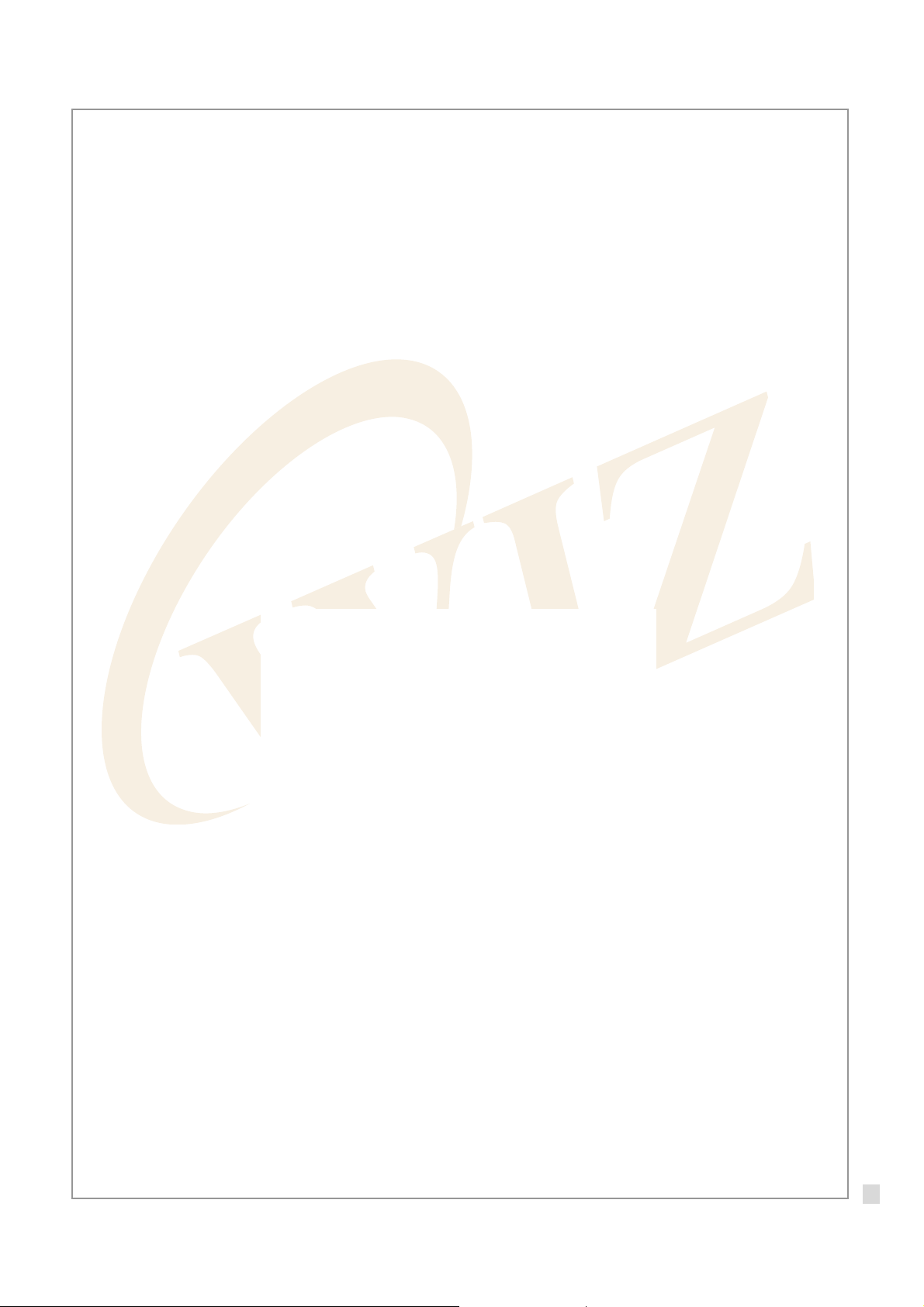
3.2.5. RS-232C Serial Port
It is the interface for UART 0, one of 3 channel UARTs that S3C2410A processo r is supporting.
The rest of 2 channels are used for extenstion through expansion port.
W5300E01-ARM platform basically uses 9 pin DSUB male typed connector.
3.2.6. USB Host / Device Port
A-Type Host Connector and Mini-Type Device Connector are provided for testing USB Host interface and
USB Device (Slave) interface that S3C2410 supports.
As USB Host driver is basically supported by Linux, it is possible to test various USB devices by connecting
to W5300E01-ARM platform. Through USB device driver, the connection with PC is supported.
3.2.7. JTAG Interface
Through JTAG Interface, it is possible to write the Bootloader to the NAND Flash ROM. Debugging is
available through JTAG debugging equipment. As 20 pin JTAG connector is installed, general JTAG
equipments can be connected without any problem.
W
W
5
5
3
3
0
0
0
0
E
E
0
0
1
1
-
-
A
A
R
R
M
M
U
U
s
s
e
e
r
r
’
’
s
s
M
M
a
a
n
n
u
u
a
a
l
l
Figure 3-5 : JTAG Interface Part Schematic
3.2.8. LED & Tact Switch for Debugging
By using 2 LEDs and 2 Tact Switches connected to EINT/GPIO, simple deb ugging is supported.
3.2.9. Character LCD
Character LCD is used for displaying debugging and system staus.
The pin description of character LCD interface (J7) is as below.
© Copyright 2008 WIZnet Co., Inc. All rights reserved.
10

PIN#
1 GND / VSS Signal Ground
2 5V / VDD I LCD Power Supply
3 V0 / V0 I Voltage for LCD drive
4 A1 / RS I Data / Instruction register select
5 A2 / RW I Read / Write
6 LCD_E / E I Enable signal,start data read / write
7 ~ 14 D0 / DB0 ~ D7 / DB7 I/O Data Bus Line
15 5V / LED A O LED Anode, power supply+
16 GND / LED K O LED Cathode,ground 0V
74LBC4245 Bidirectional Level shifter is installed between I/O interface voltage level, 3.3V and LCD
operational voltage level, 5V, for stable operation.More reliable opration is available by checking LCD Busy
W5300E01-ARM B/D PIN NAME
DIR. Description
/ LCD PIN NAME
Table 3-1 : LCD PIN Description
W
W
5
5
3
3
0
0
0
0
E
E
0
0
1
1
-
-
A
A
R
R
M
M
U
U
s
s
e
e
r
r
’
’
s
s
M
M
a
a
n
n
u
u
a
a
l
l
Flag through bi-directional buffer.
Low active chip select signal of S3C2410A is passed through inverter and changed to High active.And it is
used for LCD Enable singal
For more detail related to LCD operation, refer to LCD datasheet. (LC1624(R2).pdf).
3.2.10. Power Block
The power of W5300E01-ARM is supplied by 5V/2A adaptor. The internal power is 5V, 3.3V and 1.8V. For
the detail of each power, refer to referen ce sch ematic or ‘3.1.2 Power Block Diagram’.
The input of 5V adaptor can be controlled by power switch (SW1). In order to prevent the damage by overpower when the switch is on, Poly-Fuse(F1) is applied.
Low Drop Out Regulator (5V -> 3.3V, 3.3V -> 1.8V) is applied for power efficiency and heat minimization.
© Copyright 2008 WIZnet Co., Inc. All rights reserved.
11

3.2.11. Expansion Port Interface
Expansion port interface is designed for user to add the functions that S3C2410A provides (but W5300E01ARM does not).
Function Pin # Pin Name Dir. Description
J3 Port
Power 1 3V3D 3.3V System power
System
Data Bus
System
Address
Bus
3 5V0D 5V System power
39 GND System ground
2,4,6,8,10,12,
14,16,18,20,22,
24,26,28,30,32
5,7,9,11,13,15,
17,19,21,23,25,
27,29,31,33,35
D0 ~ D15
A0 ~ A15
IO Data bus
O Address bus
W
W
5
5
3
3
0
0
0
0
E
E
0
0
1
1
-
-
A
A
R
R
M
M
U
U
s
s
e
e
r
r
’
’
s
s
M
M
a
a
n
n
u
u
a
a
l
l
System
Control
Signal
J4 Port
Power 1 3V3D 3.3V System power
DMA 2 nXDACK0 O External DMA acknowledge
I2S
Interface
34 nGCS0 O General chip select 0
36 nOE O Output enable
37 nRESET I System reset input
38 nWE O Write enable
40 EINT0 IO External interrupt request / GPIO
3 5V0D 5V System power
39 GND System ground
38 VDDA_ADC 3.3V ADC power
40 VSSA_ADC ADC ground
4 nXDREQ0 I External DMA request
5 I2SLRCK IO I2S bus channel select clock
7 I2SSCLK IO I2S bus serial clock
9 CDCLK O CODEC system clock
11 I2SSDI I I2S bus serial data input
13 I2SSDO O I2S bus serial data output
UART
Interface
10 TXD1 O UART1 transmit data output
12 RXD1 I UART1 receive data input
14 TXD2 O UART2 transmit data output
© Copyright 2008 WIZnet Co., Inc. All rights reserved.
12

SD Card
16 RXD2 I UART2 receive data input
15 SDCLK O SD clock
Interface
SPI
Interface
17 SDCMD IO SD command
19,21,23,25 SDDAT0 ~
IO SD receive / transmit data
SDDAT3
24 SPICLK0 IO SPI clock
26 SPIMOSI0 IO SPI master data output line
28 SPIMISO0 IO SPI master data input line
30 EINT10 / nSS0 I SPI chip select (for slave mode)
I2C
Interface
27 IICSDA IO I2C bus data
29 IICSCL IO I2C bus clock
ADC 32 AIN1 AI ADC analog input 1
34 AIN0 AI ADC analog input 0
36 Vref AI ADC voltage reference
GPIO
18 EINT6 IO External interrupt request / GPIO
W
W
5
5
3
3
0
0
0
0
E
E
0
0
1
1
-
-
A
A
R
R
M
M
U
U
s
s
e
e
r
r
’
’
s
s
M
M
a
a
n
n
u
u
a
a
l
l
/ Interrupt
System
Control
Signal
37 EINT1 IO External interrupt request / GPIO
6 nXBREQ I Bus hold request
8 nXBACK O Bus hold acknowledge
20 PWREN
22 nRSTOUT
31 nWAIT
33 nGCS4 General chip select 4
35 nGCS5 General chip select 5
J5 Port
Power 1 3V3D
3 5V0D
39 GND
LCD
Data Bus
5,7,9,11,13,15,
17,19,21,23,25,
27,29,31,33,35,
VD0 ~ VD23
STN / TFT / SEC TFT LCD
data bus
37,2,4,6,8,10,
12,14
LCD
Control
Signal
16 LEND Line end signal
18 VCLK LCD clock signal
20 VLINE LCD line signal
22 VM VM alternates the polarity of the row
13
© Copyright 2008 WIZnet Co., Inc. All rights reserved.

GPIO Port
/ Interrupt
and column voltage
24 VFRAME LCD frame signal
26,28,30 LCDVF0 ~
LCDVF2
32 EINT12 IO External Interrupt request / GPIO
34 EINT23 IO External Interrupt request / GPIO
36 EINT22 IO External Interrupt request / GPIO
38 EINT21 IO External Interrupt request / GPIO
40 EINT20 IO External Interrupt request / GPIO
Table 3-2 : Expanded Board Interface Pin Description
Timing control signal for specific TFT
LCD (OE/REV/REVB)
W
W
5
5
3
3
0
0
0
0
E
E
0
0
1
1
-
-
A
A
R
R
M
M
U
U
s
s
e
e
r
r
’
’
s
s
M
M
a
a
n
n
u
u
a
a
l
l
3.3. Schematic
3.3.1. W5300E01-ARM Base Board Schematic
z Refer to ‘W5300E01-ARM_V1.0.DSN’ file included in CD.
3.3.2. WIZ830MJ Module Schematic
z Refer to ‘WIZ830MJ_R10.DSN’ file included in CD.
3.4. Parts List
3.4.1. W5300E01-ARM Parts List
z Refer to ‘W5300E01-ARM V1.0 PART LIST.PDF’ file included in CD.
3.4.2. WIZ830MJ Module Parts List
z Refer to ‘WIZ830MJ V1.0 PART LIST.PDF’ file included in CD.
© Copyright 2008 WIZnet Co., Inc. All rights reserved.
14

3.5. Physical Specification
3.5.1. Board Dimension
W
W
5
5
3
3
0
0
0
0
E
E
0
0
1
1
-
-
A
A
R
R
M
M
U
U
s
s
e
e
r
r
’
’
s
s
M
M
a
a
n
n
u
u
a
a
l
l
Symbols Dimensions (mm) Symbols Dimensions (mm)
A 118.00 I 14.65
B 12.10 J 4.00
C 3.70 K 4.00
D 4.00 L 3.70
E 4.00 M 4.00
F 3.30 N 4.00
G 14.65 O 4.00
H 97.00 P 4.00
Figure 3-6 : W5300E01-ARM Board Dimension
z For the board dimension of WIZ830MJ, refer to WIZ830MJ datasheet.
15
© Copyright 2008 WIZnet Co., Inc. All rights reserved.

4. Board Operation
4.1. Booting Check
4.1.1. Booting Check for Windows
Execute the Hyper Terminal of Windows and configu re the po rt as below.
W
W
5
5
3
3
0
0
0
0
E
E
0
0
1
1
-
-
A
A
R
R
M
M
U
U
s
s
e
e
r
r
’
’
s
s
M
M
a
a
n
n
u
u
a
a
l
l
Figure 4-1 : Hyper Terminal Port Configuration
Configure the port as above.
In order to check the operation of the board, turn on the power after connecting the serial cable and
executing Hyper Terminal prog ram.
Below booting message means normal operation of the board. Below screen means that the booting is
processed to Bootloader and Linux Kernel, and user can use the Linux.
z If below booting message is not displayed, check if power adaptor or serial cable is normally
connected.
16
© Copyright 2008 WIZnet Co., Inc. All rights reserved.

W
W
5
5
3
3
0
0
0
0
E
E
0
0
1
1
-
-
A
A
R
R
M
M
U
U
s
s
e
e
r
r
’
’
s
s
M
M
a
a
n
n
u
u
a
a
l
l
Figure 4-2 : Booting Check at the Hyper Terminal
17
© Copyright 2008 WIZnet Co., Inc. All rights reserved.
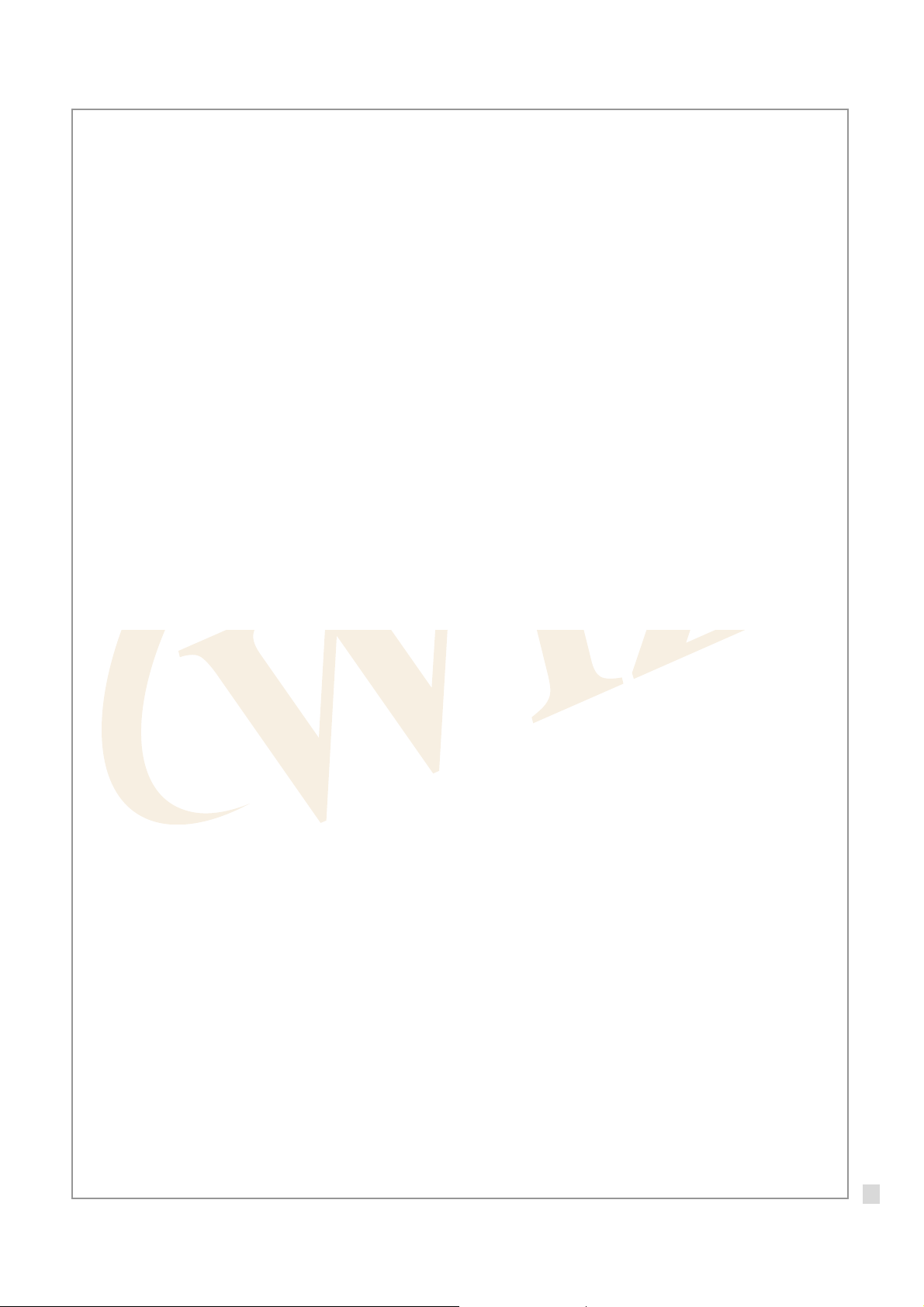
4.1.2. Booting Check for Linux
At the Linux, the booting can be checked by using minicom.
W
W
5
5
3
3
0
0
0
0
E
E
0
0
1
1
-
-
A
A
R
R
M
M
U
U
s
s
e
e
r
r
’
’
s
s
M
M
a
a
n
n
u
u
a
a
l
l
Figure 4-3 : Minicom Port Configuration
Execute ‘minicom –s’ and select ‘Serial port setup’ menu, and configure the port as above.
Select ‘Save setup as dfl’ menu to save serial configuration. By selecting ‘Exit’ menu, exit the configuration
menu.
z The device file of ‘Serial Device’ can be different acco rding to the Linux version.
Turn on the board after connecting the board to PC by using serial cable, and executing the Hyper Terminal
program. If below booting message is displayed on the Terminal screen, the bo ard normally operates.
Below screen means that the booting is processed to Bootloader and Linux Kernel, and user can use the
Linux.
z If below booting message is not displayed, check if power adaptor or serial cable is normally
connected.
© Copyright 2008 WIZnet Co., Inc. All rights reserved.
18

W
W
5
5
3
3
0
0
0
0
E
E
0
0
1
1
-
-
A
A
R
R
M
M
U
U
s
s
e
e
r
r
’
’
s
s
M
M
a
a
n
n
u
u
a
a
l
l
Figure 4-4 : Booting Check at the minicom
19
© Copyright 2008 WIZnet Co., Inc. All rights reserved.

4.2. Testing Network Operation
W5300E01-ARM board supports Hybrid mode of W5300 linux driver – simultaneous use of S/W & H/W
TCP/IP stack. By configuring channel 0 as MAC_RAW mode, it is possible to utilize Hybrid mode for
compatibility with existing network program. Channel 1 is configured for testing looback test through H/W
TCP/IP stack.
By configuring channel 0 as MAC_RAW mode, existing network program can be supported without any
change. And, if there is any network application requiring higher performance, you can use other H/W
TCP/IP channels.
According to the requirement of your products, Hybrid mode can be useful. For more detail, refer to ‘W5300
Datasheet’.
When W5300E01-ARM board is booted, FTP server, HTTP server and Telnet server are automatically
loaded.
4.2.1. Testing FTP Server
W
W
5
5
3
3
0
0
0
0
E
E
0
0
1
1
-
-
A
A
R
R
M
M
U
U
s
s
e
e
r
r
’
’
s
s
M
M
a
a
n
n
u
u
a
a
l
l
1. Supply the power to W5300E01-ARM and check booting is normally processed.
2. Execute FTP Client program.
z Windows : Start -> ‘Run’ -> input ‘ftp’
z Linux : Input ‘ftp’ at the terminal
3. Input ‘open 192.168.1.53’ and connect to FTP server of W5300E01-ARM.
4. Log in with ‘id > wiznet, password > wiznet’.
Figure 4-5 : FTP Server Test
20
© Copyright 2008 WIZnet Co., Inc. All rights reserved.

4.2.2. Testing HTTP Server
1. Supply the power to W5300E01-ARM board and check booting.
2. Execute Web Browser.
3. Input ‘http://192.168.1.53’ for address.
W
W
5
5
3
3
0
0
0
0
E
E
0
0
1
1
-
-
A
A
R
R
M
M
U
U
s
s
e
e
r
r
’
’
s
s
M
M
a
a
n
n
u
u
a
a
l
l
Figure 4-6 : HTTP Server Test
21
© Copyright 2008 WIZnet Co., Inc. All rights reserved.

4.2.3. Testing TELNET Server
1. Supply the power to W5300E01-ARM board and check booting.
2. Execute TELNET Client program.
z Windows : Start -> ‘Run’ -> Input ‘telnet’
z Linux : Input ‘telnet’ at the terminal
3. Log in with ‘id > wiznet, password > wiznet’.
W
W
5
5
3
3
0
0
0
0
E
E
0
0
1
1
-
-
A
A
R
R
M
M
U
U
s
s
e
e
r
r
’
’
s
s
M
M
a
a
n
n
u
u
a
a
l
l
Figure 4-7 : TELNET Server Test
4.2.4. Testing Loopback
With the loopback program in W5300E01-ARM, it is possible to test both of S/W & H/W TCP/IP stack.
Loopback program is installed in ‘/root’ directory of 5300E01-ARM board.
1. Install AX1 provided by CD. (Software/Tools/AXInstallV3.1.exe)
For the detail of AX1, refer to ‘Documents/Menual/AX1 Menual V3.1’ provided by CD.
2. Supply the power to W5300E01-ARM and check booting.
3. Log in with ‘root’.
4. Execute the Loopback server with ‘./loopback –t -w’ command. The option of Loopback is as below.
-h Looback help
-u UDP loopback mode
-t TCP loopback mode
-w PF_WIZNET(H/W TCP/IP) loopback mode(Default ‘PF_INET’)
-b <size> Buffer size(Default 4096)
-p <port> Port number(Default 5001)
Table 4-1 : Loopback Option
22
© Copyright 2008 WIZnet Co., Inc. All rights reserved.

5. Execute AX1 at the PC.
6. For the exact testing, calculate CPU T ick by selecting ‘CPUTICK’ -> ‘CPUTICK’ of AX1.
7. Select ‘TCP’ -> ‘Connect’ of AX1.
8. Input ‘IP > 192.168.1.53’ and ‘PORT > 5001’ and click ‘OK’ button.
The IP address of PC in which AX1 is installed, should be set as 192.168.1.xxx (Ex> 192.168.1.2).
9. Check if ‘Connected’ message is shown. If PC and W5300E01-ARM board is connected, ‘loopback start!’
message is displayed at the loopback program of W5300E01-ARM. If connection is not normal, check
below.
z Is UTP cable correctly connected?
z Is IP address correctly configured as 192.168.1.xxx?
z Is loopback program normally executed at the W5300E01-ARM?
W
W
5
5
3
3
0
0
0
0
E
E
0
0
1
1
-
-
A
A
R
R
M
M
U
U
s
s
e
e
r
r
’
’
s
s
M
M
a
a
n
n
u
u
a
a
l
l
Figure 4-8 : Loopback Connection Check
10. Select ‘∞’ Toolbar of AX1, and select any image file. (Size : 10~50Mb)
Figure 4-9 : Loopback Test
23
© Copyright 2008 WIZnet Co., Inc. All rights reserved.

5. Configuring Development Environment
Development environment is same as one which is generally usede. Programming is done at the Host PC.
Execution file for target board is created by using cross compiler. The file is sent to target board for execution.
5.1. Cable Connection
W
W
5
5
3
3
0
0
0
0
E
E
0
0
1
1
-
-
A
A
R
R
M
M
U
U
s
s
e
e
r
r
’
’
s
s
M
M
a
a
n
n
u
u
a
a
l
l
Figure 5-1 : Cable Connection Example 1
As shown in <Figure 5-1>, connect the Host PC and W5300E01-ARM board. The Linux should be installed
in the Host PC. Serial cable is used for system console, debugging and data transmission. UTP cable is for
data transmission. The data communication through UTP cable is faster than serial cable. In order to transfer
big-sized file, use UTP cable for more efficien cy.
If you are not familiar with Linux, it is possible to develop at the Windows, and compile the source code by
sending to Host PC as shown in <Figure 5-2>.
Figure 5-2 : Cable Connection Example 2
24
© Copyright 2008 WIZnet Co., Inc. All rights reserved.

5.2. Toolchain Installation
Toolchain is included in CD. Log in with ‘root’ at the Host PC, and install as below steps.
1. Mount the CD on the CD-ROM.
2. Copy the compressed Toolchain file into ‘/’.
3. Extract the Toolchain compressed file.
After mounting CD, input below commands in the terminal window.
As the CD contents are automatically mounted in the latest Linux version, you don’t need to input ‘mount’
# mount /dev/cdrom /media/cdrom
# cp /media/cdrom/Software/Tools/arm-toolchain-3.4.3.tar.gz /
# cd /
# tar zxvf arm-toolchain-3.4.3.tar.gz
W
W
5
5
3
3
0
0
0
0
E
E
0
0
1
1
-
-
A
A
R
R
M
M
U
U
s
s
e
e
r
r
’
’
s
s
M
M
a
a
n
n
u
u
a
a
l
l
command in the most cases. When you mount the CD manually, check device file and mounting directory.
5.3. Network Configuration of Host PC
In order to transfer files between Host PC and target board by using UTP cable, server programs should be
installed in the Host PC. Virtual IP address can be used for this networking. As server program installation is
processed by package management system, the board should be conneted to the WAN. In order to use LAN
and WAN together, add the virtual IP with below command.
# ifconfig eth0 add 192.168.1.2
5.3.1. TFTP(Trivial File Transfer Protocol) Server Configuration
In order to transmit Linux Kernel image, Ramdisk image or other files, tftp server should be installed in Host
PC. In here, we will install the tftp server of Red Hat and Debian.
If Host PC is using Debian Linux, install tftpd-hpa package by using apt-get package management system.
# apt-get install tftpd-hpa
At the Red Hat Linux, install tftpd-server package by using yum package management system.
# yum install tftp-server
© Copyright 2008 WIZnet Co., Inc. All rights reserved.
25

Make the directory to be used for tftp server, and execute tftp server.
# mkdir /tftpboot
# in.tftpd –l –s /tftpboot
Now, it is possible to download the files in ‘/tftpboot’ of Host PC into the target board by usig tftp.
When executing tftp server by using xinetd, open ‘/etc/xinetd.d/tftp’ file at the editor, and change the ‘disable
= yes’ into ‘disable = no’. If you don’t have ‘/etc/xinetd.d/tftp’ file, create the file and include below.
service tftp
{
disable = no
socket_type = dgram
protocol = udp
wait = yes
user = root
server = /usr/sbin/in.tftpd
server_args = -c –s /tftpboot
per_source = 11
cps = 100 2
flags = IPv4
}
W
W
5
5
3
3
0
0
0
0
E
E
0
0
1
1
-
-
A
A
R
R
M
M
U
U
s
s
e
e
r
r
’
’
s
s
M
M
a
a
n
n
u
u
a
a
l
l
Re-start the ‘xinetd’
# /etc/init.d/xinetd stop
# /etc/init.d/xinetd start
When using ‘xinetd’, ‘xinetd’ package should be installed. If ‘xinetd’ package is not installed, install it by using
apt-get or yum package management system.
26
© Copyright 2008 WIZnet Co., Inc. All rights reserved.

5.3.2. NFS(Network FileSystem) Server Configuration
When transmitting big-sized file from Host to target board, serial is not efficient. For this case, NFS (Network
File System) can be used. Binary image is created after programming and compiling at the Host PC. If you
install the the binary image at the directory configured by NFS, you can execute it at the target board.
If nfs server is not installed in the Host PC, install the nfs server. If you are using Debian Linux, install the nfskernel-server package with apt-get package management system.
# apt-get install nfs-kernel-server
In case of Red Hat, install nfs-utils package with yum package management system.
# yum install nfs-utils
Create a directory to share NFS between Host PC and Target board.
# mkdir /nfs
W
W
5
5
3
3
0
0
0
0
E
E
0
0
1
1
-
-
A
A
R
R
M
M
U
U
s
s
e
e
r
r
’
’
s
s
M
M
a
a
n
n
u
u
a
a
l
l
Open ‘/etc/’exports’ file and add below.
/nfs 192.168.1.0(rw, insecure)
Re-start the NFS. (In case of using Debian, input ‘/etc/init.d/nfs-kernel-server’ instead of ‘/etc/init.d/nfs’.)
# /etc/init.d/nfs stop
# /etc/init.d/nfs start
© Copyright 2008 WIZnet Co., Inc. All rights reserved.
27

5.4. File Transmission
5.4.1. File Transmission by using Serial (ZModem)
It is possible to transmit a file by using Zmodem of terminal program.
Serial transmission is simple and easy, but slow in speed. It is appropriate to transmit small-sized files.
For the testing, program ‘Hello World’ in the ‘test.c’ source file.
#include <stdio.h>
int main(void)
{
printf(“Hello World!\n”);
return 0;
}
Compile the source code into execute file for ARM.
W
W
5
5
3
3
0
0
0
0
E
E
0
0
1
1
-
-
A
A
R
R
M
M
U
U
s
s
e
e
r
r
’
’
s
s
M
M
a
a
n
n
u
u
a
a
l
l
# arm-linux-gcc –o test test.c
© Copyright 2008 WIZnet Co., Inc. All rights reserved.
28

e
e
e
e
o
h
r
o
o
t
h
o
t
n
S
e
t
s
p
M
b
a
t
d
d
w
a
s
o
p
f
s
s
o
i
p
o
e
w
5.4.1.1. S
It is possibl
1. Ex
2. Pr
rial File T
to transmit
ctue minic
ss ‘Ctrl + A’
ansmissi
serial data
m, and log i
and ‘Ctrl +
n at the
o Minicom
with ‘root’
’, and selec
inicom
y using seri
fter W5300
ZModem a
l console at
01-ARM is
transmissi
the Linux H
booted.
n protocol.
st PC as b
low.
W
W
5
5
3
3
0
0
0
0
E
E
0
0
1
1
-
-
A
A
R
R
M
M
U
U
s
s
e
e
r
r
’
’
s
s
M
M
a
a
n
n
u
u
a
a
l
l
Figur
5-3 : Zmo
3. M
4. W
ve the curs
if y
ou input ‘En
en transmis
r to the file
er’, the file i
sion is com
o be transm
transmitte
leted, belo
em Selecti
itted. If you
. The ‘test’
message i
n at the m
ress the ‘S
ile is transm
displayed.
nicom
ace Bar’, th
itted.
e file is high
lighted. No
,
29
© Copyrig
t 2008 WIZ
net Co., Inc.
All rights re
erved.

e
a
h
F
e
Z
w
5
u
w
x
F
s
m
p
i
W
W
5
5
3
3
0
0
0
0
E
E
0
0
1
1
-
-
A
A
R
R
M
M
U
U
s
s
e
e
r
r
’
’
s
s
M
M
a
a
n
n
u
u
a
a
l
l
5. Ch
6. Co
eck if the fil
nfigure file
is correctly
uthority with
igure 5-4 :
trnasmitted
‘chmod 75
modem at
ith ‘ls’ com
test’ and e
the minico
mand.
ecute ‘test’
rogram.
Figur
5-5 : Exec
ting Test
ile at the m
nicom
30
© Copyrig
t 2008 WIZ
net Co., Inc.
All rights re
erved.

5.4.1.2. Serial File Transmission at the Hyper Terminal
If PC is operating on Windows, the Hyper Terminal can be used as below.
The serial file transmission can be processed at the Hyper Terminal.
1. Execute Hyper Terminal, and log in with ‘root’ after W5300E01-ARM is booted.
2. Select ‘Transfer’ -> ‘Send File…’ at the menu bar.
3. When ‘Send File’ dialogue window appears, select ‘Zmodem with Crash Recovery’ or ‘Zmodem’ for
Protocol.
W
W
5
5
3
3
0
0
0
0
E
E
0
0
1
1
-
-
A
A
R
R
M
M
U
U
s
s
e
e
r
r
’
’
s
s
M
M
a
a
n
n
u
u
a
a
l
l
Figure 5-6 : Selecting Zmodem at the Hyper Terminal
4. Click ’Browse…’ button for seleting file to be transmitted.
5. If transmission is completed, check if the file is correctly transmitted with ‘ls’ command.
© Copyright 2008 WIZnet Co., Inc. All rights reserved.
31

5.4.2. File Transmission by using NFS
In order to use NFS, NFS Server should be installed in the Host PC. For the detail of NFS server installation,
refer to ‘5.3.2 NFS Server Configuration’.
W5300E01-ARM supports NFS Client. In order to use the directory of NFS at the Host PC, input below
command at the target board.
# mount –t nfs –o nolock 192.168.1.2:/nfs /mnt/nfs
# ls /mnt/nfs
In the ‘/root’ directory, the script to mount NFS is included. By using this script, NFS directory can be simply
mounted.
#./nfsmnt 192.168.1.2:/nfs
# ls /mnt/nfs
W
W
5
5
3
3
0
0
0
0
E
E
0
0
1
1
-
-
A
A
R
R
M
M
U
U
s
s
e
e
r
r
’
’
s
s
M
M
a
a
n
n
u
u
a
a
l
l
5.4.3. Others
In the W5300E01-ARM, FTP server and client are built in. By using FTP, file transmission is available.
© Copyright 2008 WIZnet Co., Inc. All rights reserved.
32

6. Linux Kernel Patch & Compile
- The official Linux kernel can’t be used in W5300E01-ARM.
- The kernel code should be modified in accordance with W5300E01-ARM platform.
- In the CD, the modified kernel source is included.
- The file to patch Linux official kernel is also included in the CD.
6.1. Linux Kernel Patch
You can use official Linux kernel source (downloadable from http://kernel.org) and patch it.
Download the Linux kernel version 2.6.24.4.
Download the Linux kernel source file and extrat it in the directory ‘/usr/src/’
# mv linux-2.6.24.4.tar. gz /usr/src/
# cd /usr/src
# tar zxvf linux-2.6.24.4.tar.gz
W
W
5
5
3
3
0
0
0
0
E
E
0
0
1
1
-
-
A
A
R
R
M
M
U
U
s
s
e
e
r
r
’
’
s
s
M
M
a
a
n
n
u
u
a
a
l
l
Copy the pacth file (provided by CD) and paste it in the directory ‘/usr/src/’ for a pplying the patch.
# cd /media/cdrom/Software/LinuxKernel
# cp patch-w5300e01-v01 /usr/src
# cd /usr/src
# patch –p0 < patch-w5300e01-v01
Now, the official Linux kernel is patched to W5300E01-ARM.
If you open the ‘patch-w5300e01-v01’ by using Editor program, you can check changed parts.
33
© Copyright 2008 WIZnet Co., Inc. All rights reserved.

6.2. Linux Kernel Compile
1. Copy Linux kernel source patched to W5300E01-ARM from CD.
# cd /media/cdrom/Software/LinuxKernel
# cp linux-2.6.24.4-w5300e01.tar.gz /usr/src/
2. Extract the compression and compile it.
# cd /usr/src
# tar zxvf linux-2.6.24.4-w5300e01.tar.gz
# cd linux-2.6.24.4
# make wizImage
3. Copy the created kernel image into the directory set as tftp server.
# cp wizImage /tftpboot/
W
W
5
5
3
3
0
0
0
0
E
E
0
0
1
1
-
-
A
A
R
R
M
M
U
U
s
s
e
e
r
r
’
’
s
s
M
M
a
a
n
n
u
u
a
a
l
l
4. Input ‘tftp 31000000 wizImage’ at the bootloader of the Target board, and download the kernel image.
(For the detail of bootloader , refer to ‘8. Bootloader’)
Figure 6-1 : Linux Kernel Image Download
© Copyright 2008 WIZnet Co., Inc. All rights reserved.
34

5. Input ‘nand erase 40000 3c0000’ to remove NAND Fl ash kernel area.
6. Input ‘nand write 31000000 40000 2eb958’ to write the kernel image of RAM into the NAND Flash kernel
area. In here, ‘2eb958’ is size of kernel image downloaded from tftp.
7. By inputting ‘printenv’, check bootcmd.
8. When kernel image size is changed, re-configure environment variable ‘bootcmd’
Ex > If changed kernel image size is 300000.
WIZnet # setenv bootcmd ‘nand read 30400000 400000 c00000;nand read 32000000 40000
300000;bootm 32000000’
9. Input ‘reset’ or check Linux kernel booting by pushing reset button.
W
W
5
5
3
3
0
0
0
0
E
E
0
0
1
1
-
-
A
A
R
R
M
M
U
U
s
s
e
e
r
r
’
’
s
s
M
M
a
a
n
n
u
u
a
a
l
l
Figure 6-2 : Linux Kernel Booting
35
© Copyright 2008 WIZnet Co., Inc. All rights reserved.

7. Root File System
Root File system is the file system mounted in ‘/’.
Root File system should include dynamic library, device file, and indispensable utilities basically used for
system operation.
W5300E01-ARM uses Ramdisk for Root File system. NAND Flash area is used by mounting JFFS2 file
system at the Ramdisk
7.1. Ramdisk
Ramdisk uses a part of memory as like disk drive. Ramdisk is volatile because the file system exists on RAM.
If power is off, the saved data disappears.
If data should be preserved, the data should be written in NAND Flash area.
(For the detail, refer to ‘7.2 JFFS2’.)
You can change the Ramdisk composition. However, the size of Ramdisk cant’ be over 12M (the maximum
size of Ramdisk)
W
W
5
5
3
3
0
0
0
0
E
E
0
0
1
1
-
-
A
A
R
R
M
M
U
U
s
s
e
e
r
r
’
’
s
s
M
M
a
a
n
n
u
u
a
a
l
l
7.1.1. Modifying Ramdisk
1. Copy Ramdisk Image from CD.
# cp /media/cdrom/Software/Image/ramdisk_w5300e01 /tftpboot
2. Create the directory in which Ramdisk is mounted, and mount it.
# mkdir /mnt/ramdisk
# mount –t ext3 –o loop /tftpboot/ramdisk_w5300e01 /mnt/ramdisk
# cd /mnt/ramdisk
# ls
3. Modify the file system mounted ‘/mnt/ramdisk’ directory.
4. Unmount it.
# cd /
# umount /mnt/ramdisk
5. Input ‘tftp 31000000 ramdisk_w5300e01’ at the bootloader of the target board for downloading Ramdisk
image.
36
© Copyright 2008 WIZnet Co., Inc. All rights reserved.

(For the detail of bootloader, refer to ‘8. Bootloader’)
W
W
5
5
3
3
0
0
0
0
E
E
0
0
1
1
-
-
A
A
R
R
M
M
U
U
s
s
e
e
r
r
’
’
s
s
M
M
a
a
n
n
u
u
a
a
l
l
Figure 7-1 : RAMDISK Download
6. Input ‘nand erase 400000 1000000’ for erasing Ramdisk area of NAND Flash.
7. Input ‘nand write 31000000 400000 c00000’ for writing Ramdisk image of RAM into Ramdisk area of
NAND Flash.
8. Input ‘reset’ or check if Ramdisk is correctly modified by pushing RESET button.
Figure 7-2 : RAMDISK Modification Check
37
© Copyright 2008 WIZnet Co., Inc. All rights reserved.

7.1.2. Ramdisk Directory Structure
/
|-- bin
|-- dev -- pts
|-- etc -- rc.d
| |-- init.d
| |-- rc0.d
| |-- rc1.d
| |-- rc2.d
| |-- rc3.d
| |-- rc4.d
| |-- rc5.d
| `-- rc6.d
|-- flash -> mnt/jffs2/
|-- home -- wiznet
|-- lib
| |-- ldscripts
| `-- modules
|-- mnt
| |-- jffs2
| `-- nfs
|-- proc
|-- root -- www
|-- sbin
|-- tmp
|-- usr
| |-- arm-linux – lib -> /lib
| `-- bin -- include -- sbin
`-- var
|-- lib
|-- lock -- subsys
|-- log
|-- run
`-- spool – cron -- crontabs
W
W
5
5
3
3
0
0
0
0
E
E
0
0
1
1
-
-
A
A
R
R
M
M
U
U
s
s
e
e
r
r
’
’
s
s
M
M
a
a
n
n
u
u
a
a
l
l
Figure 7-3 : Ramdisk Directory Structure
38
© Copyright 2008 WIZnet Co., Inc. All rights reserved.

7.2. JFFS2
NAND Flash is non-volitile storage device. For storing data, use NAND Flash area. JFFS2 is the file system
only for Flash. When W5300E01-ARM accesses NAND Flash area, mount and use the JFFS2 file system.
NAND Flahs area can be divided as below
z 0x00000000 – 0x00020000 : Bootloader
z 0x00020000 – 0x00040000 : Boot Param
z 0x00040000 – 0x00400000 : Kernel
z 0x00400000 – 0x01400000 : Ramdisk
z 0x01400000 – 0x04000000 : JFFS2 FileSystem
Bootloader field has bootloader firstly operating when power is supplied to the system.
The Boot Param field is the space where boot parameter value is saved when kernel is booted at the
bootloader. Linux kernel field includes kernel images. At the bootloader, the kernel image of this field is
loaded to RAM and booted to kernel.
W
W
5
5
3
3
0
0
0
0
E
E
0
0
1
1
-
-
A
A
R
R
M
M
U
U
s
s
e
e
r
r
’
’
s
s
M
M
a
a
n
n
u
u
a
a
l
l
In the Ramdisk area, the Ramdisk used for current root file system is included.
JFFS2 File System area does not have any image. This area can be used after formatting as JFFS2.
7.2.1. JFFS2 File System Mount
1. After completing the boot, log in with ‘root’.
2. In case of using JFFS2 area for the first time, it should be formatted in JFFS2 type.
# flash_eraseall –j /dev/mtd4
3. Mount JFFS2 file system.
# mount –t jffs2 /dev/mtdblock4 /mnt/jffs2
4. If data is written in the directory - ‘/mnt/jffs2’, the data is saved in NAND Flash.
Now, JFFS2 file system can be automatically mounted.
© Copyright 2008 WIZnet Co., Inc. All rights reserved.
39

8. Bootloader
In the W5300E01-ARM, the bootloader that u-boot is modified, is included. The usage of u-boot is almost
same as exisiting one.
For the detail of each command, refer to http://www.denx.de/wiki/DULG/Manual
information of each command through ‘help [command]’
Below is the description of frequently used commands.
printenv It shows environment variables currently set.
setenv <name> <value> It configures <name> environment variables as <value>. Some
important variables should be configured in accordace with system.
z ipaddr : It shows IP address of the target board during current
bootloader operates. Defalut value is ‘192.168.1.3’.
z serverip : It is the IP address of Host PC. The default value is
‘192.168.1.2’.
z gatewayip : It is the Gateway IP address. The default value is
‘192.168.1.1’.
. You can also see the
W
W
5
5
3
3
0
0
0
0
E
E
0
0
1
1
-
-
A
A
R
R
M
M
U
U
s
s
e
e
r
r
’
’
s
s
M
M
a
a
n
n
u
u
a
a
l
l
z netmask : It is the Network mask value. The default value is
‘255.255.255.0’.
z bootcmd : It is the environment variables automatically
executed when booting at the bootloader.
tftpboot <address> <bootfilename> Download the <bootfilename> image file of Host PC of which IP
address is set as ‘serverip’ into <address> of the target board.
At this time, tftp server should be installed in the Host PC. For the
configuration method of tftp server, refer to ‘5.3.1. tftp server
configuration’. If download is not normally processed, check
environment variable ‘ipaddr’ and ‘serverip’.
bootm <address> Boot with application image saved in <address>.
nand erase [clean] [off size] Erase Nand Flast as much as [size] at the [off] address. Be careful
that all value of NAND Flash can be removed if ‘nand erase clean’ is
used.
nand read <addr> <off> <size> Read the data of <off> address of NAND Flash as much as <size> to
<addr> address.
nand write <addr> <off> <size> Write the data of <addr> of RAM as much as <size> into <off> of
NAND Flash. It is used when writing new bootloader, kernel and
Ramdisk into NAND Flash.
Table 8-1 : Bootloader Commands
© Copyright 2008 WIZnet Co., Inc. All rights reserved.
40

9. Appendix
9.1. Hardware Schematic of W5300E01-ARM Base Board
W
W
5
5
3
3
0
0
0
0
E
E
0
0
1
1
-
-
A
A
R
R
M
M
U
U
s
s
e
e
r
r
’
’
s
s
M
M
a
a
n
n
u
u
a
a
l
l
41
© Copyright 2008 WIZnet Co., Inc. All rights reserved.

W
W
5
5
3
3
0
0
0
0
E
E
0
0
1
1
-
-
A
A
R
R
M
M
U
U
s
s
e
e
r
r
’
’
s
s
M
M
a
a
n
n
u
u
a
a
l
l
Figure 9-1 : Hardware Schematic of W5300E01-ARM Base Board
z For the schematic of WIZ830MJ Module, refer to WIZ830MJ_R10 . DSN file included in the CD..
42
© Copyright 2008 WIZnet Co., Inc. All rights reserved.

9.2. W5300E01-ARM Base Board Parts List
Item Q.ty Reference Part Tech. Characteristics Package
1 52
C1,C2,C3,C4,C5
C6,C7,C8,C15,C1
6,C17,C18,C19,C2
0,
C21,C22,C23,C24,
C25,C26,C27,C28,
C29,C30,C31,C32,
0.1uF 50V-20% Ceramin CASE 0603
C33,C34,C35,C36,
C37,C38,C39,C40,
C41,C42,C43,C44,
C45,C46,C47,C48,
C49,C51,C52,C55,
W
W
5
5
3
3
0
0
0
0
E
E
0
0
1
1
-
-
A
A
R
R
M
M
U
U
s
s
e
e
r
r
’
’
s
s
M
M
a
a
n
n
u
u
a
a
l
l
C56,C58,C59,C60,
C61,C72
2 4 C11,C12,C13,C14 22pF 50V-20% Ceramin CASE 0603
3 2 C50,C53 100uF/25V Aluminum 25Vmin 20%
4 6
5 5
6 1 DC1 DC-Jack Ø3.5 DIP
7 1 D6 MBR0520LT1 SBR DIODE SOD-123
8 2 FB1,FB2 120 ohm Chip Ferrite Bead 120 ohm @ 100MHz CASE 0805
9 1 F1 MiniSMD110F/16 Poly-Fuse SMD4532
10 2 J1,J2 14x2 Pin Header (F) 2.54mm pitch 2.54pitch, DIP
11 1 J6 10x2 Box Socket 2.54mm pitch 2.54pitch, DIP
12 1 J7 16x1 Pin Header (F) 2.54mm pitch 2.54pitch, DIP
13 1 J8 3x1 Pin Header (M) 2.54mm pitch 2.54pitch, DIP
C54,C67,C68,C69,
10uF/16V Tantal 16Vmin 10% EIA/IECQ 3216
C70,C71
C62,C63,C64,C65,
0.1uF/16V Tantal 16Vmin 10% EIA/IECQ 3216
C66
14 2 LED1,LED2 Chip LED, Green CASE 0805
15 1 D5 Chip LED, RED CASE 0805
16 1 P1 DSUB 9Pin Male, R/A RS-232 Serial Connector DIP
17 1 P2 USB A-T ype Conn ector USB Host Connector DIP
43
© Copyright 2008 WIZnet Co., Inc. All rights reserved.

18 1 P3 USB Mini-Type Connector USB Device(Slave) Connector SMD
Item Q.ty Reference Part Tech. Characteristics Package
19 6
20 8
21 2 R10,R13 200 ohm 1/10W-5% SMD CASE 0603
R1,R2,R15,R16,
10K ohm 1/10W-5% SMD CASE 0603
R17,R18
R3,R4,R5,R6,R7,
4.7K ohm 1/10W-5% SMD CASE 0603
R8R11,R12
22 2 R22,R23 330 ohm 1/10W-5% SMD CASE 0603
23 2 R14,R21 100K ohm 1/10W-5% SMD CASE 0603
24 2 R19,R32 1.5K ohm 1/10W-5% SMD CASE 0603
25 4 R25,R26,R30,R31 22 ohm 1/10W-5% SMD CASE 0603
26 2 R27,R28 15K ohm 1/10W-5% SMD CASE 0603
27 1 R33 2K ohm 1/10W-5% SMD CASE 0603
28 1 R34 3K ohm 1/10W-5% SMD CASE 0603
29 1 R35 680 ohm 1/10W-5% SMD CASE 0603
W
W
5
5
3
3
0
0
0
0
E
E
0
0
1
1
-
-
A
A
R
R
M
M
U
U
s
s
e
e
r
r
’
’
s
s
M
M
a
a
n
n
u
u
a
a
l
l
30 1 SW1 3Pin Power Toggle S/W Power Switch DIP
31 3 SW2,SW3,SW4 STS-110B 4Pin Tact Switch DIP
32 1 U1 S3C2410A SAMSUNG ARM920T Processor 272-FBGA
33 2 U2,U3 K4S561632H SDRAM 32MB TSOP(II)
34 1 U4 K9F1208U NAND Flash ROM 64MB TSOP(I)
35 1 U6 AMS1117-3.3 LDO 3.3V Output SOT-223
36 1 U7 AMS1117-1.8 LDO 1.8V Output SOT-223
37 1 U8 SN74LVC4245APW Bidirectional Buffer(Level Shifter) TSSOP24
38 1 U9 SP3232ESN 2-CH RS-232 Transceiver NSOIC
39 1 U10 SN74LVC1G14DCK Schumitt Trigger Inverter SC-70
40 1 U36 MIC811RU Reset IC (Active Low Output) SOT-143
41 1 Y1 32.768KHz Crystal SMD
42 1 Y2 12MHz Crystal SMD
43 1 Character LCD LC1624 16character * 2line
W5300E01-ARM Rev1.2 /
44 1 PCB
1.6T, 6-Layer
Table 9-1 : W5300E01-ARM Base Board Part List
z For the part list of WIZ830MJ Module, refer to ‘WIZ830MJ V1.0 P ART LIST.PDF’ file included in CD.
44
© Copyright 2008 WIZnet Co., Inc. All rights reserved.
