Page 1
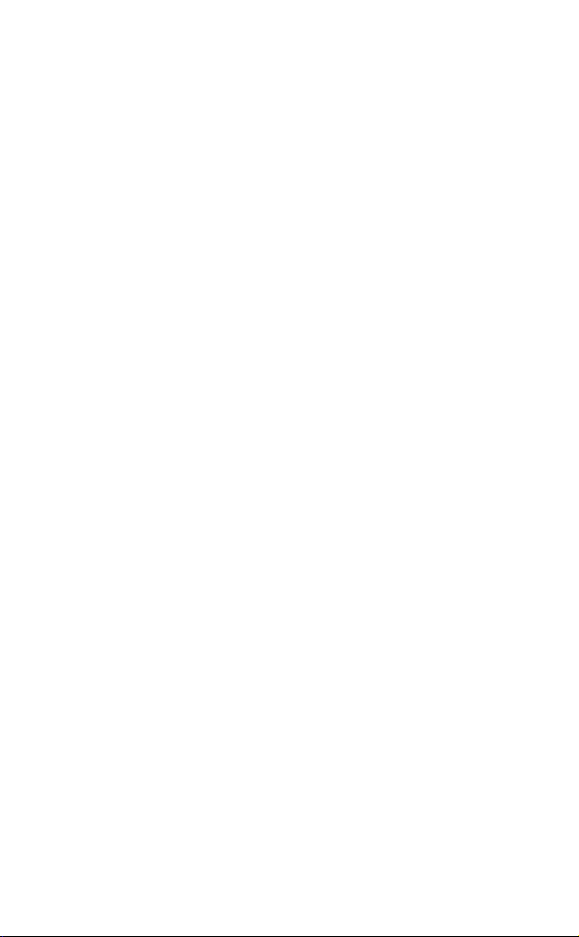
Table of Contents
Quicktionary®2 Professional
User Manual
Table of Contents
Introduction .................................................................. 2
Contact and Support Information .............................. 2
Getting Started ............................................................. 3
Familiarizing Yourself with the Pen ........................... 3
The Pen Parts ...................................................... 3
Setting Up Your Pen ............................................ 3
Basic Pen Commands .............................................. 4
Scanning Guidelines ................................................. 4
Learning to Scan (using the Trainer) ......................... 6
The Quicktionary ......................................................... 7
The Quicktionary Screens ......................................... 7
The Quicktionary Menus ........................................... 9
Editing and Inserting Text ....................................... 12
The Dictionary Entries ............................................. 16
Hear Scanned Text Read Aloud ............................. 20
Using Professional Dictionaries .............................. 21
The Pen Main Menu ................................................... 24
The Preferences Menu ........................................... 24
The Information Menu ............................................. 26
Additional Information .............................................. 27
Batteries .................................................................. 27
Safety Points (Batteries) ......................................... 27
Pen Maintenance .................................................... 27
Product Specification .............................................. 28
1
Page 2
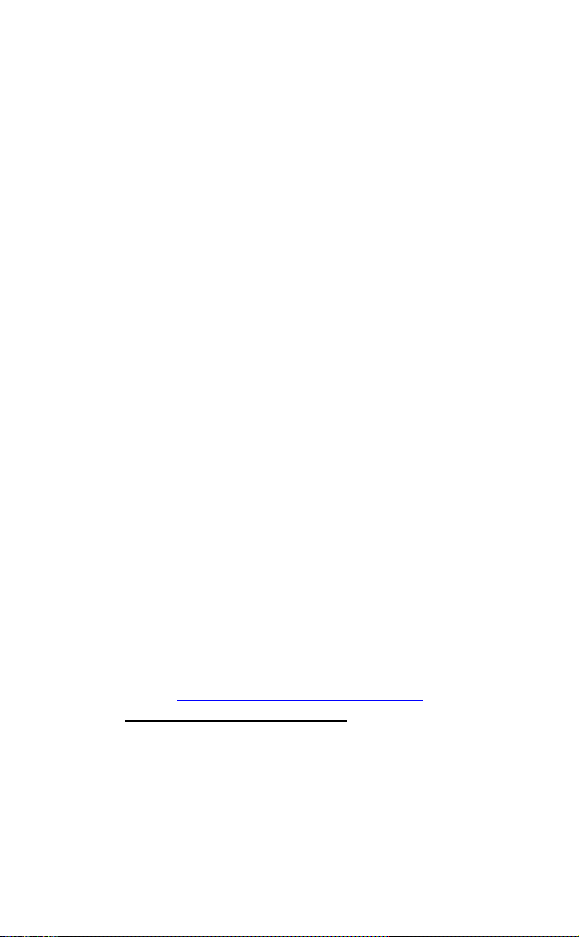
Introduction
Introduction
Congratulations on your choice of the state of the art
Quicktionary
you when reading, understanding and utilizing text.
Use the Quicktionary
word-by-word translations, and hear scanned words
pronounced aloud.
This manual is divided into three sections:
1. Getting Started - This section provides basic
2. The Quicktionary
3. Additional Information - View additional
®
2. Personal, portable scanning Pens assist
®
2 to scan full lines of text, receive
information on Pen functions and how to scan.
®
2 - This section demonstrates
how to work with the Pen, including explanations of
all the Pen menu options, applications and different
ways of scanning, inserting and editing text.
information such as Pen maintenance information.
Contact and Support Information
Contact us at 888 777 0552 (Toll free in USA) or +1 978
727 0026 or email usa.support@wizcomtech.com
our website http://www.wizcomtech.com
section for the Quicktionary
register your product.
2
®
2 Professional and to
to view the FAQ
. Visit
Page 3
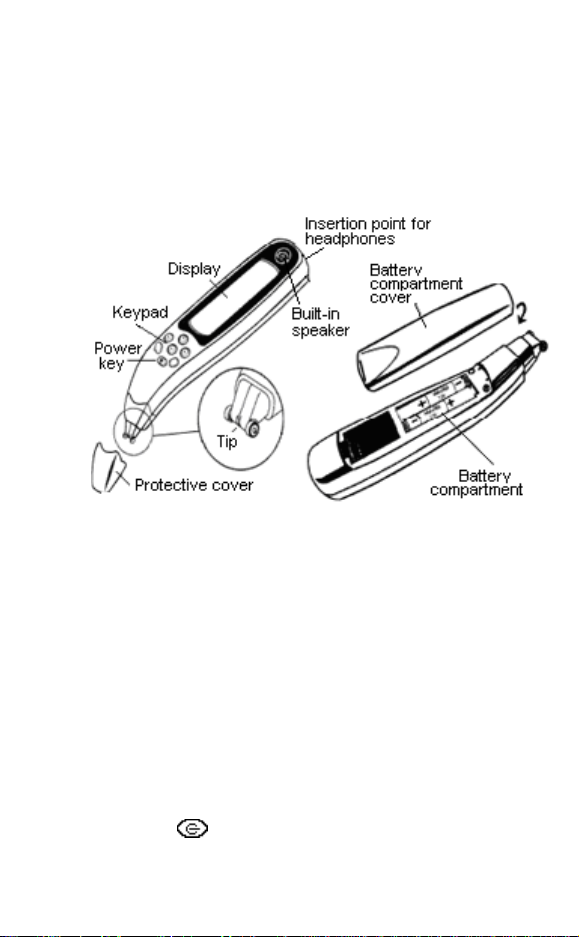
Getting Started
Getting Started
Familiarizing Yourself with the Pen
The Pen Parts
Your Pen contains the following parts:
Important: Before using the headphones, please adjust
the volume using the Voice Settings option in the
Preferences menu.
Setting Up Your Pen
To get started:
1. Remove your Pen from its protective case.
2. Remove the battery compartment cover from the
back of the Pen.
3. Insert 2 AAA batteries into the Pen with the positive
and negative terminals corresponding to the
markings on the sides of the battery compartment.
4. Close the battery compartment.
5. Remove the protective cover from the Pen tip.
6. Press
7. The Pen is ready to scan!
to turn the Pen on.
3
Page 4
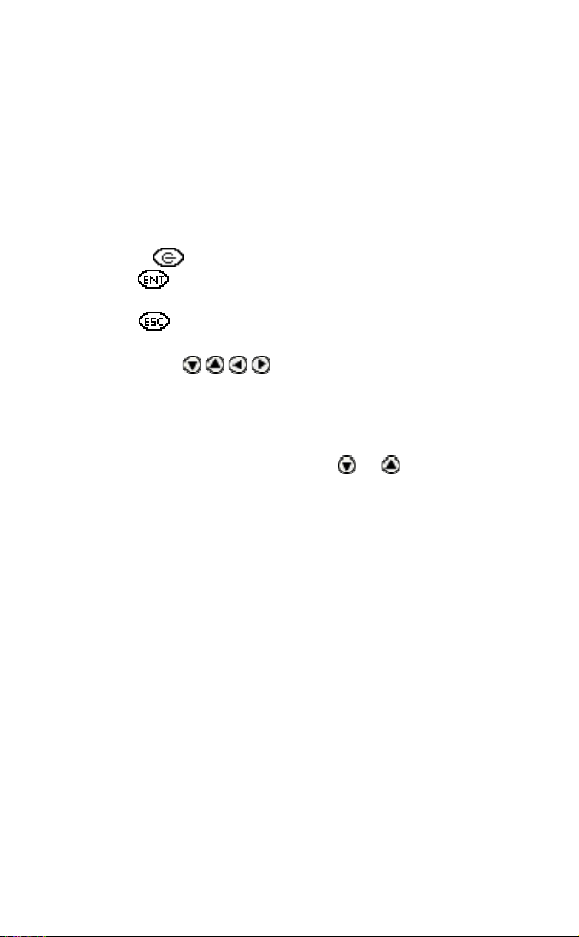
Getting Started
Note: If you are left-handed, see Right-/Left-Handed on
page 55 to change your Pen to left-handed scanning.
Basic Pen Commands
The Pen Keys and their Functions
The keypad contains seven keys for operating your Pen.
Use the keys as follows:
Power key : Turn the Pen on and off.
ENT key : Access submenus or screens, confirm
a selection or perform an operation.
ESC key : Navigate backwards, close a screen,
or cancel an operation.
Direction keys : Scroll through menus and
screens.
Navigating Menus and Lists
To select an item from a menu or a list:
1. Scroll through the menu, using
item you want is highlighted.
2. Press ENT.
To select a command key on the display:
1. Use the direction keys to highlight the command
key.
2. Press ENT.
To return to a previous menu level from a sub-menu,
option or list, press ESC.
or until the
Scanning Guidelines
Scanning Mode
The Pen is in scanning mode when the red light at the tip
of the Pen is blinking. Scanning mode is disabled when
accessing menus.
Scanning Direction
Text can be scanned from right to left or from left to right.
Both will produce the same results.
4
Page 5
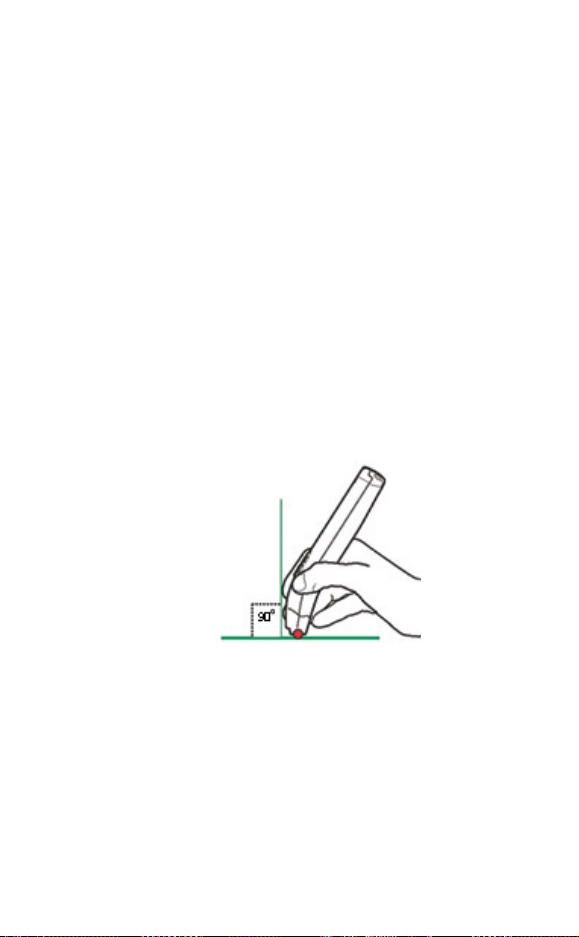
Getting Started
Scanning Restrictions
The Pen scans and recognizes printed text in a wide
range of languages, font types and point sizes (6-22
points, up to 8mm) and in a variety of colors on
contrasting backgrounds (except red on white, white on
red, blue on black and black on blue).
It does not recognize handwriting, cursive fonts,
mathematical symbols or other profession-specific signs.
Tips for Good Scanning
To ensure optimum scanning results:
Hold the Pen at the correct scanning angle.
Place the scanning material on a flat surface.
Ensure scanning material is good quality and pages
are not creased. Poorly photocopied materials may
provide bad results.
Do not scan too fast.
Correct scanning angle of 90°
Poor Character Recognition
Poor character recognition may occur for the following
reasons:
Low quality scanning material.
The scanning settings are not set correctly (e.g.
Inverse).
Holding the Pen at the wrong scanning angle.
Scanning too fast.
5
Page 6

Getting Started
Learning to Scan (using the Trainer)
This tutorial uses the Quicktionary application and the
plastic scanning Trainer provided with your Pen.
1. Slide the Trainer onto the tip of the Pen (instead of
the cap) and press into place.
2. Turn the Pen on. The Select Dictionary menu will
appear. Select the English Æ German dictionary.
3. The Input Screen will appear with the message
“Scan in English”. The red light flashing at the tip
of the Pen indicates that the Pen is ready to scan.
4. Position the Pen at a 90° angle and center the
following text between the feet of the trainer. This
angle should be maintained even when scanning
without the trainer.
Use the following practice sentence:
This sentence will help me practice scanning.
5. Glide the Pen from right to left in a straight line over
the text. Start scanning 1cm from the end of the text
and finish 1cm after the beginning of the text.
6. The Split Screen will appear, with the scanned text
on the screen. If the text does not appear correctly
on the screen, scan again and the text on screen
will be over-written by the new text.
6
Page 7
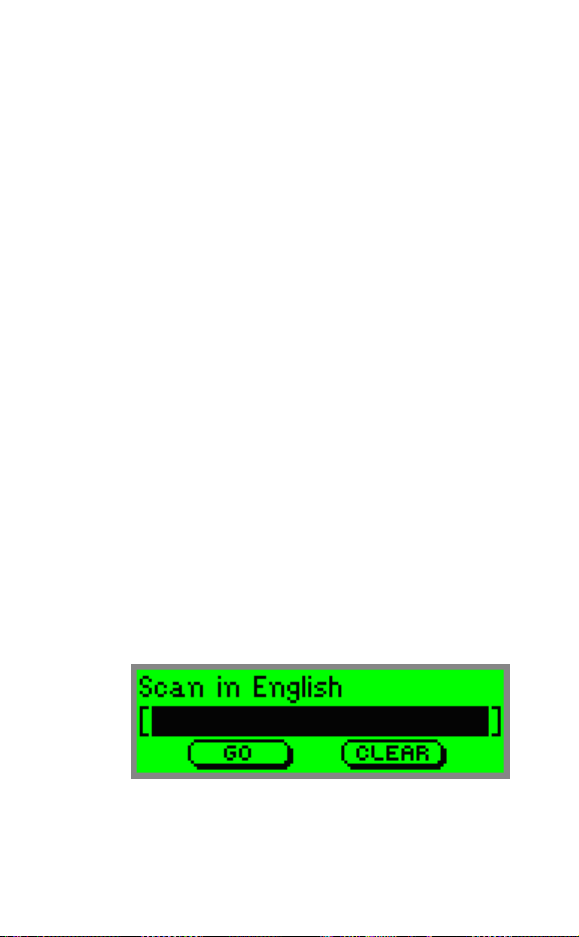
The Quicktionary
The Quicktionary
Use the Quicktionary application to scan and translate
text in various languages. Hear scanned text read aloud
from either the Split Screen or the Dictionary Screen.
The Quicktionary opens automatically when turning the
Pen on.
You will reach the Input Screen and the red light at the
tip of the Pen will flash. Scan into any screen as long as
the red light is flashing. Scanning is disabled when
accessing menus.
The Quicktionary Screens
The Quicktionary application has three main screens,
the Input Screen, the Split Screen and the Dictionary
Screen. Each screen displays the translation of the
selected words. You can scan into any screen when the
red light at the Pen tip is blinking. Text on screen will be
over-written by the newly scanned text.
The Input Screen
This is the screen that appears when you enter the
Quicktionary application. Scan text directly into this
screen. The "Scan in..." message indicates the source
language of the selected dictionary and the highlighted
section shows the input field.
After scanning, text is displayed in the Split Screen
or the Dictionary Screen.
Insert text using the Character bar or Opticard. See
Editing and Inserting Text on page 12 for more
information on these options. After inserting text,
7
Page 8
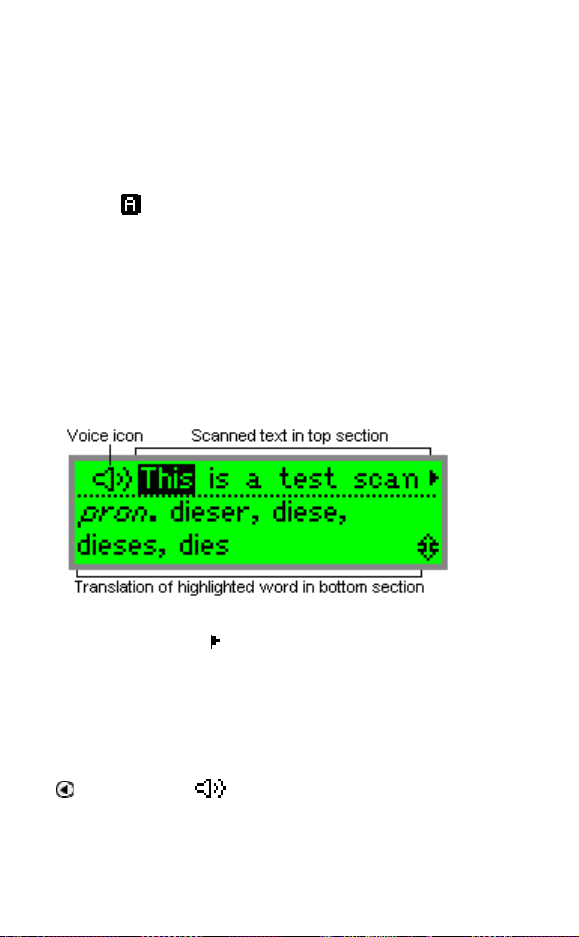
The Quicktionary
select GO to view the translation in the Split Screen
or the Dictionary Screen.
Press ESC to access the Edit Menu while in Edit
Mode.
Press ESC from the Input Screen to access the
Quicktionary Menu.
Note: If the icon is visible on screen it indicates that
the Quicktionary application is set to scan inverse text
(light text on dark background). To change the setting,
see The Quicktionary Menu on page 9.
The Split Screen
The Split Screen appears after scanning more than one
word. The scanned text appears on the top of the screen,
and the translation of the highlighted word appears on
the bottom of the screen.
Scroll through the scanned text using the right/left
direction keys. The
the right will reveal the rest of the scanned text.
Scroll through the dictionary entry for the highlighted
word using the up/down direction keys.
View the highlighted word in the Dictionary Screen
by pressing ENT.
If the selected dictionary supports reading aloud, use
to scroll to the icon (voice). Highlight the icon
to hear the scanned text read aloud. Press ENT to
hear the text read aloud again.
Press ESC to return to the Input Screen.
arrow indicates that scrolling to
8
Page 9
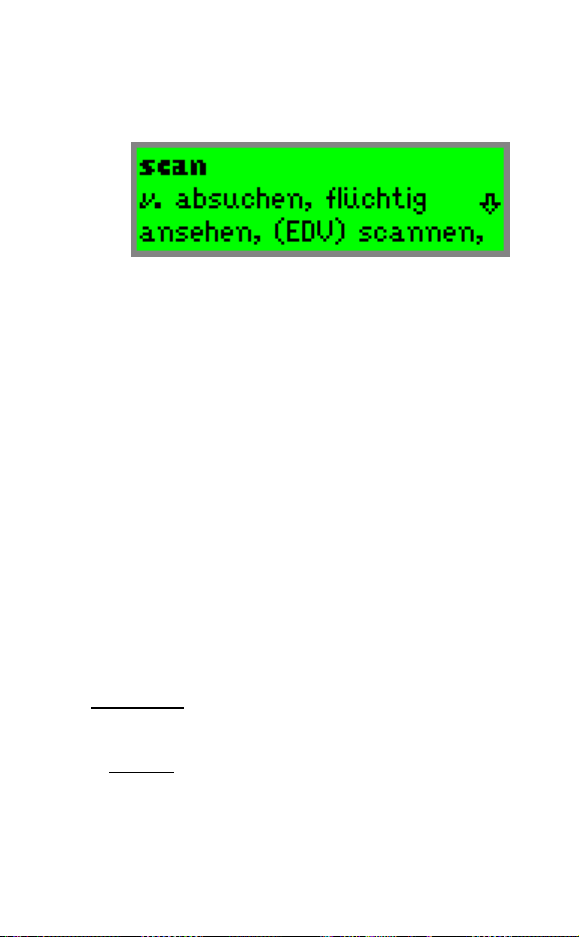
The Quicktionary
The Dictionary Screen
The Dictionary Screen appears after scanning a single
word, or after selecting a word from the Split Screen.
Scroll through the dictionary entry using the up/down
direction keys.
Switch between reduced and full dictionary display
using the left/right direction keys.
If the selected dictionary contains support for reading
aloud, press ENT to hear the word read aloud.
If you have reached the Dictionary Screen after
selecting a word from the Split Screen, press ESC to
return to the scanned text in the Split Screen.
The Quicktionary Menus
The Quicktionary contains two menus: The
Quicktionary Menu and the Edit Menu.
The Quicktionary Menu
To display the Quicktionary Menu, go to the Input
Screen and press ESC. To return to the Input Screen
from the Quicktionary Menu, press ESC.
Dictionary
The Dictionary submenu contains a series of dictionary
tools.
History
This option displays a chronological list of the most
recently displayed words, with the last word you
defined at the top. The history list can store up to 80
words. Once the list is full, the oldest word is deleted
from the list to make room for the most recent one.
9
Page 10

The Quicktionary
To select one of these words and view its dictionary
entry:
1. Select Dictionary and then select History.
2. Scroll through the list to find the word you want.
Press ENT. The word appears in the Dictionary
Screen.
3. Press ESC to return to the history list.
Adjacent Entries
This option displays a list of all the headwords in the
current dictionary, placing you on the last word you
highlighted, or on the last word you selected from the
history list. If you haven't scanned or selected a word
during the current scanning session, it places you on
the first word in the dictionary. Scroll through the list to
find a different word in order to view its definition.
1. Select Dictionary and then select Adjacent
Entries.
2. Scroll to the word you want. Press ENT.
3. The word appears in the Dictionary Screen.
4. Press ESC to return to the adjacent entries list.
Select Dictionary
View a list of the dictionaries on the Pen and change
the selected dictionary. This option is only available if
there is more than one dictionary installed on the Pen.
Reset History
Select this option to erase all History entries.
1. Select Dictionary and then select Reset
History.
2. The question, "Are you sure?" appears.
3. Select YES to erase the history and return to the
Input Screen.
4. Select NO to return to the Dictionary submenu
without erasing the history.
Preferences
Use this option to modify the default Quicktionary
settings. To accept changes press ENT. To return to the
Preferences submenu without making changes, press
10
Page 11

The Quicktionary
ESC. Toggle settings on or off by pressing , or ENT.
= on.
Inverse: Select this option to scan inverse text
(white text on dark background). When inverse text
mode is selected, the red light in the tip of
Quicktionary blinks rapidly and the
on the Input Screen.
Reduced Display: This preference determines
whether display elements in the current dictionary,
such as phonetics, appear with the translations.
When Reduced Display is selected, certain display
elements are hidden.
Auto Speak: When Auto Speak is selected, the
Quicktionary application reads scanned text aloud
the moment you select it for translation.
Line(s) Per Scroll: This preference determines how
many lines the Quicktionary application scrolls at a
time in the Split Screen and Dictionary Screen.
To change the number of lines per scroll, press
.
Help
Guides and Glossaries
This option is present only when the selected
dictionary contains guides or glossaries, such as the
Pronunciation Guide to assist with understanding
special symbols used in the particular dictionary.
About
View copyright and version information for the
Quicktionary application.
Pen Main Menu
Access the Pen Main Menu.
icon is visible
or
The Edit Menu
Edit Mode enables editing and inserting of text using the
Character Bar or Opticard. Access the Edit Menu
from the Input Screen by pressing ENT to activate Edit
Mode and then pressing ESC.
11
Page 12

The Quicktionary
The Edit Menu contains three options:
Resume Editing
Return to the current field without making changes. The
field remains in Edit Mode.
Activate Overwrite Mode
Overwrite the existing text. Overwrite mode highlights the
first character after the blinking cursor. Any text that is
inserted overwrites the text starting at the highlighted
character. When Overwrite Mode is activated, the
menu option changes to Activate Insert Mode. Text
will be inserted at the site of the blinking cursor.
Clear Text
Clear the text on screen.
Editing and Inserting Text
To edit or insert text press ENT to activate Edit Mode.
The highlighted text or field will be replaced by regular
text, with a blinking cursor at the beginning of the field.
To return to regular scanning mode press ESC twice.
When the Pen is in Edit Mode, text can be edited or
inserted in two ways:
1. Using the Character Bar.
2. Using the Opticard.
The Character Bar
Use the Character Bar to manually insert or edit text.
The Character Bar is only available when the Pen is in
Edit Mode. Scroll to the field you wish to edit and press
ENT to activate Edit Mode.
12
Page 13

The Quicktionary
Use the direction keys to scroll to the place you wish to
insert text and press ENT to access the Character Bar.
Press ESC to exit the Character Bar.
Using the Character Bar
The Character Bar works in two modes: Insert Mode
and Overwrite Mode which are determined by the
setting in the application's Edit Menu. The default mode
is Insert Mode.
In Insert Mode characters are inserted at the site of
the cursor.
In Overwrite Mode each character that is inserted
replaces the highlighted character.
Use
and to scroll to the character you wish to insert
and press ENT. Do the same thing for each character
you wish to insert. When you have finished, press ESC to
return to the previous screen.
Character Bar Options
The default Character Bar contains the twenty six
lower-case ABC characters as well as the option to
access numbers, punctuation characters, upper-case and
accented characters and symbols.
Insert Upper-Case Characters
Insert upper case (capital) letters by scrolling to the
lower-case character and pressing
and lower case options for the character. Scroll to the
character you wish to insert and press ENT.
Insert Accented Characters or Symbols
Insert accented characters or symbols created using
alphabet characters, such as
lower-case character and pressing
additional characters available. Scroll to the character
you wish to insert and press ENT.
to reveal the upper
or by scrolling to the
to reveal the
Insert Numbers
Scroll to this symbol and press ENT to reveal the numeric
Character Bar.
13
Page 14

The Quicktionary
Insert Punctuation Symbols
Scroll to this symbol and press ENT to reveal the
punctuation Character Bar.
Alphabet
Scroll to this symbol and press ENT to return to the
default alphabetic Character Bar.
Delete
Scroll to this option to delete the highlighted character. If
you enter the Character Bar from a field that has
reached its maximum number of characters, the cursor
immediately jumps to the delete symbol and you will be
unable to insert any characters until you delete a
character from the field.
Spacebar
Scroll to this option and press ENT to insert a space
between characters.
Multiple Characters Mode
This symbol indicates that you can enter as many
characters as you wish. Scroll to the character you wish
to add and press ENT. Keep adding characters in this
way. To exit the Character Bar press ESC. Scroll to this
symbol and press ENT to change to Single Characters
Mode.
Single Character Mode
This symbol indicates that you can insert one character
before the Character Bar exits. Scroll to this symbol and
press ENT to change to Multiple Characters Mode.
The Opticard
14
Page 15

The Quicktionary
The Opticard is a scanning keyboard found on the back
of the Pen case.
Every letter scanned with the Opticard is identified by its
unique barcode and converted to the correct character on
your Pen.
Use the Opticard to edit scanned text, or to insert text
that cannot be scanned due to scanning limitations.
To use the Opticard:
1. Hold the Pen case horizontally, with the Opticard
facing up and the Opticard title on the right.
2. Scan the Opticard key in the bottom left corner of
the Opticard, from left to right or from right to left, to
activate Opticard Mode. When Opticard Mode is
activated, the light in the tip of the Pen blinks rapidly.
3. Slowly scan the character key, from right to left or
from left to right, or touch the key gently with the tip
of your Pen. The letter appears in the Pen display.
Use the following key combinations to enter the
required characters:
Lower-Case Characters: Scan the character
key.
Upper-Case Characters: Scan the Shift key
and then scan the character key.
Caps Lock: To activate/deactivate Caps Lock,
scan Shift twice. Activating Caps Lock enables
you to enter letters in upper case only.
Punctuation Symbols: Scan the Ctrl key and
then scan the symbol.
Accented characters: Scan the Ctrl key, scan
the accent, and then scan the character
corresponding to the accent.
Accented characters in upper-case: Scan the
Ctrl key followed by the Shift key, scan the
accent, and then scan the character
corresponding to the accent.
Space: Scan the spc key.
Delete: Scan the Shift key and then scan the
del key.
15
Page 16

The Quicktionary
4. When you are finished, scan the Opticard key
again to return to normal scanning mode.
The Dictionary Entries
The dictionary entries contain various elements and
indicators. The following examples are taken from the
English to German and German to English dictionaries.
Note: Not all dictionaries contain all the elements
mentioned.
Reduced and Full Dictionary Entry Display
Press or to toggle the display of the current entry
between reduced and full display. Reduced Display
hides certain display elements such as phonetics. Full
Display shows the entire dictionary entry.
Scroll Arrows
The scroll arrows on the bottom right of the screen
indicate that you can scroll up and down to view the
entire dictionary entry. The hollow arrow
entry is being viewed in Reduced Display.
The full arrow indicates the entry is being viewed
in Full Display.
16
indicates the
Page 17

The Quicktionary
Word List
The Word List sign appears at the top right of the
Dictionary Screen and indicates that there are
additional entries for the headword on screen. Press ESC
to view the Word List.
The Word List appears:
When the scanned word corresponds to more than
one dictionary entry. For example, if you scan the
word “dressing”, the Quicktionary application
enables you to choose between the dictionary
entries “dress” and “dressing”.
When the scanned word is a homonym, a word that
is the same as another in spelling but different in
meaning.
After scanning an idiom or phrasal verb, the
Quicktionary will automatically recognize the
entire phrase from the first word highlighted, and will
provide a Word List containing both the whole
idiom and the first highlighted word.
Headword
The selected word or a derivative of the selected word,
may consist of more than one word. The screenshots
here display the headword "special" and the word "ate", a
derivative of the headword "eat".
17
Page 18

The Quicktionary
Phonetics
The phonetic transcription of the headword. This can be
seen when the dictionary entries are shown in Full
Display. The guide to the phonetic symbols used in the
dictionary, is available from the Guides and Glossaries
menu in Help in the Quicktionary Menu.
Parts of Speech
Categories of words that describe their particular function,
e.g. nouns, verbs, adjectives. Some dictionary entries
contain several parts of speech, such as "land" which is
both a noun (n.) and a verb (v.).
Idioms
Expressions or phrases usually composed of a sequence
of words. They can be identified:
Automatically within a sentence
By scrolling through the translation of the first word
of the sequence.
If you scan text containing an idiom, the Quicktionary
application will automatically display the translation of the
idiom when the first word is highlighted, i.e. the idiom
"From A to Z" displayed from the headword "From".
18
Page 19

The Quicktionary
Split Verbs
If you scan a single word which is part of a split verb:
1. The translation will appear along with the Word
List icon. In the Word List, the SPLIT VERB
option appears allowing you to scan the first part of
the split verb.
2. The message “Scan 1st part” will appear allowing
you to scan the first part of the split verb in order to
view the translation of the entire verb.
If you scan a line of text containing a split verb (e.g., in
the German to English dictionary), the Quicktionary
automatically recognizes the verb and combines the
parts.
The dictionary entry for the verb is displayed as soon as
you highlight the first part of the verb that appears in the
sentence. For example, if you scan in the sentence "ihr
stellt etwas auf", the dictionary entry for "aufstellen"
appears as soon as you highlight "stellt".
Compound Words
If you scan a word that is not a dictionary entry, but is a
compound word consisting of existing dictionary entries
(e.g., in the German to English dictionary), the
Quicktionary separates the compound word into its
respective entries.
The translation of the primary word in the compound
word appears first, with the Word List sign next to it.
19
Page 20

The Quicktionary
To display the dictionary entry for another part of the
compound word:
1. Press ENT to go to the Dictionary Screen (if you
scanned more than one word).
2. Press ESC to display the word list.
3. Scroll to the word you want to translate and press
ENT.
For example: If you scan the word ‘Sprachgemeinschaft’,
the entry for ‘gemeinschaft’ appears. Go to the word list
and select ‘Sprache’ to view its translation.
Hear Scanned Text Read Aloud
Scanned text can be read aloud from both the Split
Screen and the Dictionary Screen. Adjust the volume
using Voice Settings in the Preferences menu.
Note: Not all dictionaries have text-to-speech functionality.
Access the Auto Speak option from Preferences in the
Quicktionary Menu.
When Auto Speak is selected:
Scrolling through the text in the Split Screen will
cause the word to be read aloud automatically as it
is highlighted.
Accessing the Dictionary Screen by either
scanning a single word or from the Split Screen
will cause the word to be read aloud automatically.
When Auto Speak is not selected:
Scrolling to the left in the Split Screen until the
icon is highlighted will cause the entire
sentence to be read aloud. Press ENT when the
icon is highlighted to hear the text read aloud again.
Press ENT to hear the word read aloud in the
Dictionary Screen.
H
omogr
A homograph is one of two or more words that have the
same spelling but differ in origin, meaning, and
20
aph Pronunciation
Page 21

The Quicktionary
sometimes pronunciation, such as "fair" (pleasing in
appearance) and "fair" (market) or "wind" (wĭnd) and
"wind" (wīnd).
If the selected word is a homonym, Quicktionary will read
out all the options for pronouncing the word.
Using Professional Dictionaries
Some Pens contain dictionaries known as professional
dictionaries. These dictionaries contain multiple subdictionaries that are incorporated into a single dictionary,
such as the HMC Dictionaries. These dictionaries are
represented by a single heading in the Select
Dictionary option in the Dictionary submenu accessed
from the Quicktionary Menu.
When you select the dictionary and exit to the
Dictionary submenu you will see two additional
submenu options:
1. Dictionary Display Order
Use this option to choose the preferred order in which
entries from the sub-dictionaries are displayed.
To set the preferred dictionary order:
a. Scroll through the dictionary list using and until
the sub-dictionary you wish to move is highlighted.
b. Press ENT. A scroll arrow
indicating that you can move the sub-dictionary
either up or down in the list.
will appear
21
Page 22

The Quicktionary
c. Use and to move the sub-dictionary to the
desired location.
d. Press ENT to confirm the location.
When viewing the dictionary entry, the icon representing
the sub-dictionary from which the entry is derived is
displayed after the headword. Press ESC to access the
Word List and see the additional entries available from
each sub-dictionary within the professional dictionary.
The icon representing the sub-dictionary is displayed on
the right of the screen.
2. Select Cross-Ref. Dict.
Use this option to choose the dictionary you wish to use
for cross-referencing words from within the professional
dictionary entry. This option is only available if there is
another dictionary installed on the Pen whose source
language corresponds to the language used in the
professional dictionary.
To choose the cross-reference dictionary:
a. Scroll through the list of available dictionaries using
and until the dictionary you wish to choose is
highlighted.
b. Press ENT.
Using the Cross-Reference Function
The cross-reference function is available in the
Dictionary Screen. To cross-reference from within the
current dictionary entry:
a. Press ENT to activate Highlight Mode.
22
Page 23

The Quicktionary
b. Scroll through words within the definition using the
direction keys. Each word will be highlighted
individually.
c. Press ENT to view the cross-reference for the
highlighted word.
d. Press ESC to return to the original dictionary entry.
If pressing ESC takes you to the Word List, press
ESC again to access the original entry.
e. Press ESC from within the original dictionary entry
to deactivate highlight mode.
Types of Cross-Reference
There are two types of cross reference, internal and
external. When scrolling through the dictionary entry in
Highlight Mode, internal cross-reference is represented
by an underline and external cross-reference is
represented by a highlight.
1. Internal Cross-Reference: Directs you to a relevant
entry within the professional dictionaries.
2. External Cross-Reference: Directs you to the
corresponding entry for the highlighted word in the
selected cross-reference dictionary.
Hearing Words Read Aloud in Highlight
Mode
Some dictionaries allow you to hear the
definition/translation read aloud when Highlight Mode is
activated. This is possible only in dictionaries whose
target language is compatible with the Pen’s voice
capabilities, i.e. the AHD English to English dictionaries.
Long-press the ENT key to hear words read aloud in
Highlight Mode.
Note: This feature is only available in the professional set
of dictionaries.
23
Page 24

The Pen Main Menu
The Pen Main Menu
Use the Pen Main Menu to change default settings and
to view Pen information. The Pen Main Menu contains
the following options: Quicktionary, Preferences and
Information.
To access the Pen Main Menu from the Quicktionary
application press ESC to access the Quicktionary
Menu from the Input Screen, scroll down to Pen Main
Menu and press ENT.
To return to the Quicktionary application scroll to the
Quicktionary option and press ENT.
The Preferences Menu
Modify the default Pen settings using this menu which
can be accessed via the Pen Main Menu. To select an
option, scroll to the required option using or and
press ENT when the option is highlighted. To return to
the previous screen without making changes, press ESC.
The Preferences menu contains the following options:
Scanning Language
Not applicable for this product.
Interface Language
Use this option to change the language in which menus
and messages appear.
1. Select Interface Language.
2. Scroll to the interface language you want, using
and press ENT.
Communications Settings
Not applicable for this product.
Voice Settings
Use this option to adjust the voice settings on the Pen.
This changes the way text is read aloud in the
Quicktionary application.
Volume
Use this option to adjust the volume level of the
speaker.
24
or
Page 25

The Pen Main Menu
1. Select Volume. The adjustment bar appears.
2. Adjust the volume level to the setting you want
using or and press ENT.
Pitch
When auto speak is selected, the Pen automatically
pronounces the word you select or highlight.
1. Select Pitch.
2. Adjust the pitch using
Reading Speed
or and press ENT.
This option enables you to adjust the speed at which
the Pen pronounces words.
1. Select Reading Speed.
2. Adjust the reading speed using
or and
press ENT. The higher the number, the faster the
speed.
Auto Shut-Off Time
If the Pen is not in use it will shut down automatically
after two minutes. Use this option to change the
automatic shut-off time.
1. Select Auto Shut-Off Time.
2. Choose the auto shut-off time you want using or
and press ENT.
Right-/Left- Handed
Use this option to switch between right and left handed
modes. Switching between these modes rotates the text
on the display 180°.
1. Select Right-/Left- Handed.
2. Scroll to the mode you prefer using or and press
ENT.
Menu Type
Use this option to define whether your Pen menus
appear as text only, icons only, or both text and icons.
1. Select Menu Type.
2. Scroll to the menu type you prefer using
or and
press ENT.
25
Page 26

The Pen Main Menu
Long-Press Interval
Use this option to adjust the amount of time you need to
keep a button pressed for a long press.
1. Select Long-Press Interval. The adjustment bar
appears.
2. Move the slider to the setting you want using
3. Test the setting by pressing and briefly holding down
the key. If the screen flashes the setting is fine. If
the display does not flash, either adjust the setting to
a shorter press, or press longer.
Double-Click Interval
Use this option to adjust the amount of time between the
two clicks for a double click.
1. Select Double-Click Interval. The adjustment bar
appears.
2. Move the slider to the setting you want using
3. Test the setting by double clicking the
screen flashes the setting is fine. If the display does
not flash, either adjust the setting to a shorter press,
or double click faster.
Contrast
Use this option to adjust the brightness of the display.
1. Select Set Contrast; the adjustment bar appears.
2. Adjust the contrast using
higher the number, the darker the display.
or and press ENT. The
or .
or .
key. If the
The Information Menu
The Information menu displays the following Pen
information:
Battery Status
Check how much power is left in the batteries. A diagram
displays the power level.
Serial Number
View the Pen’s serial number.
About
View Pen version number, copyright information and
version number of the Pen operating system.
26
Page 27

Additional Information
Additional Information
Batteries
Your Pen comes with 2 AAA Alkaline batteries. If the
batteries are low, the "Replace Batteries" message
appears on the Pen. When the batteries are about to run
out, the Pen shuts down automatically.
Many issues may occur on the Pen due to low batteries.
If you encounter strange behavior, check the battery level
in the Information menu and replace batteries if
relevant.
Safety Points (Batteries)
CAUTION: Risk of explosion if battery is replaced by an
incorrect type. Use AAA Alkaline batteries only.
Always place 2 fresh batteries in the Pen. It is not
advisable to use the Pen with batteries that are not
at the same voltage level.
Do not combine different types of batteries (e.g.
rechargeable and non-rechargeable).
Dispose of used batteries according to the
manufacturer's instructions.
Pen Maintenance
Your Pen conforms to the highest standards of
craftsmanship and manufacture. To keep your product in
good condition, follow these guidelines:
Store in protective case when not in use.
Keep away from excessive moisture and
temperature extremes.
Clean using a soft, damp cloth.
Avoid exposing to direct sunlight for extended
periods of time.
CAUTION: To reduce the risk of electrical shock or
damage to the internal components, do not spray liquid
directly on the screen or allow excess liquid to drip inside
your Pen.
27
Page 28

Additional Information
Product Specification
Feature Description
Display
Information
Keypad Push Buttons -
CPU ARM 7 TDMI
Optical
Scanner
Power 2 x 1.5V AAA Alkaline batteries
Size L x W x H:
Weight 90 grams (3 oz.) without batteries
Safety
Operating
Temperature
Range
Resolution: 122 x 32 pixels
Size: 61mm x 20mm / 2.4” x .8”
Power/ESC/ENT/Up/Down/Left/Rig
ht)
128 pixels linear array image
sensor
400 DPI resolution
163 mm x 38 mm x 23 mm
(6.4” x 1.5” x 1”)
+/- flash memory card)
CE
RoHS
UL
FCC class B
0°C - 40°C
28
