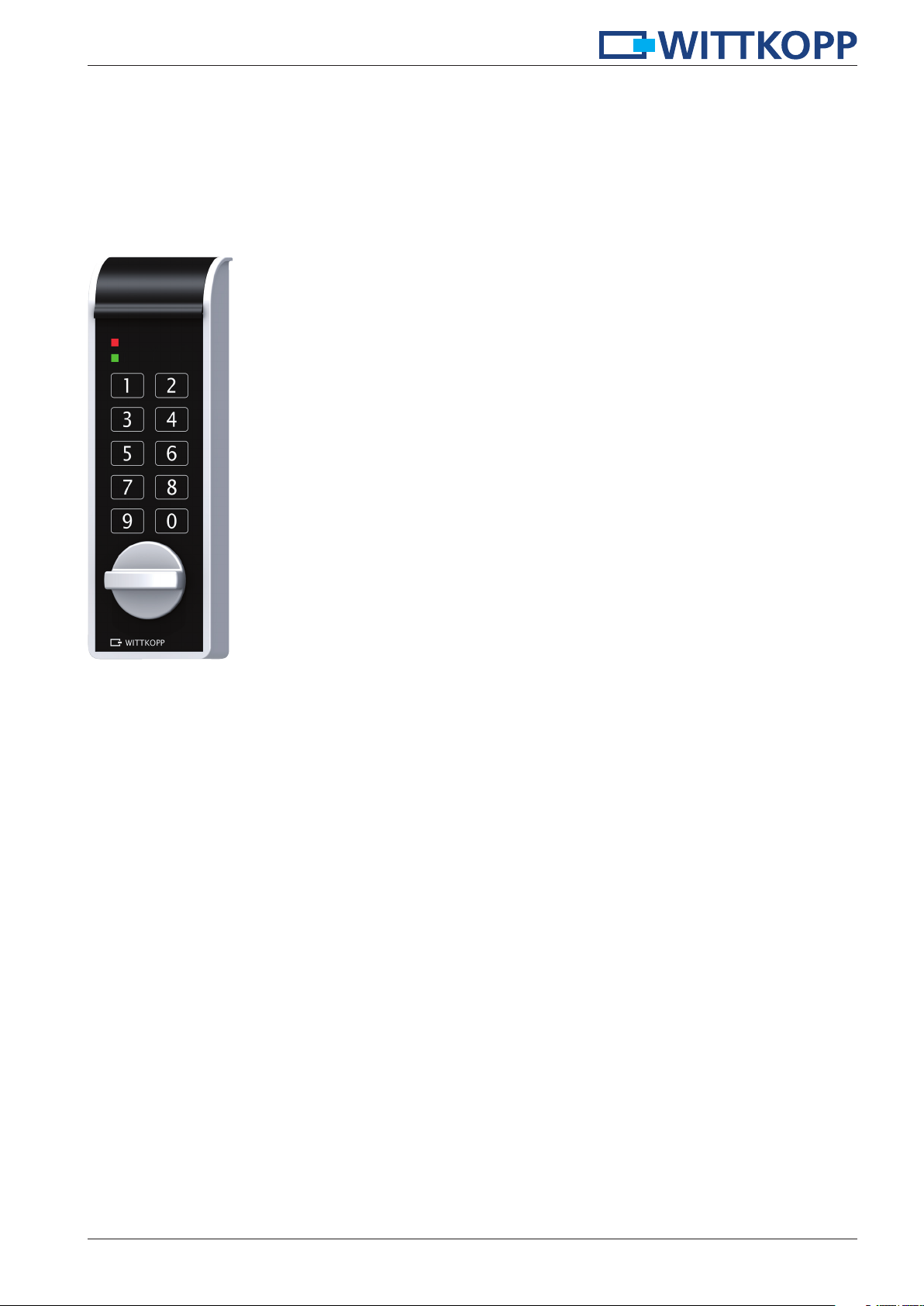
User’s manual
SmartCam
Content
1 General instructions _____________________________________________________________ 2
2 Authorisations __________________________________________________________________ 3
3 Signalisation ____________________________________________________________________ 4
4 Changing operation mode/number ________________________________________________ 5
5 Operating/programming operation mode K1 _______________________________________ 6
6 Operating/programming operation mode K2 ______________________________________ 10
7 Operating/programming operation mode K3 ______________________________________ 12
8 Operating/programming operation mode K4 ______________________________________ 13
9 Reset _________________________________________________________________________ 14
10 Testing the system _____________________________________________________________ 14
11 Bolt position signalisation ______________________________________________________ 14
12 Reading out operation mode ____________________________________________________ 14
13 Power supply and battery change ________________________________________________ 15
© Carl Wittkopp GmbH - Errors and omissions excepted
Rel. 1.3 19.07.2016 User´s manual no. 9999-132-0

SmartCam
1 General instructions
• Please read the operating instructions carefully, before activating the lock.
1.1 Liability notes
• We don’t assume liability for malfunctions due to incorrect operation, use of force or inappropriate handling. In cases of
damage to property or valuables, which are due to incorrect locking of the safe, we also don’t assume liability.
• If your safe, however, does not open correctly with the following instructions, please contact the manufacturer of the safe.
1.2 Operating notes
• If the lock is not opened or closed within 10 seconds after entering the code or entering the menu sequence, the electronics
switch off. The old code remains active.
• Every correct input when opening/programming is confirmed by an acoustic signal and flashing of the red LED.
These signals will not be considered in this instruction.
• Operation mode K1: All 9 users are assigned the PIN numbers 0-8.
• Never use force.
• Do not open the lock case, otherwise you compromise the function of the lock and warranty will be void.
1.3 Notes on safety
• For your security, change the factory codes immediately.
• For your new code, do not use any personal data like birthdays or any other data, which could be known by knowledge of
your person.
• After entering the new code, the electronic lock should be opened and locked several times with the safe door opened.
• After each locking doublecheck if the safe is closed.
1.4 Factory mode
• Upon delivery the lock is factory setted on opertion mode K1/number 10:
• The initial factory codes are:
- Master factory code: 1-2-3-4-5-6 (valid for all operation modes)
- Administrator factory code: 6-5-4-3-2-1 (valid for all operation mode K1)
- Facility-master factory code: 6-5-4-3-2-1 (valid for all operation mode K3)
- User factory code: 1-1-1-1/-1-1 (valid for all operation mode K2)
Operation
mode
K1 10 9/4-digit 1/6-digit 1/6-digit
K1 11 9/6-digit 1/6-digit 1/6-digit
K2 20 1/4-digit 1/6-digit
Number User codes
- number/digits
Master codes
- number/digits
Administrator codes
- number/digits
Facility-master
codes
- number/digits
K2 21 1/6-digit 1/6-digit
K3 30 1/4-digit 1/6-digit 1/6-digit
K3 31 1/6-digit 1/6-digit 1/6-digit
K4 40 1/4-digit 1/6-digit
K4 41 1/6-digit 1/6-digit
2
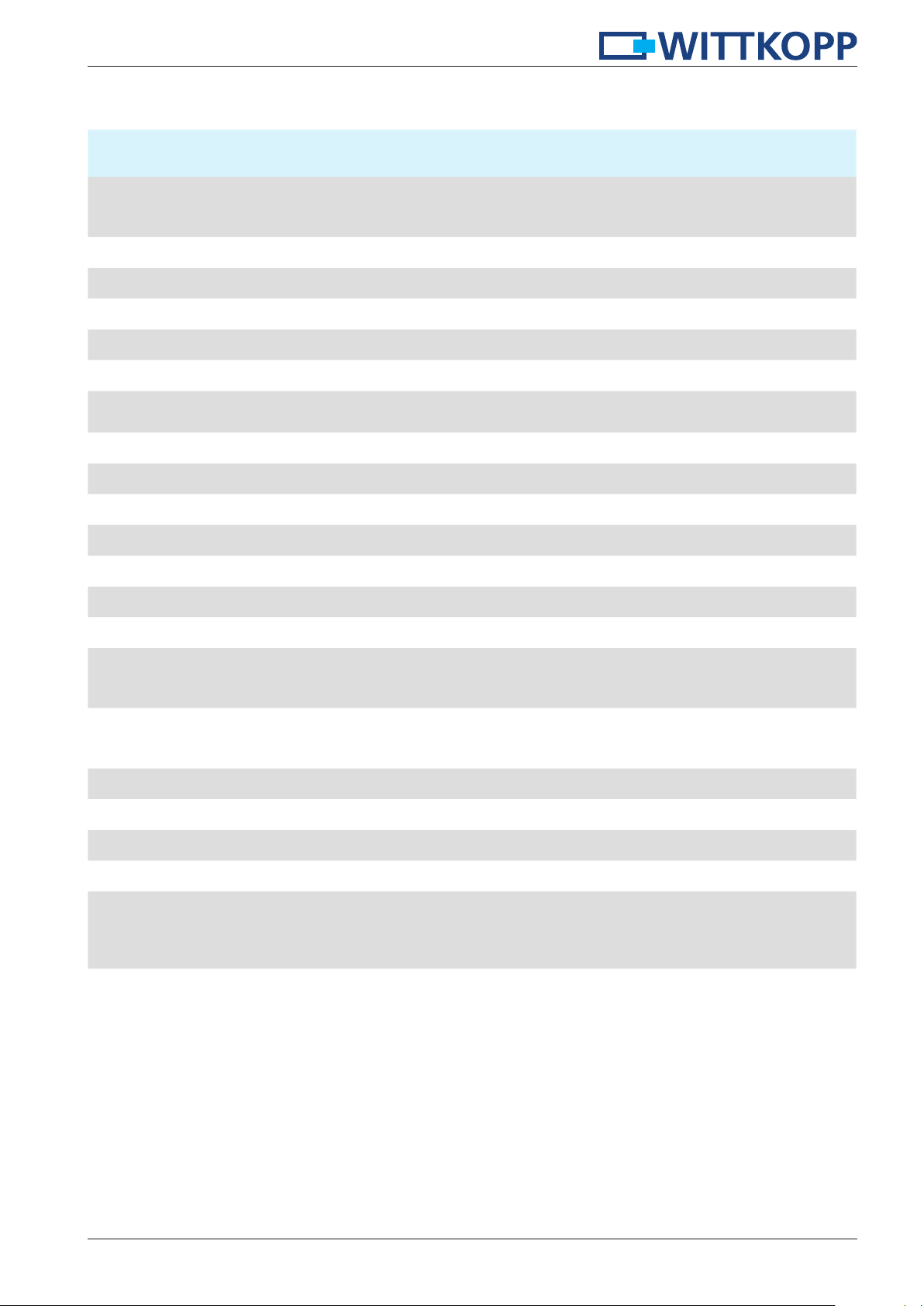
SmartCam
2 Authorisations
Operation mode
Authorisations K1 K2 K3 K4
User
Opening
Locking user code Keystroke Keystroke Changing code Changing code
Locking administrator Keystroke
Locking master code Keystroke Keystroke
Locking facility-master code Keystroke
Programming user code Administrator
Master
Administrator
User
Master
User
Master
Facility-master
User
Master
Changing user code
Changing administrator code Administrator
Changing master code Master Master Master Master
Changing facility-master code Facility-master
Deleting user code Administrator Master Master
Adjusting time delay Administrator
Adjusting opening window Administrator
Bypassing time delay Master
Bolt position signalisation
Testing the system
Reset Master Master Master Master
Changing operation mode Master Master Master Master
Read out operation mode Master Master Master Master
User User
Master
User
Master
Administrator
User
Master
Administrator
User
Master
User
Master
User
Master
Facility-master
User
Master
Facility-master
User
Master
User
Master
Read out overview user Administrator
File cabinets
Application examples
Medicines cabinets
Daytime safes
Changing room
lockers
Deposits
Roll container
Lockers
Bag lockers
Wardrobes
Lockers
Bag lockers
Wardrobes
3
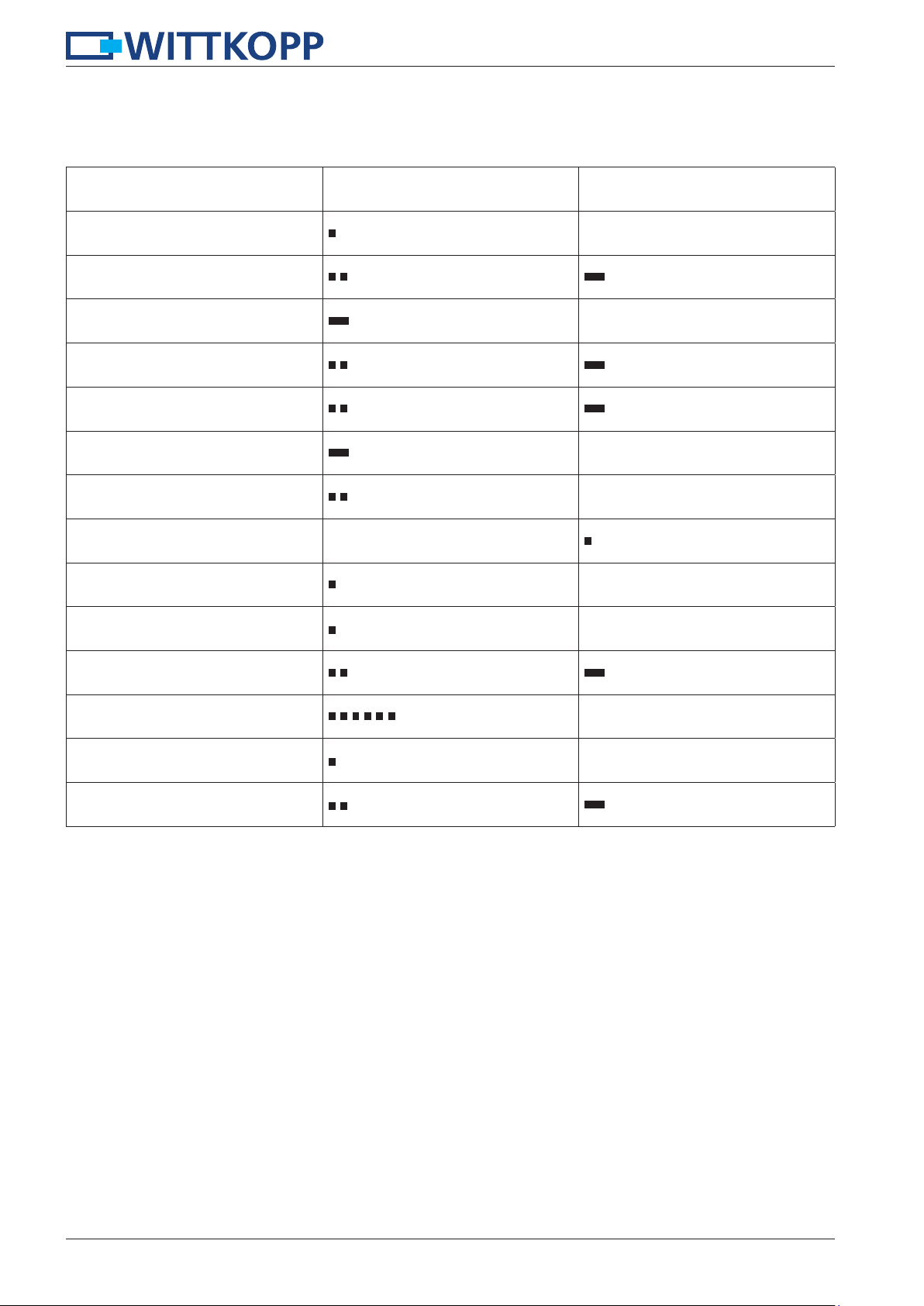
SmartCam
3 Signalisation
Each key entry will be confirmed by a tone signal. This signal will not be considered in this instruction. This means that by
entering the last digit three consecutively signals can be heard.
Explanation LED red/tone signal LED green
Keystroke
Right code/correct input
Code denied/wrong input
Jump to menu
Authentication successfully
Authentication denied
Menu successfully completed
Locking status locked
Locking status opnened
Blocking time every 10s
End of blocking time
Battery warning
Time delay is active every 10s
Opening window is active
every 10s
4

SmartCam
4 Changing operation mode/number
In case of changing the operation mode/number all user codes will be deleted.
Master code, administrator code and facility-master code remains valid.
Changing the operation mode/number is only possible when the lock is opened.
Press and hold the key “6“ for approx. 3 seconds.
1.
When releasing the key the green LED lights up permanently.
2.
Enter your 6-digit master code e.g.
3. Enter the 2-digit number e.g.
4.
Re-enter your 6-digit master code e.g
5. Re-enter the 2-digit number e.g.
6. The new operation mode/number is accepted.
6
123456
11
123456
11
5
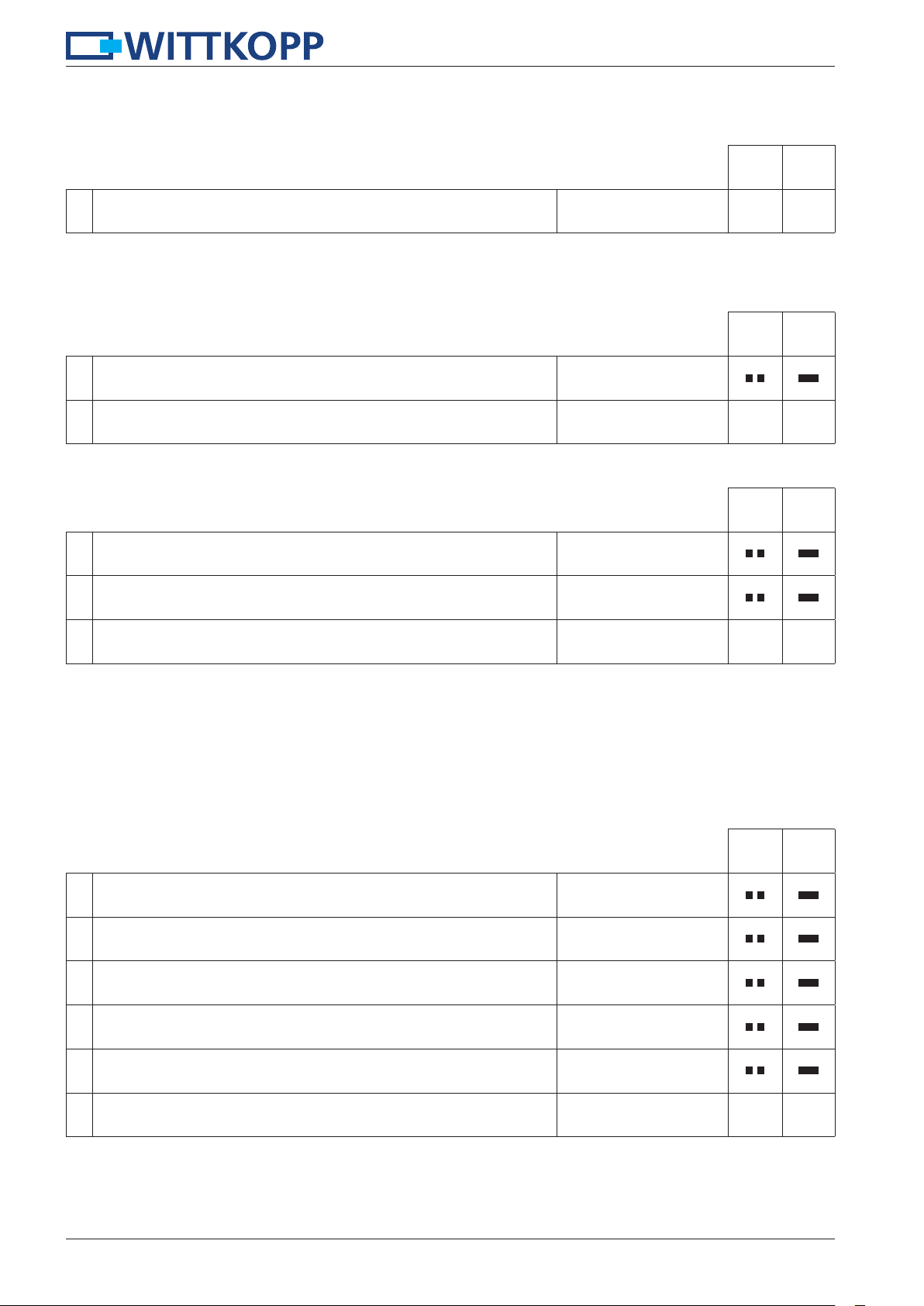
5 Operating/programming operation mode K1
5.1 Locking K1
Close the door at the safe and enter any key.
1.
Turn the knob within 3 seconds into locking position. The lock is closed.
5.2 Opening K1
5.2.1 Opening with user code K1
SmartCam
1. Enter your 4-/6-digit code e.g. user code.
Turn the knob within 3 seconds into opening position.
2.
The lock is opened.
3333/33
5.2.2 Opening with master code/administrator code K1
Press and hold the key “8“ for approx. 3 seconds.
1.
When releasing the key the green LED lights up permanently.
2.
Enter your 6-digit master code e.g.
Turn the knob within 3 seconds into opening position.
3.
The lock is opened.
• After a wrong code input a long signal tone occurs and the red LED flashes.
• After 4 consecutive wrong code inputs, a blocking time of 1 minute occurs. During this blocking time the red LED flashes
every 10 seconds. It is not possible to insert a code during the blocking time is active. After the blocking time expires the
red LED stops flashing. After the blocking time has passed 2 further incorrect inputs will restart the blocking time of 1 minute.
8
123456
5.3 Programming a user code K1
The administrator is able to program a user code, but not vice versa.
All 9 users are assigned the PIN numbers 0-8.
Press and hold the key “1“ for approx. 3 seconds.
1.
When releasing the key the green LED lights up permanently.
2.
Enter your 6-digit administrator code e.g.
3.
Enter the user PIN e.g. user 1.
4. Enter your 4-/6-digit user code e.g.
5. Re-enter your 4-/6-digit user code e.g.
6. The user code is accepted.
6
1
654321
1
1111/11
1111/11
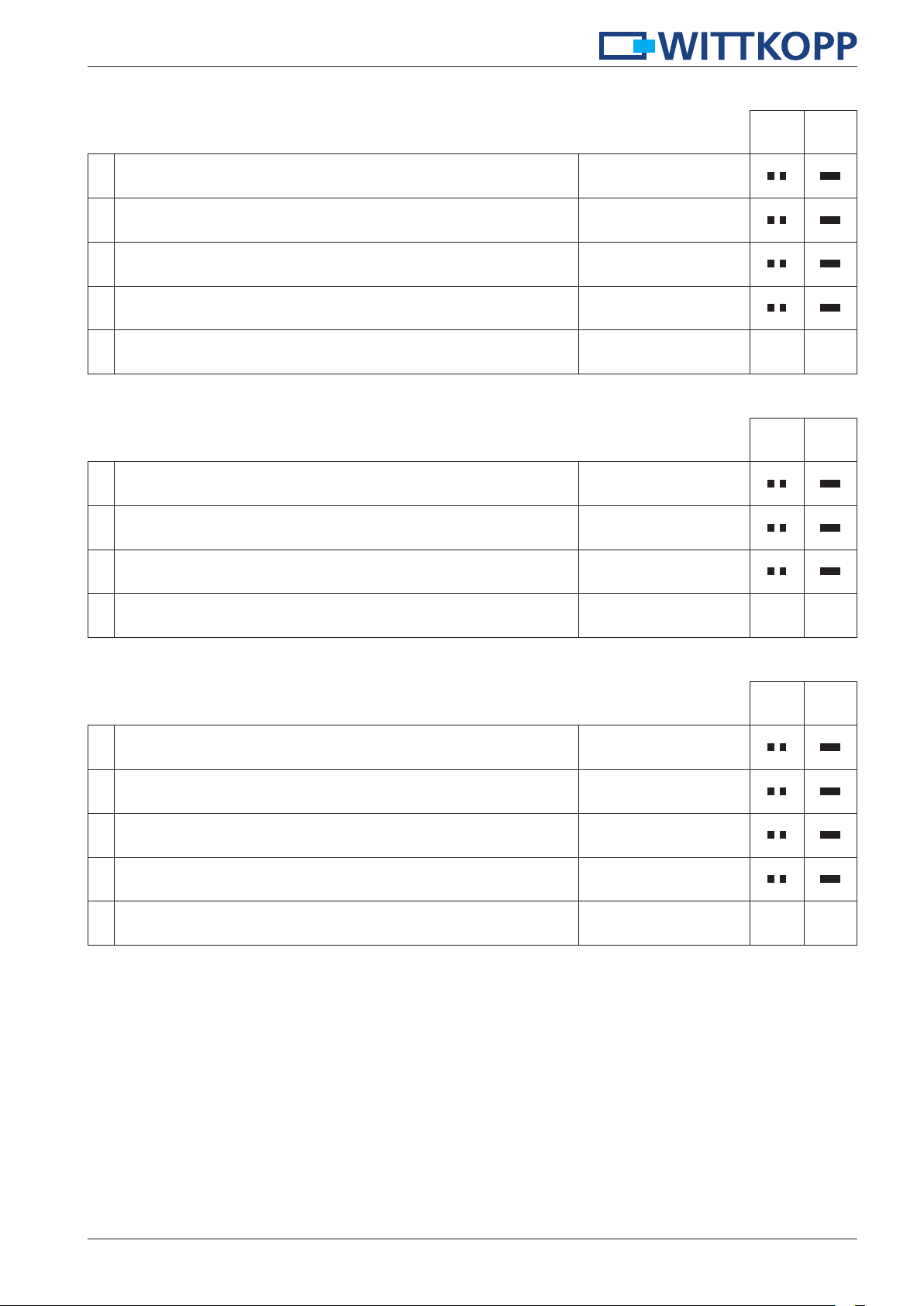
SmartCam
5.4 Changing a user code K1
Press and hold the key “0“ for approx. 3 seconds.
1.
When releasing the key the green LED lights up permanently.
2. Enter your old 4-/6-digit user code e.g.
3. Enter your new 4-/6-digit user code e.g.
4. R-enter your new 4-/6-digit user code e.g.
5. The new user code is accepted.
5.5 Deleting a user code K1
Deleting a user code is only possible when the lock is closed.
Press and hold the key “3“ for approx. 3 seconds.
1.
When releasing the key the green LED lights up permanently.
2.
Enter your 6-digit administrator code e.g.
3.
Enter the user PIN of the user who has to be deleted e.g. user 3.
4. The user code is deleted.
0
1313/13
3333/33
3333/33
3
654321
3
5.6 Changing the master code/administrator code K1
Changing the master code/administrator code is only possible when the lock is opened.
Press and hold the key “2“ for approx. 3 seconds.
1.
When releasing the key the green LED lights up permanently.
2. Enter your 6-digit code e.g. administrator code.
3. Enter your new 6-digit code e.g.
4. Re-enter your new 6-digit code e.g.
5. The new code is accepted.
2
654321
888888
888888
7

SmartCam
5.7 Time delay and opening window K1
Only the administrator can program or delete the time delay. Only the master can open the lock when a time delay is programmed.
Time delay: 00 - 99 minutes - time to wait until the lock can be opened.
Opening window: 01 - 15 minutes - within this time window the master or the user can open the lock with his code.
Code input – beginning of the time delay
Wait during the time delay
Opening window – re-enter code
5.7.1 Adjusting the time delay and opening window K1
Adjusting the time delay and opening window is only possible when the lock is opened.
Press and hold the key “9“ for approx. 3 seconds.
1.
When releasing the key the green LED lights up permanently.
9
2.
Enter your 6-digit administrator code e.g.
3.
Enter the time delay e.g. 20 minutes.
4.
Enter the opening window e.g. 10 minutes.
5.
Re-enter the time delay e.g. 20 minutes.
6.
Re-enter the opening window e.g. 10 minutes.
5.7.2 Opening with activated time delay and opening window K1
1. Enter your 4-/6-digit user code e.g.
2.
Wait until the end of the time delay.
3.
Opening window starts.
4.
Re-enter your 4-/6-digit user code within the opening window e.g.
654321
20
10
20
10
3333/33
3333/33
every 10s
every 10s
Turn the knob within 3 seconds into opening position.
5.
The lock is opened.
8
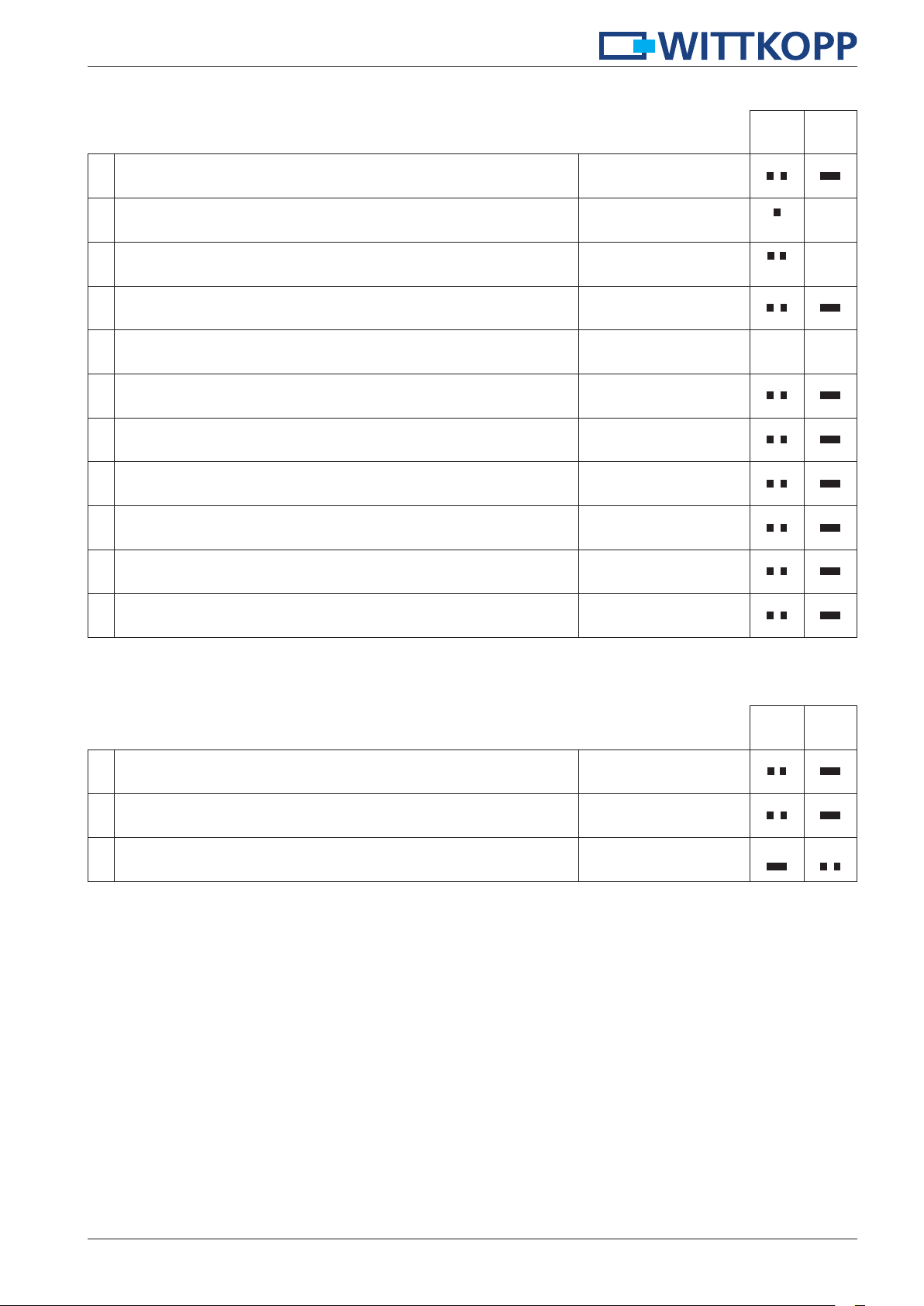
SmartCam
5.7.3 Deleting the time delay K1
The time delay can only be deleted within the opening window.
1. Enter your 4-/6-digit user code e.g.
2.
Wait until the end of the time delay.
3.
Opening window starts.
4. Enter your 4-/6-digit user code e.g.
Turn the knob within 3 seconds into opening position.
5.
The lock is opened.
Press and hold the key “9“ for approx. 3 seconds.
6.
When releasing the key the green LED lights up permanently.
7.
Enter your 6-digit administrator code e.g.
8.
Delete the time delay.
9.
Delete the opening window.
10.
Delete the time delay again.
11.
Delete the opening window again.
3333/33
every 10s
every 10s
3333/33
9
654321
00
01
00
01
5.8 Overview of users K1
This function provides an overview of the number of free or already occupied users (key 9 is not assigned).
Only the administrator can perform this function.
Press and hold the key “7“ for approx. 3 seconds.
1.
When releasing the key the green LED lights up permanently.
2.
Enter your 6-digit administrator code e.g.
3.
Enter the user PIN that has to be checked e.g. users 3, 5, 6...
7
654321
3, 5, 6...
free
occupied
9

6 Operating/programming operation mode K2
6.1 Locking K2
Close the door at the safe and enter any key.
1.
Turn the knob within 3 seconds into locking position. The lock is closed.
6.2 Opening
6.2.1 Opening with user code
SmartCam
1. Enter your 4-/6-digit code e.g. user code.
Turn the knob within 3 seconds into opening position.
2.
The lock is opened.
6.2.2 Opening with master code K2
3333/33
Press and hold the key “8“ for approx. 3 seconds.
1.
When releasing the key the green LED lights up permanently.
2.
Enter your 6-digit master code e.g.
Turn the knob within 3 seconds into opening position.
3.
The lock is opened.
• After a wrong code input a long signal tone occurs and the red LED flashes.
• After 4 consecutive wrong code inputs, a blocking time of 1 minute occurs. During this blocking time the red LED flashes
every 10 seconds. It is not possible to insert a code during the blocking time is active. After the blocking time expires the red
LED stops flashing. After the blocking time has passed 2 further incorrect inputs will restart the blocking time of 1 minute.
6.2.3 Changing the user code K2
8
123456
Press and hold the key “0“ for approx. 3 seconds.
1.
When releasing the key the green LED lights up permanently.
2. Enter the following digit for the type of change.
3. Enter your 6-digit master code or your 4-/6-digit user code e.g. user.
4.
Enter your new 4-/6-digit user code e.g.
5.
R-enter your new 4-/6-digit user code e.g.
6. The new user code is accepted.
10
0
0 by the master or
1 by the user
4444/44
1111/11
1111/11

SmartCam
6.4 Changing the master code K2
Changing the master code is only possible when the lock is opened.
Press and hold the key “2“ for approx. 3 seconds.
1.
When releasing the key the green LED lights up permanently.
2. Enter your 6-digit master code e.g.
3. Enter your new 6-digit code e.g.
4. Re-enter your new 6-digit code e.g.
5. The new code is accepted.
2
123456
888888
888888
11

7 Operating/programming operation mode K3
7.1 Locking K3
At any time upon locking a 4-/6-digit user code can be chosen.
1. Close the door at the safe and turn the knob into locking position.
SmartCam
2. Enter your 4-/6-digit code e.g. user code. The lock is closed.
• The locking process can be done backwards.
3333/33
7.2 Opening K3
7.2.1 Opening with user code K3
1. Enter your 4-/6-digit previously selected 4-digit user code e.g.
Turn the knob within 3 seconds into opening position.
2.
The lock is opened.
3333/33
7.2.2 Opening with master code/facility-master code K3
By entering the master code the user code will be deleted.
When entering the facility-master code the user codes stay valid. The lock has to be closed by pressing a
button afterwards.
Press and hold the key “8“ for approx. 3 seconds.
1.
When releasing the key the green LED lights up permanently.
8
2.
Enter your 6-digit master code/facility-master code e.g.
Turn the knob within 3 seconds into opening position.
3.
The lock is opened.
• After a wrong code input a long signal tone occurs and the red LED flashes.
• After 4 consecutive wrong code inputs, a blocking time of 1 minute occurs. During this blocking time the red LED flashes
every 10 seconds. It is not possible to insert a code during the blocking time is active. After the blocking time expires the red
LED stops flashing. After the blocking time has passed 2 further incorrect inputs will restart the blocking time of 1 minute.
123456
7.3 Changing the master code/facility-master code K3
Changing the master code is only possible when the lock is opened.
Press and hold the key “2“ for approx. 3 seconds.
1.
When releasing the key the green LED lights up permanently.
2. Enter your 6-digit code e.g. master code.
3. Enter your new 6-digit code e.g.
4. Re-enter your new 6-digit code e.g.
2
123456
101010
101010
5. The new code is accepted.
12

SmartCam
8 Operating/programming operation mode K4
8.1 Locking K4
At any time upon locking a 4-/6-digit user code can be chosen
1. Close the door at the safe and turn the knob into locking position.
2. Enter your 4-/6-digit code e.g. user code. The lock is closed.
• The locking process can be done backwards.
8.2 Opening K4
8.2.1 Opening with user code K4
1. Enter your 4-/6-digit previously selected 4-digit user code e.g.
Turn the knob within 3 seconds into opening position.
2.
The lock is opened.
8.2.2 Opening with master code K4
By entering the master code the user code will be deleted.
Press and hold the key “8“ for approx. 3 seconds.
1.
When releasing the key the green LED lights up permanently.
2.
Enter your 6-digit master code code e.g.
3333/33
3333/33
8
123456
Turn the knob within 3 seconds into opening position.
3.
The lock is opened.
• After a wrong code input a long signal tone occurs and the red LED flashes.
• After 4 consecutive wrong code inputs, a blocking time of 1 minute occurs. During this blocking time the red LED flashes
every 10 seconds. It is not possible to insert a code during the blocking time is active. After the blocking time expires the
red LED stops flashing. After the blocking time has passed 2 further incorrect inputs will restart the blocking time of 1 minute.
8.3 Changing the master code K4
Changing the master code is only possible when the lock is opened.
Press and hold the key “2“ for approx. 3 seconds.
1.
When releasing the key the green LED lights up permanently.
2. Enter your 6-digit code e.g. master code.
3. Enter your new 6-digit code e.g.
4. Re-enter your new 6-digit code e.g.
5. The new code is accepted.
2
123456
101010
101010
13

9-13 Valid for all operating modes
9 Reset
In a case of a reset all user codes will be reset to factory mode. Programmed user codes will be deleted.
Reset is only possible when the lock is opened.
SmartCam
Press and hold the key “6“ for approx. 3 seconds.
1.
When releasing the key the green LED lights up permanently.
2.
Enter your 6-digit master code.
3. Enter the 2-digit reset code.
4.
Re-enter your 6-digit master code e.g.
5. Re-enter the 2-digit reset code.
6. The lock is conditioned back in the delivery status.
6
123456
00
123456
00
10 Testing the system
Press every number once. A functional key will be confirmed by a double signal. A key that was not identified is confirmed by a long signal and the functional test is aborted. The lock has to be checked.
Press and hold the key “5“ for approx. 3 seconds.
1.
When releasing the key the green LED lights up permanently.
2. Press every key in its order of appearance.
5
1, 2, 3..., 0
11 Bolt position signalisation
1. Press and hold the key “4“ for approx. 3 seconds.
2. Bolt is in locking position. Green LED flashes
3. Bolt is in opening position. Red LED flashes
4
12 Reading out operation mode
The current operation mode is indicated.
Press and hold the key “7“ for approx. 3 seconds.
1.
When releasing the key the green LED lights up permanently.
2.
Enter your 6-digit master code e.g.
Decade = number of beeps + red LED
3.
Pause + flash red LED
Unit digit = number of beeps + green LED + red LED
4. The signalisation is completed.
7
123456
14
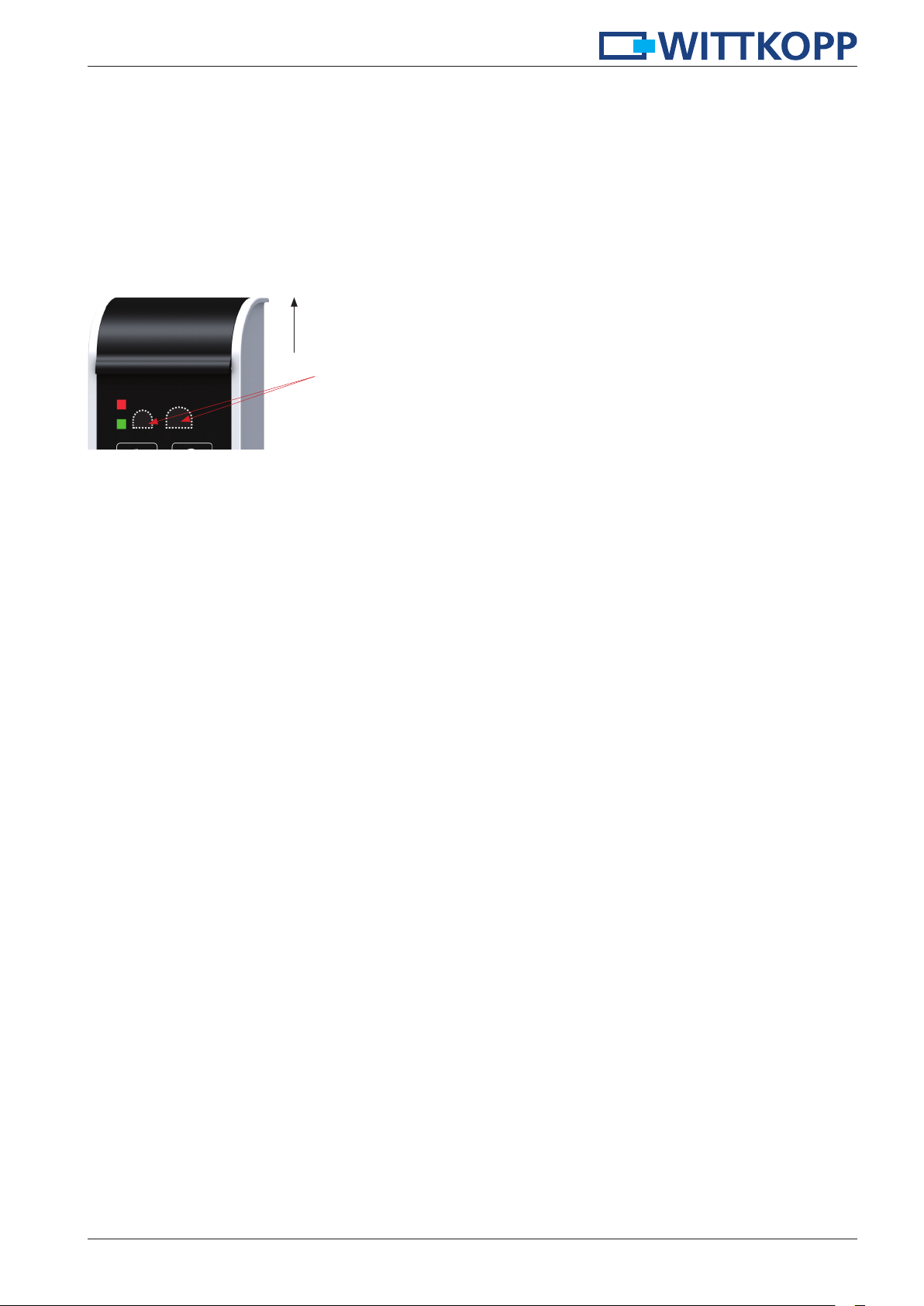
SmartCam
13 Power supply and battery change
• The lock is power supplied by one 9 V block battery alkaline (no rechargeable batteries!). When battery voltage is insufficient,
after entering the code a warning tone occurs repeatedly and the red LED flashes alternately. Change the battery as quickly
as possible. The programmed codes stay valid during battery change.
• With fixed battery comapartment:
If the battery should be as empty that no more code can be entered and opening of the safe becomes impossible, the lock
can be powered from the outside. Remove the foil at the given points (fig. 1). Hold a 9 V block battery onto the contacts of
the input unit and open the lock as described.
• Always dispose used batteries in an environmentally friendly way.
In order to change battery loosen screw and
slide out battery compartment
Cut foil and remove. Hold battery here
Fig. 1: Battery compartment SmartCam and emergency powering contacts
15
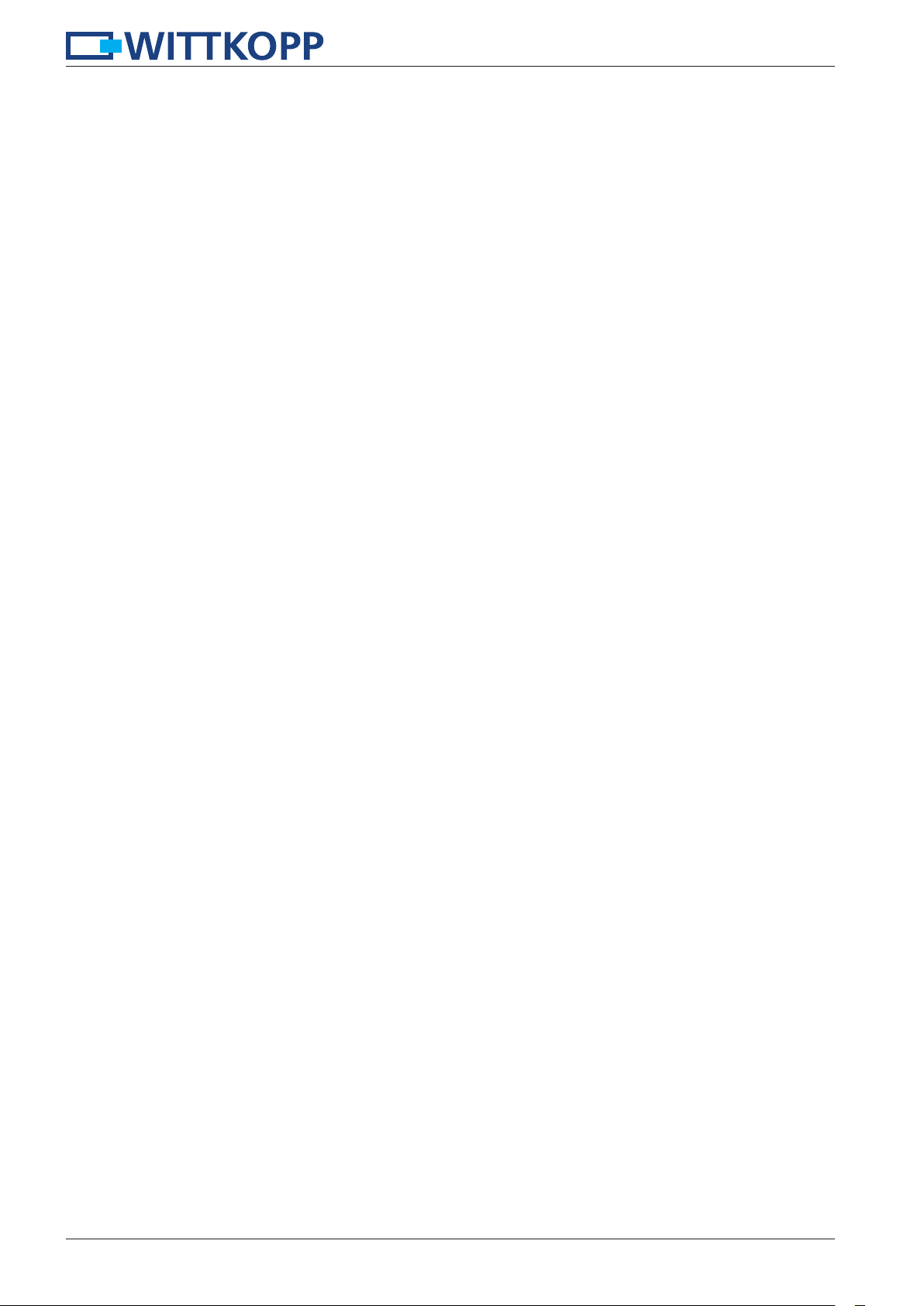
Notice
SmartCam
16
