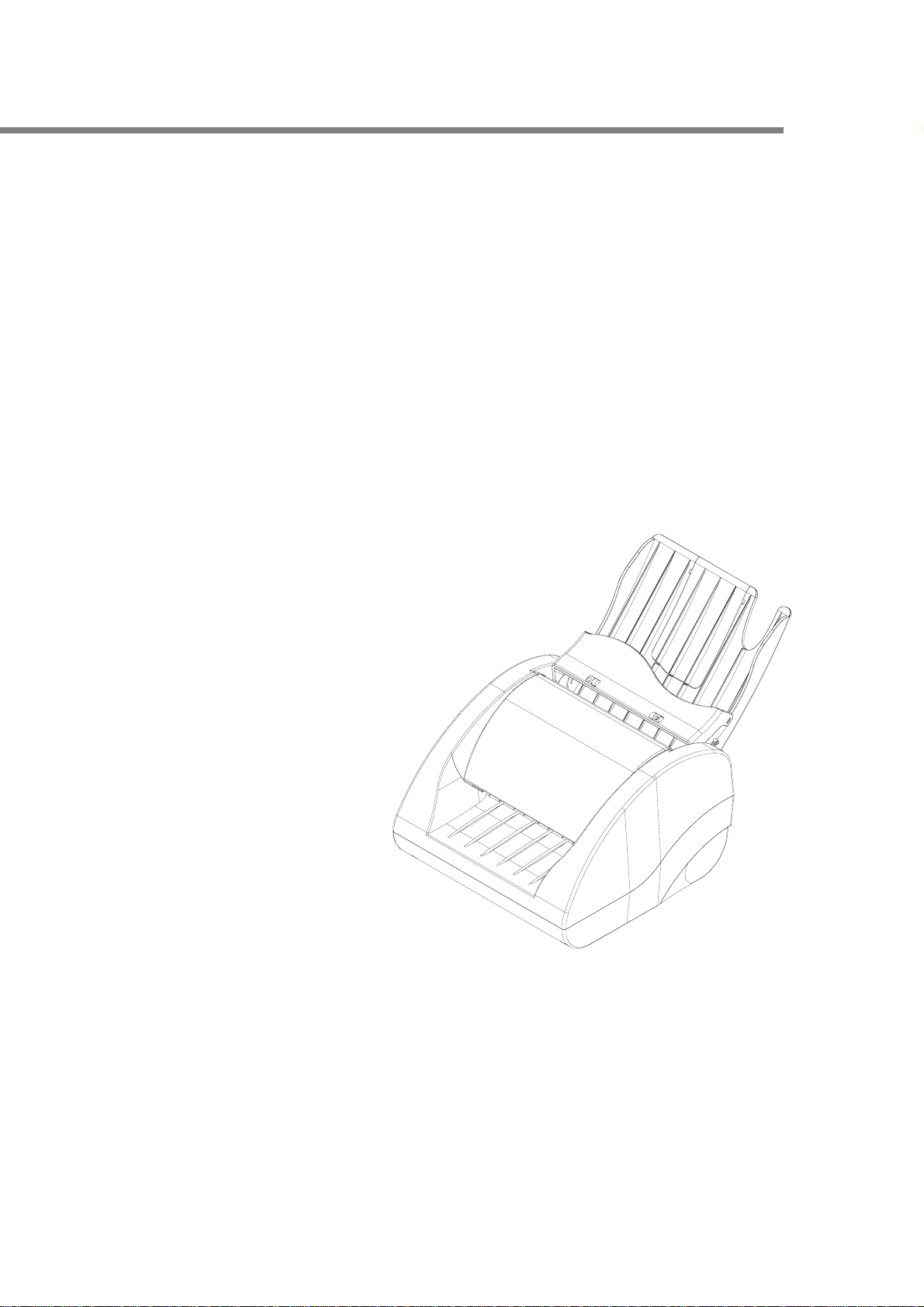
W
®
WITEK
Check scanner SX600
I
I
I
M
M
M
user manual
H
I
G
H
A
A
A
G
G
G
H
H
E
E
E
I
I
G
G
S
S
S
H
H
C
C
C
A
A
A
S
S
S
N
N
N
P
P
P
E
E
E
N
N
N
E
E
E
E
E
E
D
D
D
R
R
R
1
ITEK
SYSTEM
INC
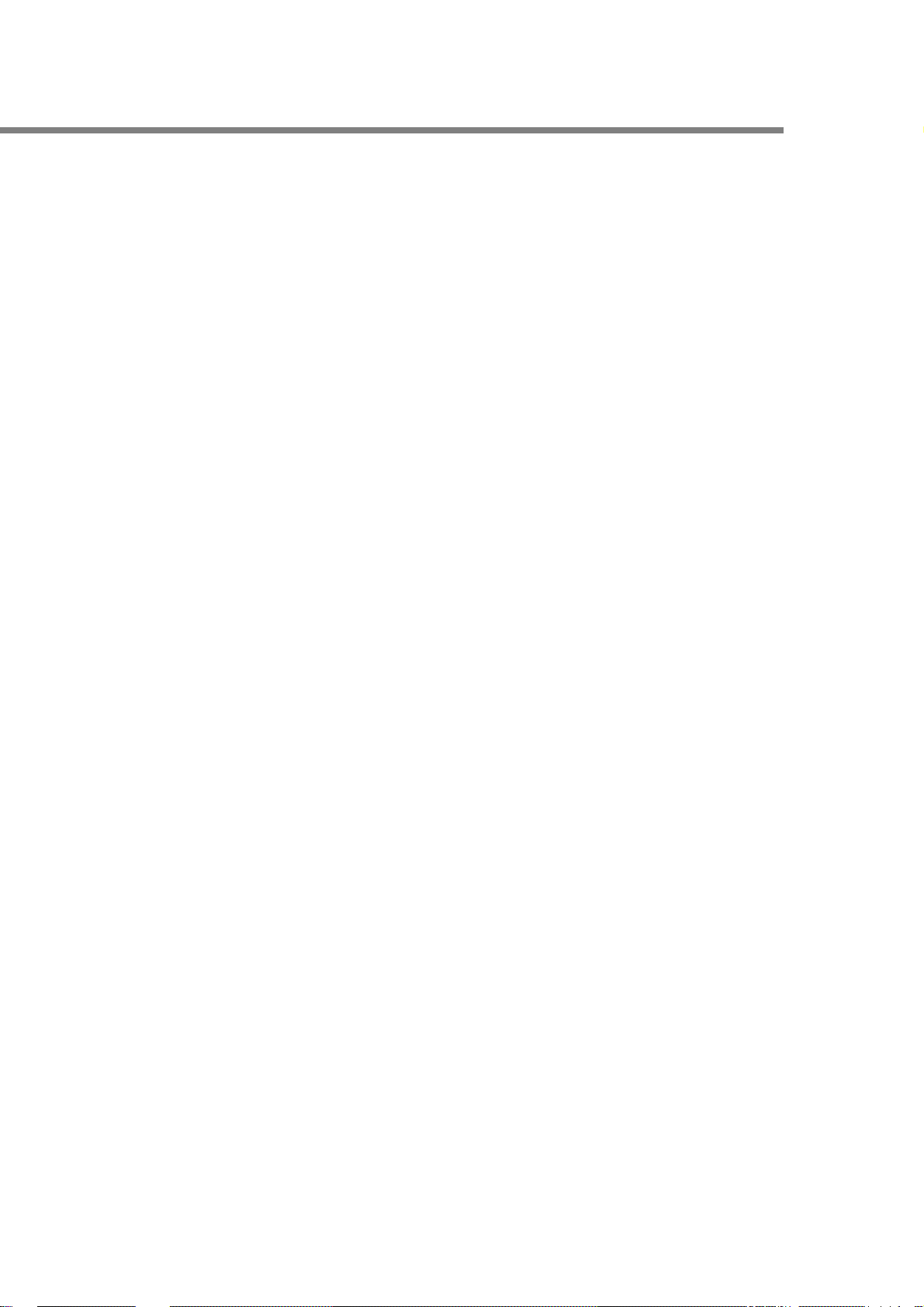
W
NOTICE
1. Witek System Inc. reserves the right to make changes to the conten ts of
this publication without prior notice.
2 Witek System Inc. reserves the right to make changes to equipm ent
and specifications without obligation or notification.
3 Some equipment nomenclature and abbreviations used here may
differ from that contained in other Witek publications
4 Witek System Inc. will not be held responsible for any accidents for
damage caused by procedures not in compliance with those in this
publication, or by actions that did not heed to the cautions.
5 This publication, or parts thereof, may not be reproduced in any
form without prior written permission of Witek System Inc.
Unauthorized use or distribution of this publication is prohibited.
(c) Witek System Inc. 2010
Information to the user
This equipment has been tested and found to comply with the limits for a Class B digital device,
pursuant to Part 15 of the FCC Rules. These limits are designed to provide reasonable protection
against harmful interference in a residential installation. This equipment generates, uses and can
radiate radio frequency energy and, if not installed and used in accordance with the instructions,
may cause harmful interference to radio communications. However, there is no guarantee that
interference will not occur in a particular installation. If this equipment does cause harmful
interference to radio or television reception, which can be determined by turning the equipment off
and on, the user is encouraged to try to correct the interference by one or more of the following
measures:
- Reorient or relocate the receiving antenna.
- Increase the separation between the equipment and receiver.
- Connect the equipment into an outlet on a circuit different from that to which the receiver is
connected.
- Consult the dealer or an experienced radio/TV technician for help.
Changes or modifications not expressly approved by the party responsible for compliance
could void the user's authority to operate the equipment.
2
ITEK
SYSTEM
INC
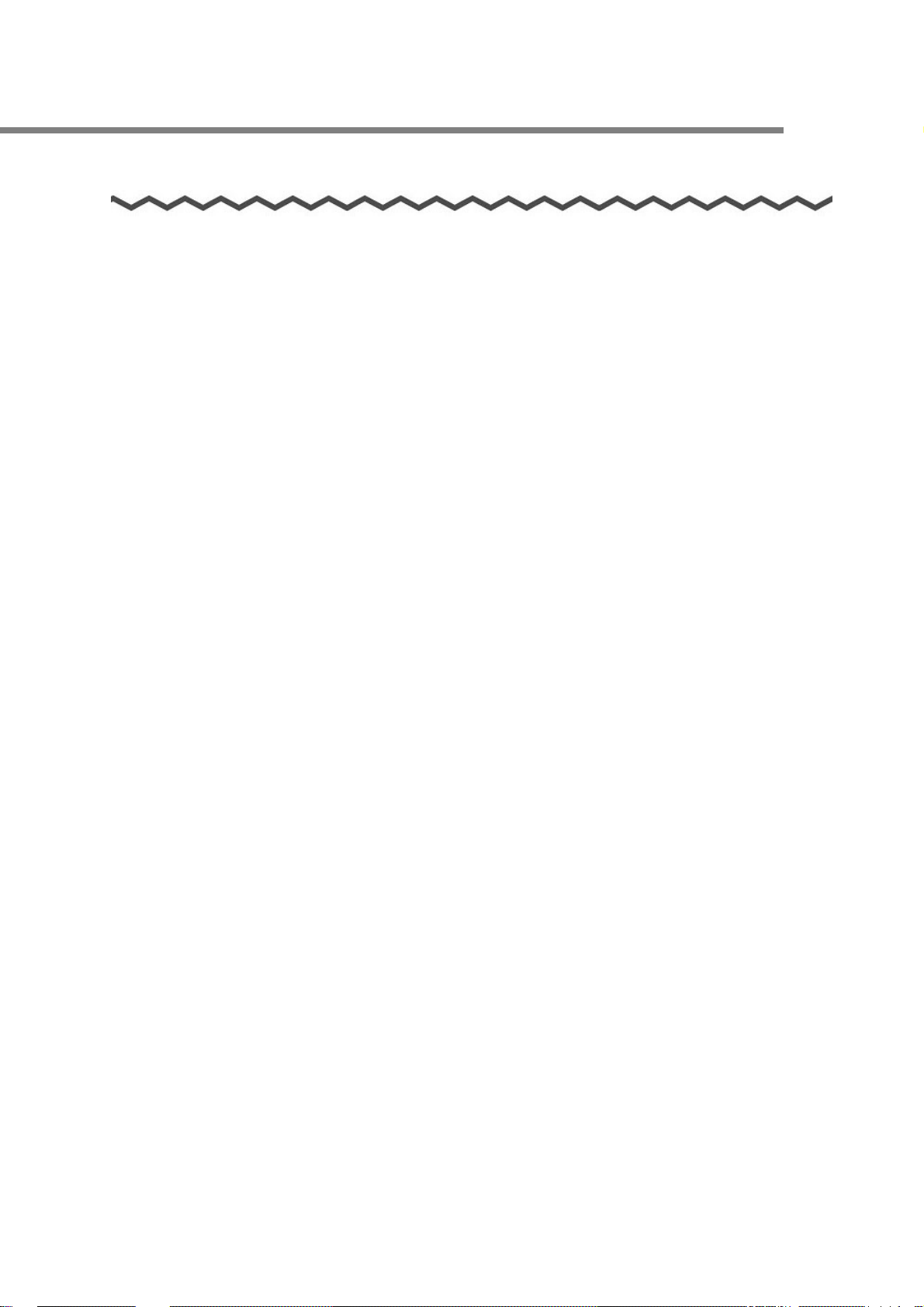
W
Important safety Instructions
This manual describes important details for users to use this product safely and correctly.
Read this manual thoroughly before you start using this product. Be sure to read and fully
understand the Safety Precautions in this manual, in particular. In addition, keep this manual
handy during use of this product, so that you can refer to it quickly when necessary.
The following instructions pertain to the risk of fire, electric shock or bodily injury. Please
read all of these instructions carefully.
1 Save these instructions for later use.
2 Follow all of the instructions and warnings marked on this product or included in this
manual.
3 Do not use this scanner on an unstable cart, stand or table. The product may fall, causing
serious damage to the product.
4 Don’t use this product on a bed, sofa, rug or other similar surface. This product should
never be placed near or over a radiator or heat register.
5 Never push objects of any kind into the scanner through the case openings, as they may
touch dangerous voltage points or short out parts that could result in a fire or electrical
shock. Never spill liquid of any kind on the product.
6 This scanner should only be connected to the + 24V / min. 2.5A DC power source or
designated power adapter indicated on your scanner information label. If you are not
sure of the type of power source available, consult your dealer or local power company.
Only connect this scanner to a power outlet that matches the power requirements of this
scanner.
7 Do not use liquid cleaners or aerosol cleaners. Use a damp cloth for cleaning.
8 Do not use this scanner near water.
9. Do not touch the power plug or USB bus power cable with wet hands. Doing so might
cause electric shock.
10. A damaged power cable or USB bus power cable may cause fire or electric shock. Do
not place heavy objects on the power or USB bus power cable, or pull, bend, twist, heat,
damage or modify the cable. Do not use damaged power or USB bus power cables or
power plugs. Do not use the power cable when the wall socket is loose.
11. Use only the specified Power, USB bus power, and interface cables. Failure to use the
correct cables might cause electric shock and equipment failure.
3
ITEK
SYSTEM
INC
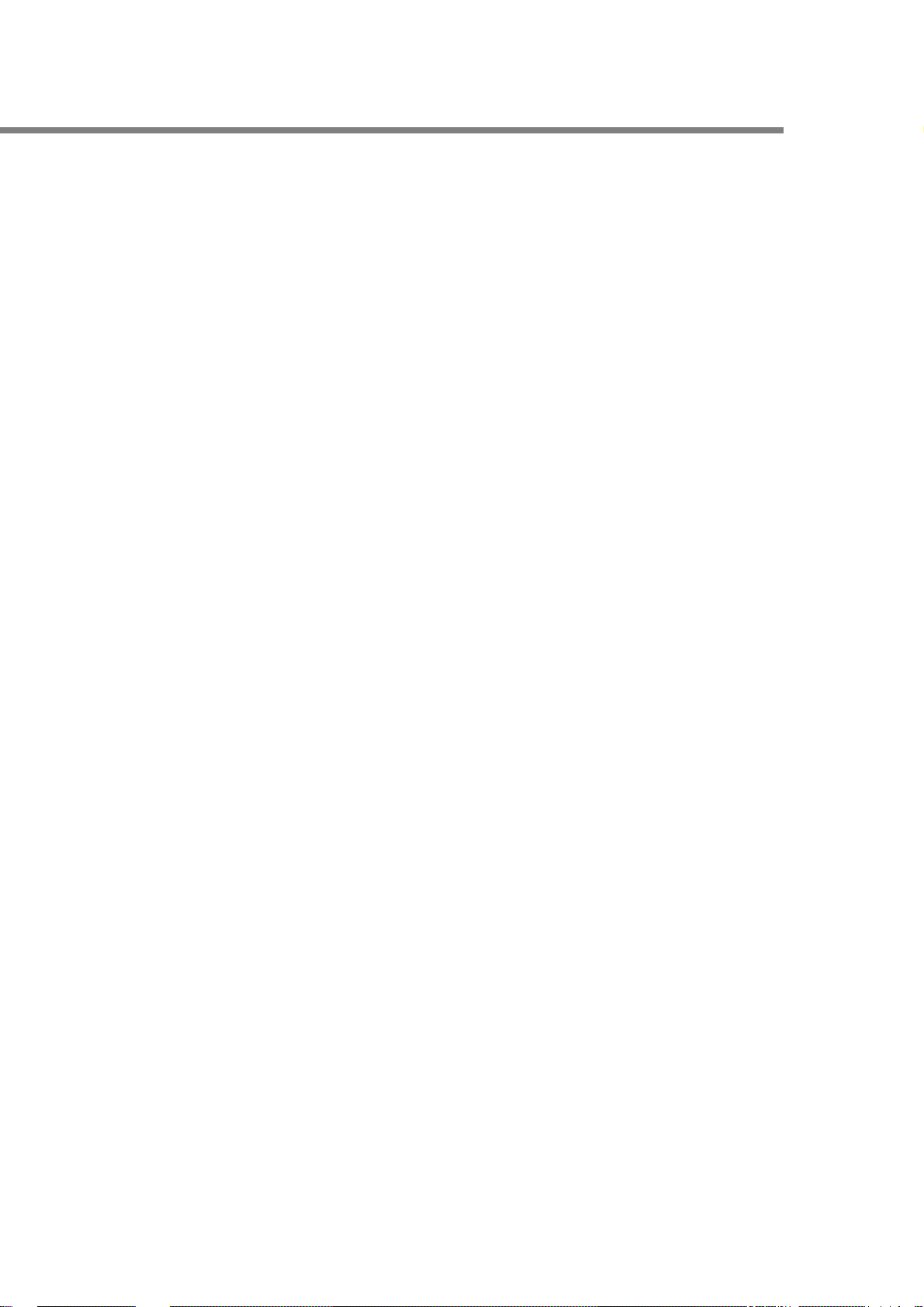
W
12. If you detect heat coming from the device or detect other problems such as smoke,
strange smells or noises, immediately turn off the scanner and then disconnect its power
plug from the power outlet, or unplug the USB bus power cable from the computer.
Make sure that the smoking has stopped, and then contact an authorized Witek scanner
service provider.
13. Do not place heavy objects on the scanner or use the top surface of the scanner for
performing other work. Improper installation might cause injuries.
14. When the scanner is not used for a long period, be sure to disconnect the power plug
from the power outlet, or disconnect the USB bus power cable from the computer for
safety. Not doing so might cause electric shock or fire.
15. Do not insert or drop metal or flammable foreign objects in to the scanner.
Do not scan wet documents or documents with paper clips or staples.
Do not splash or allow the scanner to get wet.
16. To avoid injuries, do not place the scanner in an area where small children may be able
to reach.
17. Do not move the scanner with the power and interface cables connected as this might
damage the cables, causing fire, electric shock or injuries. Before moving the scanner, be
sure to disconnect the power plug from the power outlet, and disconnect interface cables
as well. Also, make sure that the floor is free of obstructions.
18. Avoid getting a sleeve, necktie, or hair caught up in any scanner mechanism when
scanning as this may cause injuries.
19. Install the scanner away from strong magnetic fields and other sources of electronic
noise. Also, protect the scanner from static electricity as this might cause the scanner to
malfunction.
20. Do not use the scanner immediately after moving it from a cold place into a warm room.
This may cause condensation, which might lead to scanning errors. Let the device dry
about one or two hours before you use it.
4
ITEK
SYSTEM
INC
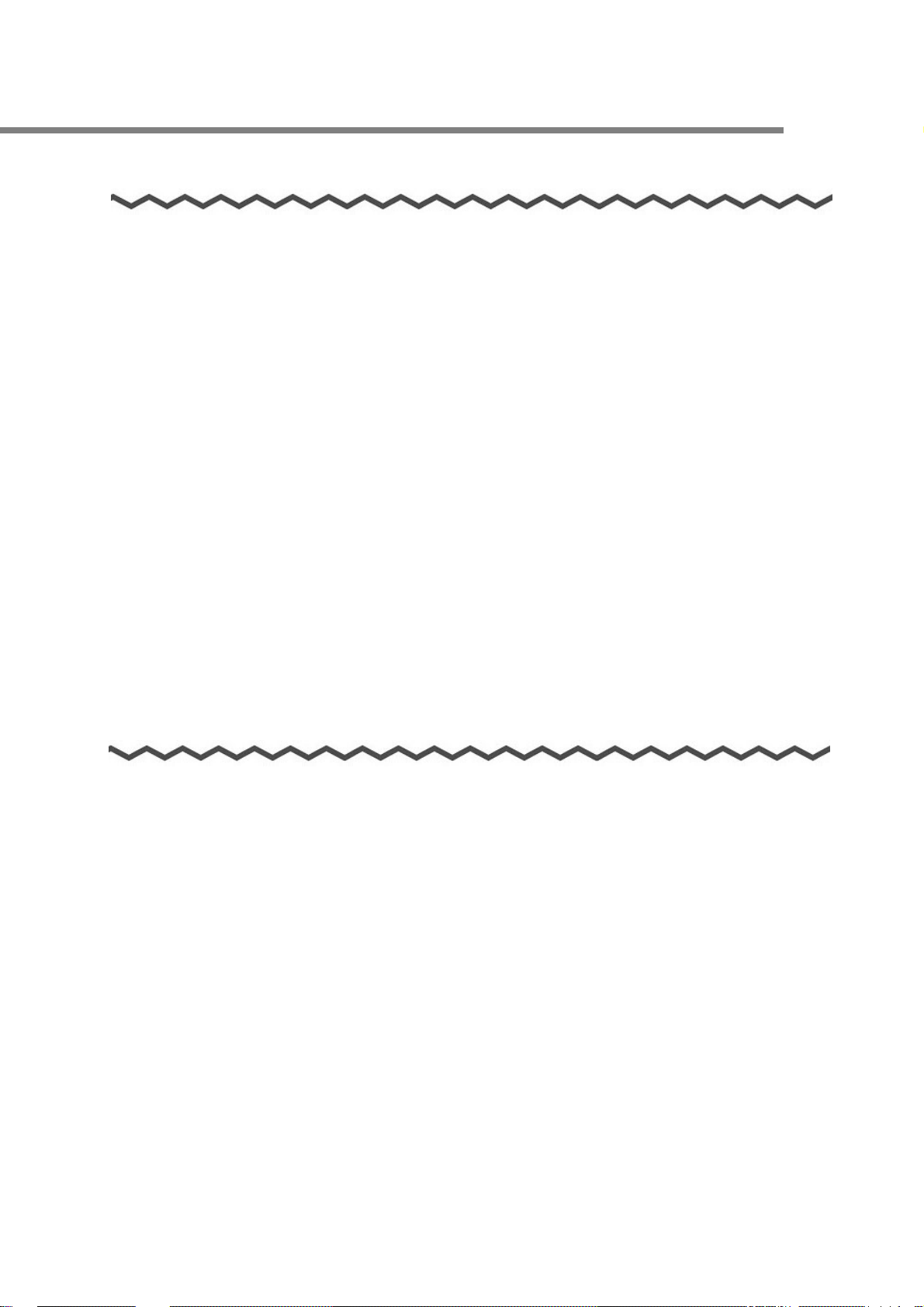
W
Maintenance
Repairs should be done by properly trained repair technicians. When this product needs
servicing, please contact the authorized Witek Image Scanner service provider.
If the product does not operate normally, adjust only those controls that are covered by the
operating instructions. Improper adjustment of other controls may result in damage and may
require extensive repair work to restore the product to normal operation.
Unplug this product from the main power outlet and call for service under any of the
following conditions:
a If the power cord or plug is damaged or frayed.
b If liquid has been spilled into the product.
c If the product has been exposed to rain or water.
d If the product has been dropped.
e If the product exhibits a distinct change in performance, indicating a need for service.
Stop
If you ever have to remove the scanner cover, observe the following precautions :
a The power supply cord must be unplugged before the scanner cover is removed.
b Once removed, the cover must be replaced and screwed in position before the power
supply cord is plugged back in.
5
ITEK
SYSTEM
INC
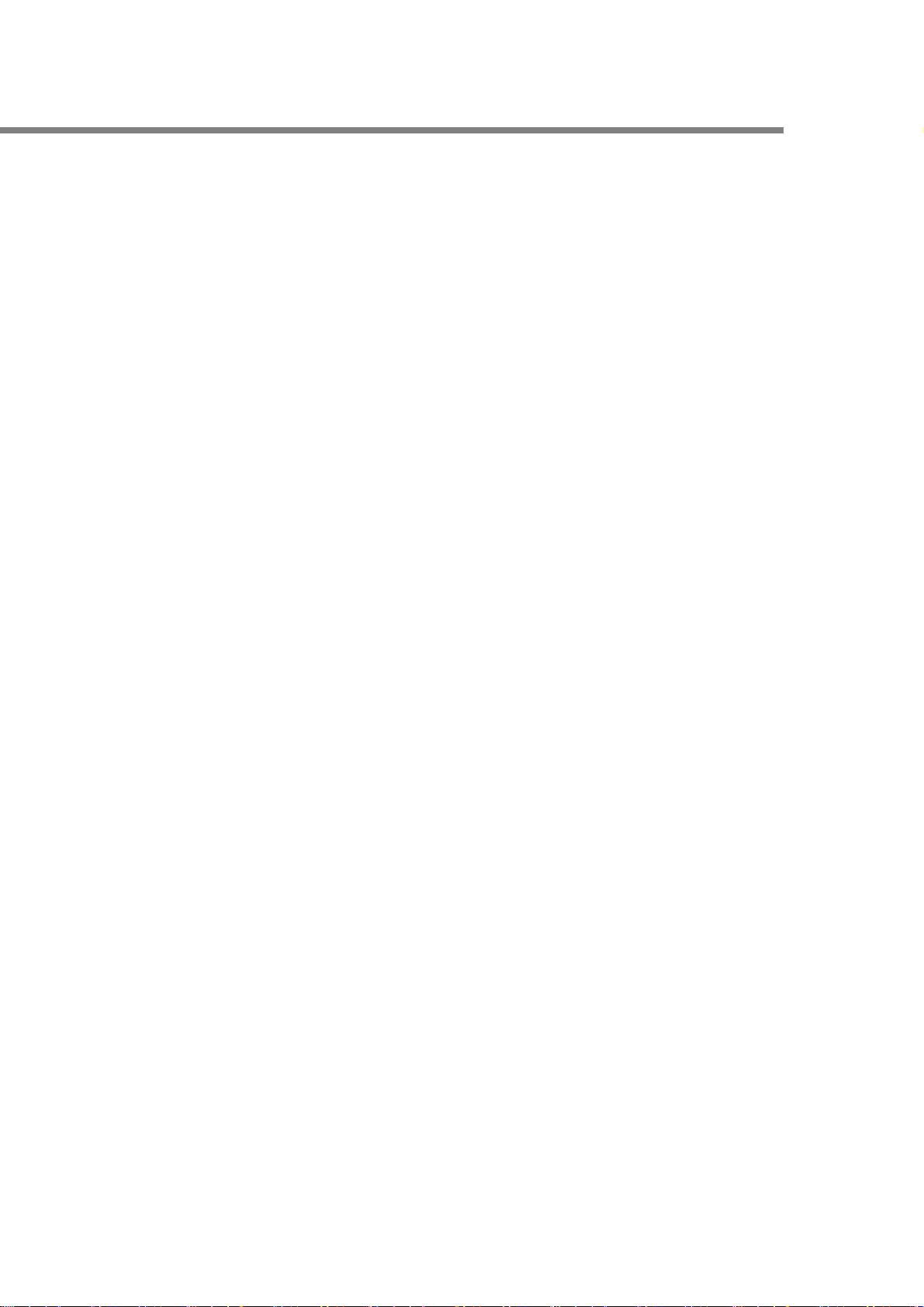
W
CONTENTS
1. Before you start using the scanner
1.1 Unpacking
1.2 Part Identifications
1.3 Connecting the Cables
1.4 Driver Installation
2. Installation Specifications
3. Using the scanner
3.1 Basic Flow of Operations
4. Troubleshooting
4.1 Clearing Paper Jams
4.2 Troubleshooting check list
5. Cleaning the inside of the Scanner
6. Dimension
7. Repair
6
ITEK
SYSTEM
INC
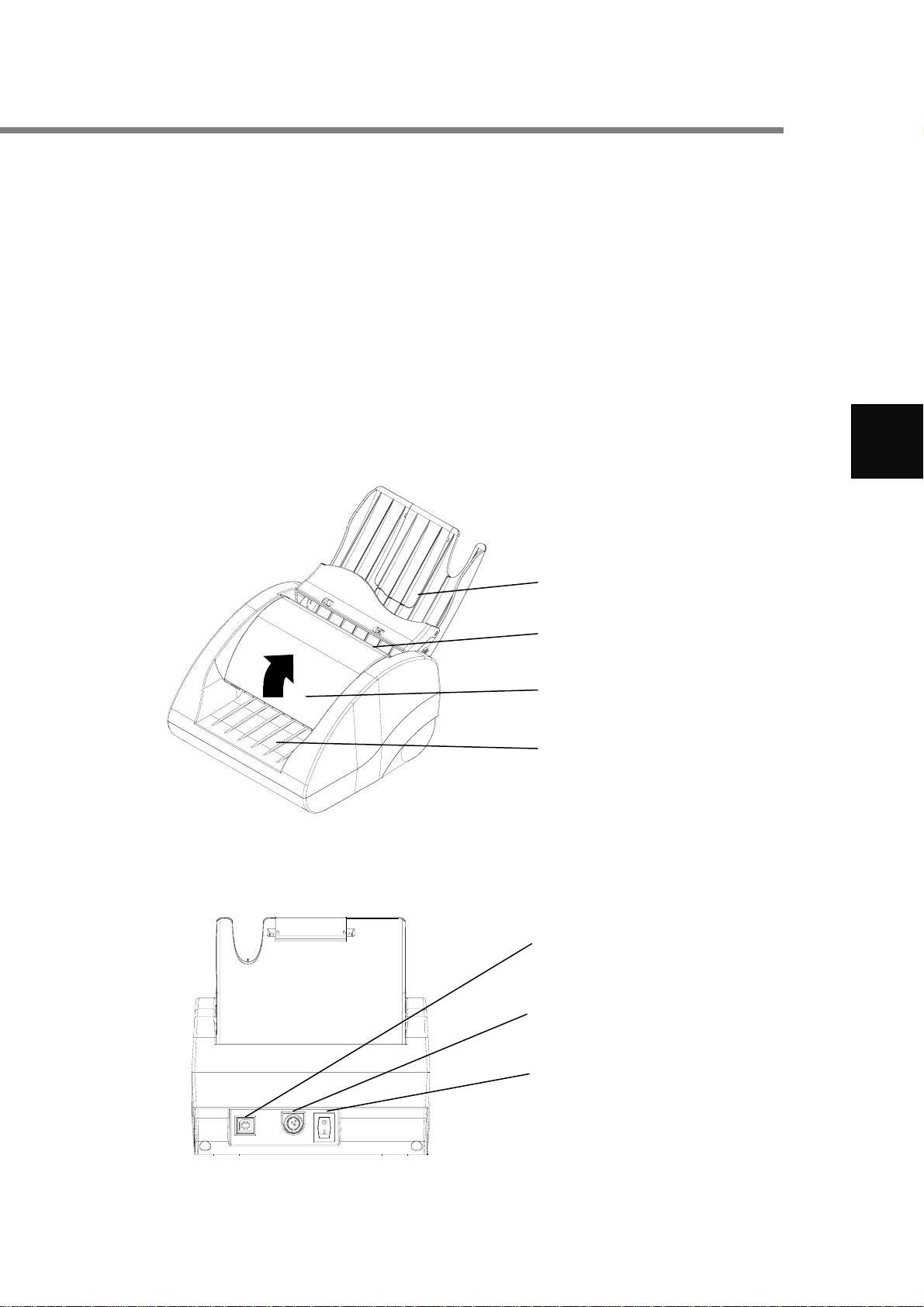
W
1. Before you start using the scanner
1.1 Unpacking
When you unpack the scanner package, find the packaging list first, and then make sure that
th e SX600 a nd al l i te ms in th e pa ck ag in g l is t a re pr es en t. If an yt h in g i s mi s si ng or da ma ge d,
contact the dealer where you purchased the product.
1.2 Part Identifications
This section describes the names of parts and their functions.
■ Front View
■ Rear View
Paper Stacker
load the paper which is discharged
Paper Outlet
paper out
Jam Removal Open Cover
open the cover to remove paper jam
Paper Entrance
load the documents to be scanned on
this part
.
USB interface
USB 2.0
Power Connector
+24V 2.5A
Power Switch
Scanner power on/off
1
7
ITEK
SYSTEM
INC

W
■ Use the following cables(Options)
The Power cable (Option) is a combination of
the AC adapter and AC cable.
z NOTE : AC cable is not included in power cable
option
USB bus power cable(Option)
1
■ USB Interface
Pin Signal Descriptions
1 +5V +5V
2 Data - Scanner transmit data line
3 Data + Scanner transmit data line
4 GND System Ground
1
3 4
2
8
ITEK
SYSTEM
INC

W
1.3 Connecting the cables
Connect the SX600 scanner to a power supply in either of two ways below: First, connect to a
power supply, and then connect to a host terminal with the USB cable.
Attention
Host
Terminal
USB port
z Be sure to use the supplied AC adapter and your AC cable.
z Be sure to use the supplied USB cable. The operation with any
commercially available USB cable is not guaranteed.
z If only the USB cable is used, the SX600 does not operate. Be sure
to use two types of cables, the power and USB cables, to connect
the SX600 to a host terminal.
z Connect the Power cable before connecting the USB cable
z When connecting to a USB hub, be sure to use the first stage USB
hub that is closest to the computer. If you use the second or later
hub stages, the scanner may not operate properly.
z When connecting with a USB 2.0 cable, make sure that the USB
port to connect to and hub must be USB 2.0-compliant.
1
9
ITEK
SYSTEM
INC

W
1.4 Driver Installation
■ Before Installing the SDK & Driver for SX600
Before Installing the SDK & Driver for SX600, perform the following preparations. :
1. Check your system
The system requirements for the SX600 are as follows
One of the following operating system is required :
Windows XP
Embedded XP
Linux
Host terminal
* For Windows 2000,Windows XP and Linux :
Recommended: Intel® Celeron® M 430 1.73 GHz or higher
Minimum: Intel® Pentium® III 600 MHz or higher
* USB port (USB 2.0/1.1)
RAM
* For Windows 2000 and Windows XP:
Recommended: 512 MB or more
Minimum: 256 MB or more
Free disk space
Minimum100 MB
2. Make sure that the SX600 is not yet connected to your host terminal.
3. Start your computer.
Log on as a user with "Computer administrator" privileges.
4. Exit all programs and close all windows.
1
10
ITEK
SYSTEM
INC

W
■ Installing the (“SX600_setup.exe”) and the Driver for SX600
Attention
These instructions are for Windows XP (which we highly recommend
with our USB Interfaces). Installation under embedded XP is similar,
but not necessarily identical. If you are using Linux, then you should
contact your dealer or Witek Technical team, We may send you Linux
driver.
SDK Installation
1. Ma ke sure you have a “SX600_setup.exe” that dealer o r Wit ek distri butor provi ded.
If not, You may download “SX600_setup.exe” from Witek website as
www.witek.co.kr
2. Execute “SX600_setup.exe”.
Execute
3. Click the [Next >] button
4. The following dialog should appear;
1
You should select
typical and then click
“next” button
11
ITEK
SYSTEM
INC

W
5. The following dialog should appear ;
1
6. Click the [Finish] button to complete the installation
Note
After installation of SX600_setup.exe. You may find the following
folders under
C:\Witek\Driver
\ SX600 \
\lib
\firmware
\cfg
\program
\driver
You may execute SX600.exe in the ..\program folder.
12
ITEK
SYSTEM
INC

W
The Driver Installation
7. Plug SX600 Scanner USB Interface to your host terminal USB port . A message
like this should appear on your terminal PC's Taskbar:
1
Attention
If the new Hardware Found Wizard popup does not appear when you
plug in your interface, go into Device Manager and look for the
interface. In Windows XP, you can typically find the Device Manager
by RIGHT-CLICKING on My Computer then selecting Manage.
Your Witek CIS SCANNER USB Interface should be under Universal
Serial Bus (USB) Controllers or under Other Devices. If it's there,
Right-Click it and then select Update Driver. Then you can start at
Step 3 in the instructions below.
8. The New Hardware Found Wizard should appear:
On the screen left, select "Install
from a list or specific
location (Advanced)"
then click the [Next >] button
13
ITEK
SYSTEM
INC

W
9. The following dialog should appear:
1
10. On the screen above:
Select "Search for the best driver in these locations"
Check "Include this location in the search:"
Use the [Browse] button to find the SX600 folder
(Usually C:\Program Files\ SX600 \driver)
Click [OK]
11. The following dialog should appear:
14
ITEK
SYSTEM
INC

W
12. Click the [Next >] button
13. The following dialog should appear:
1
14. This dialog warns you that we haven't paid Microsoft a pound of flesh to certify
the driver. You're going to have to click the [Continue Anyway] button..:-)
15. The following dialog should appear:
16. Click the [Finish] button to complete the installation
15
ITEK
SYSTEM
INC

W
2. Installation Specifications
The following table summarizes the installation specifications of this scanner.
Scan Descriptions
Scan source Dual-sided image capture using Contact Image Sensor
Scan size Width : up to 104mm(lottery application : 82.55mm)
Length : up to 290mm
Scanning Resolution 200dpi
Scanning Speed Max. 400mm/sec at B/W ,256Gray
Out put Format 1bit(b/w), 4bit(16gray), 8bit(256gray)
Image format Bmp, jpg, tif and raw image data
Interface USB 2.0 & 1.1 (WINDOW, LINUX DRIVER SUPPORT)
2
Paper thickness 0.1mm ~ 0.2mm
Power +24DC /2.5A
MTBF 50,000hours(CIS only)
Dimension 162mm(W) x 110.5mm(H) x 155mm(D)
Weight 1.7 kg
Temperature / Humidity Temp. : -20(oC) ~ 60(oC)
Humidity(%) : 10% ~90% non-condensing
Scanner SDK API Programming support(library files)
Linux/window available
Option Paper Stacker
Franking
MICR Reader
Thermal Brander
Shade free Scan
Image processing Library
OMR Library
Barcode Recognition Library
UV Sensor light for counterfeit detection
16
ITEK
SYSTEM
INC

W
3. Using the scanner
3.1 Basic flow of Operations
With the document, such as check, omr card, loaded on the SX600, simply insert the the
document, and you can save the scanned documents to files via your program using Witek
SDK or test program (SX600)
Attention
Note
Make sure that the Power cable or USB bus power cable is connected to the
SX600 scanner
Do not scan the following types of documents:
z Document with paper clips and/or staples (Remove clips and staples to
scan these documents.)
z Documents folded in half
z Materials other than paper such as the fabric, metal foil, transparency, or
plastic card
3
17
ITEK
SYSTEM
INC

W
4. Troubleshooting
4.1 Clearing Paper Jams
If a paper jam occurs during scanning, follow the procedure below to remove the jammed
document.
1. Open the Jam removal cover
2. Rem ove the jammed paper in the scanner
3. Close the Jam rem oval cover
Jam Removal Open Cover
4
18
ITEK
SYSTEM
INC

W
4.2 Troubleshooting check list
This section describes common problems that may occur during usage of the SX600 and
how to solve the problems. Before you call a repair service, perform simple troubleshooting
steps in the table below. If performing these troubleshooting steps does not resolve your
problem, contact an authorized Witek scanner service provider or dealer.
Symptom Check this item Resolution
The scanner cannot
be turned on
Scanning does not
start.
The document is
not fed properly or
gets jammed.
Black lines are
produced on the
scanned document.
For more information, You may contact a authorized Witek service provider or
dealer
Are the power or USB bus
power cable and the USB
cable connected correctly?
Is the USB cable connected
correctly?
Is the device driver installed
correctly?
Is the inside of the scanner
dirty? Or, did you insert any
paper that is torn, or bent?
Is the scanned document
written with a pencil?
Correctly connect the power or
USB cable and USB bus power
cable to the computer. When
using a hub, check the hub’s
power supply. If you connect to
a non-powered hub, the scanner
may not work properly.
Disconnect and then re-connect
the power
Connect the USB cable
correctly.
Re-install the SX600 device
driver
Clean the dirty locations. Do
not insert the paper that is torn
or bent
Black lines may be produced on
scanned documents written with
a pencil, making the rollers
dirty or causing improper paper
feeding. To avoid such troubles,
clean rollers as often as
possible.
4
19
ITEK
SYSTEM
INC

W
5. Cleaning the inside of the Scanner
Clean inside of the scanner with a soft lint-free cloth. In an alternating succession of
scanning documents, the accumulated paper-powder and dust inside the scanner causes a
scanning error.
Attention
z Do not use water or neutral detergent to clean the inside of the
scanner.
z Do not use aerosol sprays to clean the scanner. Aerosol sprays
cause dirt and dust to enter the scanner, resulting scanner failure
and malfunction.
z When cleaning the scanner parts, dampen a cloth with modest
quantities of the cleaner. In addition, wipe off the cleaner
completely with a soft lint-free cloth to leave no residue on the
surface of the cleaned parts.
5
20
ITEK
SYSTEM
INC

W
6. Dimension
6
21
ITEK
SYSTEM
INC

W
7. Repair
Contact the dealer or distributor where you purchased your SX600 or an authorized service
provider for performing repairs on this product.
7
22
ITEK
SYSTEM
INC

W
SX600 User’s Gui de
1-A105- SX 600 -090123-1
Issue date: Jan, 2009
Issued by: Witek System Inc.
The contents of this manual are subject to change without notice. Witek System Inc. assumes
no liability for incidental or consequential damages arising from the use of this manual, and
any claims by a third party. Copying of the contents of this manual in whole or in part and
copying of the scanner applications are prohibited under the copyright law.
23
ITEK
SYSTEM
INC
