Wisycom MTP40SUS8 User Manual

MTP40S User Manual
Wideband Wireless
Professional Pocket
Transmitter
SN: ________________
Rev.08 (ref. FW 1.30.0P)
Date: 17 May 2018
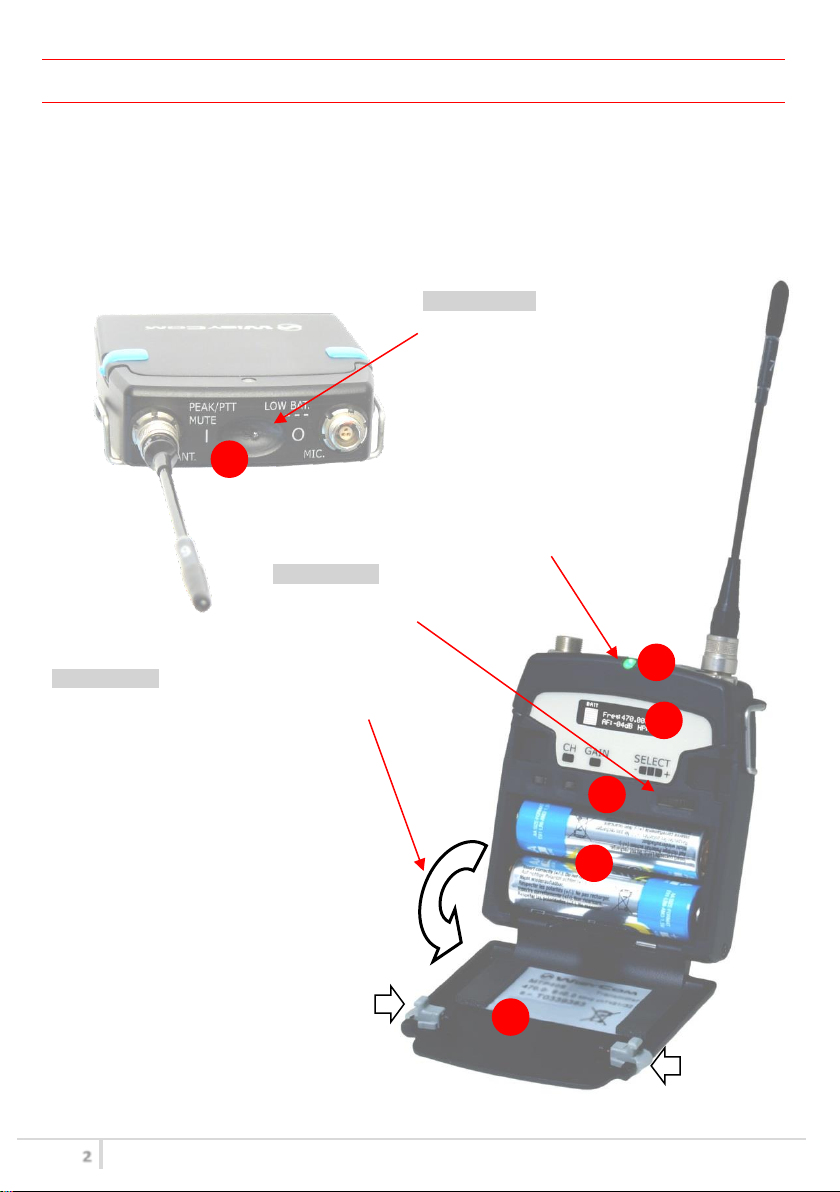
MTP40S User Manual
2
❶
Switch to enable wireless transmission, it
also indicates the battery status and
peak/mute operation (with PTT)
❷
In order to allow front visibility same colour
information on (1) is replicated with this LED
❸
Oled display for transmitter setup
❹
<ch>, <gain> and 3 positions <selector>
❺
Battery holder
❻
Cover (to open push side buttons)
6
5 4 3
2
Turn on wireless:
Move the Wireless power switch in
“I” position.
1
Open MIC Body:
Push the side buttons and flip down the cover, to access
internal setup controls and batteries.
Turn on display:
Push <select switch> and hold it.
Front LED RGB.
Fig. 2
INTRODUCTION
“MTP40S is an extremely small and light pocket transmitter especially designed for professional
wireless microphone applications”
Very easy and quick to use thanks to OLED display, dedicated buttons and a joggle selector.
MTP40S benefits also of the latest Wisycom RF technology along with an enhanced robustness
against noise and inter-modulation.
Fig. 1
1.
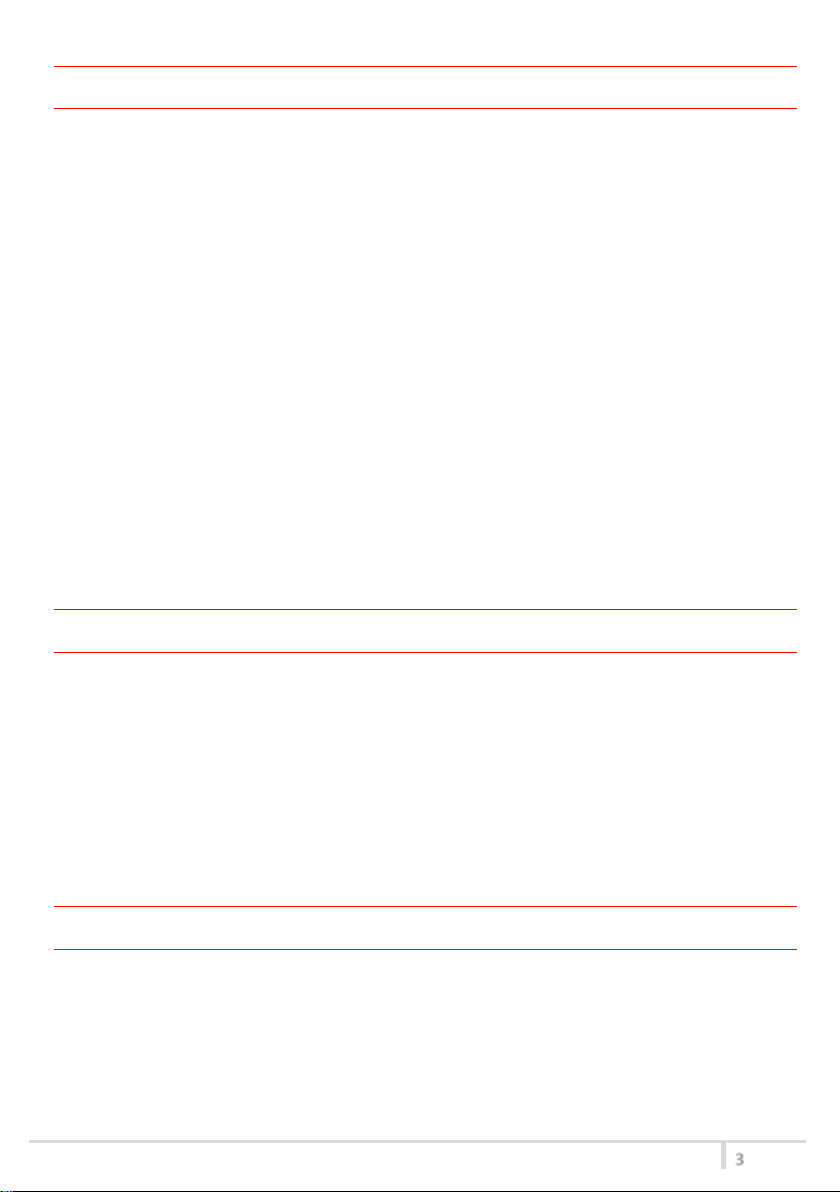
MTP40S User Manual
3
SAFETY INSTRUCTION
Read this safety instruction and the manual first
Follow all instructions and information.
Do not lose this manual.
Do not use this apparatus under the rain or near the water.
Do not install the apparatus near heaters or in hot environments, do not use outside the
operating temperature range.
Do not open the apparatus, only qualified service technician are enabled to operate on it. The
apparatus needs servicing when it is not properly working or is damaged by liquids, moisture
or other objects are fallen in the apparatus.
Use only accessories or replacement parts authorized or specified by the manufacturer.
Clean the apparatus only with dry cloths, do not use liquids.
Report the serial number and the purchasing date in front of the manual. It is needed to have
proper replacement parts or accessories from the manufacturer.
When replacement parts are needed, use only replacement parts authorized from the
manufacturer. Substitution with not authorized parts could result in electric shock, hazards or
fire.
Keep attention on all the labels with warnings or hazards on the apparatus.
LED INDICATIONS
Led indication with LED RGB (red, green, blue) in front led (❷):
- Wireless transmission status: Green when RF transmission power is on (on power on the
device, this LED is red and become green when the RF transmission power is on).
- Battery status: green steady, slowly blinking (< 25%), quickly blinking (<12%).
- Modulation peek (if activated and the limiter is disabled): red.
- Ptt status: red if active (push to talk “pushed”).
- Limiter in action (if activated): blue.
BATTERIES
MTP40S is working with 2 AA alkaline, NiMH or Lithium batteries (select correct type on setup
controls). Battery status can be checked on internal OLED display or looking the LED status on front
❷.
BATTERY SUBSTITUTION
Open transmitter cover and insert batteries following polarity indicated.
Attention: always replace both the batteries
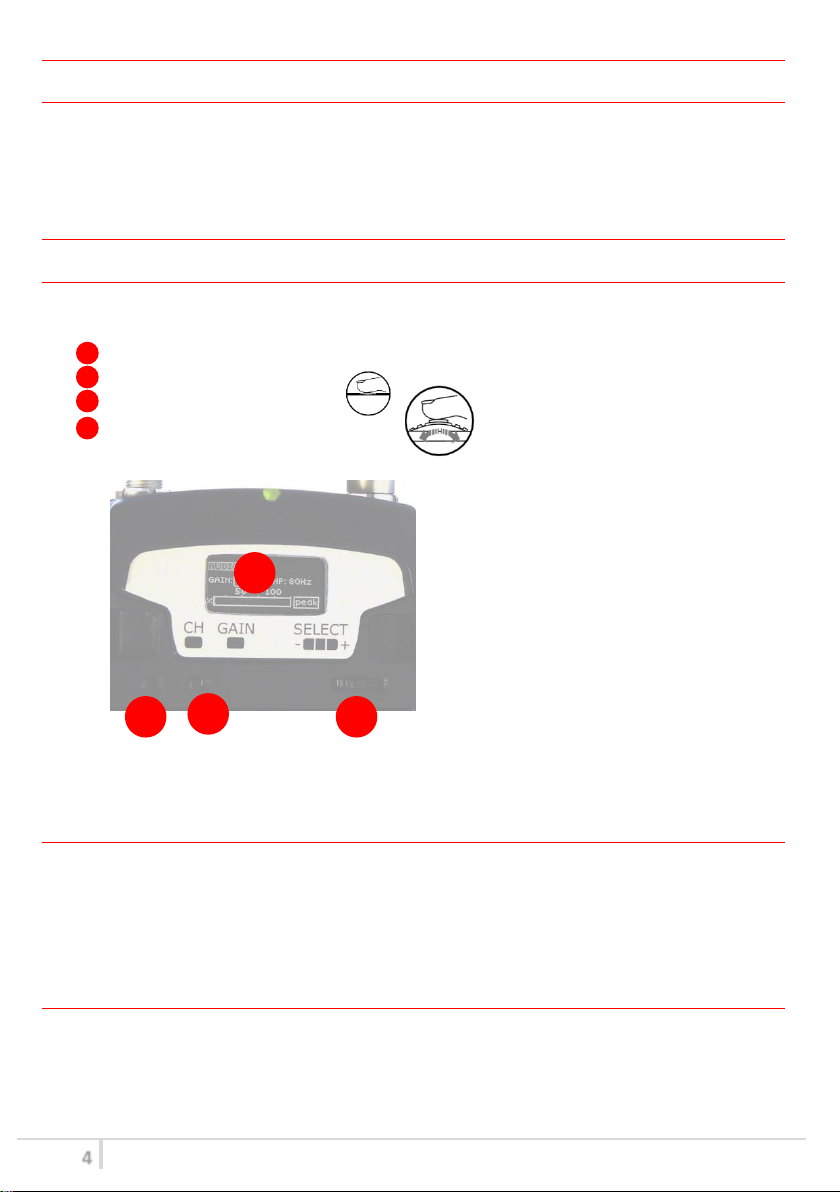
MTP40S User Manual
4
+
-
CLICK
A
B C D
POWERING UP
Move the wireless power switch (see Fig. 1) in “I” position to activate wireless transmission: the
front LED ❷ lights up red and then green when the RF transmission power is on (blinking when
battery is low!)
SETUP CONTROL
Open transmitter Body to access the “display and controls” area (Fig. 3):
A. Graphics Display (OLED)
B. Channel selection buttons (ch)
C. MIC gain setup buttons (gain)
D. 3 position selector (up / down / click)
Fig. 3
OLED POWER UP (OLED IS IN OFF CONDITION)
Pushing down selector (click), oled turns on. A first menu with serial NO and brand logo is displayed,
then <status> menu enters automatically.
Pushing and holding selector, serial NO menu is displayed.
OLED POWER DOWN (OLED IS IN ON CONDITION)
Display turns off automatically after 15 sec, unless in <AUDIO> menu (with audio level < 5% from
nominal).

MTP40S User Manual
5
Preset parameters
* Depending on the Power Profile
DISPLAY MENU
Setup menu are accessed in sequence:
MENU
STATUS
PRESET
TUNING
AUDIO
RF/Battery
LED
MIC
Name
Info
IRDA
Lock
Current
Load
Save
CH 00-59
GR 00-39
Freq
AF In Gain
AF Level
Phase 0/180
HPass Filter Flat/60/80/120/170/250/400Hz
Noise R.
Limiter On/Off
RF Power
Battery
Led Light 0÷16
Led Mode
Mode
PTT
FACTORY/USER/PRESET1/2/3/4/5/6/7/8
USER
according to the freq.
range of the
transmitter
-60 ÷ +40 dB (1dB step)
-54 ÷ +46 dBu (1dBu step)
ENR-Wisy/ENC-Wisy
10/20/50/100mW *
Alkaline/NiMH/Lithium
None/ModPeak/PTT
2 wires/2wires+bias/3 wires/
2wire&pha/2w+bias&pha
Disable/Normal/Muting/No Data
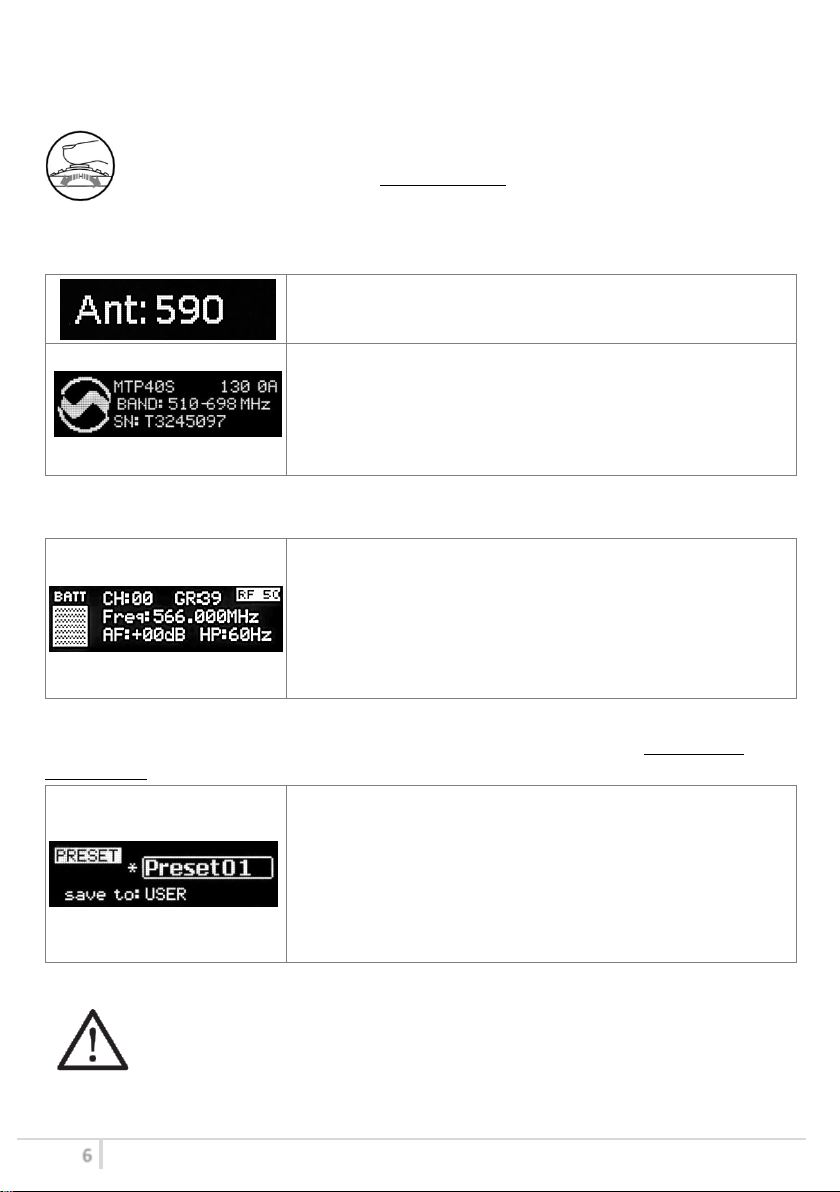
MTP40S User Manual
6
+
-
CLICK
First one gives information of antenna to be used. The number
displayed is the center-band of the antenna to be used.
The second menu gives indication on product:
- product id (MTP40S),
- the firmware release (ex. 1.30.0A),
- the band in extended format and
- the serial number.
Keep selector pushed to hold this menu!
Major info are displayed:
- Current channel/group (i.e. CH:00 GR:39)
- Current frequency (i.e. 566.000 MHz)
- Mic gain (i.e. AF: +00 dB) and high pass filter (i.e. HP:60 Hz)
- “RF 100” or RF 50” or “RF 10” on top right if RF transmission
is active respectively at 100mW or 50mW or 10mW
- On left, battery bar is displayed
MTP40S can recall configuration presets. “FACTORY” recalls the
Wisycom factory configuration. “USER” recalls the user
configuration (the transmitter configuration is copied into the
USER using the “save to” submenu). All “USER” menus are not
locked by default, thus this is quick way to unlock features!
When the user changes some parameters from the PRESET
configuration (for less than frequency) a star appears on the topright corner until a save command is executed.
Using <+/-> selector all menus can be accessed in sequence, push <click> to enter edit mode (in the
left side of the display appear the word EDIT and the parameter start blinking):
<+/-> to setup field
<click> again to confirm changes and exit.
exit without confirmation if no button is pressed after a few seconds time out.
<START UP> menu
These menus are displayed during power up for few seconds.
<STATUS> menu
This is the first menu displayed after power up.
<PRESET> menu
This menu can be entered by scrolling selector, or pushing at the same time both quick channel
setup buttons (<ch> & <gain>).
The other 8 configuration presets are user programmable thru the infrared and the PC interface
(using the programmer UPK 300/UPK
We provide the device with some preset configurations specifically designed for certain types of
microphone or applications (it’s possible to change these presets in any time using the TX manager).
All parameters can be “left unchanged”, “changed” or “changed and lock”, allowing a very flexible
way to pre-program MTP40S configuration.
Mini
or the receiver MRK950/MRK960).
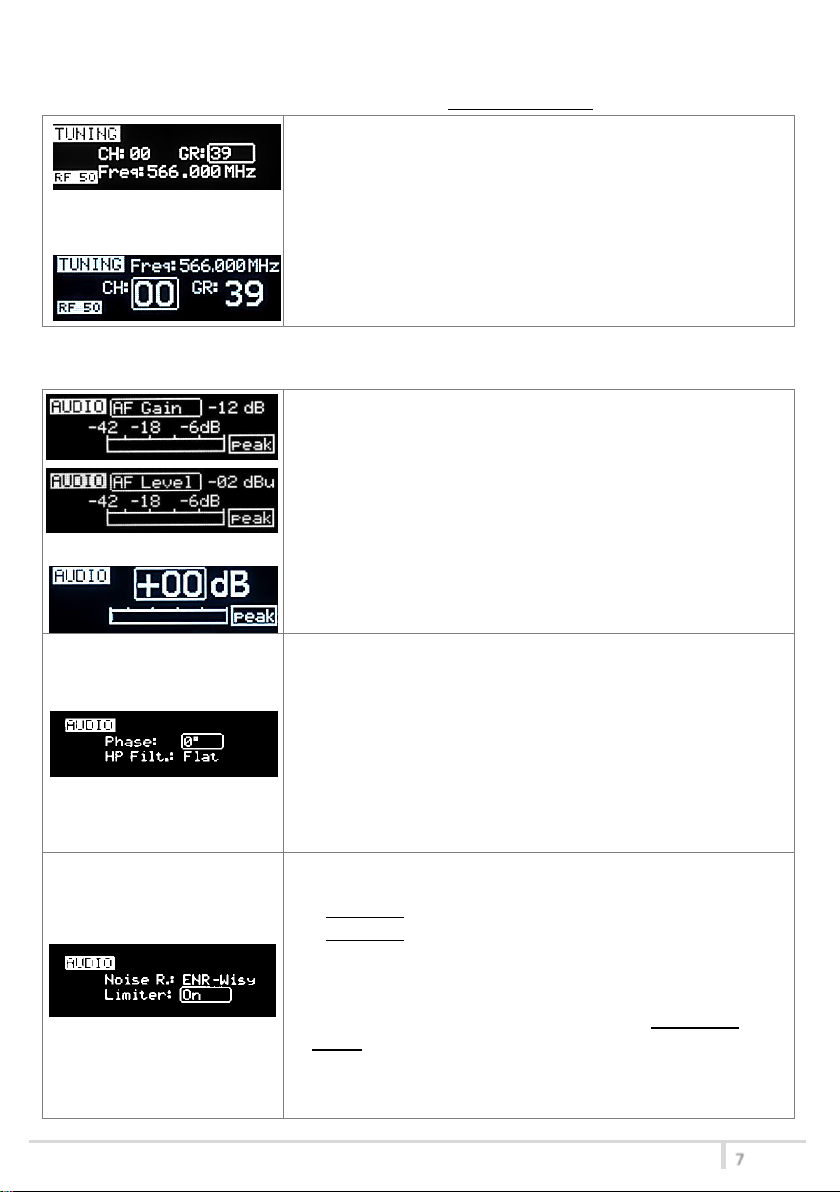
MTP40S User Manual
7
In this menu current channel/group and frequencies can be setup.
The name of the group is shown on the top right of the display.
Sync group is a quick self-settable channel synchronized by receiver
(with SYNC group, on the top right of the display is shown the name
of the synchronized receiver).
Use the selector to change values (<+/->) and <click> to confirm.
Using quick channel setup buttons (<CH>), it is possible to enter
quickly in the tuning menu. Note that the menu has a different
layout (see the side image)
The sensitivity of the audio input is settable between “AF Gain”
(measured in dB) or “AF Level” (measured in dBu).
To help proper audio gain setting, an audio bar is supplied (with
maximum peak indicator) indicating the headroom to audio peak
(0 dB , nominal deviation 40KHz). Set the gain, with the maximum
input signal, avoiding the peak on the audio bar.
TRY TO SETUP TO HAVE A MAX PEAK HOLD BAR CLOSE TO -6dB.
Using quick gain setup buttons (<GAIN>), it is possible to enter
quickly in the audio gain menu. Note that the menu has a different
layout (see the side image)
The second <AUDIO> menu allows to set:
- Audio phase: 0° or 180°
Note: Since common "2-wires + bias" microphones invert the
phase, when the MIC mode of the transmitter is set to “2wires+
bias”, the phase is automatically inverted and so the complete
system (MTP4x+MIC) has 0° phase (an asterisk appear on the
display near the phase to indicate that the phase was inverted).
-High Pass Filter: applies different audio HP filter: Flat/ 60Hz/
80Hz/ 120Hz/ 170Hz/ 250Hz/ 400Hz.
The third <AUDIO> menu allows to set:
-Noise reduction:
ENR-Wisy: designed for maximum noise reduction
ENC-Wisy: designed for maximum audio fidelity (use this in
case of special vocal application or to remote instruments)
-Limiter:
if is set “On”, an input audio signal above the peak threshold (up
to 30 dB above peak) is not cut but attenuate, without lost
quality. The limiter acts as a variable attenuator (thanks to the
feedback system), maintaining a distortion <3%.
When the limiter intervene, the front led turns blue.
If this parameter is set “Off”, the limiter is disable.
<TUNING> menu
This menu can be entered by scrolling selector or using quick channel setup buttons (<ch>).
<AUDIO> menu
This menu can be entered by scrolling selector or using quick gain setup buttons (<gain>).
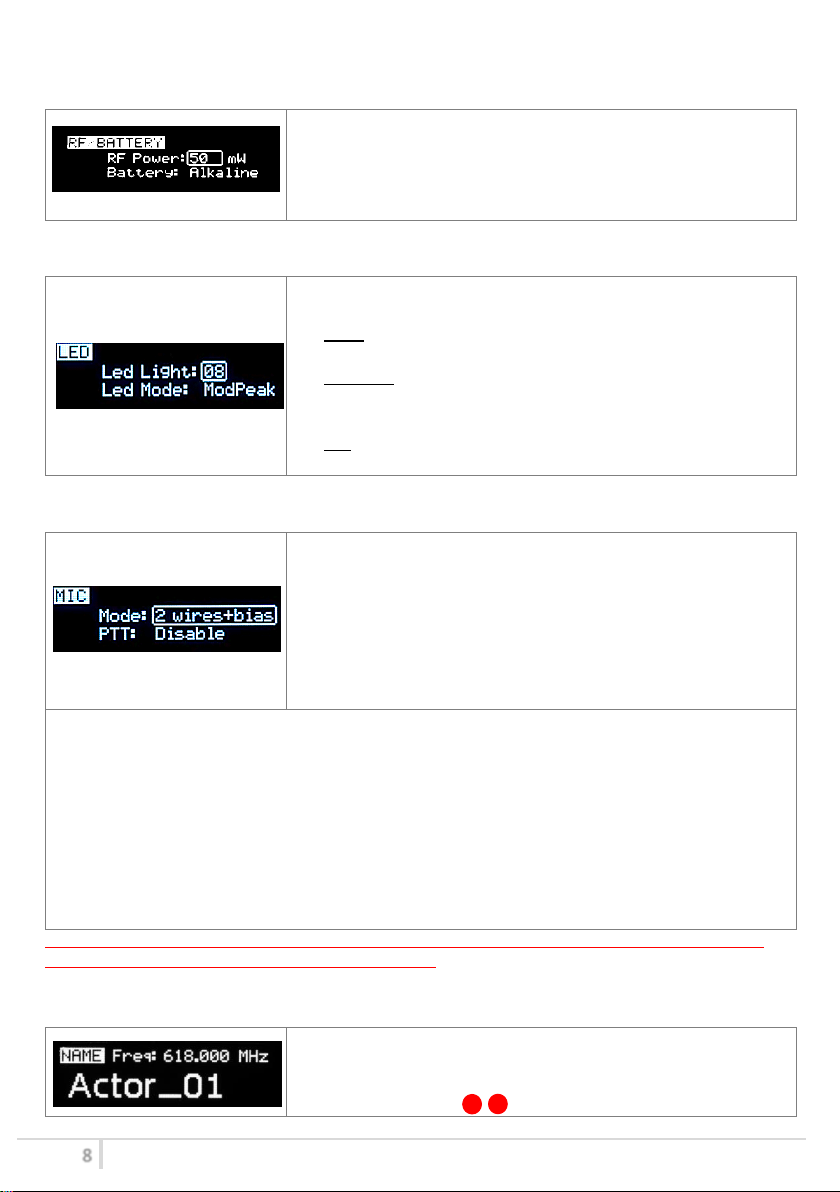
MTP40S User Manual
8
RF power can be setup to 10mW, 20mW, 50mW or 100mW
(depending on the Power profile).
Use the Battery menu to select the type of battery used.
MTP40S support Alkaline/NiMH/Lithium battery type.
Use the selector to change values (<+/->) and <click> to confirm.
Led Light allows to change the brightness of the front led (0÷16) .
Led Mode:
- None: allows to disable modulation peak LED on front led
(the red light)
- ModPeak: allows to enable modulation peak LED on front led
(become RED when audio get close to saturation when
the limiter is not enable)
- PTT: allows to enable RED color on front led when PTT button
is pushed.
Mode: Following Mic mode can be setup (for LEMO option)
-2 wires: (PTT is possible) for external audio input
-2 wires + bias: (PTT is possible) for most 2 wires MIC
-3 wires: (no PTT) for most 3 wires MIC
-2 wires & pha: to connect a wired mic thru a 48V adapter
(PHA48)
-2 wires+bias & pha: Allow to connect a ‘2 wires + bias’ MIC or a ‘2
wires & phantom’ MIC (with PHA48)
PTT setting defines how and what information the transmitter has to send in normal use or when
the PTT button is pushed.
- Disable: when the PTT button is pushed, nothing happen. (the transmitter sends AF+Tone
squelch)
- Normal: when the PTT button is pushed, the transmitter send a different RF signal. According to
the receiver configuration the audio can be enabled/disable on LINE (and/or COM).
- Muting: the transmitter doesn’t send the audio. The voice is cut, it doesn’t enter to the
microphone
- No Data: the transmitter sends neither tone squelch nor battery data.
Use the selector to change values (<+/->) and <click> to confirm.
In this menu it’s possible to see the frequency set on the device
and the name of the transmitter.
It’s possible to enter on this menu also pressing at the same time
the CH/GAIN buttons ( B + C )
<RF/BATTERY> menu
This menu can be entered by scrolling selector.
<LED> menu
This menu can be entered by scrolling selector.
<MIC> menu
This menu can be entered by scrolling selector.
NOTE: For DPA option (2 pin microdot audio connector), even if the MIC mode menu allows to set one of the 5
MIC modes, only 2 wires or 2 wires+bias mode are possible.
<NAME> menu
This menu can be entered by scrolling selector.
