Wisycom MTH400USX User Manual
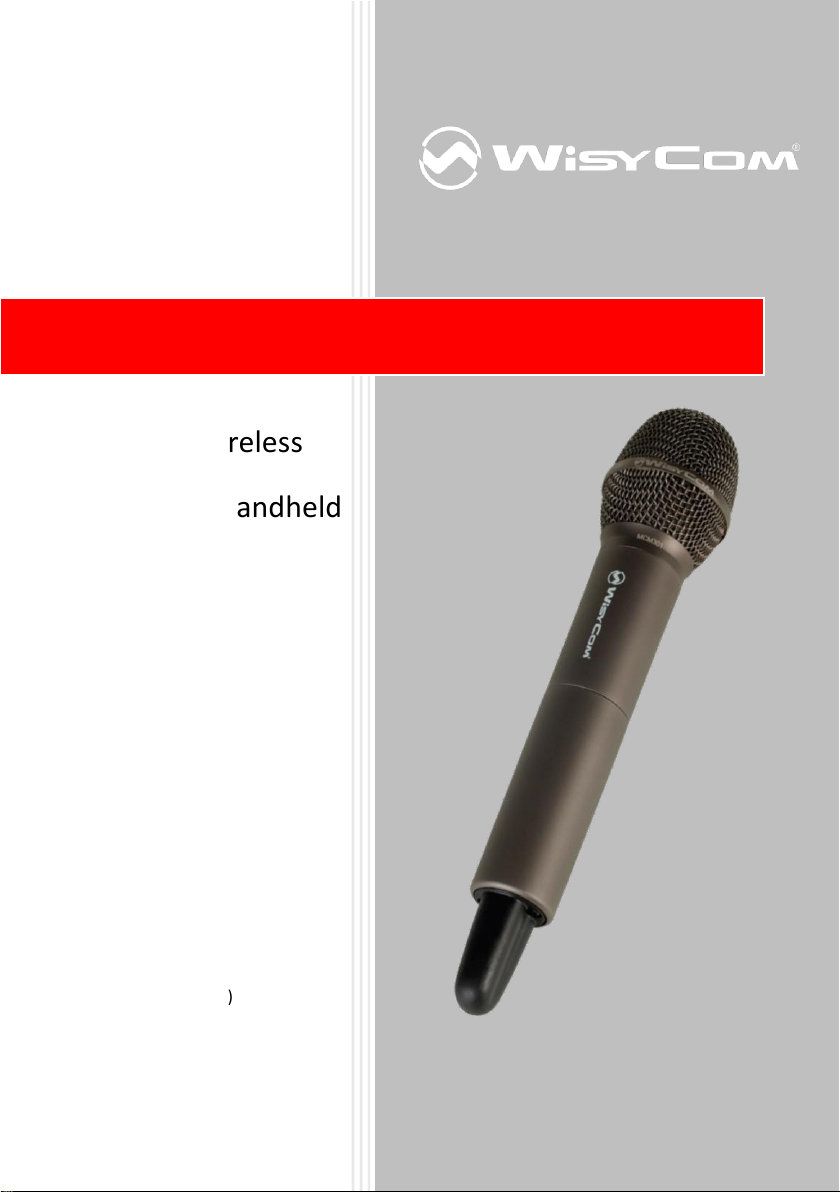
MTH400 User Manual
Wideband Wireless
Professional Handheld
Transmitter
SN: ________________
Rev.067 (rif. FW 1.30.0A)
Date: 16 December 2016
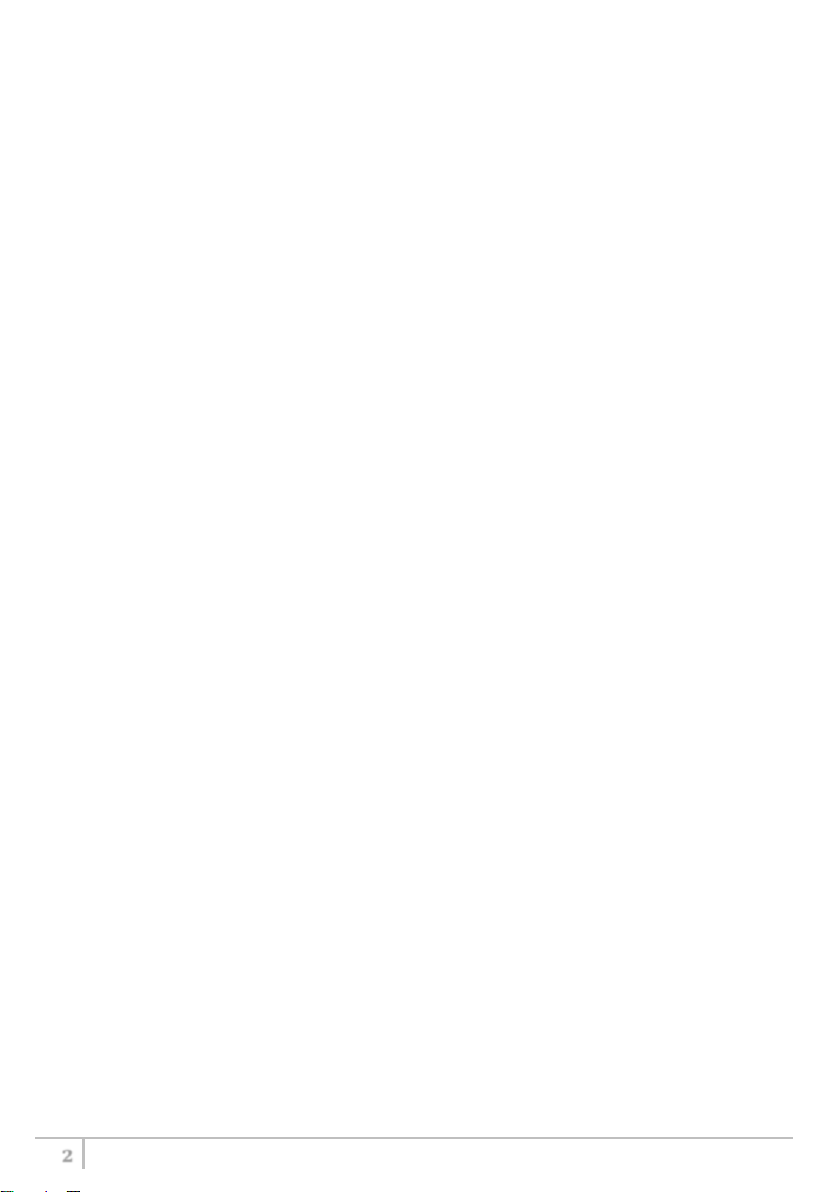
MTH400 User Manual
2
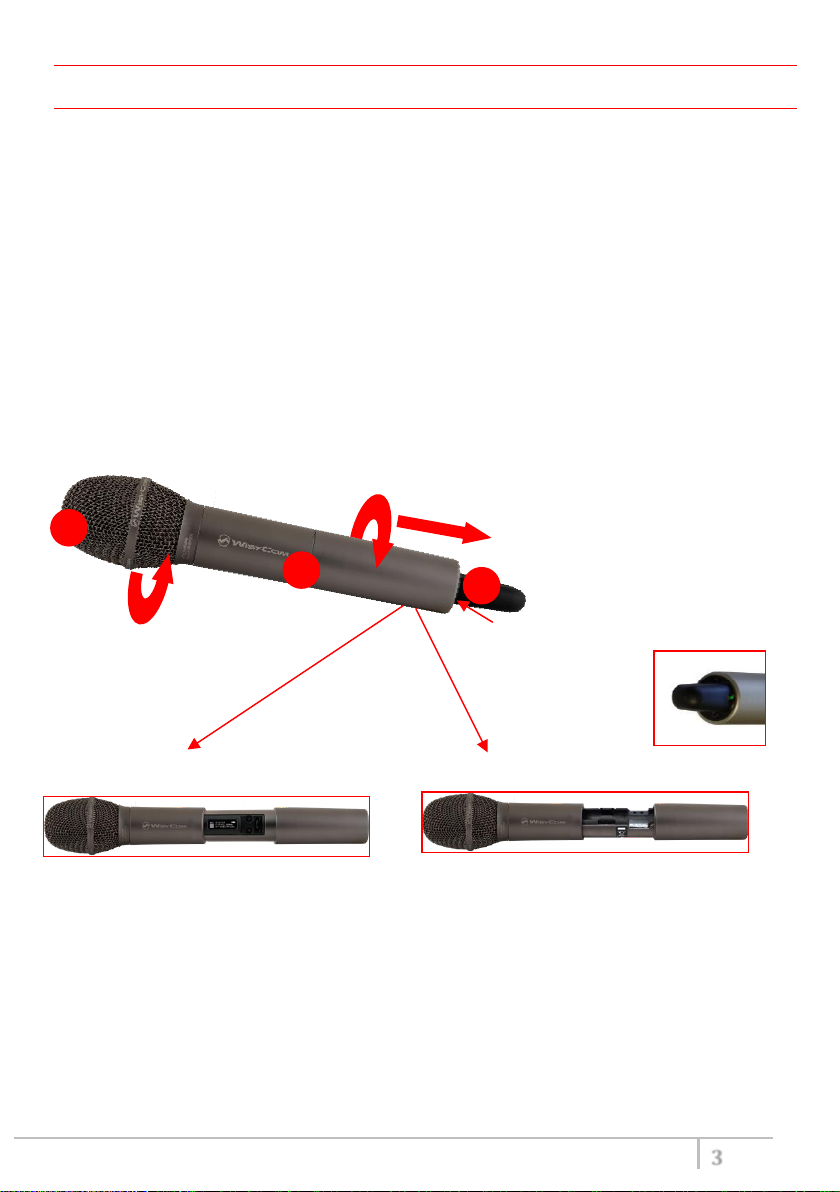
MTH400 User Manual
3
Wireless power switch with
indication (green/red).
Open MIC Body:
Fig. 1 Display & Setup controls
Fig. 2 Batteries holder and infrared
Fig. 3 Wireless
Exchange head:
1 23
INTRODUCTION
MTH400 is a professional radio microphone especially designed for broadcast/high quality
applications.
MTH400 is composed by 3 detachable parts:
• MIC Head (available with cardioid/hyper-cardioid polar pattern).
• MIC Body (the below part can be open to access “Display & Setup controls” area (fig.1) and on
the back the “Batteries holder & Infrared” area (fig. 2).
• MIC Antenna, made with fibreglass reinforced housing and with a “Wireless power switch” (fig.
3). “MIC Antenna” is fastened to body with 2 anvils and a micro-connector.
Unscrew & slide down cover,
To access internal setup controls and
batteries holder & infrared.
unscrew it counter-clockwise
programmable LED
power switch
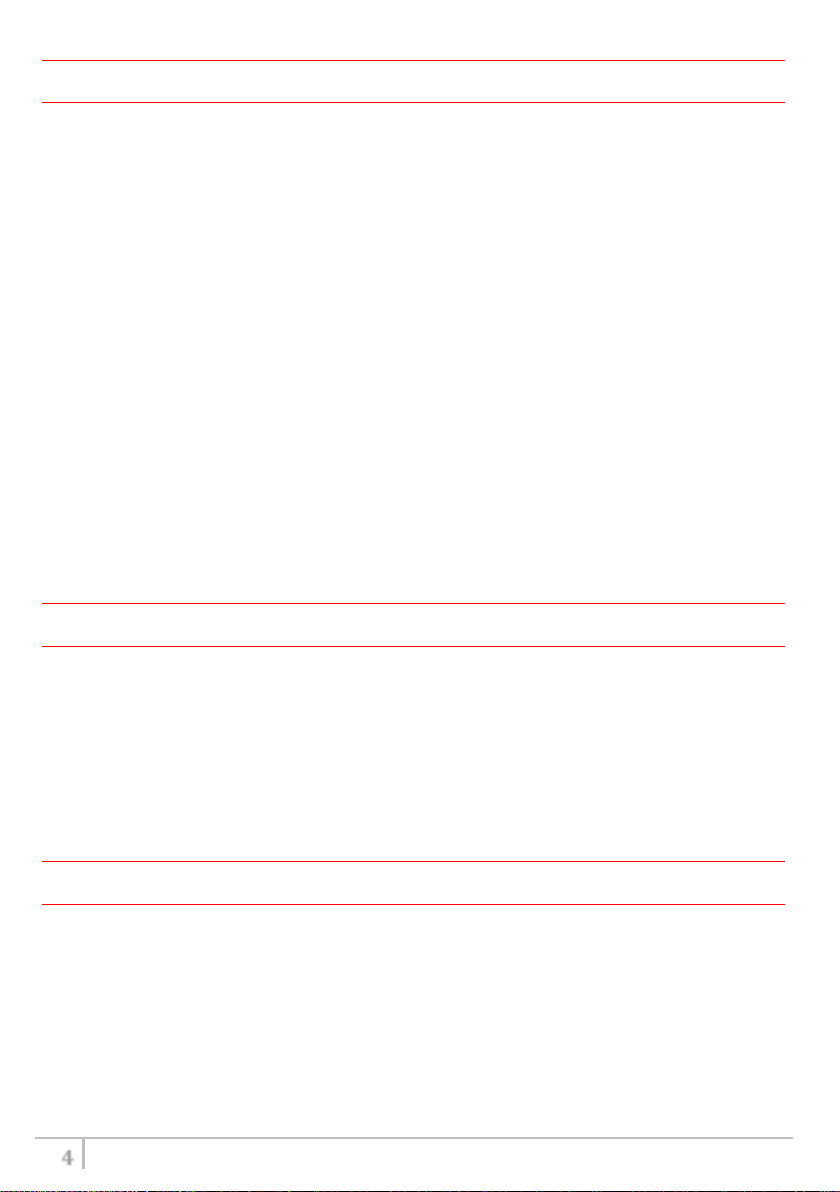
MTH400 User Manual
4
SAFETY INSTRUCTION
Read this safety instruction and the manual first
Follow all instructions and information.
Do not lose this manual.
Do not use this apparatus under the rain or near the water.
Do not install the apparatus near heaters or in hot environments, do not use outside the
operating temperature range.
Do not open the apparatus, only qualified service technician are enabled to operate on it. The
apparatus needs servicing when it is not properly working or is damaged by liquids, moisture or
other objects are fallen in the apparatus.
Use only accessories or replacement parts authorized or specified by the manufacturer.
Clean the apparatus only with dry cloths, do not use liquids.
Report the serial number and the purchasing date in front of the manual. It is needed to have
proper replacement parts or accessories from the manufacturer.
When replacement parts are needed, use only replacement parts authorized from the
manufacturer. Substitution with not authorized parts could result in electric shock, hazards or
fire.
Keep attention on all the labels with warnings or hazards on the apparatus.
LED INDICATION (POWER SWITCH)
Led indication with bicolor led (red & green) on wireless power switch (fig. 3):
• Wireless transmission status: green when RF transmission power is on (on power on the device,
this LED is red and become green when the RF transmission power is on).
Battery status: green steady, slowly blinking (< 25%), quickly blinking (<12%)
• Modulation peak (if activated): red
PTT status: red if active
BATTERIES
MTH400 is working with 2 AA alkaline, NiMH or Lithium batteries (select correct type on setup
controls). Battery status can be checked on internal OLED display or looking to LED status on power
switch (see LED INDICATION section) ❸.
Battery substitution:
Open MIC body: unscrew counter-clockwise the below cover to access batteries holder;
Take out below battery to release upper battery leverage;
2nd battery falls down and can be remove
Attention: always replace both the batteries
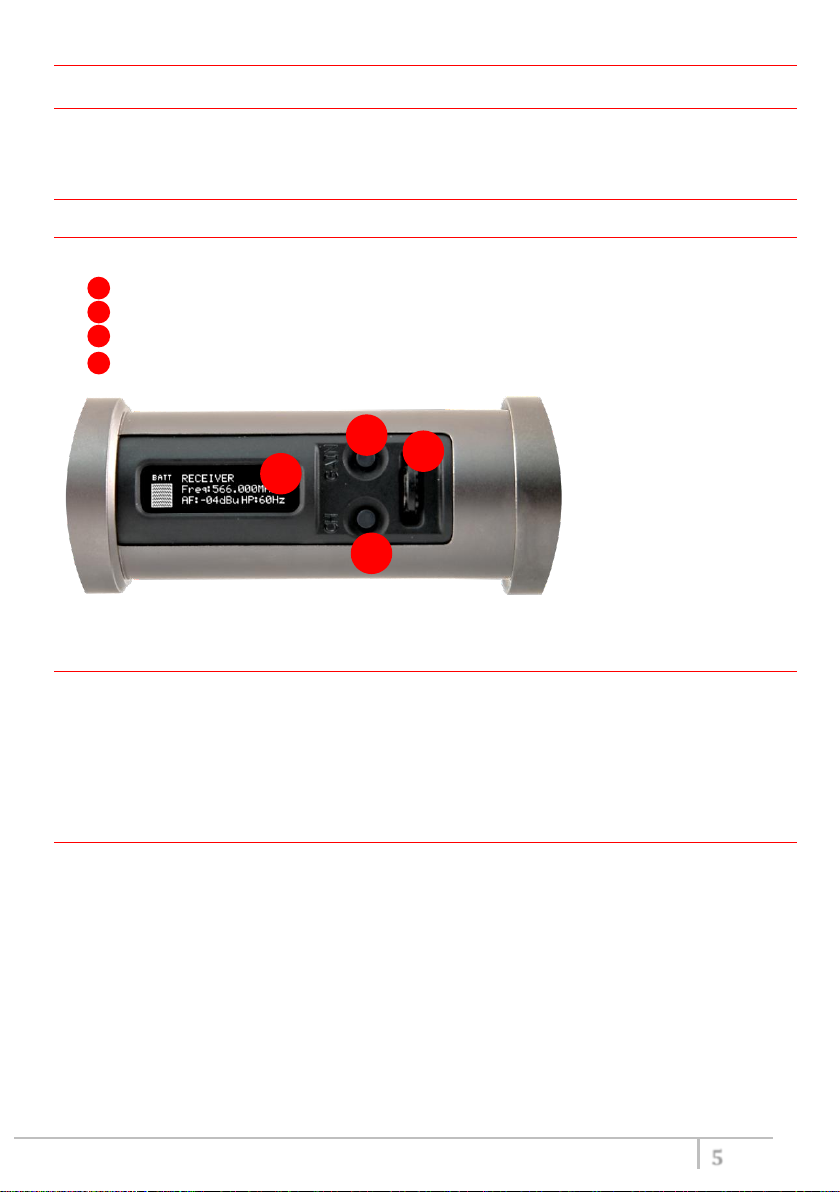
MTH400 User Manual
5
C A B
D
POWERING UP
Move the wireless power switch (fig. 3) in upper position (towards MIC body) to activate wireless
transmission: the front LED ❸ lights up red and then green when the RF transmission power is on
(blinking when battery is low!)
SETUP CONTROL
Open MIC Body to access the “display and controls” area (fig. 1):
A. Graphics Display (OLED)
B. Channel selection buttons (ch)
C. MIC gain setup buttons (gain)
D. 3 position selector (up / down / click)
Fig. 4
OLED POWER UP (OLED IS IN OFF CONDITION)
Pushing down selector (click), the graphic display oled turns on.
At the beginning a <START UP> menu is displayed, then <STATUS> menu enters automatically. In
order to keep the <START UP> menu active, it is necessary to push and hold selector (click) for at
least 2 sec.
OLED POWER DOWN (OLED IS IN ON CONDITION)
Display turns off automatically after 15 sec, unless in <AUDIO> menu (with audio level < 5% from
nominal).
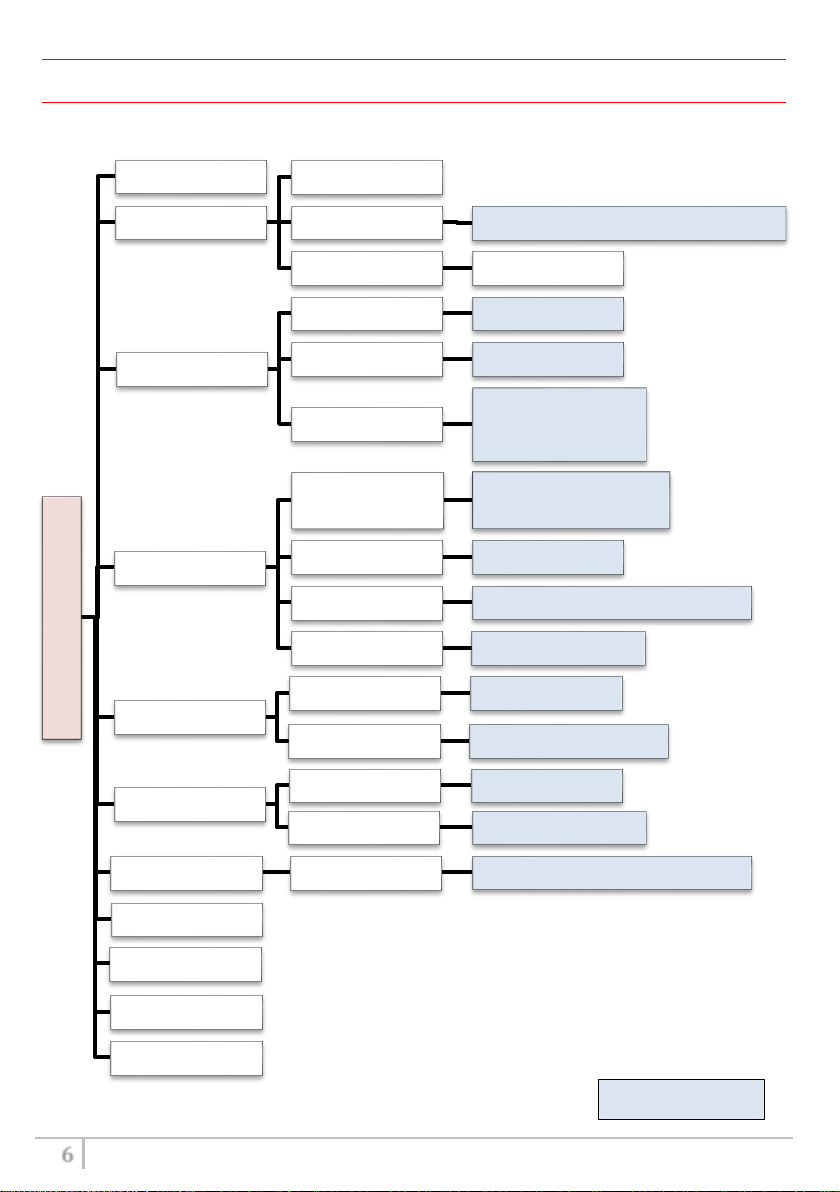
MTH400 User Manual
6
Preset parameters
* Depending on the Power Profile
DISPLAY MENU
Using up/down selector all menus can be accessed in sequence.
MENU
STATUS
PRESET
TUNING
AUDIO
RF/Battery
LED
MIC PTT Mode
NAME
INFO
IRDA
Lock
Current
AF In Gain
AF Level
Phase 0/180
HP Filt
Noise R.
RF Power
Battery Alkaline/NiMH/Lithium
Led Light 0÷16
Led Mode None/ModPeak/PTT
Load
Save
CH 00-59
GR 00-39
Freq
FACTORY/USER/PRESET1/2/3/4/5/6/7/8
USER
1: 470.000÷640.000
2: 566.000÷798.000
3: 510.000÷698.000
-40 ÷ +40 dB (1dB step)
-54 ÷ +26 dBu (1dBu step)
Flat or 60/80/120/170/250/400 Hz
ENR-Wisy/ENC-Wisy
10/50/100mW *
Disable/Normal/Muting/No Data
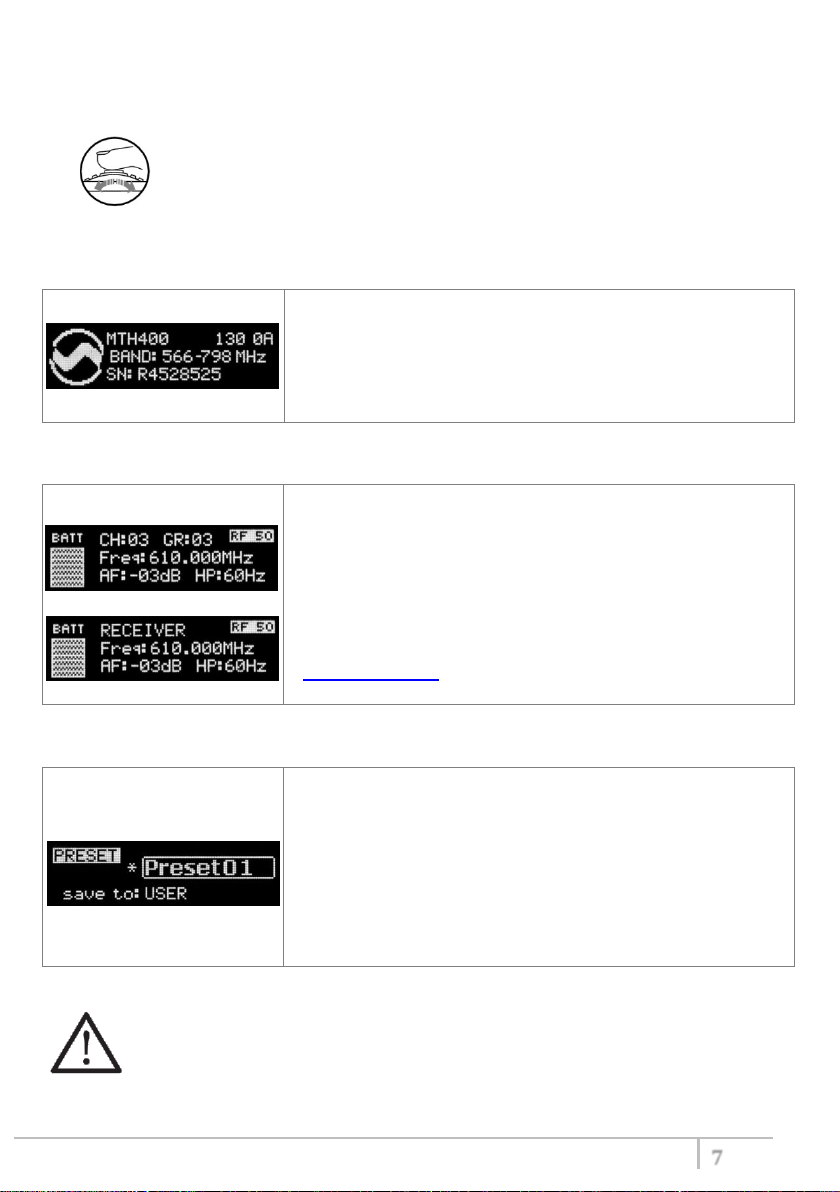
MTH400 User Manual
7
up
down
click
This menu gives indication on product:
- product id (MTH400),
- the firmware release (ex. 1.30.0A),
- the band in extended format and
- the serial number.
Keep selector pushed to hold this menu!
Major info are displayed:
- Current channel/group (i.e. CH:03 GR:03) or Receiver’s name
(i.e. RECEIVER) if the microphone has already been synchronized
with a receiver
- Current frequency (i.e. 610 MHz)
- Mic gain (i.e. -03dB) and high pass filter (i.e. 60Hz)
- If in the top right there is “RF10”, "RF 50"or "RF 100", the
transmission is active respectively at 10, 50 or 100mW (see
RF/BATTERY menu)
- On left side, the battery bar is displayed
MTP41 can recall configuration presets.
“FACTORY” recalls the Wisycom factory configuration.
“USER” recalls the user configuration (the transmitter configuration
is copied into the USER using the “save to” submenu).
All “USER” menus are not locked by default, thus this is quick way to
unlock features!
When the user changes some parameters from the PRESET
configuration (for less than frequency) a star appears on the topright corner until a save command is executed.
Using <up/down> selector all menus can be accessed in sequence, push <click> to enter edit mode
(on the left side of the display appear “EDIT” and the selected parameter starts blinking):
<up/down> to setup field
<click> again to confirm changes and exit.
If no button is pressed, the device exits the EDIT mode and returns the
parameter as it was previously set.
<START UP> menu
These menus are displayed during power up for few seconds.
<STATUS> menu
This is the first menu displayed after power up.
<PRESET> menu
This menu can be entered by scrolling selector.
The other 8 configuration presets are user programmable thru the infrared and the PC interface
(using the programmer UPK 300/UPK
We provide the device with some preset configurations specifically designed for certain types of
microphone or applications (it’s possible to change these presets in any time using the TX manager).
All parameters can be “left unchanged”, “changed” or “changed and lock”, allowing a very flexible
way to pre-program MTH400 configuration.
Mini
or the receiver MRK950/MRK960).
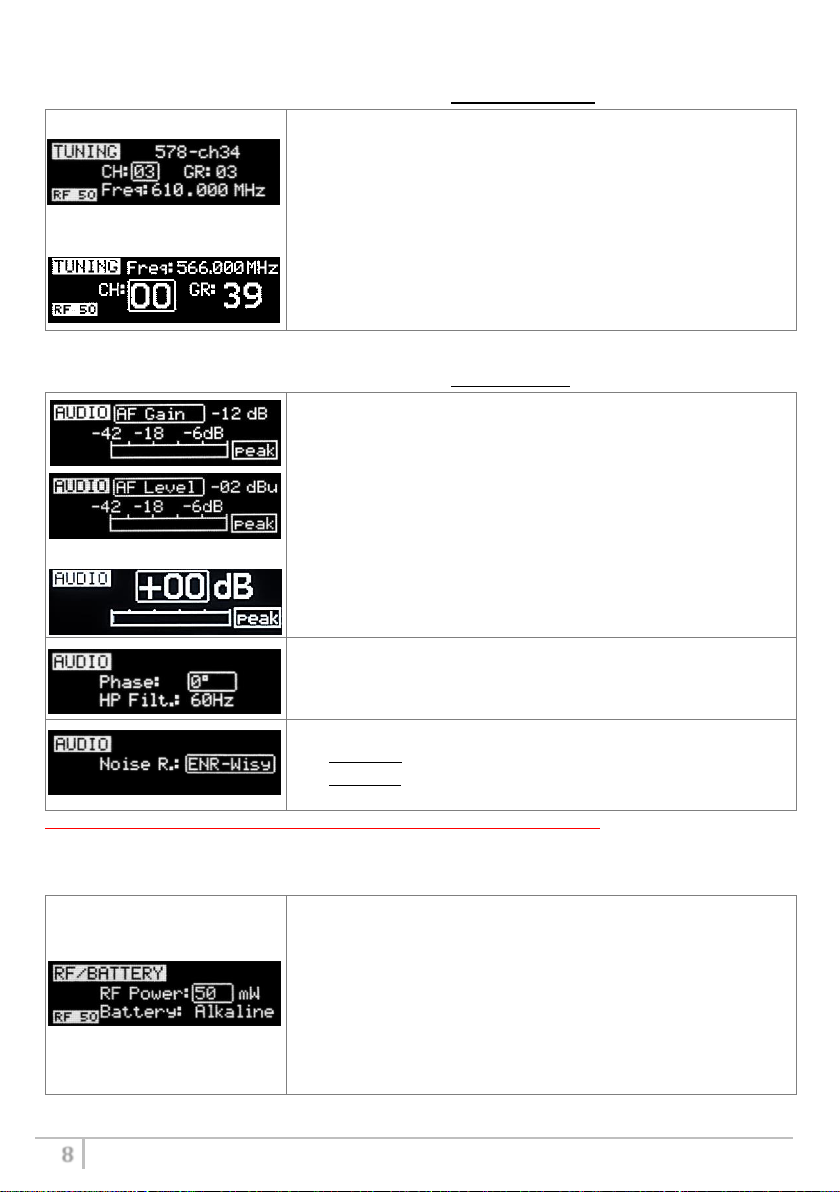
MTH400 User Manual
8
In this menu current channel/group and frequencies can be setup.
The name of the group is shown on the top right of the display.
Sync group is a quick self-settable channel synchronized by receiver
(with SYNC group, on the top right of the display is shown the name
of the synchronized receiver).
Use the selector to change values (<+/->) and <click> to confirm.
Using quick channel setup buttons (<CH>), it is possible to enter
quickly in the tuning menu. Note that the menu has a different
layout (see the side image)
The sensitivity of the audio input is settable between “AF Gain”
(measured in dB) or “AF Level” (measured in dBu).
To help proper audio gain setting, an audio bar is supplied (with
maximum peak indicator) indicating the headroom to audio peak
(0 dB , nominal deviation 40KHz). Set the gain, with the maximum
input signal, avoiding the peak on the audio bar.
TRY TO SETUP TO HAVE A MAX PEAK HOLD BAR CLOSE TO -6dB.
Using quick gain setup buttons (<GAIN>), it is possible to enter
quickly in the audio gain menu. Note that the menu has a different
layout (see the side image)
The second <AUDIO> menu allows to set:
- audio phase (0° or 180°)
- High Pass filter (Flat, 60, 80, 120, 170, 250, 400 Hz)
The third <AUDIO> menu allows to set the noise reduction:
ENR-Wisy: designed for maximum noise reduction
ENC-Wisy: designed for maximum audio fidelity (use this in
case of special vocal application or to remote instruments)
RF power can be setup to 10mW, 50 mW or 100mW (depending
on the Power profile).
If it’s selected “10mW”, in the top right on the STATUS menu
appear “RF10”.
If it’s selected “50mW”, in the top right on the STATUS menu
appear “RF50”.
If it’s selected “100mW”, in the top right on the STATUS menu
appear “RF100”.
Battery type can be setup in Alkaline, NiMH or Lithium.
<TUNING> menu
This menu can be entered by scrolling selector or using quick channel setup button (ch).
<AUDIO> menu
This menu can be entered by scrolling selector or using quick gain setup button (gain).
NOTE: To show the three menu screen it's necessary to scroll down with the selector.
<RF/BATTERY> menu
This menu can be entered by scrolling selector.
