Wisycom MTH400 User Manual
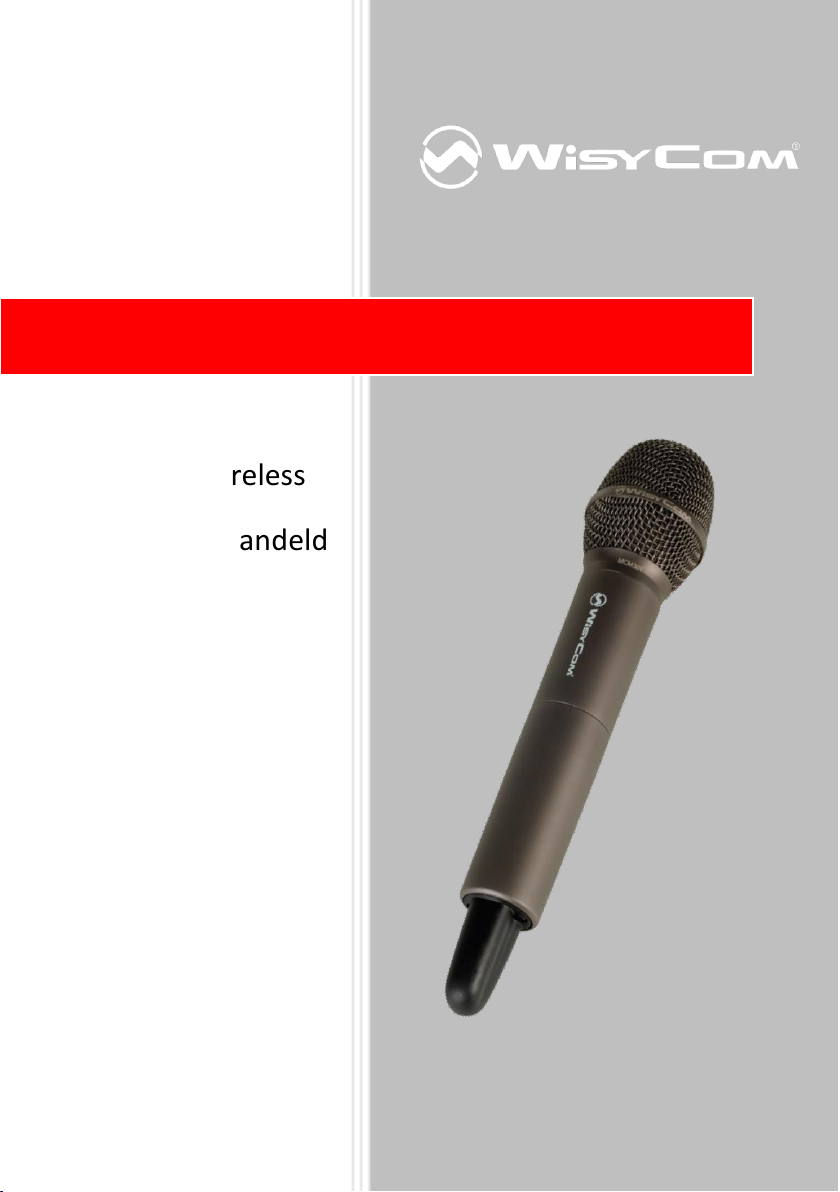
MTH400 User Manual
Wideband Wireless
Professional Handeld
Transmitter
SN: ________________
Rev.01 (rif. FW 1.10.0I)
Author: Support
Date: 18 September 2013
MTP40
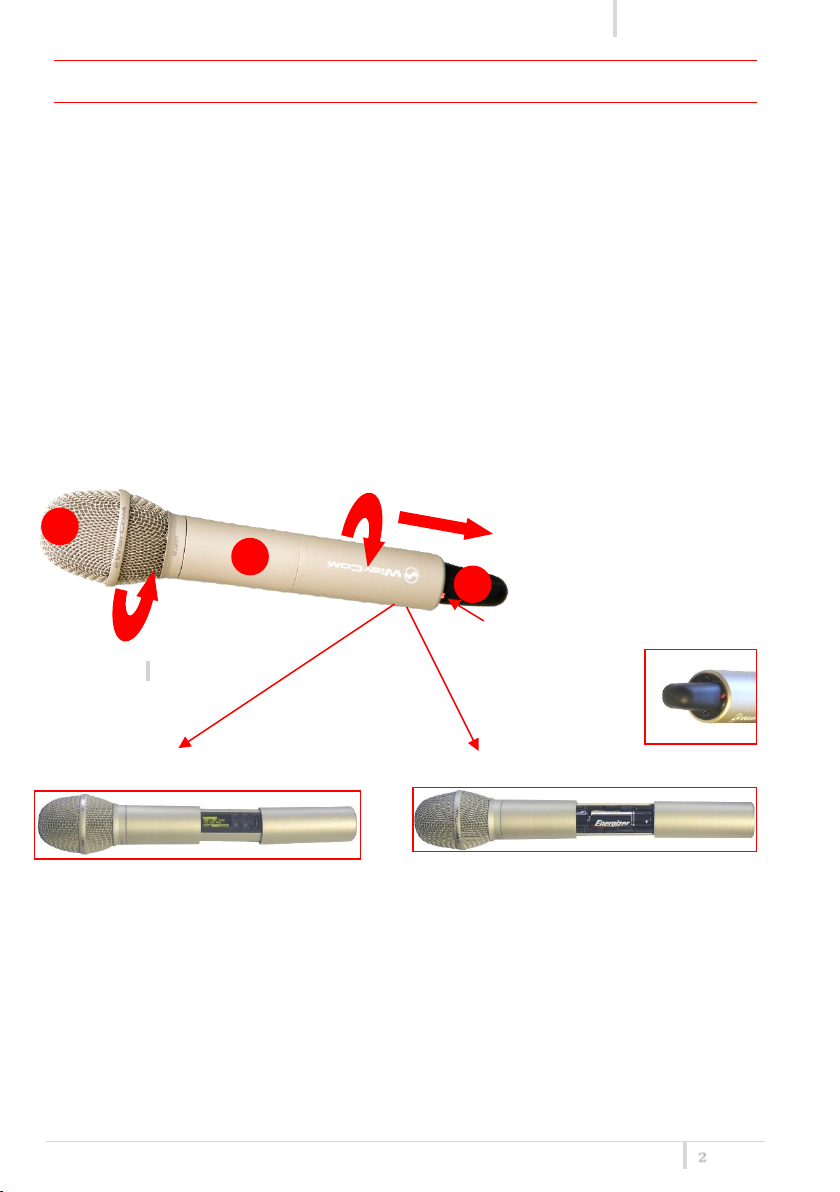
MTH400 User Manual
Rev.01
2
Wireless power switch with
indication (green/red).
Open MIC Body:
batteries holder & infrared.
Fig. 1 Display & Setup controls
Fig. 2 Batteries holder and infrared
Fig. 3 Wireless
Exchange head:
1
2
3
INTRODUCTION
MTH400 is a professional radio microphone especially designed for broadcast/high quality
applications.
MTH400 is composed by 3 detachable parts:
• MIC Head (available with cardioid/hypercardiod polar pattern).
• MIC Body (the below part can be open to access “Display & Setup controls” area (fig.1)
and on the back the “Batteries holder & Infrared” area (fig. 2).
• MIC Antenna, made with fibreglass reinforced housing and with a “Wireless power
switch” (fig. 3). “MIC Antenna” is fastened to body with 2 anvils and a micro-connector.
Unscrew & slide down cover,
To access internal setup controls
and
unscrew it counter-clockwise
programmable LED
power switch
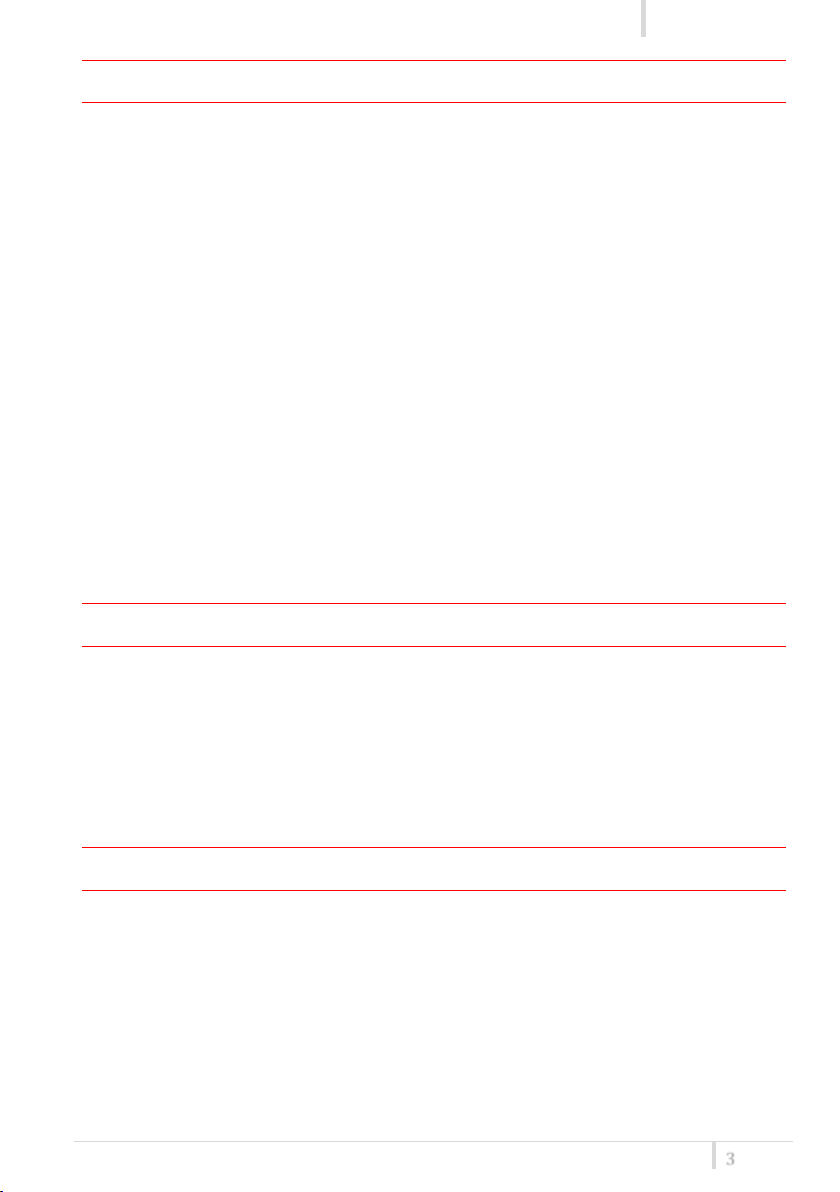
MTH400 User Manual
Rev.01
3
SAFETY INSTRUCTION
Read this safety instruction and the manual first
Follow all instructions and information.
Do not lose this manual.
Do not use this apparatus under the rain or near the water.
Do not install the apparatus near heaters or in hot environments, do not use outside the
operating temperature range.
Do not open the apparatus, only qualified service technician are enabled to operate on it.
The apparatus needs servicing when it is not properly working or is damaged by liquids,
moisture or other objects are fallen in the apparatus.
Use only accessories or replacement parts authorized or specified by the manufacturer.
Clean the apparatus only with dry cloths, do not use liquids.
Report the serial number and the purchasing date in front of the manual. It is needed to
have proper replacement parts or accessories from the manufacturer.
When replacement parts are needed, use only replacement parts authorized from the
manufacturer. Substitution with not authorized parts could result in electric shock,
hazards or fire.
Keep attention on all the labels with warnings or hazards on the apparatus.
LED INDICATION (POWER SWITCH)
Led indication with bicolor led (red & green) on wireless power switch (fig. 3):
• Wireless transmission status: green on/off
Battery status: green steady, slowly blinking (< 25%), quickly blinking (<12%)
• Modulation peak (if activated): red
PTT status: red if active
BATTERIES
MTH400 is working with 2 AA alkaline or NiMH batteries (select correct type on setup
controls). Battery status can be checked on internal OLED display or looking to LED status on
power switch (see LED INDICATION section).
Battery substitution:
Open MIC body: unscrew counter-clockwise the below cover to access batteries holder;
Take out below battery to release upper battery leverage;
2nd battery falls down and can be remove
Attention: always replace both the batteries
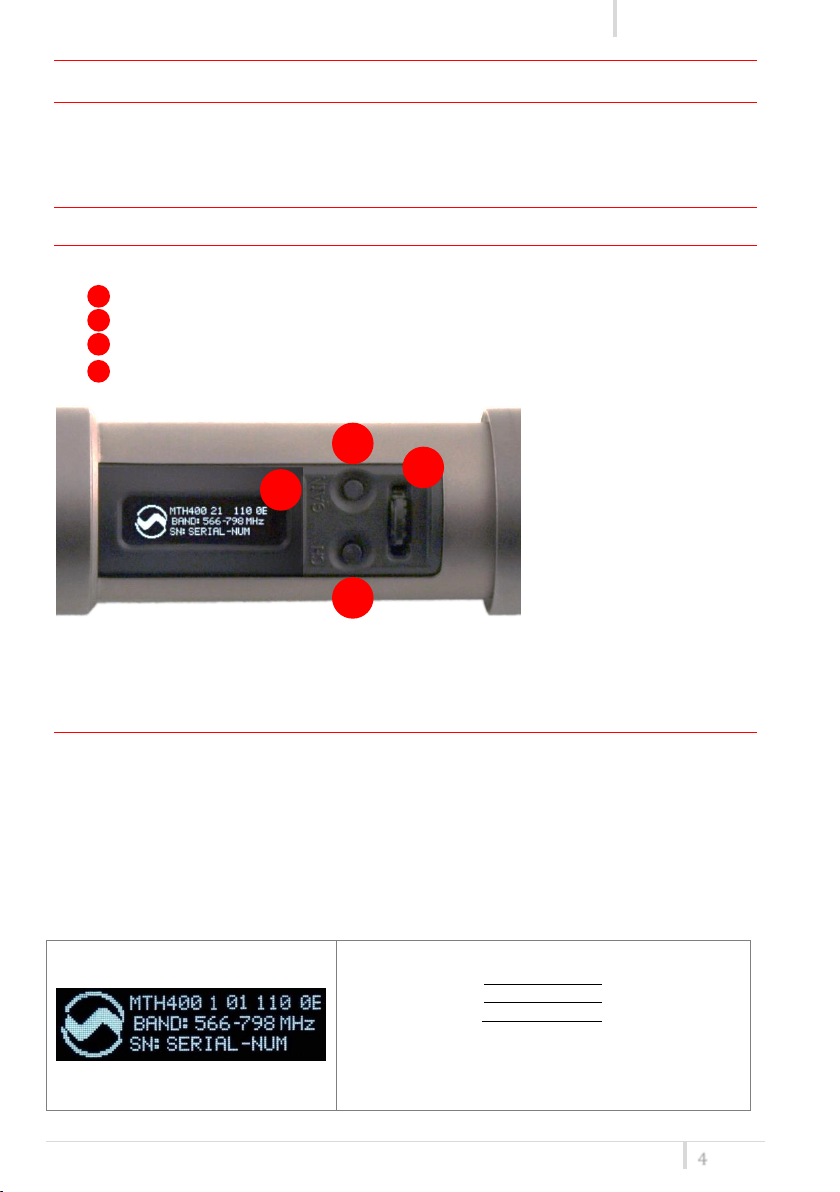
MTH400 User Manual
Rev.01
4
- Model (MTH400)
- Band (ex. 1)
1
470-640
2
566-798
- Hardware revision (ex. 01)
- Firmware version (ex. 110 0E)
- Band in extended format (ex. 566-798
- Serial number (ex. R3827484)
A
C B D
POWERING UP
Move the wireless power switch (fig. 3) in upper position (towards MIC body) to activate
wireless transmission: a green LED lights up (blinking when battery is low!).
SETUP CONTROL
Open MIC Body to access the “display and controls” area (fig. 1):
A. Graphics Display (OLED)
B. Channel selection buttons (ch)
C. MIC gain setup buttons (gain)
D. 3 position selector (up / down / click)
Fig. 4
OLED POWER UP (OLED IS IN OFF CONDITION)
Pushing down selector (click), the graphic display oled turns on.
At the beginning a <BOOT> menu is displayed, then <STATUS> menu enters automatically. In
order to keep the <BOOT> menu active, it is necessary to push and hold selector (click) for at
least 2 sec.
<BOOT> menu
In the <BOOT> menu it is possible to found information regarding the Hardware and Firmware.
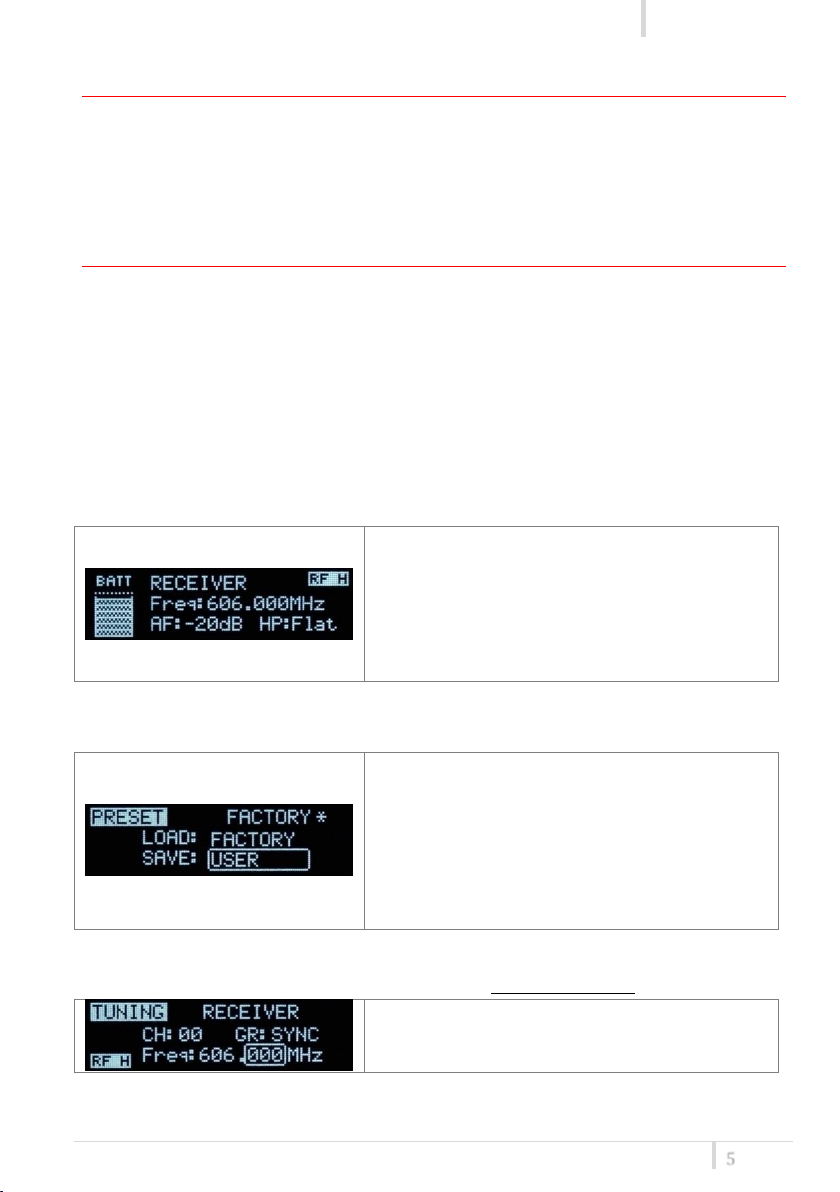
MTH400 User Manual
Rev.01
5
Major info are displayed:
- Current channel/group (i.e. CH:00 GR:1) or
Receiver’s name (i.e. RECEIVER) if the microphone
has already been synchronized with a receiver
- Current frequency (i.e. 606 MHz)
- Mic gain (i.e. -20dB) and high pass filter (i.e. Flat)
- RF active, top right label RF (if present RF is on)
This menu allows to load a PRESET configuration,
modify the desired parameters (using the next
menus) and save the new configuration to the USER
configuration.
When the user changes some parameters from the
PRESET configuration (for less than frequency) a star
appears on the top-right corner until a save
command is executed.
In this menu current channel/group and frequencies
can be setup. Sync group is a quick self settable
channel synchronized from receiver.
OLED POWER DOWN (OLED IS IN ON CONDITION)
Pushing and holding selector (click) > 2 sec, display is turned off.
Display turns off automatically after 15 sec, unless in <IRDA> menu or in <AUDIO> menu (with
audio level < 5% from nominal).
DISPLAY MENU
Setup menu are accessed in sequence:
<STATUS> <PRESET> <TUNING> <AUDIO> <AUDIO> <RF/BATTERY>
< PTT/LED> <IRDA> <LOCK>
Using up/down selector all menus can be accessed in sequence.
<STATUS> menu
This is the first menu displayed after power up.
<PRESET> menu
This menu can be entered by scrolling selector.
<TUNING> menu
This menu can be entered by scrolling selector or using quick channel setup button (ch).
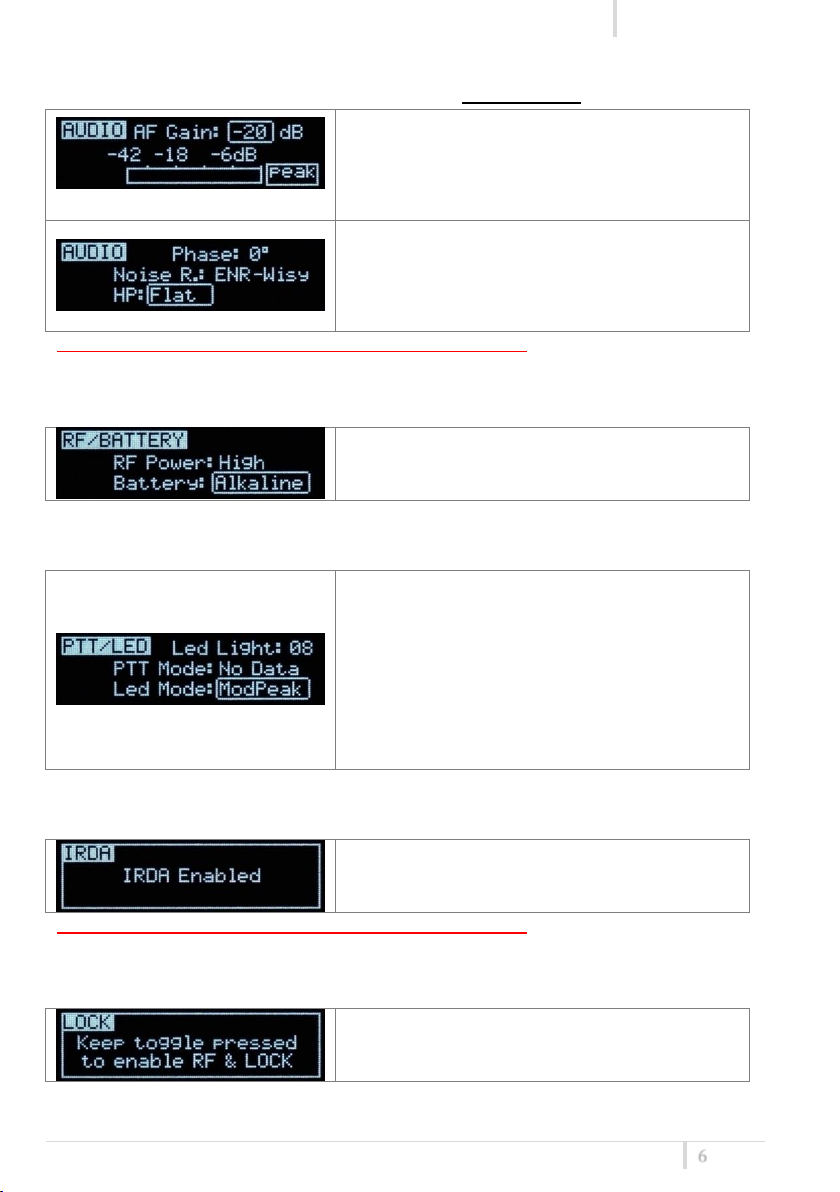
MTH400 User Manual
Rev.01
6
The first AUDIO menu allows to set the AF Gain from
-20dB to 40dB. To help proper audio gain setting, an
audio bar is supplied (with peak hold bar) TRY TO
SETUP TO HAVE A MAX PEAK HOLD BAR CLOSE TO 6dB.
The second <AUDIO> menu allows to set: - audio
phase (0° or 180°)
-Noise reduction (ENR-Wisy noise optimized or ENC-
Wisy hi fidelity/voice optimized)
- High Pass filter (Flat, 60, 80, 120, 170, 250, 400 Hz)
RF power can be setup to High (50 mW ERP) or Low
(10 mW ERP).
Battery type can be setup in Alkaline or NiMH.
Power switch green LED brightness can be setup →
Led light (from 0 to 16).
4 different PTT mode can be selected: Disable,
Normal, Muting, No Data.
Led Mode setting define when the LED on the power
switch (see Fig. 3) have to become RED:
- None: never,
- ModPeak: when audio get close to saturation)
- PTT: when the PTT button is pushed
By this menu, MIC can be connected to IRDA for
setup or firmware upgrades.
Long pressing (2 sec.) selector button (click) it locks
MTH400 in transmission mode. To unlock, long
pressing (2 sec.) selector button again.
<AUDIO> menu
This menu can be entered by scrolling selector or using quick gain setup button (gain).
NOTE: while in this menu display is not automatically turned off.
<RF/BATTERY> menu
This menu can be entered by scrolling selector.
<PTT/LED> menu
This menu can be entered by scrolling selector.
<IRDA> menu
This menu can be entered by scrolling selector.
NOTE: while in this menu display is not automatically turned off.
<LOCK> menu
This menu can be entered by scrolling selector.
