Page 1
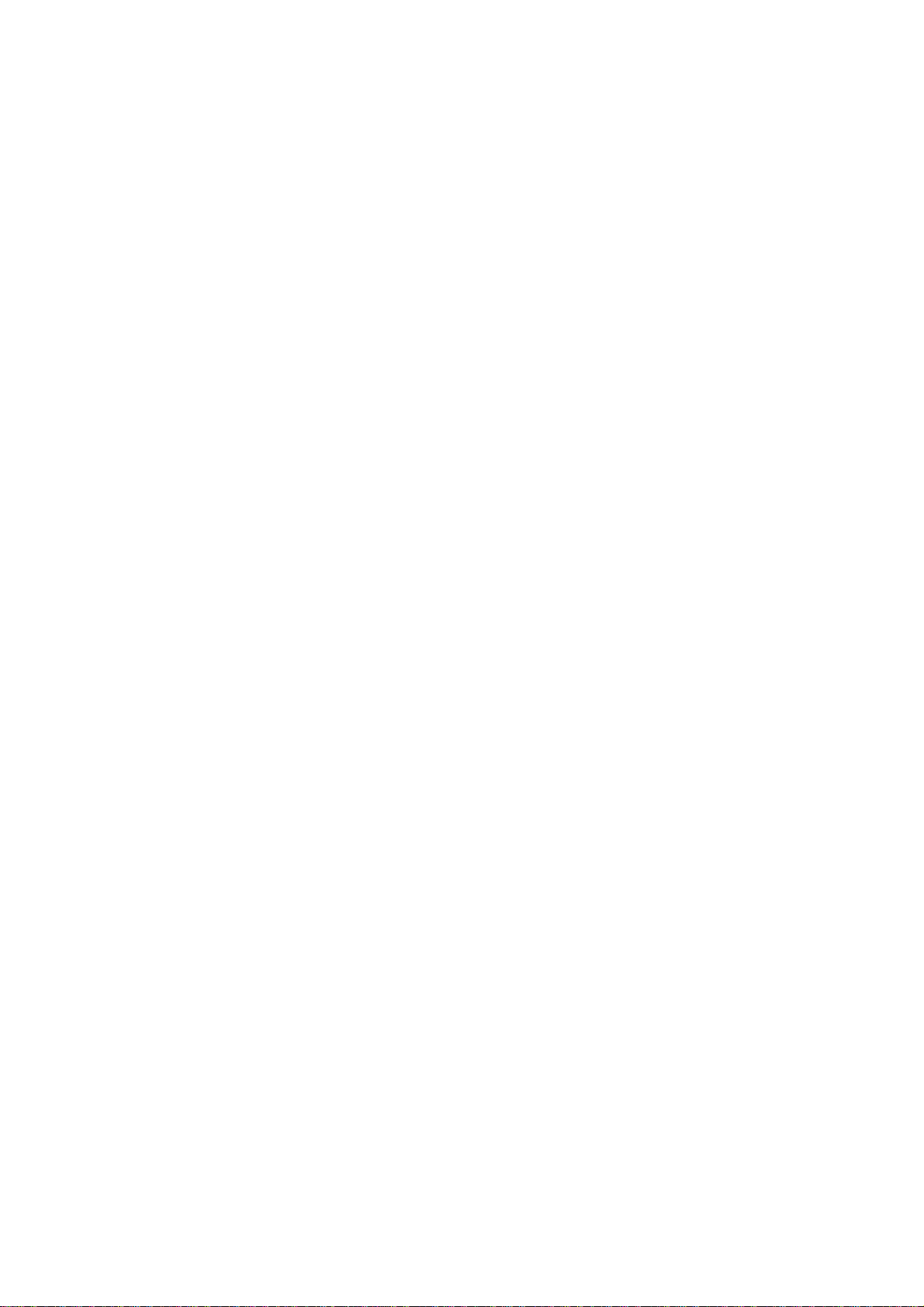
Your Installation Guide to
IEEE 802.11b USB Wireless LAN
WarpLink 2413
Version: 2.0 — March 2001
1
Page 2
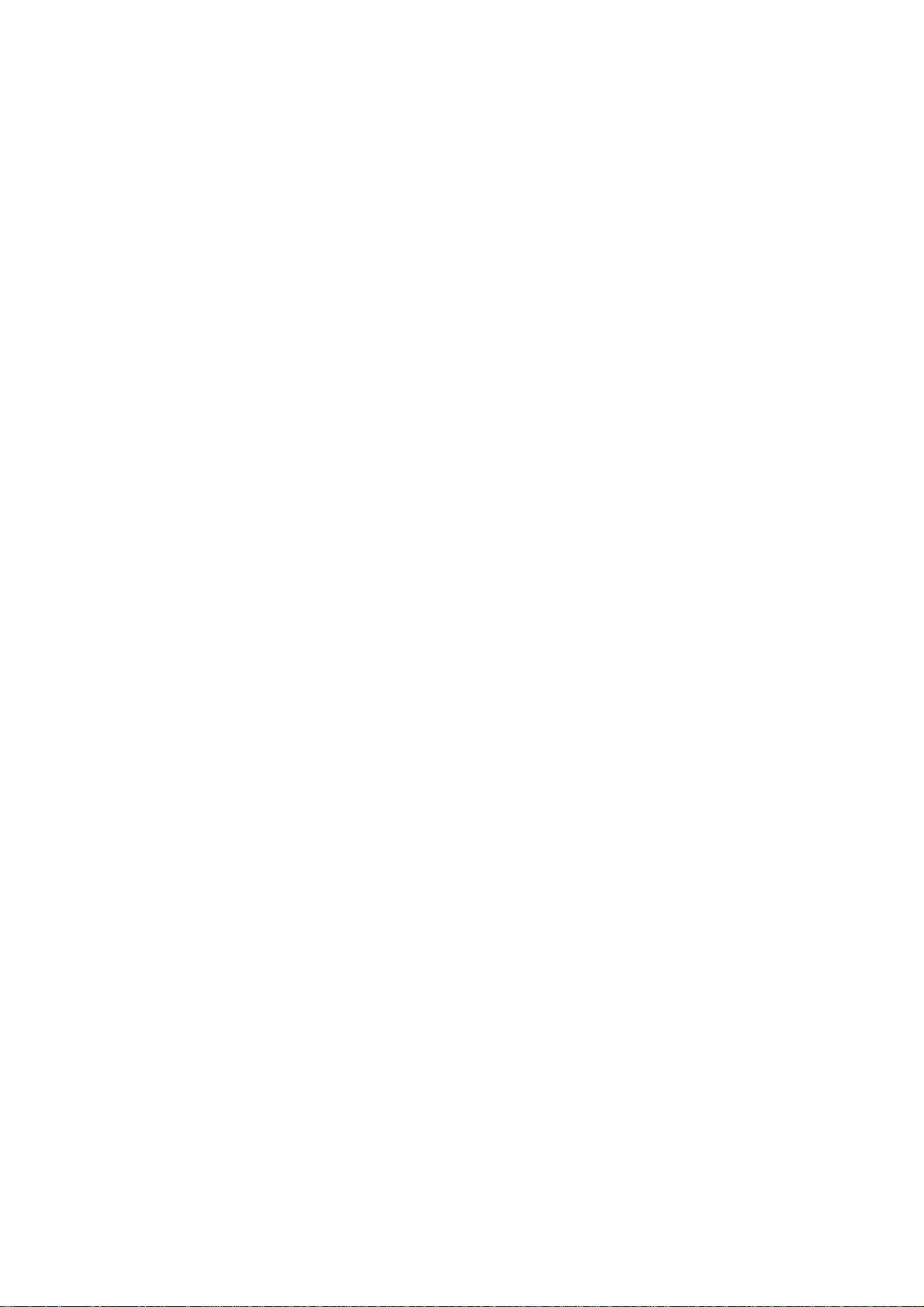
Copyright Statement
No part of this publication may be reproduced, stored in a retrieval system, or transmitted in any form or by
any means, whether electronic, mechanical, photocopying, recording or otherwise without the prior writing of
the publisher.
Windows 95/98 and Windows 2000 are trademarks of Microsoft Corp.
Pentium is trademark of Intel.
All copyright reserved.
2
Page 3
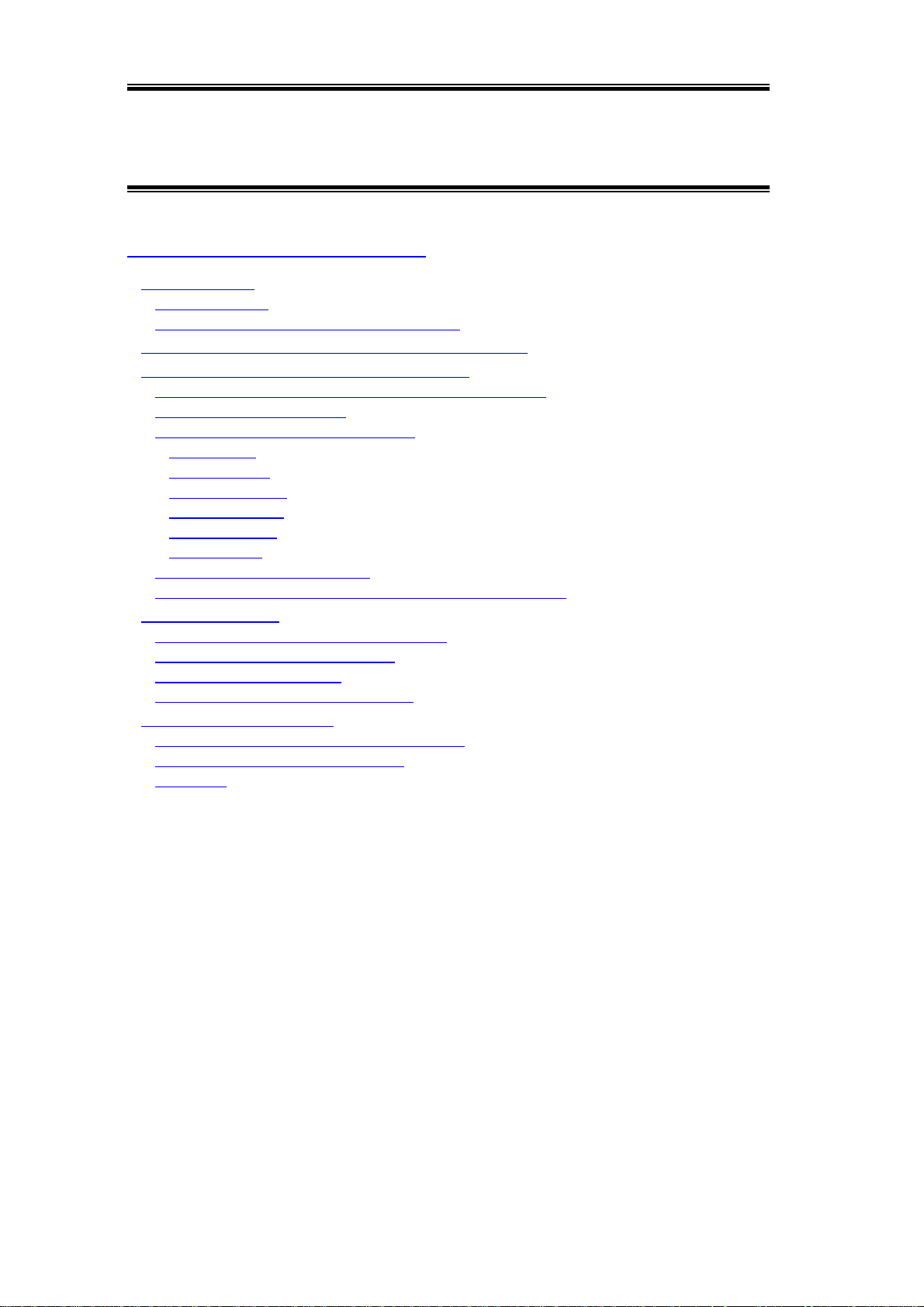
Table of Contents
REGULATORY INFORMATION.......................................................................4
ELCOME
1. W
1.1 Kit Contents........................................................................................................................6
1.2 Advantages for Using Wireless Network........................................................................... 7
UICK START TO WIRELESS NETWORKING
2. Q
TEP BY STEP INSTALLATION GUIDE
3. S
3.1 Install the IEEE802.11b USB WLAN Utility / Driver..................................................... 12
3.2 Install the USB Adapter.................................................................................................... 15
3.3 IEEE802.11b USB WLAN Utility...................................................................................16
3.3.1 Setting......................................................................................................................... 17
3.3.2 Statistics ..................................................................................................................... 18
3.3.3 Site Survey ................................................................................................................. 19
3.3.4 Encryption..................................................................................................................20
3.3.5 Advanced.................................................................................................................... 21
3.3.6 Version....................................................................................................................... 22
3.4 Remove your USB Adapter.............................................................................................. 23
3.5 Uninstall the IEEE802.11b USB WLAN Utility / Driver................................................24
PPLICATION
4. A
4.1 File Sharing in Microsoft Windows 98............................................................................27
4.2 Printer Sharing in Windows 98 ........................................................................................ 29
4.3 Using the shared folder..................................................................................................... 30
4.4 Using the Shared Network printer.................................................................................... 31
ROUBLESHOOTING
5. T
5.1 Check the Various Properties of the Card........................................................................ 33
5.2 Microsoft Networking Checklist......................................................................................35
5.3 Others................................................................................................................................38
.........................................................................................................5
...................................................8
............................................................11
..................................................................................................26
.......................................................................................32
3
Page 4
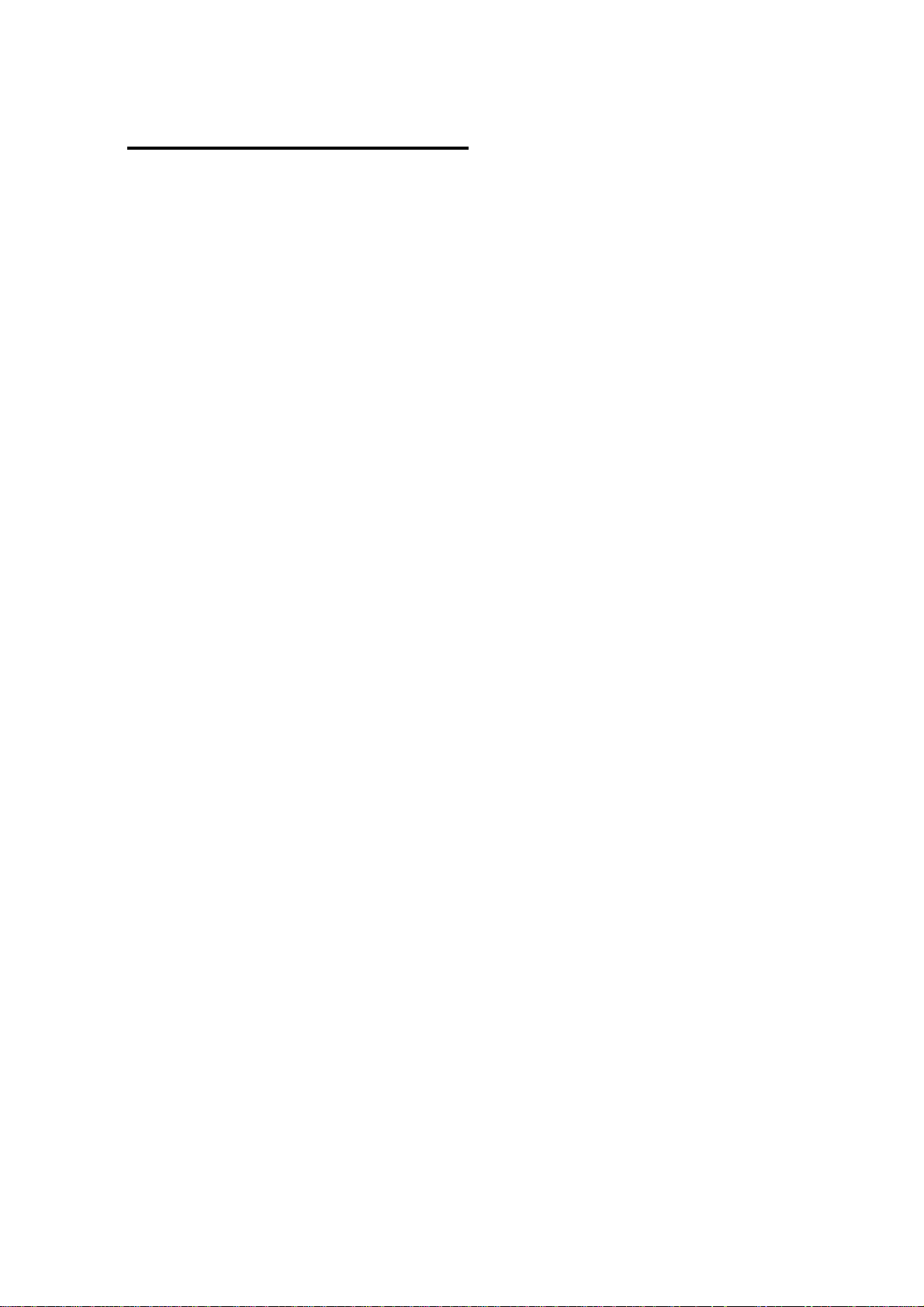
Regulatory Information
The manufacturer is not responsible for any radio or television interference caused by unauthorized
modification of this device or the substitution or attachment of connecting cables and equipment other than
specified. The correction of interference caused by such unauthorized modification, substitution or
attachment will be the responsibility of the user. Built-in antennas, whether installed indoors or out, should be
installed only by experienced antenna installation professionals who are familiar with local building and safety
codes and, wherever applicable, are licensed by the appropriate government regulatory authorities.
FCC Radiation Exposure Statement
This equipment complies with FCC radiation exposure limits set forth for an uncontrolled environment.
This equipment should be installed and operated with minimum distance 20cm between the radiator & your
body.
USA – Federal Communications Commission (FCC)
This equipment has been tes ted and found to comply with the limits for Clas s B Digital Devices,
pursuant to Part 15 of the FCC Rules. These lim its ar e designed to provide reasonable pr otection
against harmful interfer ence in a residential installation. This equipm ent generates, uses and can
radiate radio frequency energy and, if not installed and used in accordance with the instruction, may
cause harmful interference to radio communications, However, there is no guarantee that
interference will not occur in a particular installation. If this equipment does cause harmful
interference to radio or television reception, which can be determined by turning the equipment off
and on, the user is encouraged to try to correct the interference by one or more of the following
measures:
- Reorient or relocate the receiving antenna
Increase the separation between the equipment and the receiver
-
- Connect the equipment into an outlet on a circuit differ ent from that to which the rec eiver is
connected.
- Consult the dealer or an experienced radio/TV technician for help.
Canada – Industry Canada (IC)
This class B digital apparatus meets all requirements of the Canadian Interference Causing
Equipment Regulations.
EU Declaration of Conformity (Europe)
Access Point conforms to the specifications listed below, following the provisions of the Low
Voltage Directive 73/23/EEC and the EMC Directive 89/336/EEC
Safety EN60950/IEC950
EMC EN55022/CISPR22 Class B EN50082-1
EN61000-3-2/EN61000-3-3
4
Page 5
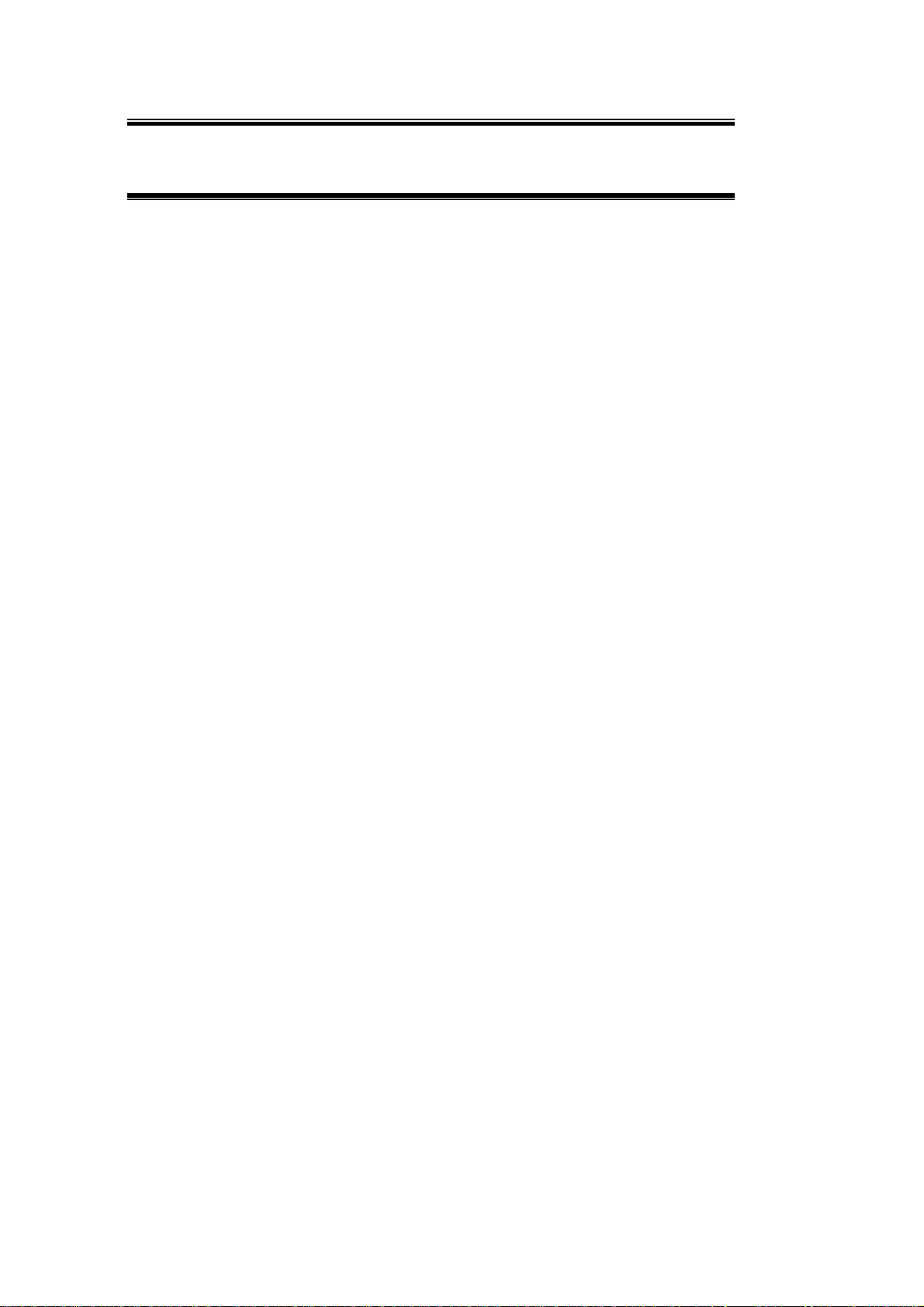
1. Welcome
Thank you for purchasing our IEEE802.11b USB Wireless LAN. It will be interoperable among IEEE 802.11b
standard compliant products from other manufacturers and allows you to build a wireless LAN. Besides, you
can use your PC to connect with an access point wirelessly to share the w ired network resource. After install
IEEE802.11b USB Wireless LAN, you can:
a. Share your Internet access by using just one connection
b. Share printers and other peripheral devices
c. Share data and image files between networked PCs
d. Play multi-player games
IEEE802.11b Wireless LAN can wirelessly transmit and receive data, minimizing the need for wired
connections, at a speed of up to eleven megabit per second. With IEEE802.11b Wireless LAN you can locate
your PC wherever you want without wires and cables.
IEEE802.11b Wireless LAN provides LAN users with an access to real-time information anywhere in their
organization. The mobility provides productivity and service, which are not available under wired networks.
The IEEE802.11b Wireless LAN configuration is easy to change from peer-to-peer networks, suitable for a
small number of users, to full infrastructure networks of thousands of users that allow roaming around a broad
area.
Please read this manual to get familiar with the IEEE802.11b Wireless LAN. This manual contains detailed
instructions in operation of this product. Please keep this manual for future reference.
5
Page 6
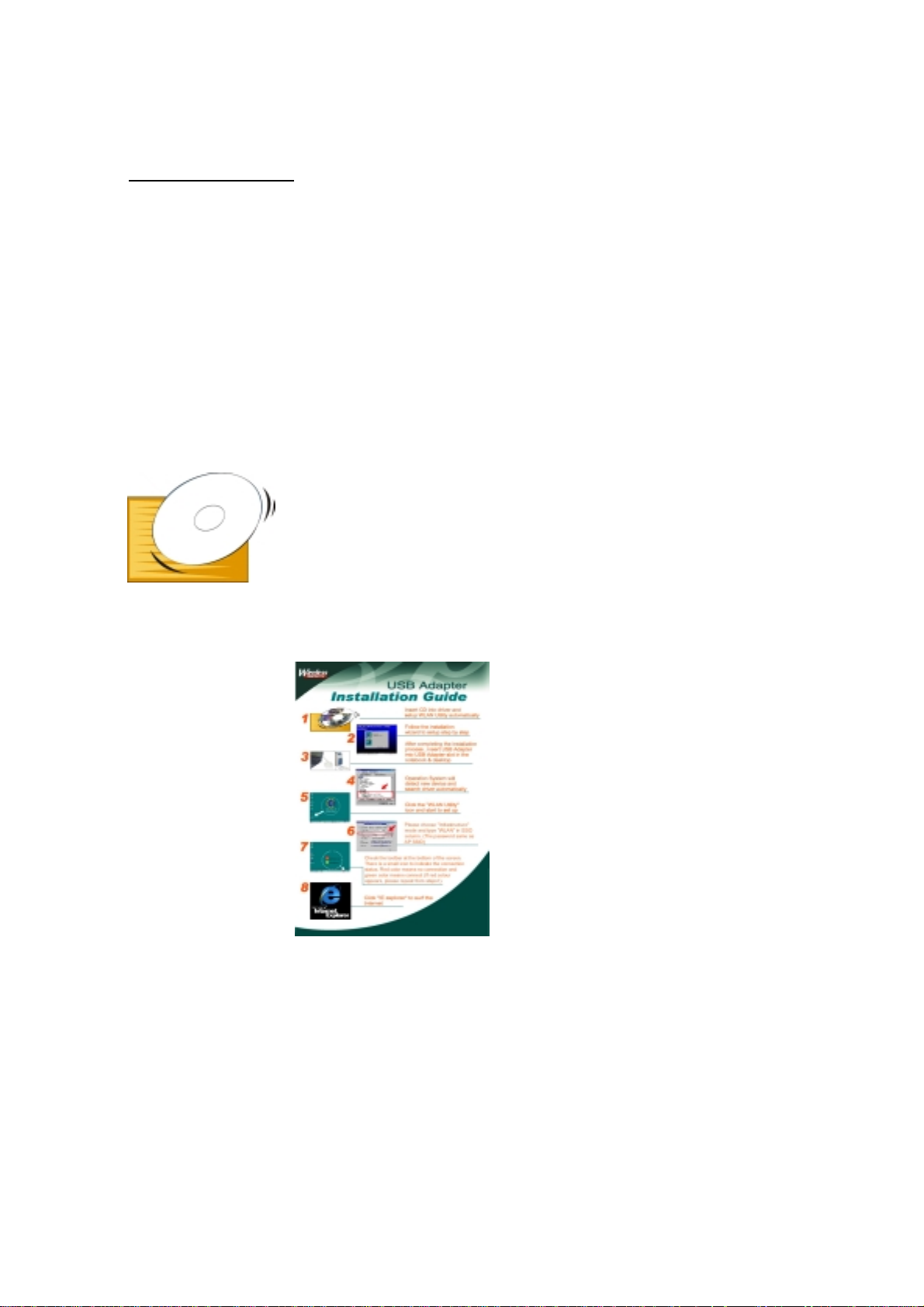
1.1 Kit Contents
The IEEE802.11b USB Wireless LAN kit includes the following items:
a. An USB Adapter and cable
b. The CD including: 1. IEEE802.11b USB WLAN Utility & Driver software
2. Acrobat Reader 4.05
3. User Manual PDF file
c. The User’s Manual (this document)
d. Quick Start Guide
For friendly using, please click the Start Menu, and then choose Programs and select IEEE802.11b USB
WLAN Utility. Besides, click User Manual to real time instructions after IEEE802.11b USB W LAN Driver &
Utility installation completed.
6
Page 7
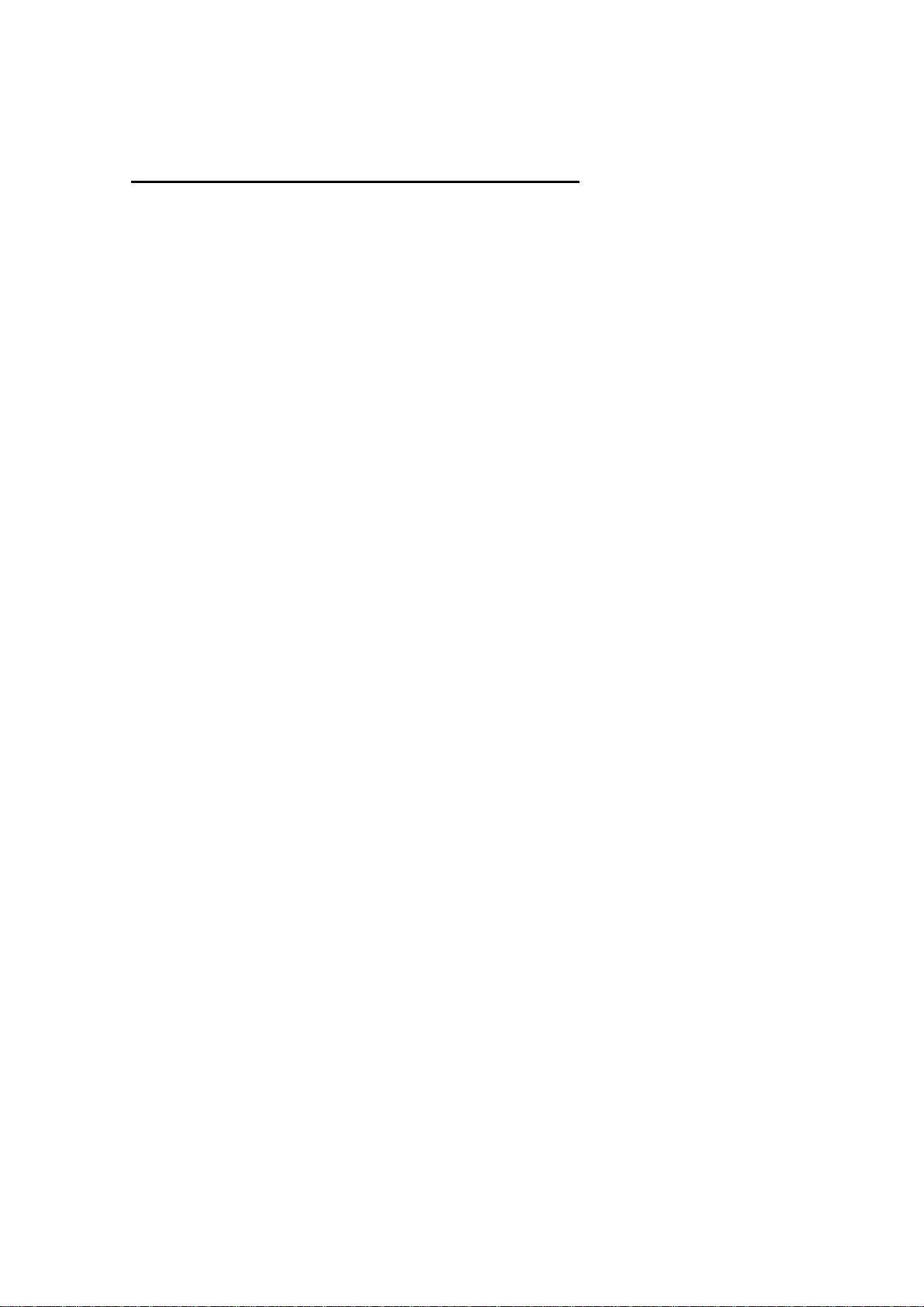
1.2 Advantages for Using Wireless Network
Advantages for Using a Wireless Network:
- Hard to wire areas: USB Adapter provides acces s to network services in areas otherwise
hard or expensive to wire, such as historic buildings with asbestos and classrooms.
- Flexible workgroups: Lower total cost of ownership for workspaces that are frequently
reconfigured.
- Networked conference rooms: us er can access the network as they move from meeting to
meeting, getting up to date access to information and the ability to communicate decision
while ‘on the go’
- Ad hoc networking: on site consultants and small workgroups increase productivity with quick
network setup and collaboration software
- Branch office networking: provides an easy to install, use and maintain network for a remote or
sales office
- Campus-wide network mobility: r oaming capabilities allow enterprise to set up eas y to use
wireless networks that cover the entire campus transparently.
7
Page 8
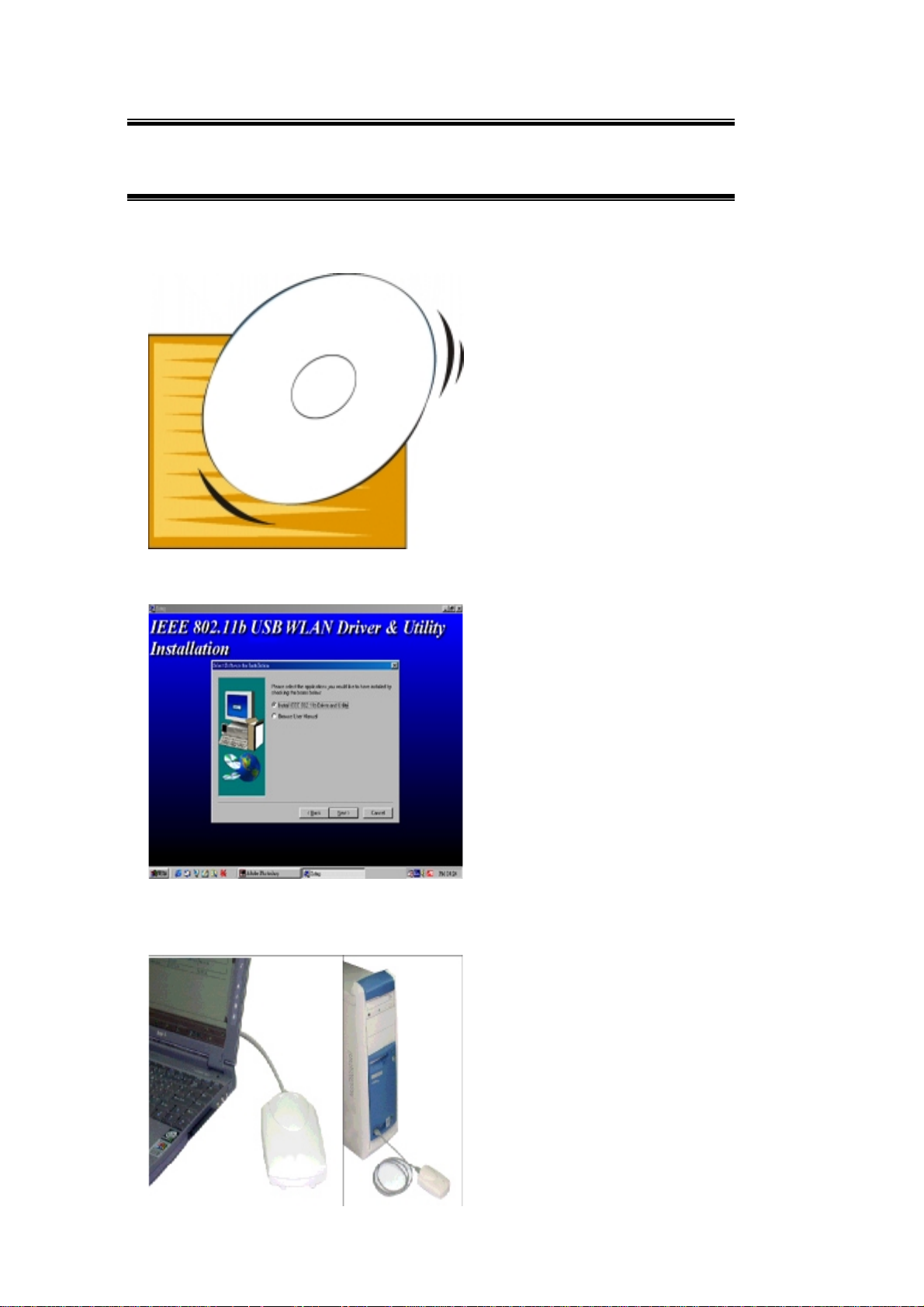
2. Quick Start to Wireless Networking
1. Insert CD into driver and setup WLAN Utility automatically.
2. Follow the installation wizard to setup step by step.
3. After completing the installation process, insert USB adapter into USB connector in the
notebook or desktop.
8
Page 9
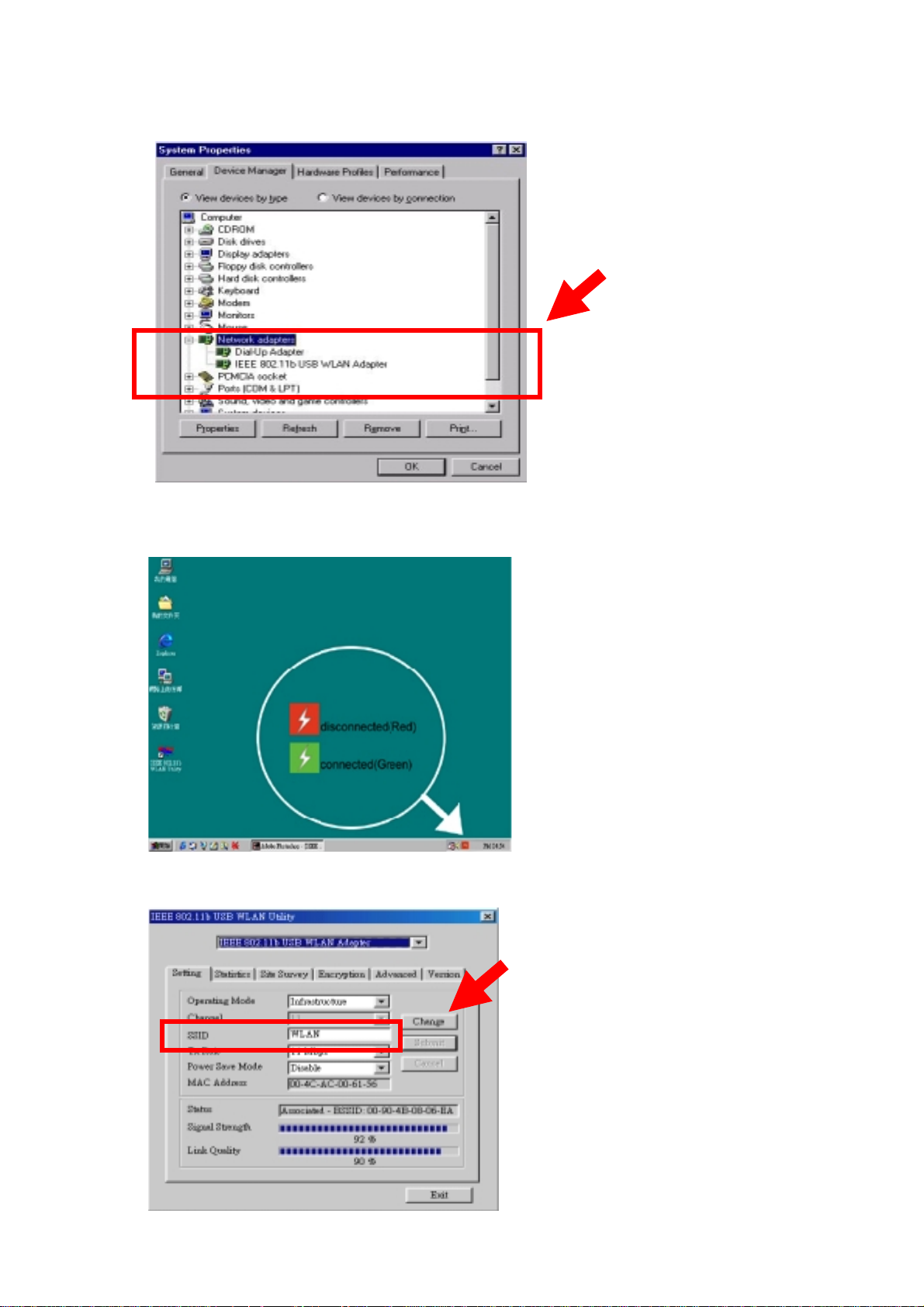
4.Operation System will detect new device and search driver automatically.
5.Check the toolbar at the bottom of the s creen. T here is a sm all icon to indicate the connection
status. Red color means no connection and green color means connected (If red color appears,
please repeat from step1).
6. Please choose “Infrastructure” mode and type “WLAN” in SSID column. (The password it the same as AP
SSID)
9
Page 10
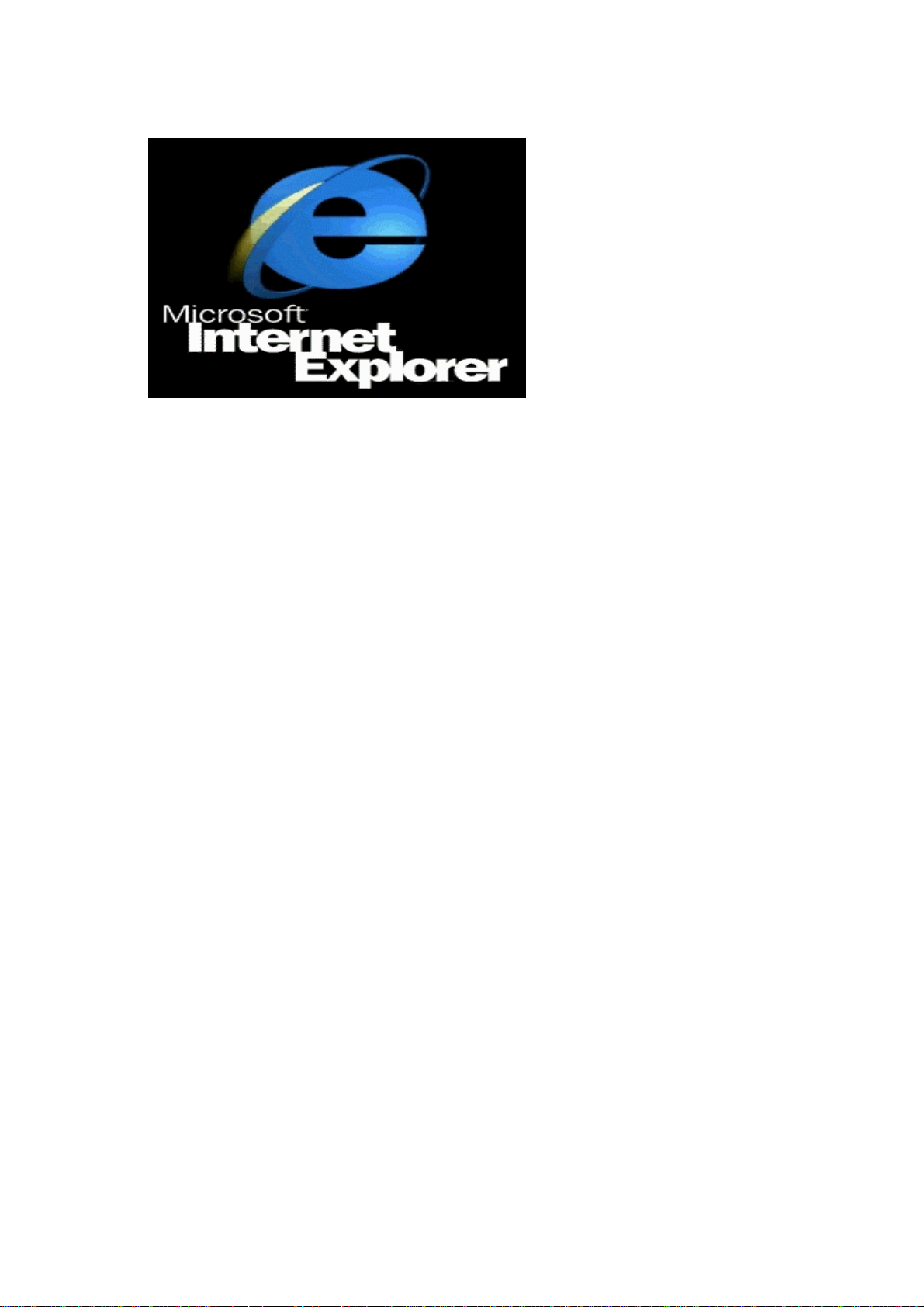
7. Click “IE explorer” to surf the Internet.
10
Page 11
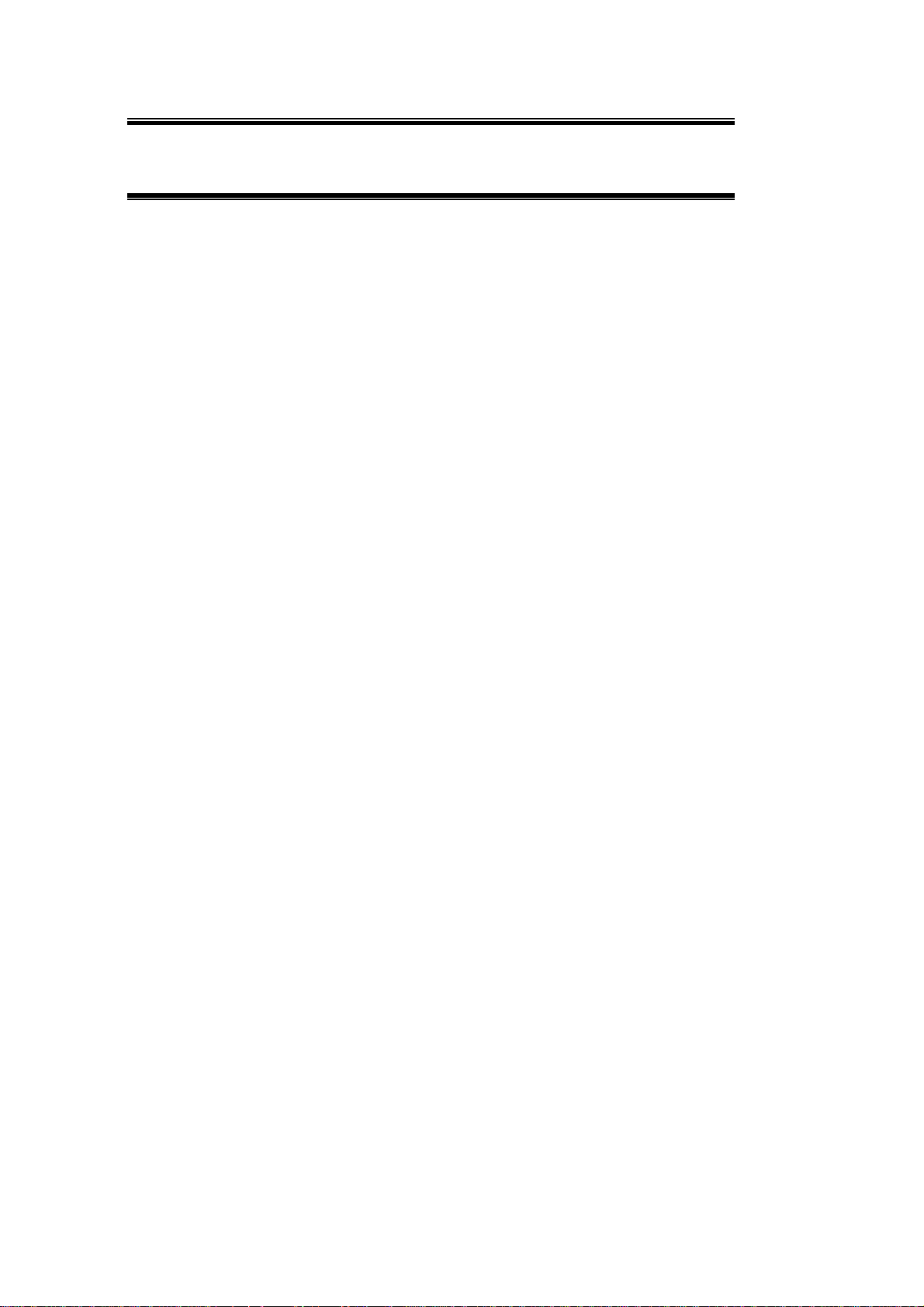
3. Step by step Installation Guide
This section will lead you through the installation of USB Adapter and IEEE802.11b USB WLAN
software in through details. You may wish to skip to quick start guide to wireless networking.
To establish your wireless network connection, the following steps should be executed.
1. Install the software using the installation CD.
2. Install the USB Wireless LAN Adapter.
3. Install the required network protocols to communicate with your network. Most likely, you will
need the TCP / IP protocol.
The product is designed to operate in W indows 98, W indows Me, and Windows 2000. And the
installation procedure is about the sam e. Pleas e f ollow up the installation wizard that provided by
your system to install the software. The example here is based on the Window
s 98SE.
11
Page 12
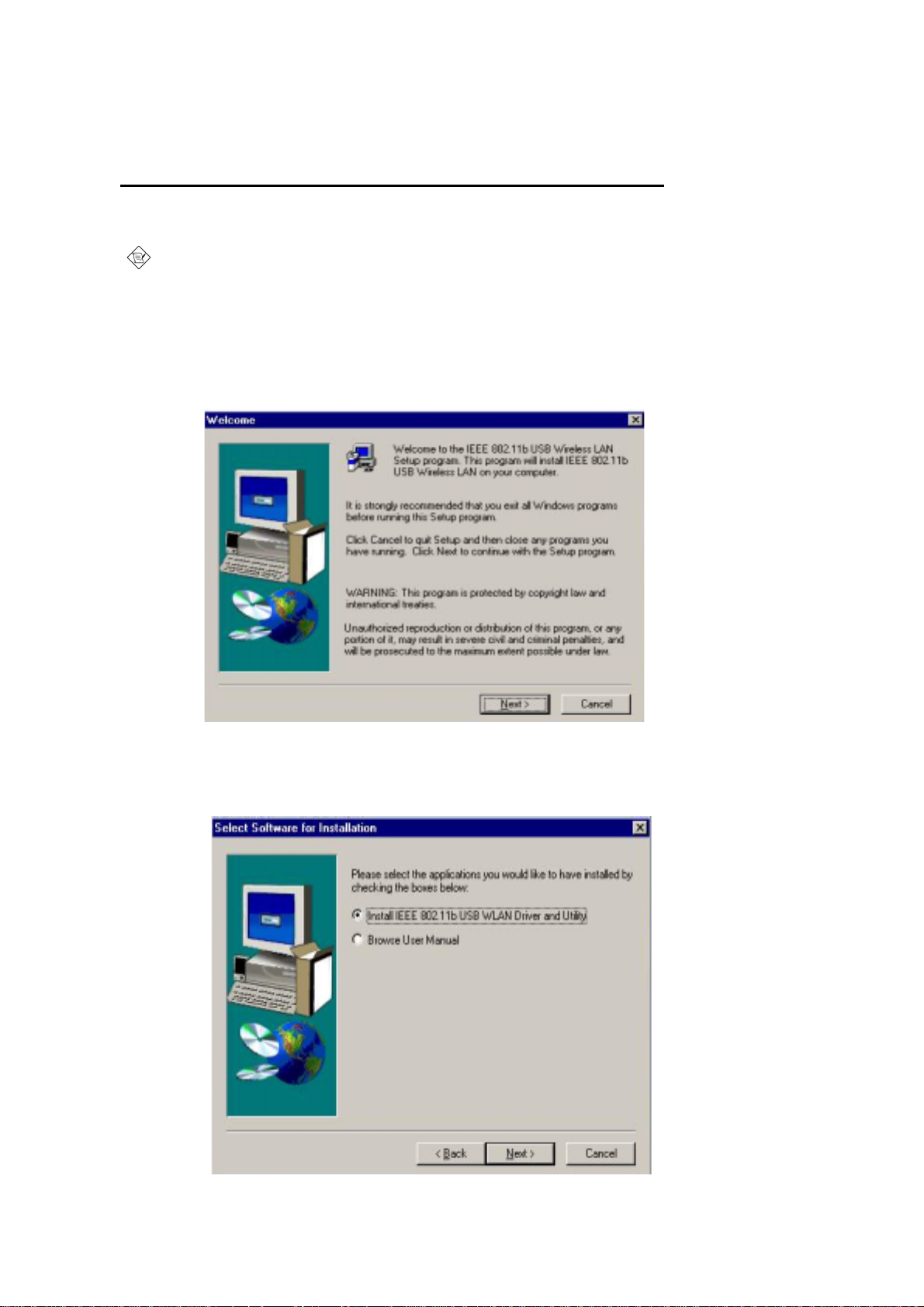
3.1 Install the IEEE802.11b USB WLAN Utility / Driver
Please install the IEEE802.11b USB WLAN Utility / Driver first before inserting the
IEEE802.11b USB Wireless LAN.
1. Insert the IEEE802.11b USB Wireless LAN installation CD into your CD-ROM drive. The
setup program will then automatically start.
2. The setup program will start and the setup screen will appear on your monitor. Select
“ Next “ to go to the next screen.
3. Please select the applic ations you would like to install, and click “ Next “. If you select
“ Browse User Manual “, system will prompt a message to suggest you installing the
Acrobat Reader.
12
Page 13

4. The default destination folder is displayed in the setup dialog column. To change the default
folder you can click “ Browse “ to set the destination folder. Click “ Next “ to go to the next
screen.
5. Select the Program Folder for IEEE802.11b USB WLAN Utility and click “ Next “.
13
Page 14

6. You will be asked if you want to add an IEEE802.11b USB WLAN Utility shortcut to your
desktop. Click “ Yes “.
7. The user manual is published in Por table Doc ument Format (PDF). If Ac robat Reader does n’t
exist in your system, the following message will be prompted and automatically enter Acrobat
Reader installation screen. Please follow the instructions to complete the Acrobat Reader 4.05
installation.
8. The Driver and Help files will be copied to the system. Wait the setup program to finish the
IEEE802.11b USB WLAN installation. Then s elect “ Yes “ and click “ Finish “ to c omplete the
installation. It’s recommended to close other applications before rebooting your system.
9. Regards to install the IEEE802.11b USB Adapter, please refer to the next chapter 3.2 “ Install
the USB Adapter.
14
Page 15

3.2 Install the USB Adapter
The IEEE802.11b USB WLAN driver and utility are inc luded on the accompanying ins tallation
CD. Please follow the installation procedures in Section 3.1. (Your USB Adapter will not work
properly if the driver and utilities are not installed correctly.)
1. After completing the software installation, please insert the USB Adapter and then the setup will
automatically start.
If you’re asked to insert a “ Windows 98 CD-ROM “ during the installation, insert your
“ Windows 98 CD-ROM “ and c lick “ Yes “. Once the s etup task is completed, the “ Microsoft
Internet Explorer “ should start up. Please close it.
2. When the USB Adapter setup task is completed, you can start the IEEE 802.11b USB WLAN
Utility. To start the utility, please refer to the chapter 3.3 “ IEEE 802.11b USB WLAN Utility“.
Additional Note for Windows 2000
If you install the IEEE802.11b USB Wireless LAN under Windows 2000, it will be a little bit different
from Windows 98 or Me. A mess age will be pr ompted as follows, click “ Yes” to c omplete the USB
adapter setup.
15
Page 16

3.3 IEEE802.11b USB WLAN Utility
IEEE802.11b USB WLAN Adapter has its own management software. Users can control all
functions provided by the application named IEEE802.11b USB WL AN Utility. The Utility icon will
appear in the taskbar by clicking the IEEE802.11b USB WLAN Utility shortcut on your desktop. The
monitor Utility includes six tabs: Monitor, Statistics, Site Survey, Encryption, Advanced, and
Version.
In AdHoc mode, the Channel and SSID m ust be the s ame am ong stations so that the c omputers
can communicate within the local LAN properly. Moreover, all connected com puters should have
the same netid and subnetid, you can follow the procedure below to check whether you have the
same netid and subnetid among stations :
1. Right-click on the Network Neighborhood on your desktop and then click on “Properties”.
2. In Configuration, click on “TCP/IP -> IEEE802.11b USB WLAN Adapter” and then click on
“Properties”.
3. Click on “IP Address”.
4. Click on “Specify an IP Address” and mak e sure having the sam e netid and subnetid of all the
connected computers.
To open IEEE802.11b Utility, please double click the icon in the taskbar.
16
Page 17

3.3.1 Setting
• Operating Mode:
If you want to connect with Access Point, please set the mode as” Infrastructure”. If you have more
stations and just want to set them as local network, please set the Mode as ” Ad Hoc”.
• Channel:
It shows radio channel numbers that used for networking. The Channel number must be the same
among stations, so that computers can communicate within the local LAN. It can be changed only
under the Ad Hoc Mode. If the Mode is Infrastructure, this parameter will not be active.
• SSID:
SSID is the group name that will be shared by every member of your wireless network .You will only
be able to connect with an Access Point (AP), which has the same SSID. Note that the SSID will be
case sensitive. Please note that when you are in the Ad-hoc mode, the SSID m ust be the same
among stations so that computers can communicate within the local LAN properly.
• Tx Rate:
You can choose one of the transmission rates as follows, 1Mbps, 2Mbps, 5.5Mbps, 11Mbps, and
Fully Auto.
• Power Save Mode:
You can set this mode as Power Save to set your USB adapter as power saving mode.
• MAC Address:
It shows the MAC address of your IEEE802.11b USB device, and the parameter can’t be changed.
• Other information:
The Signal Strength and Link Quality will be shown in the screen below under the Status of your
USB adapter,
• Status:
The Status will show the “OK” if you select “Ad Hoc m ode” in the Operating Mode. Besides, the
Status will show BSSID of AP that you associated if you select the “Infrastructure “ in the “Operating
Mode”.
There are three processes once you want to change the parameter in the “Setting”:
1. Click the “Change” button first if you want to change any of the parameter.
2. Choose the parameter you wish to change.
3. After changing the parameter, please click on the “Submit” button to finish.
17
Page 18

3.3.2 Statistics
• The following screen shows various statistics including the Data Packets, Management
Packets and Rejected Packets in transmitting and receiving status.
• You can click the Clear button to reset Statistics Tab.
18
Page 19

3.3.3 Site Survey
• The screen shows all the mes sages of Acces s Point around your IEEE 802.11b USB device.
The messages of Access Point include BSSID, SSID, Signal, the Channel used by AP, and
enabled the Encryption AP or not.
• You can click the Rescan button to find the new AP.
• You can double-click the BSSID to choose the AP that you want to connect with.
19
Page 20

3.3.4 Encryption
You may desire an additional measure of security in your wireless network, which can be achieved
by using the Encryption function.
• WEP Key to use:
You can choose one of the four Keys you typed (Key1~Key4) as the WEP Key.
• WEP Mode:
If you set the Mode to Optional, your device can communicate with the stations with disabled WEP.
Otherwise, if you set Mode to Mandatory, then your device cannot com munic ate with the stations
with disabled WEP.
• Authentication Type:
Open System Authentication algorithm is mostly used. In Shard Key Authentication algorithm, you
must have WEP on, the algorithm should be different, and some steps use packets with encryption
by transferring a challenge text. In order to choose which authentication algorithm will be used, you
must know which one the AP supports first. Most APs only support Open System.
!
Caution:
WEP Key needs to be the same for all IEEE802.11b stations.
Follow the steps below to set your WEP:
(1) Select the Encryption type: 64bit or 128bit.
(2) Type WEP Key: If you select 64bit, you must type 10 values in the following range (0~F)
from Key1 to Key 4 space. Besides, if you select 128 bit, you must type 26 values (0~F)
in each WEP Key from Key 1 to Key 4. Please note that all the WEP Keys (key1~key4)
have to be filled.
(3) Select WEP Key: Select one of WEP Key from Key1 to Key4 for using.
(4) Choose the WEP Mode: Mandatory for communicating with all stations having WEP
enabled or Optional for WEP disabled.
(5) Select the Authentication Type: Open System or Shared Key.
(6) After all the settings are completed, click on Submit button to save the setting.
20
Page 21

3.3.5 Advancedq
• The screen shows the advanced setting of the IEEE802.11b USB WLAN Utility, and it includes
Preamble Type, Fragmentation Threshold, and RTS / CTS Threshold. We suggest to use the
default settings: Preamble Type: Long.
• Click on Submit button to save all the settings.
21
Page 22

3.3.6 Version
• The screen shows the version of Driver, Firmware, and Application for IEEE802.11b USB WLAN
Utility / Driver.
22
Page 23

3.4 Remove your USB Adapter
If you do not need the wireless connectivity of your IEEE802.11b USB W LAN Adapter, you can
unplug your USB adapter directly, and follow the procedures mentioned below to remove the PC
Card from its slot.
!
Caution:
• W hen removing the IEEE802.11b USB W LAN Adapter, you will lose your connection to the
network. Make sure you have closed all files and network applications (s uch as e-m ail) pr ior to
removing the USB device,
Additional Note for Windows 2000
If you directly remove your USB device in Windows 2000, a message of unsafe remove device will
be prompted as follows. Please click OK.
23
Page 24

3.5 Uninstall the IEEE802.11b USB WLAN Utility / Driver
If you do not need the wireless connectivity of your IEEE802.11b USB WLAN Adapter,
1. First you should remove the IEEE802.11b USB WLAN Adapter.
2. To uninstall the IEEE802.11b USB WLAN Utility and Driver, you can move to Start ---> Programs
---> IEEE802.11b USB WLAN Utility, and click “ IEEE802.11b USB WLAN Un-Installation “.
24
Page 25

3. You will be asked if you want to uninstall the IEEE802.11b USB WLAN Utility and all of its
components. Click “ Yes “ to uninstall or click “ No “ to exit.
4. Now the un-installation is completed. Please click “ Finish “.
25
Page 26

4. Application
To enable the sharing of the Internet access, you should set your IEEE802.11b USB WLAN mode as
“ Infrastructure “ and connect to the access point. When the procedure is completed, an access point will
appear on the Wireless LAN Neighborhood of IEEE802.11b USB W LAN Utility. Double-click it to enter the
Network Neighborhood folder. This folder contains the links to all the computers in your workgroup on the
entire network.
26
Page 27

4.1 File Sharing in M icrosoft Windows 98
IEEE802.11b USB WLAN allows the sharing of files between computers that are logged onto the
same wireless network. Let’s assume that you want your folder “ My Documents “ to be shared with
other computers and the wireless network:
1. First, locate the folder “ My Documents “ and right click it.
2. Select “ Sharing “ from the available options.
3. Select “ Shared As “ to open your folder for file sharing. You can also select and define the level
of access you want for your folder.
27
Page 28

• If “ Read-Only “ is selected, the other users in the wireless network c an only copy files from
your folder. Copying files into your folder is not allowed.
• If “ Full “ is selected, the other users in the wireless network have full access into your folder.
They can copy to and from your folder as well as modify files.
• You can also set the option to “ Depends on Password “ wherein the user in the wireless
network can access to your folder through a set password.) The set password will determine
if the user can only read your folder or has full access to your folder.
4. Click “ Apply “ or “ OK “ to activate the options that you have set.
Now you can see the folder “ My Documents “ with a little hand under it. The folder is now open
for file sharing.
Sharing files in the IEEE802.11b wireless network will be like sharing files on a wired LAN.
28
Page 29

4.2 Printer Sharing in Windows 98
In order to the printer can be shared acr oss the network, it has to be s et as the network printer.
Follow the instructions below to set a printer as a network printer:
1. Click the “ Start “ button, point to the “ Settings “, and then click “ Printers “.
2. In the Printers window, click the printer you want to share.
3. Click “ Sharing… “ on the “ File “ menu.
4. Click the Sharing tab, then click “ Shared As “, and if necessary, enter a password.
29
Page 30

4.3 Using the shared folder
1. Double-click the “ Network Neighborhood “ icon, and then double-click the computer where
the shared folder is located.
2. Double-click the folder you want to connect to.
3. You may want to assign a drive letter for shared folder that you connect to.
4. In the “ Network Neighborhood “, double-click the computer where the shared folder is
located.
5. Click the folder you want to connect, and click “ File “ menu, and then click “ Map Network
Drive “.
6. Select an available drive, and then click “OK”.
Note: If a password is required, the W indows will prompt you. Then you need to enter the
password that had been assigned to this shared folder.
30
Page 31

4.4 Using the Shared Network printer
1. In the “ Network Neighborhood “, locate and double-click the computer where the printer you
want to use is located.
2. Double-click the printer icon in the window.
3. To set up the printer, follow the instructions on the screen.
Note:
1. After you have set up a network printer, you can use it as if it were attached to your computer.
2. If a password is required, the Windows will prompt you, and you need to enter the password that
had been assigned to this shared printer.
Whenever printing a document through the network, be sure to select the printer that is set as
the network printer.
31
Page 32

5. Troubleshooting
If you encounter some problems installing the IEEE802.11b USB WLAN Adapter or you want to
confirm whether your card is installed pr operly or not, refer to the procedur e below after you have
installed the card.
32
Page 33

5.1 Check the Various Properties of the Card
To verify if the driver has been set in your computer properly, you can follow the procedures below.
• Right-click “ My Computer “ and then select “ Properties “, then you will enter your system
properties. Select the Device Manager and click the Network Adapter. You will find the IEEE802.11b
USB WLAN PC Card if it is installed successfully.
33
Page 34

• If there is Q uestion-mar k (?) or Exclamation- mark (! ) in yellow on your IEEE802.11b W ireless
LAN Adapter in previous picture (PC Card Properties & System Properties), please make sure you
have inserted the right PC Card, the proper driver and utility have been installed as well. If you are
not sure, follow the procedure below to reinstall (update) the driver.
a. Enter “System Properties” and click “Device Manager” on upper menu.
b. Click “Network Adapter” and choose IEEE802.11b Wireless LAN Adapter
c. Select “Driver” on the upper menu of IEEE802.11b Wireless LAN Adapter properties, and then
click on “ Update Driver” button.
d. Follow the Update Device Driver Wizard to complete the driver installation.
34
Page 35

5.2 Microsoft Networking Checklist
In order to the IEEE802.11b USB WLAN can run properly, some network items must be presented
in the Microsoft “ Network Neighborhood “ setup. T o c heck and ac tivate the network setup, rightclick the “ Network Neighborhood “ and select “Properties”. The following items should be
presented in the network setup:
1. IEEE802.11b USB Wireless LAN Adapter
2. IPX / SPX-compatible Protocol ->IEEE802.11b USB Wireless LAN Adapter
3. NetBEUI -> IEEE802.11b USB Wireless LAN Adapter
4. TCP / IP -> IEEE802.11b USB Wireless LAN Adapter
5. File and printer sharing for Microsoft Networks.
6. Client for Microsoft Networks
If any of these items are missing, please follow the instructions below to install them properly:
Set up the Network Protocols
• Click “ Add “ and select “ Protocol “ on Network “ Configuration “.
:
35
Page 36

• Click “ Add “ and then choos e the network pr otoc ol. Select Mic r osoft as the manufac turer and
“ NetBEUI “, “ TCP/IP “, and “ IPX/SPX-compatible “ for the network protocols. Then click “ OK
“.
• Now your network protocol s hould be set. Please check if your network needs any special
requirements to operate in your office environment.
Network Service for Microsoft Networking:
• Click “ Add “ and select “ Service “.
36
Page 37

• Select “ Microsoft “ as the manufacturer and choose “ File and printer sharing f or Microsoft
Networks “ for network service;
• Click “ OK “ to set the network service.
37
Page 38

5.3 Others
Additional Note for Windows 98 earlier edition
If your system is running Windows 98 fir st edition, you may use one of the following ways to make
IEEE 802.11b WLAN Utility work properly.
1. Copy and replace the file MFC42.dll from c:\windows\system of W indows 98SE to the sam e
directory of your Windows 98 first edition.
2. Upgrade your system and IE from Microsoft web site.
P/N: 49.WS813.008
38
Page 39

39
