Page 1
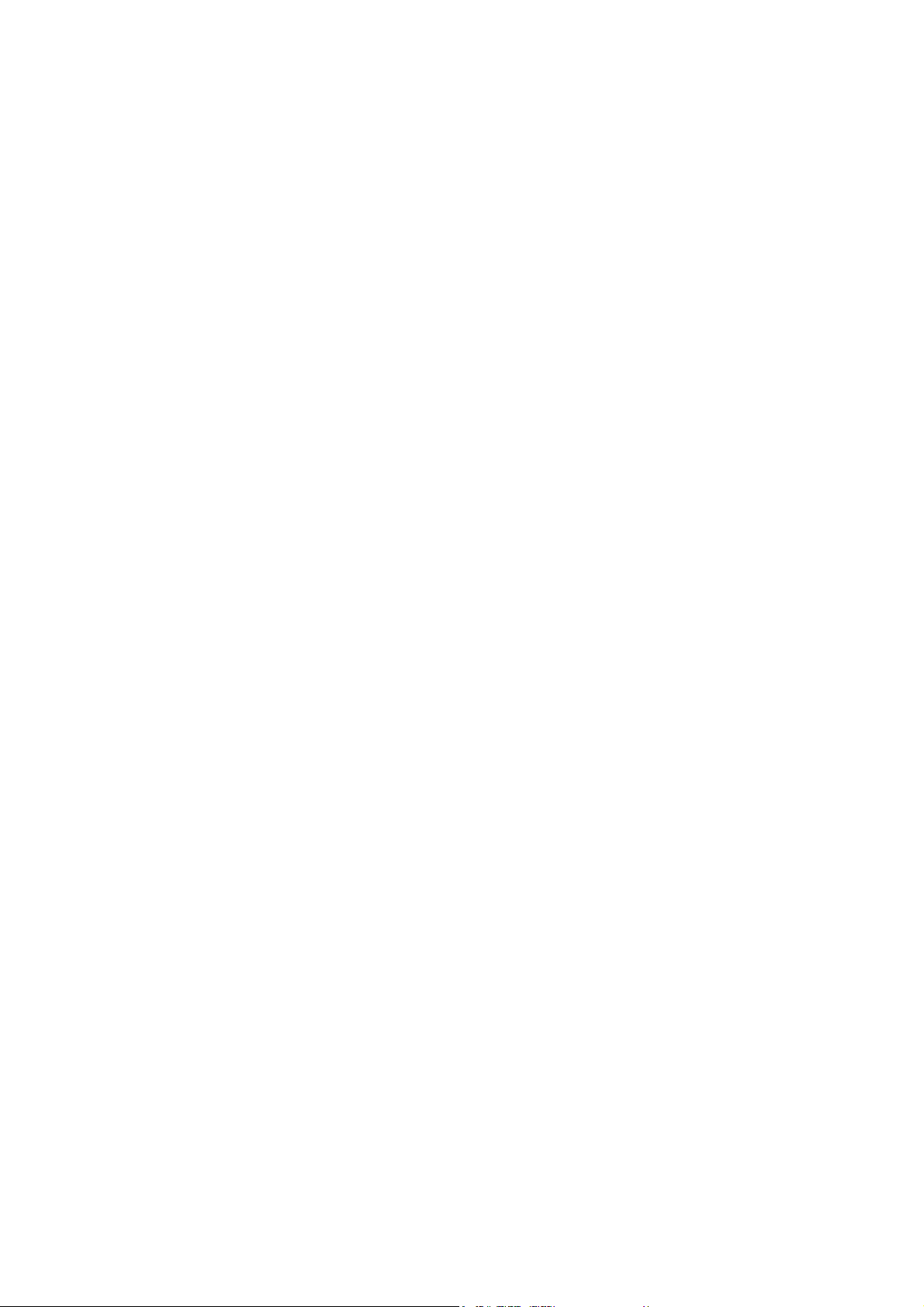
802.11g USB2.0 WLAN Adapter
User’s Guide
Version: 1.0 — Dec. 2003
Page 2
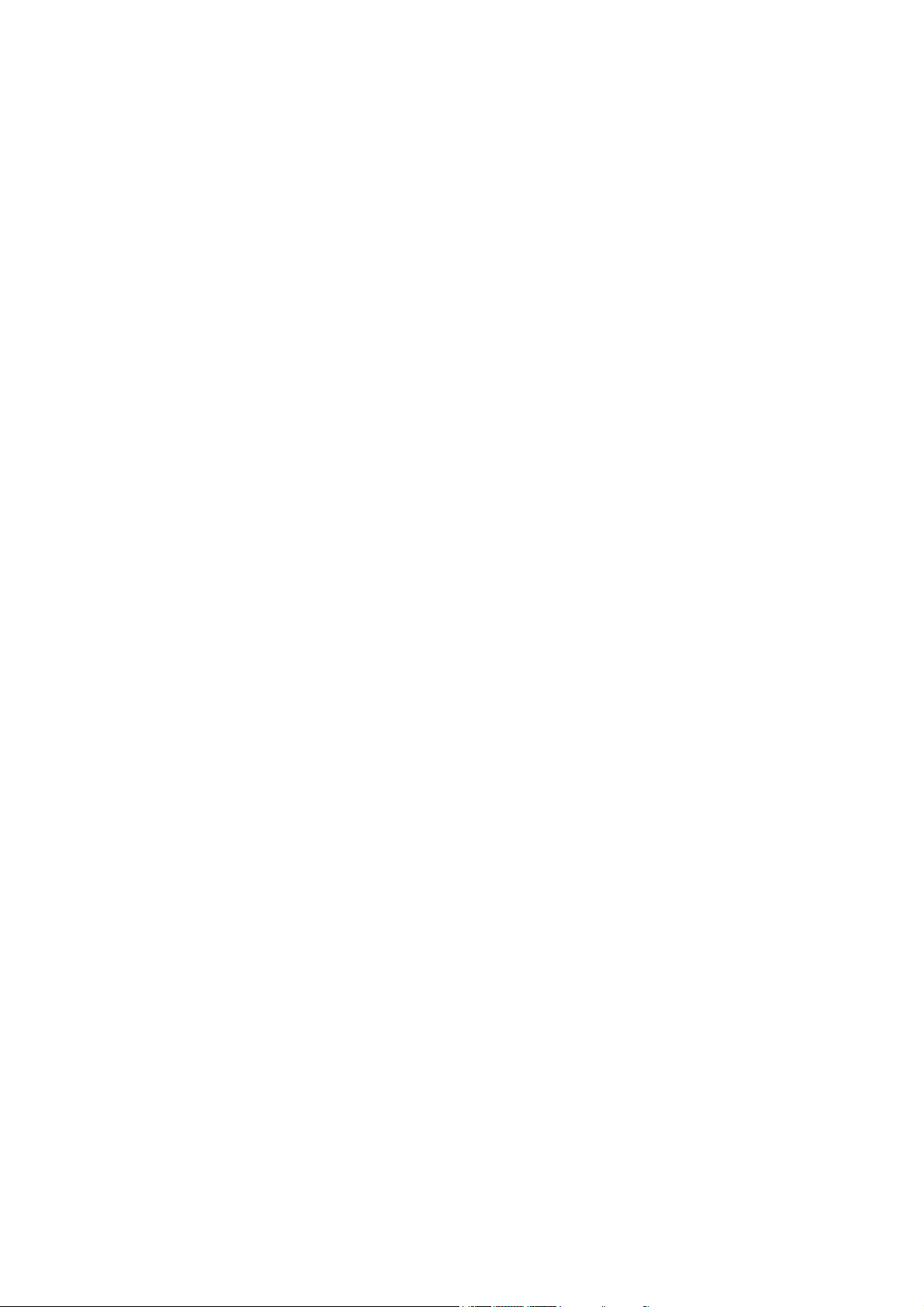
Copyright Statement
No part of this publication may be reproduced, stored in a retrieval system, or
transmitted in any form or by any means, whether electronic, mechanical,
photocopying, recording or otherwise without the prior writing of the publisher.
Windows™ 98SE/2000/ME/XP are trademarks of Microsoft® Corp.
Pentium is trademark of Intel.
All copyright reserved.
1
Page 3
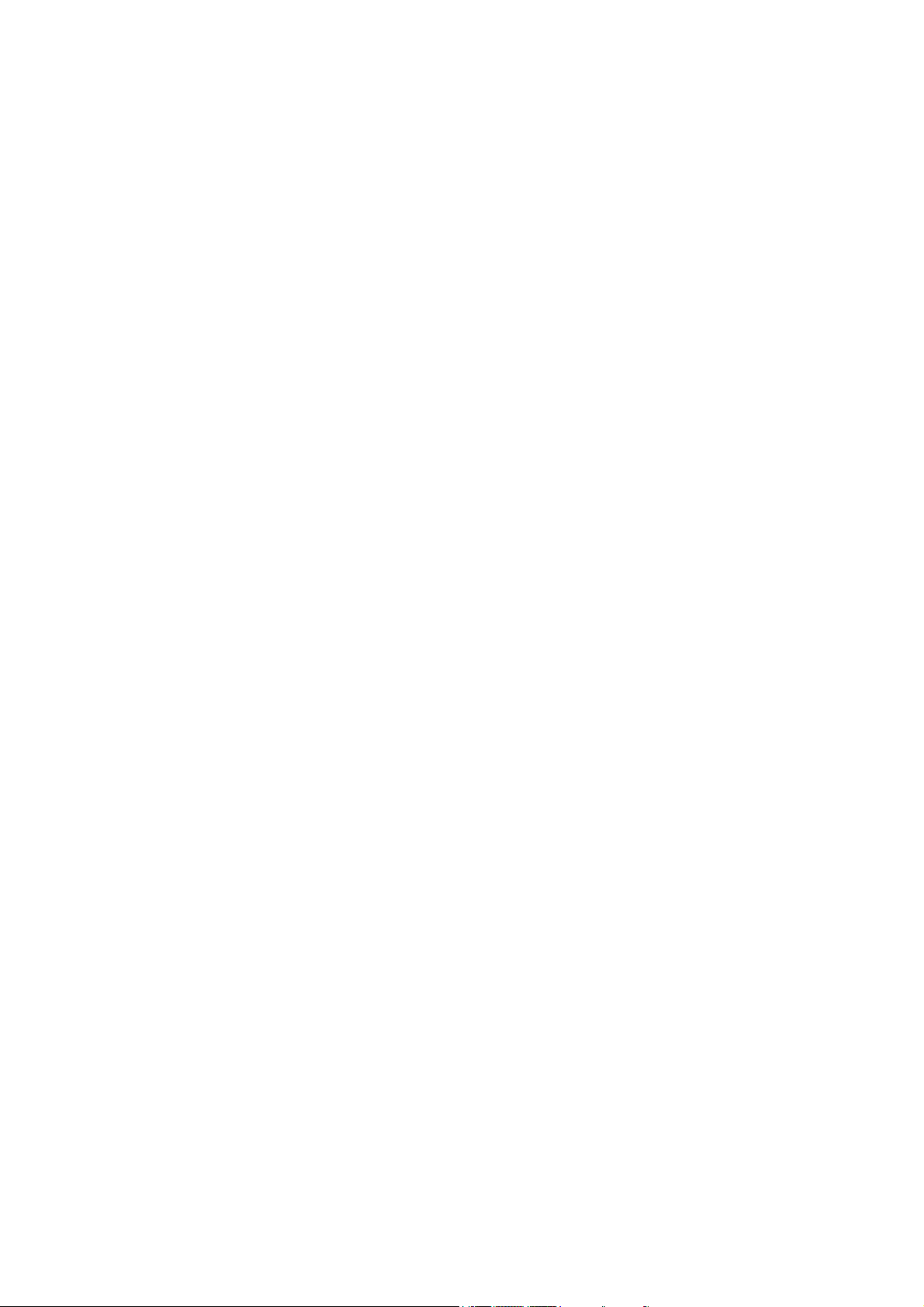
Regulatory Information
Federal Communication Commission Interference Statement
This equipment has been tested and found to comply with the limits for a Class B
digital device, pursuant to Part 15 of the FCC Rules. These limits are designed to
provide reasonable protection against harmful interference in a residential installation.
This equipment generates, uses and can radiate radio frequency energy and, if not
installed and used in accordance with the instructions, may cause harmful interference
to radio communications. However, there is no guarantee that interference will not
occur in a particular installation. If this equipment does cause harmful interference to
radio or television reception, which can be determined by turning the equipment off
and on, the user is encouraged to try to correct the interference by one of the
following measures:
- Reorient or relocate the receiving antenna.
- Increase the separation between the equipment and receiver.
- Connect the equipment into an outlet on a circuit different from that to
which the receiver is connected.
- Consult the dealer or an experienced radio/TV technician for help.
FCC Caution: To assure continued compliance, (example - use only shielded
interface cables when connecting to computer or peripheral devices) any
changes or modifications not expressly approved by the party responsible for
compliance could void the user's authority to operate this equipment.
This device complies with Part 15 of the FCC Rules. Operation is subject to the
following two conditions: (1) This device may not cause harmful interference,
and (2) this device must accept any interference received, including
interference that may cause undesired operation.
IMPORTANT NOTE:
FCC Radiation Exposure Statement:
This equipment complies with FCC radiation exposure limits set forth for an
uncontrolled environment. This equipment should be installed and operated
with minimum distance 20cm between the radiator & your body.
This transmitter must not be co-located or operating in conjunction with any
other antenna or transmitter.
2
Page 4
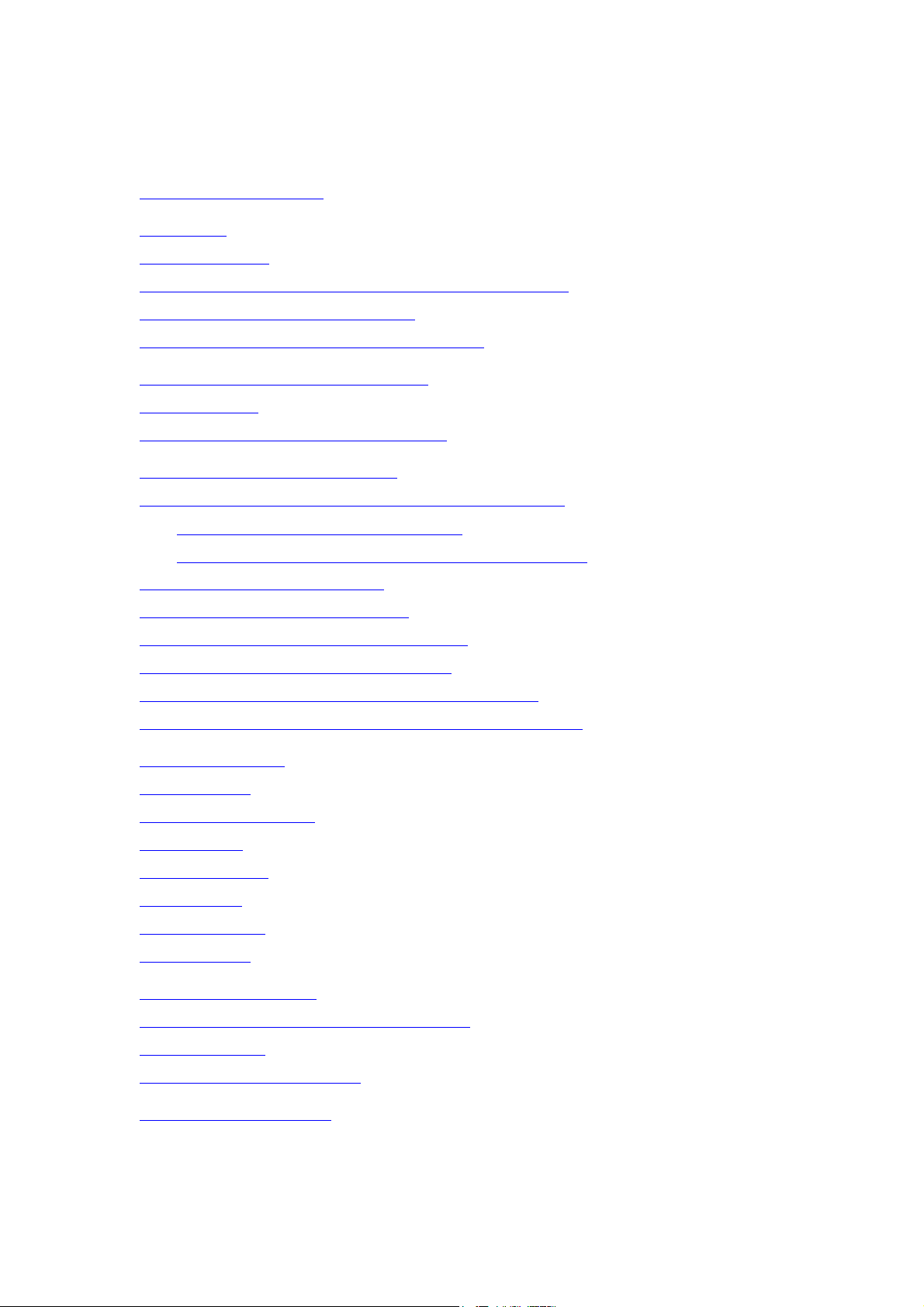
Table of Contents
Regulatory Information ________________________________________________2
1. Welcome __________________________________________________________4
1.1 Kit Contents______________________________________________________5
1.2 Main Features of 802.11g USB 2.0 WLAN Adapter _____________________6
1.3 Wireless Networking Scenarios ______________________________________7
1.4 Advantages for Using Wireless Network_______________________________9
2. Quick Start to Wireless Networking____________________________________10
2.1 Installation______________________________________________________10
2.2 Connecting to an Existing Network__________________________________12
3. Step-by-Step Installation Guide _______________________________________14
3.1 Install the 802.11g USB2.0 adapter Driver / Utility _____________________15
3.1.1 Additional Setup Processes ________________________________19
3.1.2 Disable Windows XP Zero-Configuration __________________20
3.2 Verifying the Driver/Utility ________________________________________21
3.3 802.11g USB2.0 WLAN Utility______________________________________22
3.4 Basic Setting for Infrastructure Mode _______________________________23
3.5 Basic Setting for Peer-to-peer Mode _________________________________24
3.6 Remove your 802.11g USB 2.0 WLAN Adapter ________________________25
3.7 Uninstall the 802.11g USB2.0 WLAN Utility / Driver ___________________26
4. Using the Utility ___________________________________________________27
4.1 Status Tab_______________________________________________________27
4.2 Configuration Tab________________________________________________29
4.3 WEP Tab _______________________________________________________30
4.4 Security Tab_____________________________________________________34
4.5 IBSS Tab _______________________________________________________41
4.6 Domain Tab _____________________________________________________42
4.7 About Tab_______________________________________________________44
5. Network Application________________________________________________45
5.1 Surveying the Network Neighborhood _______________________________45
5.2 File Sharing _____________________________________________________46
5.3 Using the Shared Folder___________________________________________47
6. Product Specifications ______________________________________________48
3
Page 5
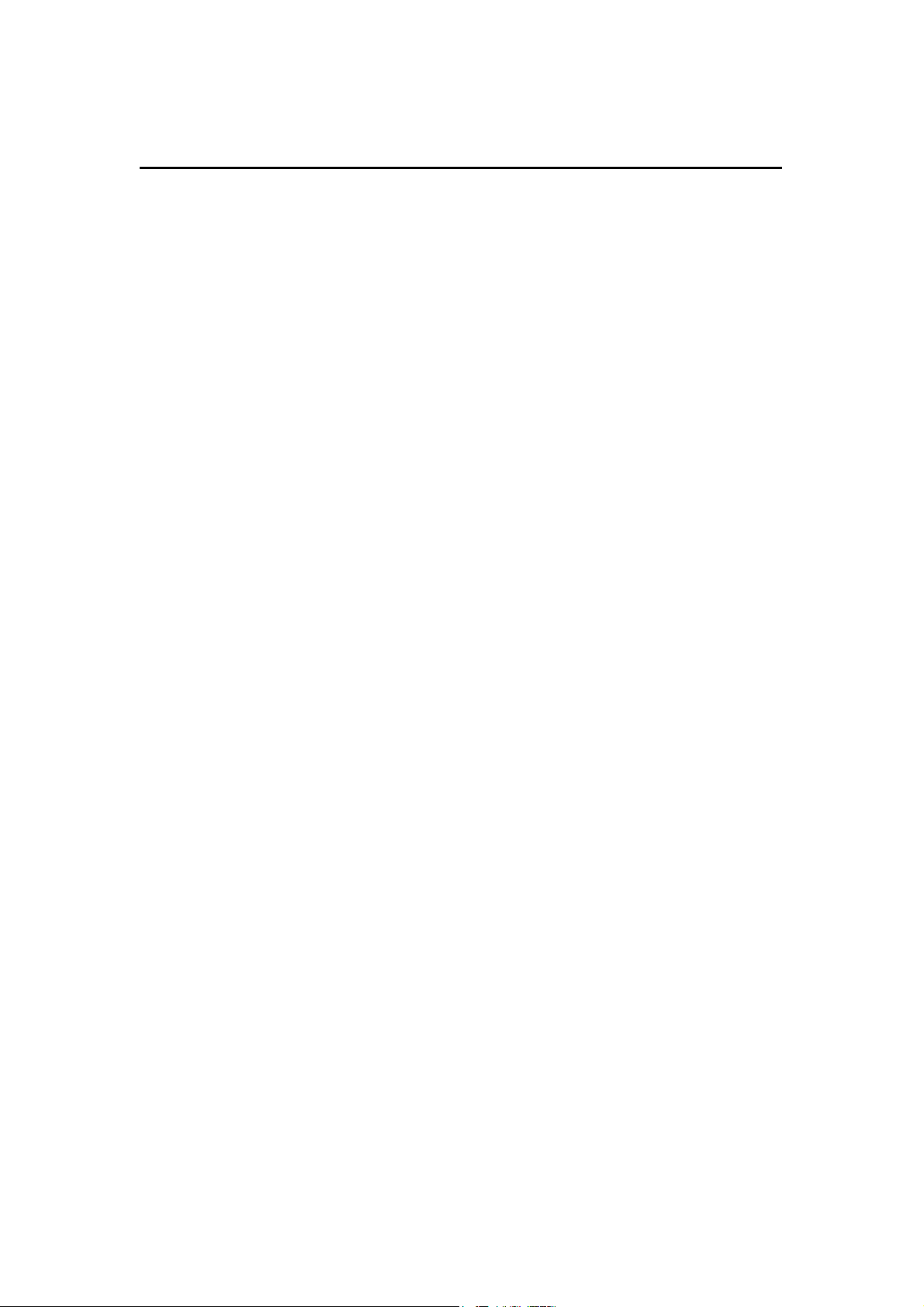
1. Welcome
Thank you for purchasing our 802.11g USB 2.0 WLAN Adapter, and welcome to
Wireless LAN—the easy way to wireless networking.
This user’s guide introduces to you the 802.11g USB 2.0 WLAN Adapter and
describes the most common configurations, which will help you connect to your
network easily.
Please read this manual to get familiar with the IEEE802.11g Wireless LAN. This
manual contains detailed instructions in operation of this product. Please keep this
manual for future reference.
As this product is designed to run under Microsoft Windows, it is recommended that
to be installed by people who are familiar with the installation procedures for network
operating systems under Microsoft Windows.
4
Page 6
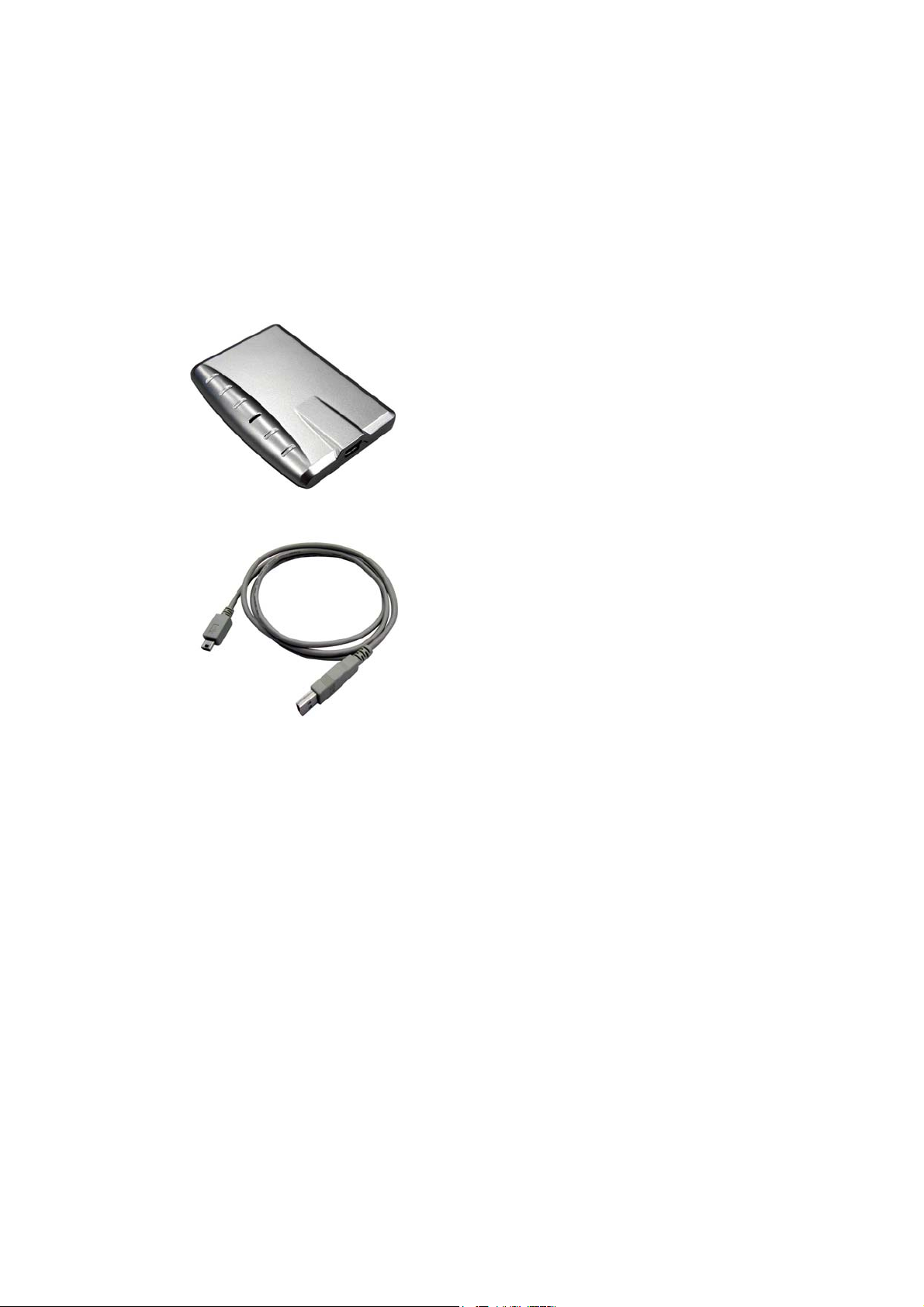
1.1 Kit Contents
The 802.11g USB 2.0 WLAN Adapter kit should include the following items: One
802.11g USB 2.0 WLAN Adapter with USB cable, one CD and one Quick Start
Guide.
a. One 802.11g USB 2.0 WLAN Adapter
b. One USB cable
c. One Software CD including:
1. Utility & Driver Installation Software
2. Acrobat Reader
3. User Manual PDF File
d. Quick Start Guide
If any of the items mentioned above are damaged or missing, please contact your
distributor.
5
Page 7

1.2 Main Features of 802.11g USB 2.0 WLAN Adapter
A. Status LED
z Off: Power Off.
z Blinking: The USB adapter is powered on but
no wireless connection is made yet.
z Steady Green: Wireless connection is linked.
B. USB Connector
802.11g USB 2.0 WLAN Adapter features:
1. High-speed wireless connection, up to 54 Mbps
2. IEEE802.11g (DSSS) standard for 2.4 GHz Wireless LAN
3. Plug-and-Play installation
4. Solid design with an integrated antenna
5. Full mobility and seamless cell-to-cell roaming
6. Automatic scale back at per packet level
802.11g USB 2.0 WLAN Adapter supports:
1. Automatic load balancing for optimized bandwidth
2. Advanced power management
3. Windows®98SE, ME, 2000 and XP (subject to availability).
6
Page 8
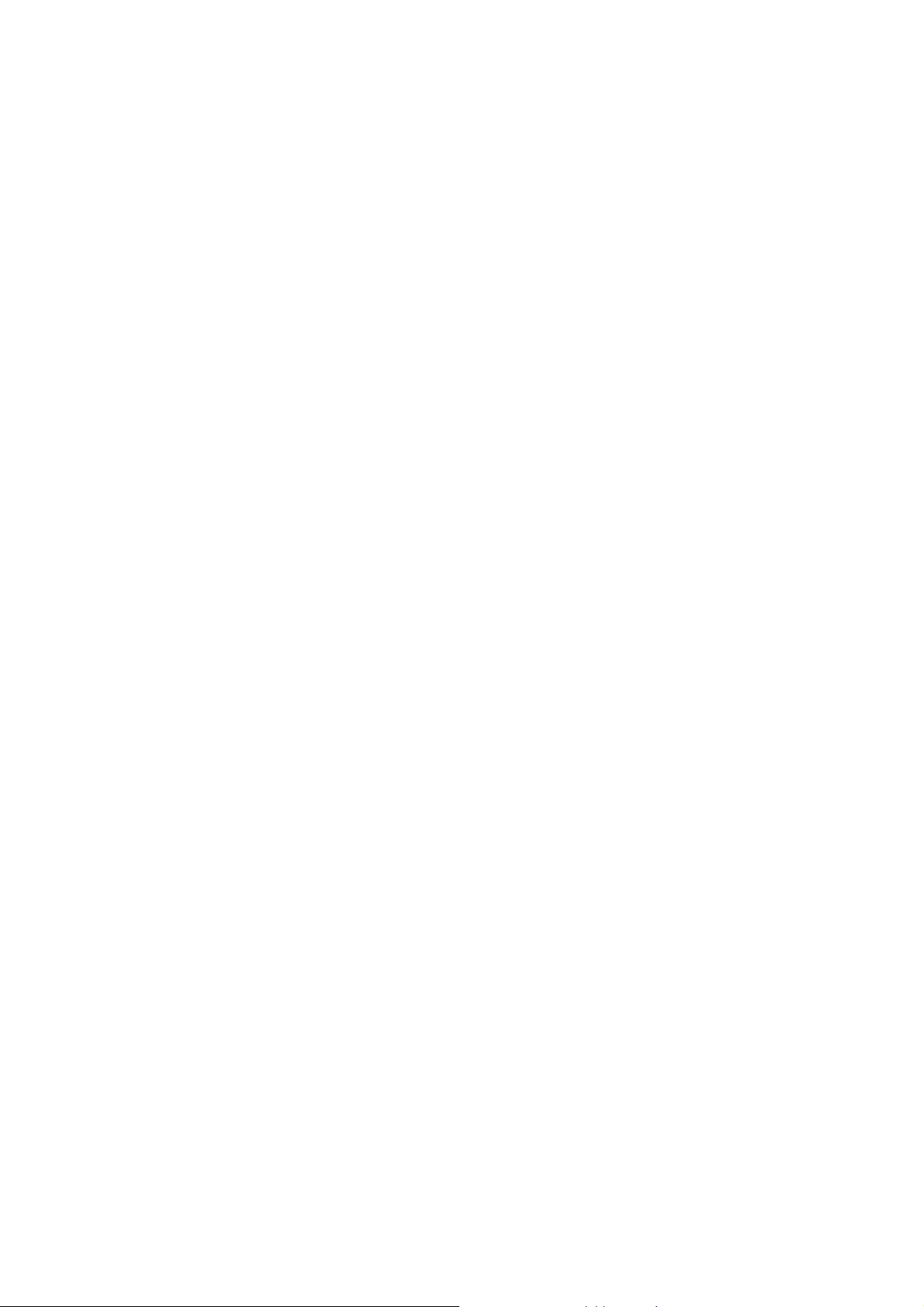
1.3 Wireless Networking Scenarios
As our 802.11g USB 2.0 WLAN Adapter is interoperable and compatible with other
IEEE 802.11g compliant products from other manufacturers, it offers you the most
freedom to establish your ideal wireless network. Therefore, after installing 802.11g
USB 2.0 WLAN Adapter, you can connect your computer to:
a. A Peer-to-Peer Workgroup of 802.11g compliant wireless devices.
b. A LAN (Local Area Network) constructed by Access Point(s) or other 802.11g
compliant systems.
c. Share your Internet access by using just one connection, share printers and other
peripheral devices, share data and image files between networked PCs, play multi-
player games, and use other network enabled sharing resources.
7
Page 9
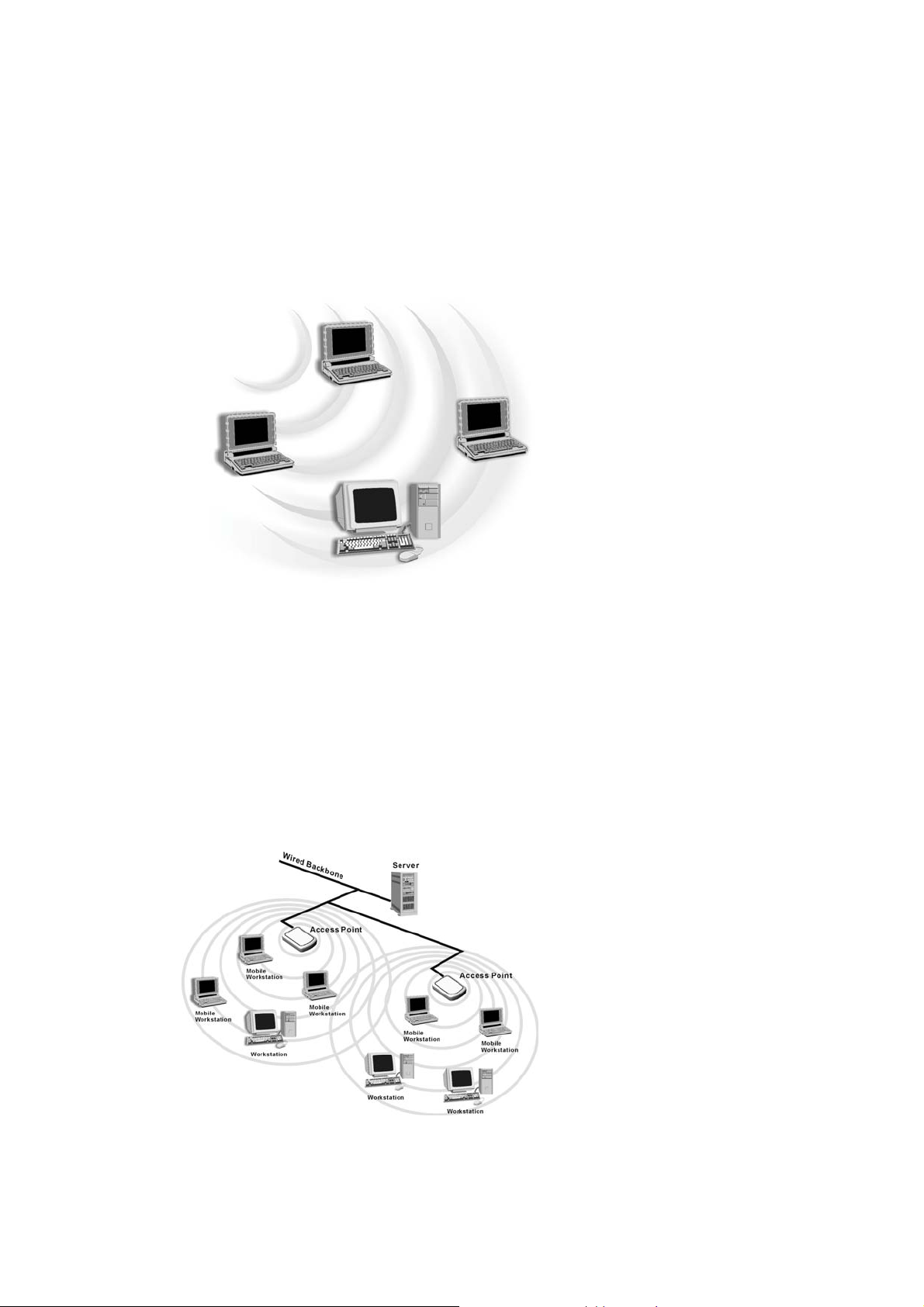
A. Peer-to-Peer Networking:
An Ad Hoc Network could be easily set up with some PCs and this 802.11g USB
2.0 WLAN Adapter or our other WLAN devices. Therefore, it is very suitable to
build a network for temporary use, such as for demonstration in exhibition, for
new sales point/branch use and alike.
B. Cooperate LAN (Local Area Networking):
With some 802.11g USB 2.0 WLAN Adapters and Access Points, it is easy to
construct a LAN with access to Internet for enterprise use.
The construction is quite easy that the 802.11g USB 2.0 WLAN Adapter and
Access Point will automatically work at the most suitable frequency when Access
Point is set within the proper range.
In addition, commonly manufacturers will bundle the Site-Survey tool for users to
check the communication quality.
8
Page 10
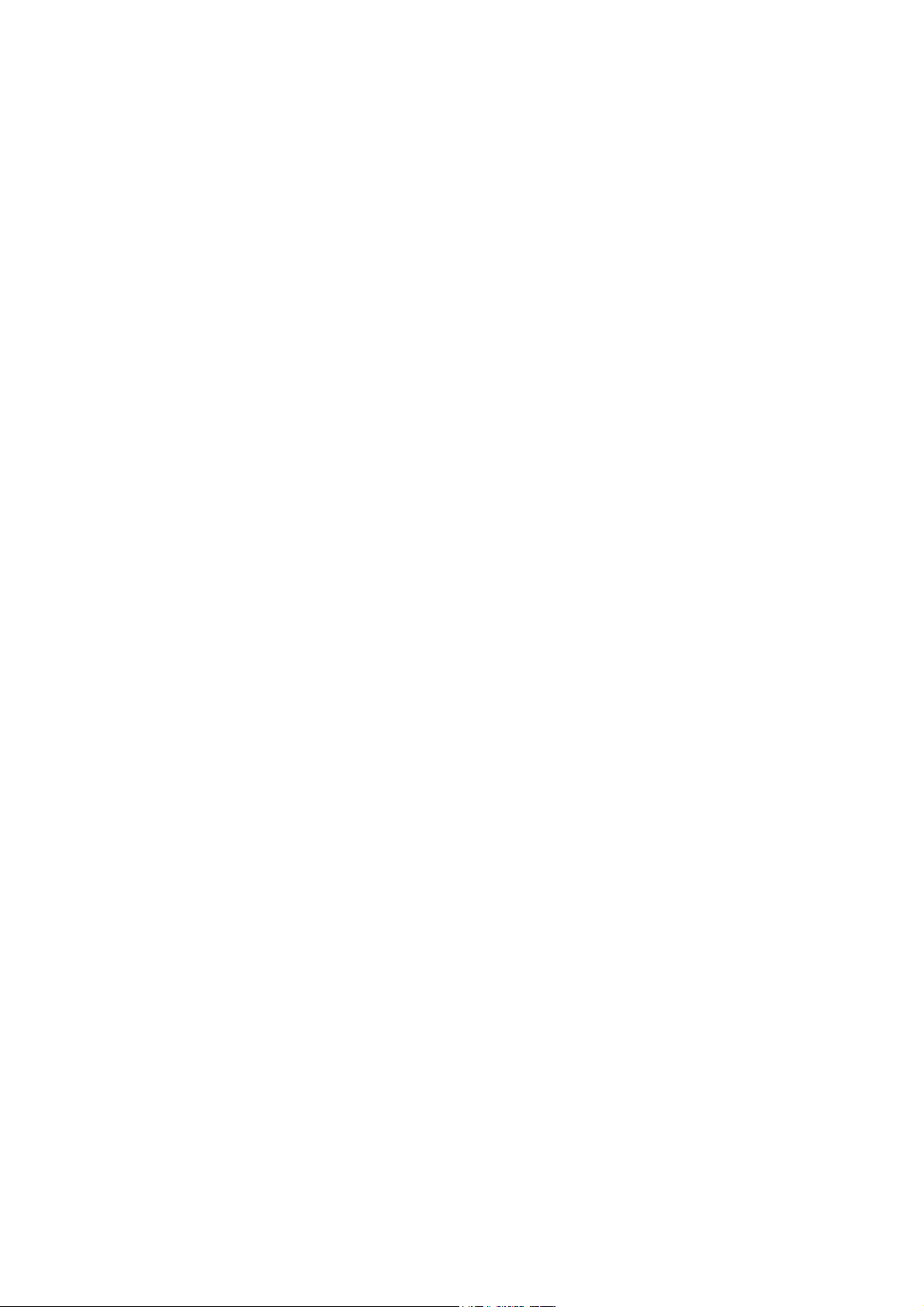
1.4 Advantages for Using Wireless Network
802.11g USB 2.0 WLAN Adapter can wirelessly transmit and receive data,
minimizing the need for wired connections, at a speed of up to eleven megabit per
second. With the 802.11g USB 2.0 WLAN Adapter you can locate your PC wherever
you want without wires and cables.
The 802.11g USB 2.0 WLAN Adapter provides LAN users with an access to real-time
information anywhere in their organization. The mobility provides effectiveness and
efficiency, which are not available under wired networks.
The 802.11g USB 2.0 WLAN Adapter configuration is easy to switch between peer-
to-peer networks, suitable for a small number of users, and full infrastructure
networks of thousands of users that allow roaming around a broad area.
Therefore, you may see many advantages for adopting Wireless Networking as
follows:
- Less Space Limits: The 802.11g USB 2.0 WLAN Adapter provides access to
network services without wires; therefore, it gives you more freedom to allocate
and style your living and working space. In addition, in some areas where is hard
or expensive to connect to wired networks, such as historic buildings, classrooms
or mobile connectivity, then you can count on wireless networking.
- Flexible Workgroups and Lower Cost: For workspaces that are frequently
reconfigured for temporarily use such as demo in exhibitions, wireless
networking is easy to set up of lower total cost—and all equipments are
recyclable. You do not have to remove the old wires and then build up the new
ones again and again.
- Networked Conference Rooms: Users can access the network as they move from
a meeting to another, getting the access to information/data and the ability to
communicate decisions while “on the go”.
- Ad Hoc Networking: On site consulting and small workgroups may increase
productivity with quick network setup and collaboration software.
- Branch office Networking: With an Access Point to bridge between the LAN and
Internet, wireless networking provides an easy to install, use and maintain
network for a remote or sales office.
- Campus-Wide Network Mobility: The roaming capabilities allow enterprise to set
up easy to use wireless networks that cover the entire campus transparently.
9
Page 11

2. Quick Start to Wireless Networking
2.1 Installation
1. Insert the installation CD. It automatically starts the setup program for
WLAN Utility and Driver.
2. Follow the installation wizard to complete the software installation process and
restart your computer..
3. Connect the 802.11g USB 2.0 WLAN Adapter to your PC/notebook PC.
Note! Please use USB extension cable to connect the 802.11g USB 2.0 WLAN
Adapter with your PC/Notebook during normal operation.
10
Page 12
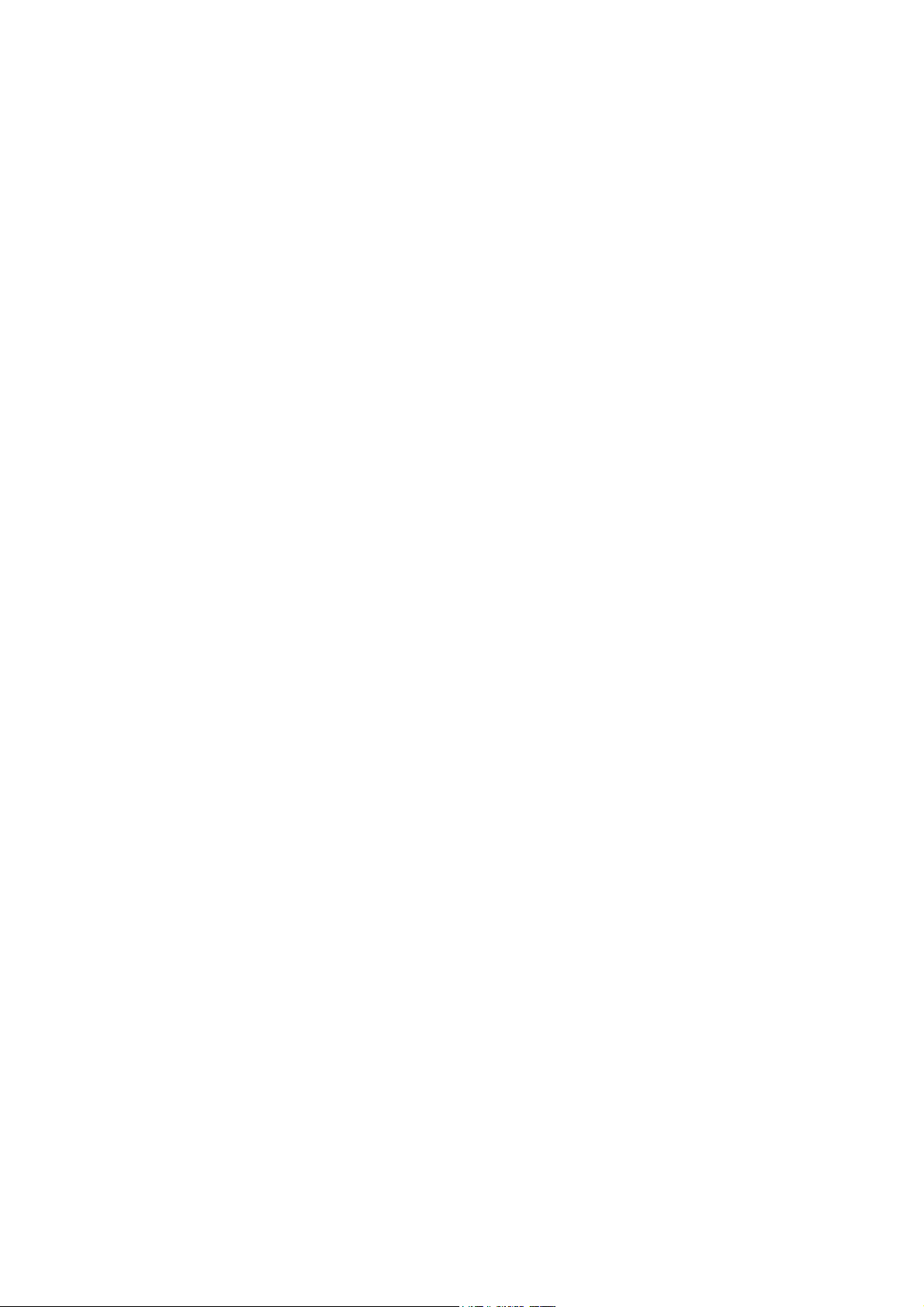
4. Operation System will detect new device and verify the driver automatically.
Note! During installation procedure, each operating system may prompt
different specific options:
Windows 98SE: The system will request the original Windows CD during the
installation process. When the installation is finished, you’ll have to restart your
computer.
Windows Me: Please restart your computer when the installation is finished.
Windows 2000/XP: Select “Install the software automatically” when the window
with this option appears, and then click “Next” to continue installation.
Note! In Windows XP, it is recommended that you use the 802.11g USB2.0
Utility. Please check Chapter 3.1.2 to disable the Zero-Configuration
before using the Utility.
11
Page 13
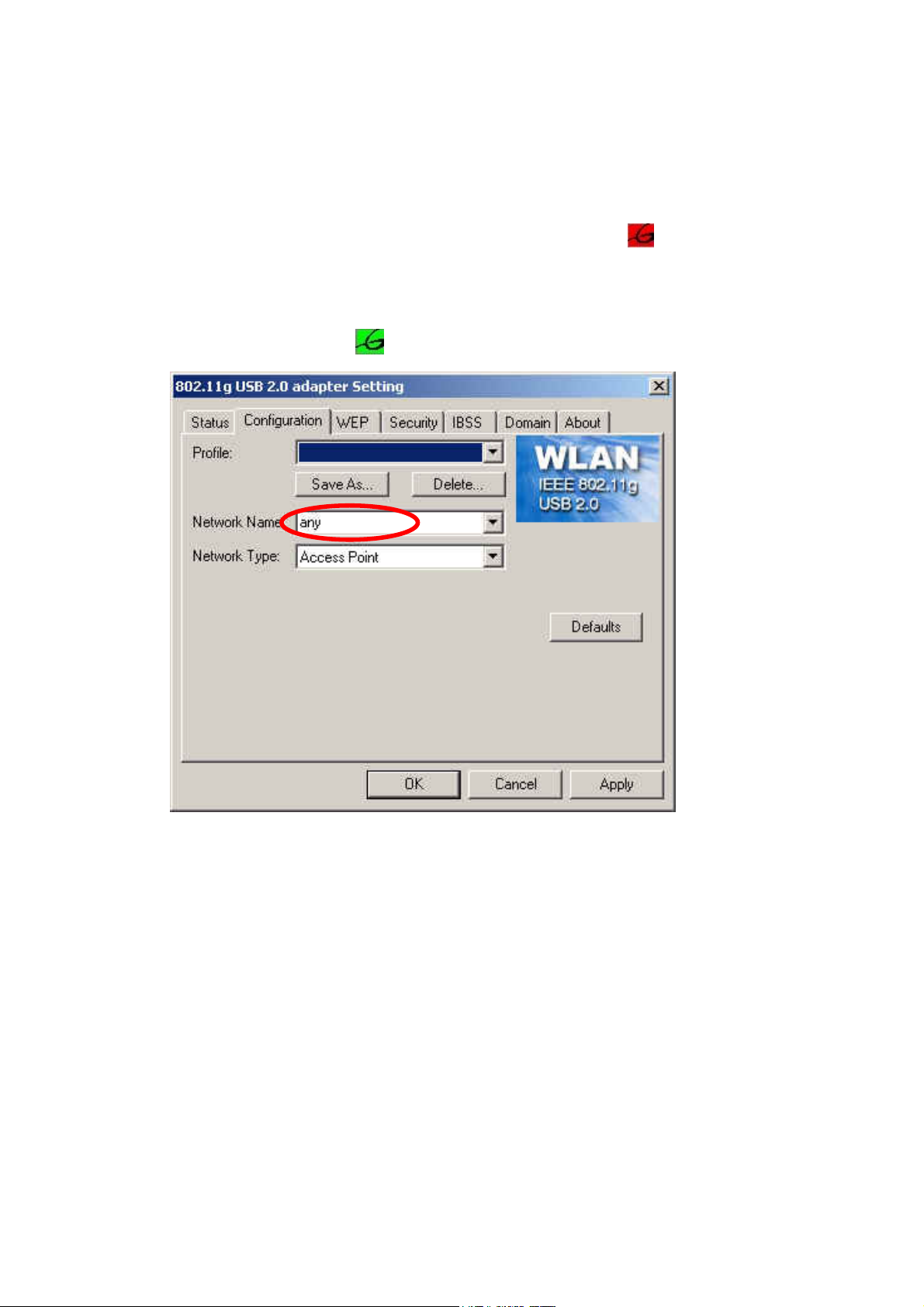
2.2 Connecting to an Existing Network
1. Go to windows Startup > Program > 802.11g USB2.0 adapter Utility >
802.11g USB2.0 adapter Utility to open the utility. The 802.11g USB2.0 adapter
Utility window appears. You can also see a small red icon in Windows
System Tray.
2. Key in “Any” for Network name and click “Apply”. The 802.11g USB2.0
adapter will search an available network automatically. Once connected, the
utility icon will becom .
3 If you would like to connect with certain Access Point, you may contact with MIS
administrator for Network Name.
12
Page 14
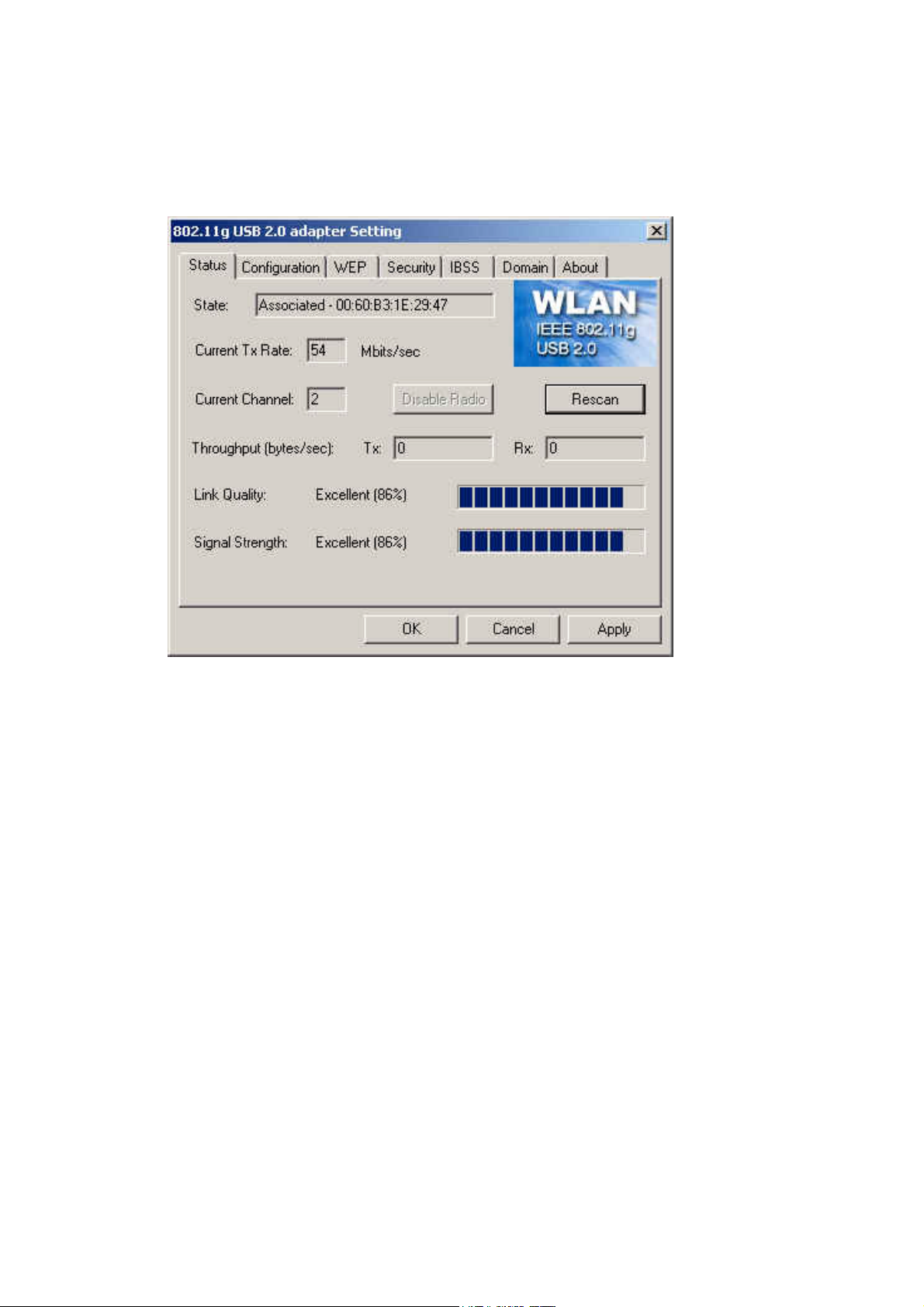
4 Go to “Status” Tab to view network link status.
5. For details of each tab in 802.11g USB2.0 WLAN Utility, please read User’s
Guide Chapter 4.
13
Page 15
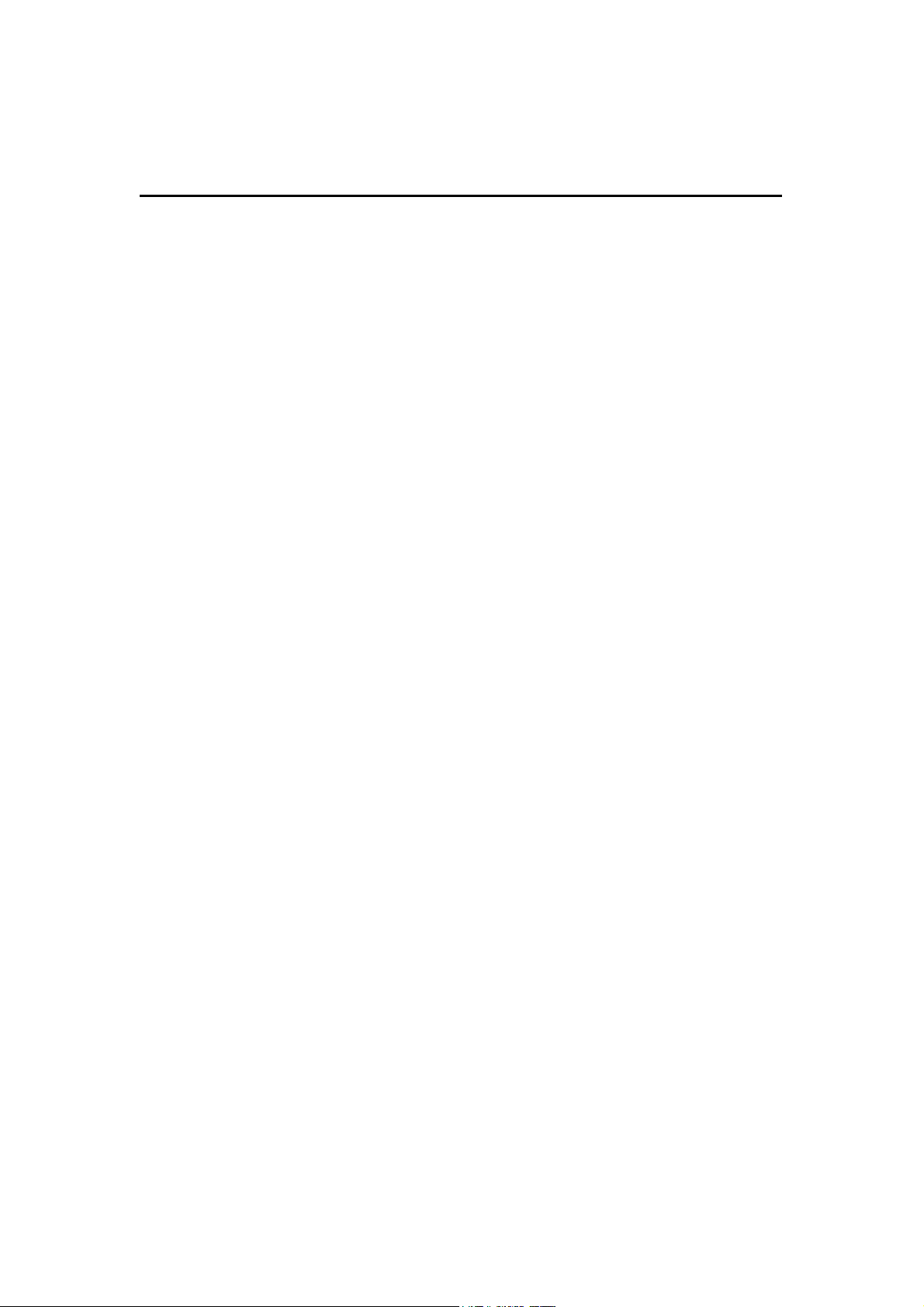
3. Step-by-Step Installation Guide
This section will lead you through the installation of 802.11g USB 2.0 WLAN
Adapter and IEEE802.11g WLAN software in detail. People who are familiar with
the installation and settings of wireless device may refer to quick start guide to
establish a network in a snap.
To establish your wireless network connection, the following steps should be
executed:
1. Install the software by using the installation CD.
2. Install the 802.11g USB 2.0 WLAN Adapter.
3. Install the required network protocols to communicate with your network.
Mostly, you will need to set the TCP / IP protocol.
The product is designed to operate under Windows 98SE, ME, 2000, XP and
Windows CE (subject to availability). The installation procedure is about the same.
Please follow up the installation wizard that provided by your system to install the
software.
14
Page 16

3.1 Install the 802.11g USB2.0 adapter Driver / Utility
Note! Please install the 802.11g USB WLAN Driver & Utility before inserting the
802.11g USB 2.0 WLAN Adapter.
1. Insert the installation CD. Insert the installation CD into your CD-ROM
drive. The setup program automatically starts.
2. Click “Next”.
3. Click “Yes”.
15
Page 17

4. Read the destination folder and click “Next”. The default destination folder
is displayed in the setup dialog box. Click “Next” to go on to Step 6. You
may change the default folder by clicking “Browse” to select the destination
folder you prefer (go on to Step 5). Click “ Next” to go to the next screen.
5. Select the Program Folder and click “Next”.
16
Page 18

6. Click “Next”.
7. Click “Finish”. The installation is complete.
17
Page 19

8. Choose “Yes” to restart computer and click “Finish”.
9. Connect the 802.11g USB 2.0 WLAN Adapter to your PC/notebook PC. To
adjust the direction or position of the 802.11g USB 2.0 WLAN Adapter, please
use the USB extension cable
.
Notebook PC
Note! Please use USB extension cable to connect your 802.11g USB 2.0 WLAN
Adapter with PC/Notebook during normal operation.
18
Page 20

3.1.1 Additional Setup Processes
During software installation procedure, each operating system may prompt different
specific options. Mostly, you will be asked to add some necessary protocols and to
edit some networking settings.
1. Windows 98SE: The system may request the original Windows CD during the
installation process. Please check with the network administrator for the values of
the settings. When the installation is finished, you’ll have to restart your computer.
2. Windows Me: Please check with the network administrator for the values of the
settings. Please restart your computer when the installation is finished.
3. Windows 2000: Please check with the network administrator for the values of the
settings. Select “Install the software automatically” when the window with this
option appears, and then click “Next” to continue installation.
4. Windows XP: Select “Install the software automatically” when the window with
this option appears, and then click “Next” to continue installation. Note that
before using the 802.11g USB2.0 WLAN Utility, please disable the Windows XP
Zero-Configuration first.
19
Page 21

3.1.2 Disable Windows XP Zero-Configuration
In Windows XP, it is recommended that you use the 802.11g USB2.0 adapter Utility.
Right after the installation, before opening the Utility, please follow the steps below to
disable the Windows XP Zero Configuration:
1. Go to “Control Panel” and double click “Network Connections”.
2. Right-click “Wireless Network Connection” of 802.11g USB 2.0 WLAN Adapter,
and select “Properties”.
3. Select “Wireless Networks” tab, and uncheck the check box of “Use Windows to
configure my wireless network settings”, and then click “OK”.
20
Page 22

3.2 Verifying the Driver/Utility
1. Windows 98SE/Me:
Step 1. Right-click “My Computer” icon on the desktop and choose “Properties”.
Step 2. Select “Device Manager” tab and open “Network adapters”. You should
see your 802.11g USB 2.0 WLAN Adapter in the list. Highlight it and
click “Properties” button.
Step 3. From the “Device status”, you should see the line “This device is working
properly”. If, instead, you see error messages displayed, please remove
this Adapter (highlight this Adapter and click “Remove” button). Restart
your PC and go through the installation process again.
2. Windows 2000:
Step 1. Right-click “My Computer” icon on the desktop and choose “Properties”.
Step 2. Select “Hardware” tab and click “Device Manager”. Open “Network
adapters”. You should see your 802.11g USB 2.0 WLAN Adapter in the
list. Right-click this Adapter and choose “Properties”.
Step 3. From the “Device status”, you should see the line “This device is working
properly”. If, instead, you see error messages displayed, please uninstall
this Adapter (right-click this Adapter from the “Network adapters” list and
choose “Uninstall”). Restart your PC and go through the installation
process again.
3. Windows XP:
Step 1. Click “Start>Control Panel> System”.
Step 2. Select “Hardware” tab, and click “Device Manager”. Open “Network
adapters”. You should see your 802.11g USB 2.0 WLAN Adapter in the
list. Right-click this Adapter and choose “Properties”.
Step 3. From the “Device status”, you should see the line “This device is working
properly”. If, instead, you see error messages displayed, please uninstall
this Adapter (right-click this Adapter from the “Network adapters” list and
choose “Uninstall”). Restart your PC and go through the installation
process again.
21
Page 23

3.3 802.11g USB2.0 WLAN Utility
802.11g USB 2.0 WLAN Adapter has its own management software, named 802.11g
USB2.0 Utility, and users can control all functions provided with it. The Utility icon
appears in the Windows System Tray. The Utility includes seven tabs: Status,
Configuration, WEP, Security, IBSS, Domain and About.
The definition of the color of the Utility icon is as follows:
Connected (Green)
Low quality (Yellow)
Disconnected (Red)
In Peer-to-peer (Ad Hoc) mode, in one workgroup, the Channel and SSID of each
station must be the same—therefore they can communicate with each other within the
local LAN properly. Moreover, all connected computers should have the same net ID
and subnet ID.
To open 802.11g USB2.0 Utility, you may double click the status icon in the
Windows System Tray.
22
Page 24

3.4 Basic Setting for Infrastructure Mode
To connect with an Access Point, please follow the process below:
1. Select the “Configuration” tab
2. Select “Access Point” for Network Type
3. Select or enter the correct SSID (Network Name)
4. Press the “Apply” button.
SSID is the group name that will be shared by every member of
your wireless network .You will only be able to connect with an
Access Point (AP), which has the same SSID. Note that the SSID
will be case sensitivity.
Profile allows you to save five sets of default settings. After
entering the values of the settings (SSID, Network Type, Channel
etc.), set a name in the Profiles field. Click “Apply” button.
You can key in “Any” for name work name so that the 802.11g USB2.0
adapter can search for the available network automatically.
23
Page 25

3.5 Basic Setting for Peer-to-peer Mode
If you have more computers and only want to place them in a local area network, or
you want to communicate directly without using an Access Point or any connection to
a wired network, then you can select the “Peer-to-peer” mode on your WLAN Utility.
A. Peer-to-peer
Please follow the procedures below to set the “Peer to peer”:
1. Select “Configuration” tab.
2. Select “Peer-to-peer” for Network Type.
3. Type in the SSID and set a channel, which you want to use in your
802.11 Wireless LAN.
4. Press the “Apply” button.
Every member of your peer-to-peer network must set to the same
channel and SSID, which is case sensitive.
You must select a SSID if you use the Peer-to-peer (802.11 Ad hoc) mode.
24
Page 26

3.6 Remove your 802.11g USB 2.0 WLAN Adapter
You can remove the device after you finished the action with the device. However,
in Windows XP/ME and Windows 2000, please follow the safe removal procedure.
You can find a safe removal icon in your computer’s notification area.
1. Double click the safe removal icon.
2. The “Unplug or Eject Hardware” window will pop up. You can select the
device you want to remove. Then, click the Stop button.
Note! When removing the 802.11g USB 2.0 WLAN Adapter, you will lose your
connection to the network. Make sure you have closed all files and network
applications (such as e-mail) prior to removing the 802.11g USB 2.0 WLAN
Adapter.
25
Page 27

3.7 Uninstall the 802.11g USB2.0 WLAN Utility / Driver
1. Make sure the Utility is closed.
2. Go to windows Startup > Program_>802.11g USB2.0 adapter Utility >
Uninstall 802.11g USB2.0 adapter
3. Follow the uninstall wizard to complete the uninstallation.
4. Click “Finish” when uninstallation is completed.
5. You should restart your computer.
26
Page 28

4. Using the Utility
4.1 Status Tab
The Status menu displays information on the current status of your connection to the
wireless LAN. You can display this menu by choosing the Wireless Network
Status... command from the pop-up menu, or by clicking on the Status tab when the
Configuration Utility is displayed on your desktop.
The fields in this menu provide the following information:
State: shows the association state of your computer with the wireless LAN.
Possible values for this field are:
• AdHoc: The adapter is operating in Peer-to-Peer mode. This field also shows the
virtual MAC address used by computers participating in the AdHoc network.
• Associated: The adapter is operating in Infrastructure mode. This field also
shows the MAC address of the Access Point with which you are
communicating.
• Listening: Indicates that the adapter is listening on all allowed channels, but has
not yet found a peer-to-peer or infrastructure network with which to associate.
• Stopped: The radio has been stopped by the Disable Radio Button.
• Scanning: The adapter is scanning for transmissions by other wireless adapters
on all channels.
• Associating: The adapter is in the process of associating with a network
27
Page 29

• Not Associated: The adapter has not found any network with which to associate.
• Hardware Radio Switch OFF: The radio has been disabled by moving the
hardware radio switch to the off position. Note that not all adapters have a
hardware switch.
Current Tx Rate: shows the current transmit rate of the current association.
Current Channel: shows the channel on which the connection is made. In
Infrastructure mode, this number changes as the radio scans the available
channels.
Throughput: shows the short term transmit and receive throughput in
bytes/second, and is continuously updated.
Link Quality: is based on the quality of the received signal of the Access Point
beacon.
Signal Strength: is based on the received signal strength measurement of the
baseband processor of the Beacon signal.
You can click the Disable Radio button to turn off the wireless radio. When you click
this button, the State field indicates that the radio has been stopped and the remaining
fields in this window display either a zero or Not Applicable. Click this button again
to turn the radio back on. However, if the radio has been disabled by the hardware
switch on the adapter, clicking this button displays a popup message telling you that
the radio cannot be enabled.
You can click the Rescan button to force the radio to rescan all available channels.
If your link quality or signal strength is poor, rescanning can be used to push the
radio off a weak Access Point and search for a better link with another Access
Point.
28
Page 30

4.2 Configuration Tab
The Configuration tab shows information of Network Name, Network Type. And
Profiles allows you to save five sets of default settings. After entering the values of
the settings (SSID, Network Type, Channel etc.), set a name in the Profiles field.
29
Page 31

4.3 WEP Tab
You may enhance the security of your network by enabling the “Encryption” function.
The WEP Required Mode enables you to define the encryption keys that your 802.11g
USB2.0 Adapter should use.
Caution:
If you wish to enable the “Encryption” function, you must enable this function
for all computers of your network, and the WEP key needs to be the same for
all IEEE802.11g stations.
Follow the steps below to set your WEP Required Mode:
1. Select one mode from the drop down menu of WEP required Mode
and set the WEP key. Two modes are available:
A. Manual 64 bits
B. Manual 128 bits
2. Press “Apply” button when finish the WEP setting.
30
Page 32

a. Select “64 bit” vs “Alphanumeric” and enter 5-digit WEP key.
b. Select “64 bit” vs “Hexadecimal” and enter 10-digit WEP key.
31
Page 33

c. Select “128 bit” vs “Alphanumeric” and enter 13 digit WEP key.
d. Select “128 bit” vs “Hexadecimal” and enter 26 digit WEP key.
32
Page 34

d. You may choose “Create Keys with Passphrase”.
33
Page 35

4.4 Security Tab
Except WEP Tab in previous page, this Tab provides you the enhancement of WEP
security. You may choose the authentication type “MD5-Challenge”, “LEAP”,
“TTLS”, “PEAP”, “TLS/Smartcard” or “WPA-PSK” which would require you to
enter “Username”,“Password” and related data, please contact with MIS administrator
for the settings.
34
Page 36

a. MD5-Challenge: MD5 is an EAP-Type for authentication. It is analogous to the
PPP CHAP protocol. A challenge string is sent from the
Supplicant in the MD5-Challenge Request. The challenge string with the user
the
Authentication Server to
password is hashed using MD5 and the hash is returned in the MD5-Challenge
Response. The Authentication Server performs the same hash and compares the result
with that returned by the Supplicant to determine whether the authentication is a
Success or Failure.
35
Page 37

b. LEAP: LEAP (Lightweight Extensible Authentication Protocol) is a Cisco
proprietary EAP-Type. It is designed to overcome some basic wireless authentication
concerns through
Mutual Authentication and the use of dynamic WEP keys.
36
Page 38

C. TTLS: (Tunneled TLS) is an EAP-Type for authentication that employs a two-
phase authentication process. In the first phase the
authenticated to the
which the Supplicant can be authenticated to the
Supplicant . Using TLS, a secure channel is established through
Authentication Server using legacy
PPP authentication protocols such as PAP, CHAP, and MS-CHAP.
advantage over
also makes possible forwarding of
TLS that it only requires a certificate at the Authentication Server. It
Supplicant requests to a legacy RADIUS server.
Authentication Server is
TTLS has the
TTLS also supports identity hiding where the Authenticator is only aware of the
anonymous username used to establish the TLS channel during the first phase but not
the individual user authenticated during the second phase.
37
Page 39

d. PEAP: (Protected Extensible Authentication Protocol) is a two-phase authentication
like TLS. In the first phase the Authentication Server is authenticated to the
Supplicant. Using TLS, a secure channel is established through which any other
EAP-Type can be used to authenticate the
Supplicant to the Authentication Server
during the second phase. A certificate is only required at the Authentication Server.
PEAP also supports identity hiding where the Authenticator is only aware of the
anonymous username used to establish the TLS channel during the first phase but not
the individual user authenticated during the second phase.
38
Page 40

e. TLS/Smartcard: TLS is an EAP-Type for authentication based upon X.509
certificates. Because it requires both the
Supplicant and the Authentication Server
to have certificates, it provides explicit Mutual Authentication and is resilient to
man-in-the-middle attacks. After successful authentication a secure TLS link is
established to securely communicate a unique session key from the
Authentication
Server to the Authenticator.
39
Page 41

f. WPA-PSK: Wi-Fi Protected Access (WPA) is a replacement security standard for
WEP. It is a subset of the IEEE 802.11i standard being developed. WPA makes use
TKIP to deliver security superior to WEP. 802.1X access control is still employed.
of
Authentication Server provides the material for creating the keys.
The
40
Page 42

4.5 IBSS Tab
When communicating in a peer-to-peer network, you may specify a channel on which
you prefer communications to take place. To specify a channel, click on the channel
to select it, and then click the
Note that this is not necessarily the channel on which peer-to-peer communications
will be established. If the IBSS network names (SSID) are the same for nodes in the
peer-to-peer network but they have different preferred channels, a network can still be
established. In this case, if it cannot find a network with the specified network name
on the preferred channel, a station will scan other channels until it finds a peer-to-peer
network with the specified network name on which to communicate.
Apply button.
If you specified
choosing a channel in this field has no effect until you change the network type to
Peer-to-Peer.
Access Point as the network type (in the Configuration Tab),
41
Page 43

4.6 Domain Tab
A domain refers to a territory in which radio frequency transmissions must conform to
the standards set by a single regulatory agency. For example, in the United States, the
allowed frequencies and channels for wireless data communications are set by the
FCC. Every country is free to set its own standards, although in practice many
countries may use the same standards.
The IEEE 802.11d standard provides a means for a wireless LAN adapter to detect the
domain in which it is located and conform its transmissions to the standards set by the
controlling regulatory agency. Not all PRISM adapters include this mechanism,
however, so the version of the
depends on the versions of driver and firmware for your adapter.
Domain menu displayed by the Configuration Utility
-802.11d Support
If you specify None in the 802.11d support field, you must then choose the county in
the
Countries/Domains field which corresponds to your location. In this case your
adapter operates according to the standards set by the appropriate regulatory agency.
Note: If you specify Peer-to-Peer as the network type, you must specify None in the
802.11d support field.
42
Page 44

If you choose Strict in the 802.11d support field, your adapter will only
communicate with Access Points which provide 802.11d support. In this case, the
adapter scans all communications channels for an Access Point which provides
information on the channels, frequencies, and power levels permitted in your location.
Once it finds such an Access Point, the adapter conforms its operations to these
standards. The adapter will not communicate with an Access Point that does not
provide this information, nor will it join or create a peer-to-peer network if Strict
802.11d support is specified in this field.
If you choose
Flexible in this field, your adapter can communicate with any Access
Point it finds. In this case, you must also choose the county in the
Countries/Domains field which corresponds to your location. Your adapter then
searches for an Access Point which provides information on the channels, frequencies,
and power levels permitted in your location. If it finds such an Access Point, the
adapter conforms its operations to these standards.
If it does not find an Access Point which provides this information, it then will
establish communications with any Access Point it finds.
43
Page 45

4.7 About Tab
This tab provides you the version information of Firmware, Driver and Utility.
44
Page 46

5. Network Application
This section consists of the network applications of 802.11g USB 2.0 WLAN Adapter,
including:
A.
To Survey the network neighborhood
To Share Your Folder with Your Network Member(s)
B.
To Share Your Printer with Your Network Member(s)
C.
To Access the Shared Folder(s)/File(s) of Your Network Members(s)
D.
To Use the Shared Printer(s) of Your Network Member(s)
E.
In fact, the network applications of 802.11g USB 2.0 WLAN Adapter are the same as
they are in a wired network environment. You may refer to the following 3
examples of Surveying the Network Neighborhood, File Sharing and Using the
Shared Folder.
5.1 Surveying the Network Neighborhood
When multiple base stations are up and running in your wireless network, you can use
the procedure described below to display the other computers:
1.
Double-click My Network Places to display all stations in your Microsoft
Windows Network Group.
2.
To display other workgroups in the network environment, double-click Entire
Network.
If there is a second network operating system running in your network
3.
environment (for example a Novell NetWare network), the “Entire Network”
window will also display available servers running under the second network
operating system. If you click on these servers, you may be asked to
your user name and password that applies to the other network operating
system. If you cannot find it, verify whether the other wireless computers are:
z Powered up and logged on to the network.
z Configured to operate with identical Microsoft Network settings
concerning:
Networking Protocol.
Wireless Network Name.
To enable the sharing of
“Infrastructure” and connect to the access point.
Internet access, you should set your WLAN mode as
enter
45
Page 47

5.2 File Sharing
802.11g USB 2.0 WLAN Adapter allows the sharing of files between computers that
are logged onto the same wireless network. If you want to share your folder “My
Documents” with other computers of the wireless network, please
folder “My Documents” and drag it to Shared Documents folder.
highlight the
Sharing files in the IEEE802.11g wireless network will be like sharing files on a
wired LAN.
46
Page 48

5.3 Using the Shared Folder
If you would like to access a shared folder stored in other stations of same network,
please follow the process below:
1.
Double-click the “My Network Places” icon, and then double-click the
computer where the shared folder is located.
2.
Double-click the folder you want to connect to.
Now you may open the needed file(s).
3.
Note! If a password is required, the Windows will prompt a password column to you.
Then you need to enter the password that had been assigned to this shared
folder.
47
Page 49

6. Product Specifications
Item Key specifications
Frequency range ¾ U-NII: 2.412 ~ 2.484Ghz
¾ Europe: 2.412 ~ 2.484Ghz
¾ Japan: 2.471 ~ 2.497Ghz
Modulation technique
Host interface ¾ USB 2.0
Channels support ¾ US/Canada: 11 (1 ~ 11)
Operation voltage
Current consumption ¾ Transmission mode 467mA @ 5VDC(Ave)
Output
power(preliminary)
Operation distance
(preliminary)
Operation System
supported
Dimension
Security WEP ¾ 64-bit WEP,128-bit WEP
¾ 802.11b: DSSS (CCK, BPSK, QPSK)
¾ 802.11g: OFDM
¾ Major European country: 13 (1 ~ 13)
¾ France: 4 (10 ~ 13)
¾ Japan: 14 (1~13 or 14
th
)
¾ 5V +/- 10%
¾ Receive mode 506mA @ 5VDC(Ave)
¾ standby mode 384 mA @5VDC(Ave)
¾ 13 dBm@ 802.11g mode
¾ 18 dBm@ 802.11b mode
¾ Indoor: 0-80m
¾ Outdoor: 50-350m
¾ Windows
98SE, Me, 2K, XP
¾ 72mm ( L) * 49mm(W) * 13mm(H)
Operation mode
Transfer data rate
LED indicator ¾ WLAN activity indicator
Operation temperature
Storage temperature
Wi-Fi
WHQL
EMC certificate ¾ FCC part 15 (USA)
¾ Infrastructure & Ad-hoc mode
¾ 802.11g:
54, 48, 36, 24, 18, 12, 9, 6Mbps, auto-fallback
¾ 802.11b:
11, 5.5, 2, 1Mbps, auto-fallback
¾ 0
¾ -25
o
~ 55o C
o
~ 70o C
¾ WiFi Alliance Compliant
¾ Microsoft
¾ IC RSS210 (Canada)
XP, 2K Complaint
¾ Telec (Japan)
¾ ETSI (Europe)
¾ The above regulation depends on customer’s request
48
