Page 1
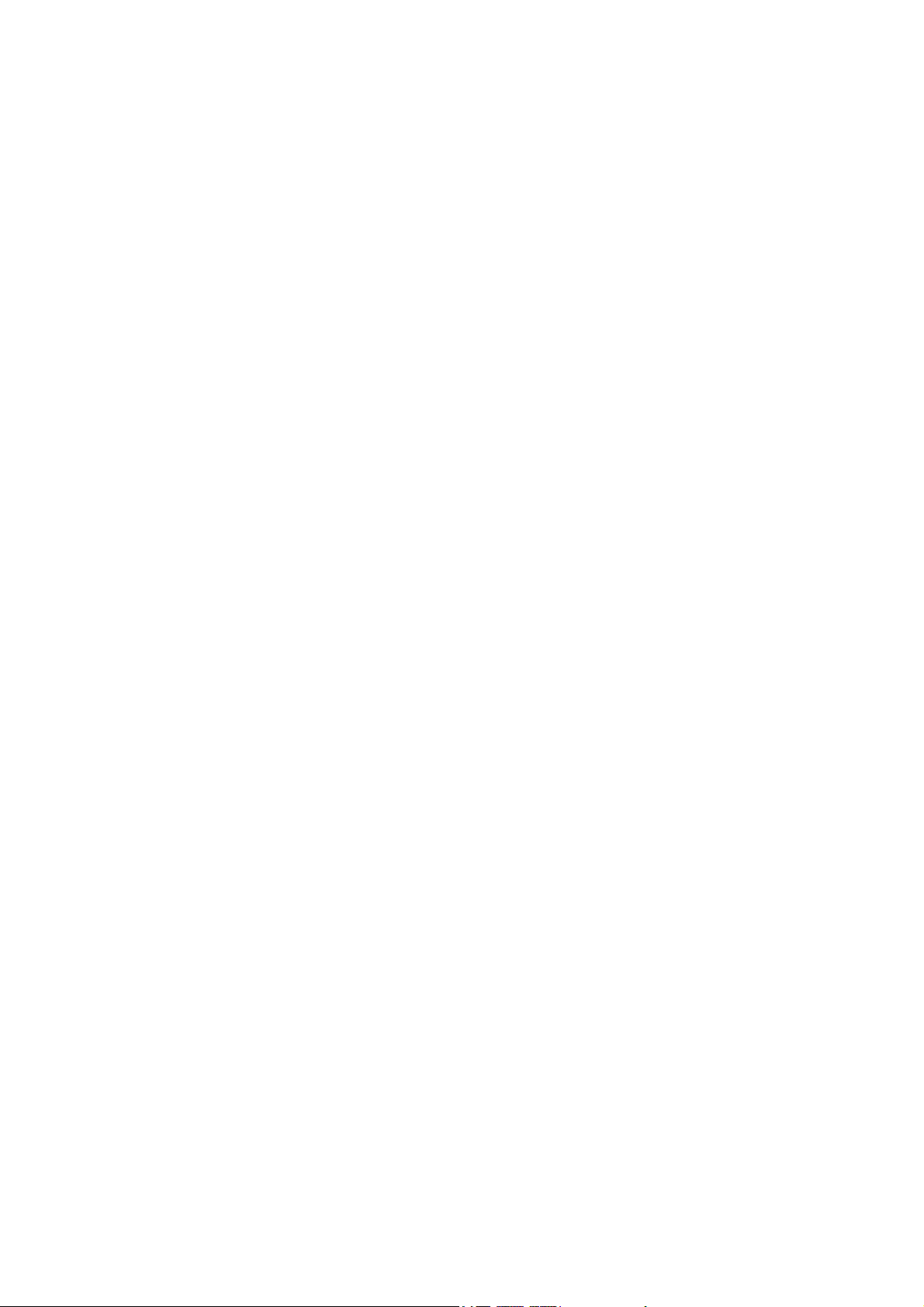
WLAN 802.11g Cardbus
User Manual
Version: 1.0
Jan. 2004
Page 2

Copyright Statement
No part of this publication may be reproduced, stored in a retrieval system, or
transmitted in any form or by any means, whether electronic, mechanical,
photocopying, recording or otherwise without the prior writing of the publisher.
Windows™ 98SE/2000/ME/XP are trademarks of Microsoft® Corp.
Pentium is trademark of Intel.
All copyright reserved.
1
Page 3
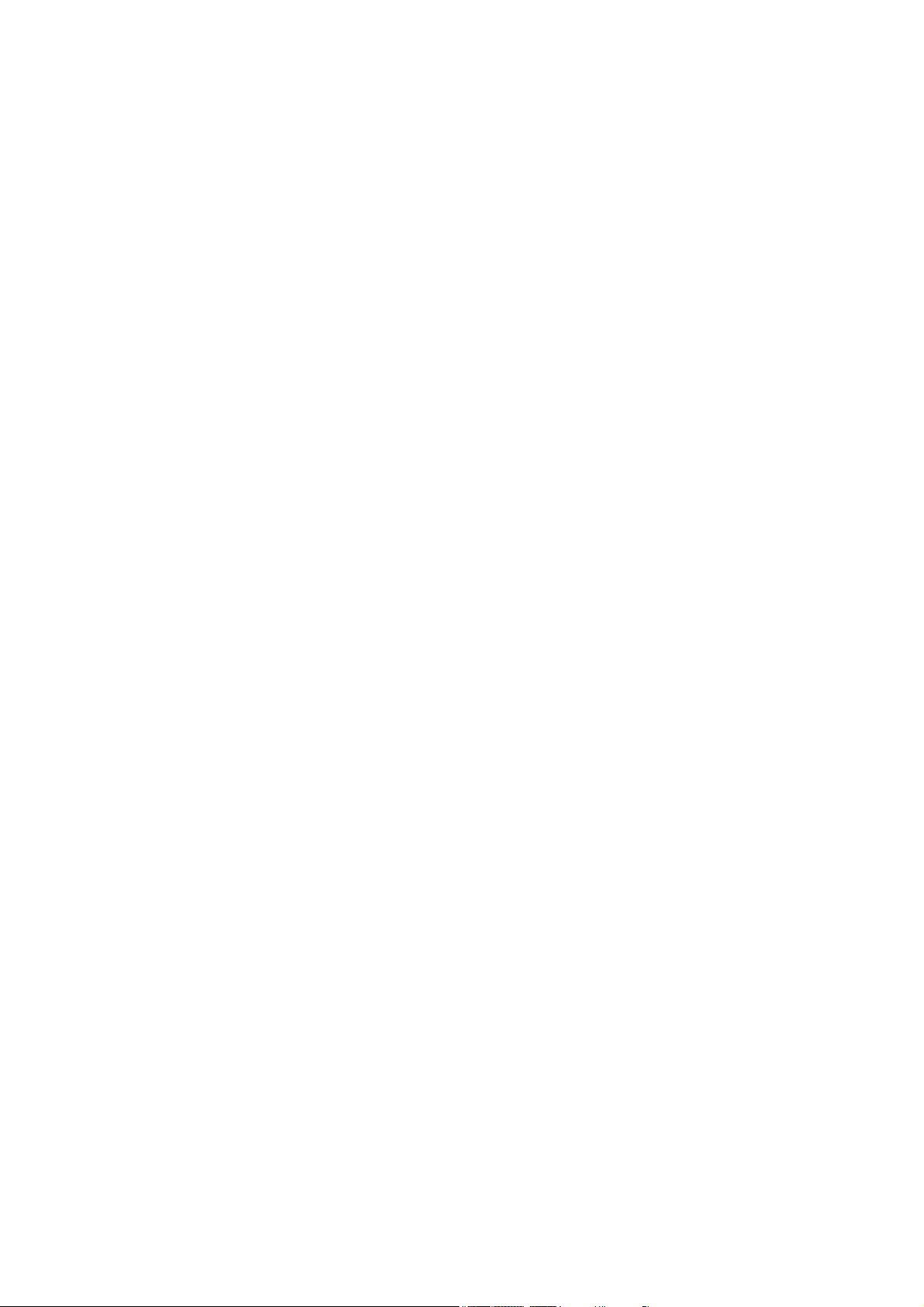
Federal Communication Commission Interference Statement
This equipment has been tested and found to comply with the limits for a Class B
digital device, pursuant to Part 15 of the FCC Rules. These limits are designed to
provide reasonable protection against harmful interference in a residential installation.
This equipment generates, uses and can radiate radio frequency energy and, if not
installed and used in accordance with
the instructions, may cause harmful interference to radio communications. However,
there is no guarantee that interference will not occur in a particular installation. If this
equipment does cause harmful interference to radio or television reception, which can
be determined by turning the equipment off and on, the user is encouraged to try to
correct the interference by one of the following measures:
- Reorient or relocate the receiving antenna.
- Increase the separation between the equipment and receiver.
- Connect the equipment into an outlet on a circuit different from that to which the
receiver is connected.
- Consult the dealer or an experienced radio/TV technician for help.
FCC Caution: To assure continued compliance, (example - use only shielded interface
cables when connecting to computer or peripheral devices) any changes or
modifications not expressly approved by the party responsible for compliance could
void the user's authority to operate this equipment.
This device complies with Part 15 of the FCC Rules. Operation is subject to the
following two conditions:
(1) This device may not cause harmful interference, and
(2) This device must accept any interference received, including interference that may
cause undesired operation.
IMPORTANT NOTE:
This transmitter must not be co-located or operating in conjunction with
any other antenna or transmitter.
Wistron NeWeb declare that RB1 (WLAN 802.11g Cardbus) is
limited in CH1~CH11 in USA.
2
Page 4
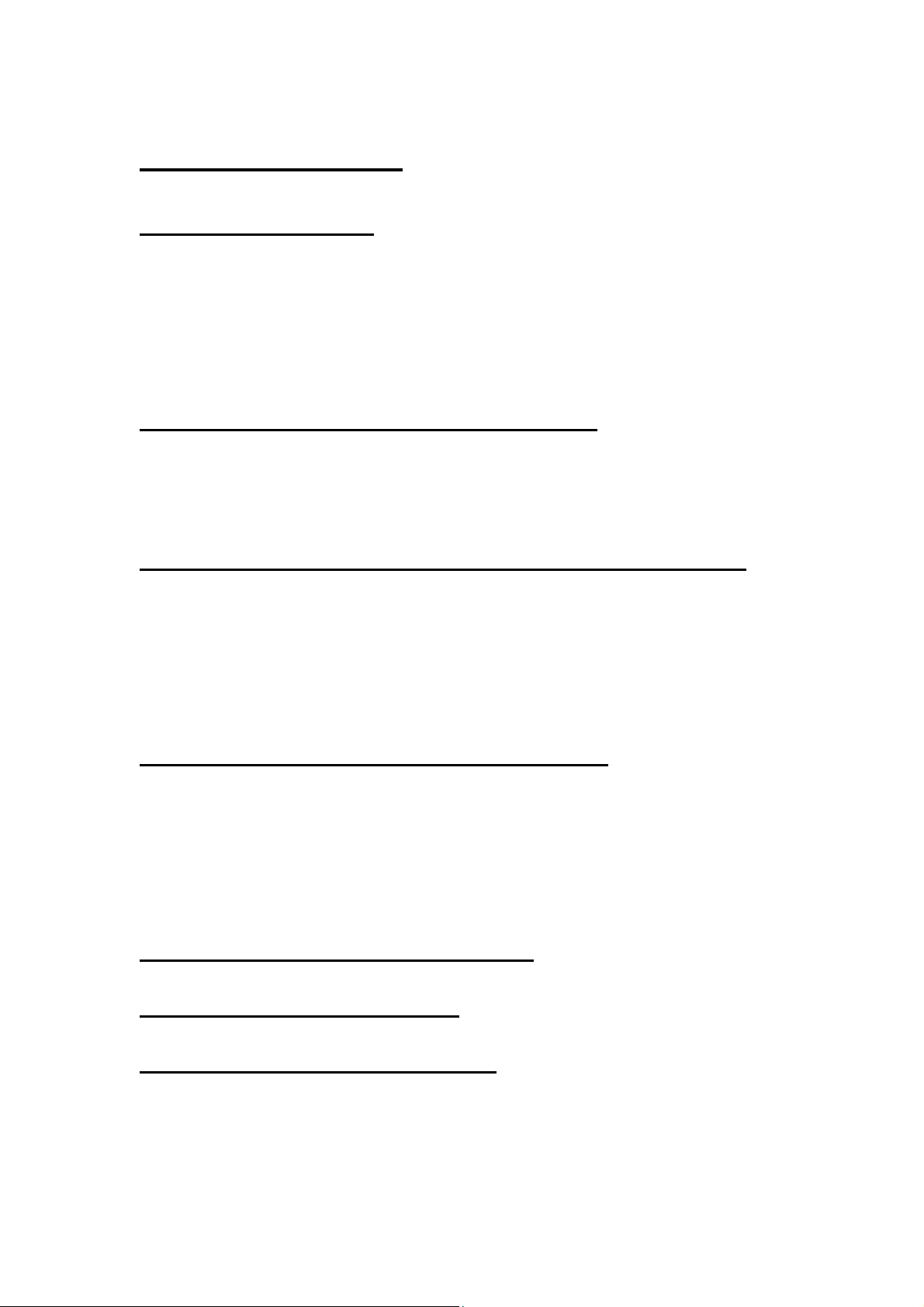
Table of Contents
1. INTRODUCTION 4
1.1 THE WLAN 802.11G CARDBUS ..............................................................................4
1.2 FEATURES ................................................................................................................4
1.3 KIT CONTENTS ........................................................................................................5
1.4 THE CARDBUS LEDS...............................................................................................5
2. PLANNING YOUR WIRELESS NETWORK 6
2.1 NETWORK TOPOLOGY.............................................................................................6
2.2 AD-HOC VERSUS INFRASTRUCTURE MODE ............................................................6
3. SOFTWARE INSTALLATION AND UNINSTALLATION 8
3.1 SETUP WIZARD INSTALLATION .......................................................................8
3.2 ADDITIONAL SETUP PROCESSES............................................................................ 11
3.3 DISABLE WINDOWS XP ZERO-CONFIGURATION .................................................12
3.4 UNINSTALLATION...................................................................................................13
4. USING THE CONFIGURATION UTILITY 15
VERVIEW .............................................................................................................15
4.1 O
4.2 ACCESSING THE CONFIGURATION UTILITY..........................................................15
4.3 CONFIGURE PROFILE ............................................................................................17
4.4 SITE SURVEY..........................................................................................................19
APPENDIX A: TROUBLESHOOTING 20
APPENDIX B: GLOSSARY 24
APPENDIX C: SPECIFICATION 29
3
Page 5
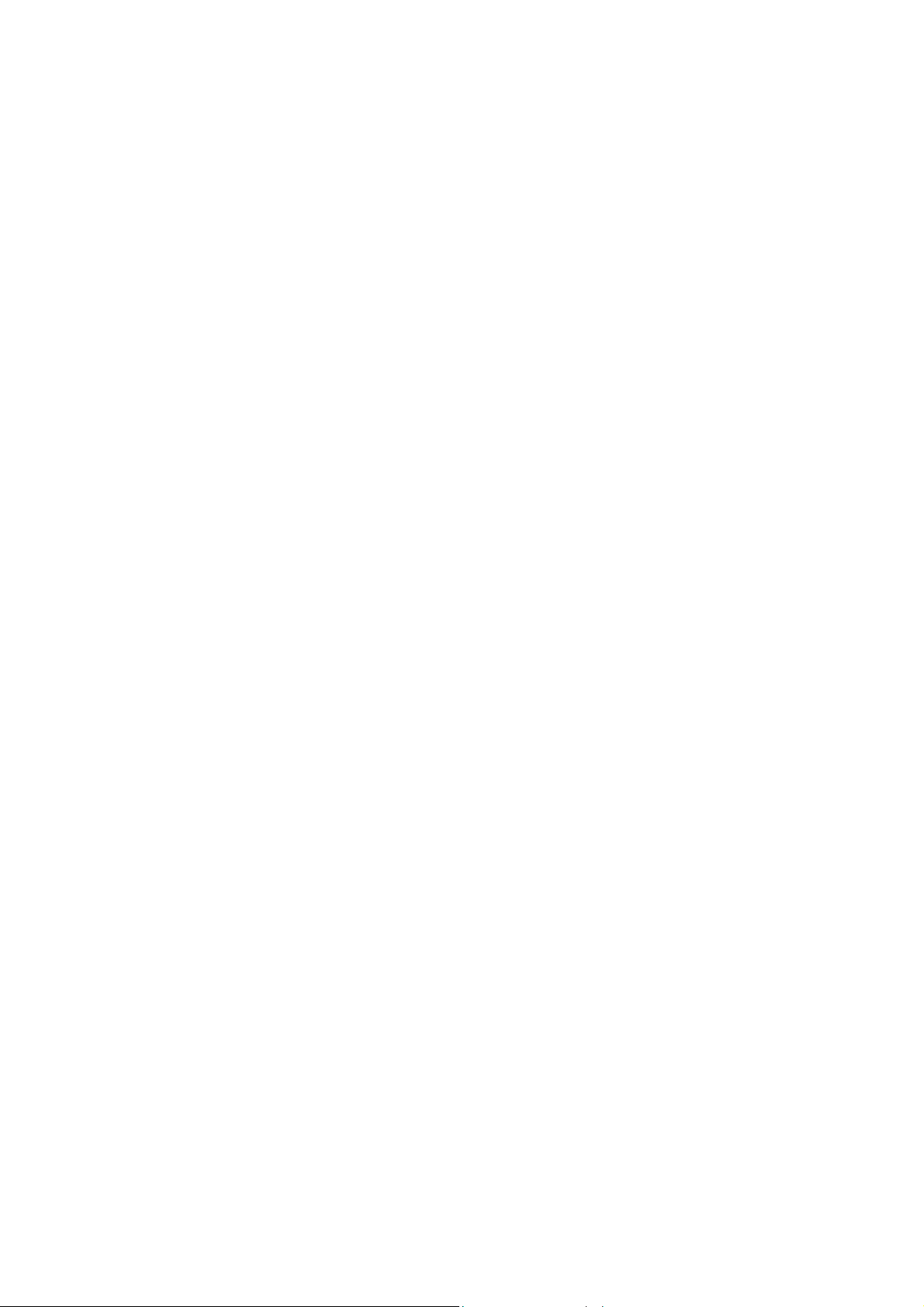
1. Introduction
1.1 The WLAN 802.11g Cardbus
802.11g is the 54Mbps wireless networking standard that's almost five times faster
than the widely deployed 802.11b products found in homes, businesses, and public
wireless hotspots around the country — but since they share the same 2.4GHz radio
band, 802.11g devices can also work with existing 11Mbps 802.11b equipment. The
new 802.11g Cardbus has both standards built in, so you can connect your notebook
to existing 802.11b infrastructure, and also the new screaming
fast 802.11g networks. The included Setup Wizard will walk you through configuring
the cardbus to your network's settings, step by step. Then just slide it into your
notebook's PC Card slot and enjoy network access with your notebook computer,
while retaining true mobility.
Once you're connected, you can keep in touch with your e-mail, access the Internet,
and share files and other resources such as printers and network storage with other
computers on the network, wherever you wander. At home, you can surf the web or
use instant messaging to chat with friends while sitting out on the patio. You'll also be
able to connect with any of the growing number of public wireless hotspots springing
up in coffee shops, airport lounges, hotels and convention centers. And as those
hotspots upgrade to the new high-speed 802.11g standard, you'll be ready to take
advantage of the increased speeds. Get connected to current-standard 802.11b
networks today, and be prepared for the future with the 802.11g Cardbus.
1.2 Features
54Mbps High-Speed Wireless Transfer rate
Up to 5X Faster than 802.11b WLANs
Proprietary turbo mode provides high 72Mbps throughput
Backward complaint with 802.11b
32-bit Cardbus
Roaming support
Supports up to 128-bit WEP
Ad-Hoc mode and infrastrucure mode access
Longer range support than 802.11a-based WLAN
4
Page 6
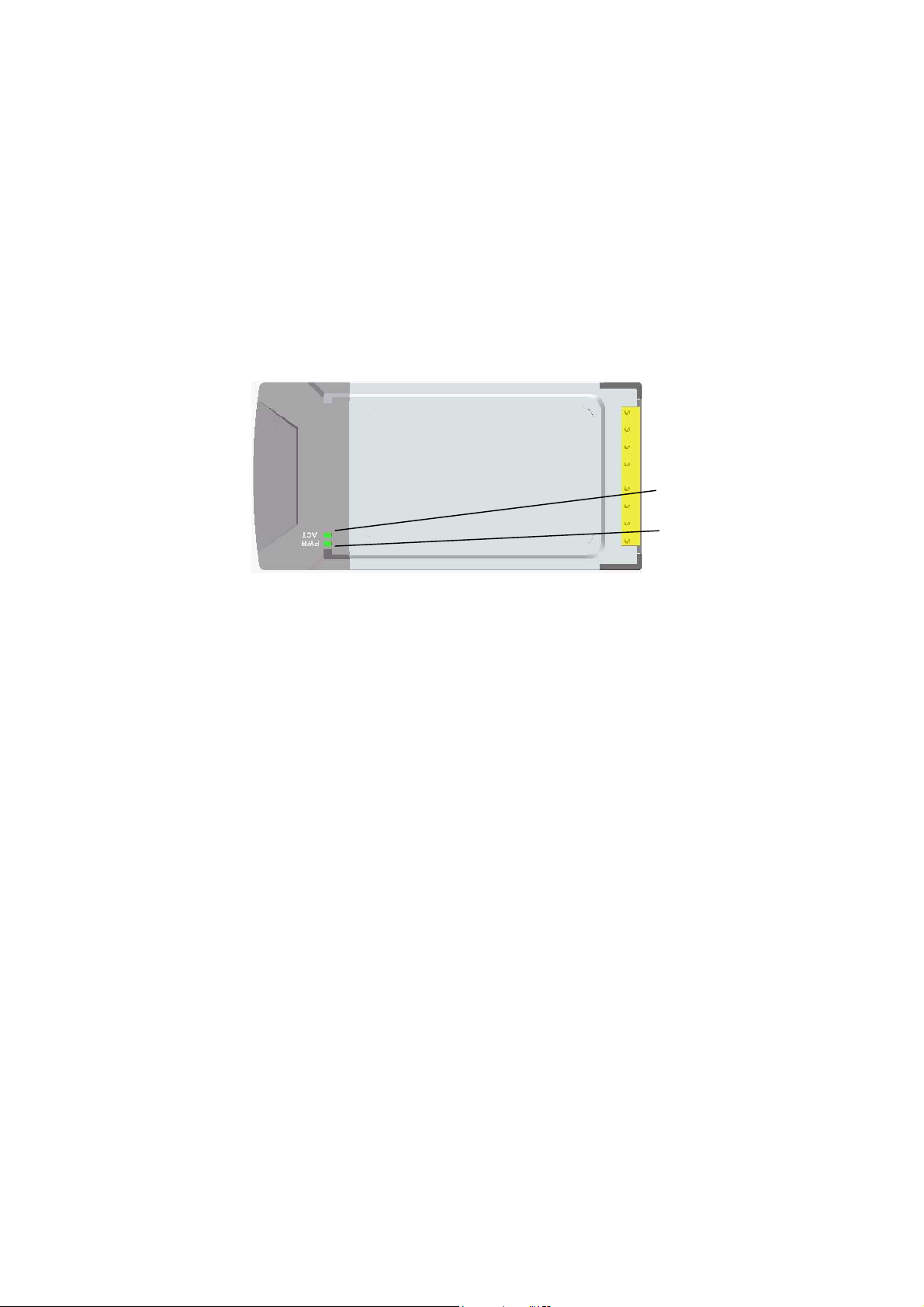
1.3 Kit Contents
WLAN 802.11g Cardbus
Installation Software CD with User’s Manual
Quick Start Guide
1.4 The Cardbus LEDs
Link LED
Power LED
Power Green. The Power LED lights up when the Cardbus is powered
on.
Link Green. The Link LED lights up and stays solid when the Cardbus
is inserted correctly and a link is established with the Notebook.
The LED flashes when data is transmitted or received..
5
Page 7
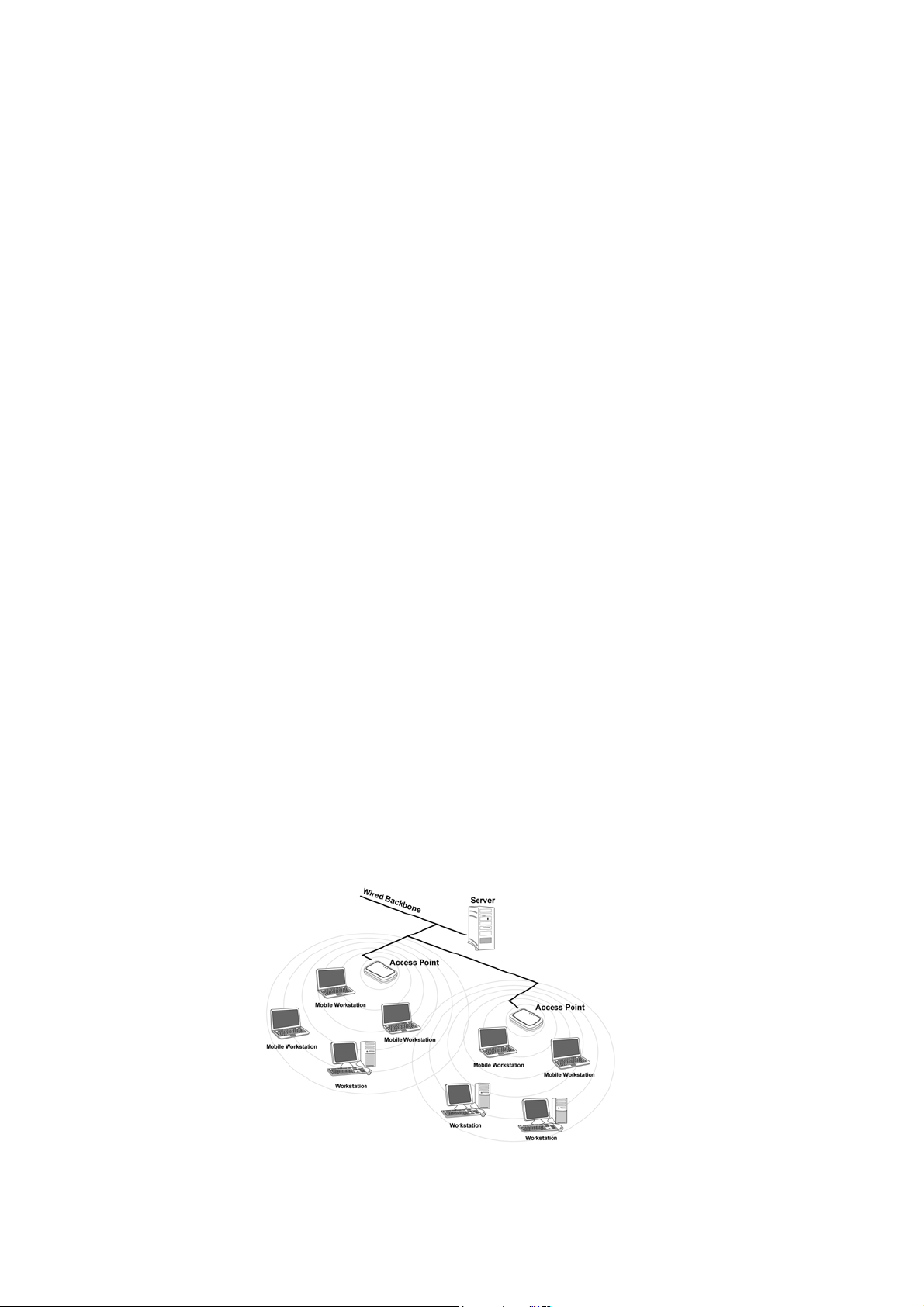
2. Planning Your Wireless Network
2.1 Network Topology
A wireless local area network (WLAN) is exactly like a regular local area network
(LAN), except that each computer in the WLAN uses a wireless device to connect to
the network. Computers in a WLAN share the same frequency channel and SSID,
which is an identification name for wireless devices.
2.2 Ad-Hoc versus Infrastructure Mode
Unlike wired networks, wireless networks have two different modes in which they
may be set up: infrastructure and ad-hoc. An infrastructure configuration is a
WLAN and wired LAN communicating to each other through an access point. An
ad-hoc configuration is wireless-equipped computers communicating directly with
each other. Choosing between these two modes depends on whether or not the
wireless network needs to share data or peripherals with a wired network or not.
If the computers on the wireless network need to be accessed by a wired network or
need to share a peripheral, such as a printer, with the wired network computers, the
wireless network should be set up in infrastructure mode. (See Figure 2-1.) The
basis of infrastructure mode centers around an access point, which serves as the main
point of communications in a wireless network. Access points transmit data to PCs
equipped with wireless network cards, which can roam within a certain radial range of
the access point. Multiple access points can be arranged to work in succession to
extend the roaming range, and can be set up to communicate with your Ethernet
(wired) hardware as well.
Figure 2-1
6
Page 8
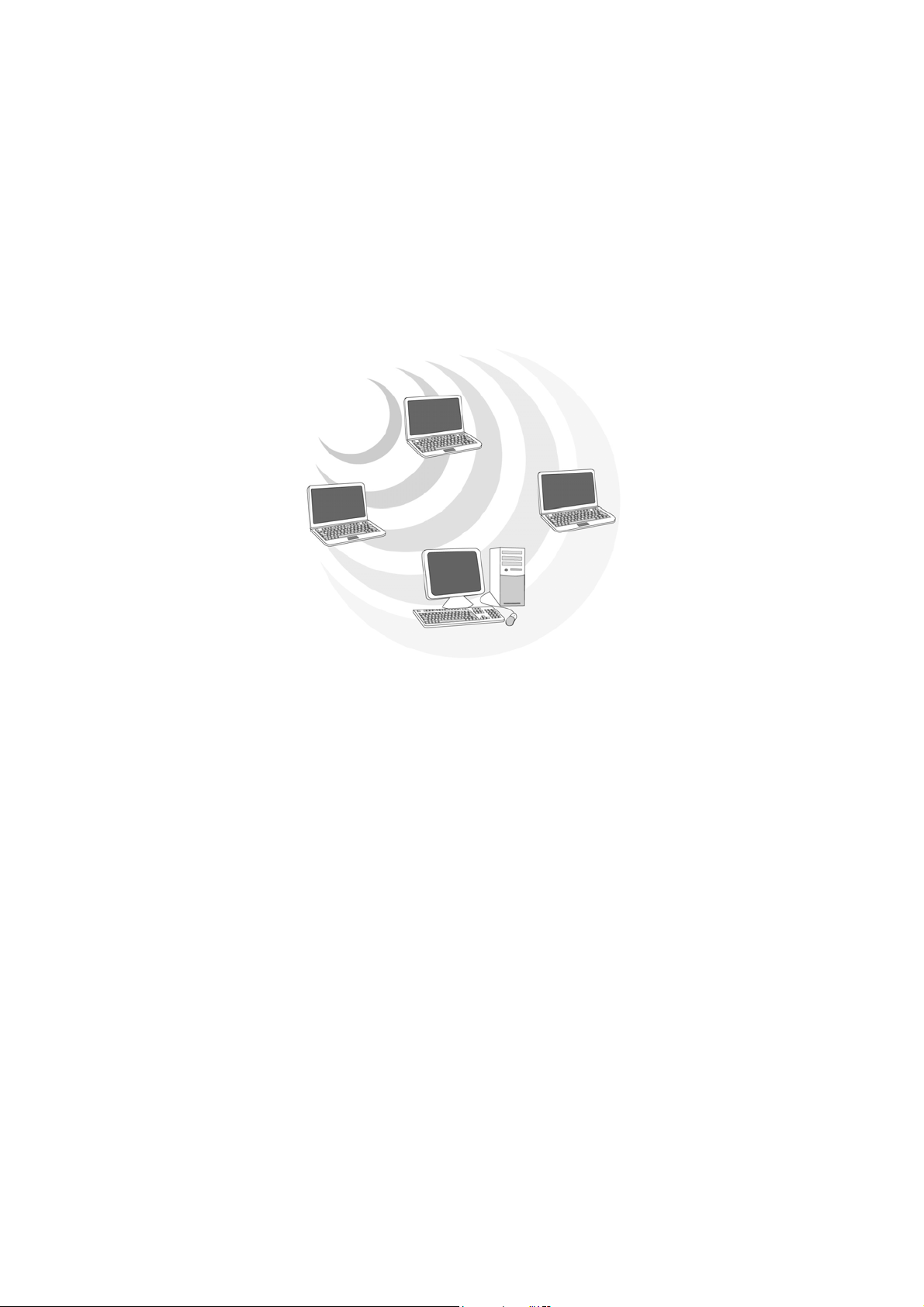
If the wireless network is relatively small and needs to share resources only with the
other computers on the wireless network, then the ad-hoc mode can be used. (See
Figure 2-2.) Ad-hoc mode allows computers equipped with wireless transmitters and
receivers to communicate directly with each other, eliminating the need for an access
point. The drawback of this mode is that, in Ad- Hoc mode, wireless-equipped
computers are not able to communicate with computers on a wired network. And, of
course, communication between the wireless-equipped computers is limited by the
distance and interference directly between them.
Figure 2-2
7
Page 9
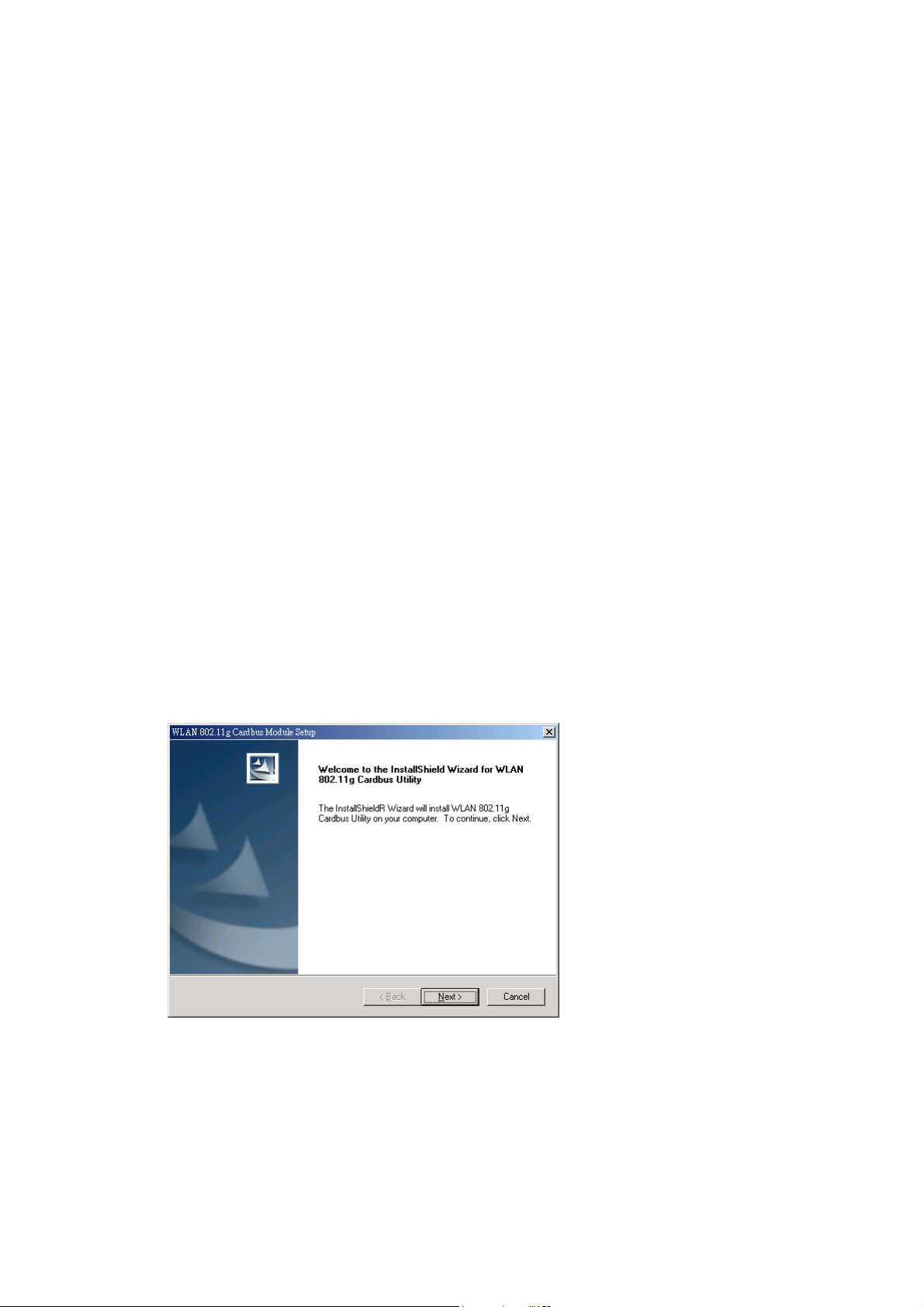
3. Software Installation and Uninstallation
Note! The Installation Section in this User Manual describes the first-time installation
for Windows. To re-install the driver, please first uninstall the previously
installed driver. See Chapter 3.2 “Uninstallation” section in this User Manual.
Note! Do Not insert the Cardbus into the Cardbus slot before the driver installation.
Note! If you have inserted the Cardbus into the Cardbus slot before installing the
driver, a warning message pops up informing you that the software has not yet
been installed. Please click “Cancel” to close the warning message. Remove
the Cardbus, and then start to install the driver.
3.1 Setup Wizard Installation
Follow the steps below to complete the driver/utility installation:
1. Insert the Installation Software CD into the CD-Rom Drive.
2. Click “Next”.
8
Page 10
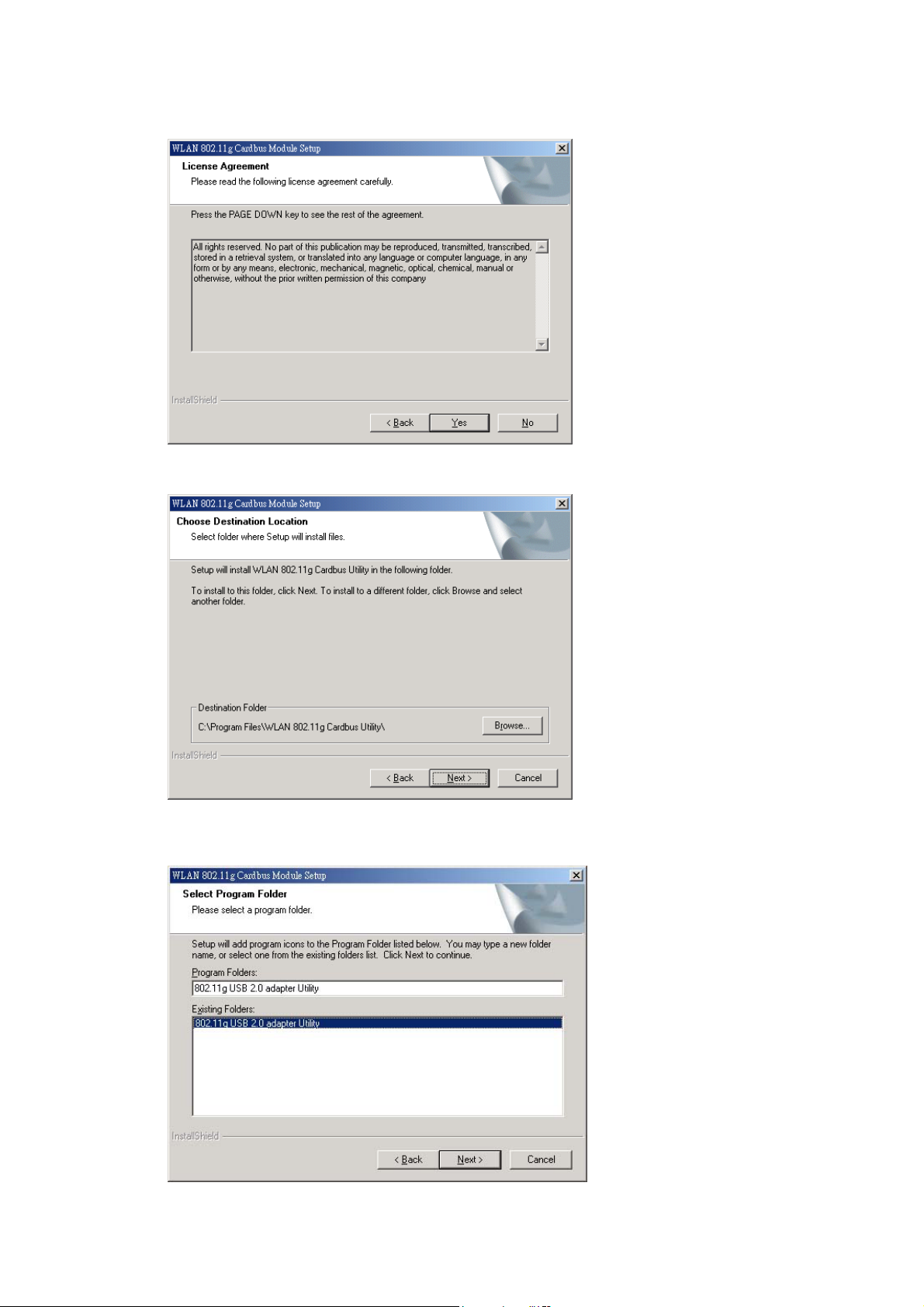
3. Read the License Agreement and click “Yes”.
4. Click “Next” to continue or click “Browse” to choose a destination folder.
5. Click “Next”.
9
Page 11

6. Click “Ye s ”
7. Click “Finish”.
8. You may now see the WLAN 802.11g Cardbus shortcut on the desktop.
9. Insert the Cardbus with the Cardbus’s label facing up into the Cardbus slot
10
Page 12

3.2 Additional Setup Processes
During software installation procedure, each operating system may prompt different
specific options. Mostly, you will be asked to add some necessary protocols and to
edit some networking settings.
1. Windows 98SE: The system may request the original Windows CD during
the installation process. Please check with the network administrator for
the values of the settings. When the installation is finished, you’ll have to
restart your computer.
2. Windows Me: Please check with the network administrator for the values
of the settings. Please restart your computer when the installation is
finished.
3. Windows 2000: Please check with the network administrator for the values
of the settings. Select “Install the software automatically” when the
window with this option appears, and then click “Next” to continue
installation.
4. Windows XP: Select “Install the software automatically” when the window
with this option appears, and then click “Next” to continue installation.
Note that before using the WLAN 802.11g Cardbus Utility, please disable
the Windows XP Zero-Configuration first.
11
Page 13

3.3 Disable Windows XP Zero-Configuration
In Windows XP, it is recommended that you use the WLAN 802.11g Cardbus Utility.
Right after the installation, before opening the Utility, please follow the steps below to
disable the Windows XP Zero Configuration:
1 Go to “Control Panel” and double click “Network Connections”.
2 Right-click “Wireless Network Connection” of WLAN 802.11g Cardbus, and
select “Properties”.
3 Select “Wireless Networks” tab, and uncheck the check box of “Use Windows to
configure my wireless network settings”, and then click “OK”.
12
Page 14

3.4 Uninstallation
Note! Before uninstallation, please close all running programs.
1. Click Start>Programs>WLAN 802.11g Cardbus Utility>Uninstall WLAN 802.11g
Cardbus.
2. Choose “Remove”. Click “Next”.
3. Click “OK” to start Uninstall.
13
Page 15

4. Click “Finish”. Uninstall is now completed.
14
Page 16

4. Using the Configuration Utility
4.1 Overview
Use the Configuration Utility to search for available wireless networks, connect to
wireless network, or check the link status.
4.2 Accessing the Configuration Utility
1. After installing the Cardbus, the WLAN 802.11g Cardbus Configuration
Utility icon will appear in your desktop. In Windows XP, please first close
the XP Zero Configuration function. Doubleclick the icon.
2. The WLAN 802.11g Cardbus Utility will appear and automatically link with
the available network which has strong signal and is not WEP encrypted.
If all the available network (Access Point) is WEP encrypted, please contact
with MIS administrator for the WEP key.
The Link Information Tab show the link status, including SSID, channel,
Mac Address, IP address, Link Quality and Signal Strength.
Note: Once connected, the WLAN 802.11g Cardbus icon will become
15
Page 17

Note: Suggest to Radio OFF the Cardbus by clicking right bottom of your
mouse on the WLAN 802.11g Cardbus icon in the windows system tray
while you are on the airplane or in the hospital to prevent from
interference.
Note: To take the WLAN 802.11g Cardbus from your notebook,
please click in windows systray.
16
Page 18

4.3 Configure Profile
The Configure Profile tab is for you to create and configure the profile (Network)
that you frequently use to link per your requirement. The profile records the
system configuration and Authentication & Security.
Create Profile:
1. Click “ADD”.
2. Name the Profile Name and choose the SSID.
3. In System Configuration tab, suggest to choose Power Saving Mode for
infrastructure network type and CAM(Constantly Awake Mode) for 802.11 Ad
Hoc.
17
Page 19

4. In Authentication & Security tab, please contact with MIS administrator for WEP
Key if the AP (SSID) you choose is WEP encrypted.
5. Click “OK”.
18
Page 20

4.4 Site Survey
This tab gives you the information of all the available Access Points in the
network, such as their signal strength and WEP status, so that you can select the
Access Point with the strongest signal for better performance.
You may select the appropriated “SSID” and click”Add Profile” to set the
profile.
19
Page 21

Appendix A: Troubleshooting
Common Problems and Solutions
This chapter provides solutions to problems that may occur during the installation and
operation of the WLAN 802.11g Cardbus. Read the descriptions below to solve your
problems.
1. My computer does not recognize the Cardbus.
• Make sure the Cardbus is properly inserted into the CardBus slot. Note that the
Cardbus can be inserted either way, but is correctly only when it is inserted so that the
“Instant Wireless” logo on the front of the Cardbus cannot be seen. If in doubt, try
inserting the Cardbus both ways. The Cardbus will slide in further when it is correct.
2. The Cardbus does not work properly.
• Reinsert the Cardbus into your notebook’s CardBus slot. A beep should be heard if
the Cardbus is properly inserted.
• For non-Windows environments, make sure that a CARDBUS card service driver is
installed on your PC.
• Open the Control Panel and click the PC Card. Check whether it has a Cardbus in
one of the sockets or not. If you find the Cardbus in one of the sockets, it means
that the Cardbus has been detected properly. If you see a yellow question mark, the
resources are in conflict.
• Right-click My Computer and select Properties. Select Device Manager and click
the Network Adapter. You will find the WLAN 802.11g Cardbus if it is installed
successfully. If you see the yellow exclamation mark, the resources are in conflict.
Click Cardbus and then click Cardbus service. You will see the status of the
Cardbus. If there is a yellow question mark please check the following:
• Make sure that your notebook has a free IRQ.
• Make sure that you have inserted the right Cardbus and installed the proper driver.
If the Cardbus does not function after attempting the above steps, remove the
Cardbus and do the following:
• Uninstall the driver software from your PC.
• Restart your PC and repeat the hardware and software installation as specified in this
User Guide.
20
Page 22

3. I cannot communicate with a wired computer linked via an access point in the
infrastructure configuration.
• Make sure that the notebook PC is powered on.
• Make sure that the Cardbus is configured with the same SSID and security options
as the other computers in the infrastructure configuration.
Co
Frequently Asked Questions
1. Can I run an application from a remote computer over the wireless network?
This will depend on whether or not the application is designed to be used over a
network. Consult the application’s user guide to determine if it supports operation
over a network.
2. Can I play computer games with other members of the wireless network?
Yes, as long as the game supports multiple players over a LAN (local area network).
Refer to the game’s user guide for more information.
3. What is Spread Spectrum?
Spread Spectrum technology is a wideband radio frequency technique developed by
the military for use in reliable, secure, mission-critical communications systems. It is
designed to trade off bandwidth efficiency for reliability, integrity, and security. In
other words, more bandwidth is consumed than in the case of narrowband
transmission, but the trade-off produces a signal that is, in effect, louder and thus
easier to detect, provided that the receiver knows the parameters of the
spread-spectrum signal being broadcast. If a receiver is not tuned to the right
frequency, a spread-spectrum signal looks like background noise. There are two main
alternatives, Direct Sequence Spread Spectrum (DSSS) and Frequency Hopping
Spread Spectrum (FHSS).
4. What is DSSS? What is FHSS? And what are their differences?
Frequency-Hopping Spread-Spectrum (FHSS) uses a narrowband carrier that changes
frequency in a pattern that is known to both transmitter and receiver. Properly
synchronized, the net effect is to maintain a single logical channel. To an unintended
receiver, FHSS appears to be short-duration impulse noise. Direct-Sequence
Spread-Spectrum (DSSS) generates a redundant bit pattern for each bit to be
transmitted. This bit pattern is called a chip (or chipping code). The longer the chip,
the greater the probability that the original data can be recovered. Even if one or more
bits in the chip are damaged during transmission, statistical techniques embedded in
21
Page 23

the radio can recover the original data without the need for retransmission. To an
unintended receiver, DSSS appears as low power wideband noise and is rejected
(ignored) by most narrowband receivers.
5. Would the information be intercepted while transmitting on air?
WLAN features two-fold protection in security. On the hardware side, as with Direct
Sequence Spread Spectrum technology, it has the inherent security feature of
scrambling. On the software side, WLAN offers the encryption function (WEP) to
enhance security and access control.
6. What is WEP?
WEP is Wired Equivalent Privacy, a data privacy mechanism based on a 64-bit or
128-bit shared key algorithm, as described in the IEEE 802.11 standard.
7. What is infrastructure mode?
When a wireless network is set to infrastructure mode, the wireless network is
configured to communicate with a wired network through a wireless access point.
8. What is roaming?
Roaming is the ability of a portable computer user to communicate continuously
while moving freely throughout an area greater than that covered by a single access
point. Before using the roaming function, the workstation must make sure that it is the
same channel number with the access point of dedicated coverage area.
To achieve true seamless connectivity, the wireless LAN must incorporate a number
of different functions. Each node and access point, for example, must always
acknowledge receipt of each message. Each node must maintain contact with the
wireless network even when not actually transmitting data. Achieving these functions
simultaneously requires a dynamic RF networking technology that links access points
and nodes. In such a system, the user’s end node undertakes a search for the best
possible access to the system. First, it evaluates such factors as signal strength and
quality, as well as the message load currently being carried by each access point and
the distance of each access point to the wired backbone. Based on that information,
the node next selects the right access point and registers its address. Communications
between end node and host computer can then be transmitted up and down the
backbone. As the user moves on, the end node’s RF transmitter regularly checks the
system to determine whether it is in touch with the original access point or whether it
should seek a new one. When a node no longer receives acknowledgment from its
22
Page 24

original access point, it undertakes a new search. Upon finding a new access point, it
then re-registers, and the communication process continues.
9. What is ISM band?
The FCC and their counterparts outside of the U.S. have set aside bandwidth for
unlicensed use in the ISM (Industrial, Scientific and Medical) band. Spectrum in the
vicinity of 2.4 GHz, in particular, is being made available worldwide. This presents a
truly revolutionary opportunity to place convenient high-speed wireless capabilities in
the hands of users around the globe.
10. What is the IEEE 802.11g standard?
Approved in June, 2003 as an IEEE standard for wireless local area networks
(WLANs), 802.11g offers wireless transmission over relatively short distances at up
to 54 megabits per second (Mbps) compared with the 11 megabits per second of the
802.11b (Wi-Fi) standard. Like 802.11b, 802.11g operates in the 2.4 GHz range and is
thus compatible with it.
23
Page 25

Appendix B: Glossary
802.11b – One of the IEEE standards of wireless networking hardware. Products that
adhere to a specific IEEE standard will work with each other, even if they are
manufactured by different companies. The 802.11b standard specifies a maximum
data transfer rate of 11Mbps, an operating frequency of 2.4GHz, and WEP encryption
for security. 802.11b networks are also referred to as Wi-Fi networks.
802.11g – Refers to the proposed extension of the IEEE 802.11 standard for wireless
networking, which has not been ratified by IEEE. The 802.11g specifications
specifies a maximum data transfer rate of 54Mbps using OFDM modulation, an
operating frequency of 2.4GHz, backward compatibility with IEEE 802.11b devices
and WEP encryption for security.
Ad-hoc Network - An ad-hoc network is a group of computers, each with a wireless
adapter, connected as an independent 802.11 wireless LAN. Ad-hoc wireless
computers operate on a peer-to-peer basis, communicating directly with each other
without the use of an access point. Ad-hoc mode is also referred to as an Independent
Basic Service Set (IBSS) or as peer-to-peer mode, and is useful at a departmental
scale or SOHO operation.
CTS (Clear To Send) – An RS-232 signal sent from the receiving station to the
transmitting station that indicates it is ready to accept data.
Default Gateway - The router used to forward all traffic that is not addressed to a
station within the local subnet.
DHCP (Dynamic Host Configuration Protocol)- A protocol that lets network
administrators manage centrally and automate the assignment of Internet Protocol (IP)
addresses in an organization’s network. Using the Internet’s set of protocol (TCP/IP),
each machine that can connect to the Internet needs a unique IP address. When an
organization sets up its computer users with a connection to the Internet, an IP address
must be assigned to each machine. Without DHCP, the IP address must be entered
manually at each computer and, if computers move to another location in another part
of the network, new IP address must be entered. DHCP lets a network administrator
supervise and distribute IP address from a central point and automatically sends a new
IP address when a computer is plugged into a different place in the network.
24
Page 26

DHCP uses the concept of a “lease” or amount of time that a given IP address will be
valid for a computer. The lease time can vary depending on how long a user is likely
to require the Internet connection at a particular location. It’s especially useful in
education and other environments where users change frequently. Using very short
lease, DHCP can dynamically reconfigure networks in which there are more
computers than there are available IP address.
DHCP supports static addresses for computers containing Web servers that need a
permanent IP address.
DNS – The domain name system (DNS) is the way that Internet domain name are
located and translated into Internet Protocol (IP) addresses. A domain name is a
meaningful and easy-to-remember “handle” for an Internet address.
DSSS (Direct-Sequence Spread Spectrum) – DSSS generates a redundant bit pattern
for all transmitted data. This bit pattern is called a chip (or chipping code). Even if
one or more bits in the chip are damaged during transmission, statistical techniques
embedded in the receiver can recover the original data without the need for
retransmission. To an unintended receiver, DSSS appears as low power wideband
noise and is rejected(ignored) by most narrowband receivers. However, to an intended
receiver (i.e. another wireless LAN endpoint), the DSSS signal is recognized as the
only valid signal, and interference is inherently rejected (ignored).
Dynamic IP Address – An IP address that is automatically assigned to a client station
in a TCP/IP network, typically by a DHCP server. Network devices that serve multiple
users, such as servers and printers, are usually assigned static IP addresses.
ESS (Extended Service Set) – A set of more than two or more BSSs (multiple access
points) forming a single network.
Firmware – Code that is written onto read-only memory (ROM) or programmable
read-only memory (PROM). Once firmware has been written onto the ROM or
PROM, it is retained even when the device is turned off.
IEEE – The Institute of Electrical and Electronics Engineers. The IEEE describes
itself as “the world’s largest technical professional society – promoting the
development and application of electro-technology and allied sciences for the benefit
of humanity, the advancement of the profession, and the wellbeing of our members.”
The IEEE fosters the development of standards that often become national and
25
Page 27

international standards. The organization publishes a number of journals, has many
local chapters, and several large societies in special areas, such as the IEEE Computer
Society.
Infrastructure Network – An Infrastructure network is a group of computers or other
devices, each with a wireless adapter, connected as an 802.11 wireless LAN. In
infrastructure mode, the wireless devices communicate with each other and to a wired
network by first going through an access point. An infrastructure wireless network
connected to a wired network is referred to as a Basic Service Set (BSS). A set of two
or more BSS in a single network is referred to as an Extended Service Set(ESS).
Infrastructure mode is useful at a corporation scale, or when it is necessary to connect
the wired and wireless networks.
IP Address – In the most widely installed level of the Internet Protocol(IP) today, an
IP address is a 32 – binary digit number that identifies each sender or receiver of
information that is sent in packet across the Internet. When you request an HTML
page or send e-mail, the Internet Protocol part of TCP/IP includes your IP address in
the message ( actually, in each of the packets if more than one is required) and sends it
to the IP address that is obtained by looking up the domain name in the Uniform
Resource Locator you requested or in the e-mail address you’re sending a note to. At
the other end, the recipient can see the IP address of the Web page requester or the
e-mail sender and can respond by sending another message using the IP address it
received.
IPCONFIG – A utility that provides for querying, defining and managing IP
addresses within a network. A commonly used utility, under Windows NT and 2000,
for configuring networks with static IP addresses.
ISP – An ISP (Internet service provider) is a company that provides individuals and
companies access to the Internet and other related services such as Web site building
and virtual hosting.
LAN – A local area network (LAN) is a group of computers and associated devices
that share a common communications line and typically share the resource of a single
processor or server within a small geographic area ( for example, within an office
building).
MAC Address – The MAC (Media Access Control) address is your computer’s
26
Page 28

unique hardware number.
mIRC – mIRC runs under Windows and provides a graphical interface for logging
onto IRC servers and listing, joining and leaving channels.
Network Mask – also known as the “Subnet Mask”.
OFDM – Developed for wireless applications, Orthogonal Frequency Division
Multiplexing (OFDM) technology offers superior performance-increased data rates
and more reliable transmissions- than previous technologies, such as DSSS. OFDM is
a scheme in which numerous signals of different frequencies are combined to form a
single signal for transmission on the medium. OFDM works by breaking one
high-speed data stream into a number of lower-speed data streams, which are than
transmitted in parallel. Each lower speed stream is used to modulate a sub-carrier.
Essentially, this creates a multi-carrier transmission by dividing a wide frequency
band or channel into a number of narrower frequency bands or sub-channels. OFDM
is also used for other applications, including powerline networking.
Roaming - In an infrastructure mode wireless network, this refers to the ability to
move out of one access point's range and into another and transparently reassociate
and reauthenticate to the new access point. This reassociation and reauthentication
should occur without user intervention and ideally without interruption to network
connectivity. A typical scenario would be a location with multiple access points,
where users can physically relocate from one area to another and easily maintain
connectivity.
SSID (Service Set Identifier) - An identification name that wireless devices use to
make connections. In order for wireless devices to communicate, they must all be set
to the same channel and they all must use the same SSID. For instance, if you are
using an access point to connect two computers using wireless devices, the access
point and each of the wireless devices must use the same SSID. Even if they are set to
the same channel, they cannot communicate unless the SSID is the same.
Static IP Address - A permanent IP address that is assigned to a node in a TCP/IP
network.
Subnet Mask - The method used for splitting IP networks into a series of subgroups,
27
Page 29

or subnets. The mask is a binary pattern that is matched up with the IP address to turn
part of the host ID address field into a field for subnets.
TCP (Transmission Control Protocol) - A method (protocol) used along with the IP
(Internet Protocol) to send data in the form of message units (datagram) between
network devices over a LAN or WAN. While IP takes care of handling the actual
delivery of the data (routing), TCP takes care of keeping track of the individual units
of data (called packets) that a message is divided into for efficient delivery over the
network. TCP is known as a "connection oriented" protocol due to requiring the
receiver of a packet to return an acknowledgment of receipt to the sender of the
packet resulting in transmission control.
TCP/IP (Transmission Control Protocol/Internet Protocol) - The basic
communication language or set of protocols for communications over a network
(developed specifically for the Internet). TCP/IP defines a suite or group of protocols
and not only TCP and IP.
UDP (User Datagram Protocol) - A method (protocol) used along with the IP
(Internet Protocol) to send data in the form of message units (datagram) between
network devices over a LAN or WAN. While IP takes care of handling the actual
delivery of the data (routing), UDP takes care of keeping track of the individual units
of data (called packets) that a message is divided into for efficient delivery over the
network. UDP is known as a “connection-less” protocol due to NOT requiring the
receiver of a packet to return an acknowledgment of receipt to the sender of the
packet (as opposed to TCP). WEP (Wired Equivalent Privacy) - A data privacy
mechanism based on a 64- bit shared key algorithm, as described in the IEEE 802.11b
standard. WINIPCFG - Configuration utility based on the Win32 API for querying,
defining and managing IP addresses within a network. A commonly used utility under
Windows 95, 98SE, and Me.
WLAN (Wireless Local Area Network) - A group of computers and associated
devices that communicate with each other wirelessly.
28
Page 30

Appendix C: Specification
Item Key specifications
Dimension (estimated)
110(L) × 54(w) × 6(H) mm
LED status (TBD) Power Supply LED: (PWR)
• Green Solid – Normal Operation
• OFF – No Power
Date Link LED: (LINK)
• Green solid – When insert and link successfully
• Green Flashing – Data is transmitted or received.
Antenna Printing Antenna
Weight ~ 45g
MAC/BB Ralink RT2560
RF Ralink RT2525
Power Amplifier RFIC AP1091
EEPROM Atmel AT93C66
Host Interface 32-bit cardbus
Operation Voltage 3.3V +/- 5%
Frequancy Range 2.412 ~ 2.497Ghz
Channel Support US/Canada: 11 (1~11)
Europe: 13 (1~13)
France: 4 (10~13)
Japan: 13 (1~13)
Standard Compliance 802.11b, 802.11g
Modulation 802.11b: CCK(11Mbps), DQPSK(2Mbps),
DBPSK(1Mbps)
802.11g: OFDM
Power Consumption
(estimated)
Tx: < 380mA @3.3VDC
Rx: < 230mA @3.3VDC
Idle Mode: < 5mA @3.3VDC
Transmission Rate 802.11b: 1, 2, 5.5, 11Mbps
802.11g: 6, 9, 12, 18, 24, 36, 48, 54Mbps
Access Mode Ad-Hoc and Infrastructuremode
Security 64-bit/128-bit WEP
AES
WPA
CCX 1.0/2.0
Oprating System Windows 98SE, 2K, ME, XP, Linux
29
Page 31

Operation Range
Indoor:
(estimated)
20m @54Mbps
60m @18Mbps
75m @11Mbps
125m @1Mbps
Outdoor:
50m @54Mbps
150m @18Mbps
180m @11Mbps
570m @1Mbps
Operation Voltage 3.3V
Storage Temperature -20 @ 72 hrs ~ 80°C @ 72hrs
Operating Temperature -10 @ 24 hrs ~ 70°C @ 24 hrs
EMI Certification FCC part 15 (USA)
Telec (Japna)
CE (Europe)
Wi-Fi Complaint
WHQL Windows 98, 2000, ME, XP
* The supplier reserves the rights to change any information in this manual without notice.
30
