Page 1
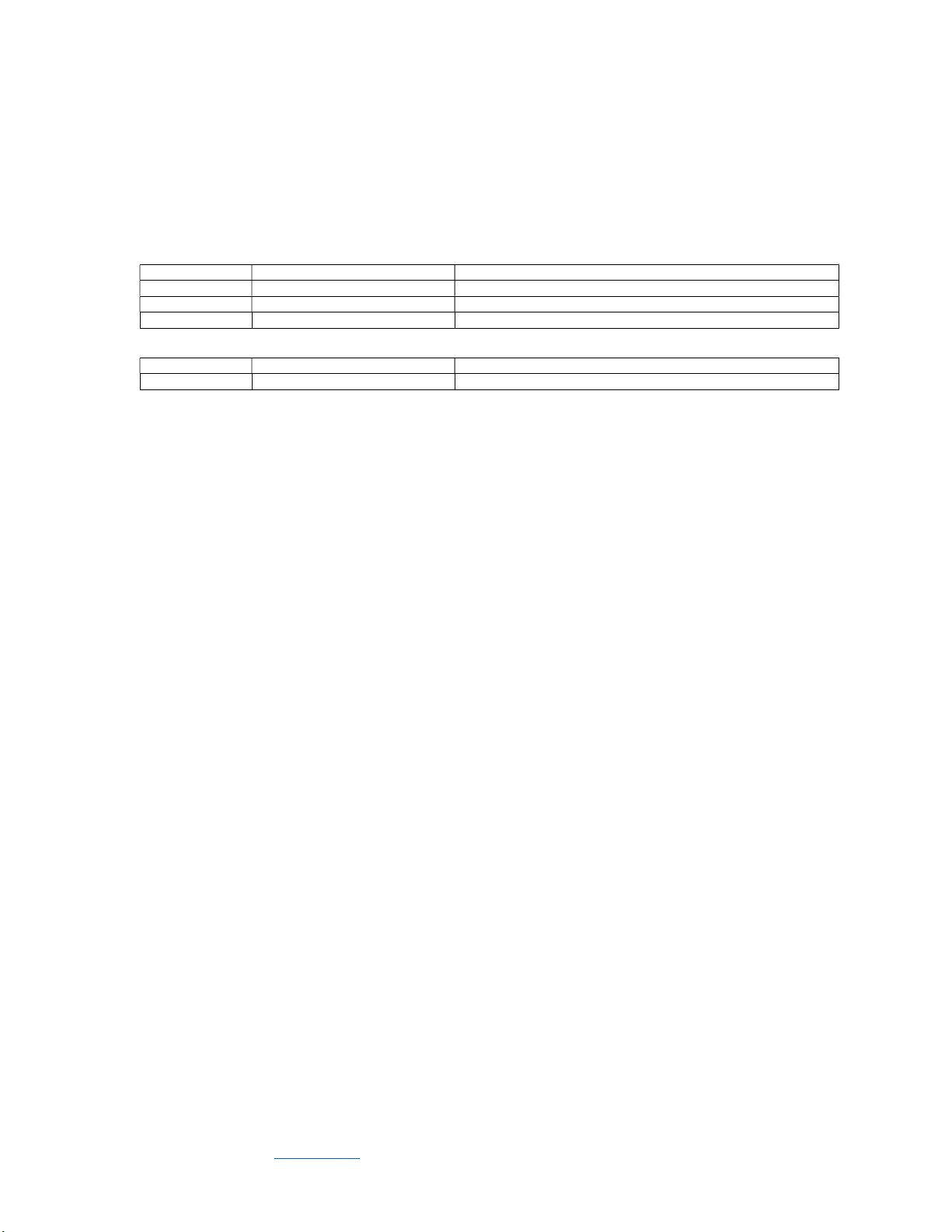
Catapult TECH
Description
Connector Type
Function
Power
Micro USB
Power input, 5VDC, 0.5Amp
Network
RJ45 10/100 network with Power Over Ethernet (PoE)
USB USB Type B
USB interface used for configuration and firmware update
Green LED Blinks once every 8 seconds for normal operation status
Blue LED Illuminate
when the device no longer connected to the network
Madesafe/IOT Gateway User Manual
There are two product configurations on the Madesafe/IO gateway
1. Madesafe gateway – providing as the Madesafe alert receiver, listening to the BLE beacons send out by the personal locating device
(PLD). The Madesafe gateways are typically installed in the hotel guest rooms with one device per room.
2. Madesafe/IO gateway – provide the Madesafe gateway functions and also serving as the room automation gateways using Zigbee
wireless interface to manage the hotel guest room automation devices such as light switches, thermostats, etc. This device is
typically setup in the guest rooms, one device per room.
External inputs and outputs
LED indicators
Setup Procedure
1. Using the supplied mounting bracket to secure the gateway device on the wall. Avoid the locations where it is behind heavy
furniture, refrigerator and safe.
2. Select the power options, direct 5VDC from an external power adapter or PoE power from the Ethernet interface.
3. Select the network options, WiFi or Ethernet. When WiFi is selected, it also means that the power will be coming from the 5VDC
power adapter.
4. Apply power to the unit, and wait until both LEDs are illuminated.
5. This device can be set up with two options, USB content update or using the Enseo Maestro mobile phone application. For the USB
content update, please contact Enseo to provide you the customized content update files to fit your application. The procedures
below describe the setup method using the Enseo Maestro mobile application.
6. Open the Maestro application and select the location (room). The Maestro installation page for the location (room) will appear.
Select the group number and allow the Maestro to take video and record video. The group number will be provided to you by the
Enseo project manager.
7. Click on “SCAN” Gateway, and point the camera to the label on the back side of gateway device. The Maestro will read the QR code
on the label and start the provisioning of device automatically. The status field will be changing from CONNECTING, CONNECTED,
VERIFYING, to COMPLETE. If there are issues, the status field will indicate CONNECT_FAILED, but the Maestro application will
automatically retry the provisioning process for 9 more times.
Copyright 2019 Catapult Drawings and information herein are proprietary and confidential; not to give, lend, or otherwise dispose of; must
return immediately upon request. Enseo, E3, Catapult TECH and Maestro are trademarks or registered trademarks of Enseo. All other brand
and product names are trademarks or registered trademarks of their respective holders.
Contact Information: WEB: www.enseo.com | telephone: (972)-234-2513 | Address: 1680 Prospect Suite 100, Richardson Texas 75081
Page 2
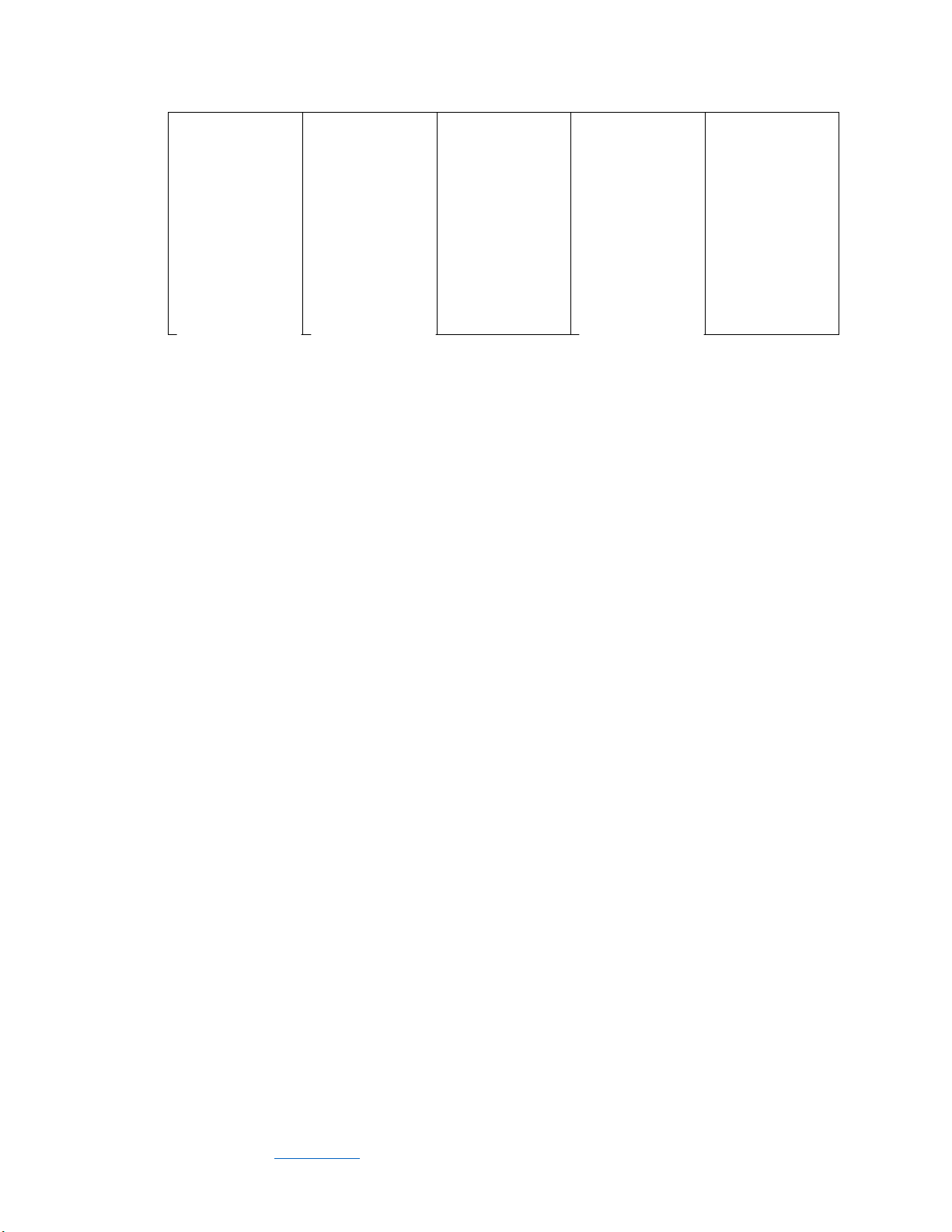
Catapult TECH
Madesafe/IOT Gateway User Manual
8. Complete the capture of installation pictures for the gateway device as required by Maestro. The gateway device for the room will
Federal Communication Commission Interference Statement
This equipment has been tested and found to comply with the limits for a Class B digital device, pursuant to Part 15 of the FCC Rules. These
limits are designed to provide reasonable protection against harmful interference in a residential installation. This equipment generates, uses
and can radiate radio frequency energy and, if not installed and used in accordance with the instructions, may cause harmful interference to
radio communications. However, there is no guarantee that interference will not occur in a particular installation. If this equipment does cause
harmful interference to radio or television reception, which can be determined by turning the equipment off and on, the user is encouraged to
try to correct the interference by one of the following measures:
reflect on E3 SITE automatically after completing the steps above.
● Reorient or relocate the receiving antenna.
● Increase the separation between the equipment and receiver.
● Connect the equipment into an outlet on a circuit different from that to which the receiver is connected.
● Consult the dealer or an experienced radio/TV technician for help.
FCC Caution:
Any changes or modifications not expressly approved by the party responsible for compliance could void the user’s authority to operate this
equipment.
This device is restricted for indoor use.
Professional installation is required
IMPORTANT NOTE:
FCC Radiation Exposure Statement:
This equipment complies with FCC radiation exposure limits set forth for an uncontrolled environment. This equipment should be installed and
operated with minimum distance 20cm between the radiator & your body
Copyright 2019 Catapult Drawings and information herein are proprietary and confidential; not to give, lend, or otherwise dispose of; must
return immediately upon request. Enseo, E3, Catapult TECH and Maestro are trademarks or registered trademarks of Enseo. All other brand
and product names are trademarks or registered trademarks of their respective holders.
Contact Information: WEB: www.enseo.com | telephone: (972)-234-2513 | Address: 1680 Prospect Suite 100, Richardson Texas 75081
