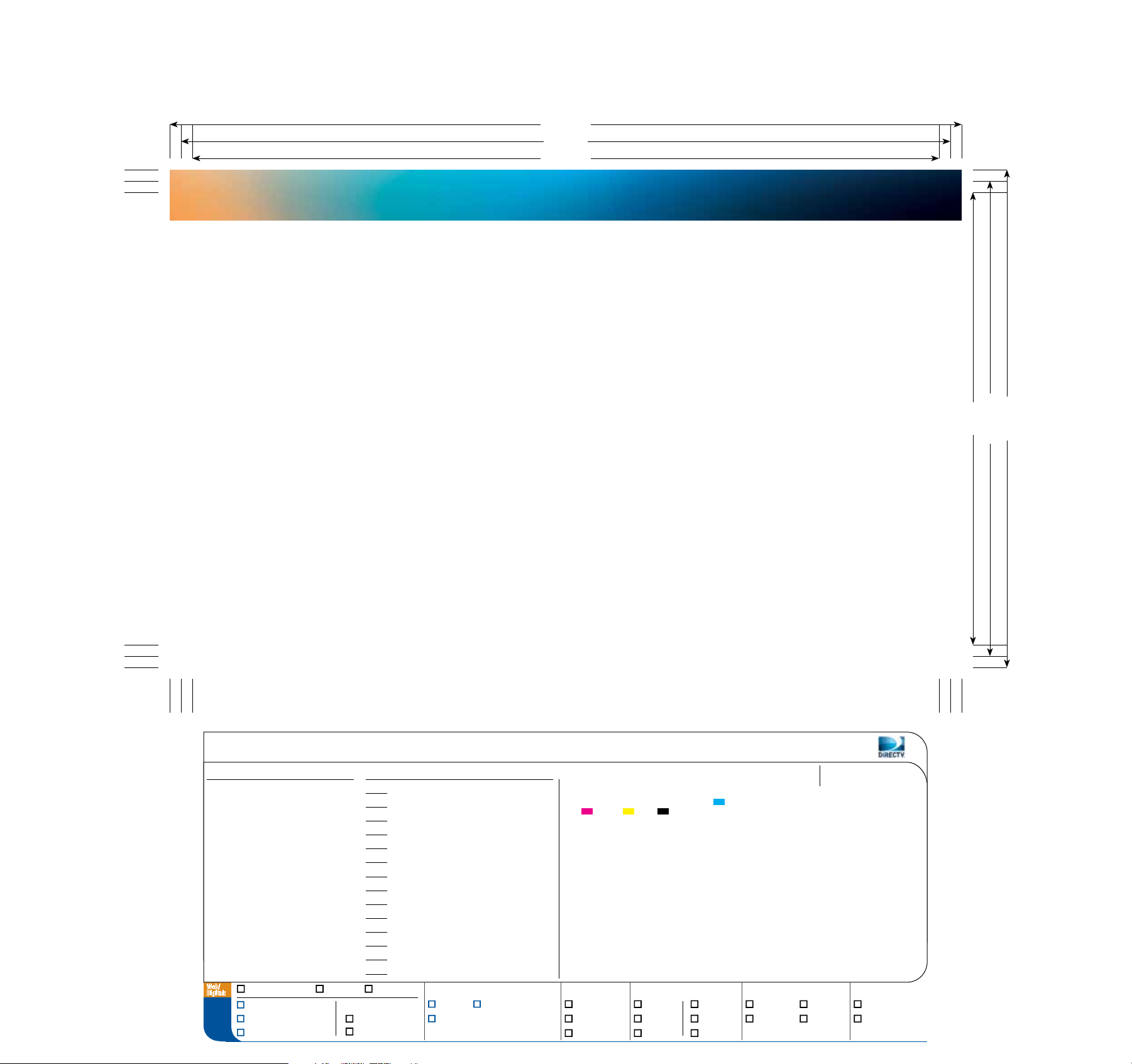
B:8.75"
T:8.5"
S:8.25"
table of contents
DIRECTV CINEMA™ Connection Kit Product Information ........................................................................................................................................................................2
Important Safety Instructions .....................................................................................................................................................................................................................................3
Connecting Your DIRECTV Receiver to the Internet ...................................................................................................................................................................................5
What You’ll Need ........................................................................................................................................................................................................................................................... ......6
Which Network Setup Do You Have? .....................................................................................................................................................................................................................7
Connecting Your Receiver — Single-Receiver Connection .................................................................................................................................................................... 8
Connecting Your Receiver — Multi-Receiver/Whole-Home Connection ..................................................................................................................................... 9
Establishing a Wi-Fi Connection to Your Router ........................................................................................................................................................................................... 11
Wireless Protected Setup (WPS) ............................................................................................................................................................................................................................14
Troubleshooting ..................................................................................................................................................................................................................................................................15
Warranty ..................................................................................................................................................................................................................................................................................21
Federal Communications Commission Interference Statement ......................................................................................................................................................24
Terms and Conditions ....................................................................................................................................................................................................................................................25
S:5"
T:5.25"
B:5.5"
DTV_Slug_Templates_032211.indd
CSR062_Manual_Refresh_M4R.indd
Mac HD:Users:KKim2@DIRECTV.com:Desktop:CSR062_Manual_Refresh_M4R Folder:CSR062_Manual_Refresh_M4R.indd
Client
GL#
CC#
IO#
Live
Trim
Bleed
Folded Size
Gutter
Panel Sizes
Web/
Digital:
To Do:
None
None
None
None
8.25" x 5"
8.5" x 5.25"
8.75" x 5.5"
None
None
None
Set ruler to pixels Proof JPG Release JPG
Changes as marked
Make mechanical
Release/upload
Return to:
Traffic
Proofreading
2-4-2013 5:38 PMPrinted at: 2-4-2013 5:38 PMLast saved:From: NYC-D79269MKim, Ka RanUser:
Proofreader
Sr. Creative Mgmt
Creative Dir/Art
Assoc. Creative Dir/Art
Sr. Art Director
Creative Dir/Copy
Assoc. Creative Dir/Copy
Copywriter
Photo Editor
Sr. Account Manager
Account Manager
Sr. Studio Manager
Studio Manager
Print Production
Layers:
BAU RGN
Other:
Total number of versions:
None
None
john vetter
None
amanda assadi
None
None
None
None
None
None
None
None
None
LAYERS: art, Crop Cubed, text, images, Slug Cubed
| FONTS: Gotham (Light, Book; OpenType) | INKS:
Cyan, Magenta, Yellow, Black | IMAGES:
CSR062_ManRefr_TopGrad_Right_M4R.tif (CMYK; 300 ppi;
100%) | NOTES: None
Page #:
Print %:
1
None
Output: PDF: Proof: Upload to:
New laser x1a Low res GRACoL NP-SNAP BrandMuscle
Separations No crop No crop SWOP3 NP-ISO Other:
Build comp No slug No slug Size:
1
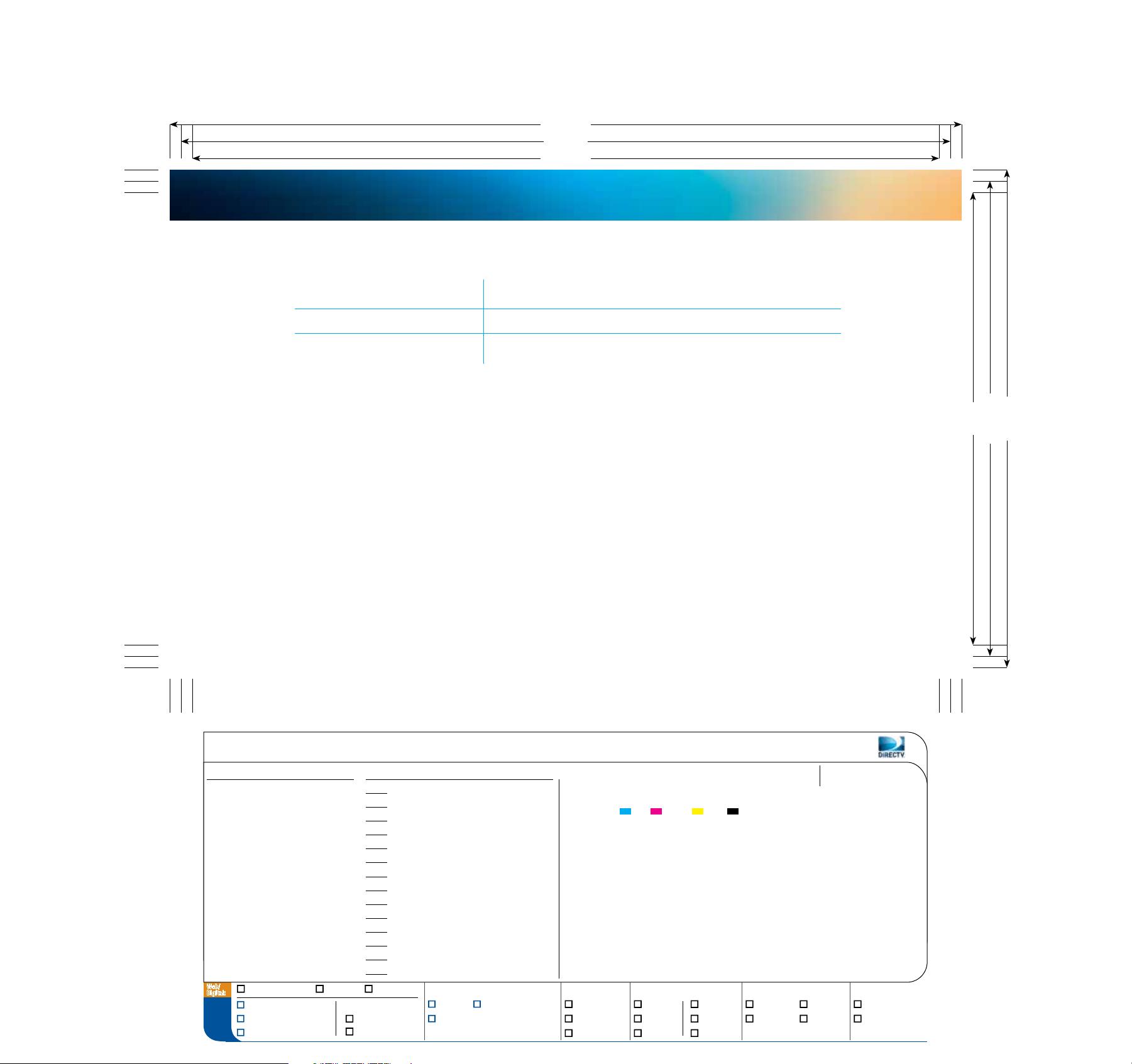
Product information
model no.
serial no.
dealer/address/Phone
Keep your receipt as proof of acquisition to obtain warranty parts and service. Attach it here and record the model
number and serial number in case you need them. These numbers are typically on the rear panel of your device.
B:8.75"
T:8.5"
S:8.25"
S:5"
T:5.25"
B:5.5"
The DIRECTV CINEMA
™
Connection Kit is compatible with receiver models R22, HR20, HR21, HR22, HR23, HR24
and HR34. Additional models may be added in the future.
Please visit directv.com/getconnected for up-to-date listings.
2
DTV_Slug_Templates_032211.indd
CSR062_Manual_Refresh_M4R.indd
Mac HD:Users:KKim2@DIRECTV.com:Desktop:CSR062_Manual_Refresh_M4R Folder:CSR062_Manual_Refresh_M4R.indd
Client
GL#
CC#
IO#
Live
Trim
Bleed
Folded Size
Gutter
Panel Sizes
Web/
Digital:
To Do:
None
None
None
None
8.25" x 5"
8.5" x 5.25"
8.75" x 5.5"
None
None
None
Set ruler to pixels Proof JPG Release JPG
Changes as marked
Make mechanical
Release/upload
Return to:
Traffic
Proofreading
2-4-2013 5:38 PMPrinted at: 2-4-2013 5:38 PMLast saved:From: NYC-D79269MKim, Ka RanUser:
Proofreader
Sr. Creative Mgmt
Creative Dir/Art
Assoc. Creative Dir/Art
Sr. Art Director
Creative Dir/Copy
Assoc. Creative Dir/Copy
Copywriter
Photo Editor
Sr. Account Manager
Account Manager
Sr. Studio Manager
Studio Manager
Print Production
Layers:
BAU RGN
Other:
Total number of versions:
None
None
john vetter
None
amanda assadi
None
None
None
None
None
None
None
None
None
LAYERS: art, Crop Cubed, text, images, Slug Cubed |
FONTS: Gotham (Light; OpenType), DINOT (Regular, Bold;
OpenType) | INKS: Cyan, Magenta, Yellow,
Black | IMAGES: CSR062_ManRefr_TopGrad_Left_M4R.tif
(CMYK; 300 ppi; 100%) | NOTES: None
Page #:
Print %:
2
None
Output: PDF: Proof: Upload to:
New laser x1a Low res GRACoL NP-SNAP BrandMuscle
Separations No crop No crop SWOP3 NP-ISO Other:
Build comp No slug No slug Size:
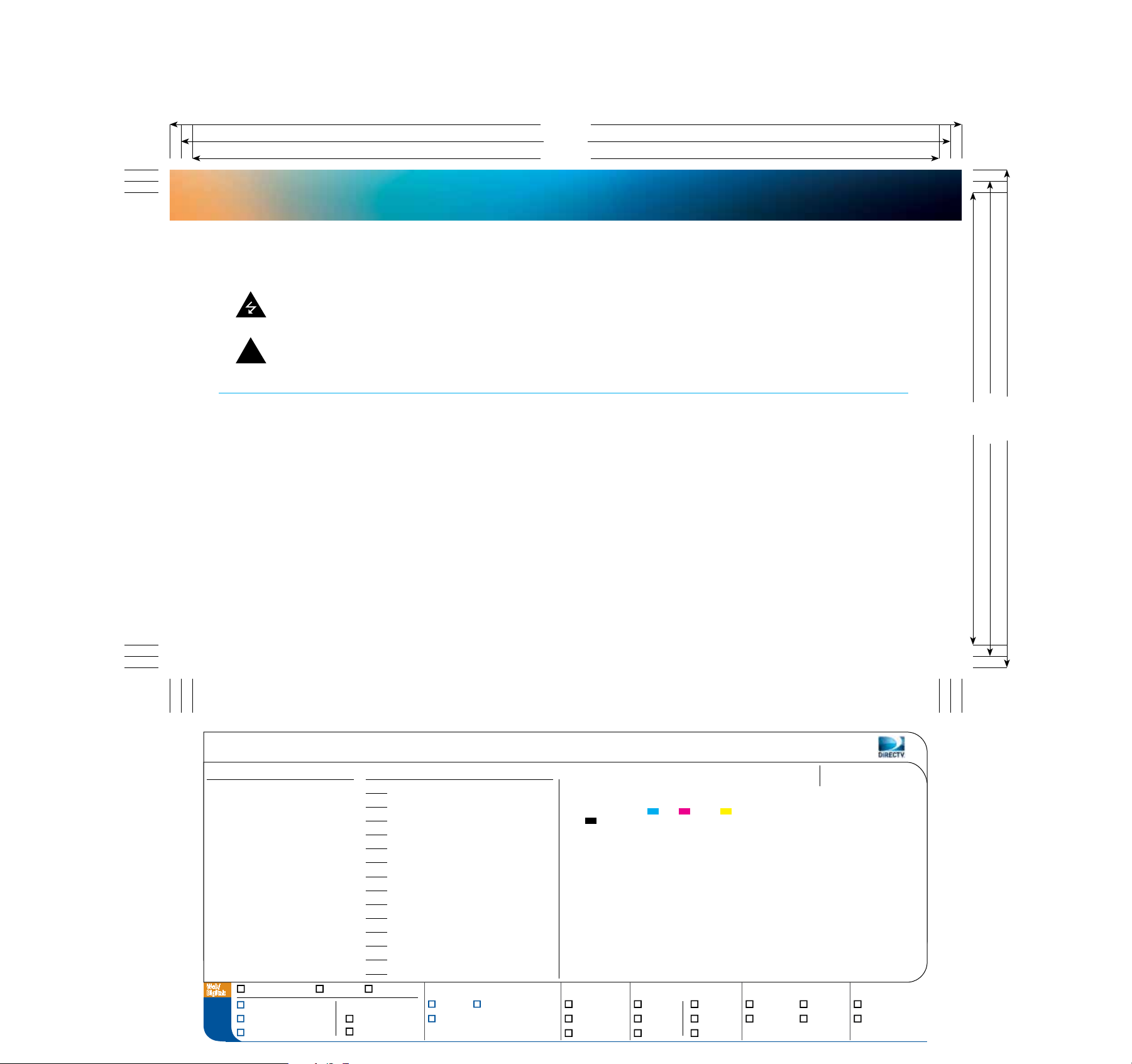
B:8.75"
T:8.5"
S:8.25"
imPortant safety instructions
Your DIRECTV® device has been designed and manufactured to stringent quality and safety standards. You should, however, be aware of the following
important precautions for safe and optimal use of the equipment. Meaning of symbols printed on the rear panel of the product:
THIS SYMBOL INDICATES THAT DANGEROUS VOLTAGE CONSISTING OF A RISK OF ELECTRIC SHOCK IS PRESENT WITHIN THIS UNIT.
THIS SYMBOL INDICATES THAT THERE ARE IMPORTANT OPERATING AND MAINTENANCE INSTRUCTIONS IN THE LITERATURE ACCOMPANYING THIS UNIT.
!
Important Safety InStructIonS
S:5"
T:5.25"
B:5.5"
• Read these instructions.
• Keep these instructions.
• Heed all warnings.
• Follow all instructions.
• Do not use this device near water.
• Clean only with dry cloth.
• Do not block any ventilation openings. Install in accordance with the
manufacturer’s instructions.
• Do not install near any heat sources such as radiators, heat registers,
stoves, or other apparatus (including amplifiers) that produce heat.
DTV_Slug_Templates_032211.indd
CSR062_Manual_Refresh_M4R.indd
Mac HD:Users:KKim2@DIRECTV.com:Desktop:CSR062_Manual_Refresh_M4R Folder:CSR062_Manual_Refresh_M4R.indd
Client
GL#
CC#
IO#
Live
Trim
Bleed
Folded Size
Gutter
Panel Sizes
Web/
Digital:
To Do:
None
None
None
None
8.25" x 5"
8.5" x 5.25"
8.75" x 5.5"
None
None
None
Set ruler to pixels Proof JPG Release JPG
Changes as marked
Make mechanical
Release/upload
Return to:
Traffic
Proofreading
2-4-2013 5:38 PMPrinted at: 2-4-2013 5:38 PMLast saved:From: NYC-D79269MKim, Ka RanUser:
Proofreader
Sr. Creative Mgmt
Creative Dir/Art
Assoc. Creative Dir/Art
Sr. Art Director
Creative Dir/Copy
Assoc. Creative Dir/Copy
Copywriter
Photo Editor
Sr. Account Manager
Account Manager
Sr. Studio Manager
Studio Manager
Print Production
Layers:
BAU RGN
Other:
Total number of versions:
None
None
john vetter
None
amanda assadi
None
None
None
None
None
None
None
None
None
• Do not defeat the safety purpose of the polarized or grounding-type plug. A
polarized plug has two blades with one wider than the other. A grounding-type
plug has two blades and a third grounding prong. The wide blade or the third
prong is provided for your safety. If the provided plug does not fit into your
outlet, consult an electrician for replacement of the obsolete outlet.
• Protect the power cord from being walked on or pinched, particularly at plugs,
convenience receptacles, and the point from where they exit the device.
• Only use attachments/accessories specified by the manufacturer.
• Unplug this device during lightning storms or when unused for long periods of time.
• Refer all servicing to qualified service personnel. Servicing is required when
the device has been damaged in any way, such as the power supply cord or
plug is damaged, liquid has been spilled or objects have fallen into the device,
the device has been exposed to rain or moisture, does not operate normally,
or has been dropped.
Page #:
LAYERS: art, Crop Cubed, text, images, Slug Cubed |
FONTS: Gotham (Light, Medium, Bold; OpenType), DINOT
(Regular; OpenType) | INKS: Cyan, Magenta,
Yellow, Black | IMAGES: CSR062_ManRefr_TopGrad_
Right_M4R.tif (CMYK; 300 ppi; 100%) | NOTES: None
Output: PDF: Proof: Upload to:
New laser x1a Low res GRACoL NP-SNAP BrandMuscle
Separations No crop No crop SWOP3 NP-ISO Other:
Build comp No slug No slug Size:
Print %:
3
3
None
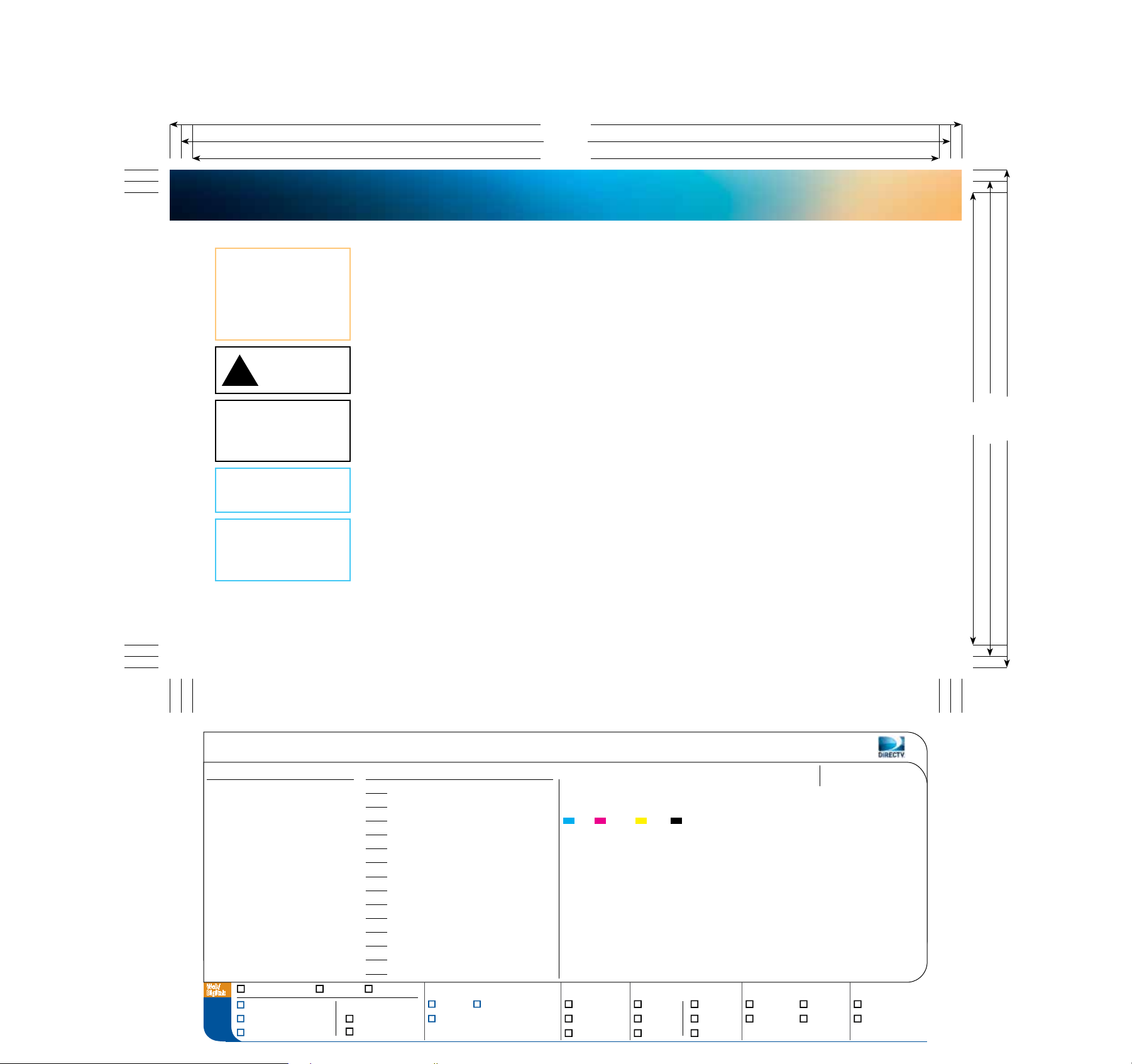
imPortant safety instructions
B:8.75"
T:8.5"
S:8.25"
WARNING: To reduce the risk
of fire or electric shock, do not
expose this product to rain or
moisture. The device must not be
exposed to dripping or splashing,
and objects filled with liquids,
such as vases, must not be placed
on the device.
CAUTION
RISK OF ELECTRIC
7
SHOCK. DO NOT OPEN!
CAUTION: To reduce the risk of
electric shock, do not remove cover
(or back). No user-serviceable
parts inside. Refer servicing to
qualified service personnel.
IMPORTANT: Do not place your
®
device near anything
DIRECTV
WET or HOT!
TIP: We highly recommend
plugging the DIRECTV
into a surge protector to prevent
damage from fluctuations in
your power supply.
®
device
• Ensure proper ventilation – the DIRECTV device must be left uncovered to allow proper airflow to the unit. Blocking the airflow to the unit
could impair performance or damage your device and other components.
• Do not stack electronic components or other objects on top of the DIRECTV device. Also, do not stack the device on top of a “hot component”
such as an audio power amplifier.
• Protect your components from power surges by connecting all the components before plugging any power cords into the wall outlet.
Use of a surge protector is also recommended.
• Don’t overload power outlets or extension cords, which can result in the risk of fire or shock. It’s also important to use only the type of power
source indicated on the marking label or in this manual.
• Never insert objects of any kind into any openings in the DIRECTV device.
• It is preferable to place the device on a flat, hard surface.
• Always unplug your DIRECTV device before moving it.
• Always unplug the DIRECTV device, TV, and other equipment before you connect or disconnect any cables.
• The only way to disconnect the DIRECTV device from the power supply is to remove the power cord. The DIRECTV device must therefore
be installed next to the power source, which must be easily accessible.
• CAUTION: Electric Shock – never attempt to disassemble the DIRECTV device yourself; always take it to a qualified service person when
repair is required. Opening or removing covers may expose you to dangerous voltage or other risks, and incorrect reassembly can cause shock
when the device is subsequently used. Attempted self-repair may also void your warranty. Changes or modifications not expressly approved
by the party responsible for compliance (by the warranty or by the manufacturer) could void the user’s authority to operate the equipment.
• Do not drop your DIRECTV device and always move it with care.
• Have your DIRECTV device professionally serviced (do not attempt to service it yourself).
• Any changes or modifications in construction of this device that are not expressly approved by the party responsible for compliance could void
the user’s authority to operate the equipment.
• If you move your DIRECTV device between locations at different temperatures, allow it to reach room temperature before you apply power to it.
• Do not pick up or otherwise move your DIRECTV device while it is connected to the AC power supply. If you want to move your device,
first disconnect it and then wait at least 30 seconds before continuing.
• For your information: The identification sticker is located on the rear of your device.
• The telecommunication network voltage used is the category number 3.
NOTE TO SATELLITE DISH INSTALLER: THIS REMINDER IS PROVIDED TO CALL YOUR ATTENTION TO ARTICLES 810 AND 820 OF THE 2005 NATIONAL
ELECTRICAL CODE. REFER TO ARTICLE 810, IN PARTICULAR 8101 AND 81015, FOR REQUIRED GROUNDING OF THE METAL STRUCTURE OF THE
DISH ANTENNA. REFER ALSO TO 8102, WHICH, BY REFERENCE TO ARTICLE 820, REQUIRES THAT THE SATELLITE DISH COAXIAL CABLE SHIELD
BE CONNECTED TO THE GROUNDING SYSTEM OF THE BUILDING AS CLOSE TO THE POINT OF CABLE ENTRY AS IS PRACTICAL.
S:5"
T:5.25"
B:5.5"
4
DTV_Slug_Templates_032211.indd
CSR062_Manual_Refresh_M4R.indd
Mac HD:Users:KKim2@DIRECTV.com:Desktop:CSR062_Manual_Refresh_M4R Folder:CSR062_Manual_Refresh_M4R.indd
Client
GL#
CC#
IO#
Live
Trim
Bleed
Folded Size
Gutter
Panel Sizes
Web/
Digital:
To Do:
None
None
None
None
8.25" x 5"
8.5" x 5.25"
8.75" x 5.5"
None
None
None
Set ruler to pixels Proof JPG Release JPG
Changes as marked
Make mechanical
Release/upload
Return to:
Traffic
Proofreading
2-4-2013 5:38 PMPrinted at: 2-4-2013 5:38 PMLast saved:From: NYC-D79269MKim, Ka RanUser:
Proofreader
Sr. Creative Mgmt
Creative Dir/Art
Assoc. Creative Dir/Art
Sr. Art Director
Creative Dir/Copy
Assoc. Creative Dir/Copy
Copywriter
Photo Editor
Sr. Account Manager
Account Manager
Sr. Studio Manager
Studio Manager
Print Production
Layers:
BAU RGN
Other:
Total number of versions:
None
None
john vetter
None
amanda assadi
None
None
None
None
None
None
None
None
None
LAYERS: art, Crop Cubed, text, images, Slug Cubed |
FONTS: Gotham (Light; OpenType), DINOT (Regular, Bold,
Light; OpenType), Wingdings 3 (Regular; OpenType) | INKS:
Cyan, Magenta, Yellow, Black | IMAGES:
CSR062_ManRefr_TopGrad_Left_M4R.tif (CMYK; 300 ppi;
100%) | NOTES: None
Page #:
Print %:
4
None
Output: PDF: Proof: Upload to:
New laser x1a Low res GRACoL NP-SNAP BrandMuscle
Separations No crop No crop SWOP3 NP-ISO Other:
Build comp No slug No slug Size:
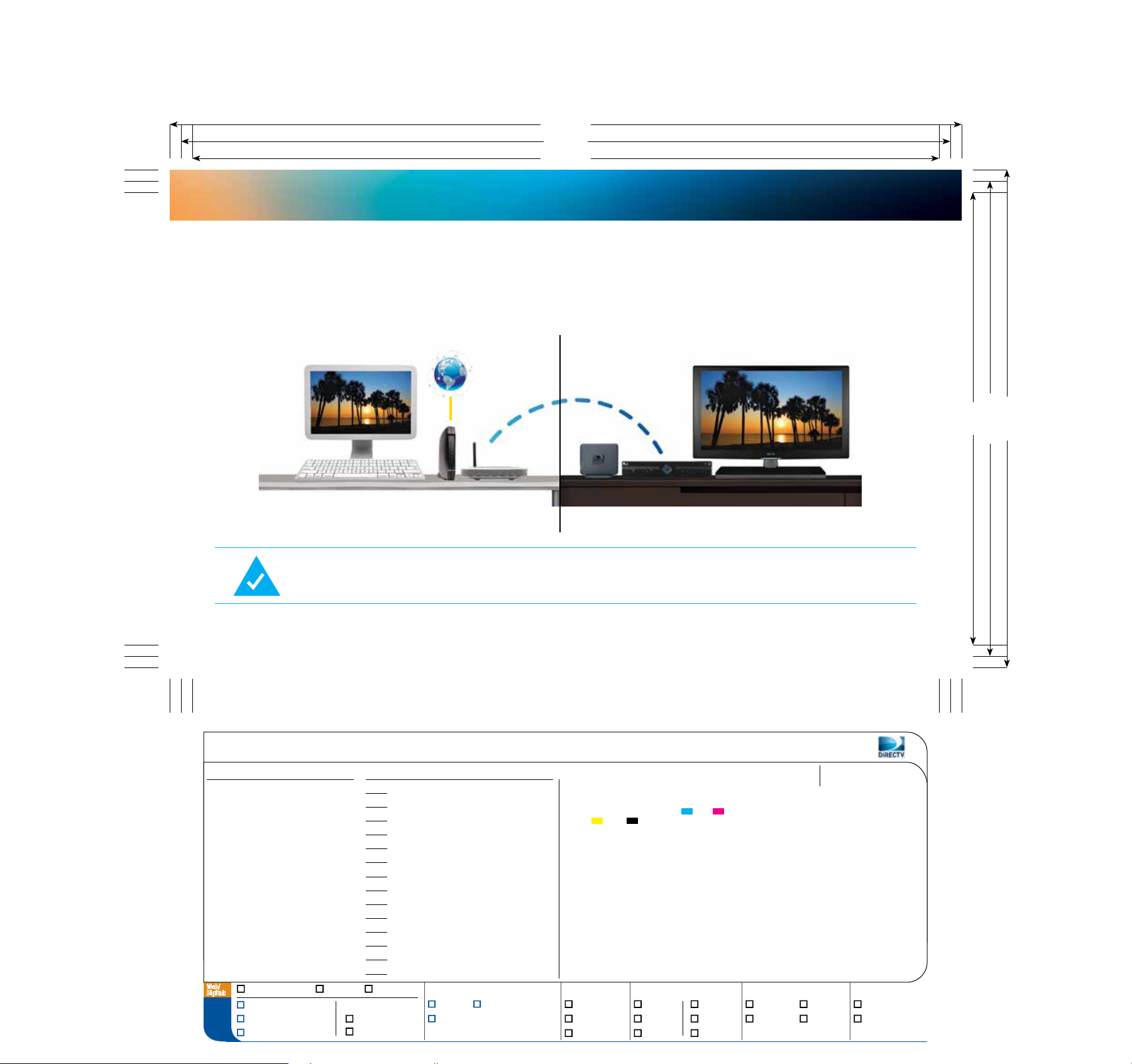
B:8.75"
T:8.5"
S:8.25"
connecting your directv receiver to the internet
The DIRECTV CINEMA™ Connection Kit creates a wireless connection between your wireless router and your DIRECTV Receiver so your receiver
can access the Internet. Your receiver has been customized to work with this device so that you can access DIRECTV On Demand & other DIRECTV
broadband-necessary services. This User’s Manual will take you through the setup process to make your connection.
DIagram of a typIcal InStallatIon
offIce lIvIng room
INTERNET
S:5"
T:5.25"
B:5.5"
MODEM ROuTER
Due to potential user interface improvements, the screens you see on your TV may differ slightly from the ones in this
User’s Manual. Go to directv.com/connect for the most up-to-date instructions and troubleshooting.
DTV_Slug_Templates_032211.indd
CSR062_Manual_Refresh_M4R.indd
Mac HD:Users:KKim2@DIRECTV.com:Desktop:CSR062_Manual_Refresh_M4R Folder:CSR062_Manual_Refresh_M4R.indd
Client
GL#
CC#
IO#
Live
Trim
Bleed
Folded Size
Gutter
Panel Sizes
Web/
Digital:
To Do:
None
None
None
None
8.25" x 5"
8.5" x 5.25"
8.75" x 5.5"
None
None
None
Set ruler to pixels Proof JPG Release JPG
Changes as marked
Make mechanical
Release/upload
Return to:
Traffic
Proofreading
2-4-2013 5:38 PMPrinted at: 2-4-2013 5:38 PMLast saved:From: NYC-D79269MKim, Ka RanUser:
Proofreader
Sr. Creative Mgmt
Creative Dir/Art
Assoc. Creative Dir/Art
Sr. Art Director
Creative Dir/Copy
Assoc. Creative Dir/Copy
Copywriter
Photo Editor
Sr. Account Manager
Account Manager
Sr. Studio Manager
Studio Manager
Print Production
Layers:
BAU RGN
Other:
Total number of versions:
None
None
john vetter
None
amanda assadi
None
None
None
None
None
None
None
None
None
CCK
DEvICE
LAYERS: art, Crop Cubed, text, images, Slug Cubed
| FONTS: Gotham (Light, Medium; OpenType), DINOT
(Regular, Bold, Light; OpenType) | INKS: Cyan,
Magenta, Yellow, Black | IMAGES: CSR062_
ManRefr_TopGrad_Right_M4R.tif (CMYK; 300 ppi; 100%),
CSR062_ManRefr_WholeSyst_M1R.tif (CMYK; 370 ppi, 319
ppi, 346 ppi; 81%, 93.95%, 86.7%), InternetGlobe_M1R.psd
(CMYK; 3109 ppi; 9.65%) | NOTES: None
DIRECTv
RECEIvER
Page #:
Print %:
5
None
Output: PDF: Proof: Upload to:
New laser x1a Low res GRACoL NP-SNAP BrandMuscle
Separations No crop No crop SWOP3 NP-ISO Other:
Build comp No slug No slug Size:
5
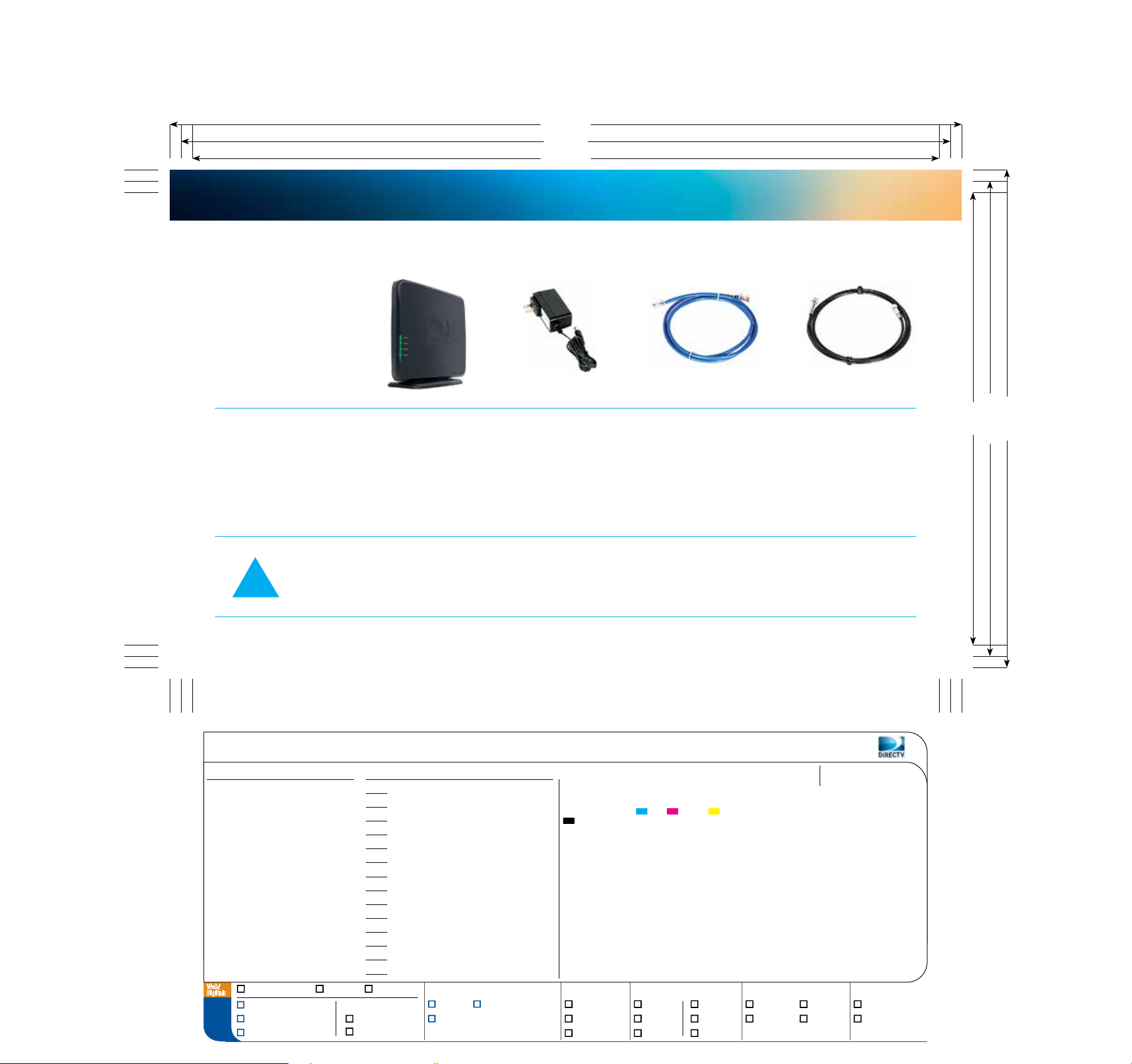
B:8.75"
T:8.5"
S:8.25"
what you’ll need
1. DIRECTV CINEMA™ Connection Kit, which includes the items pictured below:
DIRECTV CINEMA
™
CONNECTION KIT DEVICE CCK
2. At least one Genie
DIRECTV
®
™
Advanced Whole-Home DVR,
HD DVR or HD Receiver. The kit is compatible
with receiver models R22, HR20, HR21, HR22, HR23, HR24,
and HR34. Additional models may be added in the future.
Go to directv.com/connect for updates. You must have
access to the back of the receiver to complete
the installation.
Locate the router information before proceeding:
SSID/NETWORK ID NETWORK NAME _______________________ PASSWORD FOR SECURED NETWORKS ______________________
This can often be found on the bottom of your router. Or, refer to your router user’s manual.
!
6
DTV_Slug_Templates_032211.indd
CSR062_Manual_Refresh_M4R.indd
Mac HD:Users:KKim2@DIRECTV.com:Desktop:CSR062_Manual_Refresh_M4R Folder:CSR062_Manual_Refresh_M4R.indd
Client
GL#
CC#
IO#
Live
Trim
Bleed
Folded Size
Gutter
Panel Sizes
Web/
Digital:
Set ruler to pixels Proof JPG Release JPG
Changes as marked
Make mechanical
To Do:
Release/upload
If you have a WPS-capable router, the DIRECTV CINEMA™ Connection Kit supports this push-button method of connecting to your router. This simplifies the need to
manually enter your SSID & Password. WPS-capable routers will have a WPS button located on the router. For more information, go to page 14.
2-4-2013 5:38 PMPrinted at: 2-4-2013 5:38 PMLast saved:From: NYC-D79269MKim, Ka RanUser:
None
None
None
None
8.25" x 5"
8.5" x 5.25"
8.75" x 5.5"
None
None
None
Return to:
Traffic
Proofreading
Proofreader
Sr. Creative Mgmt
Creative Dir/Art
Assoc. Creative Dir/Art
Sr. Art Director
Creative Dir/Copy
Assoc. Creative Dir/Copy
Copywriter
Photo Editor
Sr. Account Manager
Account Manager
Sr. Studio Manager
Studio Manager
Print Production
Layers:
BAU RGN
Other:
Total number of versions:
None
None
john vetter
None
amanda assadi
None
None
None
None
None
None
None
None
None
POWER ADAPTER
3. Wireless router on a home network
4. Broadband Internet service
LAYERS: art, Crop Cubed, text, images, Slug Cubed |
FONTS: Gotham (Light, Bold; OpenType), DINOT (Regular,
Bold; OpenType) | INKS: Cyan, Magenta, Yellow,
Black | IMAGES: CSR062_ManRefr_CoaxCable_M1R.
tif (CMYK; 300 ppi; 100%), SUPER_2013_DCCK_HERO_
SMALL_M1R.psd (CMYK; 708 ppi; 42.33%), CSR062_
ManRefr_EtherCable_M1R.tif (CMYK; 300 ppi; 100%),
CSR062_ManRefr_PowerAdapt_M2R.tif (CMYK; 300 ppi;
100%), CSR062_ManRefr_TopGrad_Left_M4R.tif (CMYK;
300 ppi; 100%) | NOTES: None
Output: PDF: Proof: Upload to:
New laser x1a Low res GRACoL NP-SNAP BrandMuscle
Separations No crop No crop SWOP3 NP-ISO Other:
Build comp No slug No slug Size:
ETHERNET CABLE
COAXIAL CABLE
Page #:
Print %:
6
None
S:5"
T:5.25"
B:5.5"
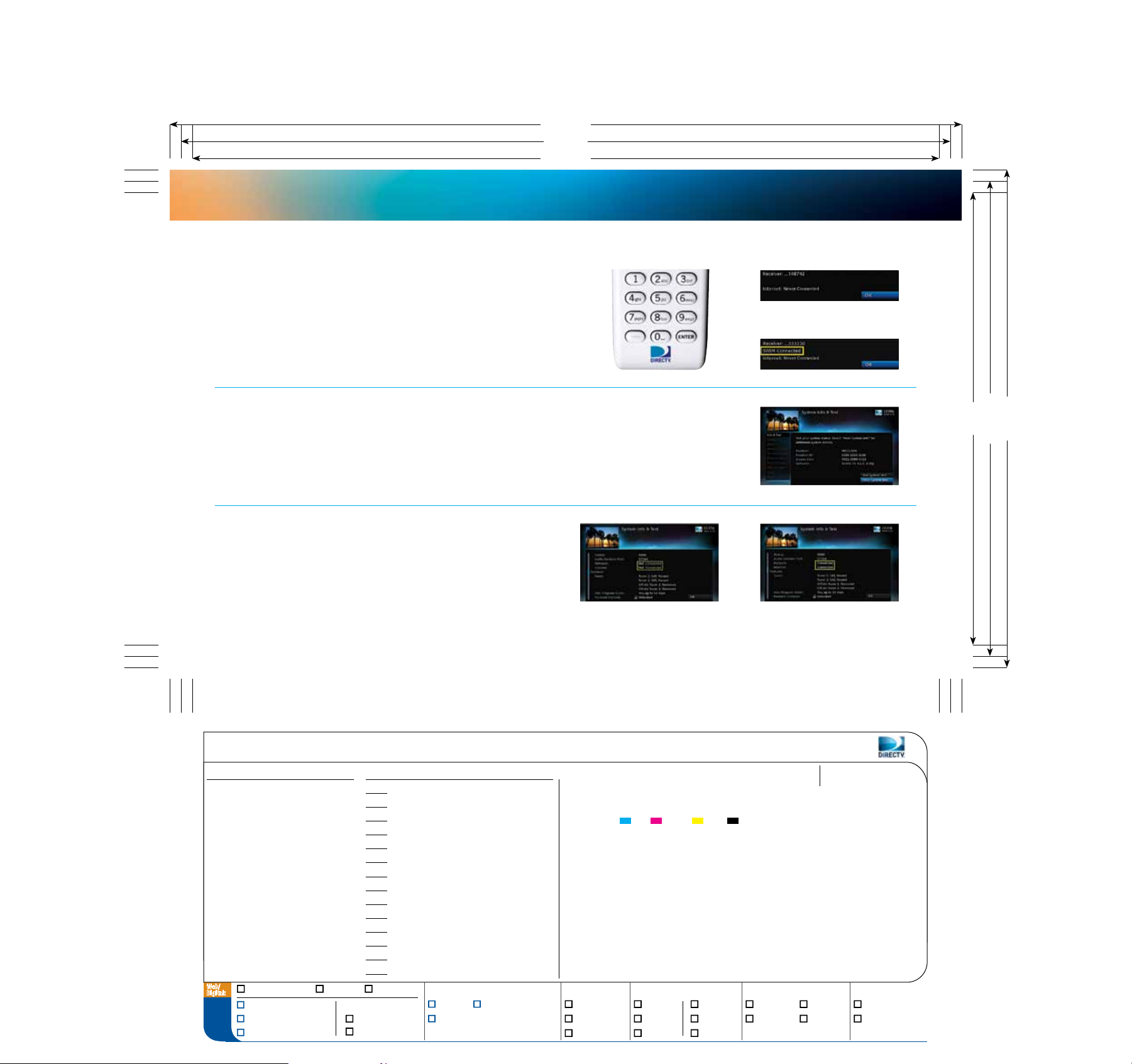
B:8.75"
T:8.5"
S:8.25"
which network setuP do you have?
Identify your setup so you know which instructions to use for making the connection to your DIRECTV Receiver.
1A. Press the Dash button on the remote used for your primary
DIRECTV Receiver.
1B. If the screen does not state SWiM Connected, go to page 8 —
Single-Receiver Connection.
1C. If the screen states SWiM Connected, go to Step 2 (below).
2. Press and hold the Info button until the System Info & Test
screen appears.
• If receiver is model HR24, HR34, H24, H25, or higher,
go to page 9 — Multi-Receiver/Whole-Home Connection.
• For all other receivers, scroll down and select More System Info.
3A. Scroll down to Network. If the screen states Not Connected,
go to page 8 — Single-Receiver Connection.
3B. If the screen states Connected, go to page 9 —
Multi-Receiver/Whole-Home Connection.
1B.
Ì
1A.
3A. 3B.
1C.
T:5.25"
B:5.5"
S:5"
2.
7
DTV_Slug_Templates_032211.indd
CSR062_Manual_Refresh_M4R.indd
Mac HD:Users:KKim2@DIRECTV.com:Desktop:CSR062_Manual_Refresh_M4R Folder:CSR062_Manual_Refresh_M4R.indd
Client
GL#
CC#
IO#
Live
Trim
Bleed
Folded Size
Gutter
Panel Sizes
Web/
Digital:
To Do:
None
None
None
None
8.25" x 5"
8.5" x 5.25"
8.75" x 5.5"
None
None
None
Set ruler to pixels Proof JPG Release JPG
Changes as marked
Make mechanical
Release/upload
Return to:
Traffic
Proofreading
2-4-2013 5:38 PMPrinted at: 2-4-2013 5:38 PMLast saved:From: NYC-D79269MKim, Ka RanUser:
Proofreader
Sr. Creative Mgmt
Creative Dir/Art
Assoc. Creative Dir/Art
Sr. Art Director
Creative Dir/Copy
Assoc. Creative Dir/Copy
Copywriter
Photo Editor
Sr. Account Manager
Account Manager
Sr. Studio Manager
Studio Manager
Print Production
Layers:
BAU RGN
Other:
Total number of versions:
None
None
john vetter
None
amanda assadi
None
None
None
None
None
None
None
None
None
LAYERS: art, Crop Cubed, text, images, Slug Cubed |
FONTS: Gotham (Light, Bold; OpenType), DINOT (Regular,
Bold, RegularItalic; OpenType), Wingdings 3 (Regular;
OpenType) | INKS: Cyan, Magenta, Yellow,
Black | IMAGES: CSR062_ManRefr_SetUp_Step1C_M1R.
tif (CMYK; 300 ppi; 100%), CSR062_ManRefr_SetUp_
Step1B_M1R.tif (CMYK; 300 ppi; 100%), CSR062_ManRefr_
SetUp_Step2_M1R.tif (CMYK; 300 ppi; 100%), CSR062_
ManRefr_SetUp_Step3A_M2R.tif (CMYK; 300 ppi; 100%),
CSR062_ManRefr_SetUp_Step3B_M2R.tif (CMYK; 300 ppi;
100%), HD_DVR_HR20_Remote_newLogo_M3R.psd (CMYK;
671 ppi; 44.69%), CSR062_ManRefr_TopGrad_Right_M4R.
tif (CMYK; 300 ppi; 100%) | NOTES: None
Page #:
Print %:
7
None
Output: PDF: Proof: Upload to:
New laser x1a Low res GRACoL NP-SNAP BrandMuscle
Separations No crop No crop SWOP3 NP-ISO Other:
Build comp No slug No slug Size:
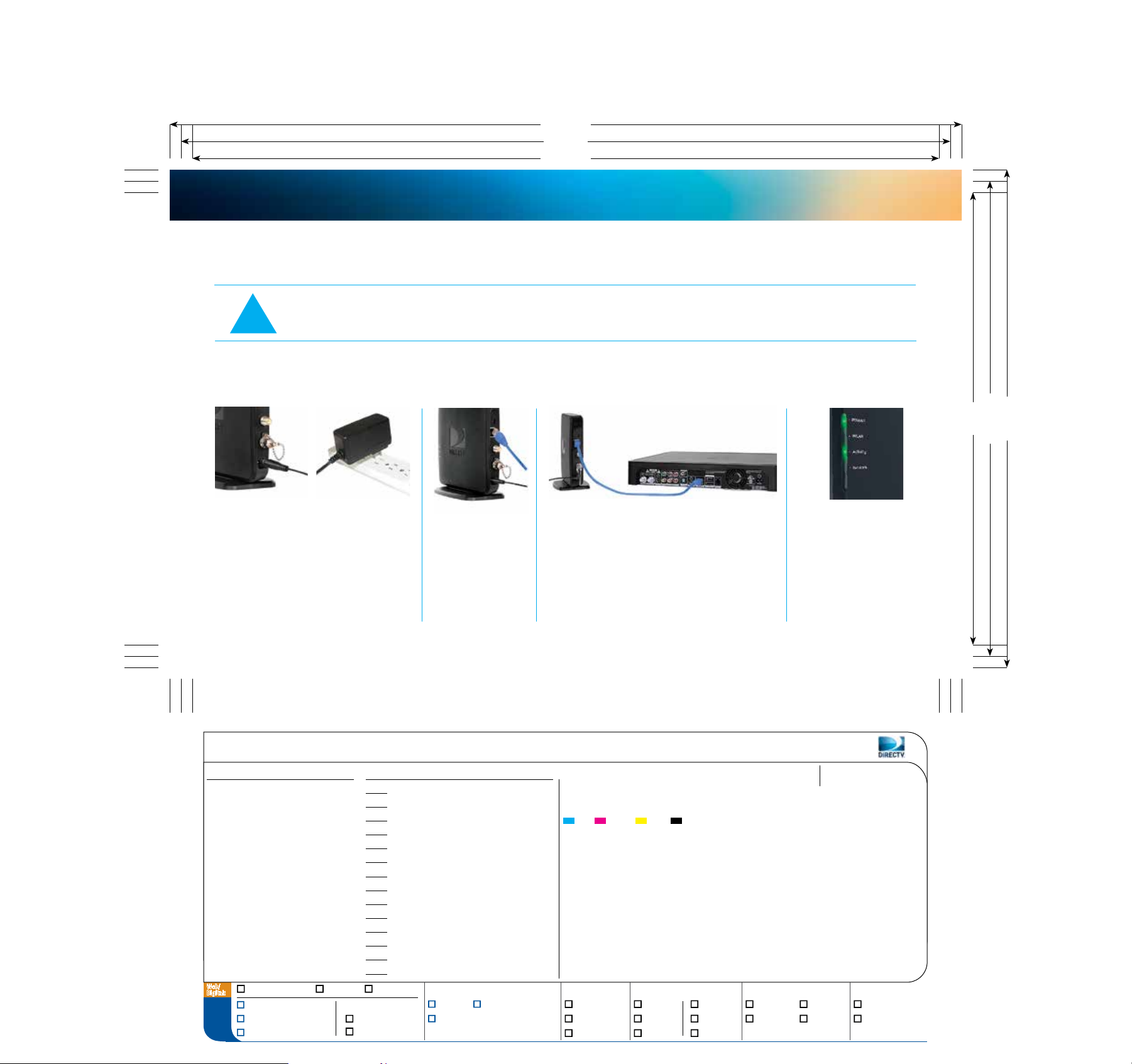
B:8.75"
T:8.5"
S:8.25"
connecting your receiver — single-receiver connection
The blue Ethernet cable, not the black coaxial cable, will be used for this connection.
Your DIRECTV setup supports connecting a single HD DVR with each connection kit. Find out about DIRECTV Whole-Home DVR
!
single-receiver connection
service, which connects all of your Advanced Whole-Home DVRs, HD DVRs and HD Receivers at directv.com/wholehome.
Ì
Ì
S:5"
T:5.25"
B:5.5"
A
Insert one end of the power adapter into
the Power port of the DIRECTV CINEMA
Connection Kit device. Plug the other end
into a surge protector (recommended) or
an electrical outlet.
8
DTV_Slug_Templates_032211.indd
CSR062_Manual_Refresh_M4R.indd
Mac HD:Users:KKim2@DIRECTV.com:Desktop:CSR062_Manual_Refresh_M4R Folder:CSR062_Manual_Refresh_M4R.indd
Client
GL#
CC#
IO#
Live
Trim
Bleed
Folded Size
Gutter
Panel Sizes
Web/
Digital:
To Do:
None
None
None
None
8.25" x 5"
8.5" x 5.25"
8.75" x 5.5"
None
None
None
Set ruler to pixels Proof JPG Release JPG
Changes as marked
Make mechanical
Release/upload
Return to:
Proofreader
Sr. Creative Mgmt
Creative Dir/Art
Assoc. Creative Dir/Art
Sr. Art Director
Creative Dir/Copy
Assoc. Creative Dir/Copy
Copywriter
Photo Editor
Sr. Account Manager
Account Manager
Sr. Studio Manager
Studio Manager
Print Production
Traffic
Proofreading
B
Connect one end
™
of the included
Ethernet cable to
the Ethernet port
of the CCK device.
2-4-2013 5:38 PMPrinted at: 2-4-2013 5:38 PMLast saved:From: NYC-D79269MKim, Ka RanUser:
Layers:
BAU RGN
Other:
Total number of versions:
None
None
john vetter
None
amanda assadi
None
None
None
None
None
None
None
None
None
C
Connect the other end of the Ethernet cable to
the Ethernet port on the back of your DIRECTV
Receiver. (If your DIRECTV Receiver has two
Ethernet ports, connect the cable to the upper
port labeled “ETHERNET 1.”)
D
The POWER and Activity
LEDs will light Green. Wait
for the Power LED to stop
flashing. When the Power
light stops flashing, go to page
11 — Establishing a Wi-Fi
Connection to Your Router.
Page #:
LAYERS: art, Crop Cubed, text, images, Slug Cubed |
FONTS: Gotham (Light, Bold; OpenType), DINOT (Regular,
Bold; OpenType), Wingdings 3 (Regular; OpenType) | INKS:
Cyan, Magenta, Yellow, Black | IMAGES:
CSR062_ManRefr_TopGrad_Left_M4R.tif (CMYK; 300 ppi;
100%), CSR062_ManRefr_PowerConnect_StepA_M2R.tif
(CMYK; 878 ppi; 8.2%), CSR062_ManRefr_PowerConnect_
StepA_Right_M1R.tif (CMYK; 312 ppi; 96%), CSR062_
ManRefr_SingleReceiverConnect_StepB_M2R.tif (CMYK;
333 ppi; 90%), CSR062_ManRefr_SingleReceiverConnect_
StepC_M1R.tif (CMYK; 304 ppi; 98.44%), SUPER_2013_
DCCK_HERO_SMALL_M1R.psd (CMYK; 260 ppi; 115%) |
NOTES: None
Output: PDF: Proof: Upload to:
New laser x1a Low res GRACoL NP-SNAP BrandMuscle
Separations No crop No crop SWOP3 NP-ISO Other:
Build comp No slug No slug Size:
Print %:
8
None
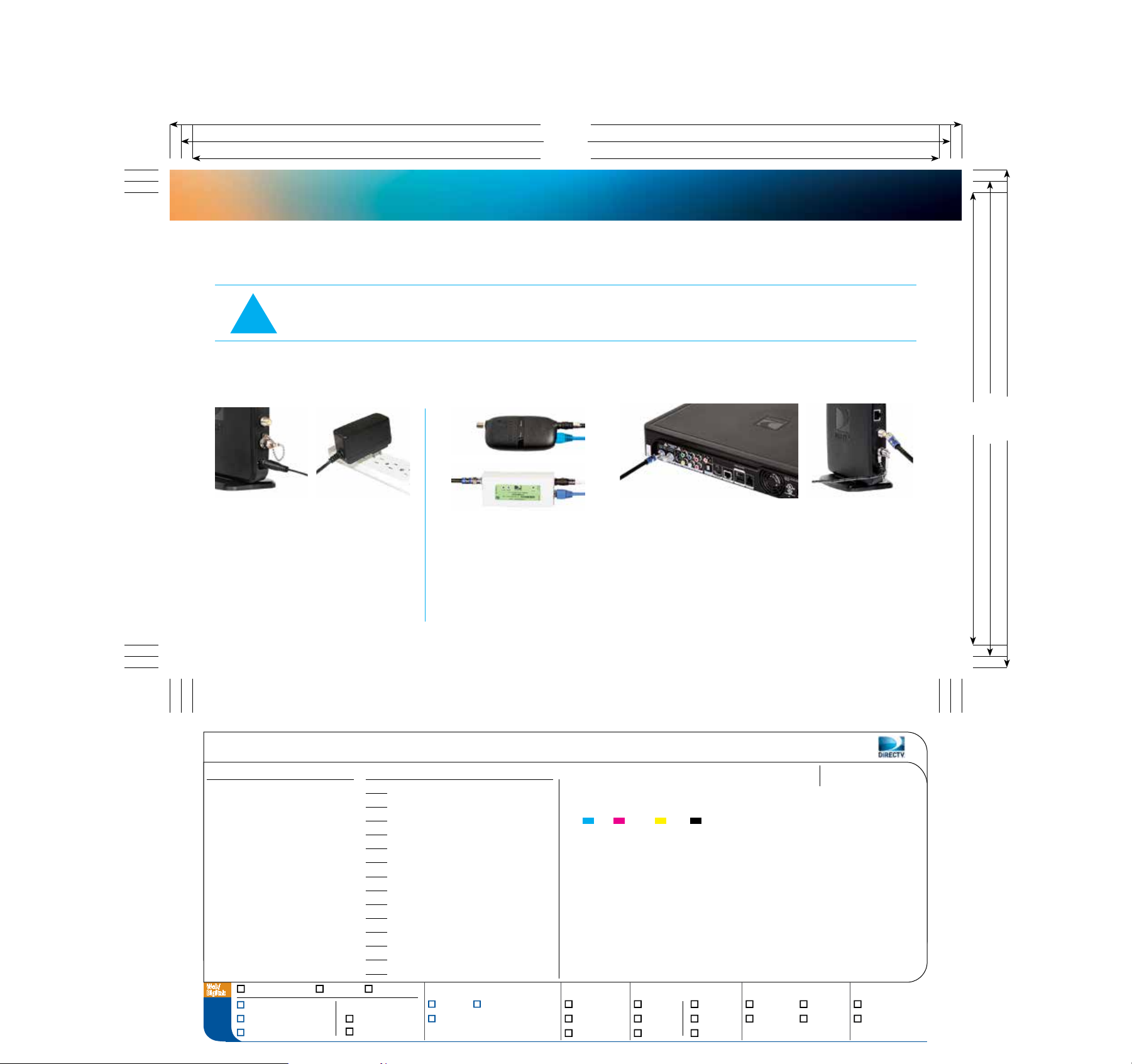
B:8.75"
T:8.5"
S:8.25"
connecting your receiver — multi-receiver/whole-home connection
The black coaxial cable, not the blue Ethernet cable, will be used for this connection.
Since you have DIRECTV
®
Whole-Home service, this connection will establish Internet connectivity for all of your HD DVRs,
HD Receivers and Clients (aka "Genie minis"). To ensure the best possible wireless connection, make this connection to the
!
receiver located closest to your wireless router.
multi-receiver/whole-home connection
ÏÏ
A
Insert one end of the power adapter into
the Power port of the DIRECTV CINEMA
™
Connection Kit device. Plug the other end
into a surge protector (recommended) or
an electrical outlet.
B
If you have a Connected Home Adapter (see picture, either black or white) connected to your
receiver, leave it attached and disconnect the coaxial cable from the coaxial connector on the
Connected Home Adapter. If you do not have a Connected Home Adapter, disconnect the coaxial
cable from the back of the receiver. (Look for port labeled SATELLITE IN 1 or SAT IN 1). Connect
it to the coaxial connector on your CCK device labeled Towards LNB.
9
Ì
S:5"
T:5.25"
B:5.5"
DTV_Slug_Templates_032211.indd
CSR062_Manual_Refresh_M4R.indd
Mac HD:Users:KKim2@DIRECTV.com:Desktop:CSR062_Manual_Refresh_M4R Folder:CSR062_Manual_Refresh_M4R.indd
Client
GL#
CC#
IO#
Live
Trim
Bleed
Folded Size
Gutter
Panel Sizes
Web/
Digital:
To Do:
None
None
None
None
8.25" x 5"
8.5" x 5.25"
8.75" x 5.5"
None
None
None
Set ruler to pixels Proof JPG Release JPG
Changes as marked
Make mechanical
Release/upload
Return to:
Traffic
Proofreading
2-4-2013 5:38 PMPrinted at: 2-4-2013 5:38 PMLast saved:From: NYC-D79269MKim, Ka RanUser:
Proofreader
Sr. Creative Mgmt
Creative Dir/Art
Assoc. Creative Dir/Art
Sr. Art Director
Creative Dir/Copy
Assoc. Creative Dir/Copy
Copywriter
Photo Editor
Sr. Account Manager
Account Manager
Sr. Studio Manager
Studio Manager
Print Production
Layers:
BAU RGN
Other:
Total number of versions:
None
None
john vetter
None
amanda assadi
None
None
None
None
None
None
None
None
None
LAYERS: art, Crop Cubed, text, images, Slug Cubed |
FONTS: Gotham (Light, Bold; OpenType), DINOT (Regular,
Bold; OpenType), Wingdings 3 (Regular; OpenType) |
INKS: Cyan, Magenta, Yellow, Black |
IMAGES: CSR062_ManRefr_TopGrad_Right_M4R.tif
(CMYK; 300 ppi; 100%), CSR062_ManRefr_PowerConnect_
StepA_M2R.tif (CMYK; 878 ppi; 8.2%), CSR062_ManRefr_
PowerConnect_StepA_Right_M1R.tif (CMYK; 312 ppi;
96%), CSR062_ManRefr_MultiReceiverConnect_StepB_2_
M1R.tif (CMYK; 336 ppi; 89.07%), CSR062_ManRefr_
MultiReceiverConnect_StepB_3_M2R.tif (CMYK; 322
ppi; 93%), CSR062_ManRefr_MultiRereceiverConnect_
StepB_1_M1R.tif (CMYK; 300 ppi; 100%) | NOTES: None
Page #:
Print %:
9
None
Output: PDF: Proof: Upload to:
New laser x1a Low res GRACoL NP-SNAP BrandMuscle
Separations No crop No crop SWOP3 NP-ISO Other:
Build comp No slug No slug Size:
