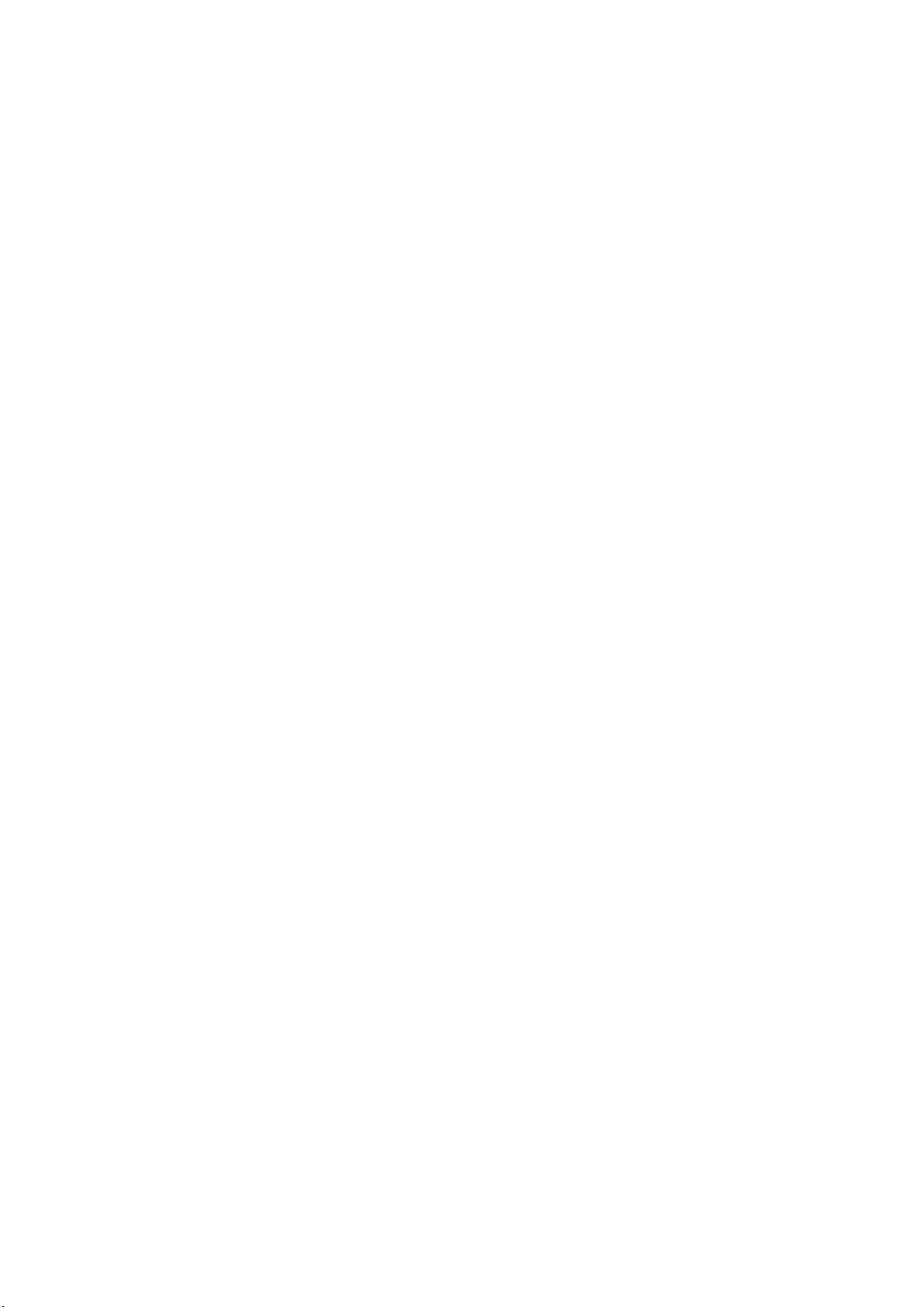
802.11g USB 2.0 Adapter
DRUC
User’s Guide
Version: 2.0 — April 2004
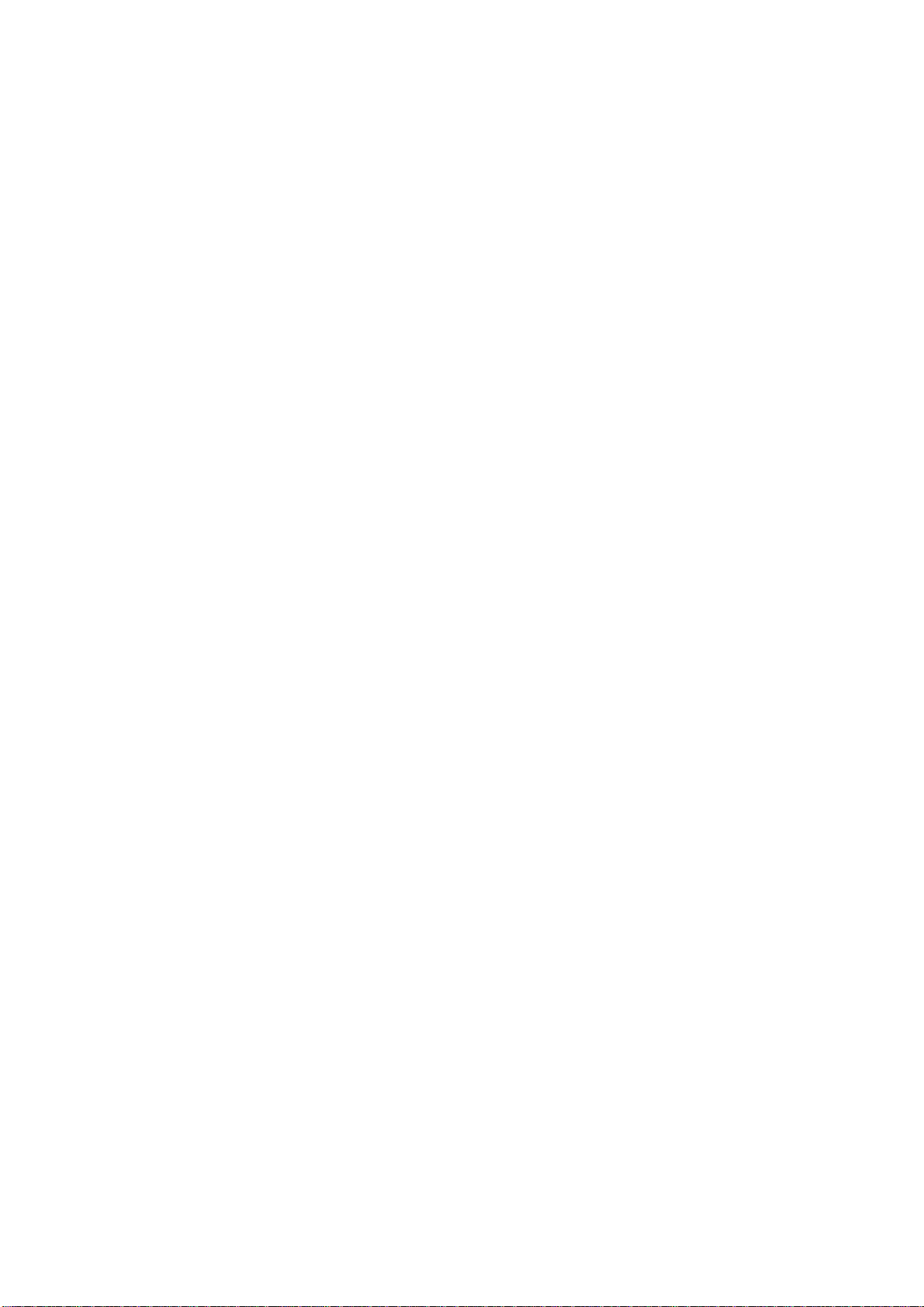
Copyright Statement
No part of this publication may be reproduced, stored in a retrieval system, or
transmitted in any form or by any means, whether electronic, mechanical,
photocopying, recording or otherwise without the prior writing of the publisher.
Windows™ 98SE/2000/ME/XP are trademarks of Microsoft® Corp.
Pentium is trademark of Intel.
All copyright reserved.
1
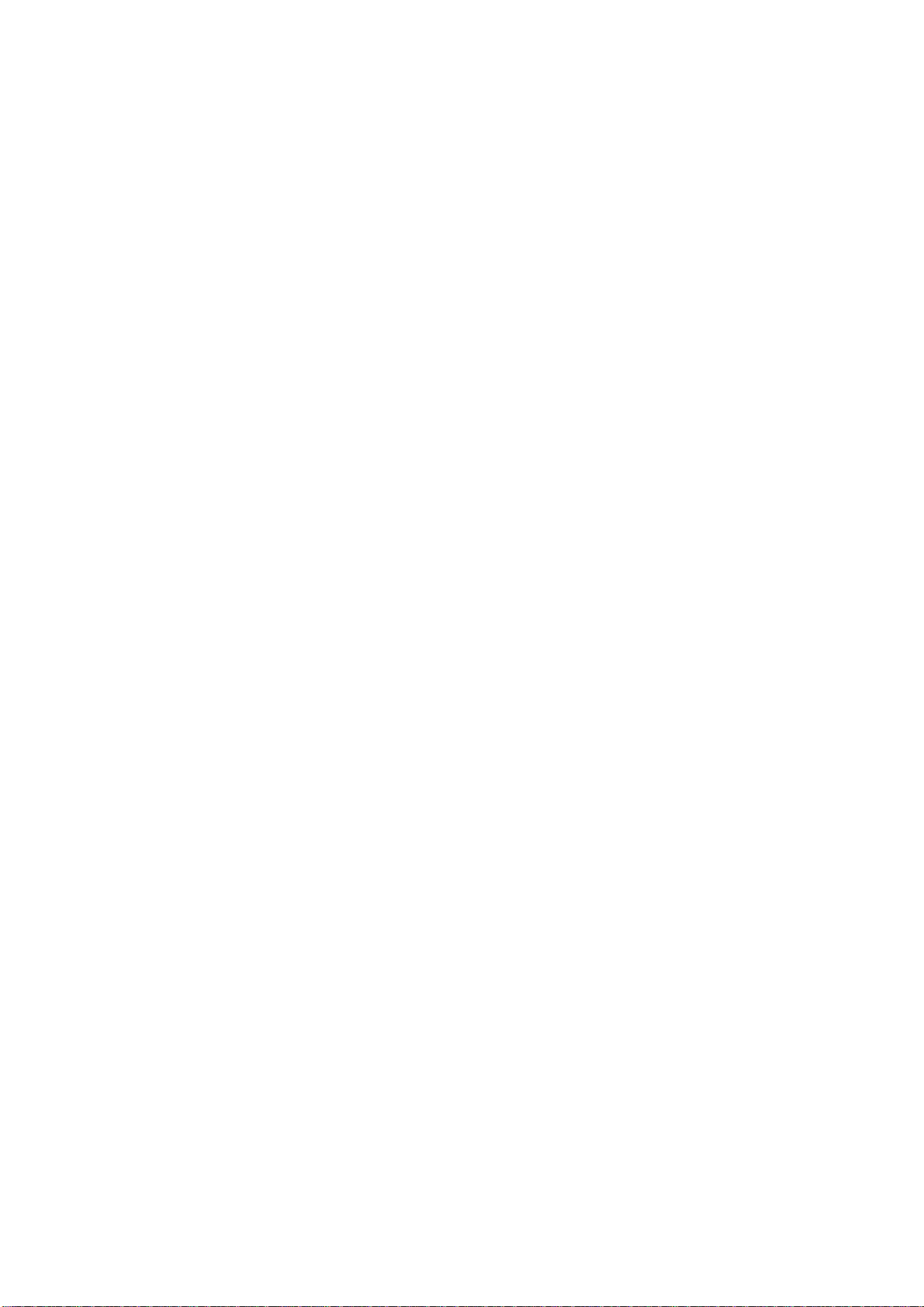
Regulatory Information
Federal Communication Commission Interference Statement
This equipment has been tested and found to comply with the limits for a Class B
digital device, pursuant to Part 15 of the FCC Rules. These limits are designed to
provide reasonable protection against harmful interference in a residential installation.
This equipment generates, uses and can radiate radio frequency energy and, if not
installed and used in accordance with the instructions, may cause harmful interference
to radio communications. However, there is no guarantee that interference will not
occur in a particular installation. If this equipment does cause harmful interference to
radio or television reception, which can be determined by turning the equipment off
and on, the user is encouraged to try to correct the interference by one of the
following measures:
- Reorient or relocate the receiving antenna.
- Increase the separation between the equipment and receiver.
- Connect the equipment into an outlet on a circuit different from that to
which the receiver is connected.
- Consult the dealer or an experienced radio/TV technician for help.
FCC Caution: To assure continued compliance, (example - use only shielded
interface cables when connecting to computer or peripheral devices) any
changes or modifications not expressly approved by the party responsible for
compliance could void the user's authority to operate this equipment.
This device complies with Part 15 of the FCC Rules. Operation is subject to the
following two conditions: (1) This device may not cause harmful interference,
and (2) this device must accept any interference received, including
interference that may cause undesired operation.
IMPORTANT NOTE:
FCC Radiation Exposure Statement:
This equipment complies with FCC radiation exposure limits set forth for an
uncontrolled environment. This equipment should be installed and operated
with minimum distance 20cm between the radiator & your body.
This transmitter must not be co-located or operating in conjunction with any
other antenna or transmitter.
2
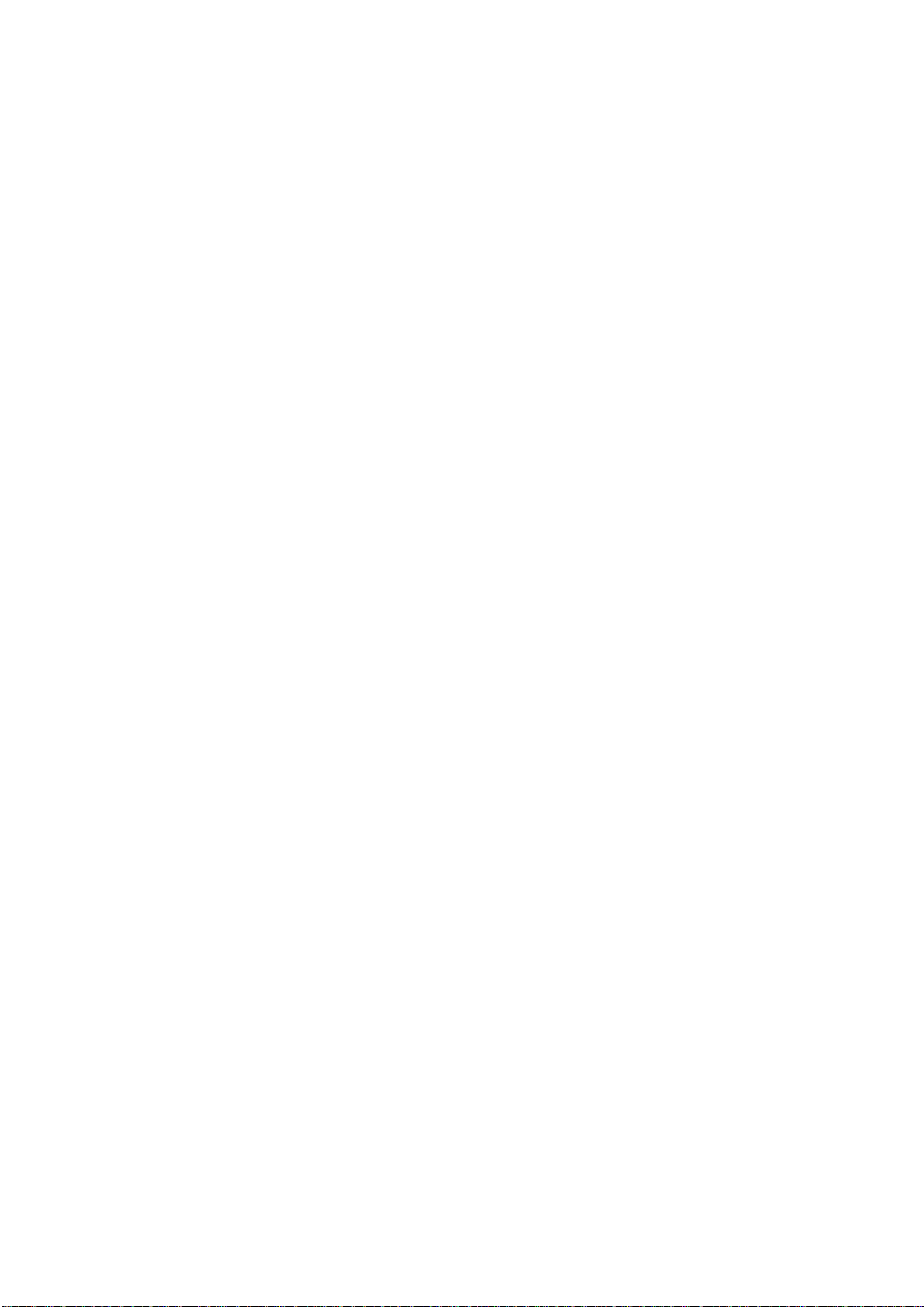
Table of Contents
Regulatory Information________________________________________________2
1. Welcome __________________________________________________________4
1.1 Kit Contents______________________________________________________5
1.2 Main Features of 802.11g USB 2.0 Adapter ____________________________6
1.3 Wireless Networking Scenarios ______________________________________7
1.4 Advantages for Using Wireless Network_______________________________9
2. Quick Start to Wireless Networking____________________________________10
2.1 Installation______________________________________________________10
2.2 Connecting to an Existing Network__________________________________11
3. Step-by-Step Installation Guide_______________________________________15
3.1 Installing the 802.11g USB2.0 Adapter Driver / Utility __________________16
3.1.1 Additional Setup Processes ____________________________________18
3.1.2 Disable Windows XP Zero-Configuration_________________________19
3.2 Verifying the Driver/Utility ________________________________________20
3.3 802.11g USB2.0 adapter Setting_____________________________________21
3.4 Connecting to an Infrastructure Network ____________________________22
3.5 Creating an Ad-Hoc Network ______________________________________23
3.6 Removing your 802.11g USB 2.0 Adapter_____________________________24
3.7 Uninstalling the 802.11g USB2.0 Adapter Driver / Utility________________24
4. Using the Utility___________________________________________________25
4.1 Wireless Networks Tab____________________________________________25
4.2 Link Status Tab__________________________________________________27
4.3 About Tab_______________________________________________________28
5. Network Application________________________________________________29
5.1 Surveying the Network Neighborhood _______________________________29
5.2 File Sharing _____________________________________________________30
5.3 Using the Shared Folder___________________________________________31
6. Product Specifications______________________________________________32
7. Glossary _________________________________________________________33
3
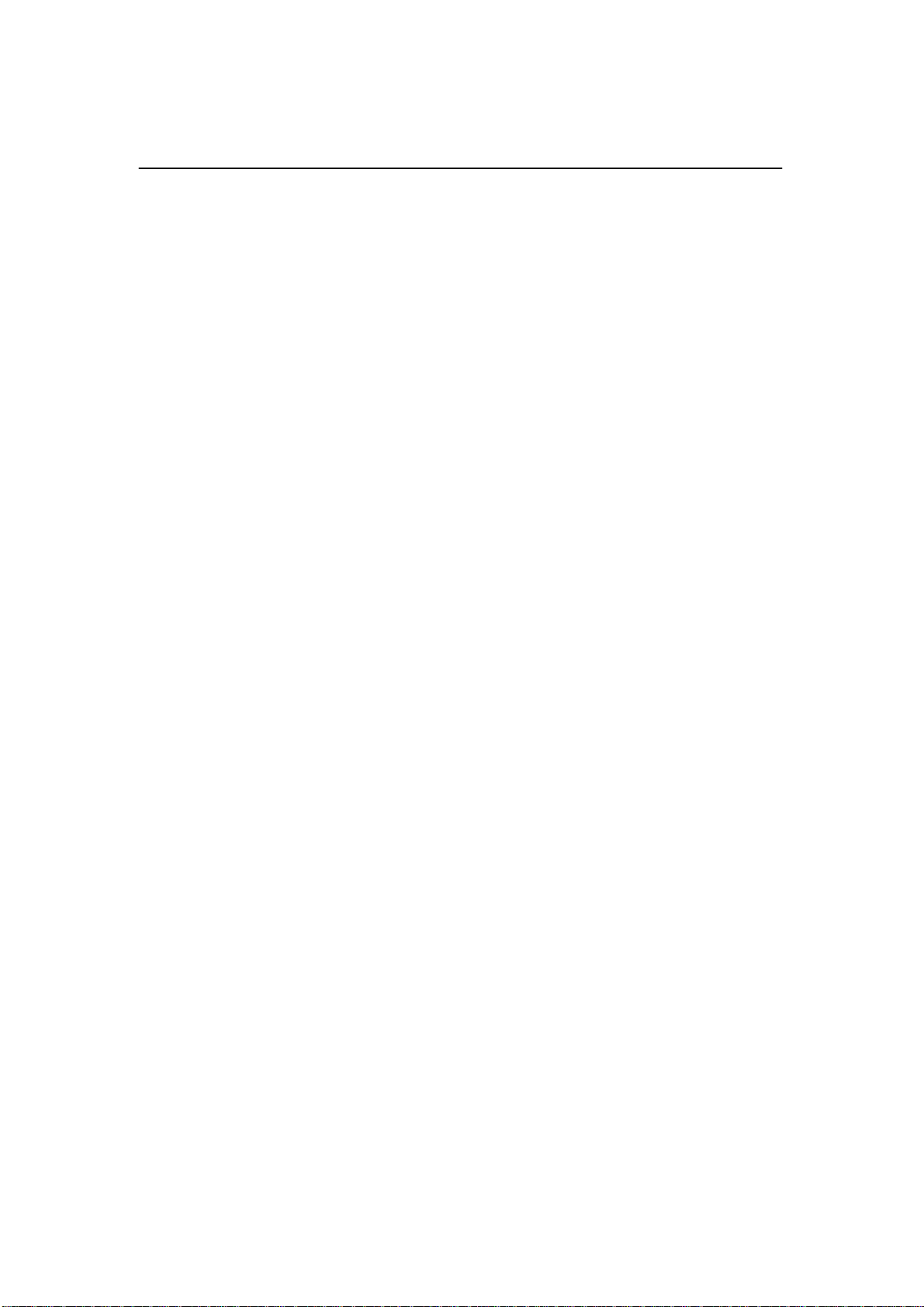
1. Welcome
Thank you for purchasing our 802.11g USB 2.0 Adapter, and welcome to Wireless
LAN— the easy way to wireless networking.
This user’s guide introduces to you the 802.11g USB 2.0 Adapter and describes the
most common configurations, which will help you connect to your network easily.
Please read this manual to get familiar with the IEEE802.11g Wireless LAN. This
manual contains detailed instructions in operation of this product. Please keep this
manual for future reference.
As this product is designed to run under Microsoft Windows, it is recommended that
to be installed by people who are familiar with the installation procedures for network
operating systems under Microsoft Windows.
4
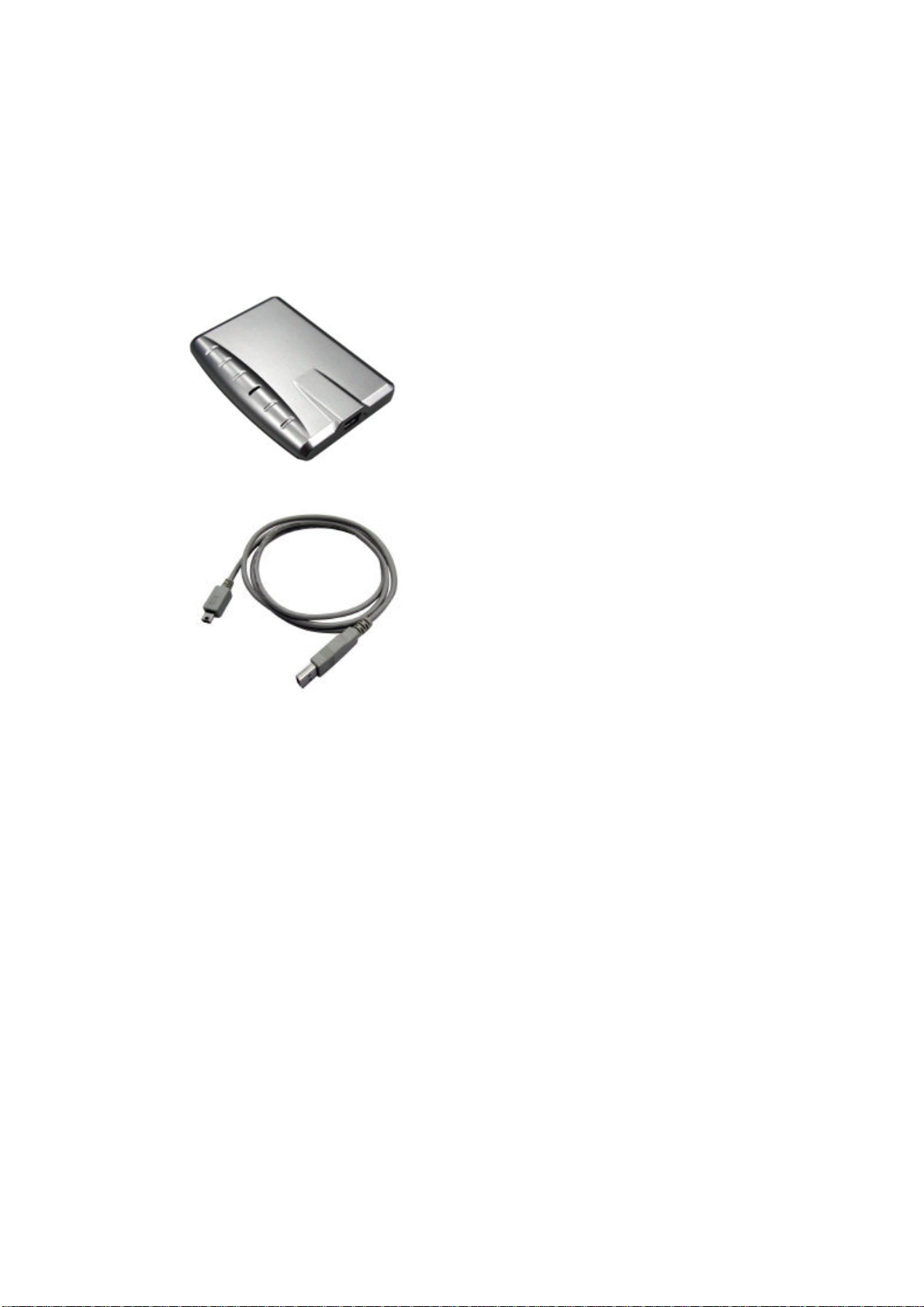
1.1 Kit Contents
The 802.11g USB 2.0 Adapter kit should include the following items: One 802.11g
USB 2.0 Adapter with USB cable, one CD and one Quick Start Guide.
a. One 802.11g USB 2.0 Adapter
b. One USB cable
c. One Software CD including:
1. Utility & Driver Installation Software
2. Acrobat Reader
3. User Manual PDF File
d. Quick Start Guide
If any of the items mentioned above are damaged or missing, please contact your
distributor.
5

1.2 Main Features of 802.11g USB 2.0 Adapter
A. Status LED
l Off: Power Off.
l Blinking: The USB adapter is powered on but
no wireless connection is made yet.
l Steady Green: Wireless connection is linked.
B. USB Connector
802.11g USB 2.0 Adapter features:
1. High-speed wireless connection, up to 54 Mbps
2. IEEE802.11g (DSSS) standard for 2.4 GHz Wireless LAN
3. Plug-and-Play installation
4. Solid design with an integrated antenna
5. Full mobility and seamless cell-to-cell roaming
6. Automatic scale back at per packet level
802.11g USB 2.0 Adapter supports:
1. Automatic load balancing for optimized bandwidth
2. Advanced power management
3. Windows®98SE, ME, 2000 and XP (subject to availability).
6
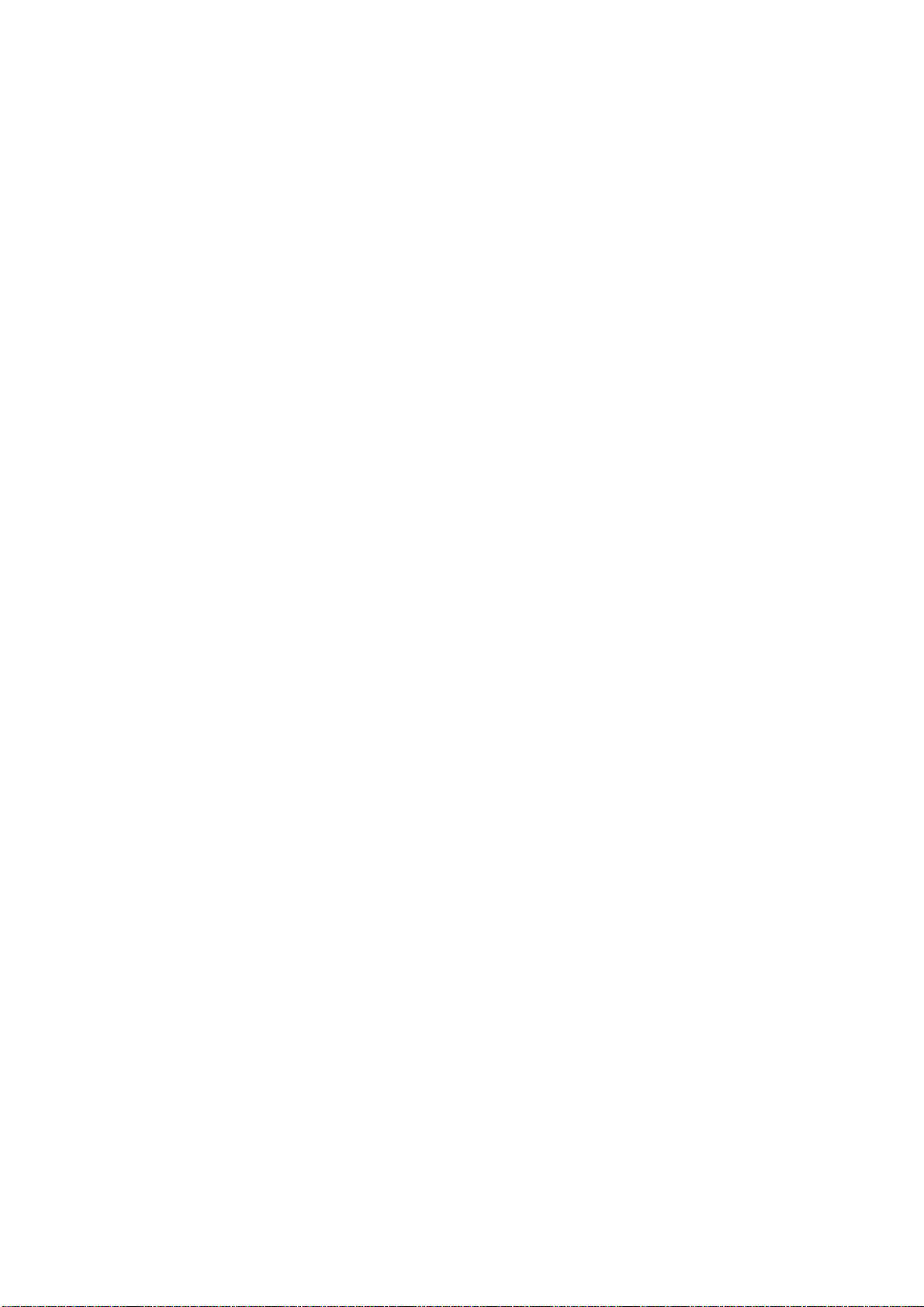
1.3 Wireless Networking Scenarios
As our 802.11g USB 2.0 Adapter is interoperable and compatible with other IEEE
802.11g compliant products from other manufacturers, it offers you the most freedom
to establish your ideal wireless network. Therefore, after installing 802.11g USB 2.0
Adapter, you can connect your computer to:
1. A Peer-to-Peer Workgroup of 802.11g compliant wireless devices.
2. A LAN (Local Area Network) constructed by Access Point(s) or other 802.11g
compliant systems.
3. Share your Internet access by using just one connection, share printers and other
peripheral devices, share data and image files between networked PCs, play
multi-player games, and use other network enabled sharing resources.
7
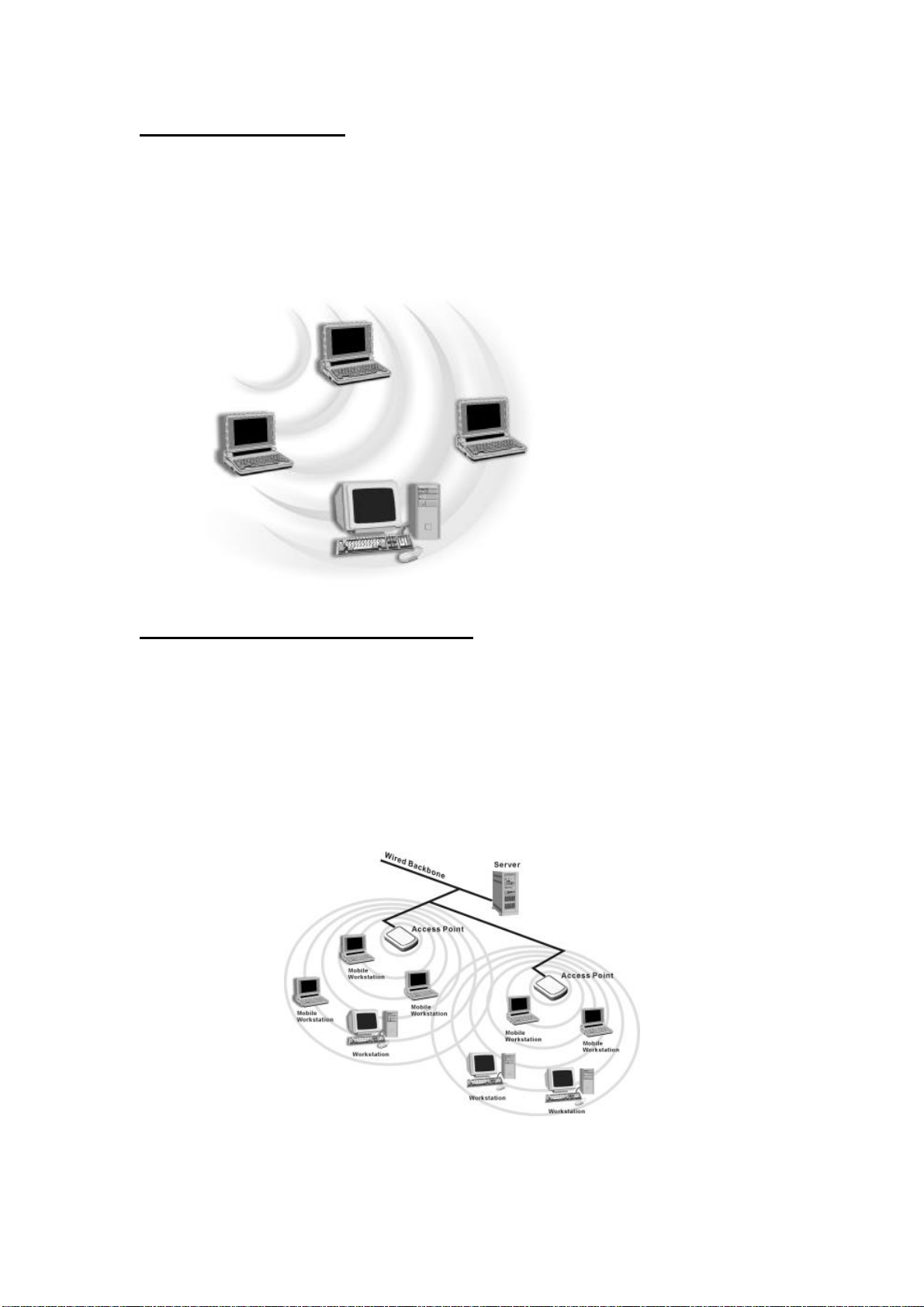
Peer-to-Peer Networking:
An Ad Hoc Network could be easily set up with some PCs and this 802.11g USB
2.0 Adapter or our other WLAN devices. Therefore, it is very suitable to build a
network for temporary use, such as for demonstration in exhibition, for new sales
point/branch use and alike.
Cooperate LAN (Local Area Networking):
With some 802.11g USB 2.0 Adapters and Access Points, it is easy to construct a
LAN with access to Internet for enterprise use.
The construction is quite easy that the 802.11g USB 2.0 Adapter and Access Point
will automatically work at the most suitable frequency when Access Point is set
within the proper range.
In addition, commonly manufacturers will bundle the Site-Survey tool for users to
check the communication quality.
8
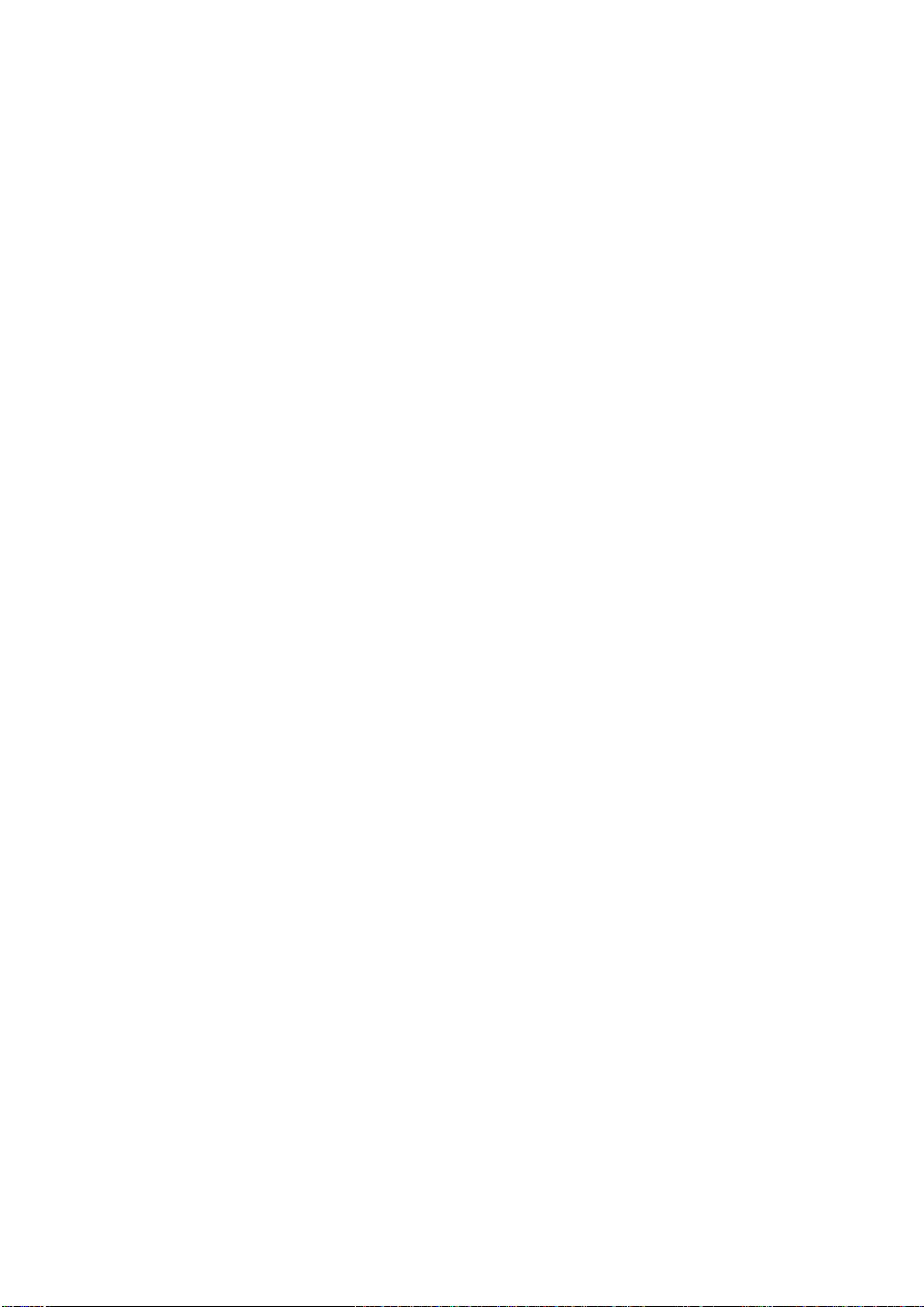
1.4 Advantages for Using Wireless Network
802.11g USB 2.0 Adapter can wirelessly transmit and receive data, minimizing the
need for wired connections, at a speed of up to eleven megabit per second. With the
802.11g USB 2.0 Adapter you can locate your PC wherever you want without wires
and cables.
The 802.11g USB 2.0 Adapter provides LAN users with an access to real-time
information anywhere in their organization. The mobility provides effectiveness and
efficiency, which are not available under wired networks.
The 802.11g USB 2.0 Adapter configuration is easy to switch between peer-to-peer
networks, suitable for a small number of users, and full infrastructure networks of
thousands of users that allow roaming around a broad area.
Therefore, you may see many advantages for adopting Wireless Networking as
follows:
- Less Space Limits: The 802.11g USB 2.0 Adapter provides access to network
services without wires; therefore, it gives you more freedom to allocate and style
your living and working space. In addition, in some areas where is hard or
expensive to connect to wired networks, such as historic buildings, classrooms or
mobile connectivity, then you can count on wireless networking.
- Flexible Workgroups and Lower Cost: For workspaces that are frequently
reconfigured for temporarily use such as demo in exhibitions, wireless
networking is easy to set up of lower total cost— and all equipments are
recyclable. You do not have to remove the old wires and then build up the new
ones again and again.
- Networked Conference Rooms: Users can access the network as they move from
a meeting to another, getting the access to information/data and the ability to
communicate decisions while “on the go”.
- Ad Hoc Networking: On site consulting and small workgroups may increase
productivity with quick network setup and collaboration software.
- Branch office Networking: With an Access Point to bridge between the LAN and
Internet, wireless networking provides an easy to install, use and maintain
network for a remote or sales office.
- Campus-Wide Network Mobility: The roaming capabilities allow enterprise to set
up easy to use wireless networks that cover the entire campus transparently.
9

2. Quick Start to Wireless Networking
2.1 Installation
1. Insert the installation CD. It automatically starts the setup program for
software installation.
2. Follow the installation wizard to complete the software installation process and
restart your computer if necessary.
3. Connect the 802.11g USB 2.0 Adapter to your laptop PC/desktop PC.
Note! Please use USB extension cable to connect the 802.11g USB 2.0 Adapter
with your laptop PC/desktop PC during normal operation.
4. Operation System will detect new device and verify the driver automatically.
Note! During installation procedure, each operating system may prompt different
specific options:
Windows 98SE: The system will request the original Windows CD during the
installation process. When the installation is finished, you’ll have to restart your
computer.
Windows Me: Please restart your computer when the installation is finished.
Windows 2000/XP: Select “Install the software automatically” when the window
with this option appears, and then click “Next” to continue installation.
Note! In Windows XP, it is recommended that you use the 802.11g USB2.0 Utility.
Check Chapter 3.1.2 to make sure the Zero-Configuration is disabled.
10

2.2 Connecting to an Existing Network
1. Go to windows Start > Programs > 802.11g USB2.0 adapter Setting > 802.11g
USB2.0 adapter Setting to open the utility. The 802.11g USB2.0 Adapter Setting
window appears. You can see the wireless configuration icon in Windows
System Tray. Double click the shortcut icon or the wireless configuration icon
can open the utility.
2. 802.11g USB2.0 adapter automatically searches and connects to an available
network (network with security disabled) if there is any. And then the red
wireless configuration icon changes to Green . Follow next step to connect to
a designated network.
3. In Wireless Networks tab, choose(click) one network from Available networks
list, and click Configure button and then click Apply button.
11

4. If the chosen network is security enabled, Wireless Network Properties window
pops up. Contact the network administrator for the encryption settings shown
below:
Click Properties button:
12

In Authentication tab:
Click Properties button in Authentication tab:
13

5. Once connected, the wireless configuration icon appears green and the icon shown
in Preferred networks appears connected
. You can click Link Status tab to
check the connection status.
6. For details of each tab in 802.11g USB2.0 WLAN Utility, please read User’s
Guide Chapter 4.
14

3. Step-by-Step Installation Guide
This section will lead you through the installation of 802.11g USB 2.0 Adapter (both
software and hardware) in detail. People who are familiar with the installation and
settings of wireless device may refer to quick start guide to establish a network in a
snap.
To establish your wireless network connection, the following steps should be
executed:
1. Install the software by using the installation CD.
2. Install the 802.11g USB 2.0 Adapter.
3. Install the required network protocols to communicate with your network.
Mostly, you will need to set the TCP / IP protocol.
The product is designed to operate under Windows 98SE, ME, 2000 and XP. The
installation procedure is about the same. Please follow the installation wizard to
install the software.
15

3.1 Installing the 802.11g USB2.0 Adapter Driver / Utility
Note! Please install the software before inserting the 802.11g USB 2.0 Adapter.
1. Insert the installation CD. Insert the installation CD into your CD-ROM drive.
The setup program automatically starts.
2. Click “Next”.
3. Click “Yes”.
16

4. Read the destination folder and click “Next”. The default destination folder is
displayed in the setup dialog box. You may change the default folder by clicking
“Browse” to select the destination folder you prefer. Click “ Next” to go to the
next screen.
5. Click “Next”.
17

6. Click “Yes” to create a shortcut. Installation is complete. Restart your computer
if necessary.
7. Connect the 802.11g USB 2.0 Adapter to your laptop PC/desktop PC. To
adjust the direction or position of the 802.11g USB 2.0 Adapter, please use the
USB extension cable.
Laptop PC Desktop PC
Note! Please use USB extension cable to connect your 802.11g USB 2.0 Adapter
with your laptop PC/desktop PC during normal operation.
3.1.1 Additional Setup Processes
During software installation procedure, each operating system may prompt different
specific options. Mostly, you will be asked to add some necessary protocols and to
edit some networking settings.
1. Windows 98SE: The system may request the original Windows CD during the
installation process. Please check with the network administrator for the values of
the settings. When the installation is finished, you’ll have to restart your computer.
2. Windows Me: Please check with the network administrator for the values of the
settings. Please restart your computer when the installation is finished.
3. Windows 2000: Please check with the network administrator for the values of the
18

settings. Select “Install the software automatically” when the window with this
option appears, and then click “Next” to continue installation.
4. Windows XP: Select “Install the software automatically” when the window with
this option appears, and then click “Next” to continue installation. Note that
before using the 802.11g USB2.0 WLAN Utility, please disable the Windows XP
Zero-Configuration first.
3.1.2 Disable Windows XP Zero-Configuration
In Windows XP, it is recommended that you use the 802.11g USB2.0 adapter Utility.
Right after the installation, before opening the Utility, please follow the steps below to
disable the Windows XP Zero Configuration:
1. Go to “Control Panel” and double click “Network Connections”.
2. Right-click “Wireless Network Connection” of 802.11g USB 2.0 adapter, and
select “Properties”.
3. Select Wireless Networks tab, and uncheck the check box of “Use Windows to
configure my wireless network settings”, and then click “OK”.
19

3.2 Verifying the Driver/Utility
1. Windows 98SE/Me:
Step 1. Right-click “My Computer” icon on the desktop and choose “Properties”.
Step 2. Select Device Manager tab and open “Network adapters”. You should see
your 802.11g USB 2.0 Adapter in the list. Highlight it and click
“Properties” button.
Step 3. From the “Device status”, you should see the line “This device is working
properly”. If, instead, you see error messages displayed, please remove
this Adapter (highlight this Adapter and click “Remove” button). Restart
your PC and go through the installation process again.
2. Windows 2000:
Step 1. Right-click “My Computer” icon on the desktop and choose “Properties”.
Step 2. Select Hardware tab and click “Device Manager”. Open “Network
adapters”. You should see your 802.11g USB 2.0 Adapter in the list.
Right-click this Adapter and choose “Properties”.
Step 3. From the “Device status”, you should see the line “This device is working
properly”. If, instead, you see error messages displayed, please uninstall
this Adapter (right-click this Adapter from the “Network adapters” list and
choose “Uninstall”). Restart your PC and go through the installation
process again.
3. Windows XP:
Step 1. Click “Start>Control Panel> System”.
Step 2. Select Hardware tab, and click “Device Manager”. Open “Network
adapters”. You should see your 802.11g USB 2.0 Adapter in the list.
Right-click this Adapter and choose “Properties”.
Step 3. From the “Device status”, you should see the line “This device is working
properly”. If, instead, you see error messages displayed, please uninstall
this Adapter (right-click this Adapter from the “Network adapters” list and
choose “Uninstall”). Restart your PC and go through the installation
process again.
20

3.3 802.11g USB2.0 adapter Setting
802.11g USB 2.0 Adapter has its own management software, named 802.11g USB2.0
adapter Setting, and users can control all functions provided with it. The wireless
configuration icon appears in the Windows System Tray. The Utility includes
three tabs: Wireless Networks, Link Status and About.
Wireless configuration icons:
Connected (Green)
Disconnected (Red)
To communicate in a Peer-to-Peer network, every station must have the same channel
number and Network Name, and all connected computers should have the same net
ID and subnet ID.
Note! To open 802.11g USB2.0 adapter Setting, you may double click the wireless
configuration icon in the Windows System Tray.
21

3.4 Connecting to an Infrastructure Network
1. Select the Wireless Networks tab.
2. Click Refresh button to rescan all available networks in vicinity.
3. Choose (click) one network from the list.
4. Click Configure button and then Apply button.
5. If the chosen network is Security Enabled, Wireless Network Properties window
pops up. Contact the network administrator for the encryption settings.
In the Available networks list, you might see different icons which indicates different
network modes:
: Infrastructure Mode
: Ad-hoc Mode
Note! When Encryption function enabled, all devices in the same network should
set the same WEP key.
22

3.5 Creating an Ad-Hoc Network
If you have more computers and only want to place them in a local area network, or
you want to communicate directly without using an Access Point or any connection to
a wired network, you can create a new Ad-hoc Network.
1. In Wireless Networks tab, click Add button. Wireless Network Properties
window pops up.
2. Select the check box “This is a computer-to-computer (ad-hoc) network: wireless
access points are note used.”.
3. Set Encryption and Ad-hoc Channel if necessary.
4. Click OK button.
23

3.6 Removing your 802.11g USB 2.0 Adapter
You can remove the device after you finished the action with the device. However, in
Windows XP/ME and Windows 2000, please follow the safe removal procedure. You
can find a safe removal icon in your computer’s notification area.
1. Double click the safe removal icon.
2. The “Unplug or Eject Hardware” window will pop up. You can select the device
you want to remove. Then, click the “Stop” button.
Note! When removing the 802.11g USB 2.0 Adapter, you will lose your connection to
the network. Make sure you have closed all files and network applications
(such as e-mail) prior to removing the 802.11g USB 2.0 Adapter.
3.7 Uninstalling the 802.11g USB2.0 Adapter Driver / Utility
1. Make sure the Utility is closed.
2. Go to windows Start > Programs_>802.11g USB2.0 adapter Setting >
UnInstall 802.11g USB2.0 adapter
3. Follow the uninstall wizard to complete the uninstallation.
4. Restart your computer.
24

4. Using the Utility
4.1 Wireless Networks Tab
1. Available networks: Lists all available networks (infrastructure
Ad-hoc
SSID, Channel, Security and Signal.
2. Preferred networks: The order of preferred networks. It shows one network is
connected
3. Configure button: Make configuration of the chosen network.
4. Refresh button: Click to rescan all available networks in vicinity.
networks) in vicinity and shows each network’s information such as
, disconnected
or unavailable .
or
5. Move Up / Move Down button: Click to arrange the order of the Preferred
networks.
6. Add button: Click to create new network.
7. Remove button: Click to delete the chosen network in Preferred networks list.
25

8. Properties button: Click to configure the chosen network.
9. Show wireless configuration icon in systray: Checked to display wireless
configuration icon in Windows System Tray.
10. Advanced button: Click to choose one network access alternative.
26

4.2 Link Status Tab
This tab shows Connection information such as network mode, SSID, Frequency,
Signal Strength, etc.
27

4.3 About Tab
This tab shows hardware and software details, such as firmware or driver version.
28

5. Network Application
This section consists of the network applications of 802.11g USB 2.0 Adapter,
including:
1. To survey the network neighborhood
2. To share your folder with your network member(s)
3. To share your printer with your network member(s)
4. To access the shared folder(s)/file(s) of your network members(s)
5. To use the shared printer(s) of your network member(s)
In fact, the network applications of 802.11g USB 2.0 Adapter are the same as they are
in a wired network environment. You may refer to the following 3 examples of
Surveying the Network Neighborhood, File Sharing and Using the Shared Folder.
5.1 Surveying the Network Neighborhood
When multiple base stations are up and running in your wireless network, you can use
the procedure described below to display the other computers:
1. Double-click My Network Places to display all stations in your Microsoft
Windows Network Group.
2. To display other workgroups in the network environment, double-click Entire
Network.
3. If there is a second network operating system running in your network
environment (for example a Novell NetWare network), the “Entire Network”
window will also display available servers running under the second network
operating system. If you click on these servers, you may be asked to enter your
user name and password that applies to the other network operating system. If
you cannot find it, verify whether the other wireless computers are:
l Powered up and logged on to the network.
l Configured to operate with identical Microsoft Network settings concerning:
n Networking Protocol.
n Wireless Network Name.
To enable the sharing of Internet access, you should set your WLAN mode as
“Infrastructure” and connect to the access point.
29

5.2 File Sharing
802.11g USB 2.0 Adapter allows the sharing of files between computers that are
logged onto the same wireless network. If you want to share your folder “My
Documents” with other computers of the wireless network, please highlight the
folder “My Documents” and drag it to Shared Documents folder.
Sharing files in the IEEE802.11g wireless network will be like sharing files on a
wired LAN.
30

5.3 Using the Shared Folder
If you would like to access a shared folder stored in other stations of same network,
please follow the process below:
1. Double-click the “My Network Places” icon, and then double-click the computer
where the shared folder is located.
2. Double-click the folder you want to connect to.
3. Now you may open the needed file(s).
Note! If a password is required, the Windows will prompt a password column to you.
Then you need to enter the password that had been assigned to this shared
folder.
31

6. Product Specifications
Item Key specifications
Frequency range Ø U-NII: 2.412 ~ 2.484Ghz
Ø Europe: 2.412 ~ 2.484Ghz
Ø Japan: 2.471 ~ 2.497Ghz
Modulation technique Ø 802.11b: DSSS (CCK, BPSK, QPSK)
Ø 802.11g: OFDM
Host interface Ø USB 2.0
Channels support Ø US/Canada: 11 (1 ~ 11)
Ø Major European country: 13 (1 ~ 13)
Ø France: 4 (10 ~ 13)
Ø Japan: 14 (1~13 or 14
Operation voltage Ø 5V +/- 10%
Current consumption Ø Transmission mode 467mA @ 5VDC(Ave)
Ø Receive mode 506mA @ 5VDC(Ave)
Ø standby mode 384 mA @5VDC(Ave)
Output
Ø 13 dBm@ 802.11g mode
th
)
power(preliminary)
Operation distance
(preliminary)
Operation System
supported
Dimension Ø 72mm ( L) * 49mm(W) * 13mm(H)
Security WEP Ø 64-bit WEP,128-bit WEP
Ø 18 dBm@ 802.11b mode
Ø Indoor: 0-80m
Ø Outdoor: 50-350m
Ø Windows
98SE, Me, 2K, XP
Operation mode
Transfer data rate Ø 802.11g:
LED indicator Ø WLAN activity indicator
Operation temperature Ø 0o ~ 55o C
Storage temperature Ø -25o ~ 70o C
Wi-Fi
WHQL
EMC certificate Ø FCC part 15 (USA)
Ø Infrastructure & Ad-hoc mode
54, 48, 36, 24, 18, 12, 9, 6Mbps, auto-fallback
Ø 802.11b:
11, 5.5, 2, 1Mbps, auto-fallback
Ø WiFi Alliance Compliant
Ø Microsoft XP, 2K Complaint
Ø IC RSS210 (Canada)
Ø Telec (Japan)
Ø ETSI (Europe)
Ø The above regulation depends on customer’s request
32

7. Glossary
CHAP: Challenge Handshake Authentication Protocol. Security feature supported on
lines using PPP encapsulation that prevents unauthorized access. CHAP does
not itself prevent unauthorized access, but merely identifies the remote end.
The router or access server then determines whether that user is allowed
access.
EAP: Extensible Authentication Protocol. Framework that supports multiple,
optional authentication mechanisms for PPP, including cleartext passwords,
challenge-response, and arbitrary dialog sequences.
LEAP: Lightweight Extensible Authentication Protocol is a Cisco proprietary
EAP-Type. It is designed to overcome some basic wireless authentication
concerns through Mutual Authentication and the use of dynamic WEP
keys.
MD5: MD5 is an EAP-Type for authentication. It is analogous to the PPP CHAP
protocol. A challenge string is sent from the Authentication Server to the
Supplicant in the MD5-Challenge Request. The challenge string with the
user password is hashed using MD5 and the hash is returned in the
MD5-Challenge Response. The Authentication Server performs the same
hash and compares the result with that returned by the Supplicant to
determine whether the authentication is a Success.
PAP: Password Authentication Protocol. Authentication protocol that allows PPP
peers to authenticate one another. The remote router attempting to connect to
the local router is required to send an authentication request. Unlike CHAP,
PAP passes the password and the host name or username in the clear
(unencrypted). PAP does not itself prevent unauthorized access but merely
identifies the remote end. The router or access server then determines
whether that user is allowed access. PAP is supported only on PPP lines.
PEAP: Protected Extensible Authentication Protocol is a two-phase authentication
like TLS. In the first phase the Authentication Server is authenticated to the
Supplicant. Using TLS, a secure channel is established through which any
other EAP-Type can be used to authenticate the Supplicant to the
33

Authentication Server during the second phase. A certificate is only
required at the Authentication Server. PEAP also supports identity hiding
where the Authenticator is only aware of the anonymous username used to
establish the TLS channel during the first phase but not the individual user
authenticated during the second phase.
SSID: Name of wireless network.
TLS: TLS is an EAP-Type for authentication based upon X.509 certificates.
Because it requires both the Supplicant and the Authentication Server to
have certificates, it provides explicit Mutual Authentication and is resilient
to man-in-the-middle attacks. After successful authentication a secure TLS
link is established to securely communicate a unique session key from the
Authentication Server to the Authenticator.
TTLS: Tunneled TLS is an EAP-Type for authentication that employs a two-phase
authentication process. In the first phase the Authentication Server is
authenticated to the Supplicant. Using TLS, a secure channel is established
through which the Supplicant can be authenticated to the Authentication
Server using legacy PPP authentication protocols such as PAP, CHAP, and
MS-CHAP. TTLS has the advantage over TLS that it only requires a
certificate at the Authentication Server. It also makes possible forwarding
of Supplicant requests to a legacy RADIUS server. TTLS also supports
identity hiding where the Authenticator is only aware of the anonymous
username used to establish the TLS channel during the first phase but not the
individual user authenticated during the second phase.
WPA: Wi-Fi Protected Access is a replacement security standard for WEP. It is a
subset of the IEEE 802.11i standard being developed. WPA makes use of
TKIP to deliver security superior to WEP. 802.1X access control is still
employed. The Authentication Server provides the material for creating the
keys.
34
