
WLAN b/g/n mini-PCI Module
DNMA-92 User Manual
Version: 1.0
April 2009

1
Copyright Statement
No part of this publication may be reproduced, stored in a retrieval system, or
transmitted in any form or by any means, whether electronic, mechanical,
photocopying, recording or otherwise without the prior writing of the publisher.
Windows™ 98SE/2000/ME/XP are trademarks of Microsoft® Corp.
Pentium is trademark of Intel.
All copyright reserved.

2
Federal Communication Commission Interference Statement
This equipment has been tested and found to comply with the limits for a Class B
digital device, pursuant to Part 15 of the FCC Rules. These limits are designed to
provide reasonable protection against harmful interference in a residential installation.
This equipment generates, uses and can radiate radio frequency energy and, if not
installed and used in accordance with the instructions, may cause harmful interference
to radio communications. However, there is no guarantee that interference will not
occur in a particular installation. If this equipment does cause harmful interference to
radio or television reception, which can be determined by turning the equipment off
and on, the user is encouraged to try to correct the interference by one of the
following measures:
● Reorient or relocate the receiving antenna.
● Increase the separation between the equipment and receiver.
● Connect the equipment into an outlet on a circuit different from that to which the
receiver is connected.
● Consult the dealer or an experienced radio/TV technician for help.
FCC Caution: Any changes or modifications not expressly approved by the party
responsible for compliance could void the user’s authority to operate this equipment.
This device complies with Part 15 of the FCC Rules. Operation is subject to the
following two conditions: (1) This device may not cause harmful interference, and (2)
this device must accept any interference received, including interference that may
cause undesired operation.
For product available in the USA/Canada market, only channel 1~11 can be operated.
Selection of other channels is not possible.
This device and its antenna(s) must not be co-located or operation in conjunction with
any other antenna or transmitter.

3
This device is intended only for OEM integrators under the following conditions:
1) The antenna must be installed such that 20 cm is maintained between the
antenna and users, and
2) The transmitter module may not be co-located with any other transmitter
or antenna,
3) For all products market in US, OEM has to limit the operation channels in
CH1 to CH11 for 2.4G band by supplied firmware programming tool.
OEM shall not supply any tool or info to the end-user regarding to
Regulatory Domain change.
As long as 3 conditions above are met, further transmitter test will not be required.
However, the OEM integrator is still responsible for testing their end-product for any
additional compliance requirements required with this module installed
IMPORTANT NOTE: In the event that these conditions can not be met (for example
certain laptop configurations or co-location with another transmitter), then the FCC
authorization is no longer considered valid and the FCC ID can not be used on the
final product. In these circumstances, the OEM integrator will be responsible for
re-evaluating the end product (including the transmitter) and obtaining a separate FCC
authorization.
End Product Labeling
This transmitter module is authorized only for use in device where the antenna may be
installed such that 20 cm may be maintained between the antenna and users. The final
end product must be labeled in a visible area with the following: “Contains FCC ID:
NKR-DNMA91”.
Manual Information To the End User
The OEM integrator has to be aware not to provide information to the end user
regarding how to install or remove this RF module in the user’s manual of the end
product which integrates this module.
The end user manual shall include all required regulatory information/warning as
show in this manual.

4
Table of Contents
1. INTRODUCTION 5
2. DRIVER/UTILITY INSTALLATION / UNINSTALLATION 6
2.1 I
NSTALLATION
2.2 A
DDITIONAL SETUP PROCESSES
2.3 U
NINSTALLATION
3. CONNECTING TO AN EXISTING NETWORK 11
4. CREATING AN AD HOC NEW NETWORK 16
5. MODIFYING A WIRELESS NETWORK 20
5.1 I
NFRASTRUCTURE MODE AND AD HOC MODE
5.2 M
ODIFYING A WIRELESS NETWORK
5.3 D
EFAULT SETTINGS WINDOWS XP ZERO-CONFIGURATION
5.4 S
UPER
A/G S
..........................................................................................................6
..............................................................................9
...................................................................................................10
.....................................................20
.....................................................................21
................................28
ETTING
...........................................................錯誤! 尚未定義書籤。
APPENDIX A: FAQ ABOUT WLAN 29
APPENDIX B: SPECIFICATION 31
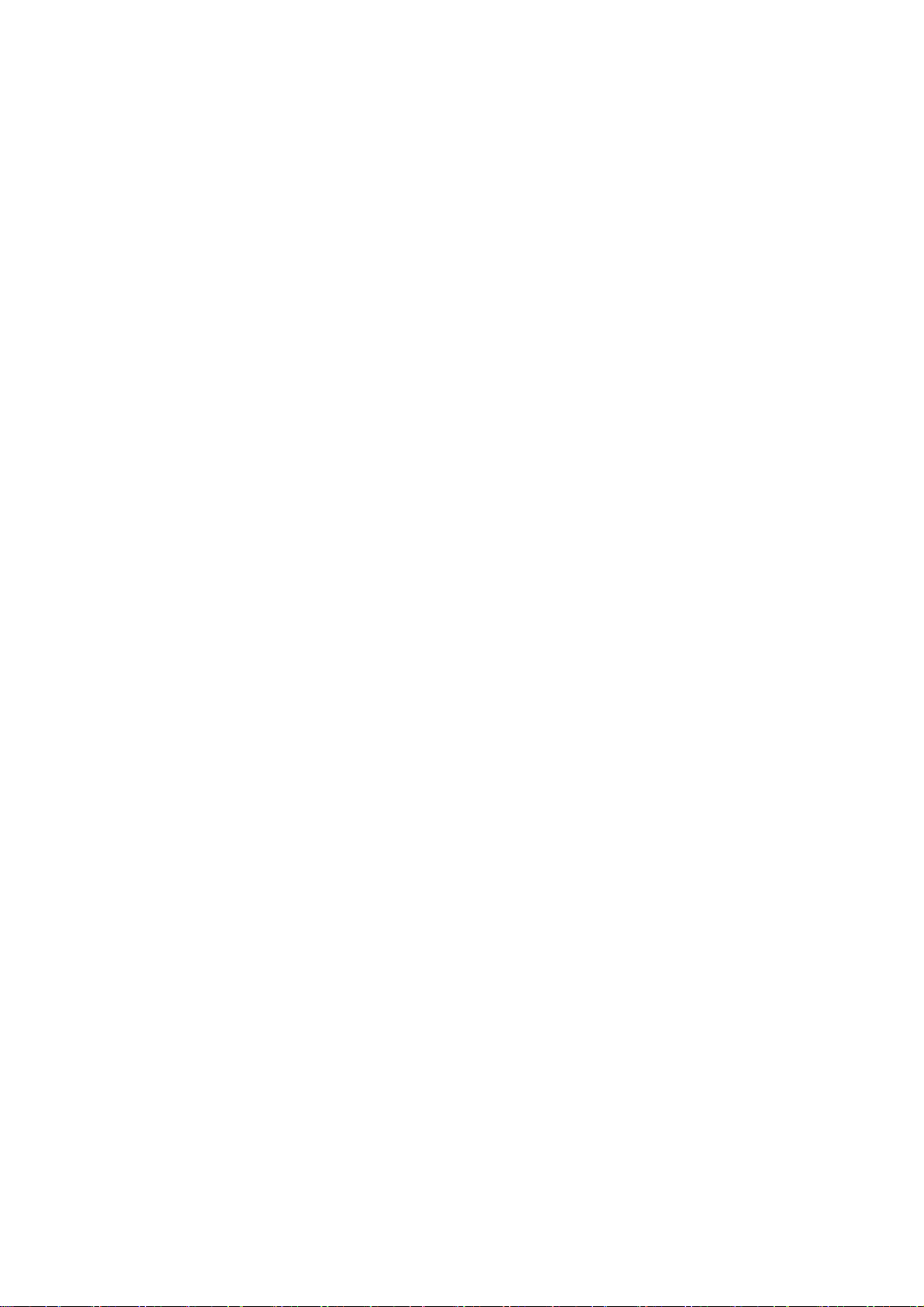
5
1. Introduction
Thank you for purchasing the WLAN b/g/n mini-PCI Module that provides the easiest
way to wireless networking. This User Manual contains detailed instructions in the
operation of this product. Please keep this manual for future reference.
System Requirements
A laptop PC contains:
- 32 MB memory or greater
- 300 MHz processor or higher
Microsoft® Win™2000/ME/98 Second Edition/XP

6
2. Driver/Utility Installation / Uninstallation
2.1 Installation
Note! The Installation Section in this User Manual describes the first-time installation
for Windows. To re-install the driver, please first uninstall the previously
installed driver. See Chapter 2.3 “Uninstallation” in this User Manual.
Follow the steps below to complete the driver/utility installation:
1. Insert the Installation Software CD into the CD-Rom Drive.
2. Click “Next”.
3. Read the
License Agreement
and click
“Yes”
.

7
4. Click “Next” to continue or click “Browse” to choose a destination folder.
5. Click “Next”.
6. Click “Yes” to create a shortcut icon on your desktop.

8
7. Click “Finish”.
8. You should now see a shortcut icon on your desktop.

9
2.2 Additional Setup Processes
During software installation procedure, each operating system may prompt different
specific options:
1. Windows 98SE: The system will request the original Windows CD during the
installation process. When the installation is finished, you’ll have to restart your
computer.
2. Windows Me: Please restart your computer when the installation is finished.
3. Windows 2000/XP: Select “Install the software automatically” when the window
with this option appears, and then click “Next” to continue installation.

10
2.3 Uninstallation
Note! Before uninstallation, please close all running programs.
1. Click Start>Programs>WLAN b+g mini-PCI Module >UnInstall WLAN b+g
mini-PCI Module.
2. Choose “Remove”. Click “Next”.
3. Click “OK” to start Uninstall.
4. Click “Finish”. Uninstall is now completed.

11
3. Connecting to an Existing Network
1. Double click the shortcut icon of WLAN b+g mini-PCI Module on the desktop,
and the Configuration window appears.
2. Click on the Refresh button to list all available networks.
