Page 1
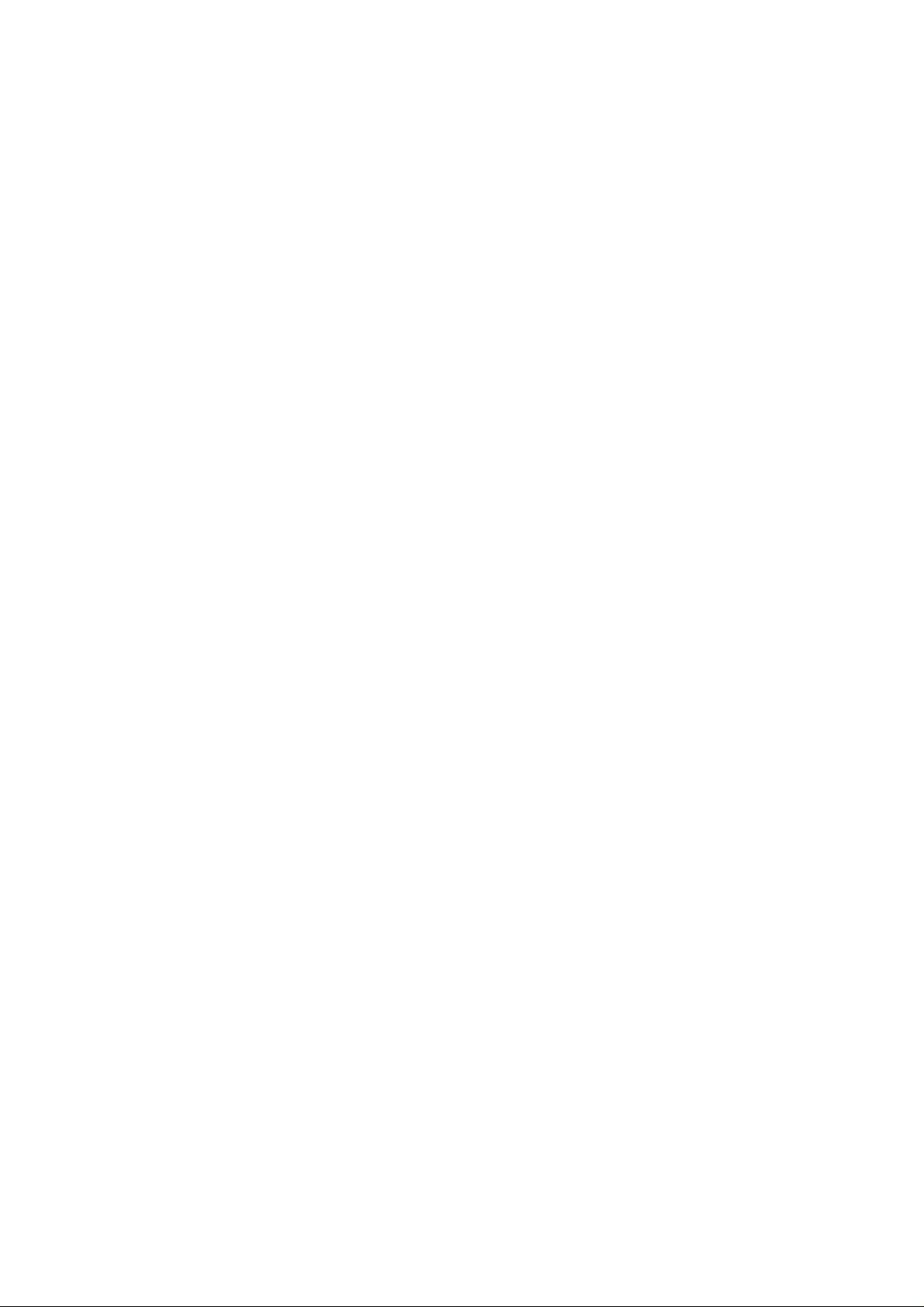
IEEE 802.11b WLAN Cardbus
User Manual
Version: 1.0
Dec. 2002
Page 2
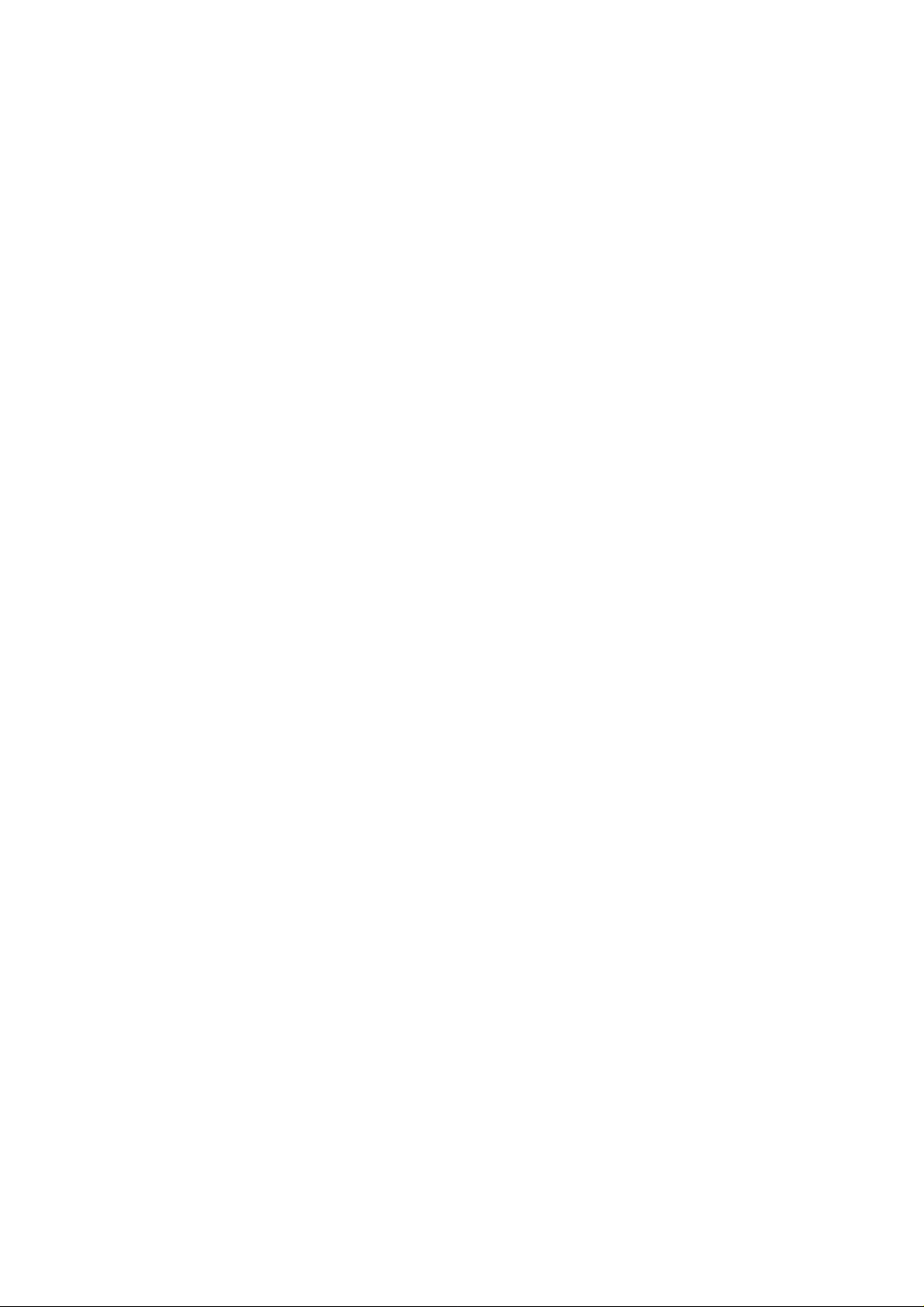
Copyright Statement
No part of this publication may be reproduced, stored in a retrieval system, or
transmitted in any form or by any means, whether electronic, mechanical,
photocopying, recording or otherwise without the prior writing of the publisher.
Windows™ 98SE/2000/ME/XP/XP SE are trademarks of Microsoft® Corp.
Pentium is trademark of Intel.
All copyright reserved.
1
Page 3

Federal Communication Commission Interference Statement
This equipment has been tested and found to comply with the limits for a
Class B digital device, pursuant to Part 15 of the FCC Rules. These limits
are designed to provide reasonable protection against harmful interference in a
residential installation. This equipment generates, uses and can radiate radio
frequency energy and, if not installed and used in accordance with the
instructions, may cause harmful interference to radio communications.
However, there is no guarantee that interference will not occur in a particular
installation. If this equipment does cause harmful interference to radio or
television reception, which can be determined by turning the equipment off
and on, the user is encouraged to try to correct the interference by one of the
following measures:
- Reorient or relocate the receiving antenna.
- Increase the separation between the equipment and receiver.
- Connect the equipment into an outlet on a circuit different from that
to which the receiver is connected.
- Consult the dealer or an experienced radio/TV technician for help.
FCC Caution: Any changes or modifications not expressly approved by the
party responsible for compliance could void the user's authority to operate this
equipment.
This device complies with Part 15 of the FCC Rules. Operation is subject to
the following two conditions: (1) This device may not cause harmful
interference, and (2) this device must accept any interference received,
including interference that may cause undesired operation.
IMPORTANT NOTE:
FCC Radiation Exposure Statement:
This equipment complies with FCC radiation exposure limits set forth for an
uncontrolled environment.
This transmitter must not be co-located or operating in conjunction with any
other antenna or transmitter.
2
Page 4

Table of Contents
1. INTRODUCTION 4
1.1 KIT CONTENTS.........................................................................................................4
1.2 SYSTEM REQUIREMENTS.........................................................................................4
1.3 STATUS LED............................................................................................................4
2. DRIVER/UTILITY INSTALLATION / UNINSTALLATION 5
2.1 INSTALLATION..........................................................................................................5
2.1.1 ADDITIONAL SETUP PROCESSES.............................................................................8
2.1.2 VERIFYING THE DRIVER.........................................................................................9
2.2 UNINSTALLATION...................................................................................................10
3. CONNECTING TO AN EXISTING NETWORK 11
3.1 ADDITIONAL NOTE FOR WINDOWS XP.................................................................13
4. CREATING A NEW AD HOC NETWORK 14
5. CONFIGURATION 15
5.1 WIRELESS MODE...................................................................................................15
5.2 LINK INFO PAGE....................................................................................................16
5.3 CONFIGURATION PAGE..........................................................................................17
5.4 ENCRYPTION PAGE................................................................................................18
5.5 SITESURVEY PAGE.................................................................................................19
5.6 VERSIONS...............................................................................................................19
5.7 PROFILE.................................................................................................................20
5.8 DEFAULT SETTINGS WINDOWS XP ZERO-CONFIGURATION ...............................21
6. WIRELESS NETWORKING APPLICATIONS 22
6.1 SURVEYING THE NETWORK NEIGHBORHOOD ......................................................22
6.2 FILE SHARING........................................................................................................23
6.3 USING THE SHARED FOLDER.................................................................................24
7. TROUBLESHOOTING 25
3
Page 5

7. PRODUCT SPECIFICATION 25
1. Introduction
Thank you for purchasing the IEEE802.11b WLAN Cardbus that provides the easiest
way to wireless networking. This User Manual contains detailed instructions in the
operation of this product. Please keep this manual for future reference.
1.1 Kit Contents
l One IEEE802.11b WLAN Cardbus
l One Installation Software CDROM
1.2 System Requirements
l A laptop PC contains:
- 32-bit Cardbus slot (or Desktop PC with PC Card-PCI adapter)
- 32 MB memory or greater
- 300 MHz processor or higher
l Microsoft® Win™98SE/ME/2000/ XP/XP SE
1.3 Status LED
There is 1 Status LED on the IEEE802.11b WLAN Cardbus, by which you can check
the network connectivity status.
l Off: Power off.
l Blinking Red: The Cardbus is powered on.
l Blinking Red With Steady Green: Wireless connection is linked.
4
Page 6
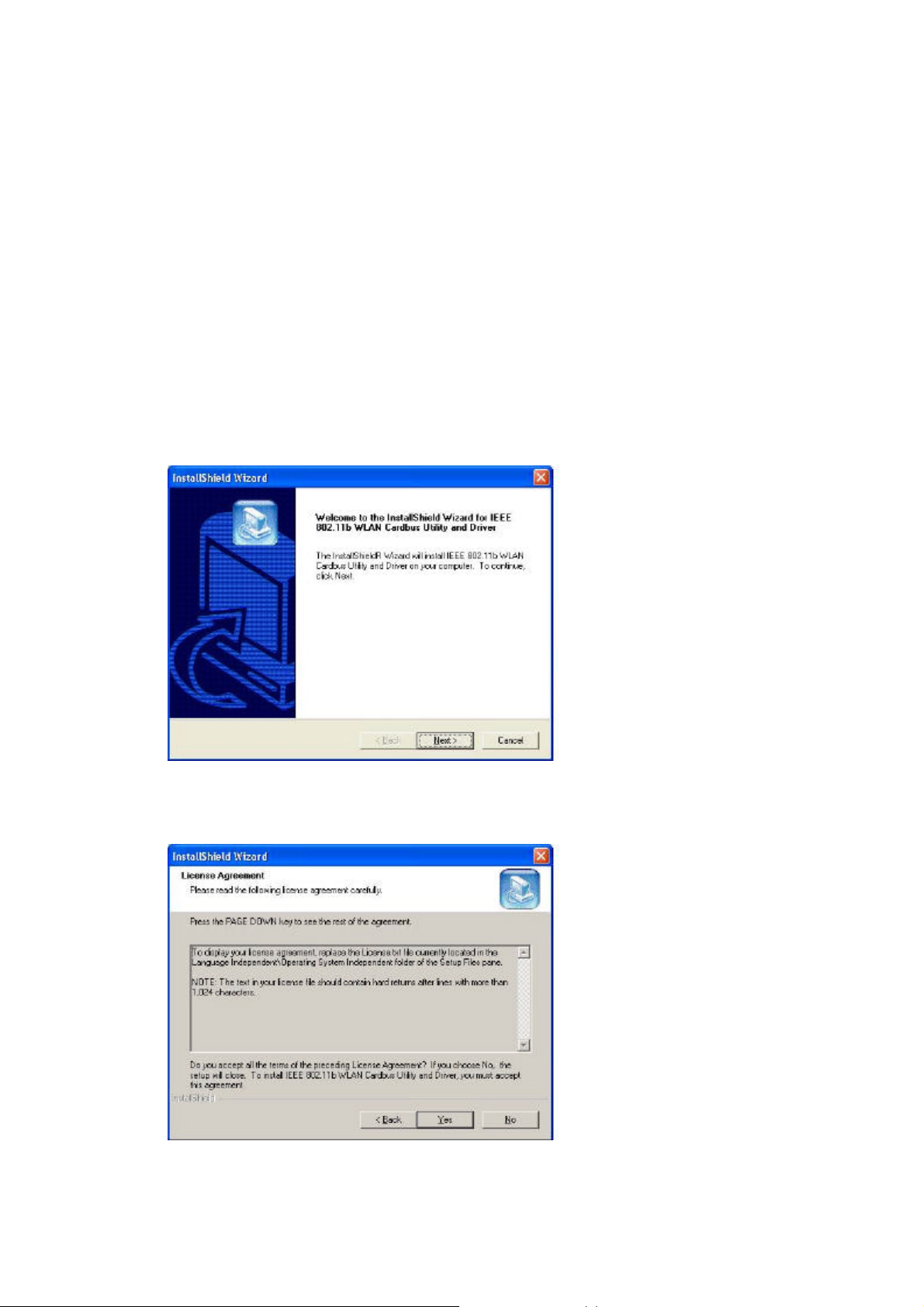
2. Driver/Utility Installation / Uninstallation
2.1 Installation
Note! The Installation Section in this User Manual describes the first-time installation
for Windows. To re-install the driver, please first uninstall the previously
installed driver. See Chapter 2.2 “Uninstallation” section in this User Manual.
Follow the steps below to complete the Driver/Utility installation:
1. Insert the Installation Software CD into the CD-Rom Drive. Click “Next”.
2. Read the License Agreement and click “Yes”.
5
Page 7
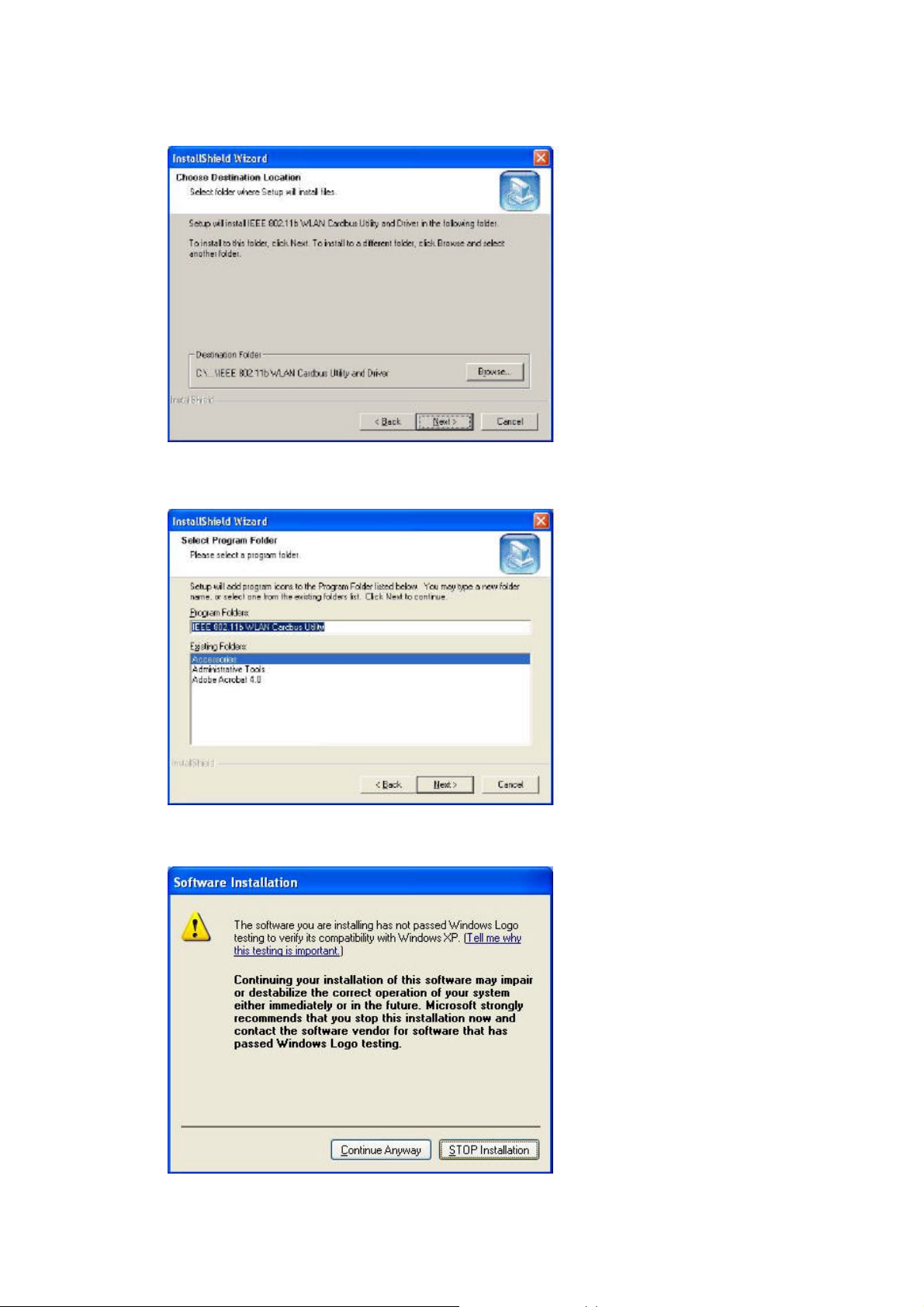
3. Click “Next” to continue or click “Browse” to choose a destination folder.
4. Click “Next”.
5. Click “Continue Anyway”.
6
Page 8
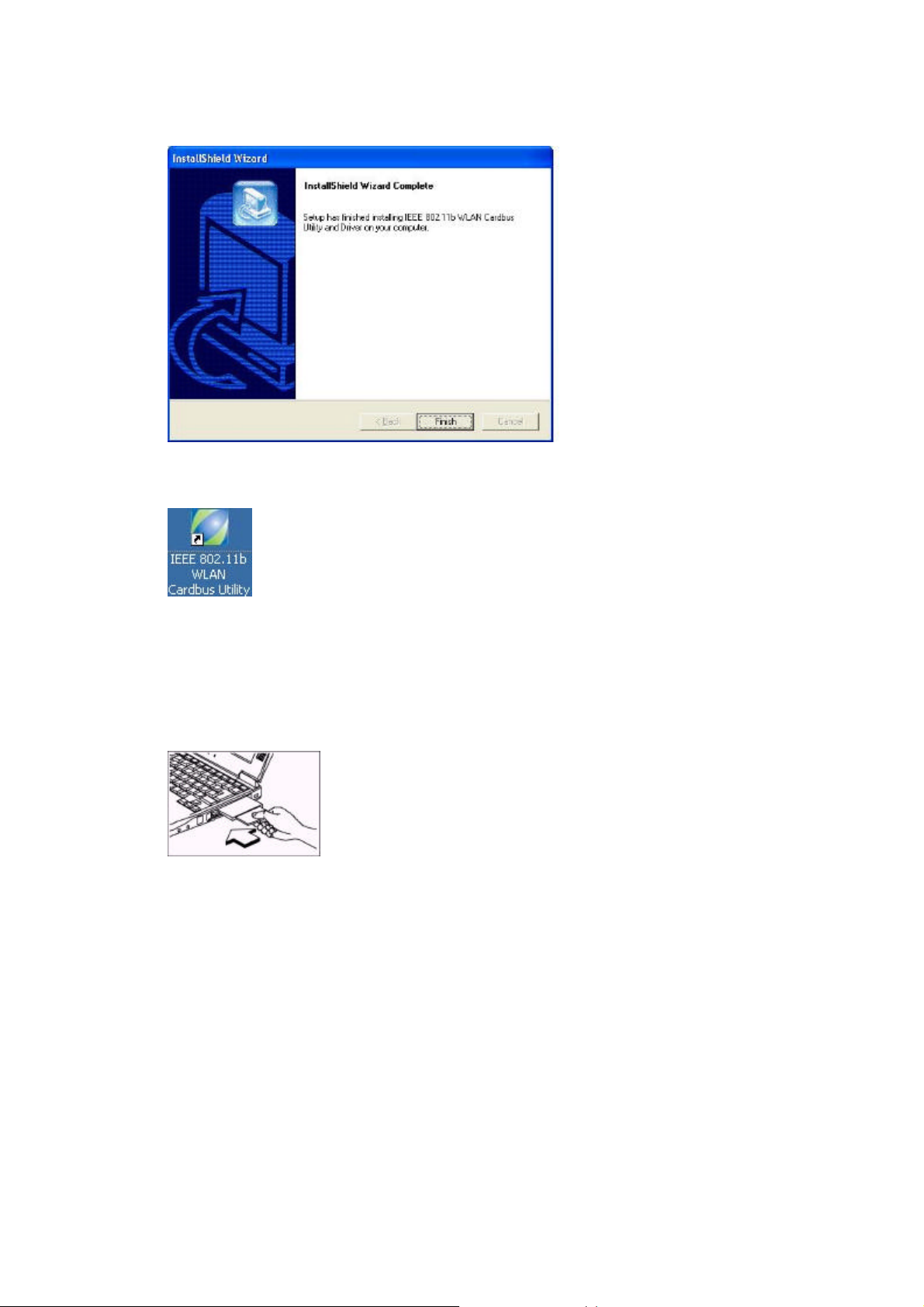
6. Click “Finish”.
7. You should now see the shortcut icon on your desktop.
8. Insert the IEEE802.11b WLAN Cardbus into the Cardbus slot, and the Windows
Operating System will find the new hardware and automatically install it. (For
Windows 98SE or Windows Me, please restart your computer before inserting the
Adatper).
7
Page 9
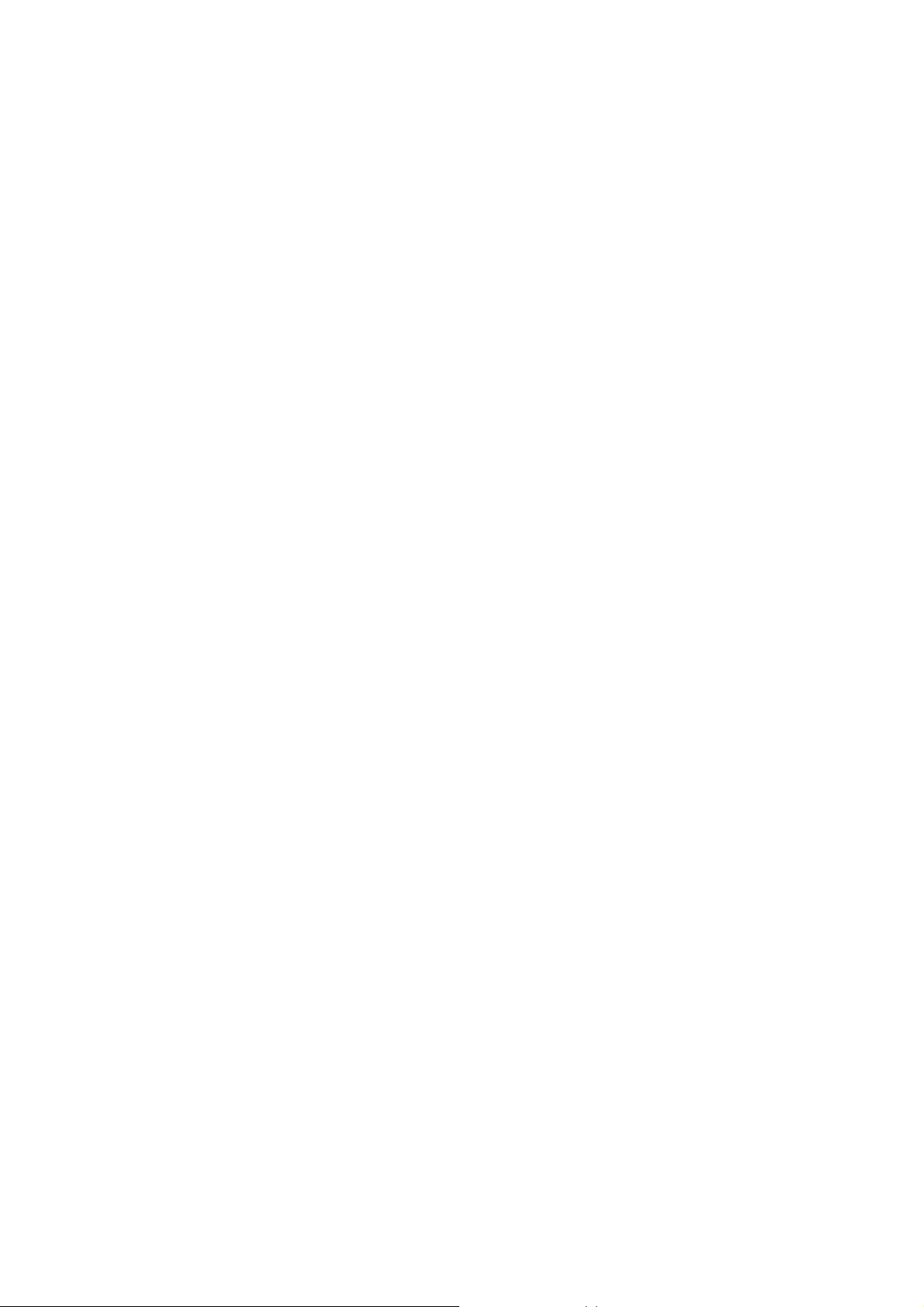
2.1.1 Additional Setup Processes
During software installation procedure, each operating system may prompt different
specific options:
1. Windows 98SE: The system will request the original Windows CD during the
installation process. When the installation is finished, you’ll have to restart your
computer.
2. Windows Me: Please restart your computer when the installation is finished.
3. Windows 2000/XP/XP SE: Select “Install the software automatically” if the
window with this option appears, and then click “Next” to continue installation.
8
Page 10

2.1.2 Verifying the Driver
1. Windows 98SE/Me:
Step 1. Right-click “My Computer” icon on the desktop and choose “Properties”.
Step 2. Select “Device Manager” tab and open “Network adapters”. You should
see your IEEE802.11b WLAN Cardbus in the list. Highlight it and click
“Properties” button.
Step 3. From the “Device status”, you should see the line “This device is working
properly”. If, instead, you see error messages displayed, please remove
this Adapter (highlight this Adapter and click “Remove” button). Restart
your PC and go through the installation process again.
2. Windows 2000:
Step 1. Right-click “My Computer” icon on the desktop and choose “Properties”.
Step 2. Select “Hardware” tab and click “Device Manager”. Open “Network
adapters”. You should see your IEEE802.11b WLAN Cardbus in the list.
Right-click this Adapter and choose “Properties”.
Step 3. From the “Device status”, you should see the line “This device is working
properly”. If, instead, you see error messages displayed, please uninstall
this Adapter (right-click this Adapter from the “Network adapters” list and
choose “Uninstall”). Restart your PC and go through the installation
process again.
3. Windows XP:
Step 1. Click Start>Control Panel> System.
Step 2. Select “Hardware” tab, and click “Device Manager”. Open “Network
adapters”. You should see your IEEE802.11b WLAN Cardbus in the list.
Right-click this Adapter and choose “Properties”.
Step 3. From the “Device status”, you should see the line “This device is working
properly”. If, instead, you see error messages displayed, please uninstall
this Adapter (right-click this Adapter from the “Network adapters” list and
choose “Uninstall”). Restart your PC and go through the installation
process again.
9
Page 11

10
2.2 Uninstallation
Note! Before uninstallation, please close all running programs.
1. Click Programs>IEEE802.11b WLAN Cardbus Utility>Uninstallation.
2. Choose “Remove”. Click “Next”.
3. Click “OK” to start Uninstall.
4. Click “Finish”. Uninstall is now completed.
Page 12

3. Connecting to an Existing Network
1. Double click the shortcut icon of “IEEE802.11b WLAN Cardbus Utility” on the
desktop, and the “IEEE802.11b WLAN Cardbus Utility” window will appear.
2. In the Windows System Tray, there is a communication-status icon that
indicates different connection statuses by showing different colors. Green
communication-status icon indicates the presence of a successful connection,
and your network connection process is complete.
3. Red communication-status icon indicates that no connection is present. In
this case, please go to “SiteSurvey” page and wait for a second (or click
“Refresh” button) to get a list of all available networks.
4. From the list of “Available Network”, double click one chosen network to
execute the connection.
5. Go to “Encryption” page. If the WEP of the chosen network is disabled, make
11
Page 13

12
sure the check box of “Data Encryption” is cleared, and click “Apply” button if it
appears functional. The connection is then executed and the communicationstatus icon appears green. If the WEP is enabled, please see next step.
6. If the WEP of the chosen network is enabled, in “Encryption” page, please set the
“Network Key”, and then click “Apply” button. You need to contact the network
administrator for the values the Network Keys.
7. Once connected, you can check the Link Quality and Signal Strength from “Link
Info” page.
Page 14

13
3.1 Additional Note for Windows XP
In Windows XP, it is recommended that you use the IEEE802.11b WLAN Cardbus
Utility. Before using the Utility, please follow the steps below to disable the
Windows XP Zero Configuration:
1. Go to “Control Panel” and double click “Network Connections”.
2. Right-click “Wireless Network Connection” of “IEEE802.11b Cardbus adapter”,
and select “Properties”.
3. Select “Wireless Networks” tab, and uncheck the check box of “Use Windows to
configure my wireless network settings”, and then click “OK”.
Page 15

14
4. Creating a New Ad Hoc Network
1. Prepare two computers with WLAN Cardbus cards inserted, and software
Driver/Utility installed. Run the following steps in both computers.
2. Double click the “IEEE802.11b WLAN Cardbus Utility” shortcut icon to open
the Utility. Go to “Configuration” page.
3. In Profile field, enter a Profile Name and click “Add” button.
4. Enter the values in each network settings such as SSID, Wireless Mode, Channel,
Tx Rate and Power Saving Mode. Click “Apply” to save the settings. Both
computers should set the same values.
5. If you want the network to be secured, please go to “Encryption” page to set the
“Network Key”. Remember to click “Apply” to save the settings.
6. If the network is created successfully, it will be shown in the “Available
Network” list in “SiteSurvey” page.
Note! Before creating a new network, if there is no Profile being created yet, you
may skip Step 3.
Page 16

15
5. Configuration
5.1 Wireless Mode
You have two options of Wireless Mode: Infrastructure and 802.11 Ad Hoc.
Infrastructure Mode
In infrastructure mode, devices communicate with each other by first going through
an Access Point (AP). Wireless devices can communicate with each other or can
communicate with a wired network. When one AP is connected to wired network
and a set of wireless stations, it is referred to as a BSS (Basic Service Set).
Ad Hoc Mode
Ad Hoc mode is also called “peer-to-peer mode” or “Independent Basic Service Set
(IBSS)”. In Ad Hoc mode, devices communicate directly with each other without
using an Access Point (AP).
Page 17

16
5.2 Link Info Page
“Link Info” page shows you the information of current network connection, including
Status, SSID, Channel, Mac Address, Connection State, IP Address, Link Quality and
Signal Strength.
n Status: Shows whether the connection is on (“Associated---” or “Ad Hoc---”) or
failed.
n SSID: Service Set Identifier is a group name that will be shared by every
member of your wireless network.
n Channel: Shows the channel currently in use for Access Point or 802.11 Ad Hoc
stations.
n Mac Address: Shows the Mac Address of this product.
n Connection State: Shows the wireless mode of the connected network.
n IP Address: Shows the current Internet Protocol Address of the network.
n Link Quality / Signal Strength: An indicator of how clearly the adapter can
hear the Access Point.
n Tx Rate: Shows the current data transmission rate in use.
Page 18

17
5.3 Configuration Page
“Configuration” page allows you to edit/modify settings of a network. You may
enter a network name in SSID field and click “Apply” to join a specific network.
n SSID: The name of the wireless network. This name cannot be longer
than 32 characters. The default value is “any”, which will automatically
scan and connect the best performance Access Point nearby.
n Wireless Mode: Two options are available--Infrastructure and 802.11 Ad
Hoc.
n Channel: Every station in the network should set the same number of
Channel. Different countries have different channel ranges.
n Tx Rate: Four options are “Fully Auto”, “1Mbps”, “2Mbps”, “5.5Mbps”
and “11Mbps”.
n Power Saving Mode: Allows you to enable or disable Power Saving
function. Three options are Disabled, Normal and Maximum.
n Apply: Click “Apply” button to save and implement the new settings.
n Cancel: Click “Cancel” button to cancel the modification of the settings.
n Profile: You may create several Profiles to save different sets of network
settings for a network; doing so allows you to switch network settings easily.
Please refer to Chapter 5.7 Profile for other information.
Page 19

18
5.4 Encryption Page
“Encryption” page allows you to enhance the security of a network. Every station in a
secured network should enable the Encryption function and the values of the Network
Key should be the same.
From the pull-down menu of Key Format, you have the following options:
1. Manual 64-bit ASCII: Allows you to enter a value of 5 alphanumeric
characters for the Network Key.
2. Manual 128-bit ASCII: Allows you to enter a value of 10 alphanumeric
characters for the Network Key.
3. Manual 64-bit Hex: Allows you to enter a value of 5 alphanumeric
characters (within the range of 0~9 and a/A~f/F) for the Network Key.
4. Manual 128-bit Hex: Allows you to enter a value of 10 alphanumeric
characters (within the range of 0~9 and a/A~f/F) for the Network Key.
5. 64-bit Passphrase: If this option is chosen, type “pass” in “Passphrase” field,
and the Network key will be automatically generated in Key 1 box.
6. 128-bit Passphrase: If this option is chosen, type “pass” in “Passphrase”
field, and the Network key will be automatically generated in Key 1 box.
7. 64-bit TKIP: Allows you to enter a value of 10 alphanumeric characters for
the Network Key.
8. 128-bit TKIP: Allows you to enter a value of 26 alphanumeric characters for
the Network Key.
Page 20

19
5.5 SiteSurvey Page
“SiteSurvey” page allows you to check the information of each Network or Access
Point in vicinity, such as Network Type, SSID, BSSID, Signal, Channel, WEP and
Support Rates.
5.6 Versions
You may check the Driver and Utility versions from Version Info in the Utility.
Page 21

20
5.7 Profile
This function provides you the convenience of frequently connecting to different
networks or connecting to a network frequently modified its settings.
Creating a Profile:
1. Enter a Profile name in the Profile field.
2. Click “Add” button.
3. Enter/edit the values of each setting such as SSID, Wireless Mode, Channel, Tx
Rate and Power Saving Mode. Click “Apply” button.
4. If necessary, go to Encryption page to edit the settings and click “Apply”.
5. A new Profile is now created.
Modifying an existing Profile:
1. From the list of Profile, highlight the chosen Profile.
2. Modify the values of each setting. Click “Apply” button.
3. If necessary, go to Encryption page to edit the settings and click “Apply”.
4. The new settings of the chosen Profile are saved.
Switching between Profiles:
From the list of Profile, please click one Profile and your computer will connect to the
chosen Network with the specific Profile.
Removing a Profile:
Highlight the chosen Profile in the Profile list, and click “Remove” button.
Page 22

21
5.8 Default Settings Windows XP Zero-Configuration
You may also choose the default parameters and directly proceed to Windows XP
zero-configuration through the steps below:
1. Go to “Control Panel” and open “Network Connections”.
2. Right-click the Wireless Network Connection of “IEEE802.11b Cardbus adapter”,
and make sure this connection is Enabled.
3. Right-click the Wireless Network Connection of “IEEE802.11b Cardbus adapter”,
and then click “Properties”.
4. Select “Wireless Networks” tab and select “Use Windows to configure my
wireless network settings” check box.
Note! Clear the check box of “Use Windows to configure my wireless network
settings” will disable automatic wireless network configuration.
Page 23

22
6. Wireless Networking Applications
Available network applications are as follows:
l To Survey the network neighborhood
l To Share Your Folder with Your Network Member(s)
l To Share Your Printer with Your Network Member(s)
l To Access the Shared Folder(s)/File(s) of Your Network Members(s)
l To Use the Shared Printer(s) of Your Network Member(s)
In fact, the network applications of the IEEE802.11b WLAN Cardbus are the same as
they are in a wired network environment. You may refer to the following 3
examples of Surveying the Network Neighborhood, File Sharing and Using the
Shared Folder.
6.1 Surveying the Network Neighborhood
When multiple base stations are up and running in your wireless network, you can use
the procedure described below to display the other computers:
1. Double-click My Network Places to display all stations in your Microsoft
Windows Network Group.
2. To display other workgroups in the network environment, double-click Entire
Network.
3. If there is a second network operating system running in your network
environment (for example a Novell NetWare network), the “Entire Network”
window will also display available servers running under the second network
operating system. If you click on these servers, you may be asked to enter
your user name and password that applies to the other network operating
system. If you cannot find it, verify whether the other wireless computers are:
l Powered up and logged on to the network.
l Configured to operate with identical Microsoft Network settings
concerning:
n Networking Protocol.
n Wireless Network Name.
To enable the sharing of Internet access, you should set the WLAN mode as
“Infrastructure” and connect to the access point.
Page 24

23
6.2 File Sharing
You may share files between computers that are logged onto the same wireless
network. For example, if you want to share your folder “My Documents “ with other
computers of the wireless network, please highlight the folder “My Documents”
and drag it to Shared Documents folder.
Sharing files in the IEEE802.11b wireless network will be like sharing files on a
wired LAN.
Page 25

24
6.3 Using the Shared Folder
If you would like to access a shared folder stored in other stations of the same
network, please follow the process below:
1. Double-click the “My Network Places” icon, and then double-click the
computer where the shared folder is located.
2. Double-click the folder you want to connect to.
3. Now you may open the needed file(s).
Note! If a password is required, the Windows will prompt a password column.
Please enter the password that had been assigned to this shared folder.
Page 26

25
7. Troubleshooting
Problems Possible Solutions
n My computer cannot find the Adapter 1. Make sure the Adapter has no physical
damage.
2. Make sure the Adapter is properly
inserted in the Cardbus slot.
3. Try the Adapter in other Cardbus slots.
4. Try another Adapter in that particular
Cardbus slot.
5. Check whether there are conflicts
caused by other network cards in the
computer: Remove all other cards and
try this Adapter separately.
n Cannot access any network resources
from the computer.
1. Make sure the correct software is
installed.
2. Uninstall and reinstall the Driver and
Utility (see Chapter 2 for the
procedures).
3. Make sure all network devices are
receiving power and working well.
4. Check whether the SSID is set
properly.
5. Check with the network administrator
to see whether the Access Point is
configured properly to accept your
signal.
6. If you have trouble accessing the
Internet, make sure to check with the
ISP (Internet Service Provider) for
further instructions.
7. Product Specification
Frequency range 2.4G ~ 2.4835Ghz
Modulation technique DSSS (Direct Sequence Spread Spectrum) with
BPSK (1Mbps), QPSK (2Mbps), and CCK (5.5 and
11Mbps)
Host interface Cardbus 32 bit
Form factor PC card
Operation voltage 3.3V +/- 10%
Power consumption - Transmission mode: 300mA
Page 27

26
- Receives mode: 180A
- Sleep mode: 20mA
Output power 13-17dBm
Operation range - Indoor: 35 ~100 meter
- Outdoor: 200- 350 meter
Sensitivity @PER <0.08
11Mbps < -84dBm
5.5Mbps < -86dBm
2Mbps < -88dBm
1Mbps < -90dBm
Operation system Windows 98SE, Me,2K, XP, and
XP 2nd edition (subject to availability)
Security 64-bit , 128-bit WEP encryption
Transfer data rate 11Mbps, 5.5Mbps, 2Mbps, 1Mbps , auto-rate
Operation temperature
0oC ~ 60oC
range
Storage temperature
-20oC ~ 65oC
range
Humidity (non-
5% ~90%
condensing)
Warranty 1 year standard warranty, 3 years optional
EMC certificate - FCC Class B part 15.247 (USA)
- IC RSS210 (Canada)
- ETSI 300 328, ETSI300 826 (Europe)
- ARIB STD-T66, RCR STD-33 (Japan, subject to
customer’s request)
Media access protocol CSMA/CA with ACK
Antenna Support antenna diversity
