Page 1
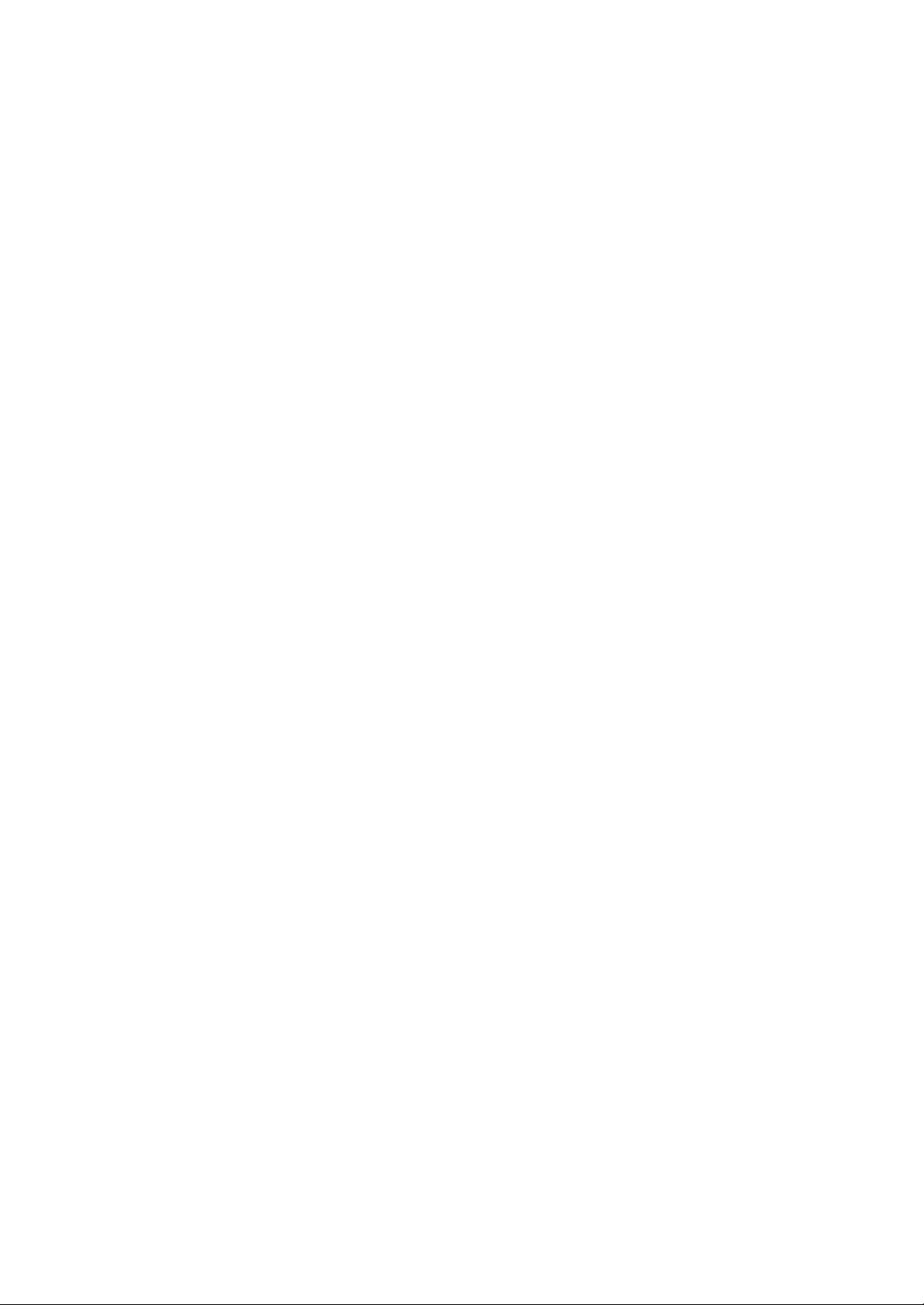
TravelMate 430 Series
User’s Guide
Model
BQ12
Page 2
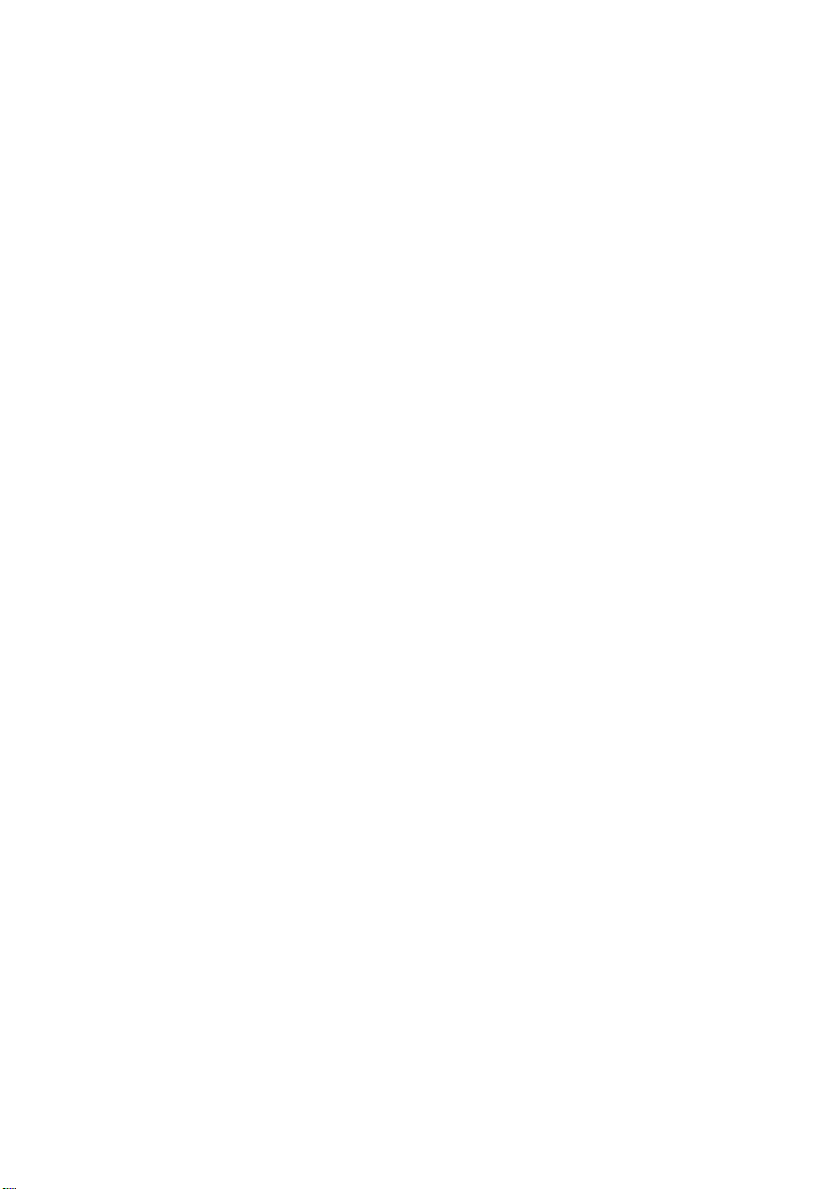
Copyright © 2003 Acer Incorporated.
All Rights Reserved.
TravelMate 430 Series Notebook Computer User's Guide
Original Issue: January 2003
Changes may be made periodically to the information in this publication without obligation
to notify any person of such revision or changes. Such changes will be incorporated in new
editions of this manual or supplementary documents and publications. This company makes
no representations or warranties, either expressed or implied, with respect to the contents
hereof and specifically disclaims the implied warranties of merchantability or fitness for a
particular purpose.
Record the model number, serial number, purchase date, and place of purchase information in
the space provided below. The serial number and model number are recorded on the label
affixed to your computer. All correspondence concerning your unit should include the serial
number, model number, and purchase information.
No part of this publication may be reproduced, stored in a retrieval system, or transmitted, in
any form or by any means, electronic, mechanical, photocopy, recording, or otherwise,
without the prior written permission of Acer Incorporated.
TravelMate 430 series Notebook computer
Model number : _________________________________
Serial number: ___________________________________
Purchase date: ___________________________________
Place of purchase: ________________________________
Acer and the Acer logo are registered trademarks of Acer Incorporated. Other company's
product names or trademarks are used herein for identification purposes only and belong to
their respective companies.
Page 3
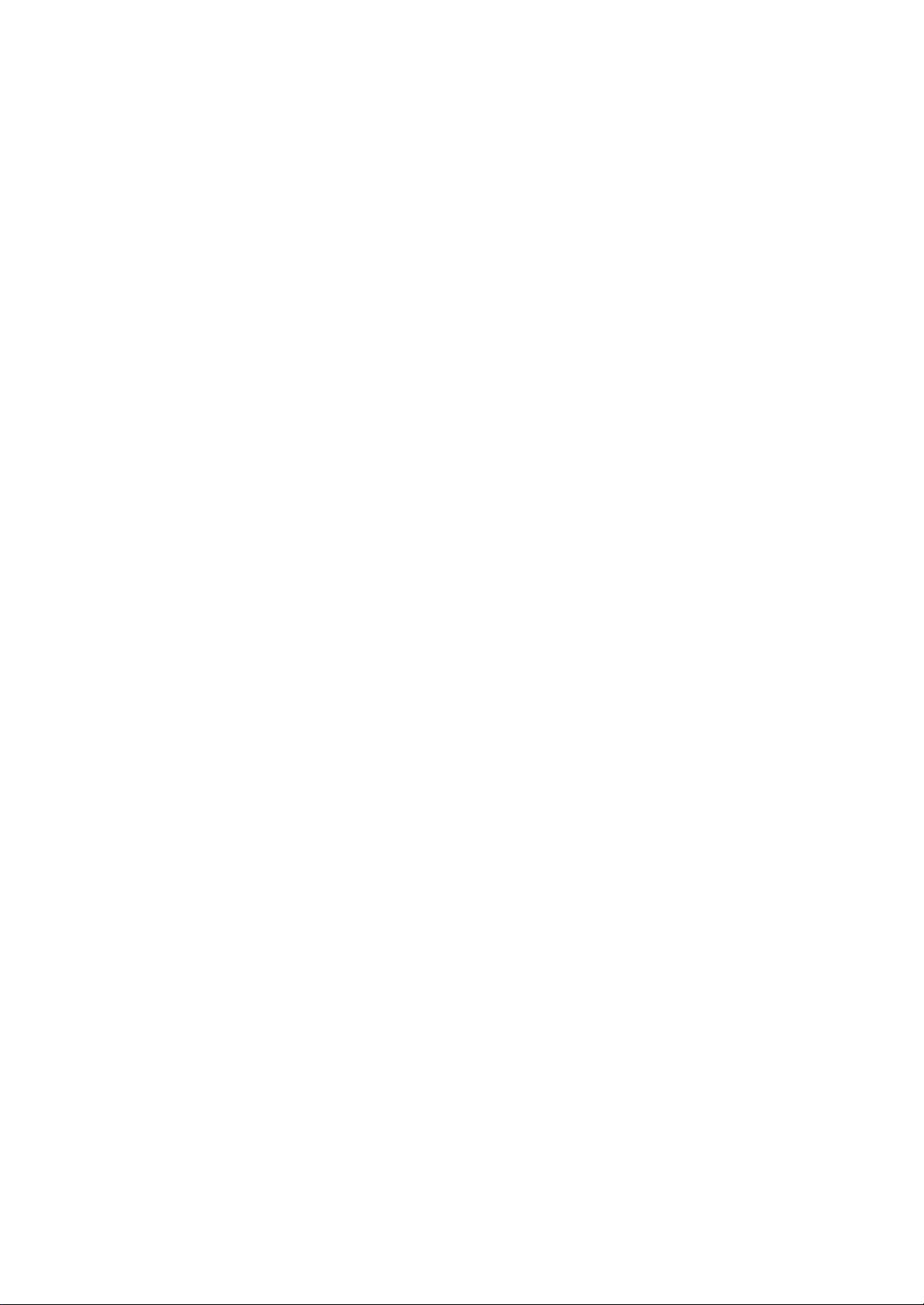
1
Federal Communication Commission Interference Statement
This equipment has been tested and found to comply with the limits for a Class B
digital device, pursuant to Part 15 of the FCC Rules. These limits are designed to
provide reasonable protection against harmful interference in a residential installation.
This equipment generates, uses and can radiate radio frequency energy and, if not
installed and used in accordance with the instructions, may cause harmful interference
to radio communications. However, there is no guarantee that interference will not
occur in a particular installation. If this equipment does cause harmful interference to
radio or television reception, which can be determined by turning the equipment off
and on, the user is encouraged to try to correct the interference by one of the
following measures:
- Reorient or relocate the receiving antenna.
- Increase the separation between the equipment and receiver.
- Connect the equipment into an outlet on a circuit different from that to
which the receiver is connected.
- Consult the dealer or an experienced radio/TV technician for help.
FCC Caution: To assure continued compliance, (example - use only shielded
interface cables when connecting to computer or peripheral devices) any
changes or modifications not expressly approved by the party responsible for
compliance could void the user's authority to operate this equipment.
This device complies with Part 15 of the FCC Rules. Operation is subject to the
following two conditions:
(1) This device may not cause harmful interference, and
(2) This device must accept any interference received, including interference
that may cause undesired operation.
IMPORTANT NOTE:
FCC Radiation Exposure Statement:
This equipment complies with FCC radiation exposure limits set forth for an
uncontrolled environment. This transmitter must not be co-located or operating
in conjunction with any other antenna or transmitter.
Page 4
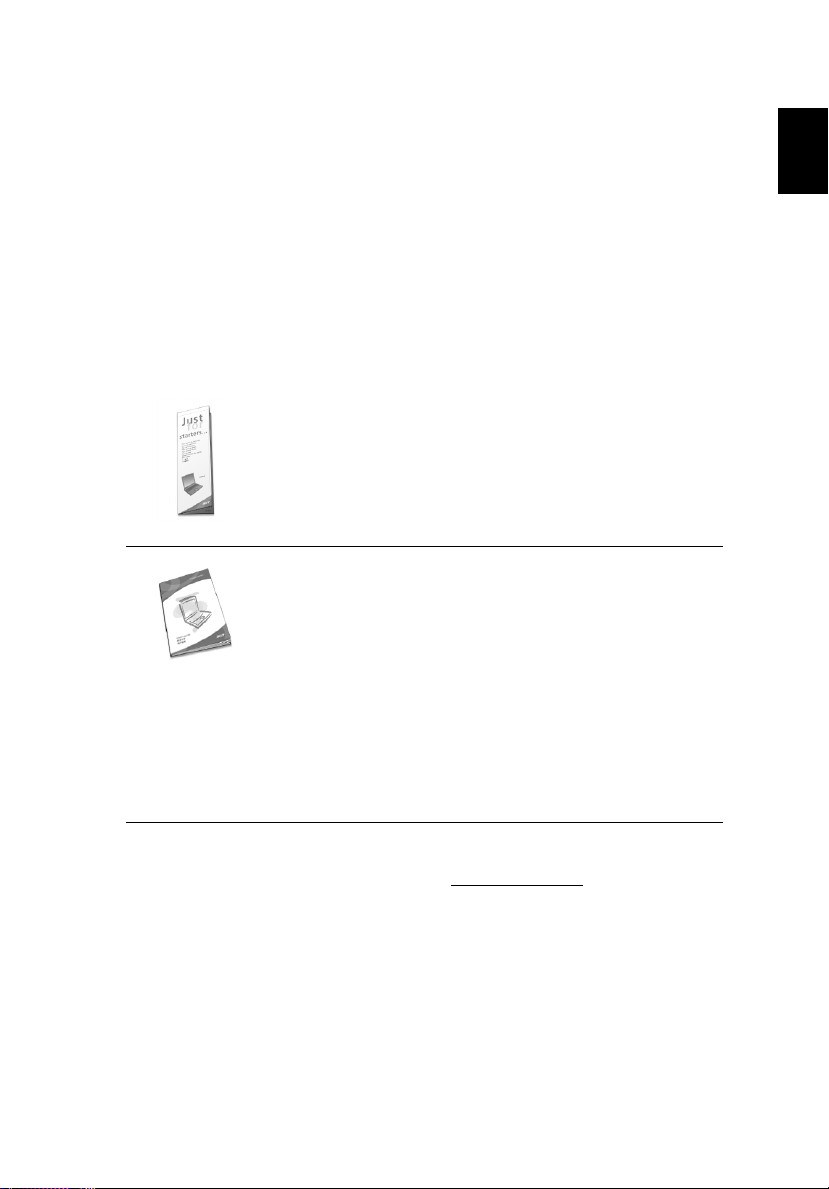
iii
First things first
We would like to thank you for making the TravelMate series of
notebook computers your choice for your mobile computing needs.
We hope you will be happy with your TravelMate as much as we
enjoyed making it for you.
Your guides
To help you use your TravelMate, we have designed a set of guides:
First off, the Just for Starters... poster helps you get
started with setting up your computer.
This User’s Guide introduces you to the many ways your
computer can help you be more productive. This guide
provides clear and concise information about the computer,
so read it thoroughly.
If you ever need to print out a copy, this User’s guide is also
available in PDF (Portable Document Format). Follow these
steps:
1 Click on Start, Programs, AcerSystem.
2 Click on AcerSystem User’s Guide.
Note: Viewing the file requires Adobe Acrobat Reader
installed. For instructions on how to use Adobe Acrobat
Reader, access the Help menu.
English
For more information about our products, services, and support
information, please visit our Web site (global.acer.com).
Page 5
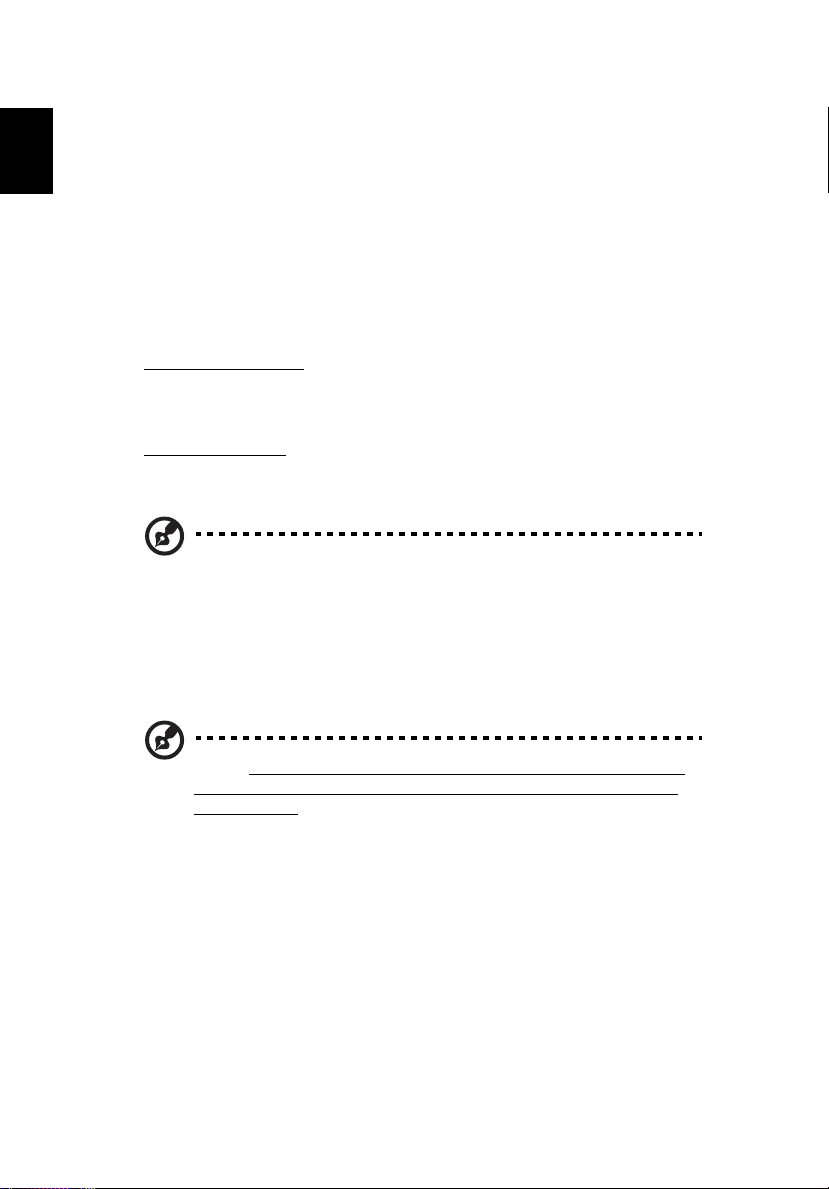
iv
Basic care and tips for using your computer
English
Turning your computer on and off
To turn on the computer, simply press the power button - the leftmost
button above the keybaord of your TravelMate. See page 3 for the
exact location of the power button.
To turn the power off, do any of the following:
• Use the Windows shutdown command
For Windows 2000:
down; then click on OK.
- or For Windows XP:
Turn O ff.
• Use the power switch
Note: You can also use the power switch to perform power
management functions. See Windows help for more information.
• Use the customized functions for power management
You can also shut down the computer by closing the display cover,
or by pressing the sleep hot key (Fn-F4). See “Hot keys” on page
15.
Click on Start, Shut Down..., and select Shut
Click on Start, Turn off Comp u t er; then click
Note: If you cannot power off the computer normally, press and
hold the power switch for more than four seconds to shut down
the computer. If you turn off the computer and want to turn it on
again, wait at least two seconds before powering up.
Taking care of your computer
Your computer will serve you well if you take care of it.
• Do not expose the computer to direct sunlight. Do not place it
near sources of heat, such as a radiator.
• Do not expose the computer to temperatures below 0ºC (32ºF) or
above 50ºC (122ºF).
• Do not subject the computer to magnetic fields.
Page 6
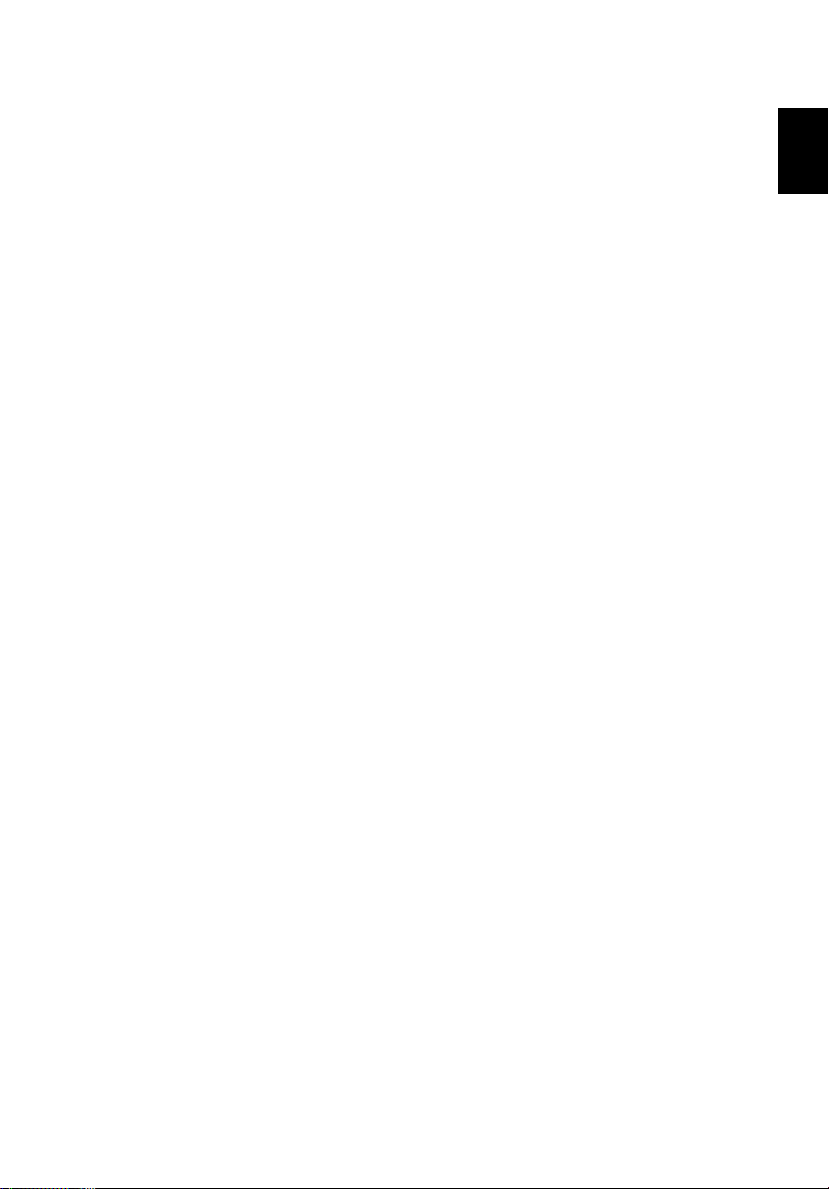
v
• Do not expose the computer to rain or moisture.
• Do not spill water or any liquid on the computer.
• Do not subject the computer to heavy shock and vibration.
• Do not expose the computer to dust and dirt.
• Never place objects on top of the computer to avoid damaging the
computer.
• Do not slam the computer display when you close it.
• Never place the computer on uneven surfaces.
Taking care of your AC adapter
Here are some ways to take care of your AC adapter:
• Do not connect the adapter to any other device.
• Do not step on the power cord or place heavy objects on top of it.
Carefully route the power cord and any cables away from personal
traffic.
• When unplugging the power cord, do not pull on the cord itself
but pull on the plug.
• The total ampere ratings of the equipment plugged in should not
exceed the ampere rating of the cord if you are using an extension
cord. Also, the total current rating of all equipment plugged into
a single wall outlet should not exceed the fuse rating.
English
Taking care of your battery pack
Here are some ways to take care of your battery pack:
• Use only batteries of the same kind as replacements. Turn the
power off before removing or replacing batteries.
• Do not tamper with batteries. Keep them away from children.
• Dispose of used batteries according to local regulations. Recycle if
at all possible.
Cleaning and servicing
When cleaning the computer, follow these steps:
1 Power off the computer and remove the battery pack.
2 Disconnect the AC adapter.
Page 7
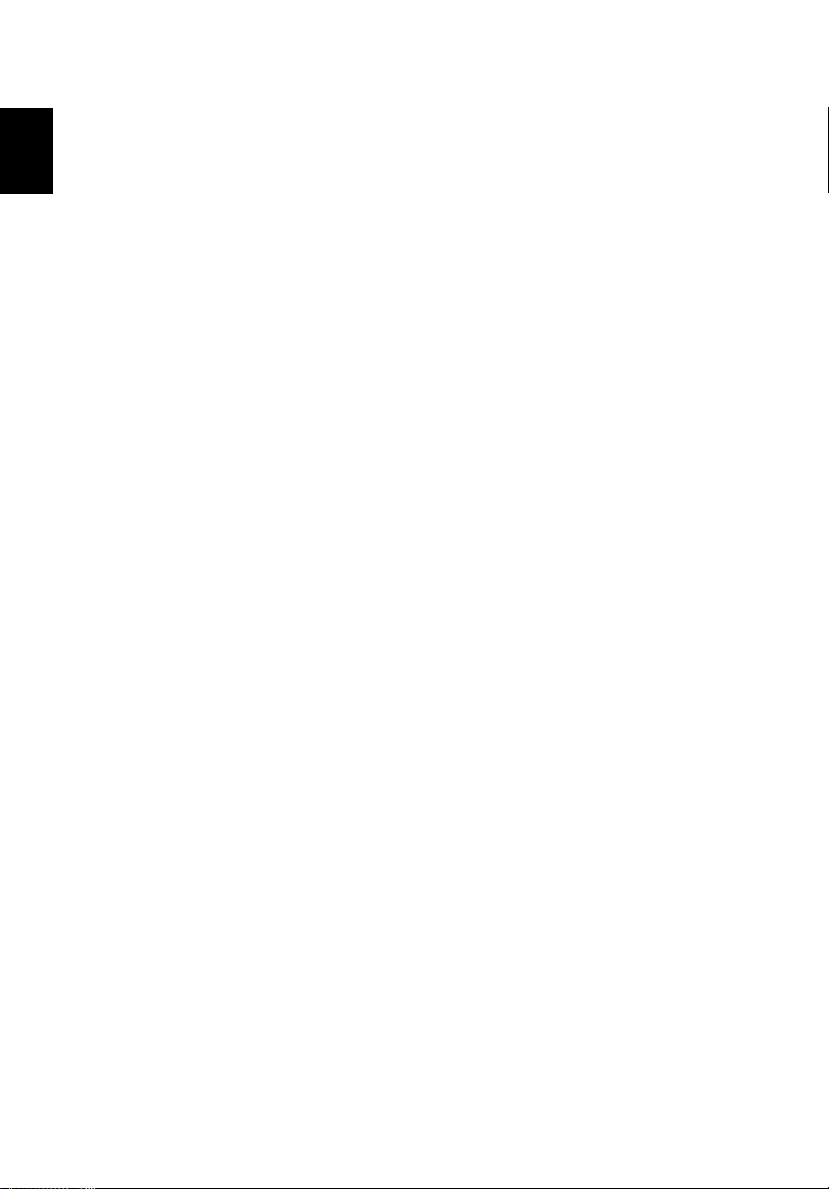
English
vi
3 Use a soft cloth moistened with water. Do not use liquid or
aerosol cleaners.
4 To clean the display screen, use an LCD cleaning kit.
If any of the following occurs:
• The computer has been dropped or the body has been damaged.
• Liquid has been spilled into the product.
• The computer does not operate normally.
Please refer to "Troubleshooting my computer" on page 47.
Page 8
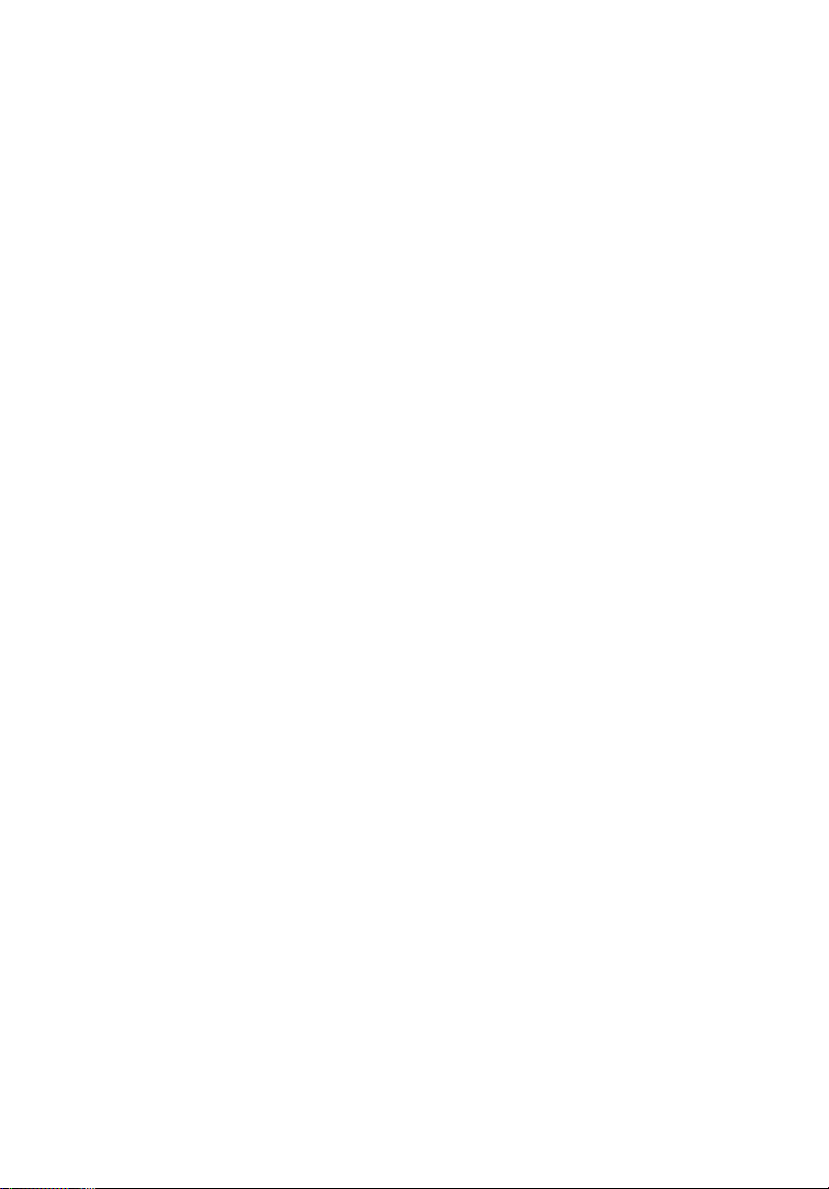
First things first iii
Your guides iii
Basic care and tips for using your computer iv
1 Getting to know your TravelMate 1
A TravelMate tour 3
Front view 3
Left view 5
Right view 6
Rear view 7
Bottom view 8
Features 9
Indicators 11
Using the keyboard 12
Special keys 12
Touchpad 20
Touchpad basics 20
Storage 22
Hard disk 22
Optical drive 22
Using software 23
Audio 24
Adjusting the volume 24
Using the Audio DJ feature 25
Power management 26
Moving around with your TravelMate 27
Disconnecting from the desktop 27
Moving around 27
Taking the computer home 28
Traveling with the computer 30
Traveling internationally with the computer 30
Securing your computer 32
Using a computer security lock 32
Using passwords 32
Contents
2 Customizing my computer 35
Expanding through options 37
Connectivity options 37
Upgrade options 41
Using system utilities 43
Notebook Manager 43
Launch Manager 44
Page 9
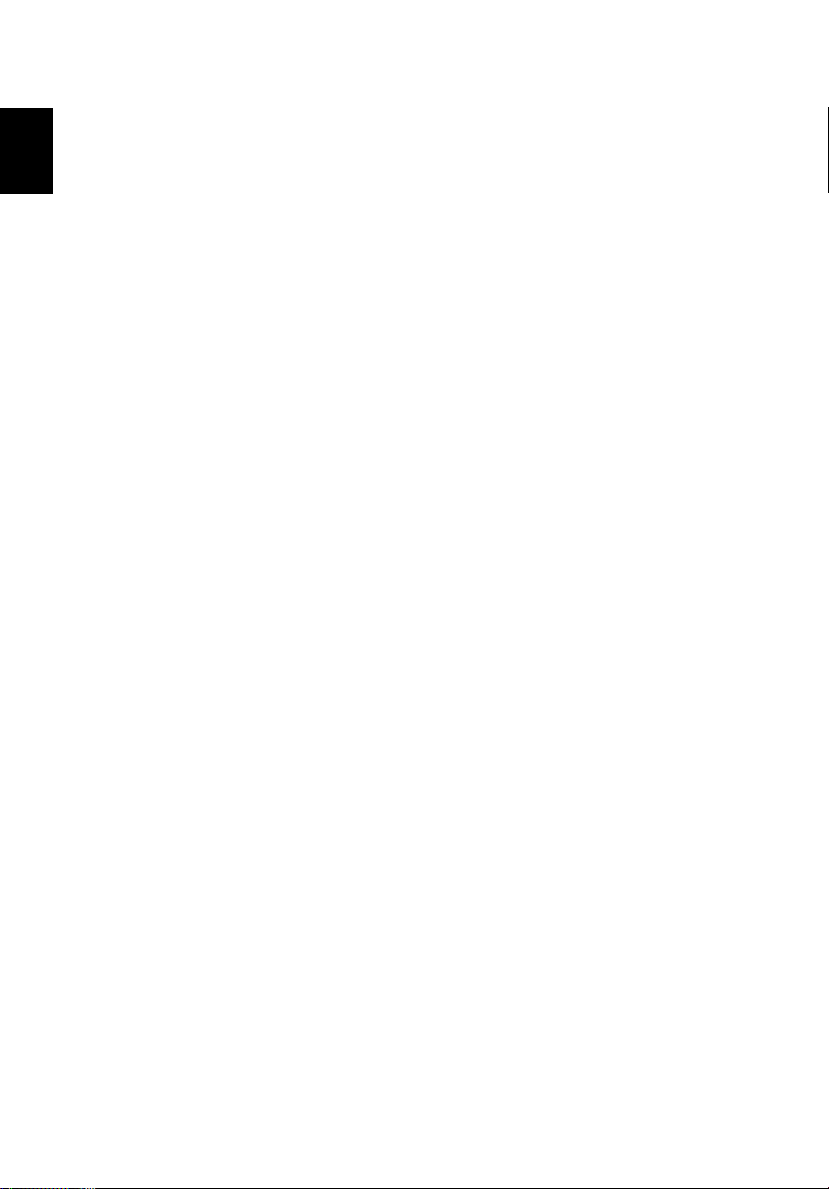
viii
BIOS Utility 44
English
3 Troubleshooting my computer 47
Frequently-asked questions 49
Requesting service 52
International Traveler’s Warranty (ITW) 52
Before you call 53
Appendix A Specifications 55
Appendix B Notices 61
Index 69
Page 10
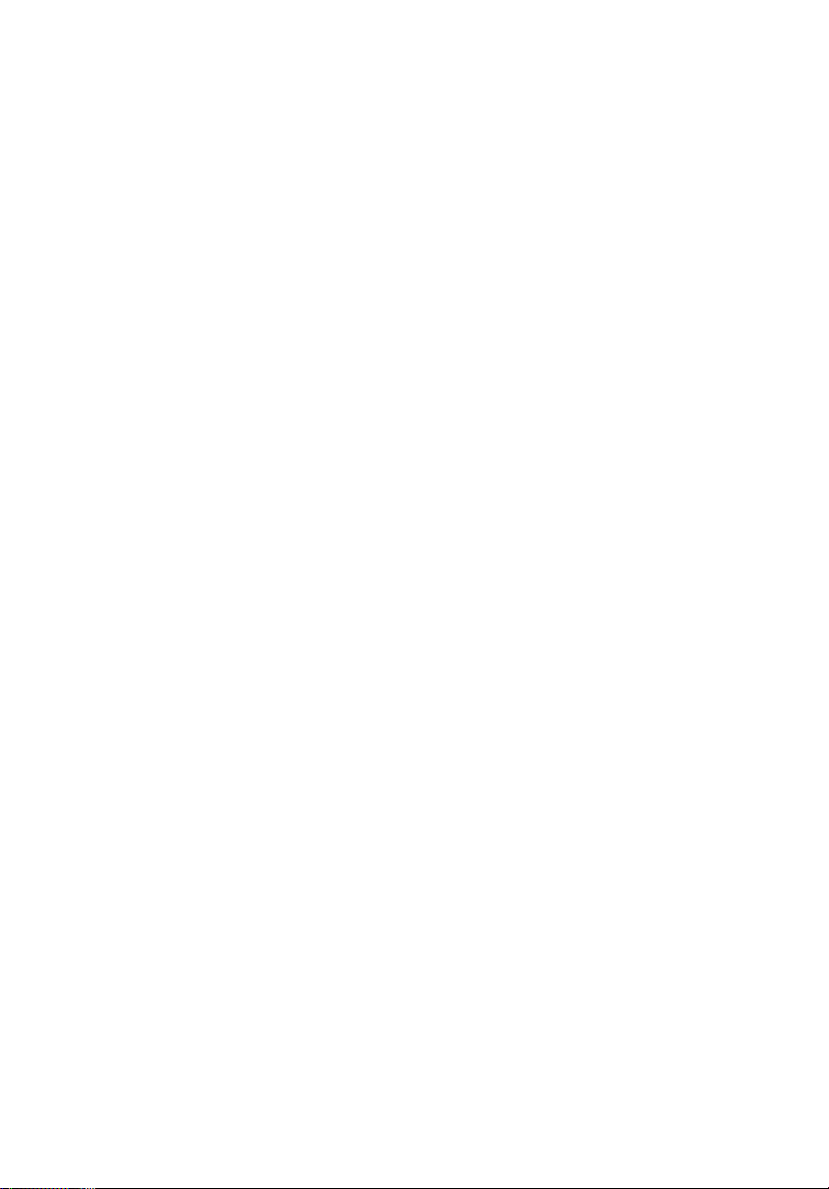
1 Getting to know your
TravelMate
Page 11
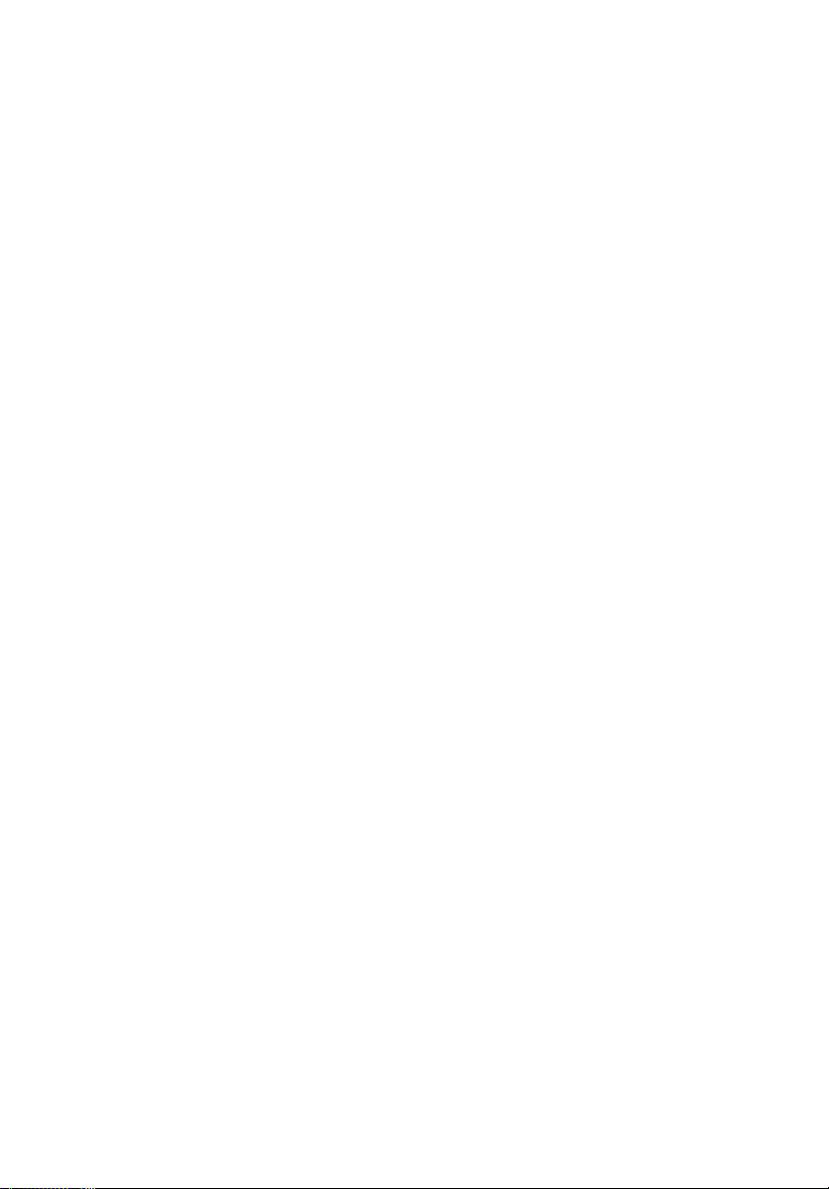
Your TravelMate computer combines high-
performance, versatility, power
management features and multimedia
capabilities with a unique style and
ergonomic design. Work with unmatched
productivity and reliability with your new
power computing partner.
Page 12
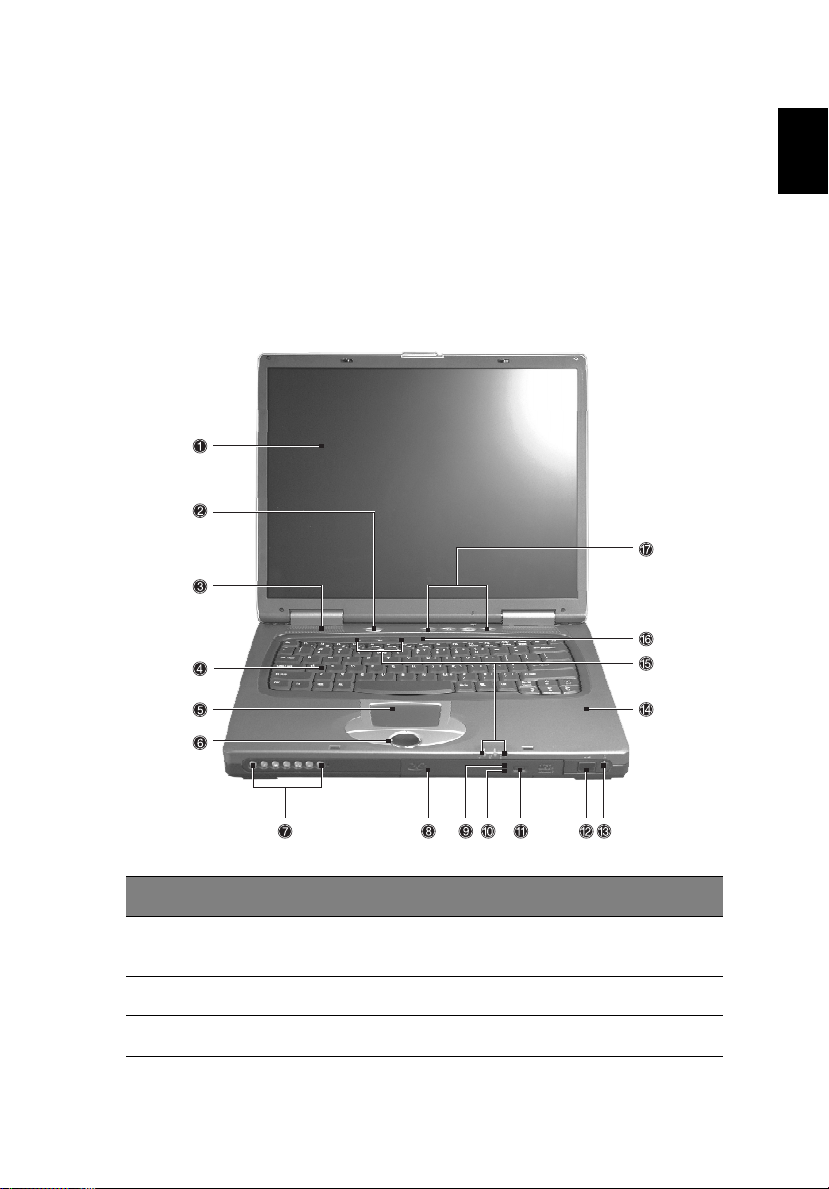
3
A TravelMate tour
After setting up your computer as illustrated in the Just for
Starters... poster, let us show you around your new TravelMate
computer.
Front view
English
# Item Description
1 Display screen Also called LCD (liquid-crystal display),
displays computer output.
2 Power Button Turns on the computer power.
3 Speakers Outputs sound.
Page 13

4
# Item Description
1 Getting to know your TravelMate
English
4 Keyboard Inputs data into your computer.
5 Touchpad Touch-sensitive pointing device which
functions like a computer mouse.
6 Click buttons (left,
center and right)
7 Audio DJ controls
and indicators
8 Optical drive Houses an optical drive module (CD-ROM ,
9 Optical drive
indicator
10 Emergency eject slot Ejects the drive tray when the computer is
11 Eject button Ejects the drive tray.
12 Infrared port Interfaces with infrared devices (e.g.,
13 Wireless networking
/ Bluetooth button
The left and right buttons function like the
left and right mouse buttons; the center
button serves as a 4-way scroll button.
Button and indicators for the Audio DJ
function. For more information, see “Using
the Audio DJ feature” on page 25.
DVD-ROM or DVD/CD-RW combo drive).
Lights up when the optical drive is active.
turned off. See page 51 for more details.
infrared PDA, IR-aware computer).
Enables or disables the wireless networking
/ Bluetooth(optional) feature.
14 Palmrest Comfortable support area for your hands
when you use the computer.
15 Status indicators LEDs (light-emitting diode) that turn on and
off to show the status of the computer, its
functions and components.
16 Microphone Inputs sounds and voices into your computer.
17 Launch keys Special keys for launching internet browser,
email program and frequently used
programs. See “Launch Keys” on page 18 for
more details.
Page 14

Note: The positions of the Optical drive indicator, eject button and
emergency eject hole may differ depending on the optical drive
module installed.
Left view
# Item Description
1 Power jack Connects to an AC adapter.
5
English
2 Security keylock Connects to a Kensington-compatible
computer security lock.
K
Page 15

6
Right view
1 Getting to know your TravelMate
English
# Item Description
1 USB port Connects to Universal Serial Bus devices
(e.g.,USB mouse, USB camera).
2 Line-in/Mic-in jack Accepts audio line-in devices (e.g., audio CD
player, stereo walkman). Selection is through
the OS Windows mixer.
3 Speaker/
Headphone-out jack
4 Modem jack Connects to a phone line.
Connects to audio line-out devices
(e.g.,speakers, headphones).
5 IEEE 1394 port Connects to an IEEE 1394 device.
6 PC card eject button Ejects the PC card from the slot.
7 PC card slots Accepts one type II PC cards.
8 Network jack Connects to an Ethernet 10/100-based
network.
Page 16

7
# Item Description
9 Memory stick slot Accepts memory sticks.
10 SD/MMC slot Accepts SD or MMC cards.
Rear view
# Item Description
1 Expansion port I/O replicator or EasyPort expansion devices.
English
2 External display
port
3 Parallel port
4 S-video Connects to a television or display device
Connects to a display device (e.g., external
monitor, LCD projector).
Connects to a parallel device (e.g., parallel
printer).
with S-video input.
Page 17

English
8
Bottom view
1 Getting to know your TravelMate
# Item Description
1 Battery bay Houses the computer's battery pack.
2 Battery release latch Unlatches the battery to remove the
battery pack.
3Memory
compartment
4 Cooling fans Helps keep the computer cool.
5 AcerMedia drive bay
release latch
6 Hard disk bay Houses the computer's hard disk.
Houses the computer's main memory.
Note: Don't cover or obstruct the opening
of the fan.
Unlatches the AcerMedia bay to remove
the optical diskette drive
Page 18

9
Features
Below is a brief summary of the computer’s many features:
Performance
• Intel® Desktop P4P CPU with packing mPGA 478 package
• PC2100 DDR SDRAM, Maximum memory up 2GB (with two
1024MB SODIMM when available )
• Internal optical drive (swappable with optional drive)
• Removable PCI Bus Master Enhanced IDE hard disk
• Li-lon battery pack
• Power management system with ACPI (Advanced Configuration
Power Interface)
Display
• Thin-Film Transistor (TFT) liquid crystal display (LCD) displaying 32bit high true color up to 1024 x 768 eXtended Graphics Array
(XGA) resolution for 14”/15”. For some 15” models upto1400 x
1050 Super eXtended Graphics Array+ (SXGA+) .
• 3D capabilities
• Simultaneous LCD and CRT display support
• S-video for output to a television or display device that supports S-
video input
• "Automatic LCD dim" feature that automatically decides the best
settings for your display and conserves power
• Dual display capability
English
Multimedia
• Realtek ALC202 AC’97 Codec audio
• Built-in dual speakers
• Built-in microphone
• High-speed optical drive
• Direct CD Player
Page 19

English
10
1 Getting to know your TravelMate
Connectivity
• High-speed fax/data modem port
• Ethernet/Fast Ethernet port
• 3 USB 2.0 (Universal Serial Bus) ports
• IEEE 1394 port
• SD/MMC memory slot
• Memory stick slot
• Acer EasyPort port replicator
• Wireless LAN ready (specification varies depending on models)
• Bluetooth ready (specification varies depending on models)
Human-centric design and ergonomics
• 4-way scroll button
• Sleek, smooth and stylish design
• Acer FinTouch full-sized curved keyboard
• Ergonomically-centered touchpad pointing device
Expansion
• One type II CardBus PC Card slots
• Upgradeable memory
Page 20

11
Indicators
The computer has seven easy-to-read status icons below the display
screen.
Icon Function Description
Power Lights green when the computer is on. Flashes
when the computer is in low power.
Sleep Flashes when the computer is entering Sleep
mode. Lights orange when the computer is in
Sleep mode.
English
Battery charge Lights when the battery is being charged.
Wireless
communication
Caps lock Lights when Caps Lock is activated.
Num lock Lights when Num Lock is activated.
Media activity Lights when the hard disk or AcerMedia drive
Lights when the Wireless LAN or Bluetooth
capabilities are enabled.
is active.
Page 21

12
Using the keyboard
1 Getting to know your TravelMate
English
The full-sized keyboard includes an embedded numeric keypad,
separate cursor keys, two Windows keys and twelve function keys.
Special keys
Lock keys
The keyboard has three lock keys which you can toggle on and off.
Lock key Description
Caps Lock When Caps Lock is on, all alphabetic characters typed are in
uppercase.
Num Lock
(Fn-F11)
Scroll Lock
(Fn-F12)
When Num Lock is on, the embedded keypad is in numeric
mode. The keys function as a calculator (complete with the
arithmetic operators +, -, *, and /). Use this mode when you
need to do a lot of numeric data entry. A better solution
would be to connect an external keypad.
When Scroll Lock is on, the screen moves one line up or down
when you press the up or down arrow keys respectively.
Scroll Lock does not work with some applications.
Page 22

13
Embedded numeric keypad
The embedded numeric keypad functions like a desktop numeric
keypad. It is indicated by small characters located on the upper right
corner of the keycaps. To simplify the keyboard legend, cursor-control
key symbols are not printed on the keys.
Desired access Num lock on Num lock off
Number keys on
embedded keypad
Cursor-control keys
on embedded
keypad
Main keyboard keys Hold Fn while typing letters
Type numbers in a normal
manner.
Hold Shift while using
cursor-control keys.
on embedded keypad.
Hold Fn while using
cursor-control keys.
Type the letters in a
normal manner.
English
Page 23

14
Windows keys
1 Getting to know your TravelMate
English
The keyboard has two keys that perform Windows-specific functions.
Key Description
Windows logo
key
Start button. Combinations with this key perform
shortcut functions. Below are a few examples:
+ Tab (Activates next taskbar button)
+ E (Explores My Computer)
+ F (Finds Document)
+ M (Minimizes All)
Shift + + M (Undoes Minimize All)
+ R (Displays the Run... dialog box)
Application key Opens a context menu (same as a right-click).
Page 24

15
Hot keys
The computer employs hot keys or key combinations to access most of
the computer’s controls like screen brightness, volume output.
To activate hot keys, press and hold the Fn key before pressing the
other key in the hot key combination.
Hot key Icon Function Description
Fn-F1 Hot key help Displays help on hot keys.
Fn-F2 System Property Displays the System Property.
English
Fn-F3 Power Options Display the Power Options
Fn-F4 Sleep Puts the computer in Sleep
Properties used by the
computer (function available
if supported by operating
system).
See “Power management” on
page 26“.
mode.
See “Power management” on
page 26“.
Page 25

16
Hot key Icon Function Description
1 Getting to know your TravelMate
English
Fn-F5 Display toggle Switches display output
Fn-F6 Screen blank Turns the display screen
Fn-F7 Touchpad toggle Turns the internal touchpad
Fn-F8 Speaker toggle Turns the speakers on and off.
Fn-
Fn-
Fn-
↑
↓
→
Volume up Increases the speaker volume.
Volume down Decreases the speaker
Brightness up Increases the screen
between the display screen,
external monitor (if
connected) and both the
display screen and external
monitor.
backlight off to save power.
Press any key to return.
on and off.
volume.
brightness.
Fn-
←
Brightness down Decreases the screen
brightness.
Page 26

17
The Euro symbol
If your keyboard layout is set to United States-International or United
Kingdom or if you have a keyboard with a European layout, you can
type the Euro symbol on your keyboard.
Note for US keyboard users: The keyboard layout is set when
you first set up Windows. For the Euro symbol to work, the
keyboard layout has to be set to United States-International.
To verify the keyboard type in Windows 2000, follow the steps below:
1Click on Start, Settings, Control Panel.
2 Double-click on Keyboard.
3Click on the Language tab.
4 Verify that the keyboard layout used for "En English (United
States)" is set to United States-International.
If not, select and click on Properties; then select United States-
International and click on OK.
5Click on OK.
English
To verify the keyboard type in Windows XP, follow the steps below:
1Click on Start, Control Panel.
2 Double-click on Regional and Language Options.
3Click on the Language tab and click on Details.
4 Verify that the keyboard layout used for "En English (United
States)" is set to United States-International.
If not, select and click on ADD; then select United States-
International and click on OK.
Page 27

English
18
1 Getting to know your TravelMate
5Click on OK.
To type the Euro symbol:
1 Locate the Euro symbol on your keyboard.
2 Open a text editor or word processor.
3 Hold Alt Gr and press the Euro symbol.
Note: Some fonts and software do not support the Euro symbol.
Please refer to www.microsoft.com/typography/faq/faq12.htm
more information.
for
Launch Keys
Located at the top of the keyboard are four buttons. These buttons
are called launch keys. They are designated as P1, P2 Email button and
Web browser button.
Launch key Default application
P1 User-programmable
P2 User-programmable
Email Email application
Web browser Internet browser application
Page 28

19
E-Mail Detection
Click right button at the Launch Manager icon on the taskbar and click
on E-Mail Detection. In this dialog box, you have the option to enable/
disable mail checking, set the time interval for mail checking, etc. If
you already have an email account, you can fill in User Name, Password
and POP3 Sever in the dialog box. The POP3 Sever is the mail sever
where you get your email.
Aside from the email checking function, there is a mail button that is
used to launch the email application. It is located above the keyboard
right below the LCD.
English
Page 29

20
Touchpad
1 Getting to know your TravelMate
English
The built-in touchpad is a pointing device that senses movement on its
surface. This means the cursor responds as you move your finger on
the surface of the touchpad. The central location on the palmrest
provides optimal comfort and support.
Note: When using an external USB mouse, you can press Fn-F7 to
disable the touchpad.
Touchpad basics
The following items teach you how to use the touchpad:
• Move your finger across the touchpad to move the cursor.
• Press the left (1) and right (3) buttons located on the edge of the
touchpad to do selection and execution functions. These two
buttons are similar to the left and right buttons on a mouse.
Tapping on the touchpad produces similar results.
• Use the 4-way scroll (2) button (top/bottom/left and right) to scroll
a page up, down, left or right. This button mimics your cursor
Page 30

21
pressing on the vertical and horizontal scroll bars of Windows
applications.
Note: Keep your fingers dry and clean when using the touchpad.
Also keep the touchpad dry and clean. The touchpad is sensitive to
finger movements. Hence, the lighter the touch, the better the
response. Tapping harder will not increase the touchpad's
responsiveness.
Function Left button
Execute Click twice
quickly
Select Click once Tap once
Drag Click and
hold, then
use finger to
drag the
cursor on the
touchpad
Right
button
Scroll
button
Tap
Tap twice (at the
same speed as
double-clicking a
mouse button)
Tap twice (at the
same speed as
double-clicking a
mouse button)
then hold finger
to the touchpad
on the second tap
and drag the
cursor
English
Access
context
menu
Scroll Click and
Click
once
hold the
button in
the desired
direction
(up/down/
left/right)
Page 31

22
Storage
1 Getting to know your TravelMate
English
This computer supplies you with the following media storage:
• High-capacity Enhanced-IDE hard disk
• Optical drive
Hard disk
The high-capacity hard disk is the answer to your storage needs. This is
where your programs and data are stored.
Optical drive
The optical drive bay accepts a wide variety of optional media drive
modules for use with your computer. These optional items include:
• CD-ROM drive
• DVD-ROM drive
• DVD/CD-RW drive
Ejecting the optical (CD or DVD) drive tray
To eject the optical drive tray when the computer is turned on, press
the drive eject button.
When the power is off, you can eject the drive tray using the
emergency eject hole. See page 51.
Page 32

23
Using software
Playing DVD movies
When the DVD-ROM drive module is installed in the optical drive bay,
you can play DVD movies on your computer.
1 Eject the DVD tray and insert a DVD movie disc; then close the DVD
tray.
Important! When you launch the DVD player for the first time,
the program asks you to input the region code. DVD discs are
divided into 6 regions. Once your DVD drive is set to a region
code, it will play DVD discs of that region only. You can set the
region code a maximum of five times (including the first time),
after which the last region code set will remain permanent.
Recovering your hard disk does not reset the number of times the
region code has been set. Refer to the table below for DVD movie
region code information.
2 The DVD movie will automatically play after a few seconds.
Note: To change the region code, insert a DVD movie of a
different region into the DVD-ROM drive. Please refer to the
online help for more information.
English
Region code Country or region
1 U.S.A., Canada
2 Europe, Middle East, South Africa, Japan
3 Southeast Asia, Taiwan, Korea (South)
4 Latin America, Australia, New Zealand
5 Former U.S.S.R., parts of Africa, India
6 People's Republic of China
Page 33

24
Audio
1 Getting to know your TravelMate
English
The computer comes with 18-bit high-fidelity AC’97 stereo audio, and
includes a built-in sensitive microphone and dual stereo speakers.
There are audio ports on the right side of the computer. See “Right
view” on page 6 for more information on connecting external audio
devices.
Adjusting the volume
Adjusting the volume on the computer is as easy as pressing some
buttons. See “Hot keys” on page 15 for more informations on
adjusting the speaker volume.
Page 34

25
Using the Audio DJ feature
The Audio DJ feature allows you to control the playback of music CDs
even with the computer turned off
# Item Description
1 Power indicator Lights when the Audio DJ function is on.
2 Power Press for more than one second to turn the
3 Stop Stops audio playback.
4 Play/pause Plays/pauses audio.
5 Next track Skip to next audio track.
.
Audio DJ feature on/off.
English
6 Previous track Skips to previous audio track.
7 Volume down Decrease volume.
8 Volume up Increase volume.
To playback an audio CD, do as follows:
1 Press the Audio DJ power button (on the front panel of the
computer) until the power indicator lights up to turn on the Audio
DJ feature.
2 Press the optical drive eject button; then pull out the drive tray.
3 Place a music CD on the optical drive spindle until it clicks in place.
4 Close the optical drive tray securely.
Page 35

26
5 You can now press the music playback buttons to begin music
playback.
1 Getting to know your TravelMate
English
Adjust the volume by using the volume buttons found at the left side
of the front panel.
Power management
This computer has a built-in power management unit that monitors
system activity. System activity refers to any activity involving one or
more of the following devices: keyboard, mouse, floppy drive, hard
disk, peripherals connected to the serial and parallel ports. If no
activity is detected for a period of time (called an inactivity timeout),
the computer stops some or all of these devices in order to conserve
energy.
This computer employs a power management scheme that supports
ACPI (Advanced Configuration and Power Interface), which allows for
maximum power conservation and maximum performance at the same
time. Windows handles all power-saving chores for your computer.
Page 36

27
Moving around with your TravelMate
This section gives you tips and hints to consider when moving around
or traveling with your computer.
Disconnecting from the desktop
Follow these steps to disconnect your computer from external
accessories:
1 Save your work in progress.
2 Remove any media, diskette or compact disc, from the drive(s).
3 Shut down the computer.
4 Close the display cover.
5 Disconnect the cord from the AC adapter.
6 Disconnect the keyboard, pointing device, printer, external
monitor, and other external devices.
7 Disconnect the Kensington lock if you are using one to secure the
computer.
Moving around
“when you are just moving within short distances, for example, from
your office desk to a meeting room”
English
Preparing the computer
Before moving the computer, close and latch the display cover to place
it in Sleep mode. You can now safely take the computer anywhere you
go within the building. To bring the computer out of Sleep mode,
open the display; press the power button.
If you are taking the computer to a client's office or a different
building, you may choose to shut down the computer:
1Click on Start, Turn off Computer (Windows XP).
2Click on Tur n Off (Windows XP).
- or -
choose to enter hibernation mode.
Page 37

English
28
1 Click on Start, Turn off Computer (Windows XP).
2 Hold "Shift"
3 Click on Hibernation (Windows XP).
Then close and latch the display.
When you are ready to use the computer again, unlatch and open the
display; then release the power button.
Note: If the sleep indicator is off, the computer has entered
Hibernation mode and turned off. If the power indicator is off
but the sleep indicator is on, the computer has entered Sleep
mode. In both cases, press the power button to turn the computer
back on. Note that the computer may enter Hibernation mode
after it is in Sleep mode for a period of time.
1 Getting to know your TravelMate
What to bring to short meetings
A fully charged battery runs the computer for about 1.5~2 hours under
most circumstances. If your meeting is shorter than that, you probably
do not need to bring anything with you other than the computer.
What to bring to long meetings
If your meeting will last longer than 1.5 hours or if your battery is not
fully charged, you may want to bring the AC adapter with you to plug
in your computer in the meeting room.
If the meeting room does not have an electrical outlet, reduce the
drain on the battery by putting the computer in Sleep mode. Press Fn-
F4 or close the display cover whenever you are not actively using the
computer. To resume, open the display (if closed); then press the
power button.
Taking the computer home
“when you are moving from your office to your home or vice versa”
Preparing the computer
After disconnecting the computer from your desktop, follow these
steps to prepare the computer for the trip home:
Page 38

29
• Check if you have removed all media, diskettes and compact discs,
from the drive(s). Failure to remove the media can damage the
drive head.
• Pack the computer in a protective case that can prevent the
computer from sliding around and cushion it if it should fall.
Caution: Avoid packing items next to the top cover of the
computer. Pressure against the top cover can damage the screen
What to bring with you
Unless you already have some items at home, bring the following items
with you:
• AC adapter and power cord
• The printed user’s guide
Special considerations
Follow these guidelines to protect your computer while traveling to
and from work:
• Minimize the effect of temperature changes by keeping the
computer with you.
• If you need to stop for an extended period of time and cannot
bring the computer with you, leave the computer in the trunk of
the car to avoid exposing the computer to excessive heat.
• Changes in temperature and humidity can cause condensation.
Allow the computer to return to room temperature, and inspect
the screen for condensation before turning on the computer. If the
temperature change is greater than 18°F (10°C), allow the
computer to come to room temperature slowly. If possible, leave
the computer for 30 minutes in an environment with a
temperature between outside and room temperature.
English
Setting up a home office
If you frequently work on your computer at home, you may want to
purchase a second AC adapter for use at home. With a second AC
adapter, you can avoid transporting the extra weight to and from
home.
Page 39

English
30
If you use your computer at home for significant periods of time, you
might also want to add an external keyboard, monitor, or mouse.
1 Getting to know your TravelMate
Traveling with the computer
“when you are moving within a larger distance, for instance, from your
office building to a client’s office building or traveling locally”
Preparing the computer
Prepare the computer as if you were taking it home. Make sure that
the battery in the computer is charged. Airport security may require
you to turn on your computer when bringing it into the gate area.
What to bring with you
Bring the following items with you:
• AC adapter
• Spare, fully-charged battery pack(s)
Special considerations
In addition to the guidelines for taking the computer home, follow
these guidelines to protect your computer while traveling:
• Always take the computer as carry-on luggage.
• If possible, have the computer inspected by hand. Airport security
X-ray machines are safe, but do not put the computer through a
metal detector.
• Avoid exposing floppy disks to hand-held metal detectors.
Traveling internationally with the computer
“when you are moving from country to country”
Preparing the computer
Prepare the computer as you would normally prepare it for traveling.
Page 40

31
What to bring with you
Bring the following items with you:
• AC adapter
• Power cords that are appropriate for the country to which you are
traveling
• Spare, fully-charged battery packs
• Proof of purchase, in case you need to show it to Customs officials
• International Traveler’s Warranty passport
Special considerations
Follow the same special considerations as when traveling with the
computer. In addition, these tips are useful when traveling
internationally:
• When traveling in another country, check that the local AC voltage
and the AC adapter power cord specifications are compatible. If
not, purchase a power cord that is compatible with the local AC
voltage. Do not use converter kits sold for appliances to power
the computer.
• If you are using the modem, check if the modem and connector is
compatible with the telecommunications system of the country
you are traveling in.
English
