Page 1

Your Installation Guide to
Access Point
Version 2.1 – January 2002
1
Page 2

Copyright Statement
No part of this publication may be reproduced, stored in a retrieval system, or
transmitted in any form or by any means, whether electronic, mechanical,
photocopying, recording or otherwise without the prior writing of the publisher.
Windows 95/98 and Windows 2000 are trademarks of Microsoft Corp.
Pentium is trademark of Intel.
All copyright reserved.
2
Page 3

123
Page 4
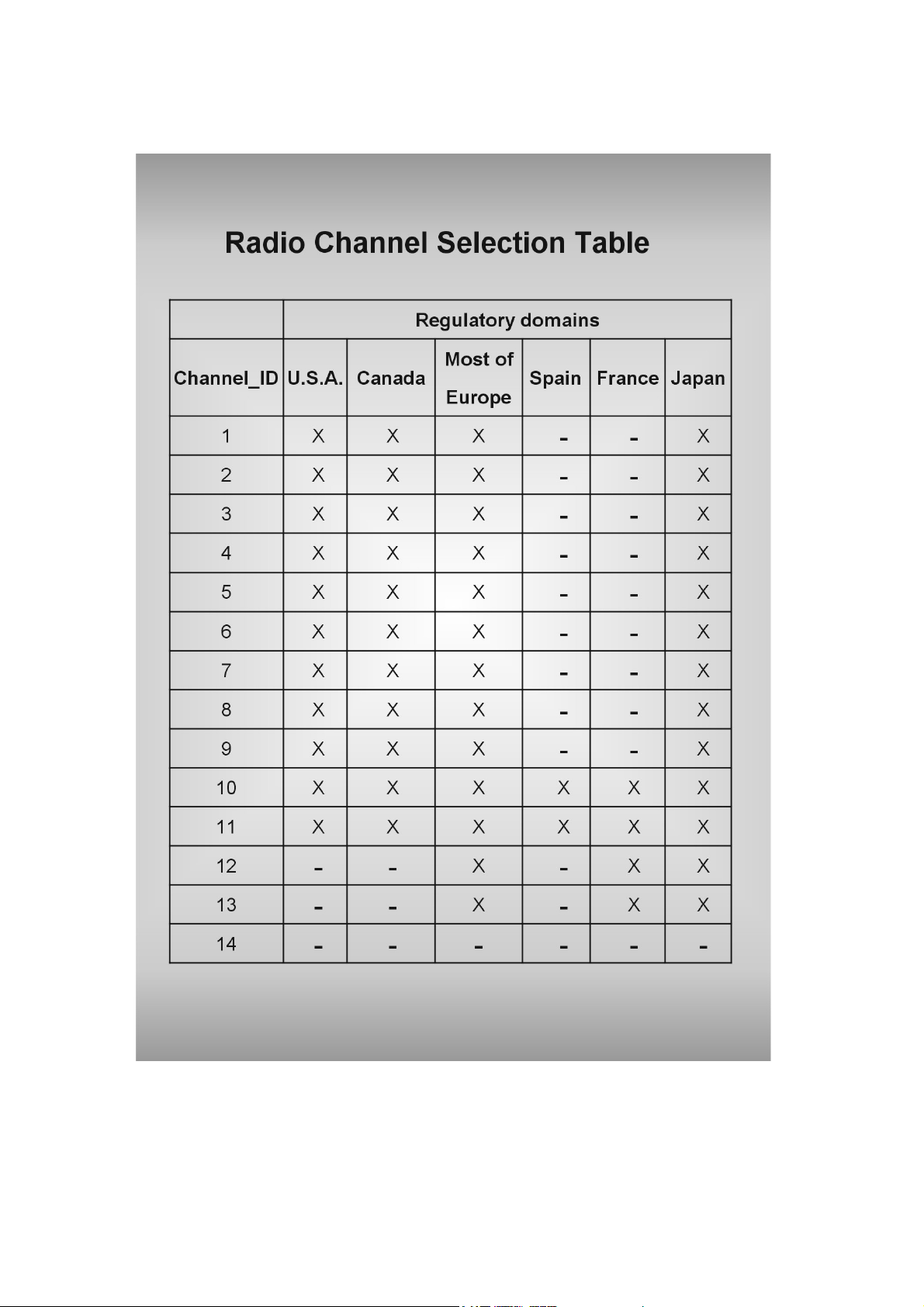
Page 5
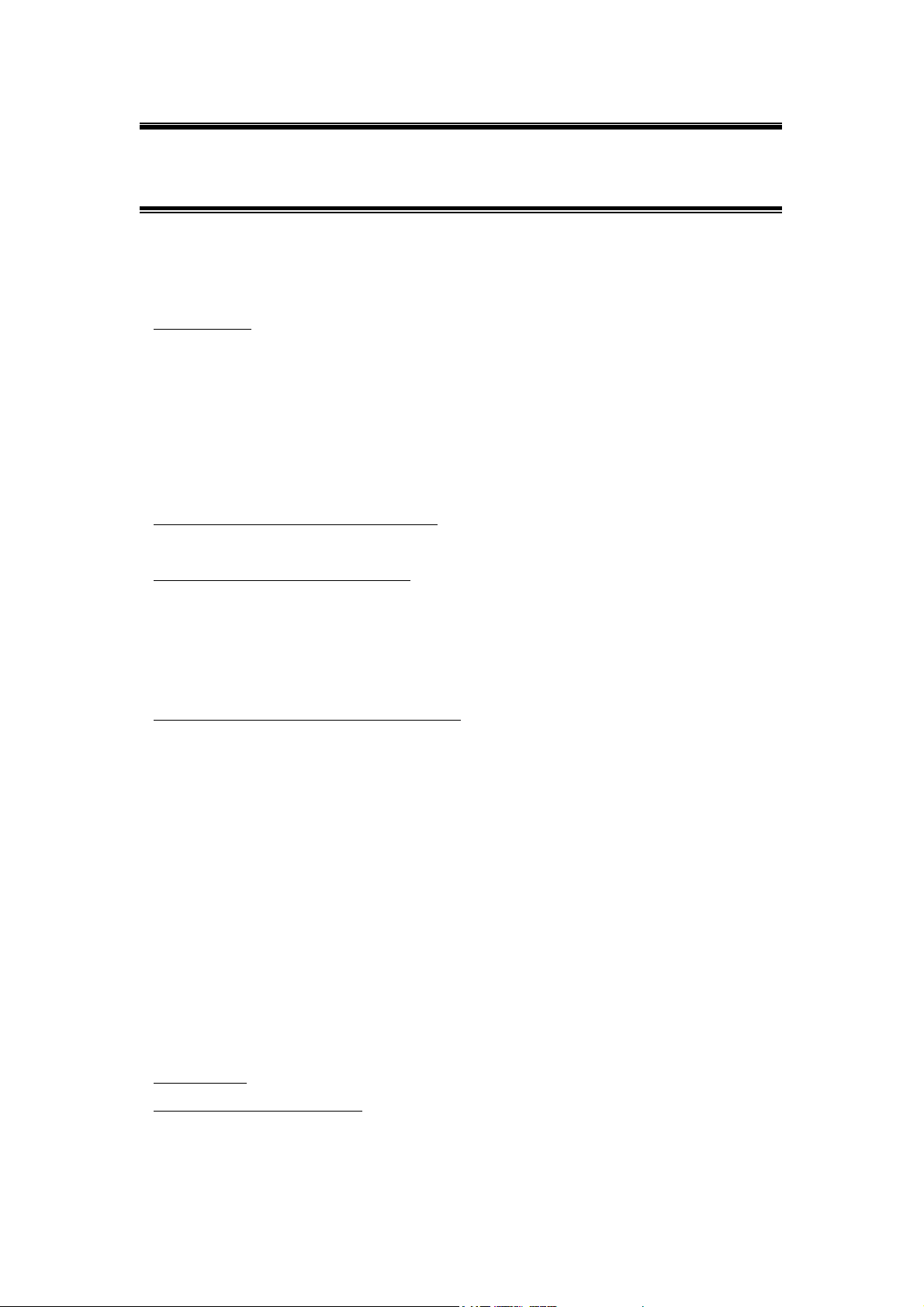
Table of Contents
Table of Contents 3
Regulatory information 4
1. Welcome 5
1.1 Advantages for Using Wireless Network 5
1.2 About Access Point 6
1.3 Verifying kit contents 6
1.4 Wireless Adapter 6
1.5 System Interoperatability 6
2. Step-by-Step Installation Guide 7
3. Access Point SNMP Manager 8
3.1 About Access Point SNMP Manager 8
3.2 Install SNMP Manager 9
3.3 Uninstall SNMP Manager 13
4. Using Access Point SNMP Manager 14
4.1 Connecting to Access Point 14
4.2 Configuring the Access Point 16
4.2.1 Setting the IP address of the Access Point 16
4.2.2 File menu 16
4.2.3 Setup menu 17
4.2.4 Commands menu 22
4.2.5 Info menu 23
4.2.6 Traps menu 27
4.2.7 Network menu 27
4.2.8 Window menu 27
4.2.9 Help menu 27
5. Glossary 28
6. Technical Specifications 30
Page 6
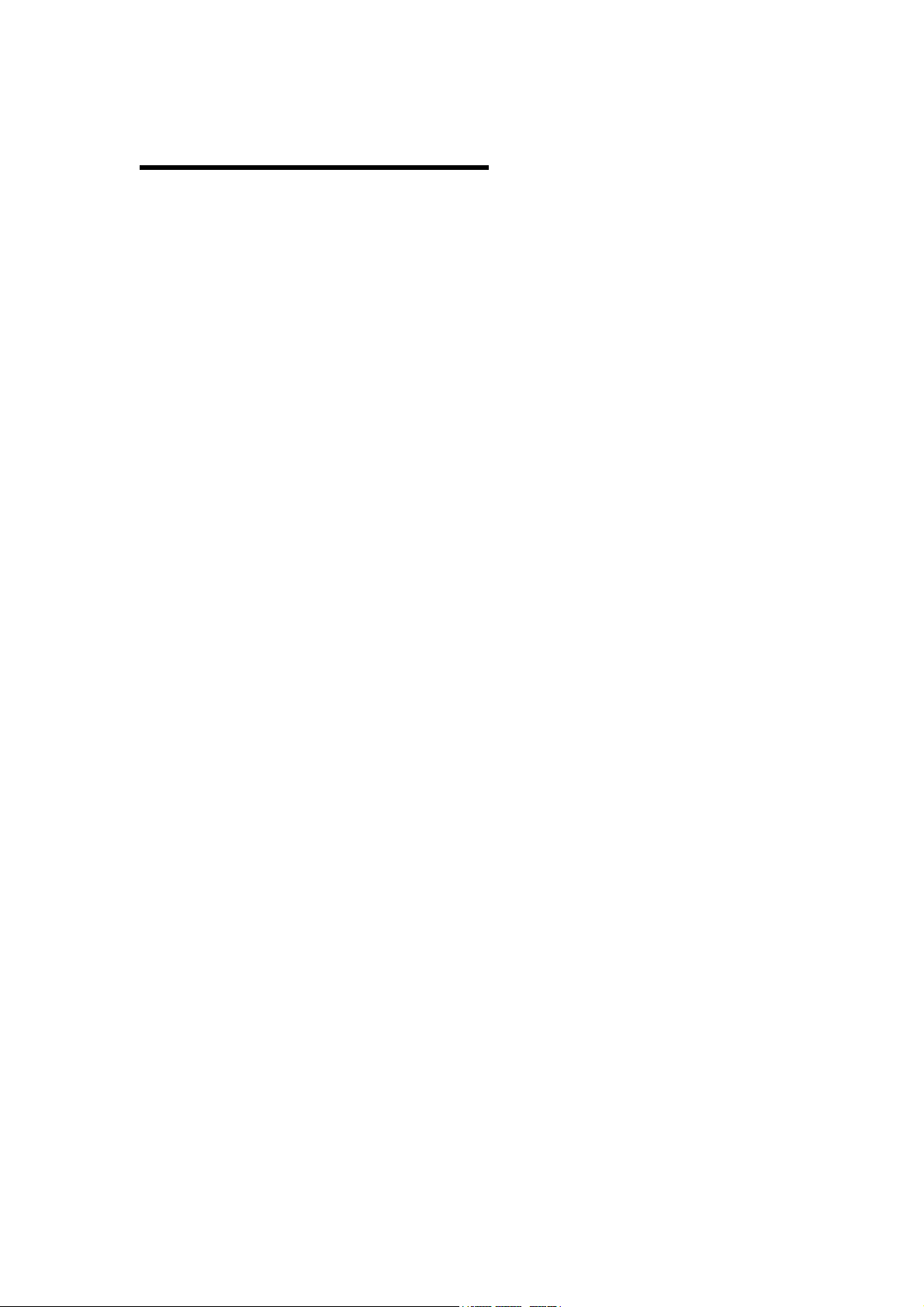
Regulatory Information
This transmitter must not be co-located or operating in conjunction with any other antenna or transmitter.
This device complies with Part 15 of the FCC Rules. Operation is subject to the following two
conditions: (1) This device may not cause harmful interference, and (2) this device must accept any
interference received, including interference that may cause undesired operation.
CAUTION STATEMENT
RF Radiation Exposure Statement:
This equipment complies with FCC RF radiation exposure limits set forth for an uncontrolled
environment. This equipment should be installed and operated with a minimum distance of 20
centimeters between the radiator and your body.
The manufacturer is not responsible for any radio or television interference caused by unauthorized
modification of this device or the substitution or attachment of connecting cables and equipment
other than specified. The correction of interference caused by such unauthorized modification,
substitution or attachment will be the responsibility of the user. Built-in antennas, whether installed
indoors or out, should be installed only by experienced antenna installation professionals who are
familiar with local building and safety codes and, wherever applicable, are licensed by the
appropriate government regulatory authorities.
USA – Federal Communications Commission (FCC)
This equipment has been tested and found to comply with the limits for Class B Digital Devices,
pursuant to Part 15 of the FCC Rules. These limits are designed to provide reasonable protection
against harmful interference in a residential installation. This equipment generates, uses and can
radiate radio frequency energy and, if not installed and used in accordance with the instruction, may
cause harmful interference to radio communications, However, there is no guarantee that
interference will not occur in a particular installation. If this equipment does cause harmful
interference to radio or television reception, which can be determined by turning the equipment off
and on, the user is encouraged to try to correct the interference by one or more of the following
measures:
- Reorient or relocate the receiving antenna
- Increase the separation between the equipment and the receiver
- Connect the equipment into an outlet on a circuit different from that to
- Which the receiver is connected.
- Consult the dealer or an experienced radio/TV technician for help.
Canada – Industry Canada (IC)
This class B digital apparatus meets all requirements of the Canadian Interference Causing
Equipment Regulations.
4
Page 7
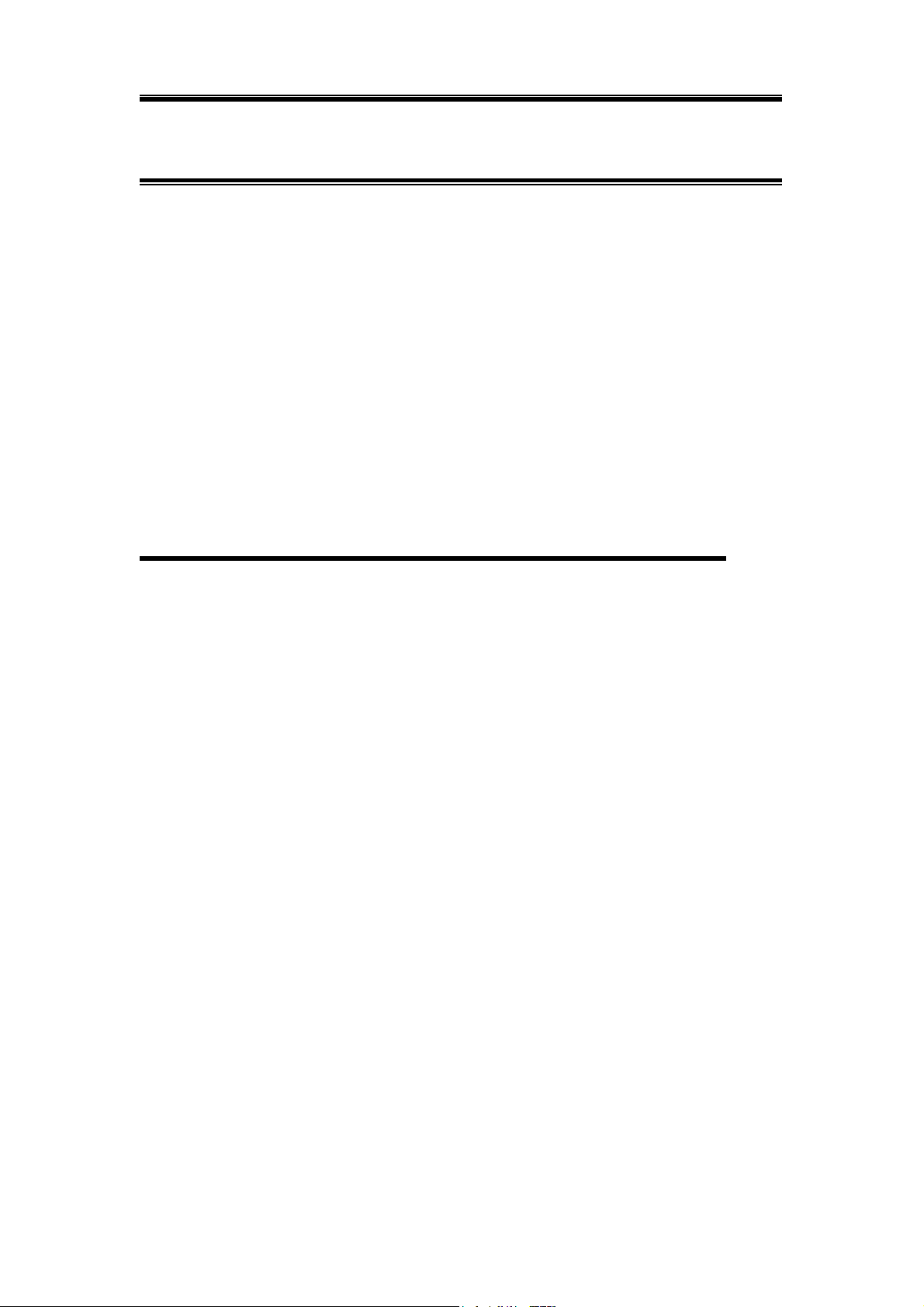
1. Welcome
Thank you for purchasing Access Point! Access Point is easy to install and easy
to operate—in no time you will have your own wireless network.
This guide will lead you through the installation process in detail. Please read
this manual carefully and keep it for future reference.
You need to have a basic knowledge of installation procedures for network
operating systems under Microsoft Windows 95 (or up) and Windows NT.
1.1 Advantages for Using Wireless Network
Advantages for Using a Wireless Network:
- For hard to wire areas: Access Point provides access to network services in
areas otherwise hard or expensive to wire, such as historic buildings with asbestos
and classrooms.
- Flexible workgroups: Lower total cost of ownership for workspaces that are
frequently reconfigured.
- Networked conference rooms: users can access the network as they move from
meeting to meeting, can get up-to-date access to information and can
communicate while ‘on the go’.
- Easy Network: with quick network setup and collaboration software, on site
consultants and small workgroups increase efficiency and productivity.
- Branch office networking: provides an easy to install, use and maintain network
for a remote or sales office.
- Campus-wide network mobility: roaming capabilities allow enterprises to set up
easy-to-use wireless networks that cover the entire campus transparently.
5
Page 8
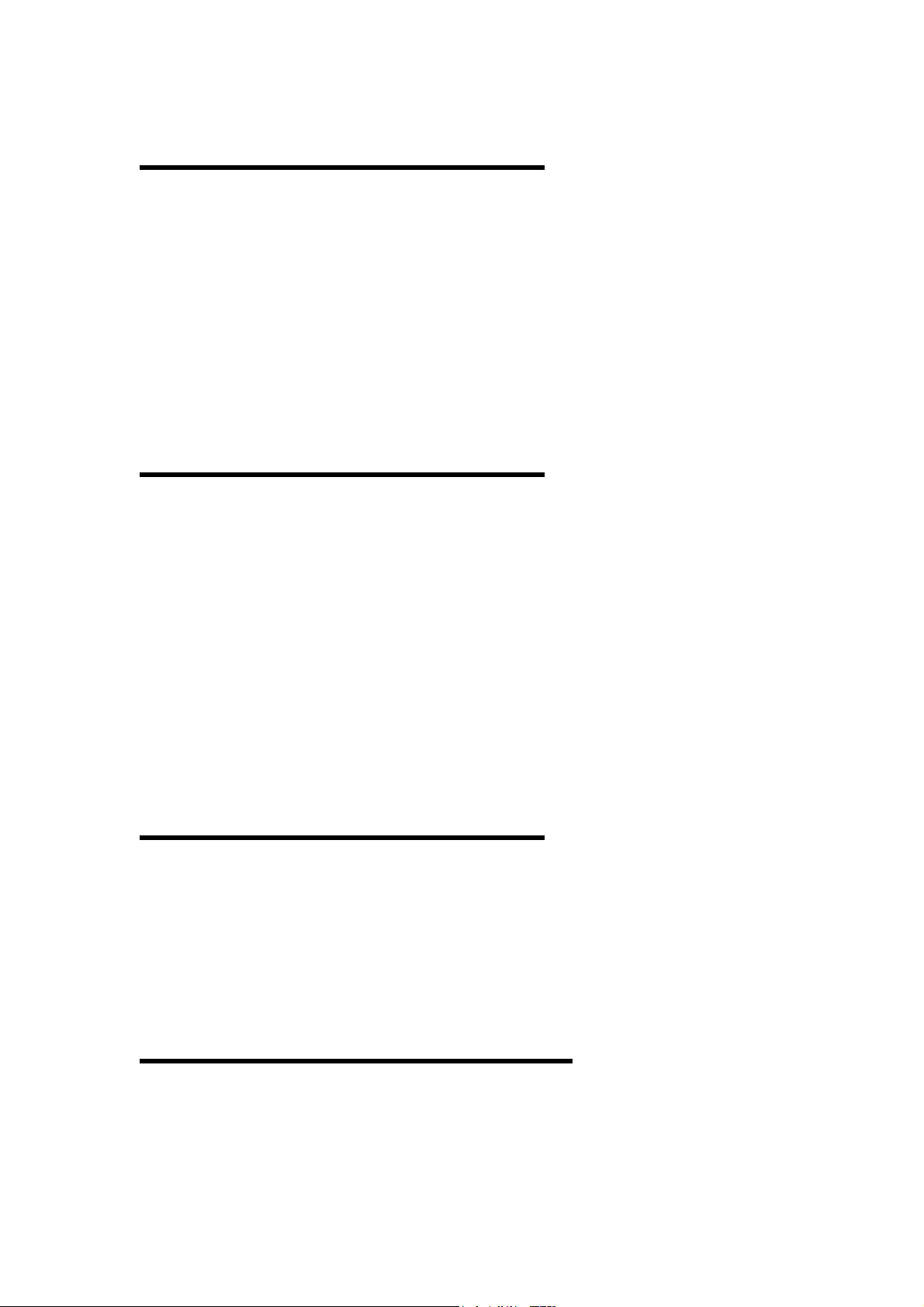
1.2 About Access Point
The Access Point is a modular unit with an integrated Ethernet interface that
enables you to use your Access Point with your adaptors. The Antennas are built-in
which creates further wireless atmosphere and a cleaner look. The Access Point is a
wired to wireless bridge that you can use to connect wireless cells to one another or
to a wired (Ethernet) Local Area Network. The Access Point can serve mobile
wireless clients roaming between various locations within network premises.
1.3 Kit Contents
The contents of the box should include the following items:
- User’s Guide
- Quick Start Guide
- Access Point (with the MAC-address in the back)
- Power Line
- CD: containing Installation Driver and SNMP Manager Software
If you find any incorrect, missing or damaged parts, please contact the vendor
immediately.
1.4 Wireless Adaptor
Adaptor comes in separate packages. It is a wireless network adapter, that allows
sharing of Internet access and peripherals through access point. Adaptor comes in
two types: PC Card and USB Adapter. PC Card is for the use of notebook only,
whereas USB is compatible for both computer and notebook.
1.5 System Interoperatability
Access Point is able to integrate with other brand’s wireless network
communication systems.
6
Page 9

2. Step-by-Step Installation Guide
This section helps you with the installation of the Access Point. Please follow
the instructions on how to install your Access Point:
1. Mount the Access Point firmly to the wall on the desired position. A drill model is
supplied as a separate sheet with this manual.
2. Connect Ethernet cable to Access Point’s RJ-45 Port
3. Connect power adapter to Access Point, and “Power” LED of Access Point will
turn green.
Is your Installation Successful?
At the front of Access Point you will see three LEDs.
If the installation is successful, the “Power” LED is green, and the “RF” LED and
the “Ethernet” LED flash whenever there is traffic on the respective network.
1
How to Select Wired Network?
Access Point will automatically select the medium attached. When the cable
network is detected, the “Ethernet” LED will turn yellow.
Factory Settings
You can reset Access Point to factory default settings by pushing a paperclip into
the little hole next to the power switch when Access Point is turned off. Hold until
the lights of the 3 LEDs at the front of the Access Point are off. When you push a
paperclip in the reset hole while the Access Point is switched on, only the lock set
Access Point SNMP Manager is deactivated.
1
The –insert pic- flash at least 10 times per second for the wireless LAN because of so-called ‘beacons’
7
Page 10
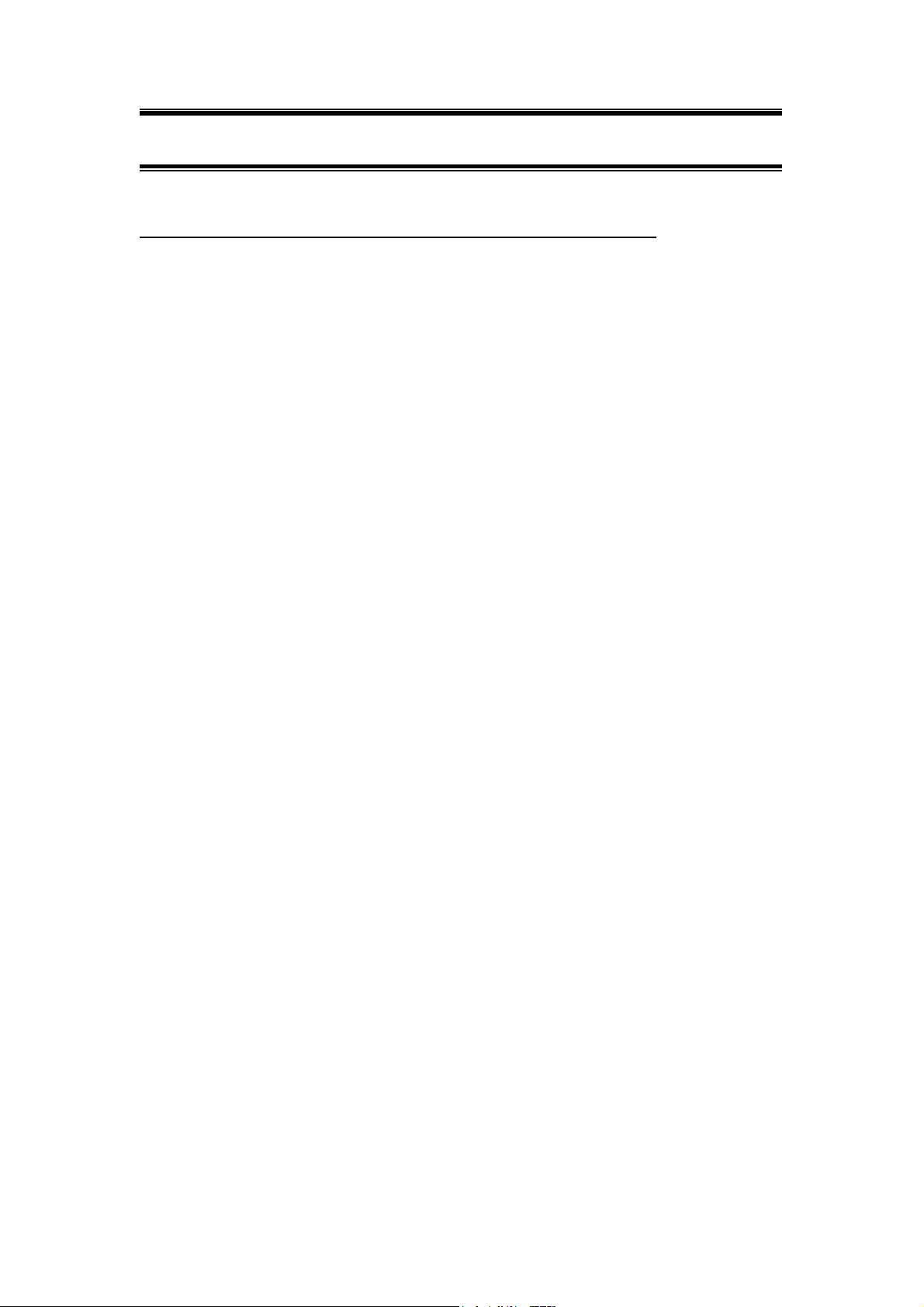
3. Access Point SNMP Manager
3.1 About Access Point SNMP Manager
Access Point SNMP Manager allows users to view contents of all wireless networks
under Windows system (e.g. how many Access Points there are in a WLAN). You can
use it to control a large number of IEEE 802.11b Access Points from a single location.
Further more, the Access Points are remotely updated through the SNMP automatically.
All indicate a simpler management for your wireless LAN. Access Point SNMP
Manager is easy to operate and understand.
SNMP Manager allows you to edit your WLAN in the following areas:
- Adding and removing Access Points from WLAN
- Restricting access to the Wireless network
- Managing data protection options such as IEEE 802.11b
- Assigning radio channel for optimal cell management
- Grouping the wireless network into multiple WLANs with individual access
control and security options
- Programming an Access Point with a specified IP address
- Setting the SNMP Write Community String
- Storing the Access Point configuration on disk
- Verifying the status of all Access Points in the network
8
Page 11

3.2 Install SNMP Manager
Step 1. To Install Access Point SNMP Manager, please insert CD containing SNMP
Manager into one computer of the LAN. Wait a few seconds for the screen
below to show up. Click Next.
If InstallShield Wizard window doesn’t display, please go to ‘My Computer’
and double click on CD-ROM drive. Run “Setup.exe”.
9
Page 12

Step 2. Read the License Agreement and click Yes if you accept the terms.
Step 3. Choose Destination Location. Click Browse to choose a destination folder
and click “Next” to install AP Configuration.
10
Page 13

Step 4. Select Program Folder: Type a new folder name or select one from the
Existing Folders list. Click “Next”.
Step 5. Start Copying Files: Review the settings before copying files. If necessary,
click “Back” to make changes. Click “Next” to star copying.
11
Page 14

Step 6. Congratulations, AP Configuration is successfully installed! Click “Finish”.
Step 7. You have to restart your computer. Choose to restart now or later. Click
“Finish”.
12
Page 15

3.3 Uninstall SNMP Manager
Step1. Click Start>Programs>IEEE802.11b WLAN Utilities>AP
Configuration>Uninstall AP Configuration. Select “Remove” and Click
“Next”
Step 2. Click “Yes”.
Yes Cancel
Step 3. Uninstallation is complete. Click “Finish”.
13
Page 16

4. Using Access Point SNMP Manager
4.1 Connecting to the Access Point
z Follow the steps to connect to the Access Point:
Step 1. On the Start Menu, click Start>Programs>IEEE802.11b WLAN Utilities>AP
Configuration>AP Configuration.
Step 2. On the File Menu, click File>Find Access Point. After searching, you can
see the list of all available Access Points.
Step 3. Select one Access Point and click on it’s Name and click Connect or simply
double click on the Name.
Step 4. The IP address of the Access Point will be shown automatically. Type
“public” in the Community field. Select “User” or “Administrator” in
Authority field and then press OK.
14
Page 17

Step 5. When the chosen Access Point is found, click “OK”
OK
If the designated Access Point is not found, an error message appears.
Click “OK” and try to find another Access Point.
OK
Note! You may ping the Access Point to see if the Access Point has the
correct IP address and is connected to the network properly.
Step 6. If you want to exit Access Point SNMP Manager, select File>Exit.
z To view the version of the Access Point SNMP Manager, click
Help>About SNMP Manager.
z To get help with connecting to the Access Point, click Help>Help
Topics.
15
Page 18

4.2 Configuring the Access Point
Once the connection has been completed, you can see two messages in the bottom of
the window. The one in the left indicates “Get Configuration done”; the other one in
the right display the IP address of the connected Access Point.
4.2.1 Setting the IP address of the Access Point
To set the IP address of the Access Point, follow the steps:
Step 1. Click Setup>Bridge>IP Configuration
Step 2. When Bridge IP Configuration page displays, set the new IP
address, IP Mask, and Gateway, and then click OK. If the
network uses DHCP server, simply select the check box of the
“DHCP Enable” and click OK. In DHCP network, the IP address
will be assigned automatically.
Step 3. Click File>Download Changes to save and implement the changes.
Details of each submenus are listed as follows:
4.2.2 File Menu
z Close Connection AP: Terminates the connection with the Access Point.
z Download Changes: Allows you to save any changes made for settings.
z Refresh: Used when you want to close the current connection and reconnect
to the Access Point again.
16
Page 19

z Options: Indicates the polling interval according to which the SNMP
Manager polls the Access Point in order to update the statistics and the
Associated Stations List. The default value is 0 seconds.
z Exit: Exits Access Point SNMP Manager.
4.2.3 Setup Menu
z IP Configuration: Click Setup>Bridge>IP Configuration. If you modify
any settings in this window, don’t forget to save them by clicking
File>Download Changes.
1. MAC Address: Stands for Media Access Control. The physical
address of a device connected to a network expressed as a 48-bit
hexadecimal number. This parameter cannot be changed.
2. IP Address: Indicates the Network-assigned Internet Protocol address of
the Access Point.
3. IP Mask: A number used to identify a subnetwork when multiple
networks share an IP address.
17
Page 20

4. Gateway: Indicates the IP address of the gateway been used currently.
5. DHCP Enable: DHCP stands for Dynamic Host Configuration
Protocol. Select the check box to enable DHCP which automatically
assigns an IP address to each device connected to the network.
z Filtering: Click Setup>Bridge>Filtering.
1. IP Routing: Select or clean the check box of IP Routing.
z Privacy Options: Click Setup>Wireless LAN>Privacy Option to set the
WEP to secure the transmissions between the stations and the Access Point.
In Privacy Options, define the encryption key values of your choice.
Key1~Key4 are four 5 Hex digit encryption keys. The key is enabled only
if it is selected in the “Default key” field. Press Set to save the encryption
key data.
18
Page 21

1. Enable 64 (64-bit): When 64-bit is selected, the user is required to type
10 hexadecimal values in the following range (0~F). Tap Apply to
save and implement the encryption key data.
2. Enable 128 (128-bit): When 128-bit is selected, the user is required to
type 26 hexadecimal values in the following range (0~F). The 128-bit
encryption option provides a higher level of security than 64-bit
encryption while maintaining an 11 Mbps data rate. Tap Apply to save
the encryption key data.
3. Disable: This is the default setting. When Disable is selected, the
encryption is disabled.
z Operational settings: Click Setup>Wireless LAN>Operational settings
1. Access Point Name: Indicates the name of the Access Point been used
currently.
2. ESSID: Enter an ESSID in this field. The ESSID is a 32-character
(maximum) string identifying the wireless local area network. The
19
Page 22

ESSID value should be the same in all stations and Access Point in the
extended WLAN.
3. Channel: There are 14 channels available. The channels differ form
country to country. Please don’t illegally use the channel.
4. Fragmentation threshold: Indicates the size at which packets will be
fragmented. You may select one within a range of 256 to 2346 bytes.
5. RTS Threshold: RTS stands for Request To Send. This field indicates
the minimum packet size to require an RTS. When packets are smaller
than this threshold, an RTS is not sent and the packet is transmitted
directly to the WLAN.
6. Authentication Type: Select Open System, Shared Key or Both.
Open System: Allows any station in the WLAN to associate with an
Access Point and receive and transmit data.
Shared Key: Allows only stations using a shared key encryption identified
by the Access Point to associate with it.
Both: Allows stations communicate with the Access Point either with or
without data encryption.
7. Preamble Type: Select Short Preamble or Long Preamble. The short
Preamble option improves throughput performance.
8. SSID Broadcasting: Check this box to ensure the Access Point will be
found when Site-survey is executed.
9. Regulatory Domain: This value is set and cannot be modified.
10. Rate: The default setting allows the unit to adaptively select the highest
possible rate. You have 4 options: 1, 2, 5.5 or 11 Mbps.
11. Auto Rate Fall Back: Automatically adjust the data rate depending on
the transmission distance.
12. Advanced:
20
Page 23

If you want to use the Access Point as a Repeater, select “Access Point
Client”, and enter a proper BSSID.
If you want to use the Access Point as a Bridge, select “ Wireless Bridge”.
a. Point to Point: Select Point to Point when the Access Point is
connecting to the network in which has only one Access Point.
b. Point to MultiPoint: Select Point to MultiPoint when the Access
Point is connecting to the network which has more than one Access
Point.
z Authorized Mac Addresses: Click Setup>Wireless LAN>Authorized Mac
Addresses.
1. Load file: used to retrieve the MAC address list from files.
2. Download: used to assign which MAC addresses are allowed to connect
to the Access Point.
3. Get: used to get all the MAC addresses of devices connecting to the
Access Point currently.
4. Authorization Table Enable: Check this box to implement the function.
21
Page 24

z Enable SNMP Traps: Click Setup>Enable SNMP Traps to select enable or
disable SNMP Traps which are messages indicate that an action related to the
Access Point took place. You can find the messages in the right bottom
corner of the window.
z Authorization: Click Setup>Authorization.
The default code of Community is “public”. You can change the setting in
this page. Once it’s been changed, next time you’ll need to enter the new
community code to connect with the Access Point.
4.2.4 Commands menu
z Reset Device: Used to reset the Access Point. Click Commands>Reset
Device.
z Restore Defaults: Used to restore the original default values of the Access
Point. Click Commands>Restore Defaults.
22
Page 25

4.2.5 Info menu
z Wireless Statistics: Where you can see the statistics report of the Wireless
activity.
1. Unicast Transmitted Packets: Indicates the number of unicast packets
successfully transmitted.
2. Broadcast Transmitted Packets: Indicates the number of Broadcast packets
transmitted.
3. Multicast Transmitted Packets: Indicates the number of multicast packets
transmitted.
4. Transmitted Beacon: Indicates the number of Beacon packets transmitted.
5. Transmitted ACK: Indicates the number of ACK packets transmitted in
response to successfully received packets.
6. Transmitted RTS: Indicates the number of RTS packets transmitted
successfully.
7. Transmitted CTS: Indicates the number of CTS packets transmitted
successfully.
23
Page 26

8. ACK Failure: Indicates the number of packets transmitted that did not have
their corresponding ACK packet received successfully.
9. CTS Failure: Indicates the number of packets for which no CTS packet was
received in response to a RTS packet being sent.
10. Retry Packets: Indicate the number of packets that were retransmitted.
11. FCS Errors: Indicates the number of frames received with checksum errors.
12. Unicast Received Packets: Indicates the number of unicast packets that were
successfully received.
13. Broadcast Received: Indicates the number of broadcast packets received
successfully.
14. Multicast Received: Indicates the number of multicast packets received
successfully.
15. Received Beacon: Indicates the number of Beacon packets received.
16. Received ACK: Indicates the number of packets transmitted that had their
corresponding ACK packet received successfully.
17. Received RTS: Indicates the number of RTS received packets.
18. Received CTS: Indicates the number of CTS packets received in response to a
RTS.
19. Receive Duplicate: Indicates the number of duplicate frames received.
20. Failed Packets: Indicates the number of packets not transmitted successfully.
21. Invalid PLCP: Indicates the number of packets received with invalid PLCP.
24
Page 27

z Ethernet Statistics: Where you can read the statistics report of the Ethernet
port activity.
Received Packets:
1. Total bytes: Indicates the number of received bytes in the frames.
2. Total packets: Indicates total number of received packets.
3. Packet CRC Error: Indicates the number of packets with CRC Errors.
4. Multicast Packets: Indicates the number of successfully received multicast
packets.
5. Broadcast Packets: Indicates the number of broadcast packets received.
6. Control Frames: Indicates the number of control frames received.
7. Pause Frames: Indicates the number of pause frames received successfully.
8. Unknown OP Code: Indicates the number of frames received which contains an
opcode other than a pause.
9. Alignment Error: Indicates the number of alignment errors.
10. Length Out of range: Indicates the number of frames received in which the 802.3
length field did not match the number of data bytes actually received.
11. Code Error: Indicates the number of code errors received.
12. False Carrier: Indicates the number of false carriers.
13. Undersize Packets: Indicates the number of packets received which are less than
64 bytes in length and contains a valid FCS and were well formed.
25
Page 28

14. Oversize Packets: Indicates the number of packets received with exceeded 1518
bytes and contains a valid FCS and were otherwise well formed.
15. Total Fragments: Indicates the number of packets received, which are less than 64
bytes in length and contain an invalid FCS (include integral and non-integral
lengths).
16. Total Jabber: Corresponds to the number of packets received, which exceed the
1518 byte length and contain an invalid FCS (include alignment errors).
Transmitted Packets:
1. Total bytes: Indicates the number of received bytes in the frames.
2. Total packets: Indicates total number of transmitted packets.
3. Packet CRC Error: Indicates the number of packets transmitted with CRC Errors.
4. Multicast Packets: Indicates the number of Multicast packets being transmitted
successfully (excluded Broadcast packets).
5. Broadcast Packets: Indicates the number of Broadcast packets transmitted
(excluding Multicast packets)
6. Unicast Packets: Indicates the number of unicast packets that were transmitted
successfully.
7. Pause Frame: Indicates the number of pause control frames being transmitted.
8. SingleDefer Packets: Indicates the number of packets which were deferred on the
first transmission attempt and did not experience any subsequence collisions during
transmission.
9. MultiDefer Packets: Indicates the number of packets aborted which were defered
for an excessive period of time.
10. Single Collision: Indicates the number of single collision packets. The statistic
counter register is incremented during transmission.
11. Multi Collision: Indicates the number of Multiple Collision Packets. It is
incremented for each frame transmitted which had 2-15 collisions (including any
late collisions) during transmission.
12. Late Collision: Indicates the number of late collision packets. It is incremented for
each packet transmitted which had a late collision during a transmission attempt.
13. Excessive Collision: Indicates the number of Excessive Collision packets. It is
incremented for each frame which had 16 collisions during transmission and was
aborted.
14. Total Collision: Indicates the number of collisions occurred during the
transmission of a frame defined as the simultaneous presence of signals on the DO
and RD circuits.
26
Page 29

4.2.6 Traps menu
z View Record: Provides additional information for every Trap Message.
4.2.7 Network menu:
z Associated Stations: Provides MAC Addresses of the Associated stations
with the Access Point.
4.2.8 Window menu
z Cascade: Windows been opened are positioned in a cascade fashion.
z Tile: All opened windows are visible on the desktop.
4.2.9 Help menu: Provides on line help.
27
Page 30

5. Glossary
BSS ‘Basic Service Set’. A set of 802.11-compliant
stations that operate as a fully-connected wireless
network.
Cell Area in which the radio signal of an Access Point
is sufficiently good to join with it.
ESS ‘Extended Service Set’. A group of Access Points
with identical settings among which a client
system can roam. An ESS forms the heart of
WLAN
Shared Key Algorithm Encryption scheme for which both sender and
receiver need to know the (same) encryption key
SNMP Simple Network Management Protocol
WLAN ‘Wireless LAN’ the set of Access Points and
Wireless Clients that form a local area network.
Write Community String SNMP Password
WEP ‘Wired Equivalent Protection’ Data privacy
mechanism based on a 64bit shared key algorithm,
as described in the IEEE 802.11b standard
More about Cells
Each Access Point in the network forms the center of a cell, or BSS. The Cells should
overlap slightly to guarantee seamless wireless connectivity everywhere. Nearby
Access Points should preferably send and receive on different channels for maximum
28
Page 31

throughput.
Creating a cell plan for your site can be complicated, and is usually done by experts
employing special measuring equipment.
Furthermore, the radio channels you may use depend on both the capabilities of the
PC-Cards you are deploying, as well as the regulations in your area. The following
table may be of help:
Regulatory Domain Area Permissible
Channels
FCC United States 1~ 11 1, 6, 11
IC Canada 1 ~ 11 1, 6, 11
ETSI Europe except
1 ~ 13 1, 7, 13
Spain and France
SPAIN Spain 10 ~ 11 11
FRANCE France 10 ~ 13 11
MKK Japan 1 ~ 13 1, 7, 13
Preferred channels
29
Page 32

6.Technical Specifications
Frequency
range
Modulation
technique
Form factor EJA-B housing EJA-A housing
Channels
support
Operation
voltage
Operation
range
Operation
system
Dimension 146.5mm(L)*220mm(W)*34.7mm
Network
protocol
Security WEP-64, WEP-128 encryption
Transfer
data rate
Operation
temperature
range
Storage
temperature
range
Storgae
Humidity
Warranty 1 year standard warranty, 3 years optional
Logo Wi-Fi compliant
EMC
certificate
Media
access
protocol
2.4G ~ 2.4835Ghz
DQPSK/DBPSK/CCK
- US/Canada: 11 ( 1 ~ 11)
- Major European country: 13 ( 1 ~ 13)
- France: 4 ( 10 ~ 13)
- Spain: 2 (10 ~ 11)
- Japan: 13 (1 ~ 13) or 1 (14th)
5V
- Indoor: 35 meter @
11Mbps
- Outdoor: 150 meter @
11Mbps
¾ ThreatX RTOS inside
¾ Support Windows 98SE, Me, 2K, XP subject to support
without notify
(H)
Support SNMP
11Mbps, 5.5Mbps, 2Mbps, 1Mbps , auto-rate
0oC ~ 60oC
-20oC ~ 70oC
95% max
- FCC part 15 ( USA)
- IC RSS210 ( Canada)
- ETSI 300 328, ETSI300 826 ( Europe)
- TELEC ( Japan)
-
<< above certificate to be submit upon requested>>
CSMA/CA with ACK
- Indoor: 35 meter @ 11Mbps
- Outdoor: 150 meter @
11Mbps
120.5mm(L)*82mm(W)*29.2mm(H)
30
Page 33

architecture 32-bit MAC
LED
indicator
three LED on front panel;
Power LED: indicate power connector is plugged
Wired LED: indicate wired 802.3 active
Wireless TX/RX LED: wireless networking activity
Antenna External diversity antenna with
connectors for replacing a
building-to-building antenna
(optional)
Rear outlay RJ-45 for 10/100-baseT
DC connector
Hard reset
Internal diversity embedded
antenna
RJ-45 for 10/100-baseT
DC connector
Hard reset
31
