Page 1
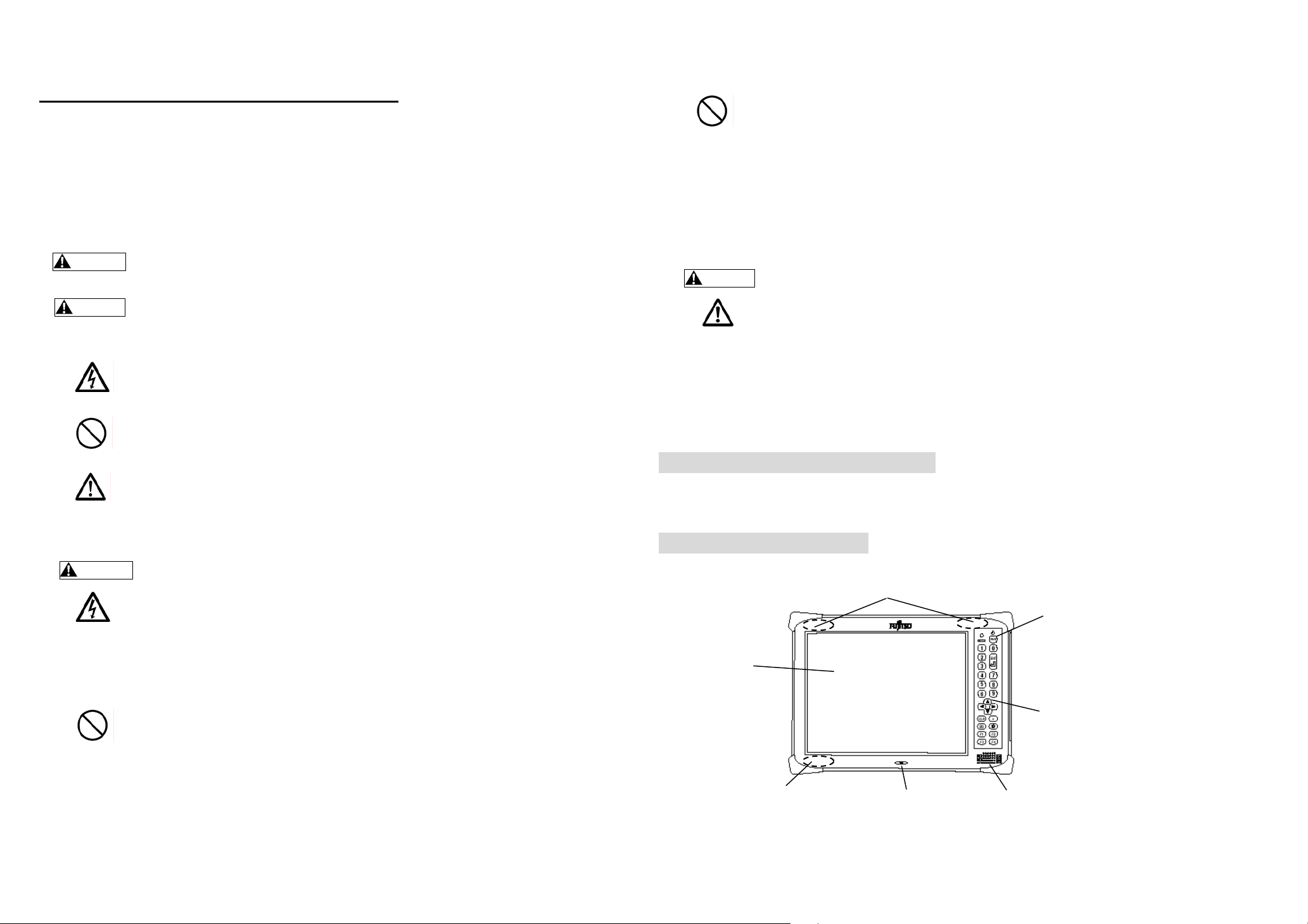
Quick Reference Guide
Thank you very much for purchasing our TeamPad700. (hereafter, called as this device)
Carefully read this guide for the proper procedures to correctly use this device. This guide also provides instructions on
how to make the best use of all the available functions.
We recommend that you always keep this guide with this device.
Warning Indications
This user's manual uses warning indications and symbols to urge users to use this equipment safely, to prevent personal
injury and property damage.
This indicates a hazardous situation that could result in personal injury if the user does not perform
WARNING
This indicates a hazardous situation that could result in minor or moderate personal injury if the
CAUTION
Warning Symbols
Indicates the possibility of injury caused by electric shock.
ELECTRIC
SHOCK
Indicates a condition that requires caution and a specific action that must not be done.
GENERAL
INHIBITION
Indicates a condition that requires general caution.
GENERAL
CAUTION
Notes on Safety
• Do not damage the AC power cord.
WARNING
ELECTRIC
SHOCK
GENERAL
INHIBITION
the procedure correctly.
user does not perform the procedure correctly. This warning also indicates that damage to the
product or other property may occur if the user does not perform the procedure correctly.
• Do not use a wall outlet into which the AC adapter plug does not fit tightly.
• Do not touch the Product with wet hands.
• Do not connect too many power cords to a single socket
• Use only a genuine Fujitsu AC adapter, otherwise, the Product may be damaged by differences in
voltages and current capacities.
• Do not disassemble or modify the Product, doing so might result in a malfunction, fire, or electric
shock.
• Do not leave this device in any of the following locations for even for a short period of time:
1) A location where it becomes extremely hot (e.g., in a room with the windows)
2) A location where this device may be exposed to direct sunlight
3) A location where the temperature is too hot or too cold
4) A dusty place
5) A location where the Product may vibrate a lot
6) A humid location
• Do not insert anything metallic or flammable into the openings (such as a charging terminal) of
this device. Do not short-circuit the charging terminals. Doing so might result in a malfunction, fire,
or electric shock.
• Please do not touch the charging terminals other than necessity. (It may be injured.)
• Using a dry cloth, wipe off any dust that accumulates on the AC adapter socket, wall outlet, or
charging terminals. Otherwise, a malfunction or fire may result.
GENERAL
INHIBITION
• During thunderstorms, unplug the AC cord from the wall outlet. If you use this device during a
thunderstorm, lightning may damage it and possibly cause a fire.
• If excessive heat, smoke, or an unusual smell or noise i s coming from this device or other such
abnormality is detected, unplug the AC adapter of the Product immediately, and remove the
lithium ion battery from this device.
If you continue using this device under these circumstances, a fire or electric shock may result.
Contact our maintenance personnel.
Do not use nearly electronic device that control an extremely precise and exchange a feeble
•
signal, otherwise these electronic devices may go in an incorrect action.
• This device is intended for use in homes, and if it is used close to a radio or televis io n, that device
may have poor reception. Use the Product correctly under no influence of radio and television.
CAUTION
GENERAL
CAUTION
• If you do not intend to use this device for a long time, unplug the AC cord of the AC adapter from
the wall outlet for reasons of safety.
• Do not cover or wrap the Product with a piece of cloth while it is in use.
Otherwise, heat accumulates, possibly resulting in fire.
• When this device is on, do not carry it, expose it to strong physical shock, or drop it.
• Set this device on a flat surface, and make sure that it is stable.
When you set this device, take care not to allow the AC adapter cord to become entangled.
• Risk of explosion if battery is replaced by an incorrect type.
• Dispose of used batteries according to the instructions.
• Maximum ambient temperature to be used this device is 40 degree C.
Attention: Before use this device
Before using this device for the first time, the main battery must be fully charged.
The charging time for main battery will take about 2.5 hours.
TeamPad700 Description
<Front view>
Color LCD
Display
Bluetooth Antenna
(inside system)
WLAN Antenna
(inside system)
Built-in
Microphone
Power key
Key pad
Speaker
Page 2
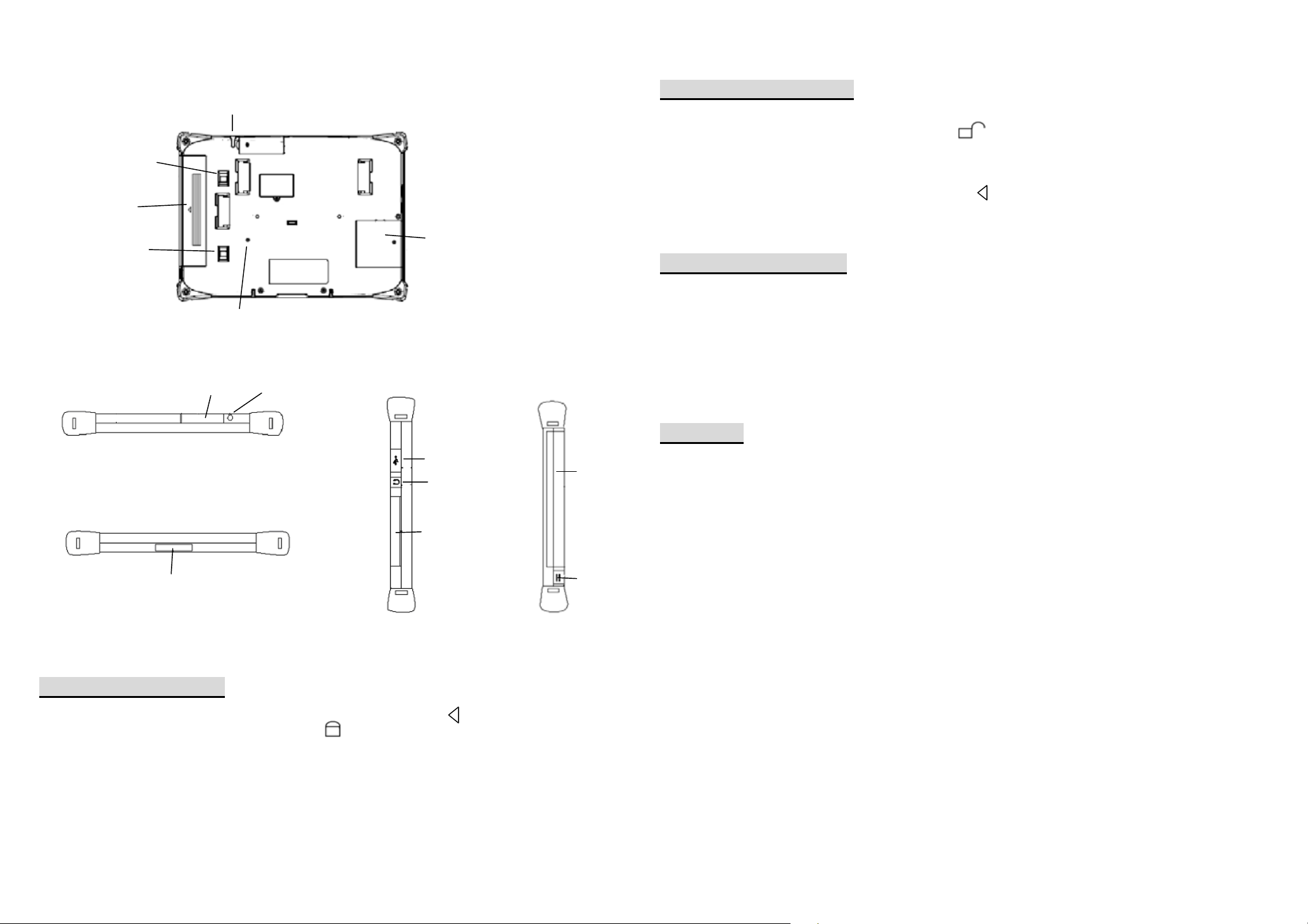
(
)
<Rear view>
<Top side view> <Left side view> <Right side view>
<Bottom side view>
Battery
Latch/Lock
Main battery
Battery
Spring-loaded
latch
Serial Port
Cradle Interface
Pen Holder
Reset button
Serial / USB
Pen Holder
SD card slot
USB Port
Headphone Jack
SD card slot
Battery Pack
DC jack
Installing Main battery
1. Insert the main battery into battery tray in the direction opposite to mark.
2. Slide Battery Latch/Lock to locked position. ( )
Replacing Main battery
1. Save any active data and power off this device.
2. Slide Battery Latch/Lock to unlocked position. ( )
If this device not power off correctly, beep buzzer and LED light on Red. Please wait until buzzer
does not beep and LED light off.
3. While keep to hold Battery spring-loaded latch to top direction, slide the battery pack out of the
battery tray by pulling it in the direction opposite to mark.
4. Make sure Battery Latch Lock to unlock position, and slide the battery pack into the battery tray and
firmly push it in until it is firmly set, and then slide Battery Latch/Lock to locked position.
Charging Main battery
1. Power off this device.
2. Plug the AC adapter into the DC input jack on the right side of this device.
2. Insert the AC adapter’s plug into a wall outlet.
3. LED on the front and right side of this device lights on Green if charging starts correctly.
LED light on Green: In charging
LED light off: Charging complete
4. It takes about 2.5 hours until charging completes.
Operation
Power on this device
Keep to press power key until LED lights on Green and Windows boot up.
Show log-on window, please input password to “1” (Default setting) to show Setup wizard.
Follow the instruction to set up. (Product name / Date / Time / Calibration)
Calibrate Touch screen
Press [F2] key to pop-up “System Dialog” window. Tap “Calibration” button in Dialog box and follow the
instructions on screen to tap 9 points. To cancel calibration, press [ESC] key.
And press [F2] key again to hide “System Dialog” window.
Adjusting the speaker volume
Press [F2] key to pop-up “System Dialog” window. Tap [>] or [<] button in Dialog box to adjust volume.
And press [F2] key again to hide “System Dialog” window.
Using the Screen keyboard
Press [F1] key to pop-up “Screen keyboard”
Checking Battery status
Press [F2] key to pop-up “System Dialog” window. It shows the status of Battery.
Storage of the Battery
Please do not store battery pack over a year without charging it because it may cause deterioration of
its quality. Charge this battery pack at least once a year for about an hour if stored without use.
Battery pack should be stored at a room temperature.
. And press [F1] key again to hide “Screen keyboard”.
Page 3

Attention: RF Information
A
MPE Conclusion:
E=14.21707 V/m is the maximum E-Field strength when safety distance between the EUT and
human body is maintained at least 20cm, which is below 61V/m as required in Annex III table
2 of EC Council Recommendation (1999/519/EC). This proves that the unit complies with the
EN 62311 for RF exposure requirement.
Warning: FCC
RF comunication may not work well if this device is used near other device of generating strong noises,
such as a microwave oven, security gate and wireless audio product.
When use this device, please keep away from television and radio.
When you use other wireless LAN products (IEEE802.11a/b/g) in the same environment, please
consider to set “Wireless channel” not to overlap. (recommended channel: 1ch / 6ch / 11ch)
This device can be used without radio license. The communication range is about 5 -20m from access
point in store environment. This range changes greatly in each environment.
In the case of a semi-open space, it can communicate to about 30-50m.
SNR (*) needs to be 25dB or more to make sure the stable communication.
*SNR: Signal Noise Ratio
SNR is 30dB-
SNR is 20-29dB
SNR is 15-19dB
SNR is -14dB
3 green bars
2 green bars
1 green bar
1 red bar
GENERAL
CAUTION
Built-in Wireless LAN of this product support IEEE802.11a/b/g, IEEE802.11n and channel frequency for 5470 –
5720MHz is not supported. Operating frequency range is as follows.
North America: 2400 ~ 2483.5, 5150 ~ 5250, 5250~5350, 5725 ~ 5850 MHz
Europe: 2400 ~ 2483.5, 5150 ~5250, 5250~ 5350MHz
Change or modifications not expressly approved by the party responsible for compliance could void the
user’s authority to operate the equipment.
Trouble-shooting
Symptom
Not power on
Touch panel does not
respond
Speaker does not
sound
User action
Remained battery capacity may be very low, so charge battery or replace it
with full-charged.
Battery Latch/Lock may be set to unlocked position, so set to the locked
position.
It may be life of Battery, so replace it with brand-new one with full-charged.
Calibration on Touch panel may be misaligned, so perform Touch panel
calibration.
Setting of volume may be “Mute”, so adjust speaker volume on System
dialog.
Importer/Distributor in EU
Fujitsu Europe Limited
Hayes Park Central Hayes End Road Hayes, Middlesex, United Kingdom, UB48FE
This equipment has been tested and found to comply with the limits for a class B digital device, pursuant to part 15 of the FCC
rules. These limits are designed to provide to provide reasonable protection against harmful interference in a residential installation.
This equipment generates, uses and can radiate radio frequency energy and, if not installed and used in accordance with the
installation. , May cause harmful interference to radio communication. However, there is no guarantee that interference
Will not occur in a particular installation. if this equipment does cause harmful interference to radio or television reception, which
can be determined by turning the equipment off and on, the user is encouraged to try to correct the interference by one or more of
the following measures:
-Reorient or relocate the receiving antenna
-Increase the separation between the equipment and receiver
-Connect the equipment into an outlet on a circuit different from that to which the receiver is connected
-Consult the dealer or an experienced radio / TV technician for help
You are cautioned that changes or modifications not expressly approved by the party responsible for compliance could void your
authority to operate the equipment.
This device complies with part 15 of the FCC rules. Operation is subject to the following two conditions
(1) This device may not cause harmful interference and
(2) This device must accept any interference received, including interference that may cause undesired operation
This transmitter has been demonstrated co-location compliance requirement with any other antenna or transmitter .
ll Rights Reserved, Copyright© FUJITSU FRONTECH LIMITED 2009
