WISNETWORKS WISQ5300 User Manual
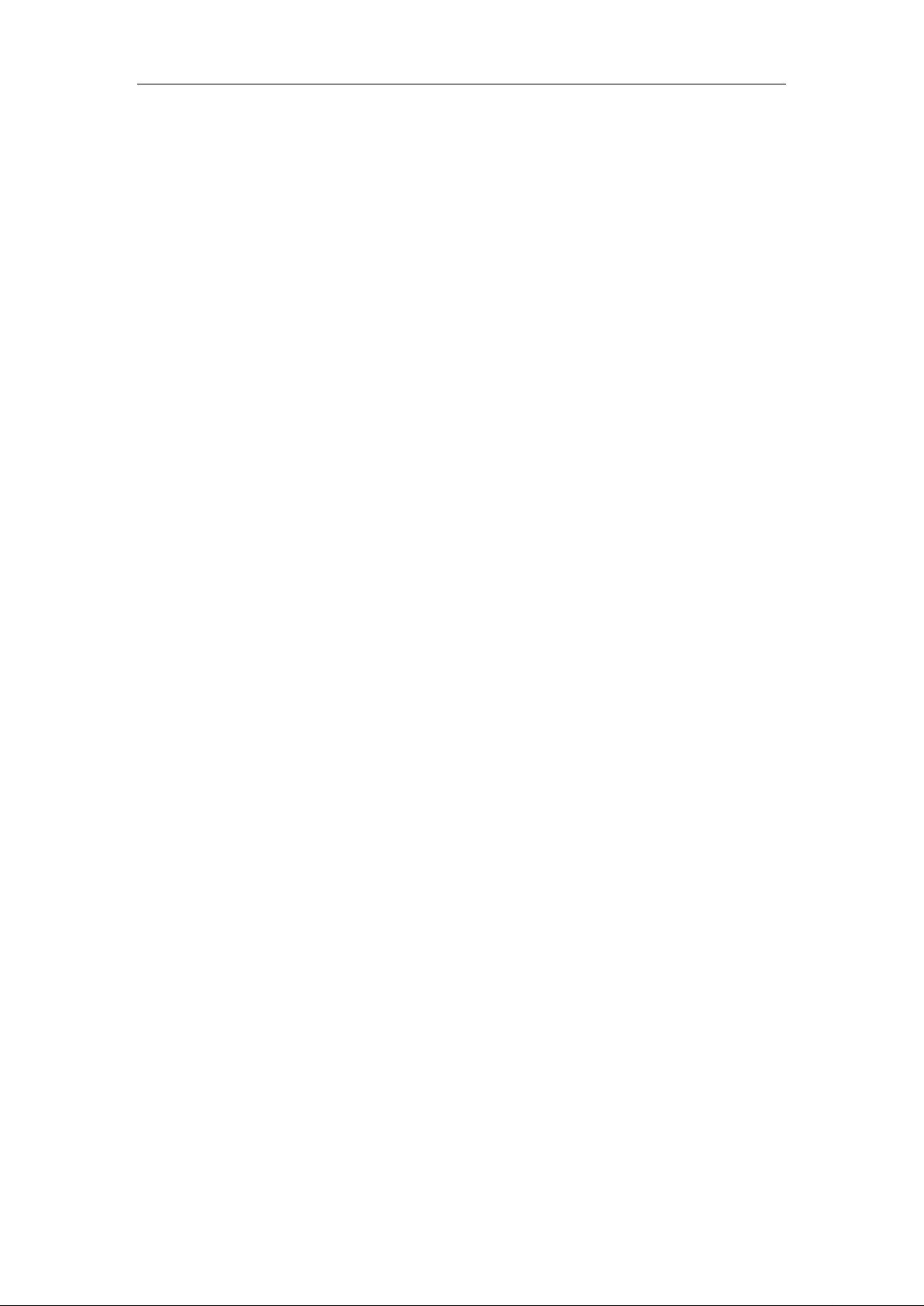
WIS-Q5300 User Manual
WIS-Q5300 User Manual
V1.0
Page 1 , Total 26
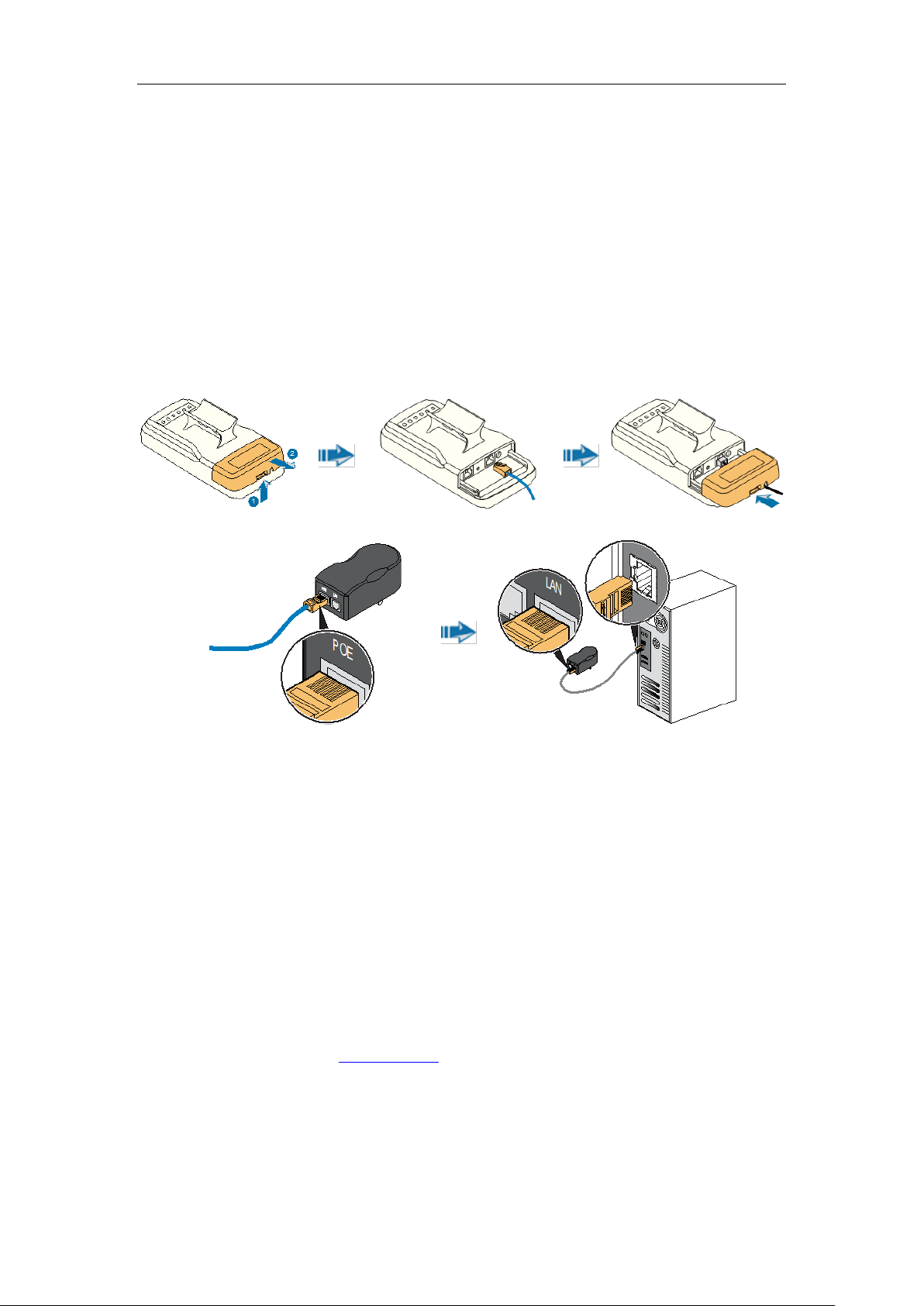
WIS-Q5300 User Manual
1. Application
Thank you for your purchase WIS-Q5300。This handbook is to help you know and configure WIS-Q5300.
2. Configuration Preparation
2.1 Installation Device
Figure 1
Press the clip of 5GHz CPE,pull out the cover,stick one end of cable into ETH port; Slide the cover
until the clip locked.
Stick the other end of cable into POE port of power adapter.
Take another cable, stick one end of cable into LAN port of adapter, the other end into computer port.
Power adapter is plugged into outlet to ensure power open.
2.2 Network Settings
Set PC and set IP address as 192.168.1.x(x is 1-254 except 2,to make sure no conflict with other IP of
network.)
Run Web browser, input http://192.168.1.2(default IP address)and enter。
Figure 2,Default username:admin,Password:admin(You can change this password after entering
the system),and then click Login to the system.
Page 2 , Total 26
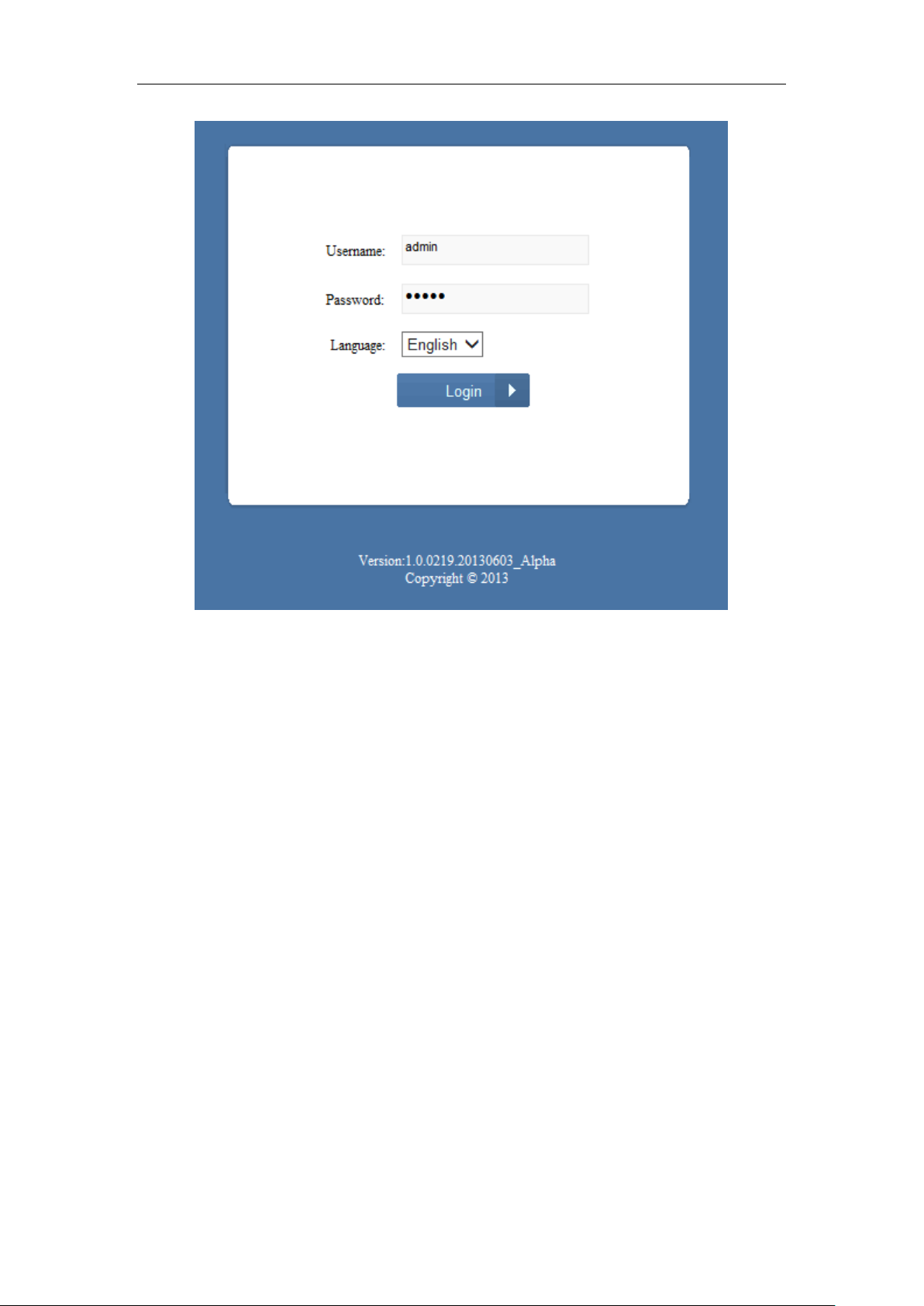
WIS-Q5300 User Manual
Figure 2
3. Configuration Instruction
3.1 Main Page
After logining enter automatically into Main Page, as shown. Status has 3 status label pages, Wireless、
Network and System Page. The below is introduced separately.
Page 3 , Total 26
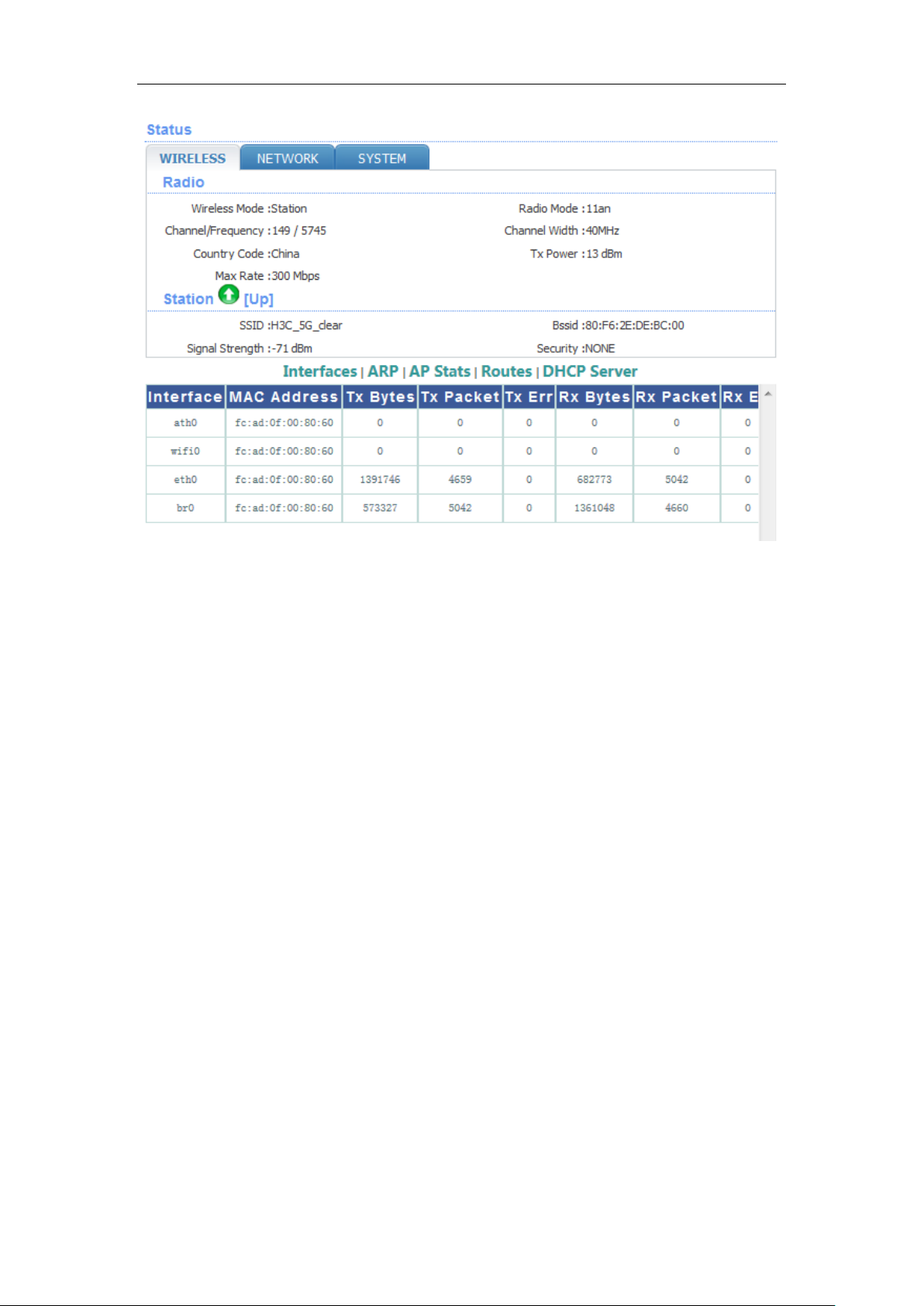
WIS-Q5300 User Manual
3.1.1 WIRELESS Page
Radio status box mainly shows work mode and RF information of 5GHz CPE.
Wireless mode: working mode of 5GHz CPE, supporting 4 kinds of working mode, AP
Mode、Station Mode、AP WDS Mode and Station WDS Mode;
Radio mode: working mode of Radio, supporting 802.11a/an two kinds of working modes;
Channel/Frequency: Radio current working channel and working frequency;
Channel Width: Radio channel bandwidth , supporting 20MHz and 40MHz. Channel
bandwidth has great influence to the wireless. Under no interference environment, average
throughput of 40MHz channel bandwidth can reach more than twice of 20MHz channel
bandwidth;
Country Code: country code of current working Radio. Different country code has different
Figure 3-1
channel and power for Radio supporting;
Tx Power: current Radio transmission power. Transmission power influences directly signal
strength of communication system, so we should guarantee transmission power big enough;
Max Rate: max sending rate of Radio supporting. Different channel bandwidth could affect max
Page 4 , Total 26
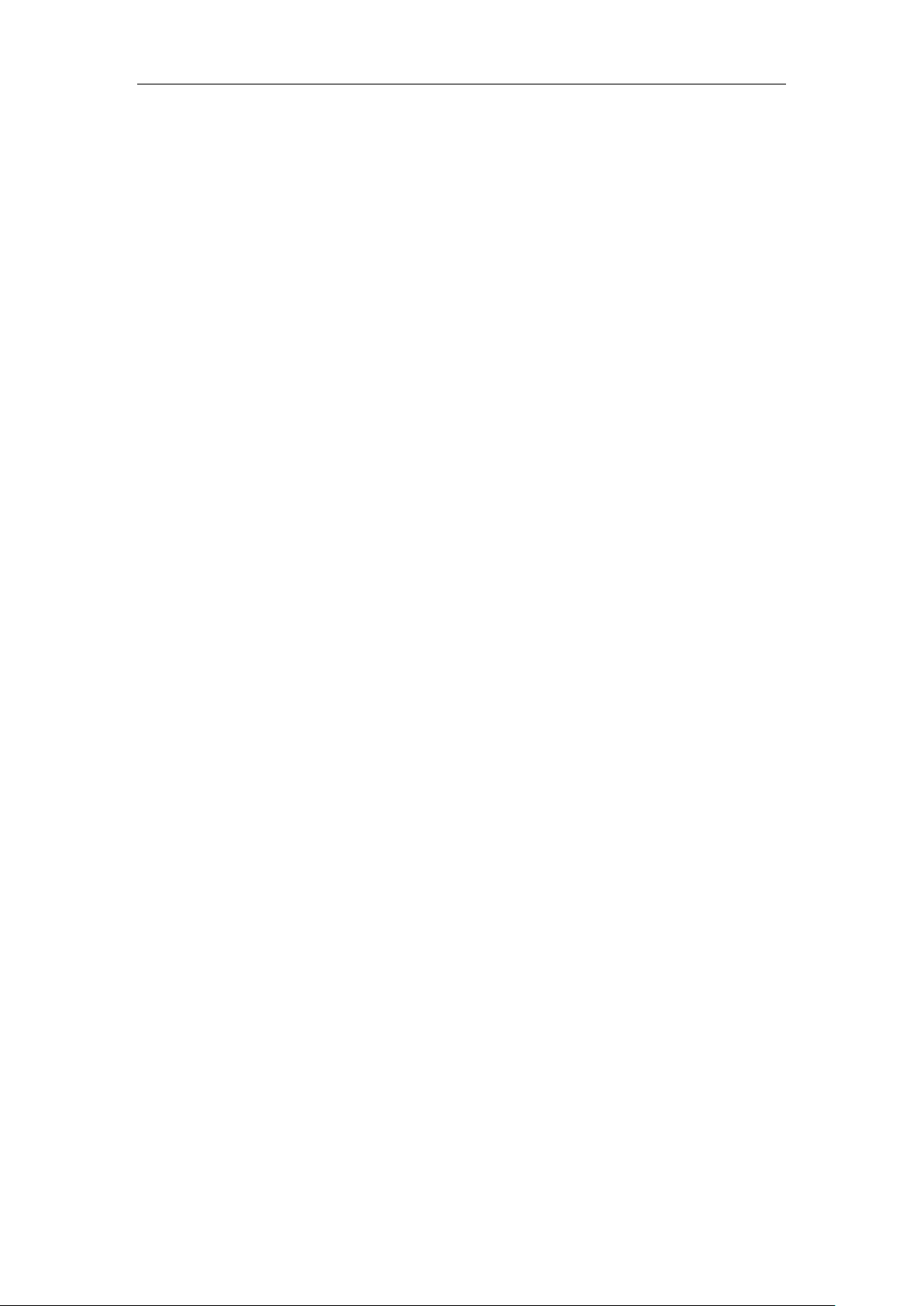
WIS-Q5300 User Manual
sending rate. If AP and Station can reach to 40MHz channel bandwidth, max sending rate can
reach to 300Mbps, and throughout rate can improve more than twice.
Station status box shows CPE working as Station Mode.
Up/Down: UP means CPE has successfully connected with AP. Down means that CPE has not
SSID: SSID name of AP that CPE is connecting;
BSSID: BSSID address of AP that CPE is connecting ;
Signal Strength: signal strength of AP that CPE is connecting;Signal strength is negative, the
smaller the absolute value of signal strength, the stronger it proves between CPE and AP. When it
transmits in long distance, stronger signal can ensure higher thorough for wireless transmission.
Security: security way of AP that CPE is connecting, CPE supporting None/WEP/WPA-
TKIP/WPA-CCMP/WPA2-TKIP/WPA2-CCMP/WPA mix encryption and WPA2 mix encryption
connecting AP。
Wireless1/2/3/4 status box shows CPE working as AP Mode. 5GHz CPE supports at
most 4 wireless services, representing Wireless1/2/3/4.
Up/Down: UP means interface of wireless service has started to work, and is providing wireless
access services. And down means it has not.
SSID: SSID of wireless service;
BSSID: BSSID of wireless service broadcast Beacon using
Security: security way of wireless service using, supporting None/WEP/WPA-TKIP/WPA-
CCMP/WPA2-TKIP/WPA2-CCMP/WPA mix encryption and WPA2 mix encryption;
Asso number: asso number of current wireless service.
3.1.2 NETWORK Page
Figure 3-2, mainly shows current network working mode and network parameter.
Page 5 , Total 26
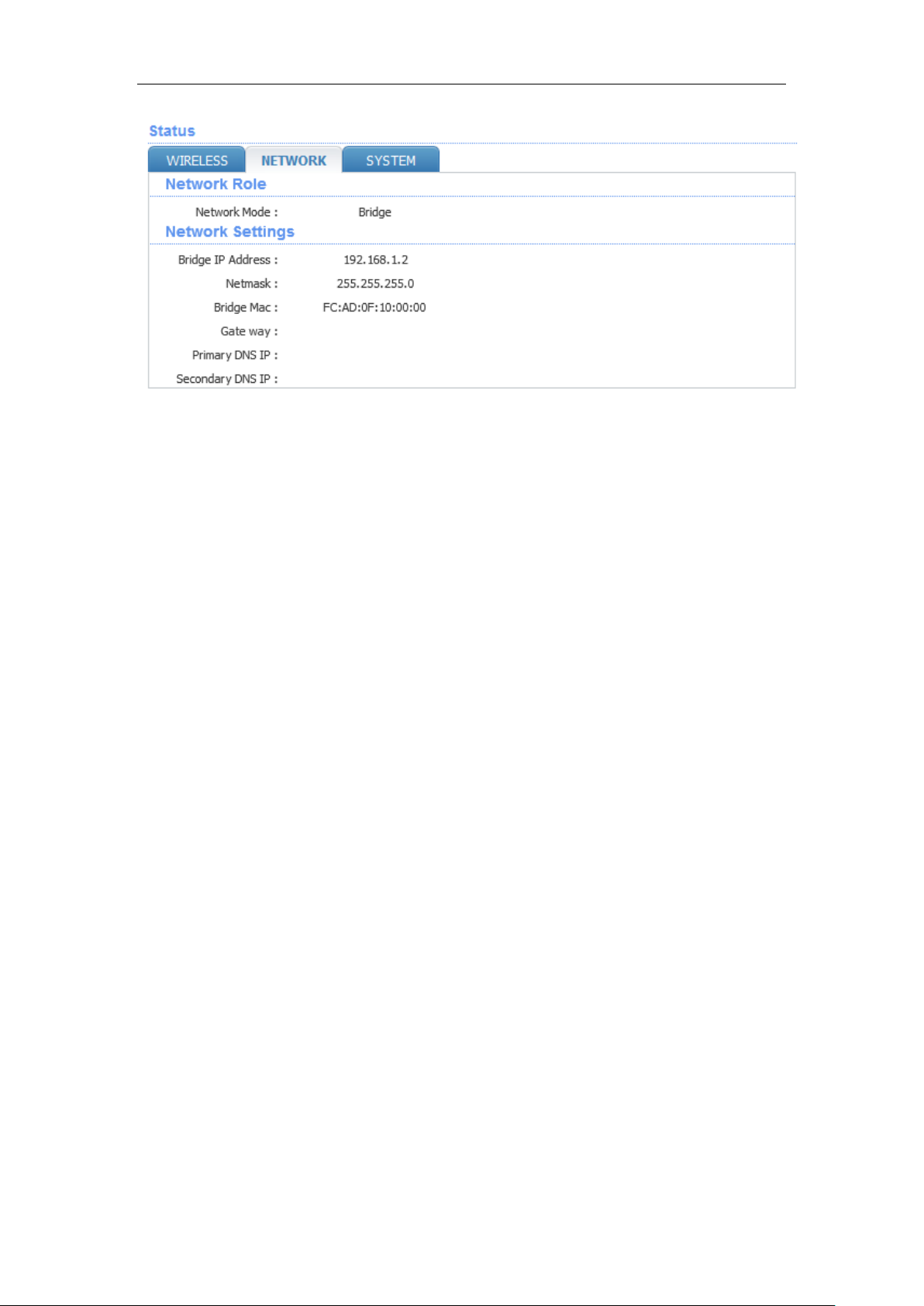
WIS-Q5300 User Manual
Figure 3-2
Network Mode of Network Role status box shows current network mode.
Network Mode: device supports 3 kinds of Network Modes, namely Bridge Mode、SOHO Router Mode
and WISP Mode.
We will have a brief introduction to those:
1. Bridge Mode: Bridge Mode is typical 2-layer network mode. CPE ETH port and wireless interface are
working at 2-layer network mode, no independent IP address. For the whole CPE only Bridge port has
IP address.
2. SOHO Router Mode: This mode is typical network mode of home wireless router. The ETH port is
worked as WAN interface, connecting outer net by ETH port, like Internet or enterprise network. This
device connects with public network supporting three ways: static IP address, DHCP dynamic IP
address and PPPoE.
※Attention: Only when CPE works as AP Mode and AP WDS Mode, network mode can be set
as SOHO Router Mode.
3. WISP Mode: This mode is opposite to SOHO Router. It uses wireless interface as WAN to connect
public network and ETH port as 2-layer access port. For this mode we can think CPE as a large
wireless network card.
※Attention: Only when CPE works as Station Mode or Station WDS Mode,network mode can
be set as WISP Mode.
Network Settings status box shows some basic network parameter.
Bridge IP Address: IP address of Bridge interface;
Net mask: net mask of bridge interface IP address;
Page 6 , Total 26
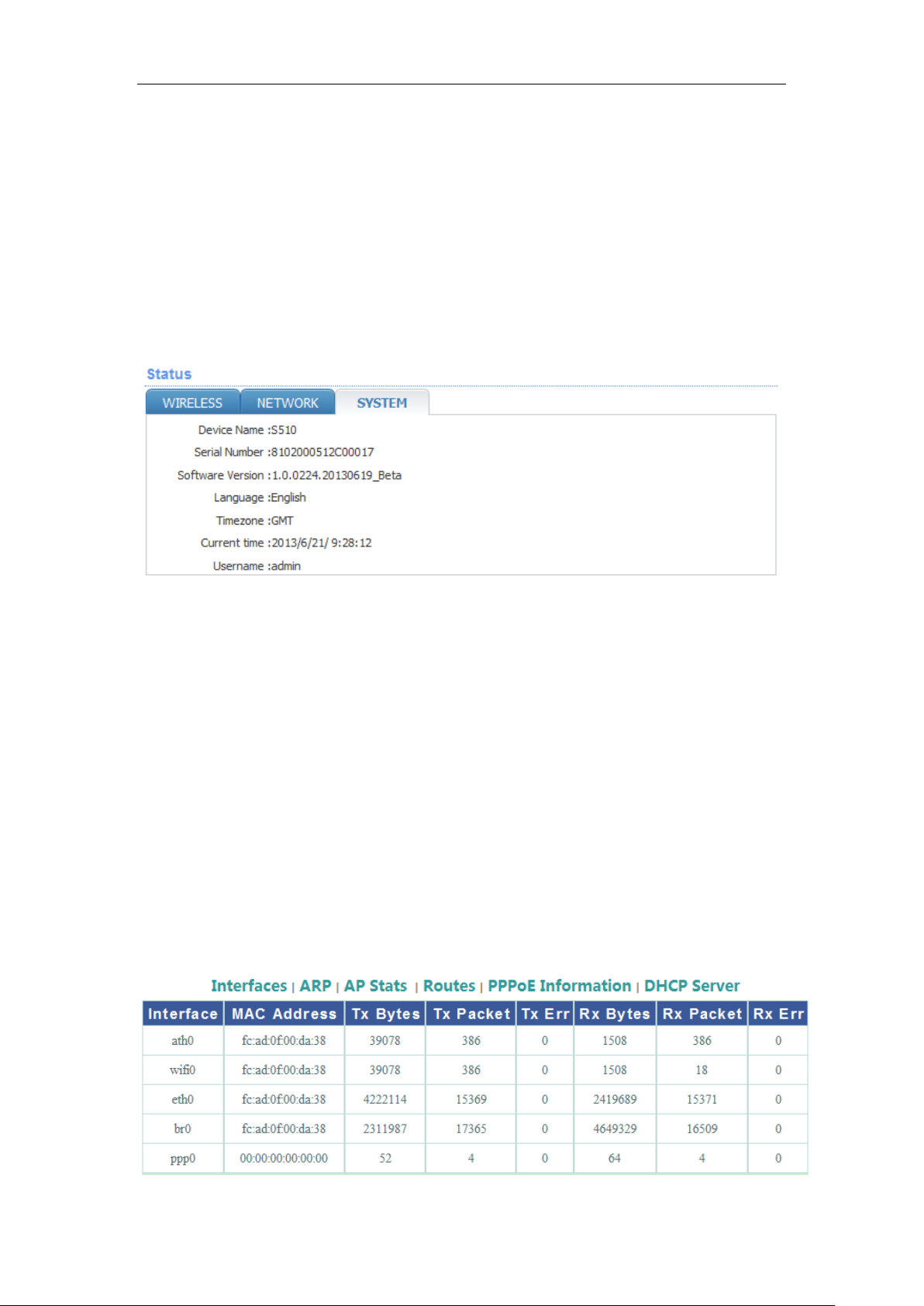
WIS-Q5300 User Manual
Bridge Mac: MAC address of bridge interface;
Gateway: gateway IP Address of bridge interface;
Primary DNS IP: primary DNS address of bridge interface;
Secondary DNS IP: secondary DNS address of bridge interface;
3.1.3 SYSTEM Page
This page mainly shows version, device name and so on, as shown Figure 3-3.
Figure 3-3
Device Name: device name;
Serial Number: device serial NO.;
Software Version: current software version;
Language: current web language;
Time zone: current time zone;
Current time: current time;
Username: username when logining;
3.1.4 Interfaces List
Interfaces list counts send-receive info of all interfaces, as shown Figure 3-4.
Page 7 , Total 26
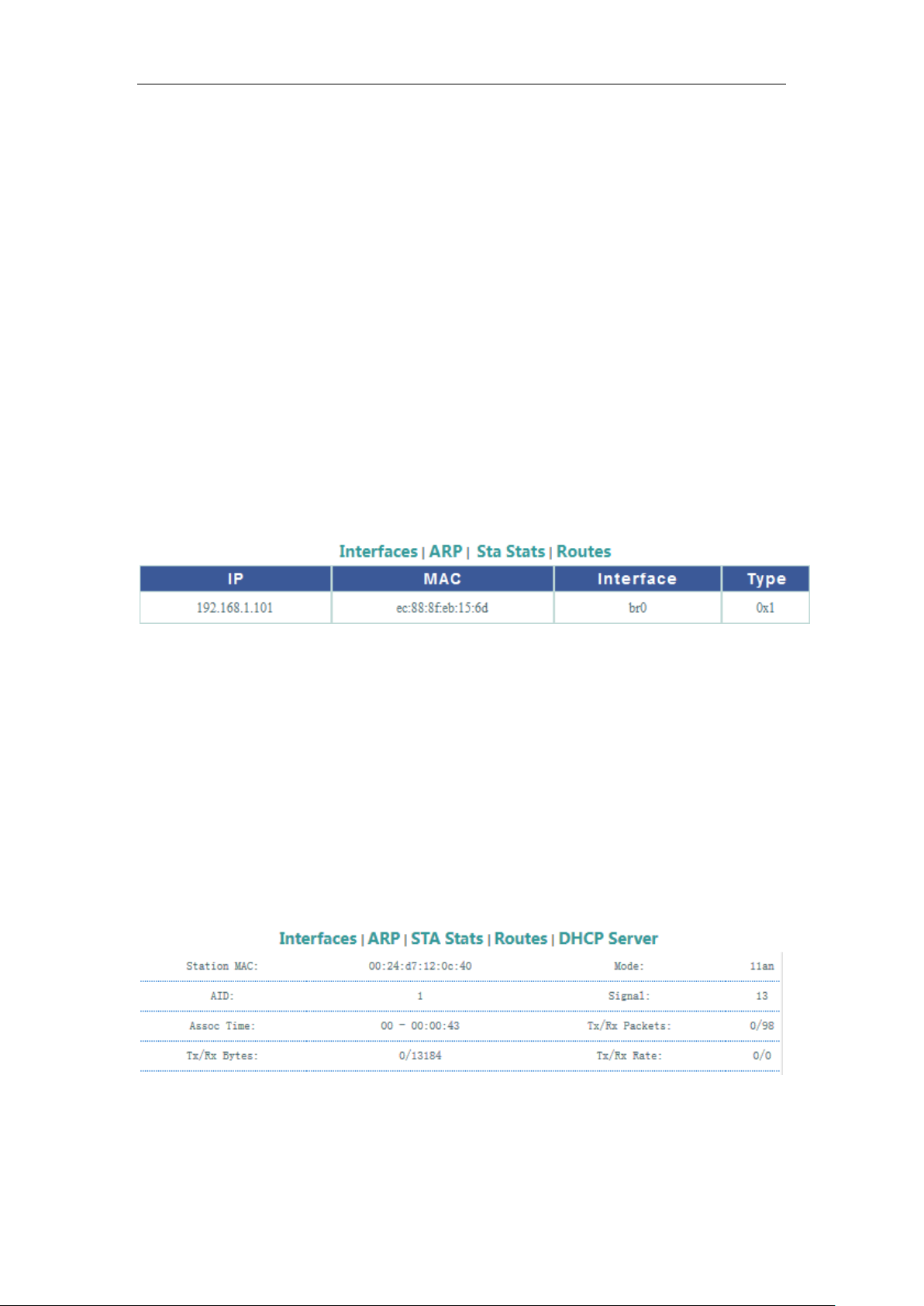
WIS-Q5300 User Manual
Figure 3-4
Interface:listing all interfaces and interface name;
MAC Address:listing MAC address of all interfaces;
Tx Bytes:sending bytes number;
Tx Packet:sending packet ;
Tx Err:sending error packet ;
Rx Bytes:receiving bytes ;
Rx Packet: receiving packet;
Rx Err: receiving error packet.
3.1.5 ARP List
ARP List counts ARP information of device learning, as Figure 3-5.
Figure 3-5
IP: IP address of device learning;
MAC: MAC address corresponding to IP address of device learning;
Interface: interface to IP address of device learning;
Type: interface hardware type of learning ARP.
3.1.6 STA Stats List
When CPE works as AP Mode, STA Status List shows STA info of connecting AP, as Figure 3-6
Figure 3-6
BSSID:BSSID of STA connecting wireless services;
Mode:working mode of STA Radio;
Page 8 , Total 26
