WiSilica WB10PE Users Manual
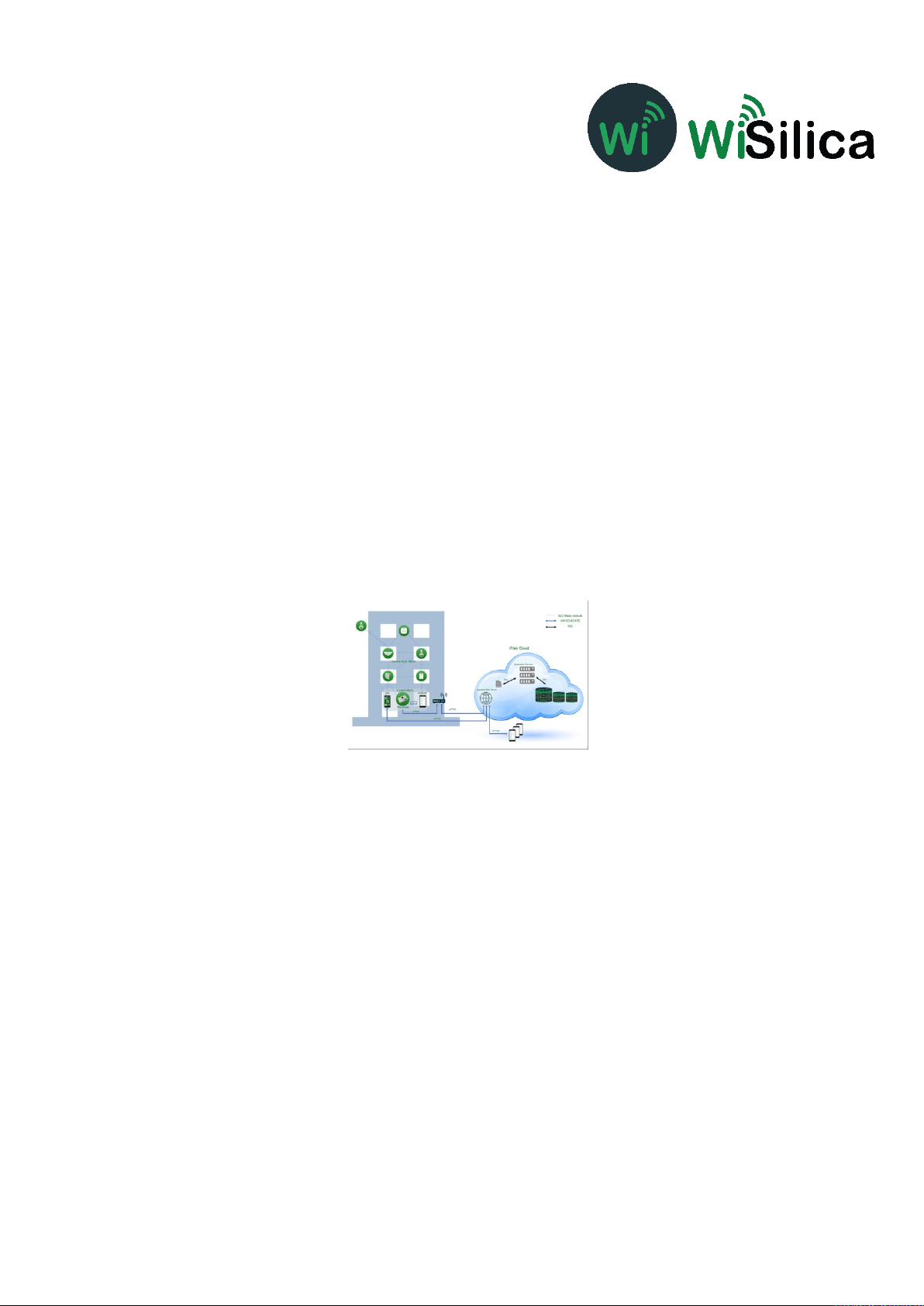
FCC_Configuration Procedures for iOS App
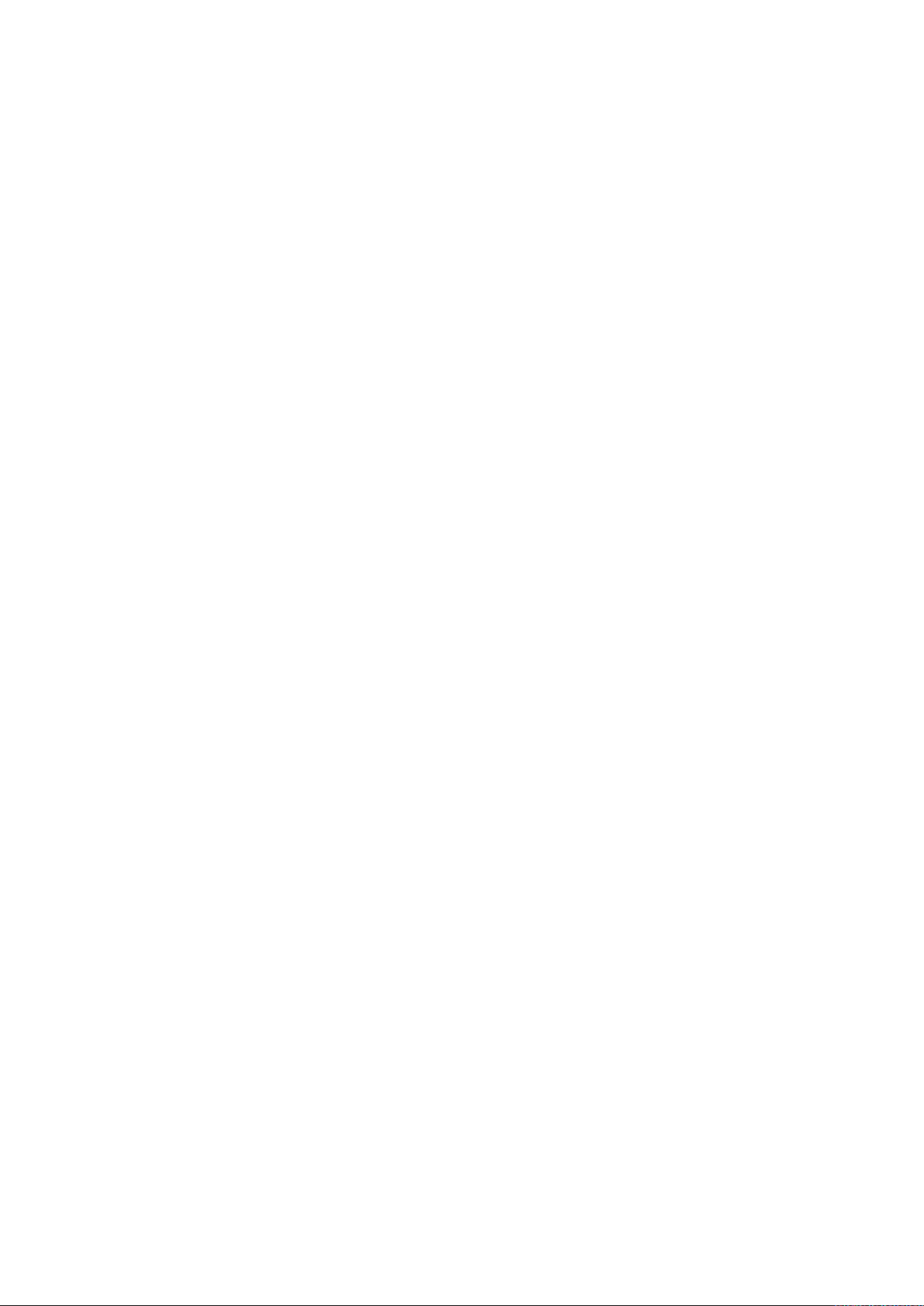
COPYRIGHTCopyright © 2015 WiSilica, Inc. All Rights Reserved. FCC ID: 2AG4NWB10PE
No part of this publication may be reproduced, transmitted, transcribed, stored in a retrieval system,
or translated into any language in any form or by any means without the written permission of
WiSilica, Inc.
TRADEMARKS
WiSeHome, WiSe, WiSe Mesh, WiSe Tech, WiSeApp, WiDe, WiBe, WiSe Connect are
trademarks of WiSilica, Inc. and/or its affiliates in the US and/or other countries. WiSilica Green in
connection with IOT is distinctive of WiSilica brand products. All other registered and unregistered
trademarks herein are the sole property of their respective owners.
LICENSE INFORMATION
License Agreement

WiSeConnect Linkit Bridge Technical Specification
General Information
Figure 1 WiFi-BLE Linkit Bridge
The WiseMesh BLE to WiFi Gatewaty (GW) is a fully integrated GW that provides Internet
connectivity to the WiseMesh BLE mesh network. These GWs can be seamlessly integrated with any
enterprise WLAN deployment or Ethernet LAN, providing the connectivity to all of the components
within the WiSeMesh network, including: eners, repeeaters,tags and other devices enabled through
within the WiSeMesh network, including:smth, eners, repewithin the WiSeMesh network,including:listener, repe
the WiSilica BLE modules.
Multiple WiseMesh GWs can be installed within a WiSeMesh network deployment and the number
of GWs is determined by the application. As an example, a large scale Real-time location services
application will require more GWs and internet capacity than a small scale connected lighting
application.
Key Features
Power Supply Options
The WiSeMesh BLE/WiFi GW supports both Power over the Ethernet (PoE) and Mini USB power
options for flexibility and ease of installation.
Dual Communication and Security
Each WiSeMesh BLE/WiFi GW can send and receive data in real time from the BLE connected devices
within the mesh to and from the WiSilica cloud. Each WiSeMesh BLE/WiFi GW is AES 128k encrypted
for device and network security.
WiFi Configuration
The WiseMesh BLE/WiFi GW is configured through a mobile application based user interface for WiFi
configuration.
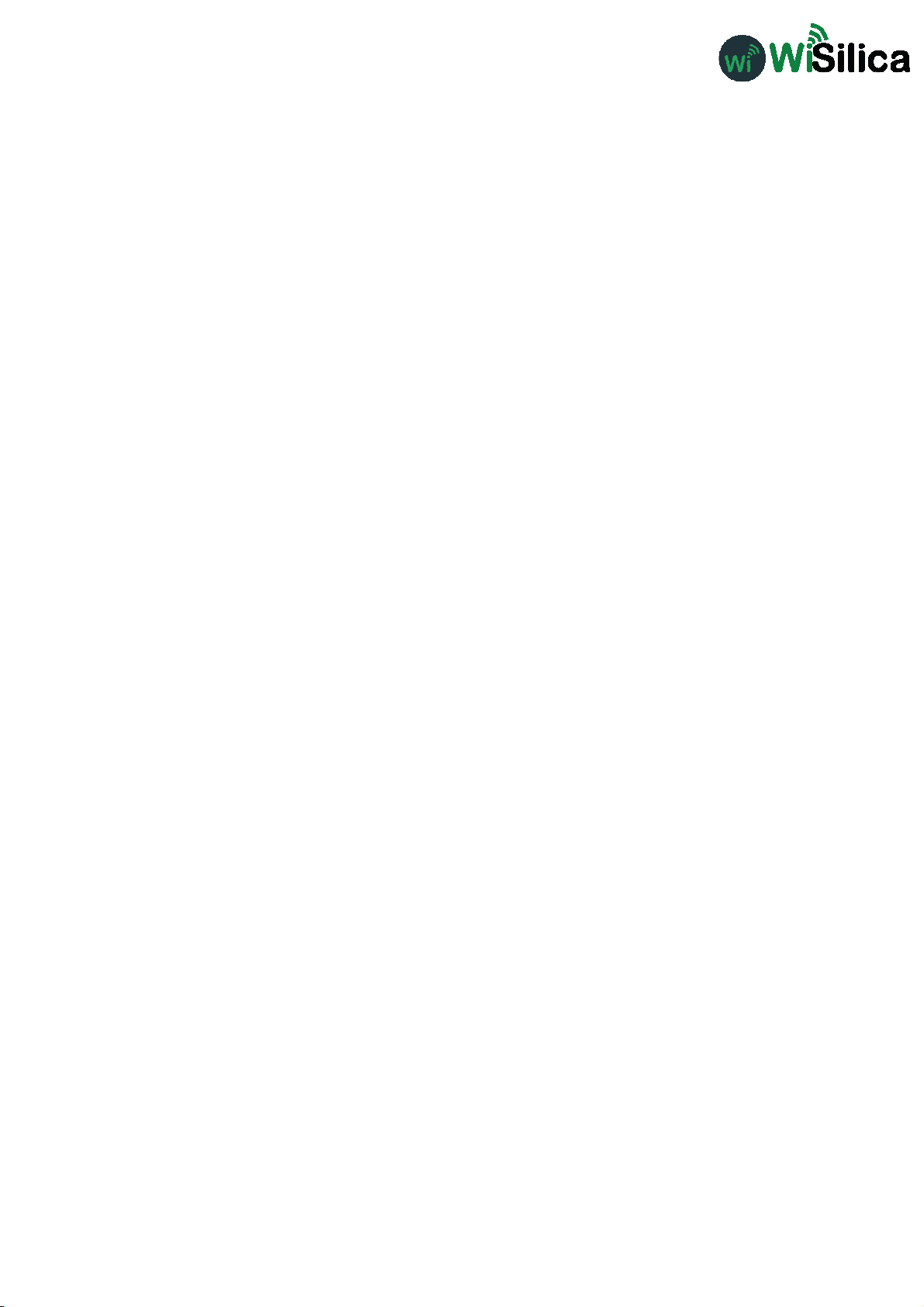
WiSeConnect Linkit Bridge Technical Specification
Specifications
Radio Frequency
(BLE 4.0) 2.4-2.48 Ghz
Wireless Standard Supported
WiFi (IEEE 802.11 11b/g) Bluetooth 4.1 Stack WiFI Data Rate up to 72.2 Mbps
WiFi Security
WAP-2
Device Security
AES 128k Encrypted,
With 3 Level Pairing Keys (Network, App, GUID)
Integrated Antenna
Integrated Antenna,
WiFi – 18dBm
WiFi – 14dBm
BLE- 2.4GHz ~ 2.5GHz 2dBi
External Antenna
Omni Directional Antenna 2 x 50 ohms SMA connectors:
1/2 wave whip
WiFi BLE
Power
Mini USB or PoE (48Vdc)
Physical interfaces
Mini USB, Ethernet with PoE (RJ485)
Dimensions
129 X 130 X 46mm
Operating Conditions
Temp 0-50°c
(The device must be professionally installed)
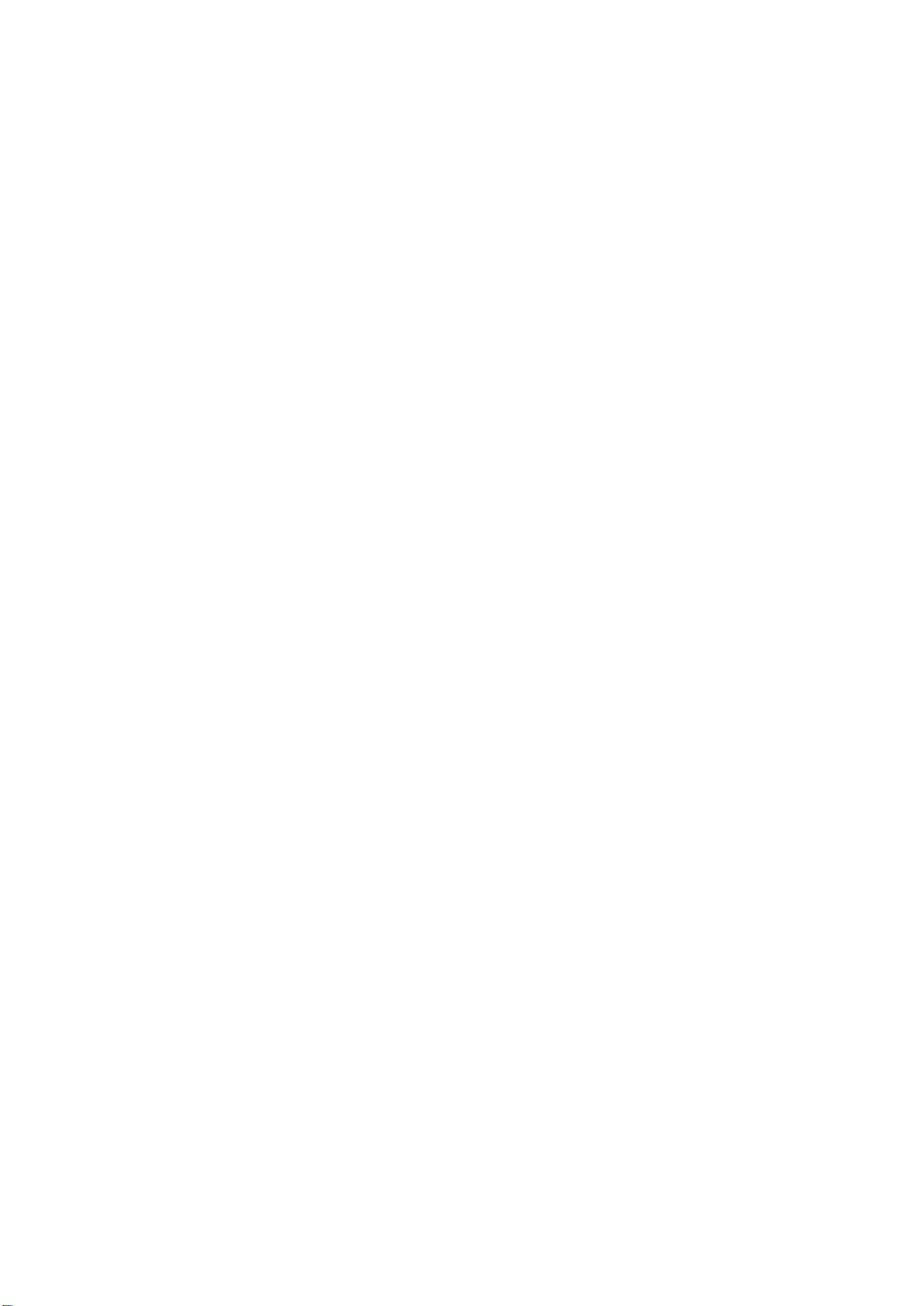
Table of Contents
Table of Contents............................................................................................................................ 3
Table of figures ............................................................................................................................... 4
1 Home screen .............................................................................................................................. 5
2 Sign up ..................................................................................................................................... 5
3 Sign In ...................................................................................................................................... 6
4 Organization management ........................................................................................................... 6
5 User Management ...................................................................................................................... 8
6 Device Commissioning ............................................................................................................. 11
7 How to enable listener............................................................................................................... 15
8 Bridge Commissioning.............................................................................................................. 16
8.1 Bridge Commissioning via Wi-Fi ........................................................................................ 16
8.2 Bridge Commissioning via Ethernet ................................................................................ 18
8.3 Bridge Commissioning via P.O.E ........................................................................................ 18
9 How to run Bridge Diagnostics .................................................................................................. 18
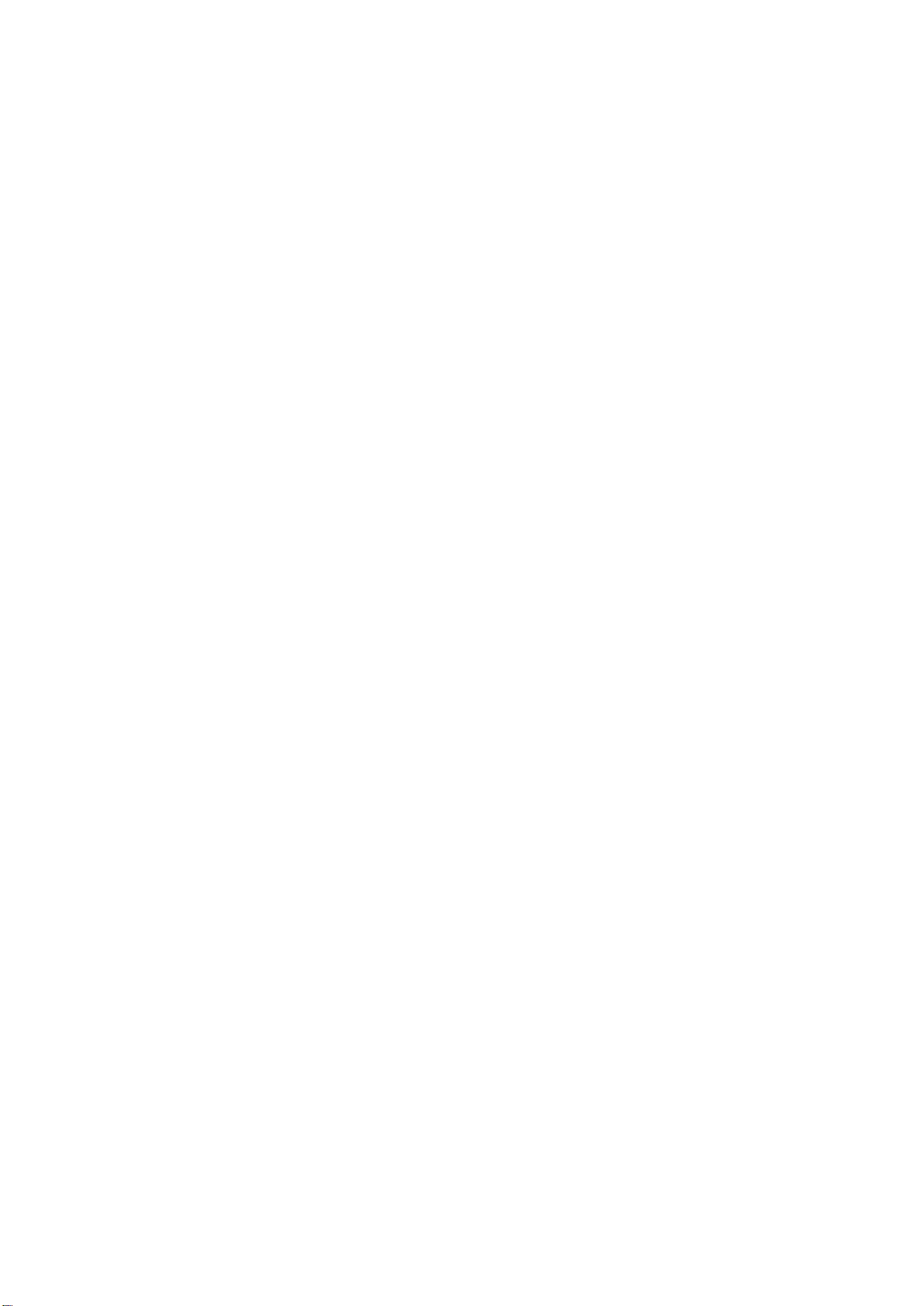
Table of figures
Figure 1 Sign Up ............................................................................................................................. 5
Figure 2 Sign In .............................................................................................................................. 6
Figure 3 My Organizations .............................................................................................................. 6
Figure 4 Click "Create (+) "option .................................................................................................... 7
Figure 5 Success message ............................................................................................................. 7
Figure 6 Users ................................................................................................................................ 8
Figure 7 Click "Create (+) " option ................................................................................................... 8
Figure 8 Select User role ................................................................................................................ 9
Figure 9Enter user details ............................................................................................................... 9
Figure 10 Select organization ....................................................................................................... 10
Figure 11 Review the details ......................................................................................................... 10
Figure 12 Success message ......................................................................................................... 11
Figure 13 "Add device" option ....................................................................................................... 11
Figure 14 Select organization ....................................................................................................... 12
Figure 15 Set a filter ...................................................................................................................... 12
Figure 16 Scan for devices ........................................................................................................... 13
Figure 17 Scanned device ............................................................................................................ 13
Figure 18Pair the beacon tag ........................................................................................................ 14
Figure 19 Pair the listener ............................................................................................................. 14
Figure 20 Paired device in dashboard ........................................................................................... 15
Figure 21 Listener Enable ............................................................................................................. 15
Figure 22 Scan bridge device........................................................................................................ 16
Figure 23 Pair bridge device ......................................................................................................... 17
Figure 24 Bridge device under default group ................................................................................. 17
Figure 25 Bridge commissioning via ethernet ................................................................................ 18
Figure 26 Status check ................................................................................................................. 19
Figure 27 Bridge diagnostics ......................................................................................................... 19
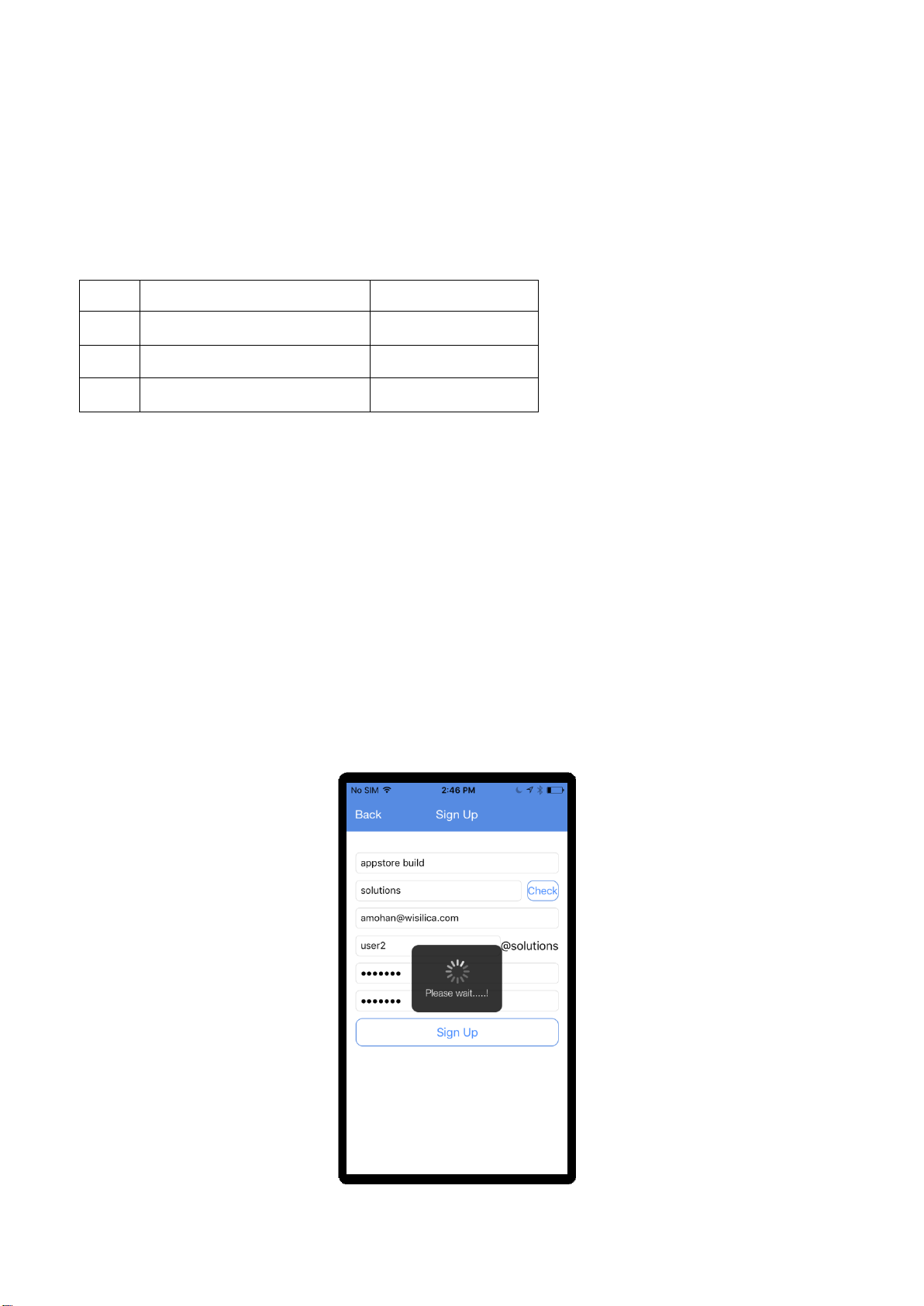
Overview
Sl#
Device
Firmware
1
Wise Beacon
1.3.27
2
Wise Mesh Listener
1.3.72
3
Wise Bridge Device
2.1.19
WiSe IOT Platform provides end to end user experience providing plug and play hardware for
devices and bridges, and software modules for devices, bridges, apps and cloud. Manufactures,
integrators, distributors, data scientists, application developers, executive management and end
users can directly benefit from deploying and/or integrating with one or more components of the
WiSe platform. WiSe IOT platform combines its innovative WiSe Mesh technology with plug and
play modules to get a devices networked in minutes without any additional hardware. This
document addresses the architecture of WiSe Platform and its components.
Hardware Versions Used
1 Home screen
When the application is launched, user will be welcomed by a screen containing four buttons.
1. Forgot Password
2. Sign In
3. Sign Up
4. Skip Sign In
2 Sign up
a) Click “Sign Up” button in home screen
b) Enter valid information in all the fields.
c) Click “Sign Up”
On a successful sign up, a new account is created.
Figure 1 Sign Up
