Page 1
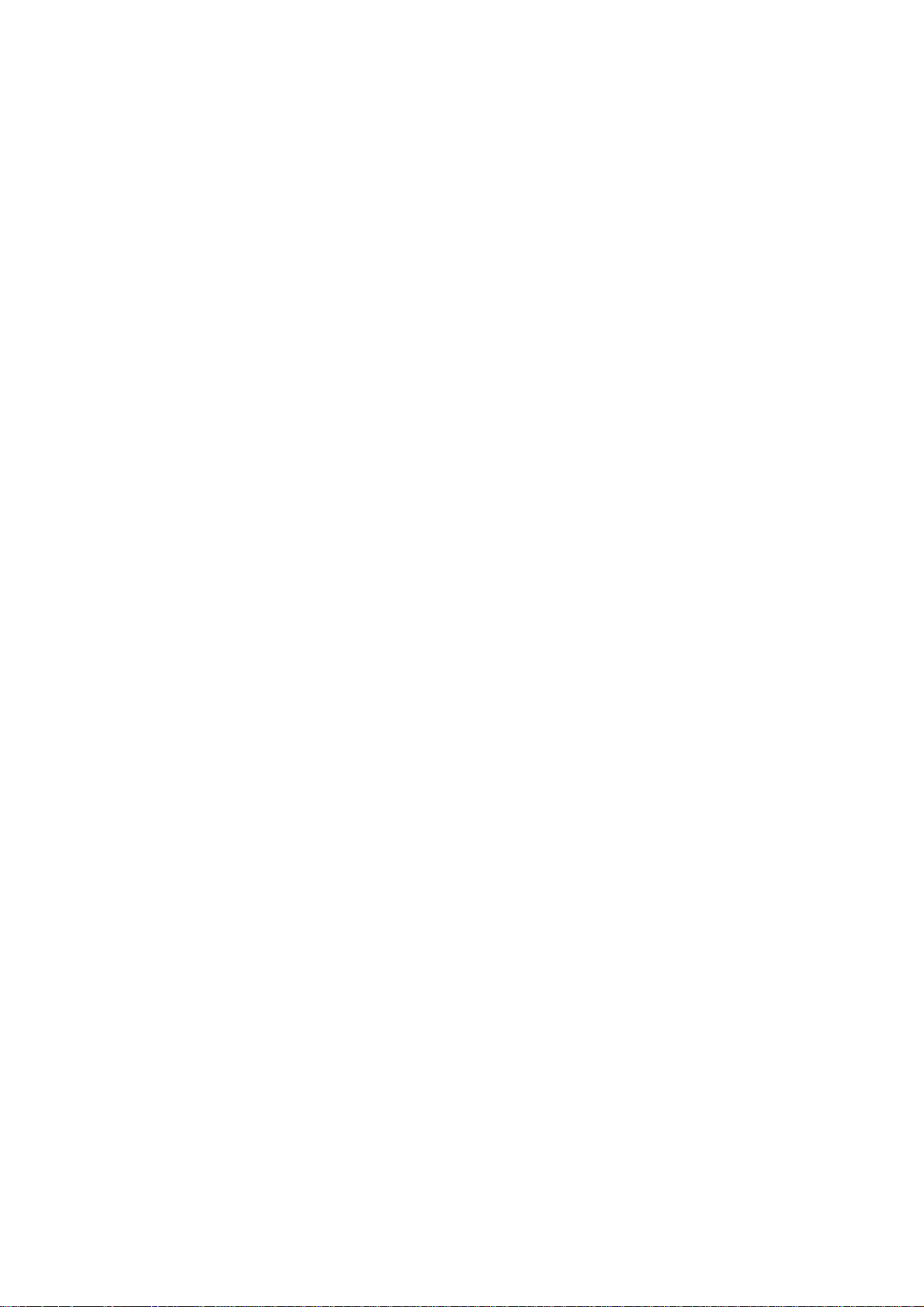
Wireshark User's Guide
21443 for Wireshark 0.99.5
Ulf Lamping,
Richard Sharpe, NS Computer Software and Services P/L
Ed Warnicke,
Page 2
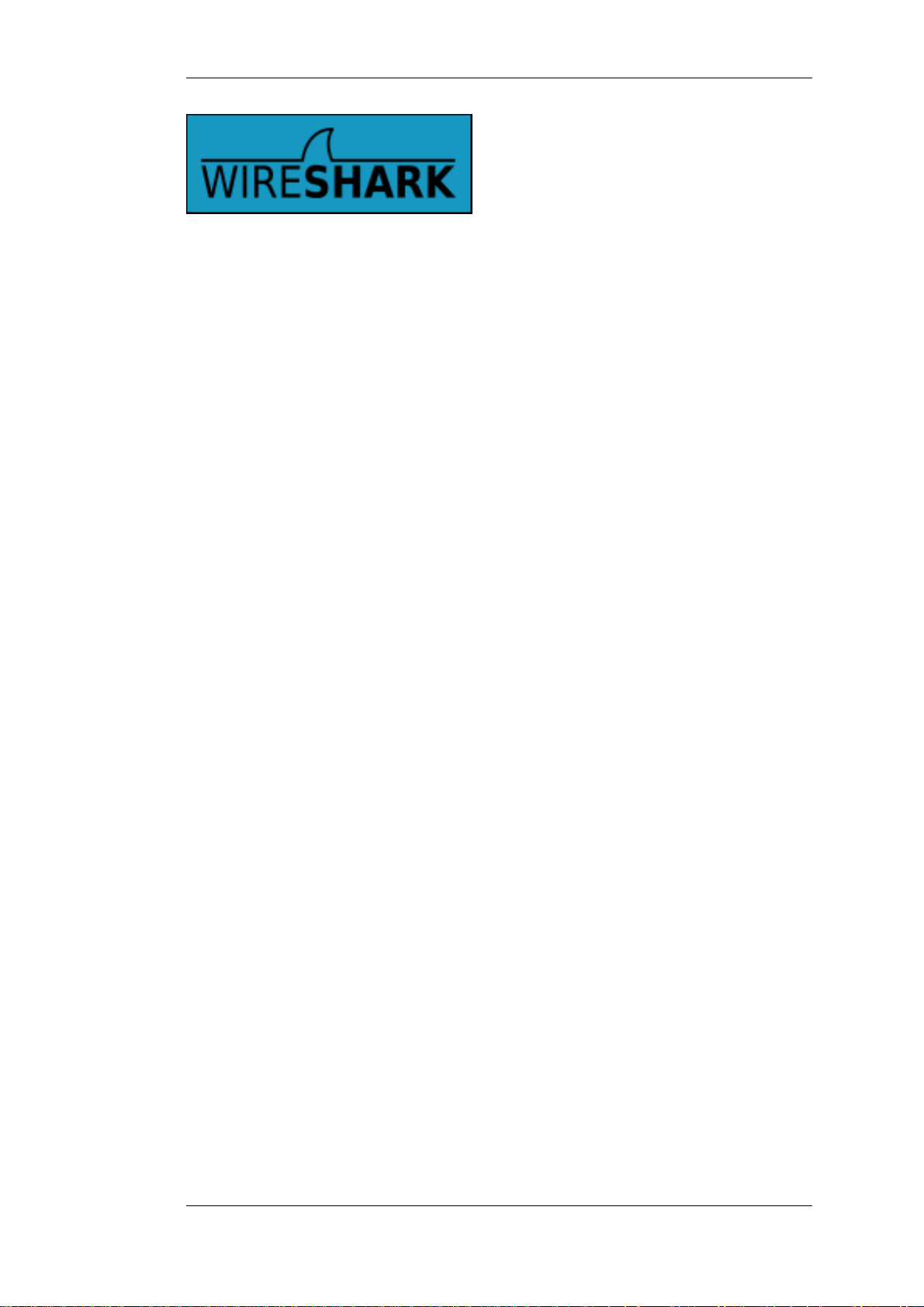
Wireshark User's Guide: 21443
for Wireshark 0.99.5
by Ulf Lamping, Richard Sharpe, and Ed Warnicke
Copyright © 2004-2007 Ulf Lamping Richard Sharpe Ed Warnicke
Permission is granted to copy, distribute and/or modify this document under the terms of the GNU General Public License,
Version 2 or any later version published by the Free Software Foundation.
All logos and trademarks in this document are property of their respective owner.
Page 3
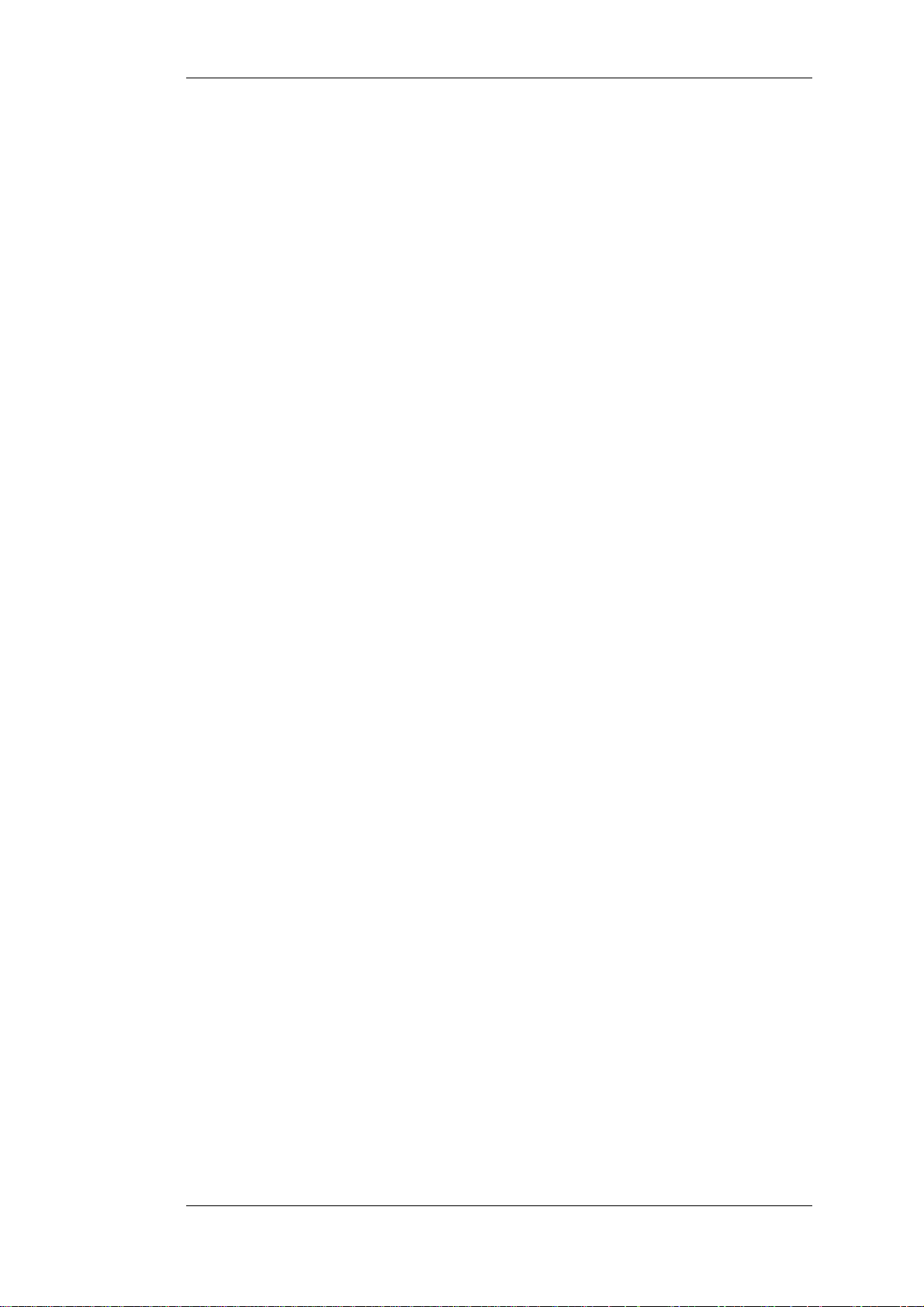
Page 4
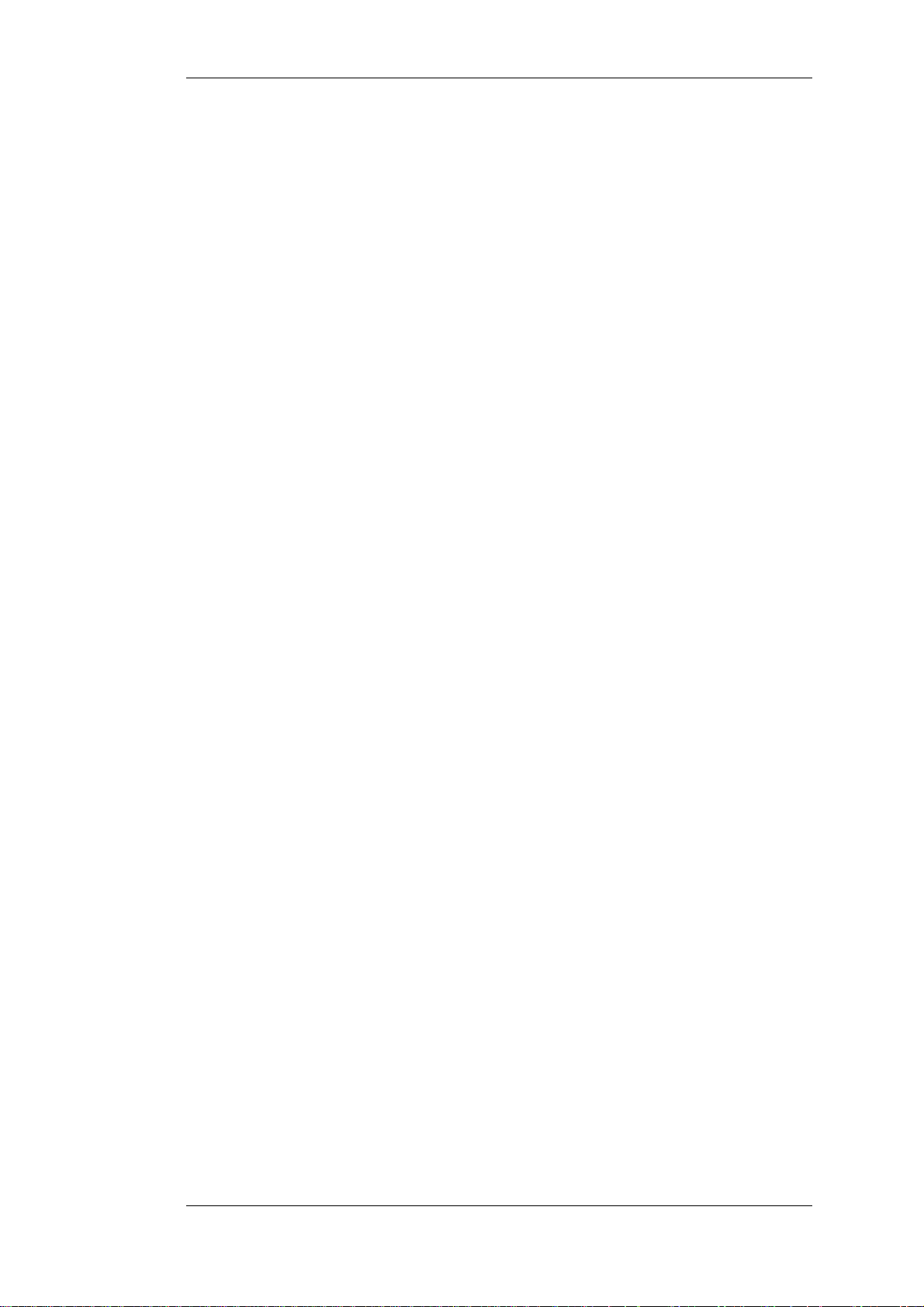
Table of Contents
Preface ............................................................................................................. viii
1. Foreword .............................................................................................. viii
2. Who should read this document? ................................................................. ix
3. Acknowledgements .................................................................................... x
4. About this document ................................................................................. xi
5. Where to get the latest copy of this document? .............................................. xii
6. Providing feedback about this document ..................................................... xiii
1. Introduction ...................................................................................................... 1
1.1. What is Wireshark? ................................................................................. 1
1.1.1. Some intended purposes ................................................................. 1
1.1.2. Features ...................................................................................... 1
1.1.3. Live capture from many different network media ................................ 2
1.1.4. Import files from many other capture programs .................................. 2
1.1.5. Export files for many other capture programs ..................................... 2
1.1.6. Many protocol decoders ................................................................. 2
1.1.7. Open Source Software ................................................................... 2
1.1.8. What Wireshark is not ................................................................... 3
1.2. System Requirements ............................................................................... 4
1.2.1. General Remarks .......................................................................... 4
1.2.2. Microsoft Windows ....................................................................... 4
1.2.3. Unix / Linux ................................................................................ 5
1.3. Where to get Wireshark? .......................................................................... 6
1.4. A brief history of Wireshark ...................................................................... 7
1.5. Development and maintenance of Wireshark ................................................ 8
1.6. Reporting problems and getting help ........................................................... 9
1.6.1. Website ...................................................................................... 9
1.6.2. Wiki ........................................................................................... 9
1.6.3. FAQ ........................................................................................... 9
1.6.4. Mailing Lists ............................................................................... 9
1.6.5. Reporting Problems ......................................................................10
1.6.6. Reporting Crashes on UNIX/Linux platforms ....................................10
1.6.7. Reporting Crashes on Windows platforms ........................................11
2. Building and Installing Wireshark ........................................................................13
2.1. Introduction ..........................................................................................13
2.2. Obtaining the source and binary distributions ...............................................14
2.3. Before you build Wireshark under UNIX ....................................................15
2.4. Building Wireshark from source under UNIX ..............................................17
2.5. Installing the binaries under UNIX ............................................................18
2.5.1. Installing from rpm's under RedHat and alike ....................................18
2.5.2. Installing from deb's under Debian ..................................................18
2.5.3. Installing from portage under Gentoo Linux ......................................18
2.5.4. Installing from packages under FreeBSD ..........................................18
2.6. Troubleshooting during the install on Unix ..................................................19
2.7. Building from source under Windows ........................................................20
2.8. Installing Wireshark under Windows .........................................................21
2.8.1. Install Wireshark .........................................................................21
2.8.2. Manual WinPcap Installation .........................................................23
2.8.3. Update Wireshark ........................................................................23
2.8.4. Update WinPcap ..........................................................................23
2.8.5. Uninstall Wireshark .....................................................................23
2.8.6. Uninstall WinPcap .......................................................................24
3. User Interface ..................................................................................................26
3.1. Introduction ..........................................................................................26
3.2. Start Wireshark ......................................................................................27
3.3. The Main window ..................................................................................28
3.3.1. Main Window Navigation .............................................................29
3.4. The Menu .............................................................................................30
iv
Page 5
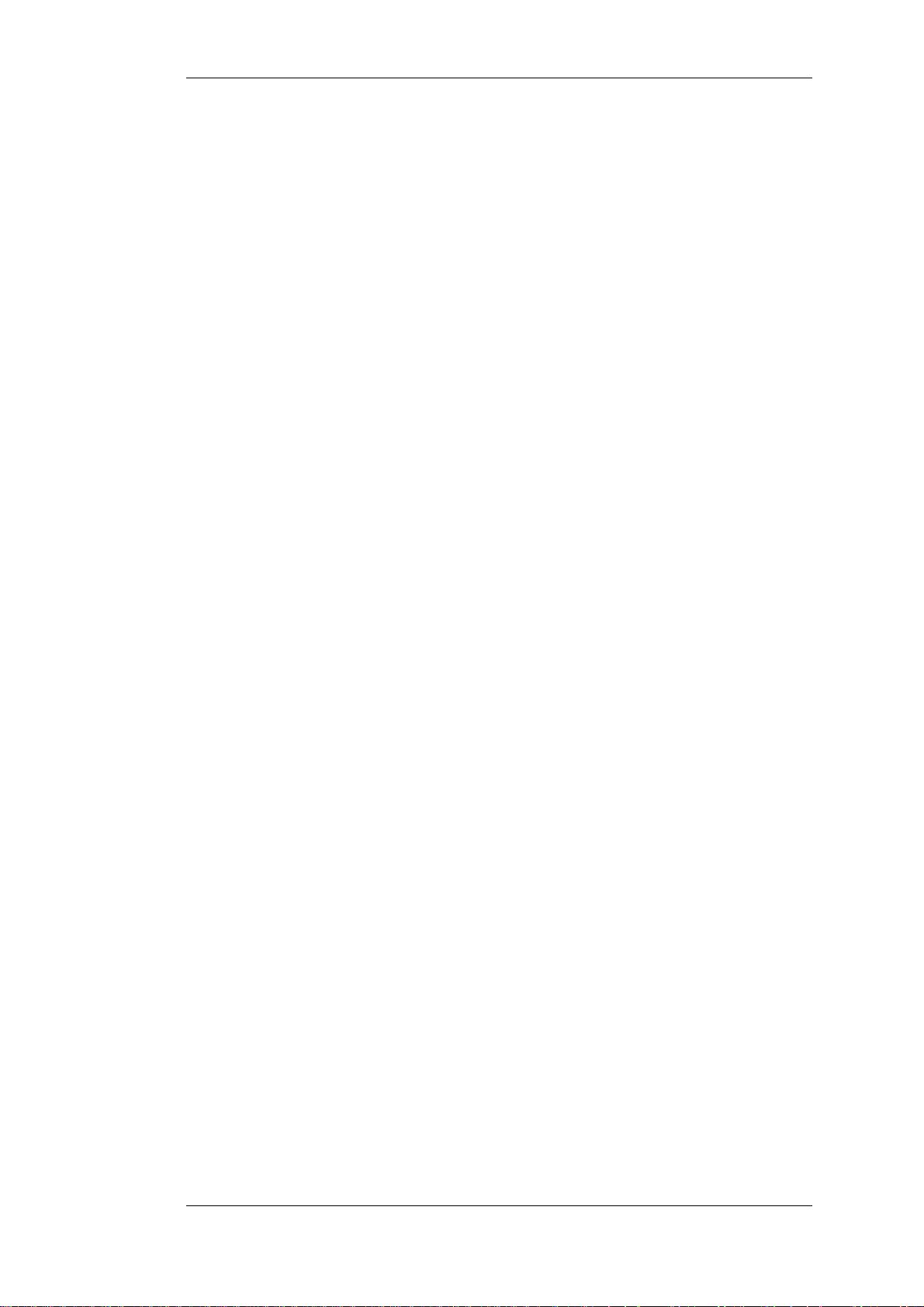
Wireshark User's Guide
3.5. The "File" menu .....................................................................................31
3.6. The "Edit" menu ....................................................................................34
3.7. The "View" menu ...................................................................................36
3.8. The "Go" menu ......................................................................................40
3.9. The "Capture" menu ...............................................................................42
3.10. The "Analyze" menu .............................................................................44
3.11. The "Statistics" menu ............................................................................46
3.12. The "Help" menu ..................................................................................48
3.13. The "Main" toolbar ...............................................................................50
3.14. The "Filter" toolbar ...............................................................................53
3.15. The "Packet List" pane ..........................................................................54
3.16. The "Packet Details" pane ......................................................................55
3.17. The "Packet Bytes" pane ........................................................................56
3.18. The Statusbar .......................................................................................57
4. Capturing Live Network Data .............................................................................59
4.1. Introduction ..........................................................................................59
4.2. Prerequisites ..........................................................................................60
4.3. Start Capturing ......................................................................................61
4.4. The "Capture Interfaces" dialog box ...........................................................62
4.5. The "Capture Options" dialog box .............................................................64
4.5.1. Capture frame .............................................................................64
4.5.2. Capture File(s) frame ....................................................................66
4.5.3. Stop Capture... frame ....................................................................66
4.5.4. Display Options frame ..................................................................67
4.5.5. Name Resolution frame ................................................................67
4.5.6. Buttons ......................................................................................67
4.6. Capture files and file modes .....................................................................68
4.7. Link-layer header type ............................................................................70
4.8. Filtering while capturing ..........................................................................71
4.8.1. Automatic Remote Traffic Filtering .................................................72
4.9. While a Capture is running ... ...................................................................74
4.9.1. Stop the running capture ...............................................................74
4.9.2. Restart a running capture ...............................................................75
5. File Input / Output and Printing ...........................................................................77
5.1. Introduction ..........................................................................................77
5.2. Open capture files ..................................................................................78
5.2.1. The "Open Capture File" dialog box ................................................78
5.2.2. Input File Formats ........................................................................80
5.3. Saving captured packets ..........................................................................82
5.3.1. The "Save Capture File As" dialog box ............................................82
5.3.2. Output File Formats .....................................................................84
5.4. Merging capture files ..............................................................................86
5.4.1. The "Merge with Capture File" dialog box ........................................86
5.5. File Sets ...............................................................................................88
5.5.1. The "List Files" dialog box ............................................................88
5.6. Exporting data .......................................................................................90
5.6.1. The "Export as Plain Text File" dialog box .......................................90
5.6.2. The "Export as PostScript File" dialog box .......................................90
5.6.3. The "Export as CSV (Comma Separated Values) File" dialog box .........91
5.6.4. The "Export as PSML File" dialog box ............................................91
5.6.5. The "Export as PDML File" dialog box ............................................92
5.6.6. The "Export selected packet bytes" dialog box ...................................93
5.6.7. The "Export Objects" dialog box .....................................................94
5.7. Printing packets .....................................................................................96
5.7.1. The "Print" dialog box ..................................................................96
5.8. The Packet Range frame ..........................................................................98
5.9. The Packet Format frame .........................................................................99
6. Working with captured packets ..........................................................................101
6.1. Viewing packets you have captured ......................................................... 101
6.2. Pop-up menus ...................................................................................... 103
6.2.1. Pop-up menu of the "Packet List" pane .......................................... 103
6.2.2. Pop-up menu of the "Packet Details" pane ......................................105
6.3. Filtering packets while viewing ...............................................................108
v
Page 6
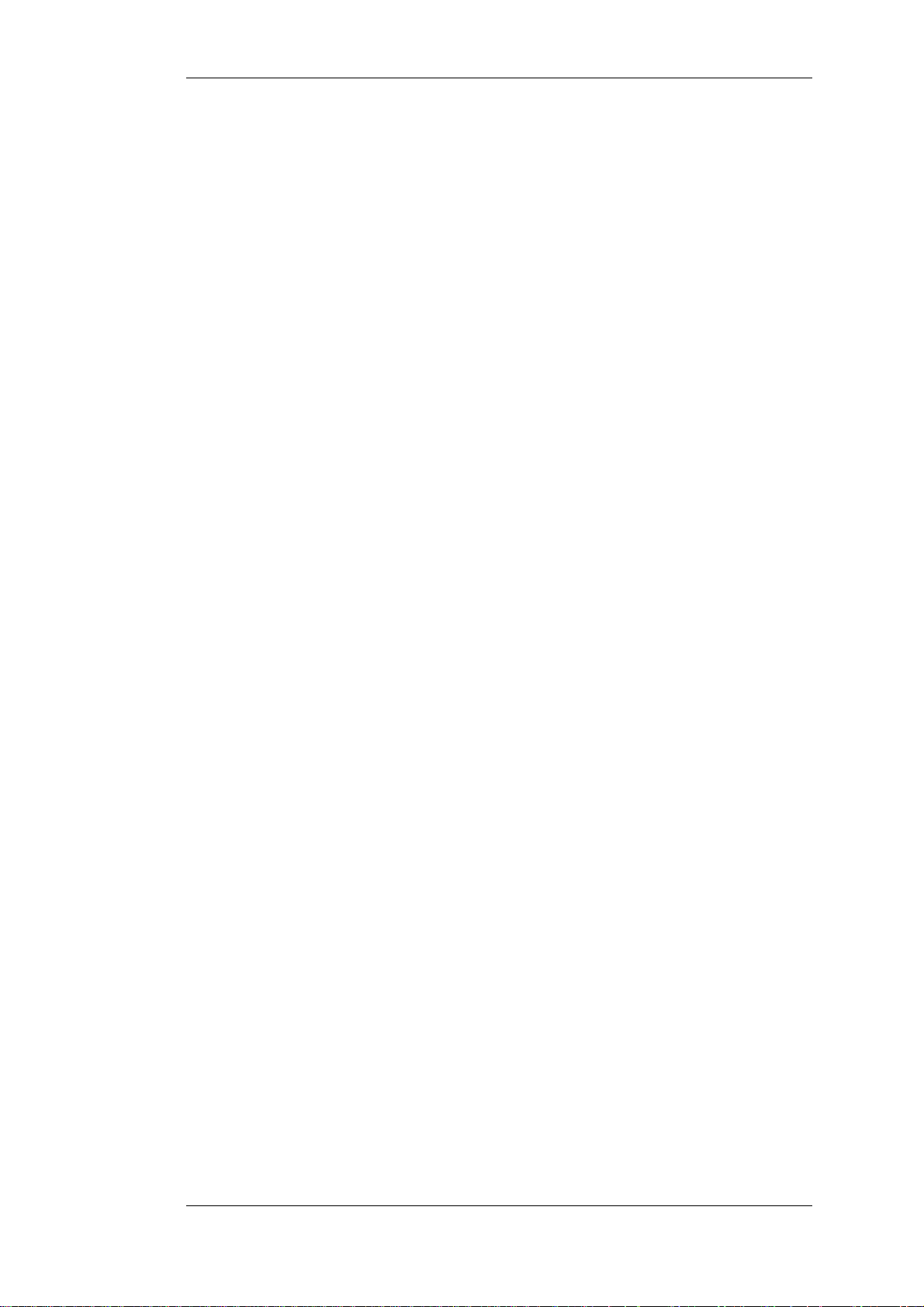
Wireshark User's Guide
6.4. Building display filter expressions ........................................................... 110
6.4.1. Display filter fields ....................................................................110
6.4.2. Comparing values ...................................................................... 110
6.4.3. Combining expressions ............................................................... 111
6.4.4. A common mistake .................................................................... 113
6.5. The "Filter Expression" dialog box ..........................................................114
6.6. Defining and saving filters ..................................................................... 116
6.7. Finding packets ....................................................................................118
6.7.1. The "Find Packet" dialog box ....................................................... 118
6.7.2. The "Find Next" command .......................................................... 119
6.7.3. The "Find Previous" command ..................................................... 119
6.8. Go to a specific packet .......................................................................... 120
6.8.1. The "Go Back" command ............................................................ 120
6.8.2. The "Go Forward" command .......................................................120
6.8.3. The "Go to Packet" dialog box ..................................................... 120
6.8.4. The "Go to Corresponding Packet" command .................................. 120
6.8.5. The "Go to First Packet" command ............................................... 120
6.8.6. The "Go to Last Packet" command ................................................ 120
6.9. Marking packets ...................................................................................121
6.10. Time display formats and time references ................................................ 122
6.10.1. Packet time referencing ............................................................. 122
7. Advanced Topics ............................................................................................ 125
7.1. Introduction ........................................................................................125
7.2. Following TCP streams .........................................................................126
7.2.1. The "Follow TCP Stream" dialog box ............................................ 126
7.3. Time Stamps ....................................................................................... 128
7.3.1. Wireshark internals .................................................................... 128
7.3.2. Capture file formats ................................................................... 128
7.3.3. Accuracy .................................................................................. 128
7.4. Time Zones .........................................................................................130
7.4.1. Set your computer's time correct! .................................................. 131
7.4.2. Wireshark and Time Zones .......................................................... 131
7.5. Packet Reassembling ............................................................................ 133
7.5.1. What is it? ................................................................................ 133
7.5.2. How Wireshark handles it ........................................................... 133
7.6. Name Resolution .................................................................................. 135
7.6.1. Name Resolution drawbacks ........................................................ 135
7.6.2. Ethernet name resolution (MAC layer) ........................................... 135
7.6.3. IP name resolution (network layer) ................................................ 136
7.6.4. IPX name resolution (network layer) ............................................. 136
7.6.5. TCP/UDP port name resolution (transport layer) .............................. 136
7.7. Checksums ......................................................................................... 137
7.7.1. Wireshark checksum validation .................................................... 137
7.7.2. Checksum offloading .................................................................. 138
8. Statistics .......................................................................................................140
8.1. Introduction ........................................................................................140
8.2. The "Summary" window ........................................................................ 141
8.3. The "Protocol Hierarchy" window ...........................................................143
8.4. Endpoints ........................................................................................... 145
8.4.1. What is an Endpoint? .................................................................. 145
8.4.2. The "Endpoints" window ............................................................. 145
8.4.3. The protocol specific "Endpoint List" windows ...............................146
8.5. Conversations ...................................................................................... 147
8.5.1. What is a Conversation? .............................................................. 147
8.5.2. The "Conversations" window ....................................................... 147
8.5.3. The protocol specific "Conversation List" windows ..........................147
8.6. The "IO Graphs" window ....................................................................... 148
8.7. Service Response Time ......................................................................... 150
8.7.1. The "Service Response Time DCE-RPC" window ............................150
8.8. The protocol specific statistics windows ................................................... 152
9. Customizing Wireshark .................................................................................... 154
9.1. Introduction ........................................................................................154
9.2. Start Wireshark from the command line .................................................... 155
vi
Page 7
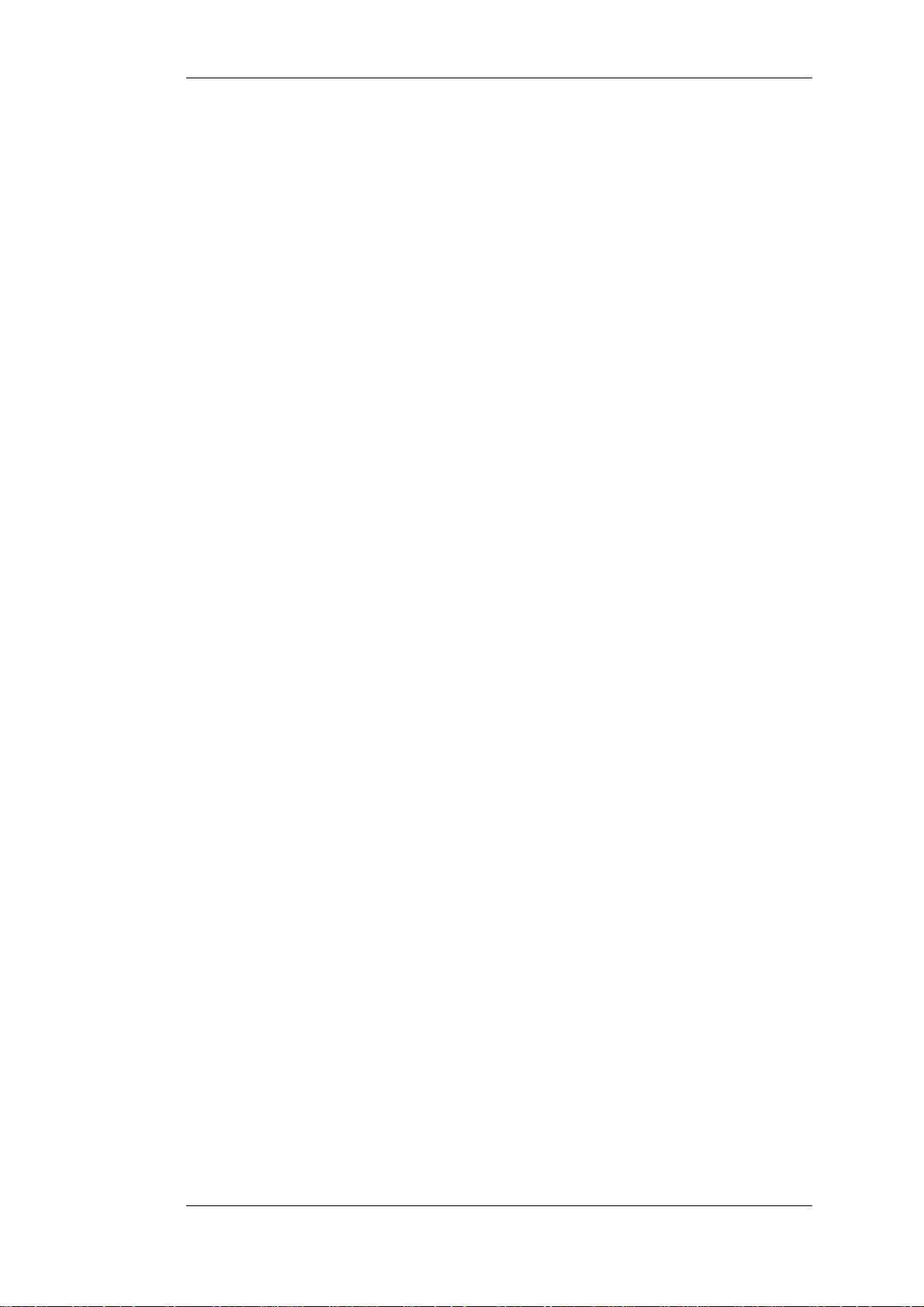
Wireshark User's Guide
9.3. Packet colorization ............................................................................... 160
9.4. Control Protocol dissection .................................................................... 163
9.4.1. The "Enabled Protocols" dialog box ..............................................163
9.4.2. User Specified Decodes ..............................................................165
9.4.3. Show User Specified Decodes ...................................................... 166
9.5. Preferences ......................................................................................... 167
9.6. User Table .......................................................................................... 168
9.7. Display Filter Macros ............................................................................ 169
9.8. Tektronics K12xx/15 RF5 protocols Table ................................................170
9.9. User DLTs protocol table ....................................................................... 171
9.10. SNMP users Table .............................................................................. 172
A. Files and Folders ............................................................................................ 174
A.1. Capture Files ......................................................................................174
A.1.1. Libpcap File Contents ................................................................ 174
A.1.2. Not Saved in the Capture File ...................................................... 174
A.2. Configuration Files and Folders ..............................................................176
A.3. Windows folders ................................................................................. 180
A.3.1. Windows profiles ......................................................................180
A.3.2. Windows Vista/XP/2000/NT roaming profiles ................................ 180
A.3.3. Windows temporary folder ......................................................... 180
B. Protocols and Protocol Fields ........................................................................... 183
C. Wireshark Messages ....................................................................................... 184
C.1. Packet List Messages ............................................................................ 184
C.1.1. [Malformed Packet] ................................................................... 184
C.1.2. [Packet size limited during capture] .............................................. 184
C.2. Packet Details Messages ....................................................................... 185
C.2.1. [Response in frame: 123] ............................................................185
C.2.2. [Request in frame: 123] ..............................................................185
C.2.3. [Time from request: 0.123 seconds] .............................................. 185
D. Related command line tools ............................................................................. 187
D.1. Introduction ........................................................................................ 187
D.2. tshark: Terminal-based Wireshark ......................................................... 188
D.3. tcpdump: Capturing with tcpdump for viewing with Wireshark ................... 189
D.4. dumpcap: Capturing with dumpcap for viewing with Wireshark .................. 190
D.5. capinfos: Print information about capture files .......................................... 191
D.6. editcap: Edit capture files ..................................................................... 192
D.7. mergecap: Merging multiple capture files into one .................................... 195
D.8. text2pcap: Converting ASCII hexdumps to network captures ...................... 198
D.9. idl2wrs: Creating dissectors from CORBA IDL files .................................. 201
D.9.1. What is it? ...............................................................................201
D.9.2. Why do this? ............................................................................ 201
D.9.3. How to use idl2wrs ....................................................................201
D.9.4. TODO .................................................................................... 202
D.9.5. Limitations .............................................................................. 203
D.9.6. Notes ......................................................................................203
E. This Document's License (GPL) ........................................................................ 205
vii
Page 8
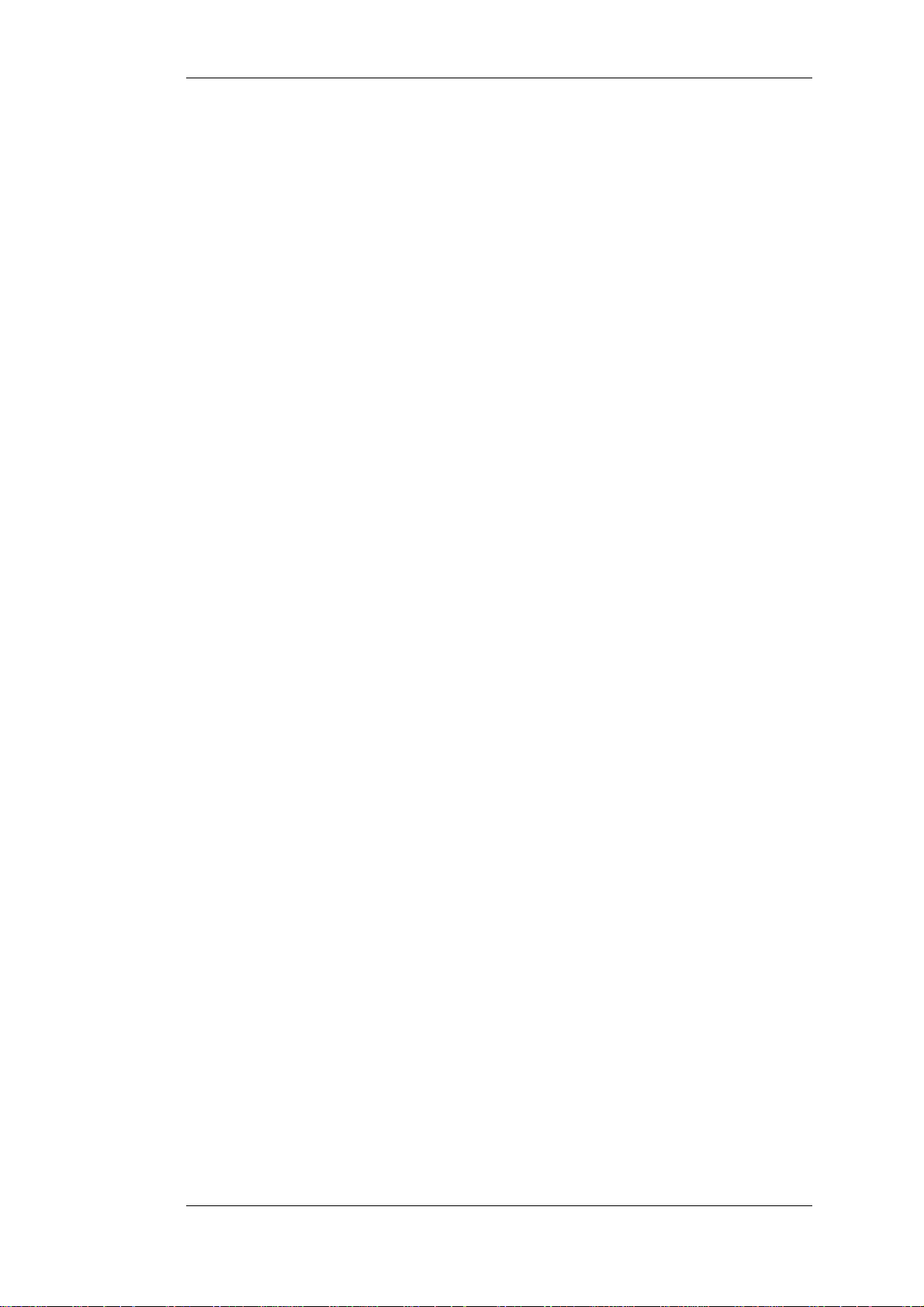
Preface
1. Foreword
Wireshark is one of those programs that many network managers would love to be able to use, but
they are often prevented from getting what they would like from Wireshark because of the lack of
documentation.
This document is part of an effort by the Wireshark team to improve the usability of Wireshark.
We hope that you find it useful, and look forward to your comments.
viii
Page 9
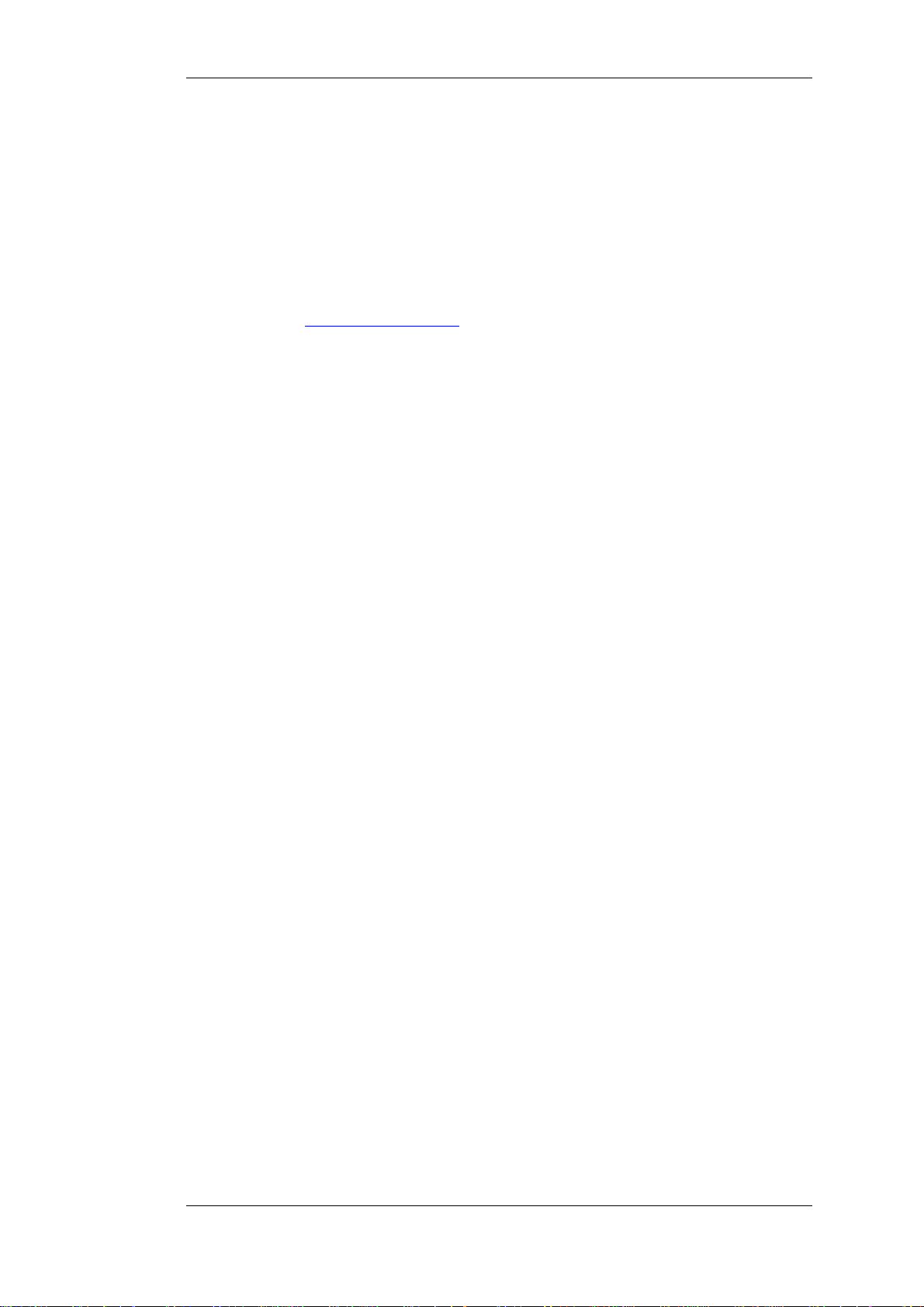
Preface
2. Who should read this document?
The intended audience of this book is anyone using Wireshark.
This book will explain all the basics and also some of the advanced features that Wireshark
provides. As Wireshark has become a very complex program since the early days, not every feature
of Wireshark may be explained in this book.
This book is not intended to explain network sniffing in general and it will not provide details about
specific network protocols. A lot of useful information regarding these topics can be found at the
Wireshark Wiki at http://wiki.wireshark.org
By reading this book, you will learn how to install Wireshark, how to use the basic elements of the
graphical user interface (such as the menu) and what's behind some of the advanced features that are
not always obvious at first sight. It will hopefully guide you around some common problems that
frequently appear for new (and sometimes even advanced) users of Wireshark.
ix
Page 10
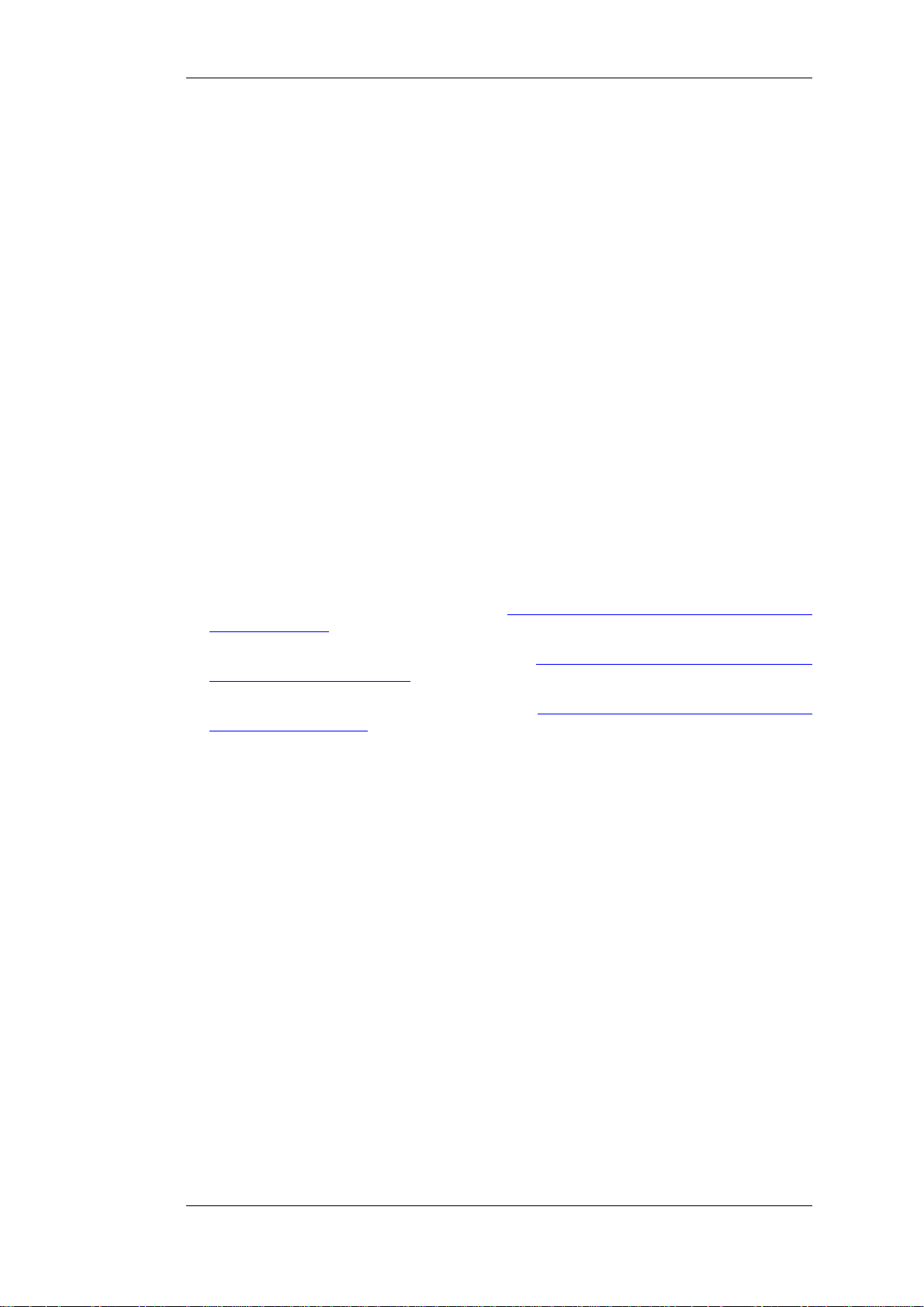
3. Acknowledgements
The authors would like to thank the whole Wireshark team for their assistance. In particular, the authors would like to thank:
• Gerald Combs, for initiating the Wireshark project and funding to do this documentation.
• Guy Harris, for many helpful hints and a great deal of patience in reviewing this document.
• Gilbert Ramirez, for general encouragement and helpful hints along the way.
The authors would also like to thank the following people for their helpful feedback on this document:
• Pat Eyler, for his suggestions on improving the example on generating a backtrace.
• Martin Regner, for his various suggestions and corrections.
• Graeme Hewson, for a lot of grammatical corrections.
Preface
The authors would like to acknowledge those man page and README authors for the Wireshark
project from who sections of this document borrow heavily:
• Scott Renfro from whose mergecap man page Section D.7, “mergecap: Merging multiple cap-
ture files into one ” is derived.
• Ashok Narayanan from whose text2pcap man page Section D.8, “text2pcap: Converting ASCII
hexdumps to network captures ” is derived.
• Frank Singleton from whose README.idl2wrs Section D.9, “idl2wrs: Creating dissectors
from CORBA IDL files ” is derived.
x
Page 11
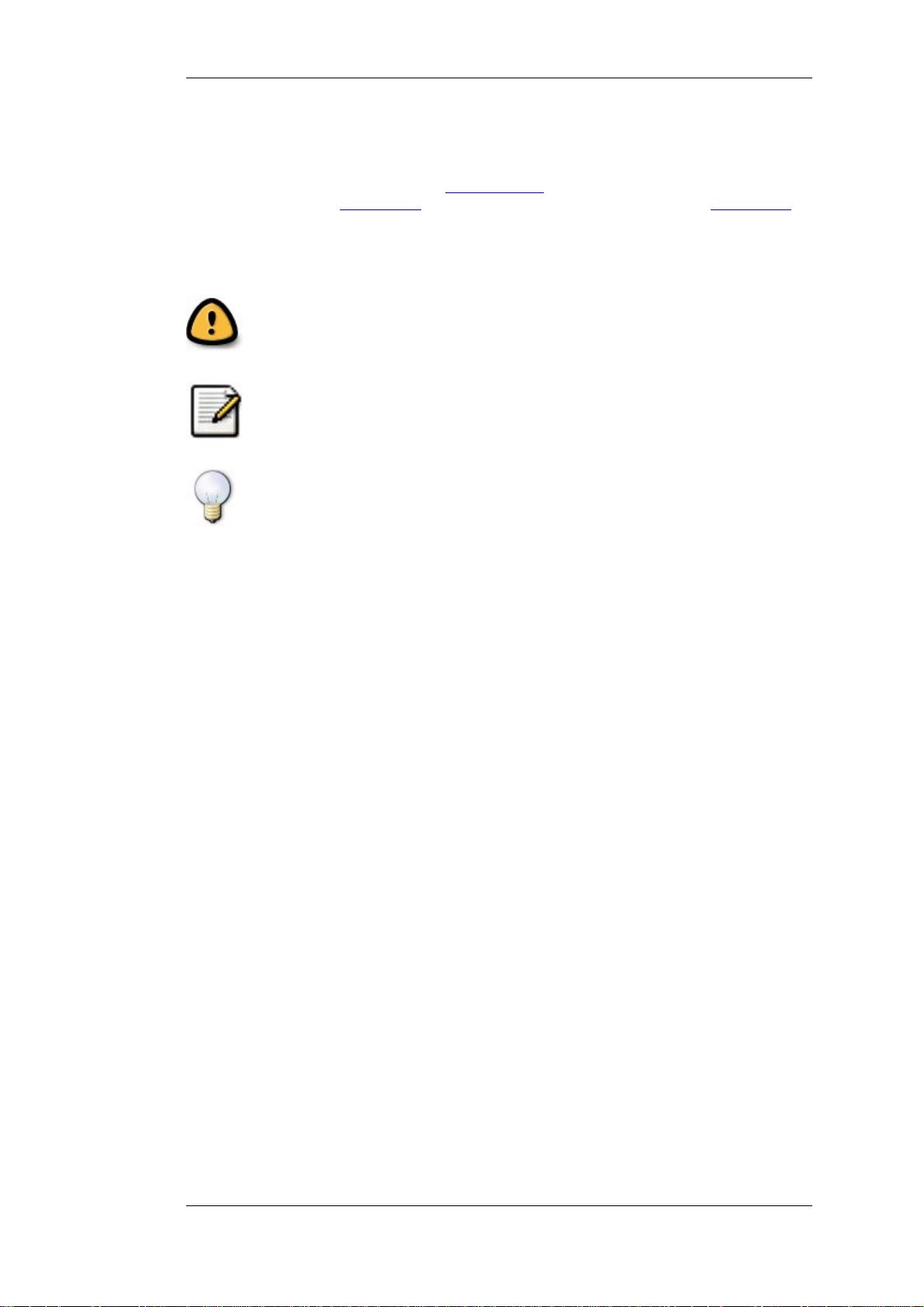
Preface
4. About this document
This book was originally developed by Richard Sharpe with funds provided from the Wireshark
Fund. It was updated by Ed Warnicke and more recently redesigned and updated by Ulf Lamping.
It is written in DocBook/XML.
You will find some specially marked parts in this book:
This is a warning!
You should pay attention to a warning, as otherwise data loss might occur.
This is a note!
A note will point you to common mistakes and things that might not be obvious.
This is a tip!
Tips will be helpful for your everyday work using Wireshark.
xi
Page 12
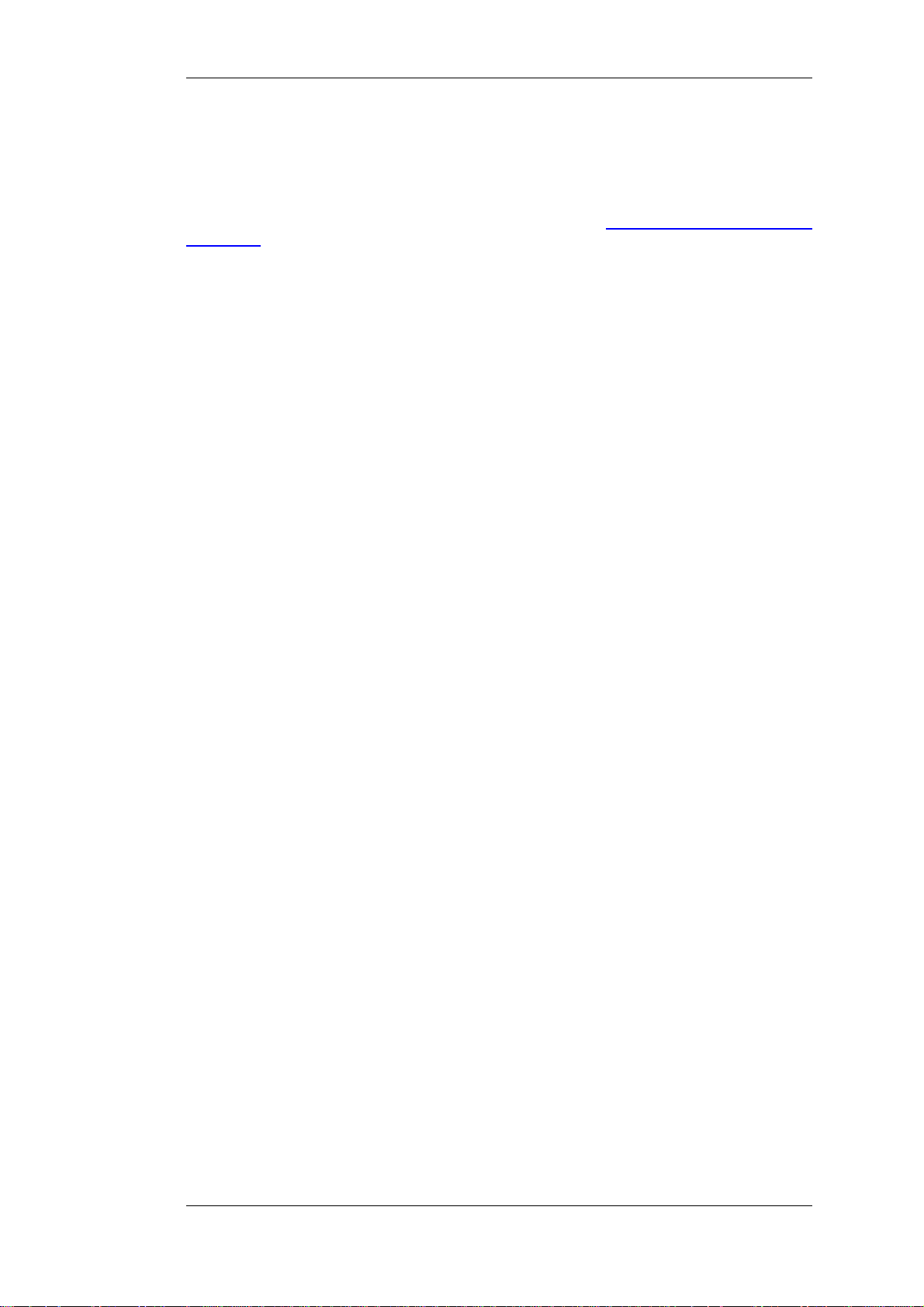
Preface
5. Where to get the latest copy of this document?
The latest copy of this documentation can always be found at: http:/ /www.wireshark.org/ docs/
#usersguide.
xii
Page 13
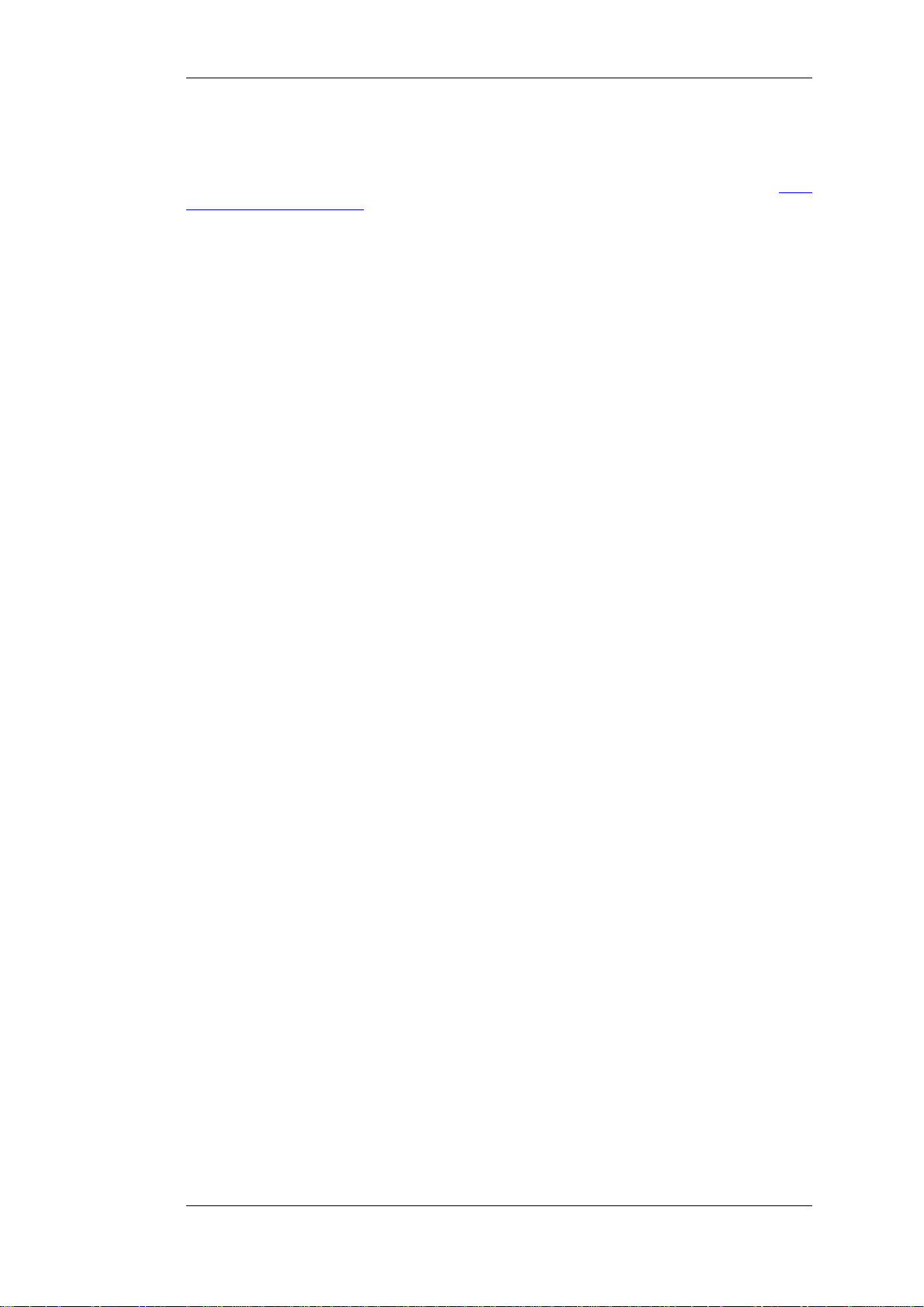
Preface
6. Providing feedback about this document
Should you have any feedback about this document, please send them to the authors through wire-
shark-dev[AT]wireshark.org.
xiii
Page 14
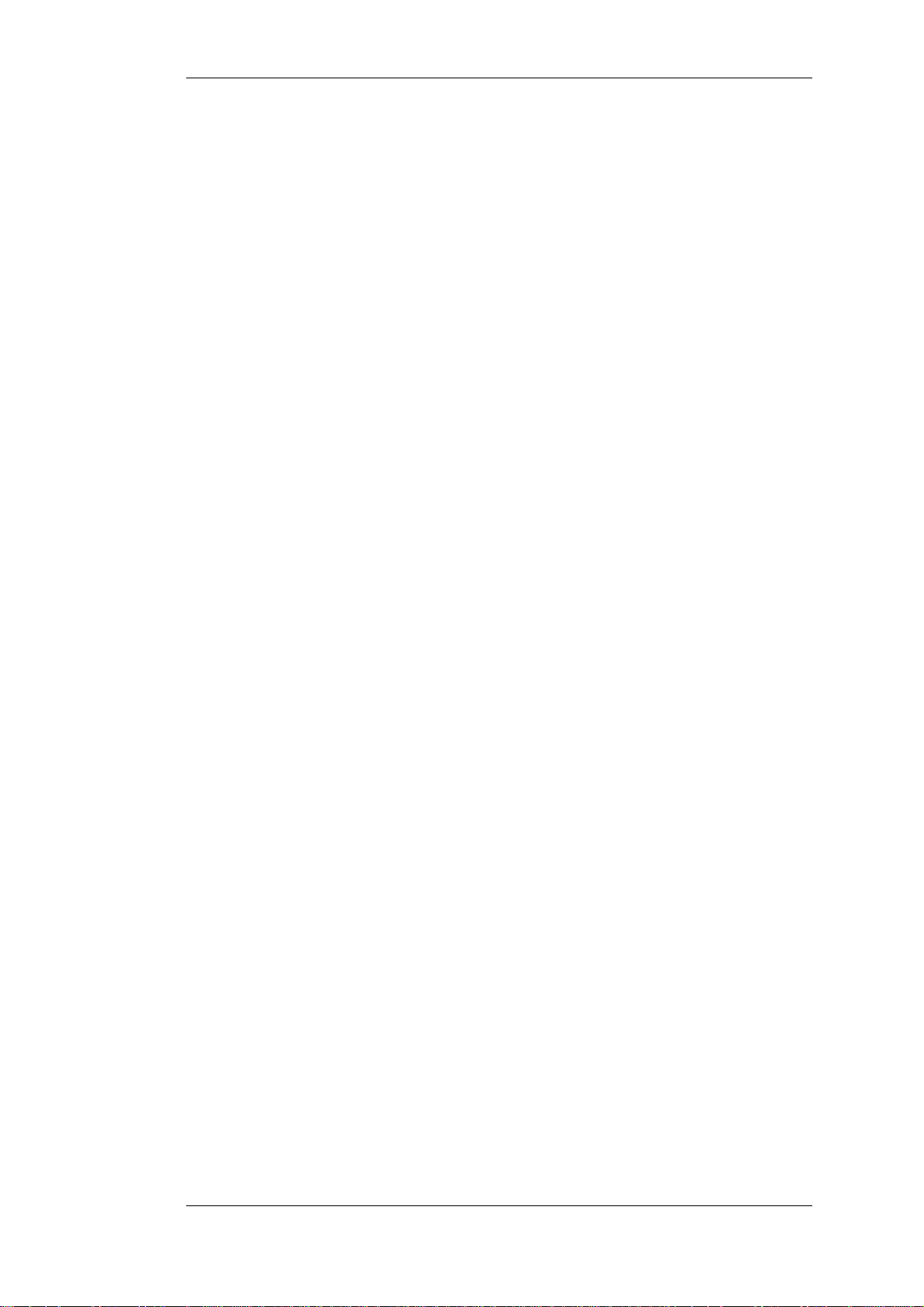
Preface
xiv
Page 15
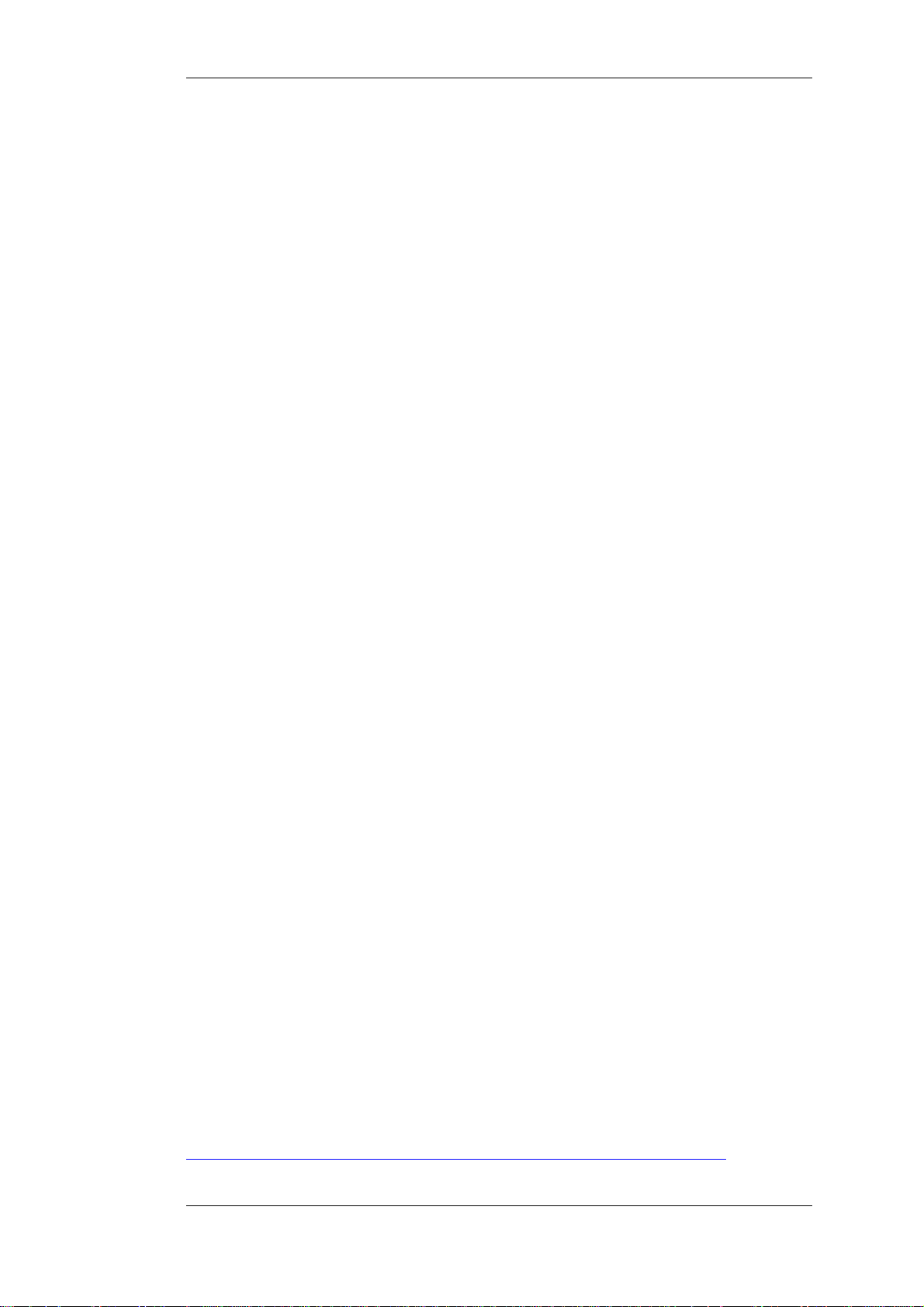
Chapter 1. Introduction
1.1. What is Wireshark?
Wireshark is a network packet analyzer. A network packet analyzer will try to capture network
packets and tries to display that packet data as detailed as possible.
You could think of a network packet analyzer as a measuring device used to examine what's going
on inside a network cable, just like a voltmeter is used by an electrician to examine what's going on
inside an electric cable (but at a higher level, of course).
In the past, such tools were either very expensive, proprietary, or both. However, with the advent of
Wireshark, all that has changed.
Wireshark is perhaps one of the best open source packet analyzers available today.
1.1.1. Some intended purposes
Here are some examples people use Wireshark for:
• network administrators use it to troubleshoot network problems
• network security engineers use it to examine security problems
• developers use it to debug protocol implementations
• people use it to learn network protocol internals
Beside these examples, Wireshark can be helpful in many other situations too.
1.1.2. Features
The following are some of the many features Wireshark provides:
• Available for UNIX and Windows.
• Capture live packet data from a network interface.
• Display packets with very detailed protocol information.
• Open and Save packet data captured.
• Import and Export packet data from and to a lot of other capture programs.
• Filter packets on many criteria.
• Search for packets on many criteria.
• Colorize packet display based on filters.
• Create various statistics.
• ... and a lot more!
However, to really appreciate its power, you have to start using it.
Figure 1.1, “ Wireshark captures packets and allows you to examine their content. ” shows Wire-
shark having captured some packets and waiting for you to examine them.
1
Page 16
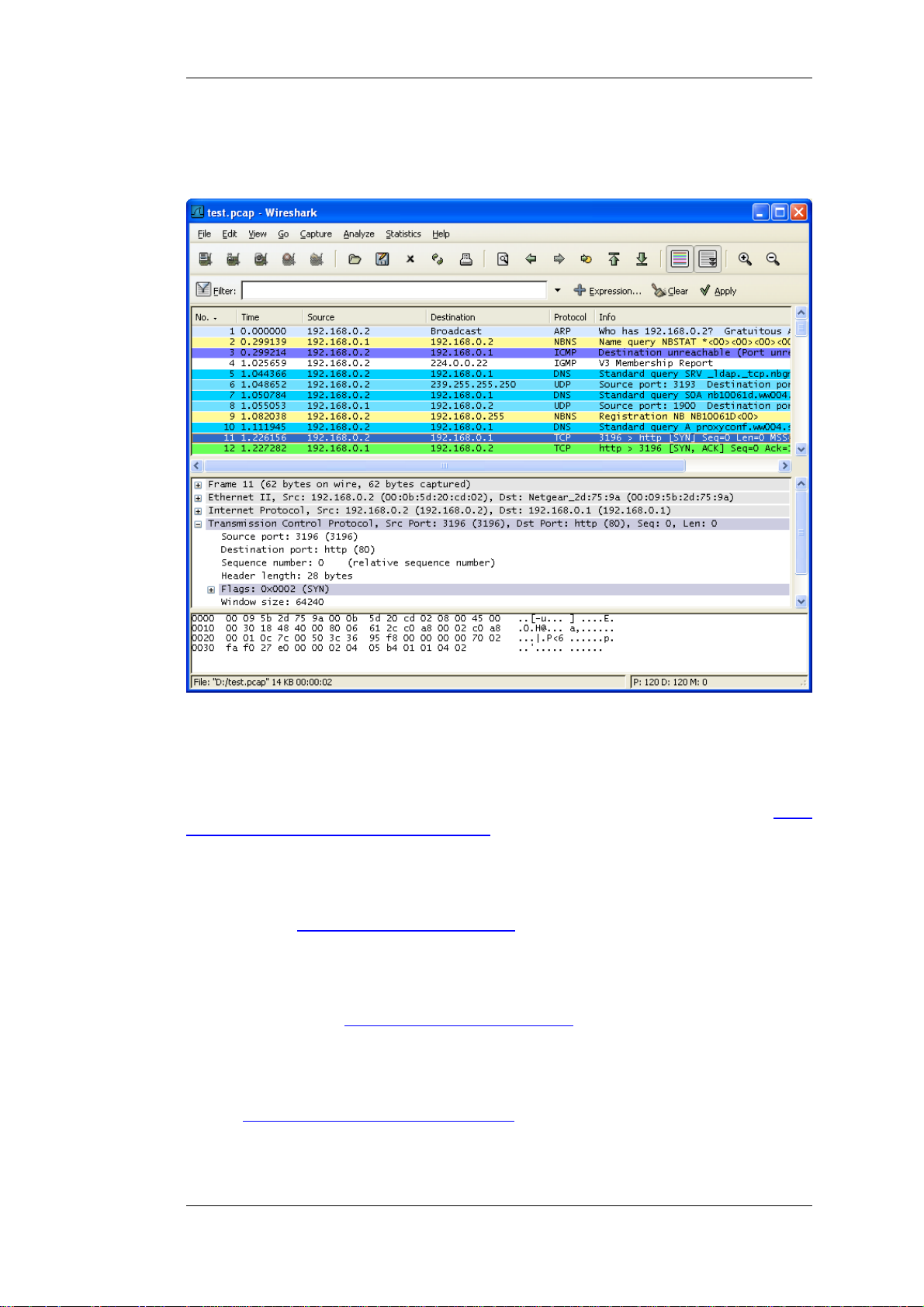
Introduction
Figure 1.1. Wireshark captures packets and allows you to examine their
content.
1.1.3. Live capture from many different network media
Wireshark can capture traffic from many different network media types - and despite it's name including wireless LAN as well. Which media types are supported, depends on many things like the
operating system you are using. An overview of the supported media types can be found at: http://
wiki.wireshark.org/CaptureSetup/NetworkMedia.
1.1.4. Import files from many other capture programs
Wireshark can open packets captured from a large number of other capture programs. For a list of
input formats see Section 5.2.2, “Input File Formats”.
1.1.5. Export files for many other capture programs
Wireshark can save packets captured in a large number of formats of other capture programs. For a
list of output formats see Section 5.3.2, “Output File Formats”.
1.1.6. Many protocol decoders
There are protocol decoders (or dissectors, as they are known in Wireshark) for a great many protocols: see Appendix B, Protocols and Protocol Fields.
1.1.7. Open Source Software
2
Page 17
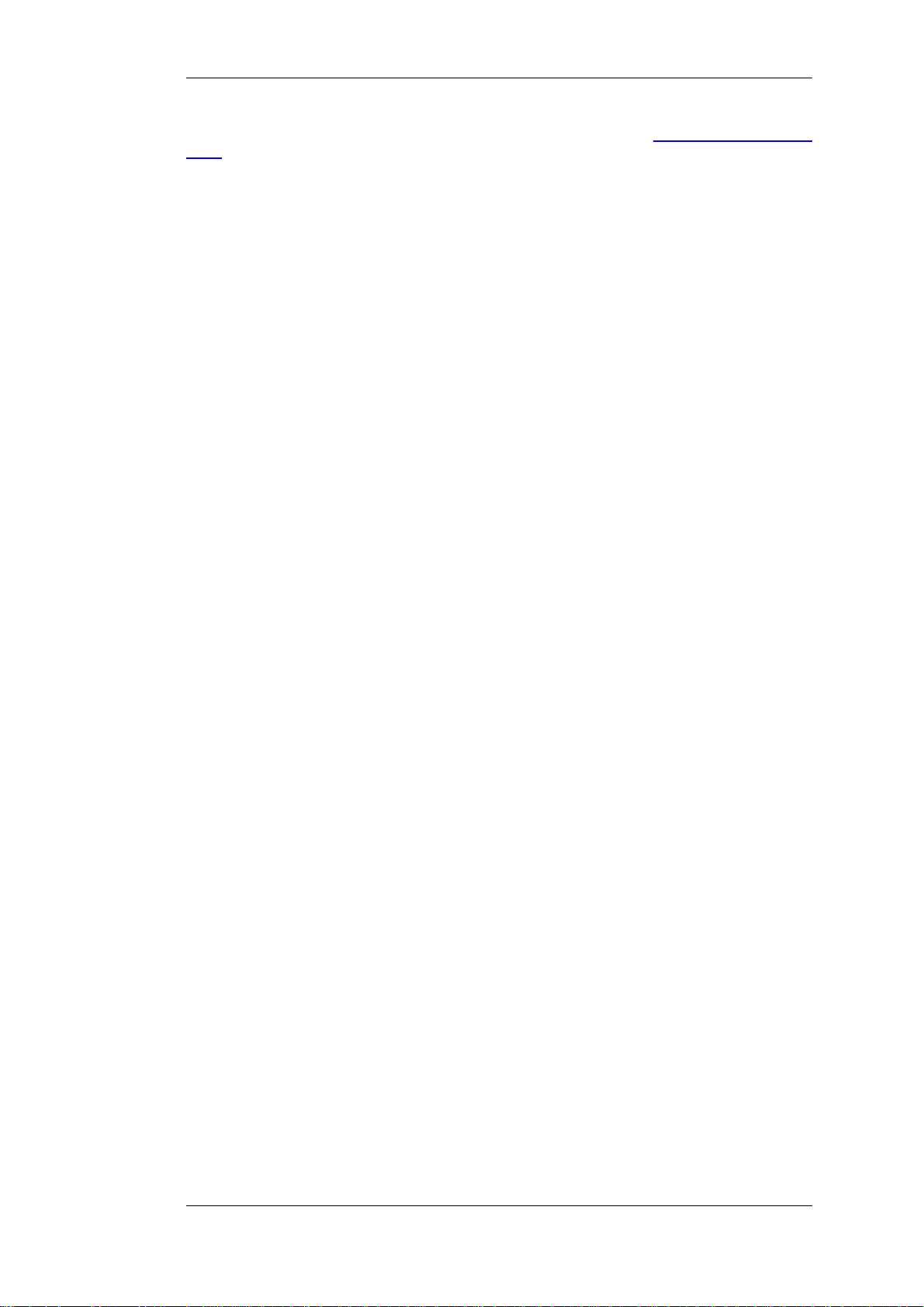
Introduction
Wireshark is an open source software project, and is released under the GNU General Public Li-
cence (GPL). You can freely use Wireshark on any number of computers you like, without worrying
about license keys or fees or such. In addition, all source code is freely available under the GPL. Because of that, it is very easy for people to add new protocols to Wireshark, either as plugins, or built
into the source, and they often do!
1.1.8. What Wireshark is not
Here are some things Wireshark does not provide:
• Wireshark isn't an intrusion detection system. It will not warn you when someone does strange
things on your network that he/she isn't allowed to do. However, if strange things happen, Wireshark might help you figure out what is really going on.
• Wireshark will not manipulate things on the network, it will only "measure" things from it.
Wireshark doesn't send packets on the network or do other active things (except for name resolutions, but even that can be disabled).
3
Page 18
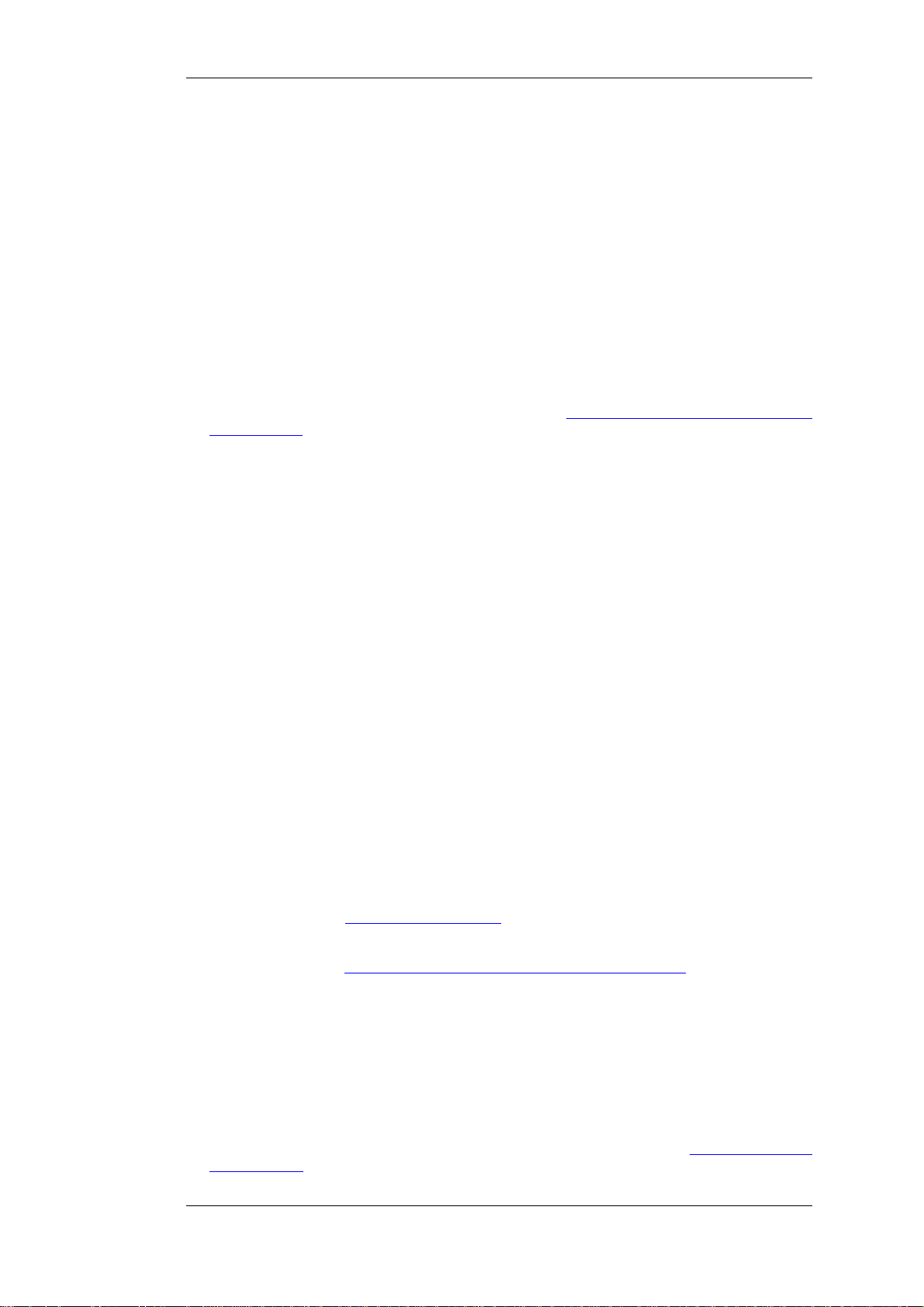
Introduction
1.2. System Requirements
What you'll need to get Wireshark up and running ...
1.2.1. General Remarks
• The values below are the minimum requirements and only "rules of thumb" for use on a moderately used network
• Working with a busy network can easily produce huge memory and disk space usage! For example: Capturing on a fully saturated 100MBit/s Ethernet will produce ~ 750MBytes/min! Having a fast processor, lots of memory and disk space is a good idea in that case.
• If Wireshark is running out of memory it crashes, see: http://wiki.wireshark.org/KnownBugs/
OutOfMemory for details and workarounds
• Wireshark won't benefit much from Multiprocessor/Hyperthread systems as time consuming
tasks like filtering packets are single threaded. No rule without exception: during an "Update list
of packets in real time" capture, capturing traffic runs in one process and dissecting and displaying packets runs in another process - which should benefit from two processors.
1.2.2. Microsoft Windows
• Windows 2000, XP Home, XP Pro, XP Tablet PC, XP Media Center, Server 2003 or Vista (XP
Pro recommended)
• 32-bit Pentium or alike (recommended: 400MHz or greater), 64-bit processors in WoW64 emulation - see remarks below
• 128MB RAM system memory (recommended: 256MBytes or more)
• 75MB available disk space (plus size of user's capture files, e.g. 100MB extra)
• 800*600 (1280*1024 or higher recommended) resolution with at least 65536 (16bit) colors (256
colors should work if Wireshark is installed with the "legacy GTK1" selection)
• A supported network card for capturing:
• Ethernet: any card supported by Windows should do
• WLAN: see the MicroLogix support list, no capturing of 802.11 headers and non-data
frames
• Other media: See http://wiki.wireshark.org/CaptureSetup/NetworkMedia
Remarks:
• Older Windows versions are no longer supported because of three reasons: None of the developers actively use those systems any longer which makes support difficult. The libraries
Wireshark depends on (GTK, WinPCap, ...) also dropping support for these systems. Microsoft
also dropped support for these systems.
• Windows 95, 98 and ME will no longer work with Wireshark. The last known version to work
was Ethereal 0.99.0 (which includes WinPcap 3.1), you still can get it from: http://ethereal.com/
download.html. BTW: Microsoft no longer supports 98/ME since July 11, 2006!
4
Page 19
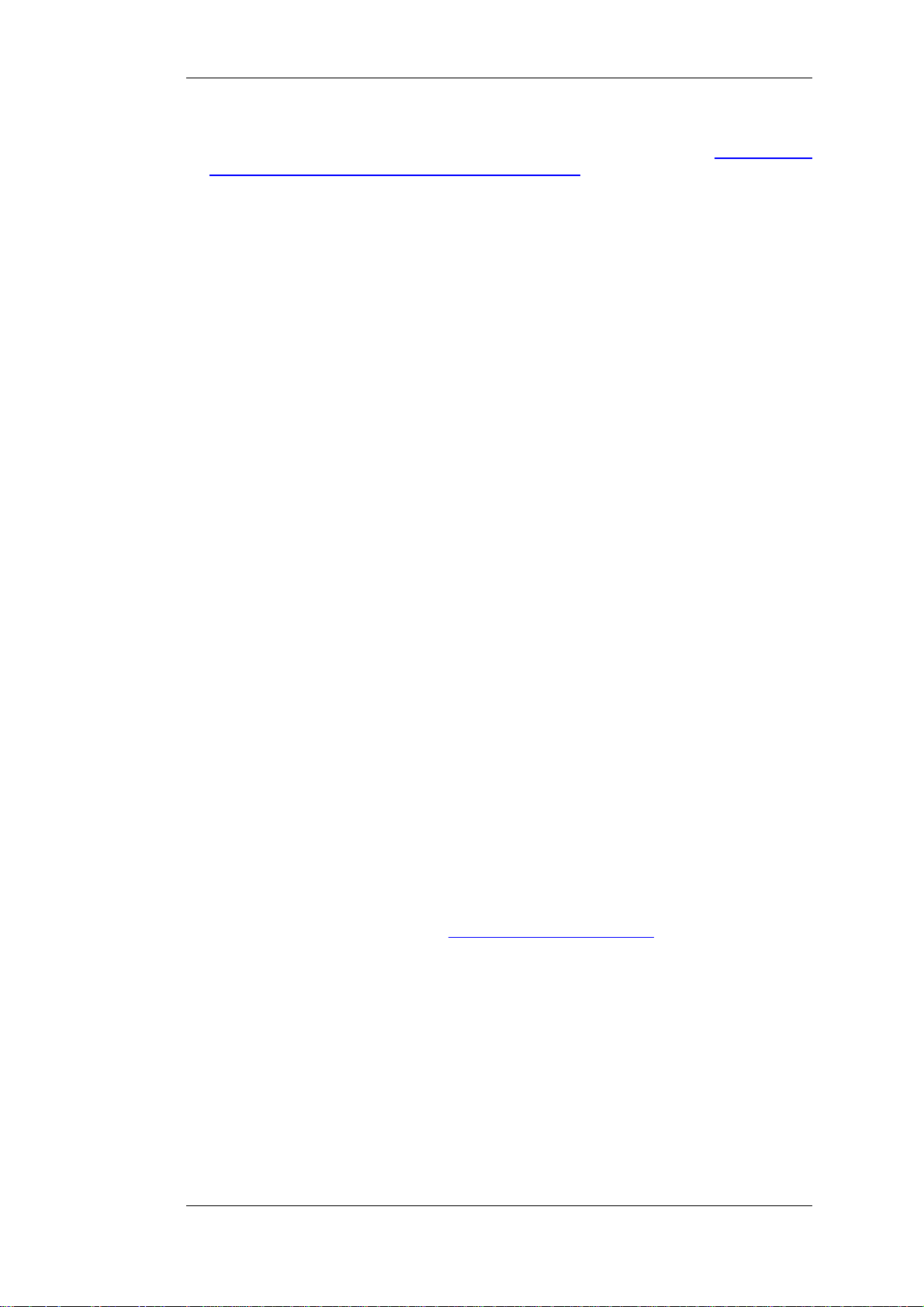
• Windows NT 4.0 will no longer work with Wireshark. The last known version to work was
Wireshark 0.99.4 (which includes WinPcap 3.1), you still can get it from: http:/ / prdown-
loads.sourceforge.net/wireshark/wireshark-setup-0.99.4.exe. BTW: Microsoft no longer supports
NT 4.0 since December 31, 2005!
• Windows CE and the embedded (NT/XP) versions are not supported!
• 64-bit processors run Wireshark in 32 bit emulation (called WoW64), at least WinPcap 4.0 is required for that
• Multi monitor setups are supported but may behave a bit strangely
1.2.3. Unix / Linux
Wireshark currently runs on most UNIX platforms. The system requirements should be comparable
to the Windows values listed above.
Binary packages are available for at least the following platforms:
• Apple Mac OS X
Introduction
• Debian GNU/Linux
• FreeBSD
• Gentoo Linux
• HP-UX
• Mandriva Linux
• NetBSD
• OpenPKG
• Red Hat Fedora/Enterprise Linux
• rPath Linux
• Sun Solaris/i386
• Sun Solaris/Sparc
If a binary package is not available for your platform, you should download the source and try to
build it. Please report your experiences to wireshark-dev[AT]wireshark.org .
5
Page 20
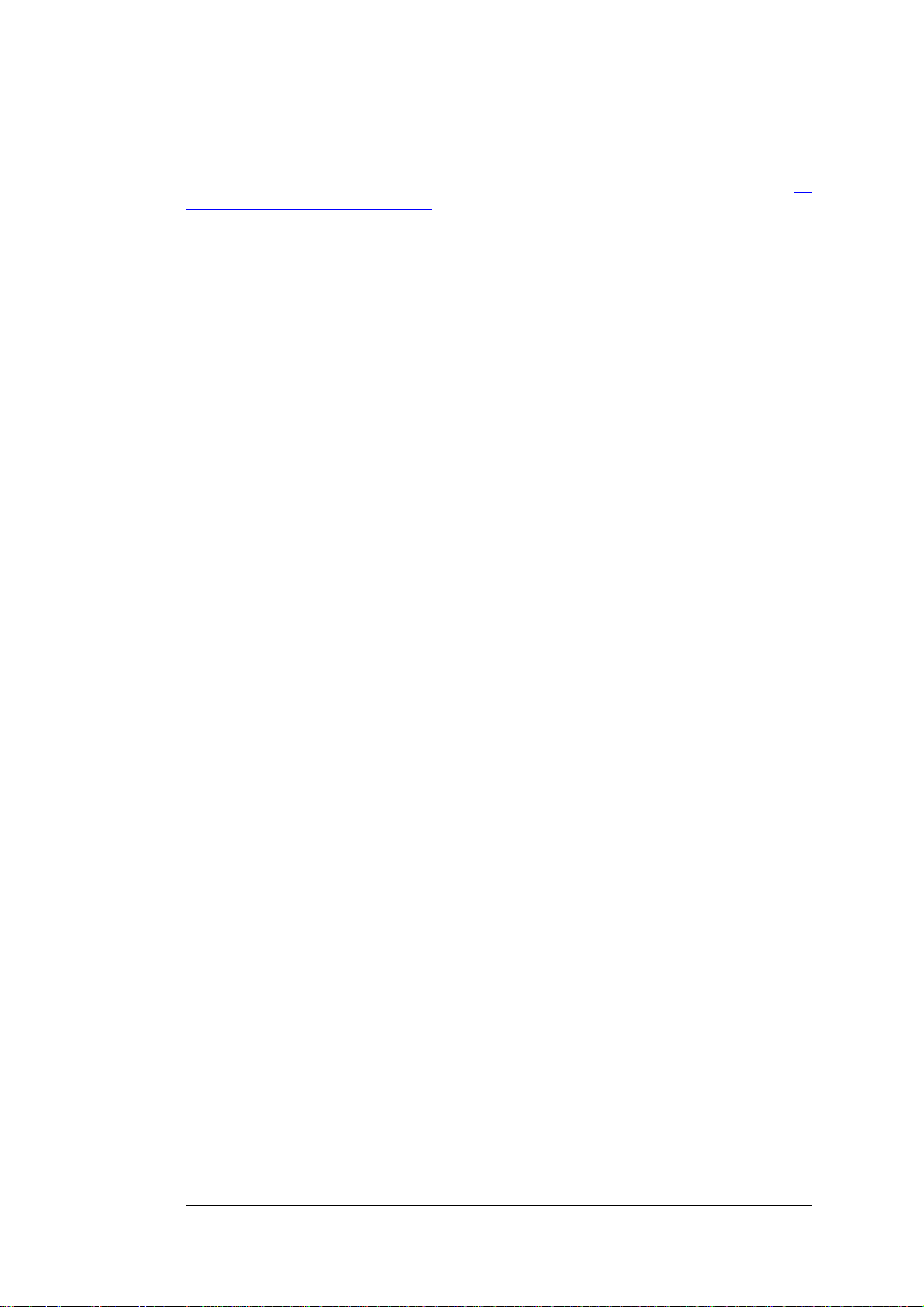
Introduction
1.3. Where to get Wireshark?
You can get the latest copy of the program from the Wireshark website: ht-
tp://www.wireshark.org/download.html. The website allows you to choose from among several mir-
rors for downloading.
A new Wireshark version will typically become available every 4-8 weeks.
If you want to be notified about new Wireshark releases, you should subscribe to the wireshark-an-
nounce mailing list. You will find more details in Section 1.6.4, “Mailing Lists”.
6
Page 21

Introduction
1.4. A brief history of Wireshark
In late 1997, Gerald Combs needed a tool for tracking down networking problems and wanted to
learn more about networking, so he started writing Ethereal (the former name of the Wireshark
project) as a way to solve both problems.
Ethereal was initially released, after several pauses in development, in July 1998 as version 0.2.0.
Within days, patches, bug reports, and words of encouragement started arriving, so Ethereal was on
its way to success.
Not long after that, Gilbert Ramirez saw its potential and contributed a low-level dissector to it.
In October, 1998, Guy Harris of Network Appliance was looking for something better than tcpview,
so he started applying patches and contributing dissectors to Ethereal.
In late 1998, Richard Sharpe, who was giving TCP/IP courses, saw its potential on such courses,
and started looking at it to see if it supported the protocols he needed. While it didn't at that point,
new protocols could be easily added. So he started contributing dissectors and contributing patches.
The list of people who have contributed to Ethereal has become very long since then, and almost all
of them started with a protocol that they needed that Ethereal did not already handle. So they copied
an existing dissector and contributed the code back to the team.
In 2006 the project moved house and re-emerged under a new name: Wireshark.
7
Page 22
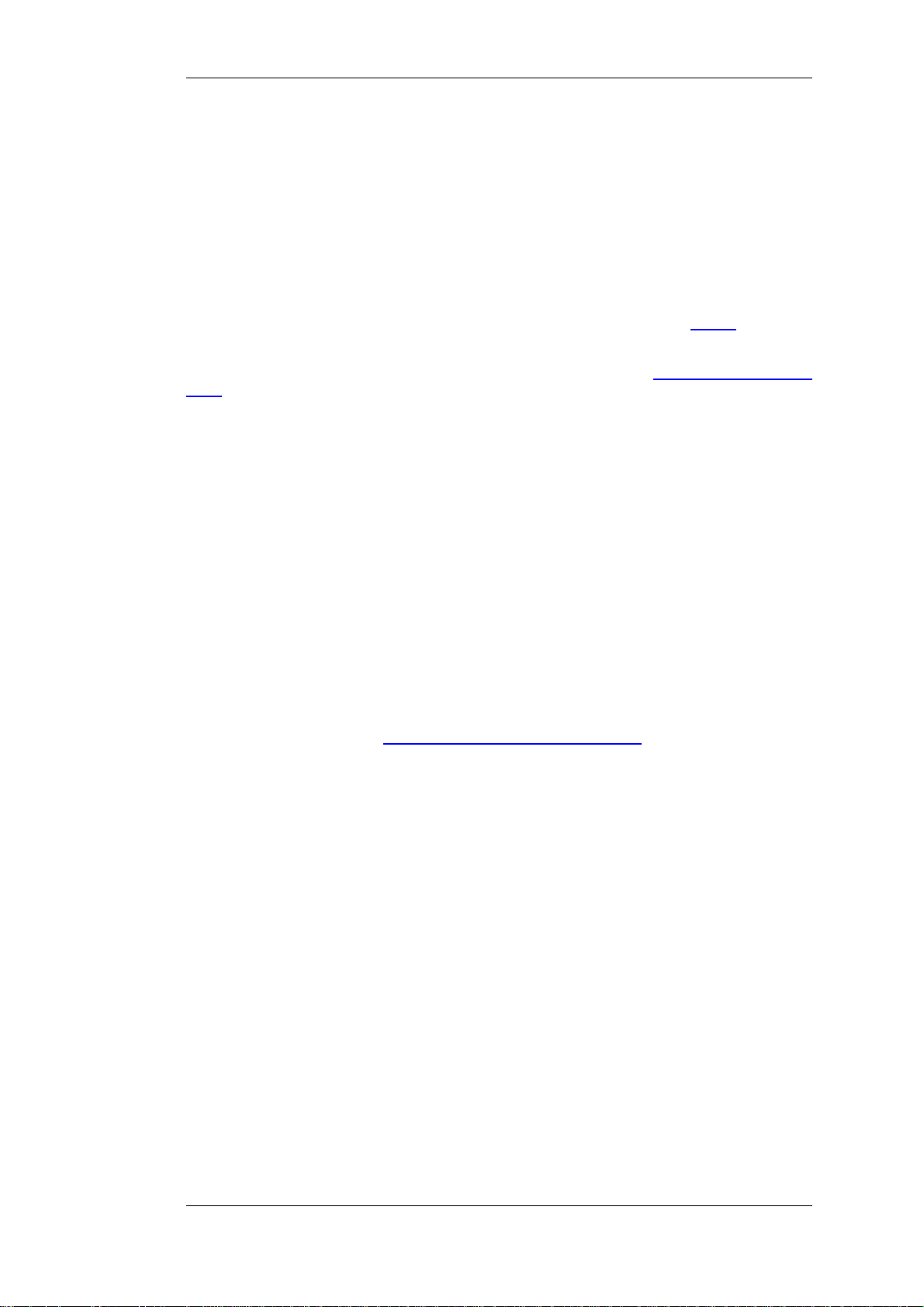
Introduction
1.5. Development and maintenance of Wireshark
Wireshark was initially developed by Gerald Combs. Ongoing development and maintenance of
Wireshark is handled by the Wireshark team, a loose group of individuals who fix bugs and provide
new functionality.
There have also been a large number of people who have contributed protocol dissectors to Wireshark, and it is expected that this will continue. You can find a list of the people who have contributed code to Wireshark by checking the about dialog box of Wireshark, or at the authors page on the
Wireshark web site.
Wireshark is an open source software project, and is released under the GNU General Public Li-
cence (GPL). All source code is freely available under the GPL. You are welcome to modify Wire-
shark to suit your own needs, and it would be appreciated if you contribute your improvements back
to the Wireshark team.
You gain three benefits by contributing your improvements back to the community:
• Other people who find your contributions useful will appreciate them, and you will know that
you have helped people in the same way that the developers of Wireshark have helped people.
• The developers of Wireshark might improve your changes even more, as there's always room for
improvement. Or they may implement some advanced things on top of your code, which can be
useful for yourself too.
• The maintainers and developers of Wireshark will maintain your code as well, fixing it when
API changes or other changes are made, and generally keeping it in tune with what is happening
with Wireshark. So if Wireshark is updated (which is done often), you can get a new Wireshark
version from the website and your changes will already be included without any effort for you.
The Wireshark source code and binary kits for some platforms are all available on the download
page of the Wireshark website: http://www.wireshark.org/download.html.
8
Page 23
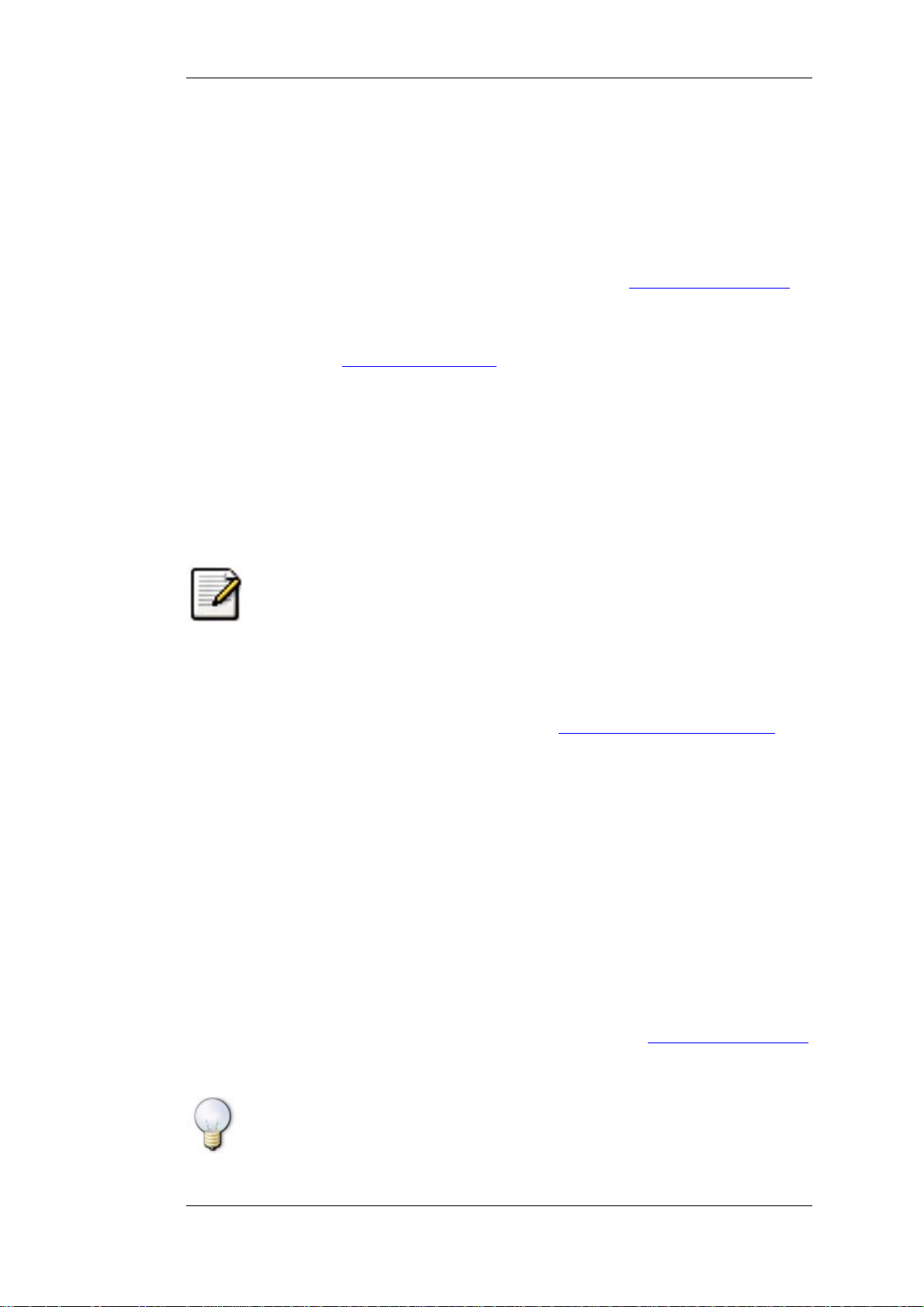
Introduction
1.6. Reporting problems and getting help
If you have problems, or need help with Wireshark, there are several places that may be of interest
to you (well, besides this guide of course).
1.6.1. Website
You will find lots of useful information on the Wireshark homepage at http://www.wireshark.org.
1.6.2. Wiki
The Wireshark Wiki at http://wiki.wireshark.org provides a wide range of information related to
Wireshark and packet capturing in general. You will find a lot of information not part of this user's
guide. For example, there is an explanation how to capture on a switched network, an ongoing effort
to build a protocol reference and a lot more.
And best of all, if you would like to contribute your knowledge on a specific topic (maybe a network protocol you know well), you can edit the wiki pages by simply using your web browser.
1.6.3. FAQ
The "Frequently Asked Questions" will list often asked questions and the corresponding answers.
Read the FAQ!
Before sending any mail to the mailing lists below, be sure to read the FAQ, as it will
often answer the question(s) you might have. This will save yourself and others a lot of
time (keep in mind that a lot of people are subscribed to the mailing lists).
You will find the FAQ inside Wireshark by clicking the menu item Help/Contents and selecting the
FAQ page in the upcoming dialog.
An online version is available at the Wireshark website: http://www.wireshark.org/faq.html. You
might prefer this online version, as it's typically more up to date and the HTML format is easier to
use.
1.6.4. Mailing Lists
There are several mailing lists of specific Wireshark topics available:
wireshark-announce This mailing list will inform you about new program releases, which
wireshark-users This list is for users of Wireshark. People post questions about build-
wireshark-dev This list is for Wireshark developers. If you want to start developing a
usually appear about every 4-8 weeks.
ing and using Wireshark, others (hopefully) provide answers.
protocol dissector, join this list.
You can subscribe to each of these lists from the Wireshark web site: http://www.wireshark.org.
Simply select the mailing lists link on the left hand side of the site. The lists are archived at the
Wireshark web site as well.
Tip!
You can search in the list archives to see if someone asked the same question some
time before and maybe already got an answer. That way you don't have to wait until
someone answers your question.
9
Page 24
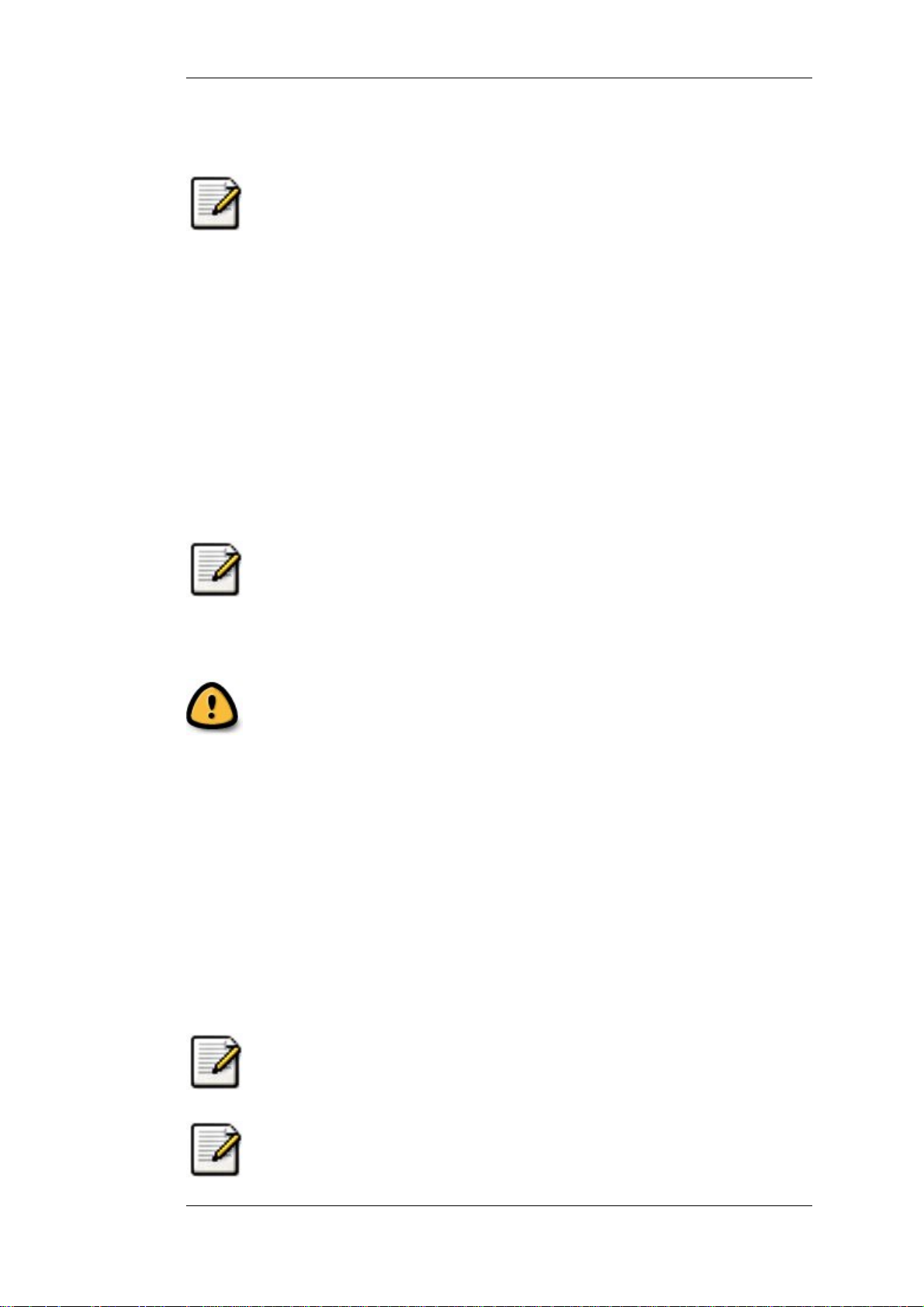
Introduction
1.6.5. Reporting Problems
Note!
Before reporting any problems, please make sure you have installed the latest version
of Wireshark.
When reporting problems with Wireshark, it is helpful if you supply the following information:
1. The version number of Wireshark and the dependent libraries linked with it, eg GTK+, etc.
You can obtain this with the command wireshark -v.
2. Information about the platform you run Wireshark on.
3. A detailed description of your problem.
4. If you get an error/warning message, copy the text of that message (and also a few lines before
and after it, if there are some), so others may find the place where things go wrong. Please don't
give something like: "I get a warning while doing x" as this won't give a good idea where to
look at.
Don't send large files!
Do not send large files (>100KB) to the mailing lists, just place a note that further data
is available on request. Large files will only annoy a lot of people on the list who are
not interested in your specific problem. If required, you will be asked for further data
by the persons who really can help you.
Don't send confidential information!
If you send captured data to the mailing lists, be sure they don't contain any sensitive
or confidential information like passwords or such.
1.6.6. Reporting Crashes on UNIX/Linux platforms
When reporting crashes with Wireshark, it is helpful if you supply the traceback information
(besides the information mentioned in "Reporting Problems").
You can obtain this traceback information with the following commands:
$ gdb `whereis wireshark | cut -f2 -d: | cut -d' ' -f2` core >& bt.txt
backtrace
^D
$
Note
Type the characters in the first line verbatim! Those are back-tics there!
Note
backtrace is a gdb command. You should enter it verbatim after the first line shown
above, but it will not be echoed. The ^D (Control-D, that is, press the Control key and
10
Page 25
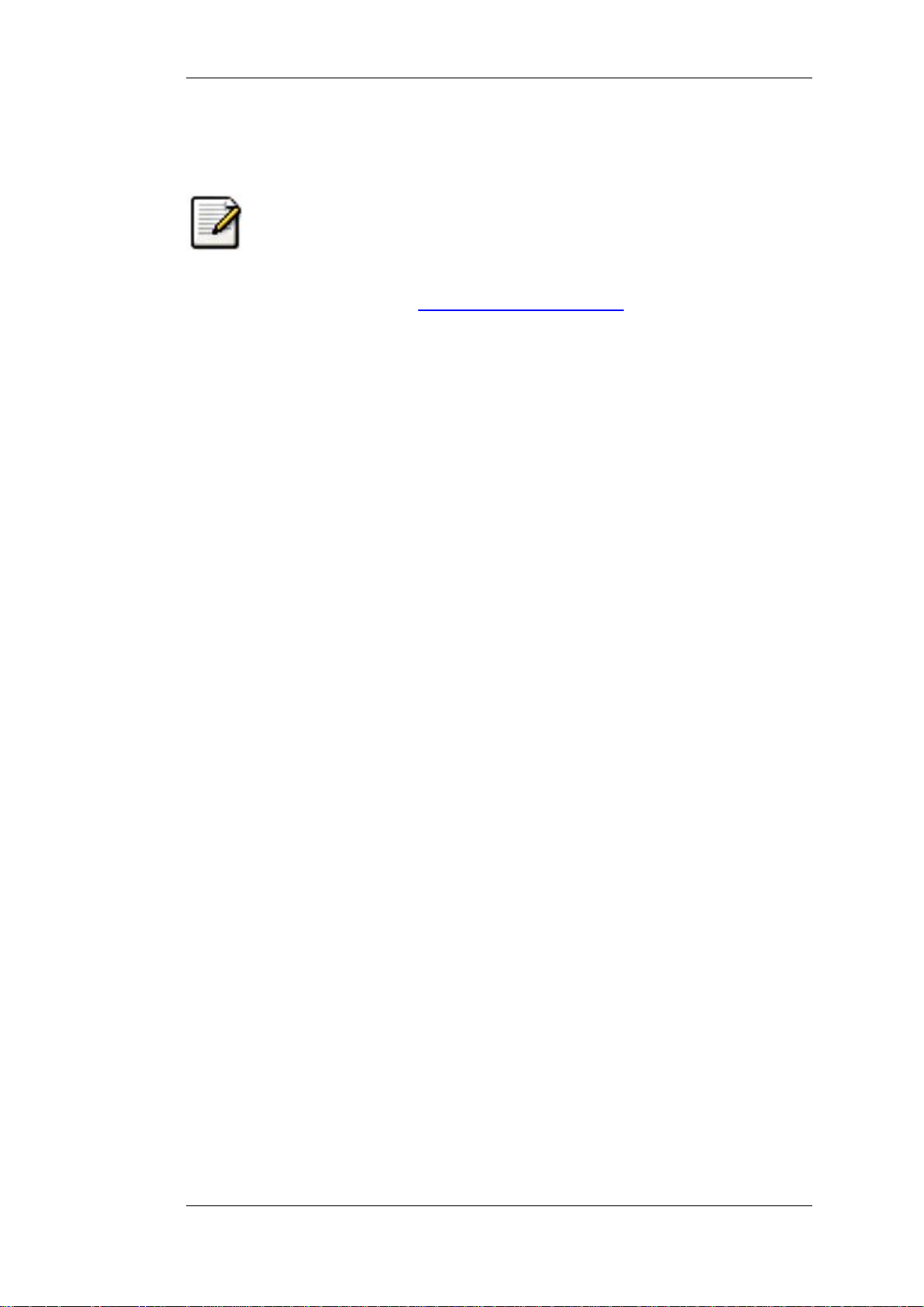
Introduction
the D key together) will cause gdb to exit. This will leave you with a file called
bt.txt in the current directory. Include the file with your bug report.
Note
If you do not have gdb available, you will have to check out your operating system's
debugger.
You should mail the traceback to the wireshark-dev[AT]wireshark.org mailing list.
1.6.7. Reporting Crashes on Windows platforms
The Windows distributions don't contain the symbol files (.pdb), because they are very large. For
this reason it's not possible to create a meaningful backtrace file from it. You should report your
crash just like other problems, using the mechanism described above.
11
Page 26
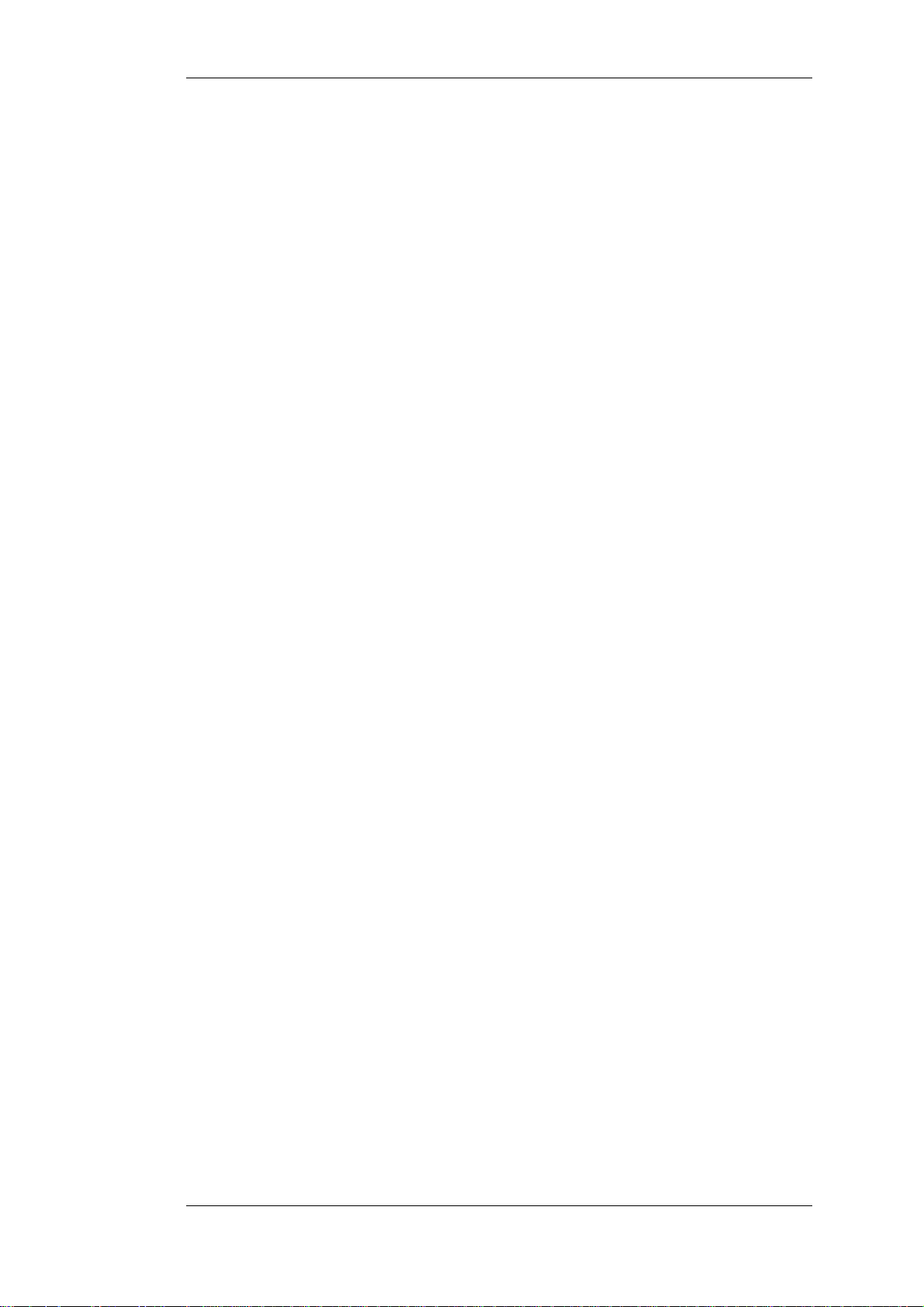
Introduction
12
Page 27
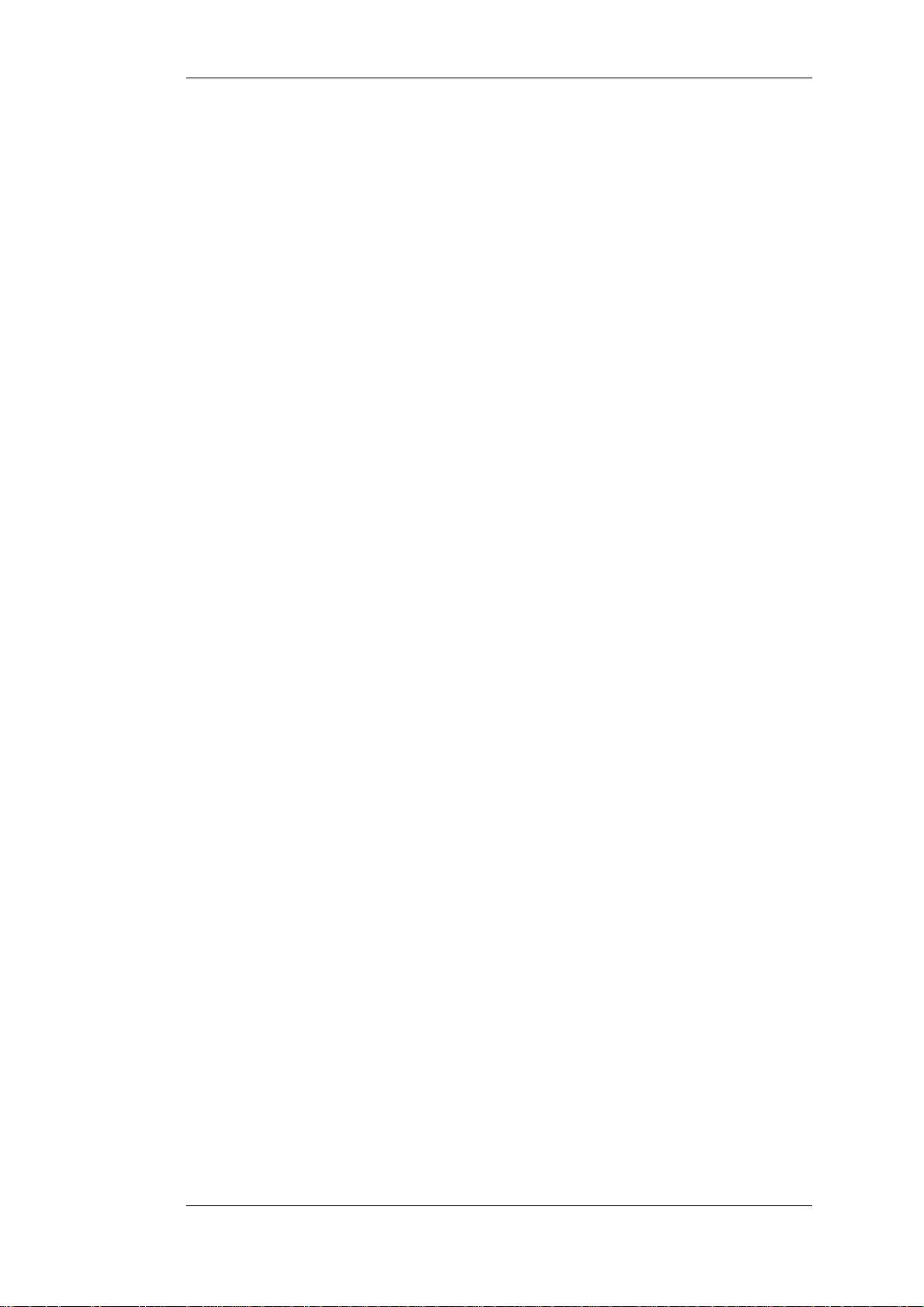
Chapter 2. Building and Installing Wireshark
2.1. Introduction
As with all things, there must be a beginning, and so it is with Wireshark. To use Wireshark, you
must:
• Obtain a binary package for your operating system, or
• Obtain the source and build Wireshark for your operating system.
Currently, only two or three Linux distributions ship Wireshark, and they are commonly shipping an
out-of-date version. No other versions of UNIX ship Wireshark so far, and Microsoft does not ship
it with any version of Windows. For that reason, you will need to know where to get the latest version of Wireshark and how to install it.
This chapter shows you how to obtain source and binary packages, and how to build Wireshark
from source, should you choose to do so.
The following are the general steps you would use:
1. Download the relevant package for your needs, e.g. source or binary distribution.
2. Build the source into a binary, if you have downloaded the source.
This may involve building and/or installing other necessary packages.
3. Install the binaries into their final destinations.
13
Page 28
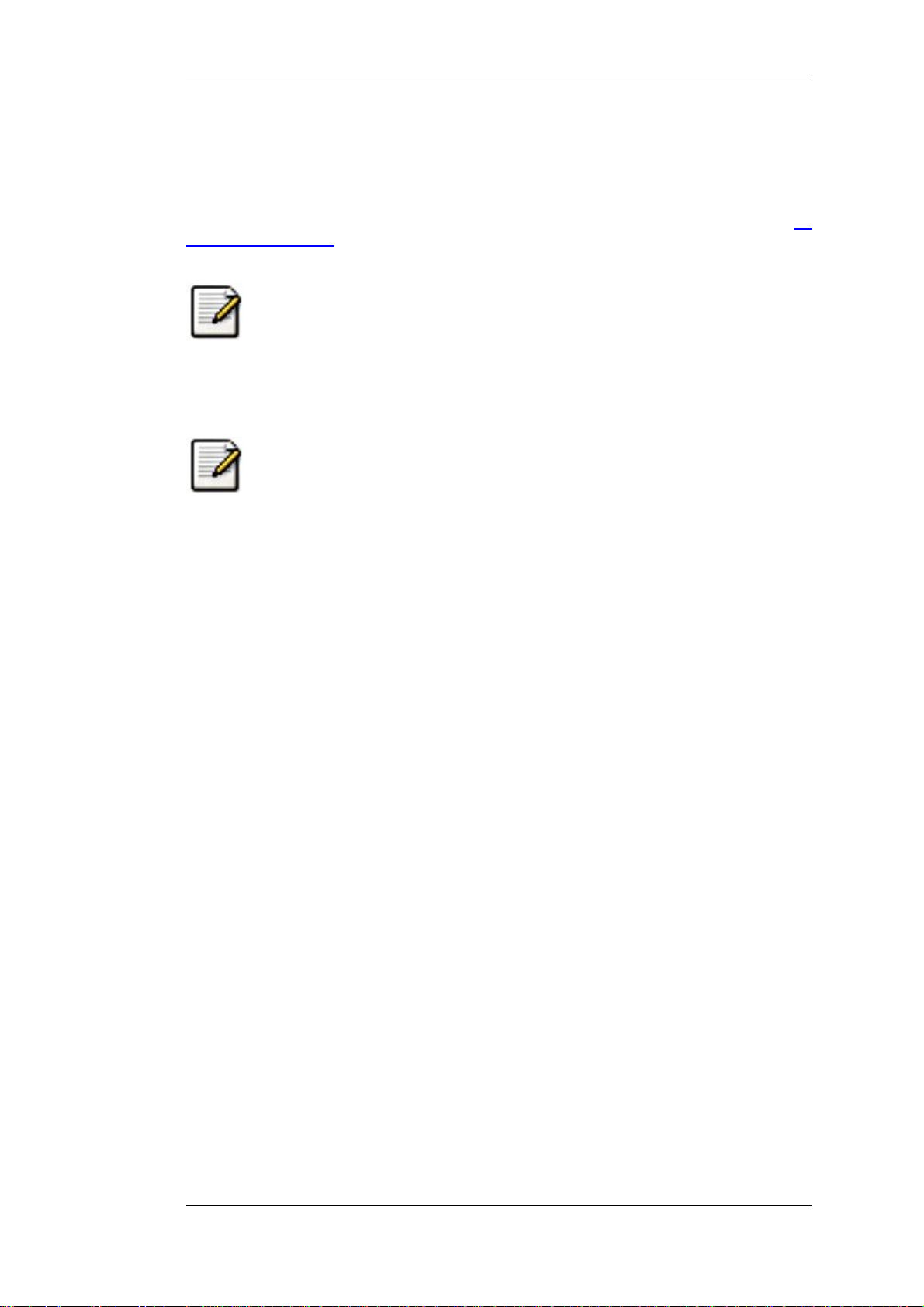
Building and Installing Wireshark
2.2. Obtaining the source and binary distributions
You can obtain both source and binary distributions from the Wireshark web site: ht-
tp://www.wireshark.org. Simply select the download link, and then select either the source package
or binary package of your choice from the mirror site closest to you.
Download all required files!
In general, unless you have already downloaded Wireshark before, you will most
likely need to download several source packages if you are building Wireshark from
source. This is covered in more detail below.
Once you have downloaded the relevant files, you can go on to the next step.
Note!
While you will find a number of binary packages available on the Wireshark web site,
you might not find one for your platform, and they often tend to be several versions
behind the current released version, as they are contributed by people who have the
platforms they are built for.
For this reason, you might want to pull down the source distribution and build it, as the
process is relatively simple.
14
Page 29
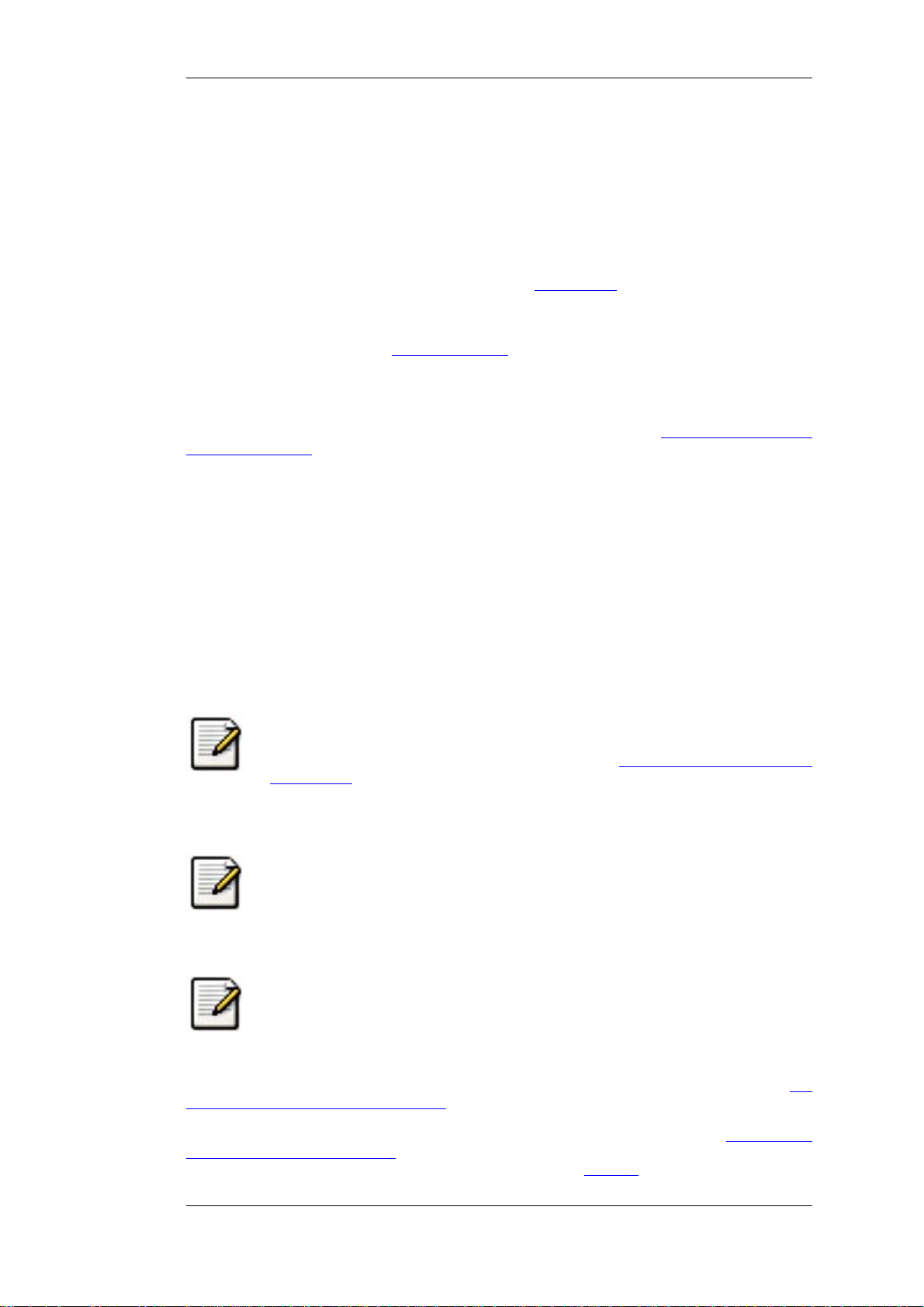
Building and Installing Wireshark
2.3. Before you build Wireshark under UNIX
Before you build Wireshark from sources, or install a binary package, you must ensure that you
have the following other packages installed:
• GTK+, The GIMP Tool Kit.
You will also need Glib. Both can be obtained from www.gtk.org
• libpcap, the packet capture software that Wireshark uses.
You can obtain libpcap from www.tcpdump.org
Depending on your system, you may be able to install these from binaries, e.g. RPMs, or you may
need to obtain them in source code form and build them.
If you have downloaded the source for GTK+, the instructions shown in Example 2.1, “Building
GTK+ from source” may provide some help in building it:
Example 2.1. Building GTK+ from source
gzip -dc gtk+-1.2.10.tar.gz | tar xvf <much output removed>
cd gtk+-1.2.10
./configure
<much output removed>
make
<much output removed>
make install
<much output removed>
Note!
You may need to change the version number of gtk+ in Example 2.1, “Building GTK+
from source” to match the version of GTK+ you have downloaded. The directory you
change to will change if the version of GTK+ changes, and in all cases, tar xvf - will
show you the name of the directory you should change to.
Note!
If you use Linux, or have GNU tar installed, you can use tar zxvf gtk+-1.2.10.tar.gz.
It is also possible to use gunzip -c or gzcat rather than gzip -dc on many UNIX systems.
Note!
If you downloaded gtk+ or any other tar file using Windows, you may find your file
called gtk+-1_2_8_tar.gz.
You should consult the GTK+ web site if any errors occur in carrying out the instructions in Ex-
ample 2.1, “Building GTK+ from source”.
If you have downloaded the source to libpcap, the general instructions shown in Example 2.2,
“Building and installing libpcap” will assist in building it. Also, if your operating system does not
support tcpdump, you might also want to download it from the tcpdump web site and install it.
15
Page 30
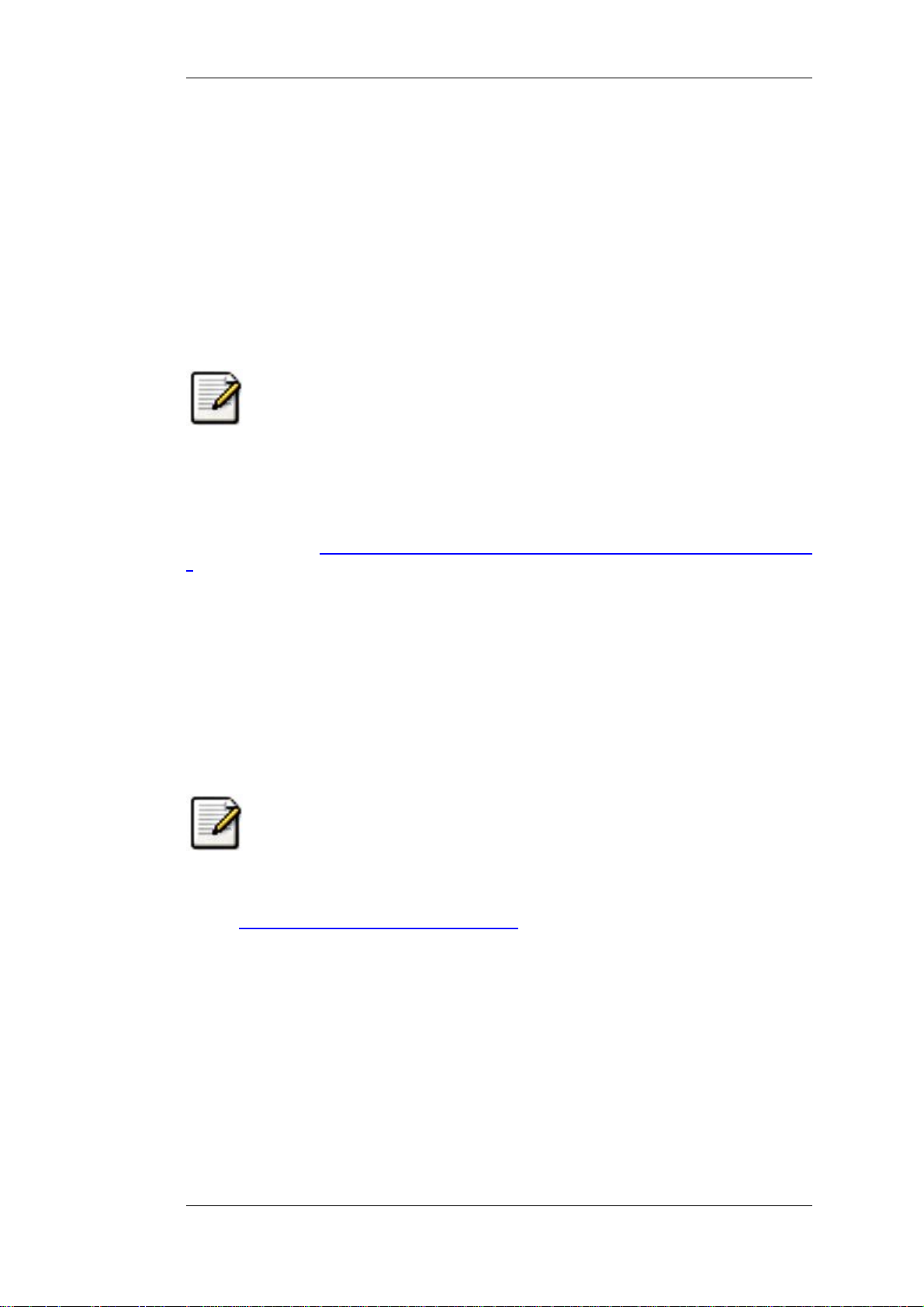
Building and Installing Wireshark
Example 2.2. Building and installing libpcap
gzip -dc libpcap-0.9.4.tar.Z | tar xvf <much output removed>
cd libpcap-0.9.4
./configure
<much output removed>
make
<much output removed>
make install
<much output removed>
Note!
The directory you should change to will depend on the version of libpcap you have
downloaded. In all cases, tar xvf - will show you the name of the directory that has
been unpacked.
Under RedHat 6.x and beyond (and distributions based on it, like Mandrake) you can simply install
each of the packages you need from RPMs. Most Linux systems will install GTK+ and GLib in any
case, however, you will probably need to install the devel versions of each of these packages. The
commands shown in Example 2.3, “ Installing required RPMs under RedHat Linux 6.2 and beyond
” will install all the needed RPMs if they are not already installed.
Example 2.3. Installing required RPMs under RedHat Linux 6.2 and beyond
cd /mnt/cdrom/RedHat/RPMS
rpm -ivh glib-1.2.6-3.i386.rpm
rpm -ivh glib-devel-1.2.6-3.i386.rpm
rpm -ivh gtk+-1.2.6-7.i386.rpm
rpm -ivh gtk+-devel-1.2.6-7.i386.rpm
rpm -ivh libpcap-0.4-19.i386.rpm
Note
If you are using a version of RedHat later than 6.2, the required RPMs have most
likely changed. Simply use the correct RPMs from your distribution.
Under Debian you can install Wireshark using apt-get. apt-get will handle any dependency issues
for you. Example 2.4, “Installing debs under Debian” shows how to do this.
Example 2.4. Installing debs under Debian
apt-get install wireshark-dev
16
Page 31

Building and Installing Wireshark
2.4. Building Wireshark from source under UNIX
Use the following general steps if you are building Wireshark from source under a UNIX operating
system:
1. Unpack the source from its gzip'd tar file. If you are using Linux, or your version of UNIX
uses GNU tar, you can use the following command:
tar zxvf wireshark-0.99.5-tar.gz
For other versions of UNIX, You will want to use the following commands:
gzip -d wireshark-0.99.5-tar.gz
tar xvf wireshark-0.99.5-tar
Note!
The pipeline gzip -dc wireshark-0.99.5-tar.gz | tar xvf - will work here as well.
Note!
If you have downloaded the Wireshark tarball under Windows, you may find that
your browser has created a file with underscores rather than periods in its file
name.
2. Change directory to the Wireshark source directory.
3. Configure your source so it will build correctly for your version of UNIX. You can do this with
the following command:
./configure
If this step fails, you will have to rectify the problems and rerun configure. Troubleshooting
hints are provided in Section 2.6, “Troubleshooting during the install on Unix”.
4. Build the sources into a binary, with the make command. For example:
make
5. Install the software in its final destination, using the command:
make install
Once you have installed Wireshark with make install above, you should be able to run it by entering wireshark.
17
Page 32

Building and Installing Wireshark
2.5. Installing the binaries under UNIX
In general, installing the binary under your version of UNIX will be specific to the installation methods used with your version of UNIX. For example, under AIX, you would use smit to install the
Wireshark binary package, while under Tru64 UNIX (formerly Digital UNIX) you would use setld.
2.5.1. Installing from rpm's under RedHat and alike
Use the following command to install the Wireshark RPM that you have downloaded from the
Wireshark web site:
rpm -ivh wireshark-0.99.5.i386.rpm
If the above step fails because of missing dependencies, install the dependencies first, and then retry
the step above. See Example 2.3, “ Installing required RPMs under RedHat Linux 6.2 and beyond ”
for information on what RPMs you will need to have installed.
2.5.2. Installing from deb's under Debian
Use the following command to install Wireshark under Debian:
apt-get install wireshark
apt-get should take care of all of the dependency issues for you.
2.5.3. Installing from portage under Gentoo Linux
Use the following command to install Wireshark under Gentoo Linux with all of the extra features:
USE="adns gtk ipv6 portaudio snmp ssl kerberos threads selinux" emerge wireshark
2.5.4. Installing from packages under FreeBSD
Use the following command to install Wireshark under FreeBSD:
pkg_add -r wireshark
pkg_add should take care of all of the dependency issues for you.
18
Page 33

Building and Installing Wireshark
2.6. Troubleshooting during the install on Unix
A number of errors can occur during the installation process. Some hints on solving these are
provided here.
If the configure stage fails, you will need to find out why. You can check the file config.log in
the source directory to find out what failed. The last few lines of this file should help in determining
the problem.
The standard problems are that you do not have GTK+ on your system, or you do not have a recent
enough version of GTK+. The configure will also fail if you do not have libpcap (at least the required include files) on your system.
Another common problem is for the final compile and link stage to terminate with a complaint of:
Output too long. This is likely to be caused by an antiquated sed (such as the one shipped with Solaris). Since sed is used by the libtool script to construct the final link command, this leads to mysterious problems. This can be resolved by downloading a recent version of sed from http://direct-
ory.fsf.org/GNU/sed.html.
If you cannot determine what the problems are, send mail to the wireshark-dev mailing list explaining your problem, and including the output from config.log and anything else you think is relevant, like a trace of the make stage.
19
Page 34

Building and Installing Wireshark
2.7. Building from source under Windows
It is recommended to use the binary installer for Windows, until you want to start developing Wireshark on the Windows platform.
For further information how to build Wireshark for Windows from the sources, have a look at the
Development Wiki: http://wiki.wireshark.org/Development for the latest available development
documentation.
20
Page 35

Building and Installing Wireshark
2.8. Installing Wireshark under Windows
In this section we explore installing Wireshark under Windows from the binary packages.
2.8.1. Install Wireshark
You may acquire a binary installer of Wireshark named something like: wiresharksetup-x.y.z.exe. The Wireshark installer includes WinPcap, so you don't need to download
and install two separate packages.
Simply download the Wireshark installer from: http://www.wireshark.org/download.html#releases
and execute it. Beside the usual installer options like where to install the program, there are several
optional components.
Tip: Just keep the defaults!
If you are unsure which settings to select, just keep the defaults.
2.8.1.1. "Choose Components" page
Wireshark (both Wireshark GTK1 and 2 user interfaces cannot be installed at the same time):
• Wireshark GTK1 - Wireshark is a GUI network protocol analyzer.
• Wireshark GTK2 - Wireshark is a GUI network protocol analyzer (using the modern GTK2
GUI toolkit, recommended).
• GTK-Wimp - GTKWimp is the GTK2 windows impersonator (native Win32 look and feel, recommended).
TShark - TShark is a command-line based network protocol analyzer.
You may try the GTK1 selection if you experience any GUI problems with GTK2, e.g. Windows
with only 256 (8bit) color displays won't work well with GTK2. However, the older GTK1 user interface doesn't provide some advanced analyze and statistics features.
Plugins / Extensions (for the Wireshark and TShark dissection engines):
• Dissector Plugins - Plugins with some extended dissections.
• Tree Statistics Plugins - Plugins with some extended statistics.
• Mate - Meta Analysis and Tracing Engine (experimental) - user configurable extension(s) of
the display filter engine, see http://wiki.wireshark.org/Mate for details.
• SNMP MIBs - SNMP MIBs for a more detailed SNMP dissection.
Tools (additional commnand line tools to work with capture files):
• Editcap - Editcap is a program that reads a capture file and writes some or all of the packets into
another capture file.
• Text2Pcap - Text2pcap is a program that reads in an ASCII hex dump and writes the data into a
libpcap-style capture file.
• Mergecap - Mergecap is a program that combines multiple saved capture files into a single output file.
21
Page 36

Building and Installing Wireshark
• Capinfos - Capinfos is a program that provides information on capture files.
User's Guide - Local installation of the User's Guide. The Help buttons on most dialogs will require
an internet connection to show help pages if the User's Guide is not installed locally.
2.8.1.2. "Additional Tasks" page
• Start Menu Shortcuts - add some start menu shortcuts.
• Desktop Icon - add a Wireshark icon to the desktop.
• Quick Launch Icon - add a Wireshark icon to the Explorer quick launch toolbar.
• Associate file extensions to Wireshark - Associate standard network trace files to Wireshark.
2.8.1.3. "Install WinPcap?" page
The Wireshark installer contains the latest released WinPcap installer.
If you don't have WinPcap installed, you won't be able to capture live network traffic, but you will
still be able to open saved capture files.
• Currently installed WinPcap version - the Wireshark installer detects the currently installed
WinPcap version.
• Install WinPcap x.x - if the currently installed version is older than the one coming with the
Wireshark installer (or WinPcap is not installed at all), this will be selected by default.
• Start WinPcap service "NPF" at startup - so users without administrative privileges can capture.
More WinPcap info:
• Wireshark related: http://wiki.wireshark.org/WinPcap
• General WinPcap info: http://www.winpcap.org
2.8.1.4. Command line options
You can simply start the Wireshark installer without any command line parameters, it will show you
the usual interactive installer.
For special cases, there are some command line parameters available:
• /NCRC disables the CRC check
• /S runs the installer or uninstaller silently with default values. Please note: The silent installer
won't install WinPCap!
• /desktopicon installation of the desktop icon, =yes - force installation, =no - don't install, otherwise use defaults / user settings. This option can be useful for a silent installer.
• /quicklaunchicon installation of the quick launch icon, =yes - force installation, =no - don't in-
22
Page 37

Building and Installing Wireshark
stall, otherwise use defaults / user settings.
• /D sets the default installation directory ($INSTDIR), overriding InstallDir and InstallDirRegKey. It must be the last parameter used in the command line and must not contain any
quotes, even if the path contains spaces.
Example:
wireshark-setup-0.99.5.exe /NCRC /S /desktopicon=yes
/quicklaunchicon=no /D=C:\Program Files\Foo
2.8.2. Manual WinPcap Installation
Note!
As mentioned above, the Wireshark installer takes care of the installation of WinPcap, so usually you don't have to worry about WinPcap at all!
The following is only necessary if you want to try a different version than the one included in the
Wireshark installer, e.g. because a new WinPcap (beta) version was released.
Additional WinPcap versions (including newer alpha or beta releases) can be downloaded from the
following locations:
• The main WinPcap site: http://www.winpcap.org
• The Wiretapped.net mirror: http://www.mirrors.wiretapped.net/security/packet-capture/winpcap
At the download page you will find a single installer exe called something like "auto-installer",
which can be installed under various Windows systems, including NT4.0/2000/XP/Vista.
2.8.3. Update Wireshark
From time to time you may want to update your installed Wireshark to a more recent version. If you
join Wireshark's announce mailing list, you will be informed about new Wireshark versions, see
Section 1.6.4, “Mailing Lists” for details how to subscribe to this list.
New versions of Wireshark usually become available every 8-12 weeks. Updating Wireshark is
done the same way as installing it, you simply download and start the installer exe. A reboot is usually not required and all your personal settings remain unchanged.
2.8.4. Update WinPcap
New versions of WinPcap are less frequently available, maybe only once in a year. You will find
WinPcap update instructions where you can download new WinPcap versions. Usually you have to
reboot the machine after installing a new WinPcap version.
Warning!
If you have an older version of WinPcap installed, you must un-install it before installing the current version. Recent versions of the WinPcap installer will take care of
this.
2.8.5. Uninstall Wireshark
23
Page 38

Building and Installing Wireshark
You can uninstall Wireshark the usual way, using the "Add or Remove Programs" option inside the
Control Panel. Select the "Wireshark" entry to start the uninstallation procedure.
The Wireshark uninstaller will provide several options which things to be uninstalled, the default is
to remove the core components but keep the personal settings, WinPcap and alike.
WinPcap won't be uninstalled by default, as other programs than Wireshark may use it as well.
2.8.6. Uninstall WinPcap
You can uninstall WinPcap independently of Wireshark, using the "WinPcap" entry in the "Add or
Remove Programs" of the Control Panel.
Note!
After uninstallation of WinPcap you can't capture anything with Wireshark.
It might be a good idea to reboot Windows afterwards.
24
Page 39

Building and Installing Wireshark
25
Page 40

Chapter 3. User Interface
3.1. Introduction
By now you have installed Wireshark and are most likely keen to get started capturing your first
packets. In the next chapters we will explore:
• How the Wireshark user interface works
• How to capture packets in Wireshark
• How to view packets in Wireshark
• How to filter packets in Wireshark
• ... and many other things!
26
Page 41

3.2. Start Wireshark
You can start Wireshark from your shell or window manager.
Tip!
When starting Wireshark it's possible to specify optional settings using the command
line. See Section 9.2, “Start Wireshark from the command line” for details.
Note!
In the following chapters, a lot of screenshots from Wireshark will be shown. As Wireshark runs on many different platforms and there are different versions of the underlying GUI toolkit (GTK 1.x / 2.x) used, your screen might look different from the
provided screenshots. But as there are no real differences in functionality, these
screenshots should still be well understandable.
User Interface
27
Page 42

User Interface
3.3. The Main window
Lets look at Wireshark's user interface. Figure 3.1, “The Main window” shows Wireshark as you
would usually see it after some packets captured or loaded (how to do this will be described later).
Figure 3.1. The Main window
Wireshark's main window consist of parts that are commonly known from many other GUI programs.
1. The menu (see Section 3.4, “The Menu”) is used to start actions.
2. The main toolbar (see Section 3.13, “The "Main" toolbar”) provides quick access to frequently
used items from the menu.
3. The filter toolbar (see Section 3.14, “The "Filter" toolbar”) provides a way to directly manipu-
late the currently used display filter (see Section 6.3, “Filtering packets while viewing”).
4. The packet list pane (see Section 3.15, “The "Packet List" pane”) displays a summary of each
packet captured. By clicking on packets in this pane you control what is displayed in the other
two panes.
5. The packet details pane (see Section 3.16, “The "Packet Details" pane”) displays the packet se-
lected in the packet list pane in more detail.
6. The packet bytes pane (see Section 3.17, “The "Packet Bytes" pane”) displays the data from the
packet selected in the packet list pane, and highlights the field selected in the packet details
pane.
28
Page 43

User Interface
7. The statusbar (see Section 3.18, “The Statusbar”) shows some detailed information about the
current program state and the captured data.
Tip!
The layout of the main window can be customized by changing preference settings.
See Section 9.5, “Preferences” for details!
3.3.1. Main Window Navigation
Packet list and detail navigation can be done entirely from the keyboard. Table 3.1, “Keyboard Nav-
igation” shows a list of keystrokes that will let you quickly move around a capture file. See Table 3.5, “Go menu items” for additional navigation keystrokes.
Table 3.1. Keyboard Navigation
Accelerator Description
Tab, Shift+Tab
Move between screen elements, e.g. from the toolbars to the packet list to the
packet detail.
Down
Move to the next packet or detail item.
Up
Move to the previous packet or detail item.
Ctrl-Down, F8
Move to the next packet, even if the packet list isn't focused.
Ctrl-Up, F7
Move to the previous packet, even if the packet list isn't focused.
Left
In the packet detail, closes the selected tree item. If it's already closed, jumps to
the parent node.
Right
In the packet detail, opens the selected tree item.
Backspace
In the packet detail, jumps to the parent node.
Return, Enter
In the packet detail, toggles the selected tree item.
Additionally, typing anywhere in the main window will start filling in a display filter.
29
Page 44

3.4. The Menu
The Wireshark menu sits on top of the Wireshark window. An example is shown in Figure 3.2, “The
Menu”.
Note!
Menu items will be greyed out if the corresponding feature isn't available. For example, you cannot save a capture file if you didn't capture or load any data before.
Figure 3.2. The Menu
It contains the following items:
File This menu contains items to open and merge capture files, save / print / export
capture files in whole or in part, and to quit from Wireshark. See Section 3.5, “The
"File" menu”.
User Interface
Edit This menu contains items to find a packet, time reference or mark one or more
packets, set your preferences, (cut, copy, and paste are not presently implemented).
See Section 3.6, “The "Edit" menu”.
View This menu controls the display of the captured data, including the colorization of
packets, zooming the font, show a packet in a separate window, expand and col-
lapse trees in packet details, .... See Section 3.7, “The "View" menu”.
Go This menu contains items to go to a specific packet. See Section 3.8, “The "Go"
menu”.
Capture This menu allows you to start and stop captures and to edit capture filters. See Sec-
tion 3.9, “The "Capture" menu”.
Analyze This menu contains items to manipulate display filters, enable or disable the dis-
section of protocols, configure user specified decodes and follow a TCP stream.
See Section 3.10, “The "Analyze" menu”.
Statistics This menu contains menu-items to display various statistic windows, including a
summary of the packets that have been captured, display protocol hierarchy statistics and much more. See Section 3.11, “The "Statistics" menu”.
Help This menu contains items to help the user, like access to some basic help, a list of
the supported protocols, manual pages, online access to some of the webpages, and
the usual about dialog. See Section 3.12, “The "Help" menu”.
Each of these menu items is described in more detail in the sections that follow.
Tip!
You can access menu items directly or by pressing the corresponding accelerator keys,
which are shown at the right side of the menu. For example, you can press the Control
(or Strg in German) and the K keys together to open the capture dialog.
30
Page 45

3.5. The "File" menu
The Wireshark file menu contains the fields shown in Table 3.2, “File menu items”.
Figure 3.3. The "File" Menu
User Interface
Table 3.2. File menu items
Menu Item Accelerator Description
Open... Ctrl+O
This menu item brings up the file open dialog box that allows
you to load a capture file for viewing. It is discussed in more
detail in Section 5.2.1, “The "Open Capture File" dialog
box”.
Open Recent
This menu item shows a submenu containing the recently
opened capture files. Clicking on one of the submenu items
will open the corresponding capture file directly.
Merge...
Close Ctrl+W
This menu item brings up the merge file dialog box that allows you to merge a capture file into the currently loaded
one. It is discussed in more detail in Section 5.4, “Merging
capture files”.
This menu item closes the current capture. If you haven't
saved the capture, you will be asked to do so first (this can be
disabled by a preference setting).
31
Page 46

User Interface
Menu Item Accelerator Description
-----Save Ctrl+S
This menu item saves the current capture. If you have not set
a default capture file name (perhaps with the -w <capfile>
option), Wireshark pops up the Save Capture File As dialog
box (which is discussed further in Section 5.3.1, “The "Save
Capture File As" dialog box”).
Save As... Shift+Ctrl+S
This menu item allows you to save the current capture file to
whatever file you would like. It pops up the Save Capture
File As dialog box (which is discussed further in Sec-
tion 5.3.1, “The "Save Capture File As" dialog box”).
-----File Set > List
Files
File Set > Next
File
File Set > Previous File
-----Export > as
"Plain Text"
file...
Export > as
"PostScript"
file...
Export > as
"CSV"
(Comma Separated Values
packet summary) file...
This menu item allows you to show a list of files in a file set.
It pops up the Wireshark List File Set dialog box (which is
discussed further in Section 5.5, “File Sets”).
If the currently loaded file is part of a file set, jump to the
next file in the set. If it isn't part of a file set or just the last
file in that set, this item is greyed out.
If the currently loaded file is part of a file set, jump to the
previous file in the set. If it isn't part of a file set or just the
first file in that set, this item is greyed out.
This menu item allows you to export all, or some, of the
packets in the capture file to a plain ASCII text file. It pops
up the Wireshark Export dialog box (which is discussed further in Section 5.6.1, “The "Export as Plain Text File" dialog
box”).
This menu item allows you to export the (or some) of the
packets in the capture file to a PostScript file. It pops up the
Wireshark Export dialog box (which is discussed further in
Section 5.6.2, “The "Export as PostScript File" dialog box”).
This menu item allows you to export the (or some) of the
packet summaries in the capture file to a .csv file (e.g. used
by spreadsheet programs). It pops up the Wireshark Export
dialog box (which is discussed further in Section 5.6.3, “The
"Export as CSV (Comma Separated Values) File" dialog
box”).
Note!
If you have already saved the current capture,
this menu item will be greyed out.
Note!
You cannot save a live capture while it is in
progress. You must stop the capture in order to
save.
32
Page 47

User Interface
Menu Item Accelerator Description
Export > as
"PSML" file...
Export > as
"PDML" file...
Export > Selected Packet
Bytes...
-----Print... Ctrl+P
-----Quit Ctrl+Q
Ctrl+H
This menu item allows you to export the (or some) of the
packets in the capture file to a PSML (packet summary
markup language) XML file. It pops up the Wireshark Export
dialog box (which is discussed further in Section 5.6.4, “The
"Export as PSML File" dialog box”).
This menu item allows you to export the (or some) of the
packets in the capture file to a PDML (packet details markup
language) XML file. It pops up the Wireshark Export dialog
box (which is discussed further in Section 5.6.5, “The "Ex-
port as PDML File" dialog box”).
This menu item allows you to export the currently selected
bytes in the packet bytes pane to a binary file. It pops up the
Wireshark Export dialog box (which is discussed further in
Section 5.6.6, “The "Export selected packet bytes" dialog
box”)
This menu item allows you to print all (or some of) the packets in the capture file. It pops up the Wireshark Print dialog
box (which is discussed further in Section 5.7, “Printing
packets”).
This menu item allows you to quit from Wireshark. Wireshark will ask to save your capture file if you haven't saved it
before (this can be disabled by a preference setting).
33
Page 48

3.6. The "Edit" menu
The Wireshark Edit menu contains the fields shown in Table 3.3, “Edit menu items”.
Figure 3.4. The "Edit" Menu
User Interface
Table 3.3. Edit menu items
Menu Item Accelerator Description
Copy > As Fil-
ter
-----Find Packet... Ctrl+F
Find Next Ctrl+N
Find Previous Ctrl+B
-----Mark Packet
(toggle)
Shift+Ctrl+C
This menu item will use the selected item in the detail view
to create a display filter. This display filter is then copied to
the clipboard.
This menu item brings up a dialog box that allows you to find
a packet by many criteria. There is further information on
finding packets in Section 6.7, “Finding packets”.
This menu item tries to find the next packet matching the settings from "Find Packet...".
This menu item tries to find the previous packet matching the
settings from "Find Packet...".
Ctrl+M
This menu item "marks" the currently selected packet. See
34
Page 49

User Interface
Menu Item Accelerator Description
Section 6.9, “Marking packets” for details.
Find Next
Mark
Find Previous
Mark
Mark All Packets
Unmark All
Packets
-----Set Time Refer-
ence (toggle)
Find Next Reference
Find Previous
Reference
-----Preferences... Shift+Ctrl+P
Shift+Ctrl+N
Find the next marked packet.
Shift+Ctrl+B
Find the previous marked packet.
This menu item "marks" all packets.
This menu item "unmarks" all marked packets.
Ctrl+T
This menu item set a time reference on the currently selected
packet. See Section 6.10.1, “Packet time referencing” for
more information about the time referenced packets.
This menu item tries to find the next time referenced packet.
This menu item tries to find the previous time referenced
packet.
This menu item brings up a dialog box that allows you to set
preferences for many parameters that control Wireshark. You
can also save your preferences so Wireshark will use them
the next time you start it. More detail is provided in Sec-
tion 9.5, “Preferences”.
35
Page 50

User Interface
3.7. The "View" menu
The Wireshark View menu contains the fields shown in Table 3.4, “View menu items”.
Figure 3.5. The "View" Menu
Table 3.4. View menu items
Menu Item Accelerator Description
Main Toolbar
This menu item hides or shows the main toolbar, see Sec-
tion 3.13, “The "Main" toolbar”.
Filter Toolbar
This menu item hides or shows the filter toolbar, see Sec-
tion 3.14, “The "Filter" toolbar”.
Statusbar
This menu item hides or shows the statusbar, see Sec-
tion 3.18, “The Statusbar”.
-----Packet List
This menu item hides or shows the packet list pane, see Sec-
tion 3.15, “The "Packet List" pane”.
Packet Details
This menu item hides or shows the packet details pane, see
Section 3.16, “The "Packet Details" pane”.
36
Page 51

User Interface
Menu Item Accelerator Description
Packet Bytes
This menu item hides or shows the packet bytes pane, see
Section 3.17, “The "Packet Bytes" pane”.
-----Time Display
Format > Date
and Time of
Day:
1970-01-01
01:02:03.12345
6
Time Display
Format > Time
of Day:
01:02:03.12345
6
Time Display
Format >
Seconds Since
Beginning of
Capture:
123.123456
Time Display
Format >
Seconds Since
Previous Captured Packet:
1.123456
Time Display
Format >
Seconds Since
Previous Displayed Packet:
1.123456
Time Display
Format > -----Time Display
Format > Automatic (File
Format Precision)
Selecting this tells Wireshark to display the time stamps in
date and time of day format, see Section 6.10, “Time display
formats and time references”.
Selecting this tells Wireshark to display time stamps in time
of day format, see Section 6.10, “Time display formats and
time references”.
Selecting this tells Wireshark to display time stamps in
seconds since beginning of capture format, see Section 6.10,
“Time display formats and time references”.
Selecting this tells Wireshark to display time stamps in
seconds since previous captured packet format, see Sec-
tion 6.10, “Time display formats and time references”.
Selecting this tells Wireshark to display time stamps in
seconds since previous displayed packet format, see Sec-
tion 6.10, “Time display formats and time references”.
Selecting this tells Wireshark to display time stamps with the
precision given by the capture file format used, see Sec-
tion 6.10, “Time display formats and time references”.
Note!
The fields "Time of Day", "Date and Time of
Day", "Seconds Since Beginning of Capture",
"Seconds Since Previous Captured Packet" and
"Seconds Since Previous Displayed Packet" are
mutually exclusive.
Note!
Time Display
Format >
Seconds: 0
Time Display
Format >
The fields "Automatic", "Seconds" and
"...seconds" are mutually exclusive.
Selecting this tells Wireshark to display time stamps with a
precision of one second, see Section 6.10, “Time display
formats and time references”.
Selecting this tells Wireshark to display time stamps with a
37
Page 52

User Interface
Menu Item Accelerator Description
...seconds: 0....
precision of one second, decisecond, centisecond, millisecond, microsecond or nanosecond, see Section 6.10, “Time
display formats and time references”.
Name Resolution > Resolve
Name
Name Resolution > Enable
for MAC Layer
Name Resolution > Enable
for Network
Layer
Name Resolution > Enable
for Transport
Layer
Colorize Packet
List
This item allows you to trigger a name resolve of the current
packet only, see Section 7.6, “Name Resolution”.
This item allows you to control whether or not Wireshark
translates MAC addresses into names, see Section 7.6,
“Name Resolution”.
This item allows you to control whether or not Wireshark
translates network addresses into names, see Section 7.6,
“Name Resolution”.
This item allows you to control whether or not Wireshark
translates transport addresses into names, see Section 7.6,
“Name Resolution”.
This item allows you to control whether or not Wireshark
should colorize the packet list.
Auto Scroll in
Live Capture
-----Zoom In Ctrl++
Zoom Out Ctrl+-
Normal Size Ctrl+=
Resize All
Columns
Note!
Enabling colorization will slow down the display of new packets while capturing / loading
capture files.
This item allows you to specify that Wireshark should scroll
the packet list pane as new packets come in, so you are always looking at the last packet. If you do not specify this,
Wireshark simply adds new packets onto the end of the list,
but does not scroll the packet list pane.
Zoom into the packet data (increase the font size).
Zoom out of the packet data (decrease the font size).
Set zoom level back to 100% (set font size back to normal).
Resize all column widths so the content will fit into it.
Note!
Resizing may take a significant amount of time,
especially if a large capture file is loaded.
-----Expand Sub-
trees
Expand All
This menu item expands the currently selected subtree in the
packet details tree.
Wireshark keeps a list of all the protocol subtrees that are expanded, and uses it to ensure that the correct subtrees are ex-
38
Page 53

User Interface
Menu Item Accelerator Description
panded when you display a packet. This menu item expands
all subtrees in all packets in the capture.
Collapse All
This menu item collapses the tree view of all packets in the
capture list.
-----Coloring
Rules...
-----Show Packet in
New Window
Reload Ctrl-R
This menu item brings up a dialog box that allows you to color packets in the packet list pane according to filter expressions you choose. It can be very useful for spotting certain
types of packets, see Section 9.3, “Packet colorization”.
This menu item brings up the selected packet in a separate
window. The separate window shows only the tree view and
byte view panes.
This menu item allows you to reload the current capture file.
39
Page 54

3.8. The "Go" menu
The Wireshark Go menu contains the fields shown in Table 3.5, “Go menu items”.
Figure 3.6. The "Go" Menu
User Interface
Table 3.5. Go menu items
Menu Item Accelerator Description
Back Alt+Left
Jump to the recently visited packet in the packet history,
much like the page history in a web browser.
Forward Alt+Right
Jump to the next visited packet in the packet history, much
like the page history in a web browser.
Go to Packet... Ctrl-G
Bring up a dialog box that allows you to specify a packet
number, and then goes to that packet. See Section 6.8, “Go to
a specific packet” for details.
Go to Corresponding Packet
-----Previous Pack-etCtrl+Up
Go to the corresponding packet of the currently selected protocol field. If the selected field doesn't correspond to a packet, this item is greyed out.
Move to the previous packet in the list. This can be used to
40
Page 55

User Interface
Menu Item Accelerator Description
move to the previous packet even if the packet list doesn't
have keyboard focus.
Next Packet Ctrl+Down
Move to the next packet in the list. This can be used to move
to the previous packet even if the packet list doesn't have
keyboard focus.
First Packet
Jump to the first packet of the capture file.
Last Packet
Jump to the last packet of the capture file.
41
Page 56

User Interface
3.9. The "Capture" menu
The Wireshark Capture menu contains the fields shown in Table 3.6, “Capture menu items”.
Figure 3.7. The "Capture" Menu
Table 3.6. Capture menu items
Menu Item Accelerator Description
Interfaces...
This menu item brings up a dialog box that shows what's going on at the network interfaces Wireshark knows of, see
Section 4.4, “The "Capture Interfaces" dialog box”) .
Options... Ctrl+K
This menu item brings up the Capture Options dialog box
(discussed further in Section 4.5, “The "Capture Options"
dialog box”) and allows you to start capturing packets.
Start
Immediately start capturing packets with the same settings
than the last time.
Stop Ctrl+E
This menu item stops the currently running capture, see Sec-
tion 4.9.1, “Stop the running capture”) .
Restart
This menu item stops the currently running capture and starts
again with the same options, this is just for convenience.
42
Page 57

User Interface
Menu Item Accelerator Description
Capture Fil-
ters...
This menu item brings up a dialog box that allows you to create and edit capture filters. You can name filters, and you can
save them for future use. More detail on this subject is
provided in Section 6.6, “Defining and saving filters”
43
Page 58

User Interface
3.10. The "Analyze" menu
The Wireshark Analyze menu contains the fields shown in Table 3.7, “Analyze menu items”.
Figure 3.8. The "Analyze" Menu
Table 3.7. Analyze menu items
Menu Item Accelerator Description
Display Fil-
ters...
Apply as Filter
> ...
Prepare a Filter > ...
This menu item brings up a dialog box that allows you to create and edit display filters. You can name filters, and you can
save them for future use. More detail on this subject is
provided in Section 6.6, “Defining and saving filters”
These menu items will change the current display filter and
apply the changed filter immediately. Depending on the
chosen menu item, the current display filter string will be replaced or appended to by the selected protocol field in the
packet details pane.
These menu items will change the current display filter but
won't apply the changed filter. Depending on the chosen
menu item, the current display filter string will be replaced or
appended to by the selected protocol field in the packet details pane.
44
Page 59

User Interface
Menu Item Accelerator Description
Firewall ACL
Rules
-----Enabled Proto-
cols...
Decode As...
User Specified
Decodes...
-----Follow TCP
Stream
Follow SSL
Stream
Expert Info
Expert Info
Composite
Shift+Ctrl+R
This allows you to create command-line ACL rules for many
different firewall products, including Cisco IOS, Linux Netfilter (iptables), OpenBSD pf and Windows Firewall (via netsh). Rules for MAC addresses, IPv4 addresses, TCP and
UDP ports, and IPv4+port combinations are supported.
It is assumed that the rules will be applied to an outside interface.
This menu item allows the user to enable/disable protocol
dissectors, see Section 9.4.1, “The "Enabled Protocols" dia-
log box”
This menu item allows the user to force Wireshark to decode
certain packets as a particular protocol, see Section 9.4.2,
“User Specified Decodes”
This menu item allows the user to force Wireshark to decode
certain packets as a particular protocol, see Section 9.4.3,
“Show User Specified Decodes”
This menu item brings up a separate window and displays all
the TCP segments captured that are on the same TCP connection as a selected packet, see Section 7.2, “Following TCP
streams”
Same functionality as "Follow TCP Stream" but for SSL
streams. XXX - how to provide the SSL keys?
Open a dialog showing some expert information about the
captured packets in a log style display. The amount of information will depend on the protocol and varies from very
detailed to none existing. This is currently a work in progress. XXX - add a new section about this and link from here
Same information as in "Expert Info" but trying to group
items together for faster analysis.
45
Page 60

User Interface
3.11. The "Statistics" menu
The Wireshark Statistics menu contains the fields shown in Table 3.8, “Statistics menu items”.
Figure 3.9. The "Statistics" Menu
All menu items will bring up a new window showing specific statistical information.
Table 3.8. Statistics menu items
Menu Item Accelerator Description
Summary
Show information about the data captured, see Section 8.2,
“The "Summary" window”.
Protocol Hierarchy
Conversations
Endpoints
IO Graphs
Display a hierarchical tree of protocol statistics, see Sec-
tion 8.3, “The "Protocol Hierarchy" window”.
Display a list of conversations (traffic between two endpoints), see Section 8.5.2, “The "Conversations" window”.
Display a list of endpoints (traffic to/from an address), see
Section 8.4.2, “The "Endpoints" window”.
Display user specified graphs (e.g. the number of packets in
the course of time), see Section 8.6, “The "IO Graphs" win-
dow”.
46
Page 61

User Interface
Menu Item Accelerator Description
-----Conversation
List
Endpoint List
Service Response Time
-----ANSI
GSM
H.225...
ISUP Message
Types
MTP3
RTP
SCTP
SIP
VoIP Calls...
WAP-WSP...
-----BOOTP-DHCP
HTTP
ISUP Messages
ONC-RPC Programs
TCP Stream
Graph
Display a list of conversations, obsoleted by the combined
window of Conversations above, see Section 8.5.3, “The pro-
tocol specific "Conversation List" windows”.
Display a list of endpoints, obsoleted by the combined window of Endpoints above, see Section 8.4.3, “The protocol
specific "Endpoint List" windows”.
Display the time between a request and the corresponding response, see Section 8.7, “Service Response Time”.
See Section 8.8, “The protocol specific statistics windows”
See Section 8.8, “The protocol specific statistics windows”
See Section 8.8, “The protocol specific statistics windows”
See Section 8.8, “The protocol specific statistics windows”
See Section 8.8, “The protocol specific statistics windows”
See Section 8.8, “The protocol specific statistics windows”
See Section 8.8, “The protocol specific statistics windows”
See Section 8.8, “The protocol specific statistics windows”
See Section 8.8, “The protocol specific statistics windows”
See Section 8.8, “The protocol specific statistics windows”
See Section 8.8, “The protocol specific statistics windows”
HTTP request/response statistics, see Section 8.8, “The pro-
tocol specific statistics windows”
See Section 8.8, “The protocol specific statistics windows”
See Section 8.8, “The protocol specific statistics windows”
See Section 8.8, “The protocol specific statistics windows”
47
Page 62

User Interface
3.12. The "Help" menu
The Wireshark Help menu contains the fields shown in Table 3.9, “Help menu items”.
Figure 3.10. The "Help" Menu
Table 3.9. Help menu items
Menu Item Accelerator Description
Contents F1
This menu item brings up a basic help system.
Supported Protocols
Manual Pages
> ...
Wireshark Online > ...
-----About Wire-
shark
This menu item brings up a dialog box showing the supported protocols and protocol fields.
This menu item starts a Web browser showing one of the locally installed html manual pages.
This menu item starts a Web browser showing the chosen
webpage from: http://www.wireshark.org.
This menu item brings up an information window that
provides some information on Wireshark, such as the plugins, the used folders, ...
48
Page 63

User Interface
Note!
Calling a Web browser might be unsupported in your version of Wireshark. If this is
the case, the corresponding menu items will be hidden.
Note!
If calling a Web browser fails on your machine, maybe because just nothing happens
or the browser is started but no page is shown, have a look at the web browser setting
in the preferences dialog.
49
Page 64

User Interface
3.13. The "Main" toolbar
The main toolbar provides quick access to frequently used items from the menu. This toolbar cannot
be customized by the user, but it can be hidden using the View menu, if the space on the screen is
needed to show even more packet data.
As in the menu, only the items useful in the current program state will be available. The others will
be greyed out (e.g. you cannot save a capture file if you haven't loaded one).
Figure 3.11. The "Main" toolbar
Table 3.10. Main toolbar items
Toolbar
Icon
------
Toolbar Item Corresponding
Menu Item
Interfaces... Capture/Inter-
faces...
Options... Capture/Options...
Start Capture/Start
Stop Capture/Stop
Restart Capture/Restart
Open... File/Open...
Save As... File/Save As...
Description
This item brings up the Capture Interfaces List
dialog box (discussed further in Section 4.3,
“Start Capturing”).
This item brings up the Capture Options dialog
box (discussed further in Section 4.3, “Start Cap-
turing”) and allows you to start capturing pack-
ets.
This item starts capturing packets with the options form the last time.
This item stops the currently running live capture
process Section 4.3, “Start Capturing”).
This item stops the currently running live capture
process and restarts it again, for convenience.
This item brings up the file open dialog box that
allows you to load a capture file for viewing. It is
discussed in more detail in Section 5.2.1, “The
"Open Capture File" dialog box”.
This item allows you to save the current capture
file to whatever file you would like. It pops up
the Save Capture File As dialog box (which is
discussed further in Section 5.3.1, “The "Save
Capture File As" dialog box”).
50
Note!
If you currently have a temporary
capture file, the Save icon
will be shown instead.
Page 65

User Interface
Toolbar
Icon
------
Toolbar Item Corresponding
Menu Item
Close File/Close
Reload View/Reload
Print... File/Print...
Find Packet... Edit/Find Packet...
Go Back Go/Go Back
Go Forward Go/Go Forward
Description
This item closes the current capture. If you have
not saved the capture, you will be asked to save it
first.
This item allows you to reload the current capture file.
This item allows you to print all (or some of) the
packets in the capture file. It pops up the Wireshark Print dialog box (which is discussed further
in Section 5.7, “Printing packets”).
This item brings up a dialog box that allows you
to find a packet. There is further information on
finding packets in Section 6.7, “Finding packets”.
This item jumps back in the packet history.
This item jumps forward in the packet history.
------
------
Go to Packet... Go/Go to Packet...
Go To First
Packet
Go To Last Pack-etGo/Last Packet
Colorize View/Colorize
Auto Scroll in
Live Capture
Zoom In View/Zoom In
Zoom Out View/Zoom Out
Normal Size View/Normal Size
Go/First Packet
View/Auto Scroll
in Live Capture
This item brings up a dialog box that allows you
to specify a packet number to go to that packet.
This item jumps to the first packet of the capture
file.
This item jumps to the last packet of the capture
file.
Colorize the packet list (or not).
Auto scroll packet list while doing a live capture
(or not).
Zoom into the packet data (increase the font
size).
Zoom out of the packet data (decrease the font
size).
Set zoom level back to 100%.
------
Resize Columns View/Resize
Columns
Capture Filters... Capture/Capture
Filters...
51
Resize columns, so the content fits into them.
This item brings up a dialog box that allows you
to create and edit capture filters. You can name
filters, and you can save them for future use.
Page 66

User Interface
Toolbar
Icon
------
Toolbar Item Corresponding
Menu Item
Display Filters... Analyze/Display
Filters...
Coloring Rules... View/Coloring
Rules...
Preferences... Edit/Preferences
Help Help/Contents
Description
More detail on this subject is provided in Sec-
tion 6.6, “Defining and saving filters”.
This item brings up a dialog box that allows you
to create and edit display filters. You can name
filters, and you can save them for future use.
More detail on this subject is provided in Sec-
tion 6.6, “Defining and saving filters”.
This item brings up a dialog box that allows you
color packets in the packet list pane according to
filter expressions you choose. It can be very useful for spotting certain types of packets. More detail on this subject is provided in Section 9.3,
“Packet colorization”.
This item brings up a dialog box that allows you
to set preferences for many parameters that control Wireshark. You can also save your preferences so Wireshark will use them the next time
you start it. More detail is provided in Sec-
tion 9.5, “Preferences”
This item brings up help dialog box.
52
Page 67

User Interface
3.14. The "Filter" toolbar
The filter toolbar lets you quickly edit and apply display filters. More information on display filters
is available in Section 6.3, “Filtering packets while viewing”.
Figure 3.12. The "Filter" toolbar
Table 3.11. Filter toolbar items
Toolbar
Icon
Toolbar Item Description
Filter:
Brings up the filter construction dialog, described in Figure 6.7, “The
"Capture Filters" and "Display Filters" dialog boxes”.
Filter input
The area to enter or edit a display filter string, see Section 6.4,
“Building display filter expressions” . A syntax check of your filter
string is done while you are typing. The background will turn red if
you enter an incomplete or invalid string, and will become green
when you enter a valid string. You can click on the pull down arrow
to select a previously-entered filter string from a list. The entries in
the pull down list will remain available even after a program restart.
Note!
After you've changed something in this field, don't forget to press the Apply button (or the Enter/Return key),
to apply this filter string to the display.
Note!
This field is also where the current filter in effect is displayed.
Expression...
Clear
Apply
The middle button labeled "Add Expression..." opens a dialog box
that lets you edit a display filter from a list of protocol fields, described in Section 6.5, “The "Filter Expression" dialog box”
Reset the current display filter and clears the edit area.
Apply the current value in the edit area as the new display filter.
Note!
Applying a display filter on large capture files might
take quite a long time!
53
Page 68

User Interface
3.15. The "Packet List" pane
The packet list pane displays all the packets in the current capture file.
Figure 3.13. The "Packet List" pane
Each line in the packet list corresponds to one packet in the capture file. If you select a line in this
pane, more details will be displayed in the "Packet Details" and "Packet Bytes" panes.
While dissecting a packet, Wireshark will place information from the protocol dissectors into the
columns. As higher level protocols might overwrite information from lower levels, you will typically see the information from the highest possible level only.
For example, let's look at a packet containing TCP inside IP inside an Ethernet packet. The Ethernet
dissector will write its data (such as the Ethernet addresses), the IP dissector will overwrite this by
its own (such as the IP addresses), the TCP dissector will overwrite the IP information, and so on.
There are a lot of different columns available. Which columns are displayed can be selected by preference settings, see Section 9.5, “Preferences”.
The default columns will show:
• No. The number of the packet in the capture file. This number won't change, even if a display
filter is used.
• Time The timestamp of the packet. The presentation format of this timestamp can be changed,
see Section 6.10, “Time display formats and time references”.
• Source The address where this packet is coming from.
• Destination The address where this packet is going to.
• Protocol The protocol name in a short (perhaps abbreviated) version.
• Info Additional information about the packet content.
There is a context menu (right mouse click) available, see details in Figure 6.3, “Pop-up menu of the
"Packet List" pane”.
54
Page 69

User Interface
3.16. The "Packet Details" pane
The packet details pane shows the current packet (selected in the "Packet List" pane) in a more detailed form.
Figure 3.14. The "Packet Details" pane
This pane shows the protocols and protocol fields of the packet selected in the "Packet List" pane.
The protocols and fields of the packet are displayed using a tree, which can be expanded and collapsed.
There is a context menu (right mouse click) available, see details in Figure 6.4, “Pop-up menu of the
"Packet Details" pane”.
Some protocol fields are specially displayed.
• Generated fields Wireshark itself will generate additional protocol fields which are surrounded
by brackets. The information in these fields is derived from the known context to other packets
in the capture file. For example, Wireshark is doing a sequence/acknowledge analysis of each
TCP stream, which is displayed in the [SEQ/ACK analysis] fields of the TCP protocol.
• Links If Wireshark detected a relationship to another packet in the capture file, it will generate a
link to that packet. Links are underlined and displayed in blue. If double-clicked, Wireshark
jumps to the corresponding packet.
55
Page 70

User Interface
3.17. The "Packet Bytes" pane
The packet bytes pane shows the data of the current packet (selected in the "Packet List" pane) in a
hexdump style.
Figure 3.15. The "Packet Bytes" pane
As usual for a hexdump, the left side shows the offset in the packet data, in the middle the packet
data is shown in a hexadecimal representation and on the right the corresponding ASCII characters
(or . if not appropriate) are displayed.
Depending on the packet data, sometimes more than one page is available, e.g. when Wireshark has
reassembled some packets into a single chunk of data, see Section 7.5, “Packet Reassembling”. In
this case there are some additional tabs shown at the bottom of the pane to let you select the page
you want to see.
Figure 3.16. The "Packet Bytes" pane with tabs
Note!
The additional pages might contain data picked from multiple packets.
The context menu (right mouse click) of the tab labels will show a list of all available pages. This
can be helpful if the size in the pane is too small for all the tab labels.
56
Page 71

3.18. The Statusbar
The statusbar displays informational messages.
In general, the left side will show context related information, while the right side will show the cur-
rent number of packets.
Figure 3.17. The initial Statusbar
This statusbar is shown while no capture file is loaded, e.g. when Wireshark is started.
Figure 3.18. The Statusbar with a loaded capture file
The left side shows information about the capture file, its name, its size and the elapsed time while it
was being captured.
User Interface
The right side shows the current number of packets in the capture file. The following values are displayed:
• P: the number of captured packets
• D: the number of packets currently being displayed
• M: the number of marked packets
Figure 3.19. The Statusbar with a selected protocol field
This is displayed if you have selected a protocol field from the "Packet Details" pane.
Tip!
The value between the brackets (in this example arp.opcode) can be used as a display
filter string, representing the selected protocol field.
57
Page 72

User Interface
58
Page 73

Chapter 4. Capturing Live Network Data
4.1. Introduction
Capturing live network data is one of the major features of Wireshark.
The Wireshark capture engine provides the following features:
• Capture from different kinds of network hardware (Ethernet, Token Ring, ATM, ...).
• Stop the capture on different triggers like: amount of captured data, captured time, captured
number of packets.
• Simultaneously show decoded packets while keep on capturing.
• Filter packets, reducing the amount of data to be captured, see Section 4.8, “Filtering while cap-
turing”.
• Capturing into multiple files while doing a long term capture, and in addition the option to form
a ringbuffer of these files, keeping only the last x files, useful for a "very long term" capture, see
Section 4.6, “Capture files and file modes”.
The capture engine still lacks the following features:
• Simultaneous capturing from multiple network interfaces (however, you can start multiple instances of Wireshark and merge capture files later).
• Stop capturing (or doing some other action), depending on the captured data.
59
Page 74

4.2. Prerequisites
Setting up Wireshark to capture packets for the first time can be tricky.
Tip!
A comprehensive guide "How To setup a Capture" is available at: ht-
tp://wiki.wireshark.org/CaptureSetup.
Here are some common pitfalls:
• You need to have root / Administrator privileges to start a live capture.
• You need to choose the right network interface to capture packet data from.
• You need to capture at the right place in the network to see the traffic you want to see.
• ... and a lot more!.
Capturing Live Network Data
If you have any problems setting up your capture environment, you should have a look at the guide
mentioned above.
60
Page 75

Capturing Live Network Data
4.3. Start Capturing
One of the following methods can be used to start capturing packets with Wireshark:
• You can get an overview of the available local interfaces using the " Capture Interfaces"
dialog box, see Figure 4.1, “The "Capture Interfaces" dialog box”. You can start a capture from
this dialog box, using (one of) the "Capture" button(s).
• You can start capturing using the " Capture Options" dialog box, see Figure 4.2, “The
"Capture Options" dialog box”.
• If you have selected the right capture options before, you can immediately start a capture using
the " Capture Start" menu / toolbar item. The capture process will start immediately.
• If you already know the name of the capture interface, you can start Wireshark from the command line and use the following:
wireshark -i eth0 -k
This will start Wireshark capturing on interface eth0, more details can be found at: Section 9.2,
“Start Wireshark from the command line”.
61
Page 76

Capturing Live Network Data
4.4. The "Capture Interfaces" dialog box
When you select "Interfaces..." from the Capture menu, Wireshark pops up the "Capture Interfaces"
dialog box as shown in Figure 4.1, “The "Capture Interfaces" dialog box”.
Warning!
As the "Capture Interfaces" dialog is showing live captured data, it is consuming a lot
of system resources. Close this dialog as soon as possible to prevent excessive system
load.
Note!
This dialog box will only show the local interfaces Wireshark knows of. As Wireshark
might not be able to detect all local interfaces, and it cannot detect the remote interfaces available, there could be more capture interfaces available than listed.
Figure 4.1. The "Capture Interfaces" dialog box
Description The interface description provided by the operating system.
IP The first IP address Wireshark could resolve from this interface. If
no address could be resolved (e.g. no DHCP server available), "unknown" will be displayed. If more than one IP address could be resolved, only the first is shown (unpredictable which one in that
case).
Packets The number of packets captured from this interface, since this dia-
log was opened. Will be greyed out, if no packet was captured in
the last second.
Packets/s Number of packets captured in the last second. Will be greyed out,
if no packet was captured in the last second.
Stop Stop a currently running capture.
Capture Start a capture on this interface immediately, using the settings
from the last capture.
Options Open the Capture Options dialog with this interface selected, see
Section 4.5, “The "Capture Options" dialog box”.
Details (Win32 only) Open a dialog with detailed information about the interface.
Close Close this dialog box.
62
Page 77

Capturing Live Network Data
63
Page 78

Capturing Live Network Data
4.5. The "Capture Options" dialog box
When you select Start... from the Capture menu (or use the corresponding item in the "Main" toolbar), Wireshark pops up the "Capture Options" dialog box as shown in Figure 4.2, “The "Capture
Options" dialog box”.
Figure 4.2. The "Capture Options" dialog box
Tip!
If you are unsure which options to choose in this dialog box, just try keeping the defaults as this should work well in many cases.
You can set the following fields in this dialog box:
4.5.1. Capture frame
Interface This field specifies the interface you want to capture on. You
can only capture on one interface, and you can only capture
on interfaces that Wireshark has found on the system. It is a
64
Page 79

Capturing Live Network Data
drop-down list, so simply click on the button on the right
hand side and select the interface you want. It defaults to the
first non-loopback interface that supports capturing, and if
there are none, the first loopback interface. On some systems,
loopback interfaces cannot be used for capturing (loopback
interfaces are not available on Windows platforms).
This field performs the same function as the -i <interface>
command line option.
IP address The IP address(es) of the selected interface. If no address
could be resolved from the system, "unknown" will be shown.
Link-layer header type Unless you are in the rare situation that you need this, just
keep the default. For a detailed description, see Section 4.7,
“Link-layer header type”
Buffer size: n megabyte(s) Enter the buffer size to be used while capturing. This is the
size of the kernel buffer which will keep the captured packets,
until they are written to disk. If you encounter packet drops,
try increasing this value.
Note
Capture packets in promiscuous
mode
This option is only available on Windows platforms.
This checkbox allows you to specify that Wireshark should
put the interface in promiscuous mode when capturing. If you
do not specify this, Wireshark will only capture the packets
going to or from your computer (not all packets on your LAN
segment).
Note
If some other process has put the interface in
promiscuous mode you may be capturing in
promiscuous mode even if you turn off this option
Note
Even in promiscuous mode you still won't necessarily see all packets on your LAN segment,
see http:/ / www.wireshark.org/
faq.html#promiscsniff for some more explana-
tions.
Limit each packet to n bytes This field allows you to specify the maximum amount of data
that will be captured for each packet, and is sometimes referred to as the snaplen. If disabled, the default is 65535,
which will be sufficient for most protocols. Some rules of
thumb:
• If you are unsure, just keep the default value.
• If you don't need all of the data in a packet - for example,
if you only need the link-layer, IP, and TCP headers - you
might want to choose a small snapshot length, as less
65
Page 80

Capturing Live Network Data
• If you don't capture all of the data in a packet, you might
Capture Filter This field allows you to specify a capture filter. Capture fil-
ters are discussed in more details in Section 4.8, “Filtering
while capturing”. It defaults to empty, or no filter.
You can also click on the button labelled Capture Filter, and
Wireshark will bring up the Capture Filters dialog box and allow you to create and/or select a filter. Please see Section 6.6,
“Defining and saving filters”
4.5.2. Capture File(s) frame
An explanation about capture file usage can be found in Section 4.6, “Capture files and file modes”.
CPU time is required for copying packets, less buffer
space is required for packets, and thus perhaps fewer
packets will be dropped if traffic is very heavy.
find that the packet data you want is in the part that's
dropped, or that reassembly isn't possible as the data required for reassembly is missing.
File This field allows you to specify the file name that will be
used for the capture file. This field is left blank by default. If
the field is left blank, the capture data will be stored in a temporary file, see Section 4.6, “Capture files and file modes” for
details.
You can also click on the button to the right of this field to
browse through the filesystem.
Use multiple files Instead of using a single file, Wireshark will automatically
switch to a new one, if a specific trigger condition is reached.
Next file every n megabyte(s) Multiple files only: Switch to the next file after the given
number of byte(s)/kilobyte(s)/megabyte(s)/gigabyte(s) have
been captured.
Next file every n minute(s) Multiple files only: Switch to the next file after the given
number of second(s)/minutes(s)/hours(s)/days(s) have
elapsed.
Ring buffer with n files Multiple files only: Form a ring buffer of the capture files,
with the given number of files.
Stop capture after n file(s) Multiple files only: Stop capturing after switching to the next
file the given number of times.
4.5.3. Stop Capture... frame
... after n packet(s) Stop capturing after the given number of packets have been
captured.
... after n megabytes(s) Stop capturing after the given number of
byte(s)/kilobyte(s)/megabyte(s)/gigabyte(s) have been captured. This option is greyed out, if "Use multiple files" is selected.
66
Page 81

Capturing Live Network Data
... after n minute(s) Stop capturing after the given number of
second(s)/minutes(s)/hours(s)/days(s) have elapsed.
4.5.4. Display Options frame
Update list of packets in real time This option allows you to specify that Wireshark should up-
date the packet list pane in real time. If you do not specify
this, Wireshark does not display any packets until you stop
the capture. When you check this, Wireshark captures in a
separate process and feeds the captures to the display process.
Automatic scrolling in live capture
Hide capture info dialog If this option is checked, the following capture info dialog
This option allows you to specify that Wireshark should scroll
the packet list pane as new packets come in, so you are always looking at the last packet. If you do not specify this,
Wireshark simply adds new packets onto the end of the list,
but does not scroll the packet list pane. This option is greyed
out if "Update list of packets in real time" is disabled.
will be hidden.
4.5.5. Name Resolution frame
Enable MAC name resolution This option allows you to control whether or not Wireshark
translates MAC addresses into names, see Section 7.6, “Name
Resolution”.
Enable network name resolution This option allows you to control whether or not Wireshark
translates network addresses into names, see Section 7.6,
“Name Resolution”.
Enable transport name resolution
This option allows you to control whether or not Wireshark
translates transport addresses into protocols, see Section 7.6,
“Name Resolution”.
4.5.6. Buttons
Once you have set the values you desire and have selected the options you need, simply click on
Start to commence the capture, or Cancel to cancel the capture.
If you start a capture, Wireshark allows you to stop capturing when you have enough packets captured, for details see Section 4.9, “While a Capture is running ...”.
67
Page 82

Capturing Live Network Data
4.6. Capture files and file modes
While capturing, the underlying libpcap capturing engine will grab the packets from the network
card and keep the packet data in a (relatively) small kernel buffer. This data is read by Wireshark
and saved into the capture file(s) the user specified.
Different modes of operation are available when saving this packet data to the capture file(s).
Tip!
Working with large files (several 100 MB's) can be quite slow. If you plan to do a long
term capture or capturing from a high traffic network, think about using one of the
"Multiple files" options. This will spread the captured packets over several smaller
files which can be much more pleasant to work with.
Note!
Using Multiple files may cut context related information. Wireshark keeps context information of the loaded packet data, so it can report context related problems (like a
stream error) and keeps information about context related protocols (e.g. where data is
exchanged at the establishing phase and only referred to in later packets). As it keeps
this information only for the loaded file, using one of the multiple file modes may cut
these contexts. If the establishing phase is saved in one file and the things you would
like to see is in another, you might not see some of the valuable context related information.
Tip!
Information about the folders used for the capture file(s), can be found in Appendix A,
Files and Folders.
Table 4.1. Capture file mode selected by capture options
"File" option "Use multiple
files" option
- - - Single temporary
foo.cap - - Single named file foo.cap
foo.cap x - Multiple files,
foo.cap x x Multiple files,
"Ring buffer
with n files" option
Mode Resulting file-
name(s) used
etherXXXXXX
file
continuous
ring buffer
(where XXXXXX is
a unique number)
foo_00001_2004020
5110102.cap,
foo_00002_2004020
5110102.cap, ...
foo_00001_2004020
5110102.cap,
foo_00002_2004020
5110102.cap, ...
Single temporary file A temporary file will be created and used (this is the default).
After the capturing is stopped, this file can be saved later under a user specified name.
68
Page 83

Capturing Live Network Data
Single named file A single capture file will be used. If you want to place the
new capture file to a specific folder, choose this mode.
Multiple files, continuous Like the "Single named file" mode, but a new file is created
and used, after reaching one of the multiple file switch conditions (one of the "Next file every ..." values).
Multiple files, ring buffer Much like "Multiple files continuous", reaching one of the
multiple files switch conditions (one of the "Next file every
..." values) will switch to the next file. This will be a newly
created file if value of "Ring buffer with n files" is not
reached, otherwise it will replace the oldest of the formerly
used files (thus forming a "ring").
This mode will limit the maximum disk usage, even for an
unlimited amount of capture input data, keeping the latest
captured data.
69
Page 84

Capturing Live Network Data
4.7. Link-layer header type
In the usual case, you won't have to choose this link-layer header type. The following paragraphs
describe the exceptional cases, where selecting this type is possible, so you will have a guide of
what to do:
If you are capturing on an 802.11 device on some versions of BSD, this might offer a choice of "Ethernet" or "802.11". "Ethernet" will cause the captured packets to have fake Ethernet headers;
"802.11" will cause them to have IEEE 802.11 headers. Unless the capture needs to be read by an
application that doesn't support 802.11 headers, you should select "802.11".
If you are capturing on an Endace DAG card connected to a synchronous serial line, this might offer
a choice of "PPP over serial" or "Cisco HDLC"; if the protocol on the serial line is PPP, select "PPP
over serial", and if the protocol on the serial line is Cisco HDLC, select "Cisco HDLC".
If you are capturing on an Endace DAG card connected to an ATM network, this might offer a
choice of "RFC 1483 IP-over-ATM" or "Sun raw ATM". If the only traffic being captured is RFC
1483 LLC-encapsulated IP, or if the capture needs to be read by an application that doesn't support
SunATM headers, select "RFC 1483 IP-over-ATM", otherwise select "Sun raw ATM".
If you are capturing on an Ethernet device, this might offer a choice of "Ethernet" or "DOCSIS". If
you are capturing traffic from a Cisco Cable Modem Termination System that is putting DOCSIS
traffic onto the Ethernet to be captured, select "DOCSIS", otherwise select "Ethernet".
70
Page 85

Capturing Live Network Data
4.8. Filtering while capturing
Wireshark uses the libpcap filter language for capture filters. This is explained in the tcpdump man
page, which can be hard to understand, so it's explained here to some extent.
Tip!
You will find a lot of Capture Filter examples at ht-
tp://wiki.wireshark.org/CaptureFilters.
You enter the capture filter into the Filter field of the Wireshark Capture Options dialog box, as
shown in Figure 4.2, “The "Capture Options" dialog box”. The following is an outline of the syntax
of the tcpdump capture filter language. See the expression option at the tcpdump manual page for
details: http://www.tcpdump.org/tcpdump_man.html.
A capture filter takes the form of a series of primitive expressions connected by conjunctions (and/
or) and optionally preceded by not:
[not] primitive [and|or [not] primitive ...]
An example is shown in Example 4.1, “ A capture filter for telnet that captures traffic to and from a
particular host ”.
Example 4.1. A capture filter for telnet that captures traffic to and from a
particular host
tcp port 23 and host 10.0.0.5
This example captures telnet traffic to and from the host 10.0.0.5, and shows how to use two primitives and the and conjunction. Another example is shown in Example 4.2, “ Capturing all telnet
traffic not from 10.0.0.5”, and shows how to capture all telnet traffic except that from 10.0.0.5.
Example 4.2. Capturing all telnet traffic not from 10.0.0.5
tcp port 23 and not src host 10.0.0.5
XXX - add examples to the following list.
A primitive is simply one of the following:
[src|dst] host <host> This primitive allows you to filter on a host IP address or
name. You can optionally precede the primitive with the
keyword src|dst to specify that you are only interested in
source or destination addresses. If these are not present, packets where the specified address appears as either the source or
the destination address will be selected.
ether [src|dst] host <ehost> This primitive allows you to filter on Ethernet host addresses.
You can optionally include the keyword src|dst between the
keywords ether and host to specify that you are only interested in source or destination addresses. If these are not
71
Page 86

Capturing Live Network Data
present, packets where the specified address appears in either
the source or destination address will be selected.
gateway host <host> This primitive allows you to filter on packets that used host
as a gateway. That is, where the Ethernet source or destination was host but neither the source nor destination IP address
was host.
[src|dst] net <net> [{mask
<mask>}|{len <len>}]
[tcp|udp] [src|dst] port <port> This primitive allows you to filter on TCP and UDP port
less|greater <length> This primitive allows you to filter on packets whose length
ip|ether proto <protocol> This primitive allows you to filter on the specified protocol at
This primitive allows you to filter on network numbers. You
can optionally precede this primitive with the keyword
src|dst to specify that you are only interested in a source or
destination network. If neither of these are present, packets
will be selected that have the specified network in either the
source or destination address. In addition, you can specify
either the netmask or the CIDR prefix for the network if they
are different from your own.
numbers. You can optionally precede this primitive with the
keywords src|dst and tcp|udp which allow you to specify that
you are only interested in source or destination ports and TCP
or UDP packets respectively. The keywords tcp|udp must appear before src|dst.
If these are not specified, packets will be selected for both the
TCP and UDP protocols and when the specified address appears in either the source or destination port field.
was less than or equal to the specified length, or greater than
or equal to the specified length, respectively.
either the Ethernet layer or the IP layer.
ether|ip broadcast|multicast This primitive allows you to filter on either Ethernet or IP
broadcasts or multicasts.
<expr> relop <expr> This primitive allows you to create complex filter expressions
that select bytes or ranges of bytes in packets. Please see the
tcpdump man page at http:/ / www.tcpdump.org/ tcp-
dump_man.html for more details.
4.8.1. Automatic Remote Traffic Filtering
If Wireshark is running remotely (using e.g. SSH, an exported X11 window, a terminal server, ...),
the remote content has to be transported over the network, adding a lot of (usually unimportant)
packets to the actually interesting traffic.
To avoid this, Wireshark tries to figure out if it's remotely connected (by looking at some specific
environment variables) and automatically creates a capture filter that matches aspects of the connection.
The following environment variables are analyzed:
SSH_CONNECTION (ssh) <remote IP> <remote port> <local IP> <local port>
SSH_CLIENT (ssh) <remote IP> <remote port> <local port>
REMOTEHOST (tcsh, others?) <remote name>
72
Page 87

Capturing Live Network Data
DISPLAY (x11) [remote name]:<display num>
SESSIONNAME (terminal server) <remote name>
73
Page 88

Capturing Live Network Data
4.9. While a Capture is running ...
While a capture is running, the following dialog box is shown:
Figure 4.3. The "Capture Info" dialog box
This dialog box will inform you about the number of captured packets and the time since the capture
was started. The selection of which protocols are counted cannot be changed.
Tip!
This Capture Info dialog box can be hidden, using the "Hide capture info dialog" option in the Capture Options dialog box.
4.9.1. Stop the running capture
A running capture session will be stopped in one of the following ways:
1. Using the " Stop" button from the Capture Info dialog box .
74
Page 89

Capturing Live Network Data
Note!
The Capture Info dialog box might be hidden, if the option "Hide capture info
dialog" is used.
2. Using the menu item "Capture/ Stop".
3. Using the toolbar item " Stop".
4. Pressing the accelerator keys: Ctrl+E.
5. The capture will be automatically stopped, if one of the Stop Conditions is exceeded, e.g. the
maximum amount of data was captured.
4.9.2. Restart a running capture
A running capture session can be restarted with the same capture options than the last time, this will
remove all packets previously captured. This can be useful, if some uninteresting packets are captured and there's no need to keep them.
Restart is a convenience function and equivalent to a capture stop following by an immediate capture start. A restart can be triggered in one of the following ways:
1. Using the menu item "Capture/ Restart".
2. Using the toolbar item " Restart".
75
Page 90

Capturing Live Network Data
76
Page 91

Chapter 5. File Input / Output and Printing
5.1. Introduction
This chapter will describe input and output of capture data.
• Open/Import capture files in various capture file formats
• Save/Export capture files in various capture file formats
• Merge capture files together
• Print packets
77
Page 92

File Input / Output and Printing
5.2. Open capture files
Wireshark can read in previously saved capture files. To read them, simply select the menu or toolbar item: "File/ Open". Wireshark will then pop up the File Open dialog box, which is dis-
cussed in more detail in Section 5.2.1, “The "Open Capture File" dialog box”.
It's convenient to use drag-and-drop!
... to open a file, by simply dragging the desired file from your file manager and dropping it onto Wireshark's main window. However, drag-and-drop is not available/won't
work in all desktop environments.
If you didn't save the current capture file before, you will be asked to do so, to prevent data loss (this
behaviour can be disabled in the preferences).
In addition to its native file format (libpcap format, also used by tcpdump/WinDump and other libpcap/WinPcap-based programs), Wireshark can read capture files from a large number of other packet capture programs as well. See Section 5.2.2, “Input File Formats” for the list of capture formats
Wireshark understands.
5.2.1. The "Open Capture File" dialog box
The "Open Capture File" dialog box allows you to search for a capture file containing previously
captured packets for display in Wireshark. Table 5.1, “The system specific "Open Capture File" dia-
log box” shows some examples of the Wireshark Open File Dialog box.
The dialog appearance depends on your system!
The appearance of this dialog depends on the system and GTK+ toolkit version used.
However, the functionality remains basically the same on either system.
Common dialog behaviour on all systems:
• Select files and directories.
• Click the Open/Ok button to accept your selected file and open it.
• Click the Cancel button to go back to Wireshark and not load a capture file.
Wireshark extensions to the standard behaviour of these dialogs:
• View file preview information (like the filesize, the number of packets, ...), if you've selected a
capture file.
• Specify a display filter with the "Filter:" button and filter field. This filter will be used when
opening the new file. The text field background becomes green for a valid filter string and red
for an invalid one. Clicking on the Filter button causes Wireshark to pop up the Filters dialog
box (which is discussed further in Section 6.3, “Filtering packets while viewing”).
XXX - we need a better description of these read filters
• Specify which name resolution is to be performed for all packets by clicking on one of the "...
name resolution" check buttons. Details about name resolution can be found in Section 7.6,
“Name Resolution”.
78
Page 93

File Input / Output and Printing
Save a lot of time on huge capture files!
You can change the display filter and name resolution settings later while viewing the
packets. However, for huge capture files it can take a significant amount of extra time
changing these settings later, so in such situations it can be a good idea to set at least
the filter in advance here.
Table 5.1. The system specific "Open Capture File" dialog box
Microsoft Windows (GTK2 installed)
Figure 5.1. "Open" on native
Windows
This is the common Windows file open dialog plus some Wireshark extensions.
Specific for this dialog:
• If available, the "Help" button will lead you
to this section of this "User's Guide".
• XXX - the "Filter:" button currently doesn't
work on Windows!
• XXX - missing feature: If Wireshark doesn't
recognize the selected file as a capture file, it
should grey out the "Open" button.
Unix/Linux: GTK version >= 2.4
Figure 5.2. "Open" - new GTK
version
79
This is the common Gimp/GNOME file open
dialog - plus some Wireshark extensions.
Specific for this dialog:
• The "+ Add" button allows you to add a directory, selected in the right-hand pane, to the
favorites list on the left. Those changes are
persistent.
• The "- Remove" button allows you to remove
a selected directory from that list again (the
items like: "Home", "Desktop", and "Filesystem" cannot be removed).
• If Wireshark doesn't recognize the selected
file as a capture file, it will grey out the
"Open" button.
Unix/Linux: GTK version < 2.4 / Microsoft
Page 94

File Input / Output and Printing
Windows (GTK1 installed)
Figure 5.3. "Open" - old GTK version
5.2.2. Input File Formats
The following file formats from other capture tools can be opened by Wireshark:
• libpcap, tcpdump and various other tools using tcpdump's capture format
• Sun snoop and atmsnoop
This is the file open dialog of former Gimp/
GNOME versions - plus some Wireshark extensions.
Specific for this dialog:
• If Wireshark doesn't recognize the selected
file as a capture file, it will grey out the "Ok"
button.
• Shomiti/Finisar Surveyor captures
• Novell LANalyzer captures
• Microsoft Network Monitor captures
• AIX's iptrace captures
• Cinco Networks NetXray captures
• Network Associates Windows-based Sniffer and Sniffer Pro captures
• Network General/Network Associates DOS-based Sniffer (compressed or uncompressed) captures
• AG Group/WildPackets EtherPeek/TokenPeek/AiroPeek/EtherHelp/PacketGrabber captures
• RADCOM's WAN/LAN Analyzer captures
• Network Instruments Observer version 9 captures
• Lucent/Ascend router debug output
• HP-UX's nettl
• Toshiba's ISDN routers dump output
• ISDN4BSD i4btrace utility
• traces from the EyeSDN USB S0
• IPLog format from the Cisco Secure Intrusion Detection System
• pppd logs (pppdump format)
80
Page 95

File Input / Output and Printing
• the output from VMS's TCPIPtrace/TCPtrace/UCX$TRACE utilities
• the text output from the DBS Etherwatch VMS utility
• Visual Networks' Visual UpTime traffic capture
• the output from CoSine L2 debug
• the output from Accellent's 5Views LAN agents
• Endace Measurement Systems' ERF format captures
• Linux Bluez Bluetooth stack hcidump -w traces
• Catapult DCT2000 .out files
Open a file may fail due to invalid packet types!
It may not be possible to read some formats dependent on the packet types captured.
Ethernet captures are usually supported for most file formats, but other packet types
(e.g. token ring packets) may not be possible to read from all file formats.
81
Page 96

File Input / Output and Printing
5.3. Saving captured packets
You can save captured packets simply by using the Save As... menu item from the File menu under
Wireshark. You can choose which packets to save and which file format to be used.
Saving may reduce the available information!
Saving the captured packets will slightly reduce the amount of information, e.g. the
number of dropped packets will be lost, see Section A.1, “Capture Files” for details.
5.3.1. The "Save Capture File As" dialog box
The "Save Capture File As" dialog box allows you to save the current capture to a file. Table 5.2,
“The system specific "Save Capture File As" dialog box” shows some examples of this dialog box.
The dialog appearance depends on your system!
The appearance of this dialog depends on the system and GTK+ toolkit version used.
However, the functionality remains basically the same on either system.
Table 5.2. The system specific "Save Capture File As" dialog box
Microsoft Windows (GTK2 installed)
Figure 5.4. "Save" on native Windows
This is the common Windows file save dialog plus some Wireshark extensions.
Specific for this dialog:
• If available, the "Help" button will lead you
to this section of this "User's Guide".
• If you don't provide a file extension to the filename - e.g. .pcap, Wireshark will append
the standard file extension for that file
format.
Unix/Linux: GTK version >= 2.4
Figure 5.5. "Save" - new GTK version
82
This is the common Gimp/GNOME file save
dialog - plus some Wireshark extensions.
Specific for this dialog:
• Clicking on the + at "Browse for other
folders" will allow you to browse files and
folders in your file system.
Page 97

File Input / Output and Printing
Figure 5.6. "Save" - old GTK version
Unix/Linux: GTK version < 2.4 / Microsoft
Windows (GTK1 installed)
This is the file save dialog of former Gimp/
GNOME versions - plus some Wireshark extensions.
With this dialog box, you can perform the following actions:
1. Type in the name of the file you wish to save the captured packets in, as a standard file name in
your file system.
2. Select the directory to save the file into.
83
Page 98

File Input / Output and Printing
3. Select the range of the packets to be saved, see Section 5.8, “The Packet Range frame”
4. Specify the format of the saved capture file by clicking on the File type drop down box. You
can choose from the types, described in Section 5.3.2, “Output File Formats”.
The selection of capture formats may be reduced!
Some capture formats may not be available, depending on the packet types captured.
File formats can be converted!
You can convert capture files from one format to another by reading in a capture
file and writing it out using a different format.
5. Click on the Save/Ok button to accept your selected file and save to it. If Wireshark has a problem saving the captured packets to the file you specified, it will display an error dialog box.
After clicking OK on that error dialog box, you can try again.
6. Click on the Cancel button to go back to Wireshark and not save the captured packets.
5.3.2. Output File Formats
Wireshark can save the packet data in it's "native" file format (libpcap) and in the file formats of
some other protocol analyzers, so other tools can read the capture data.
File formats have different time stamp accuracies!
Saving from the currently used to a different file format may reduce the time stamp accuracy, see the Section 7.3, “Time Stamps” for details.
The following file formats can be saved by Wireshark (with the known file extensions):
• libpcap, tcpdump and various other tools using tcpdump's capture format (*.pcap,*.cap,*.dmp)
• Accellent 5Views (*.5vw)
• HP-UX's nettl (*.TRC0,*.TRC1)
• Microsoft Network Monitor - NetMon (*.cap)
• Network Associates Sniffer - DOS (*.cap,*.enc,*.trc,*fdc,*.syc)
• Network Associates Sniffer - Windows (*.cap)
• Network Instruments Observer version 9 (*.bfr)
• Novell LANalyzer (*.tr1)
• Sun snoop (*.snoop,*.cap)
• Visual Networks Visual UpTime traffic (*.*)
If the above tools will be more helpful than Wireshark is a different question ;-)
84
Page 99

File Input / Output and Printing
Third party protocol analyzers may require specific file
extensions!
Other protocol analyzers than Wireshark may require that the file has a certain file extension in order to read the files you generate with Wireshark, e.g.:
".cap" for Network Associates Sniffer - Windows
85
Page 100

File Input / Output and Printing
5.4. Merging capture files
Sometimes you need to merge several capture files into one. For example this can be useful, if you
have captured simultaneously from multiple interfaces at once (e.g. using multiple instances of
Wireshark).
Merging capture files can be done in three ways:
• Use the menu item "Merge" from the "File" menu, to open the merge dialog, see Section 5.4.1,
“The "Merge with Capture File" dialog box”. This menu item will be disabled, until you have
loaded a capture file.
• Use drag-and-drop to drop multiple files on the main window. Wireshark will try to merge the
packets in chronological order from the dropped files into a newly created temporary file. If you
drop only a single file, it will simply replace a (maybe) existing one.
• Use the mergecap tool, which is a command line tool to merge capture files. This tool provides
the most options to merge capture files, see Section D.7, “mergecap: Merging multiple capture
files into one ”.
5.4.1. The "Merge with Capture File" dialog box
This dialog box let you select a file to be merged into the currently loaded file.
You will be prompted for an unsaved file first!
If your current data wasn't saved before, you will be asked to save it first, before this
dialog box is shown.
Most controls of this dialog will work the same way as described in the "Open Capture File" dialog
box, see Section 5.2.1, “The "Open Capture File" dialog box”.
Specific controls of this merge dialog are:
Prepend packets to existing file Prepend the packets from the selected file before the currently
loaded packets.
Merge packets chronologically Merge both the packets from the selected and currently
loaded file in chronological order.
Append packets to existing file Append the packets from the selected file after the currently
loaded packets.
Table 5.3. The system specific "Merge Capture File As" dialog box
Microsoft Windows (GTK2 installed)
Figure 5.7. "Merge" on native
Windows
86
This is the common Windows file open dialog plus some Wireshark extensions.
