WiQuest Communications WQ110HUB4 Users Manual
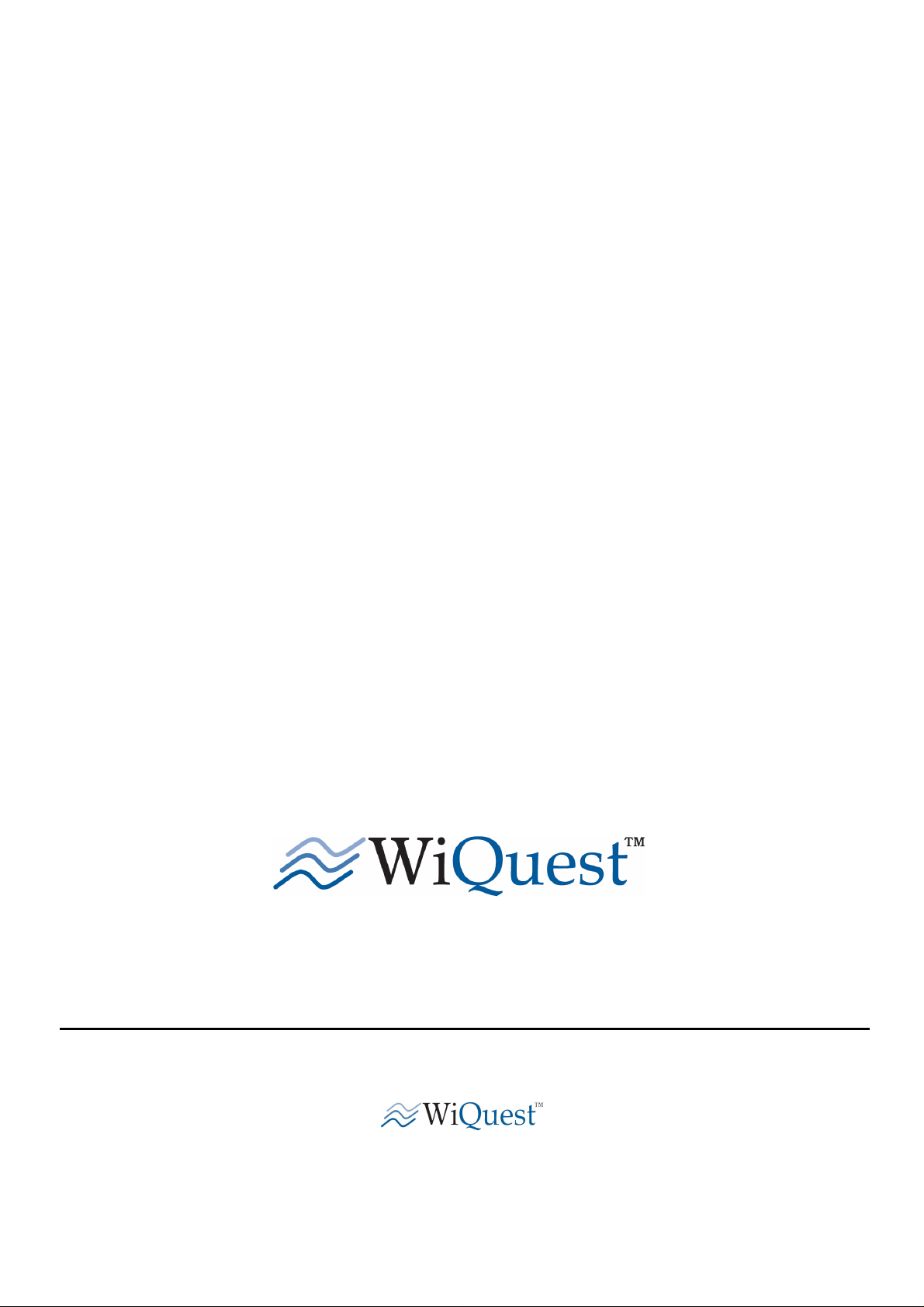
www.WiQuest.com
WiQuest Wireless USB 4-Port Hub
OEM Evaluation Manual
Version 0.1
WiQuest Communications, Inc. WQST110RDK-HUB-USB4 UG
915 Enterprise Blvd, Suite 200
Allen, Texas 75013
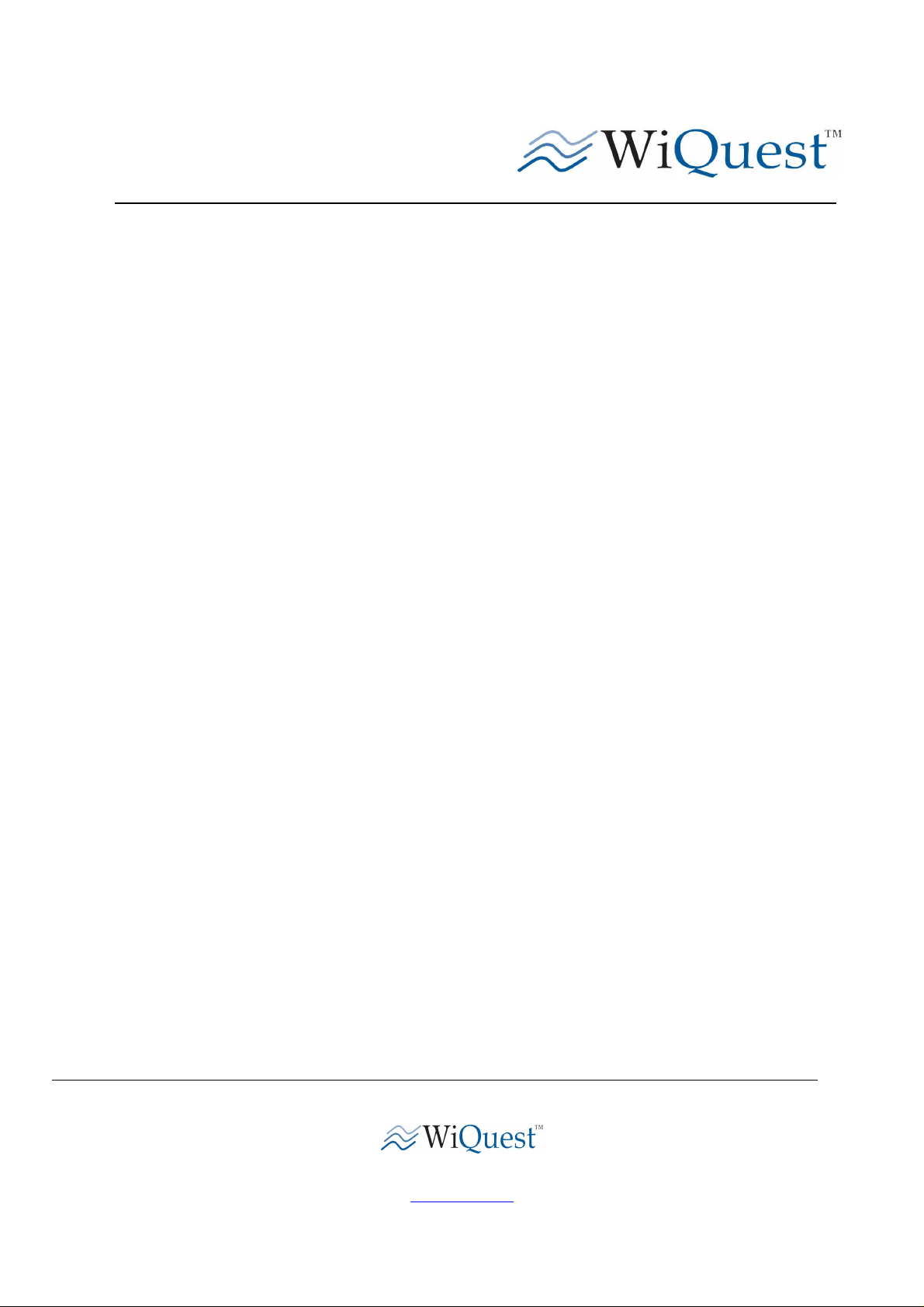
Wireless 4
-
Port USB Hub Users Guide
WQST110RDK-HUB-USB4 UG Revision 0.1, September 21, 2007
CONTENTS :
RIGHTS..........................................................................................................................................................................................2
REGULATORY NOTICES........................................................................................................................................................3
INTRODUCTION..........................................................................................................................................................................4
1 WQST110RDK-HUB-USB4 F
1.1 H
1.2 S
2 I
2.1
2.2
2.3 C
3 EVK C
3.1
3.2
3.2.1 S
3.2.2 T
3.2.3 R
4 A
4.1 T
4.2 I
ARDWARE FEATURES
YSTEM REQUIREMENTS
NSTALLING THE
I
NSTALLING THE
I
NSTALLING THE
ONNECT THE
ONTROL CENTER
R
UNNING THE
S
ELECT THE HOST INTERFACE
ELECT THE DEVICE IDENTIFIER (ADDRESS) AND TIME FREQUENCY CODE
RANSMIT WINDOW
ECEIVE WINDOW
PPENDIX A: TROUBLESHOOTING
HE WIRELESS
CAN’T CONNECT TO THE WIRELESS
WQST110RDK-HUB-USB4 W
WQST110RDK-HUB-USB4 W
USB D
WQST110RDK-HUB-USB4 W
EVK C
.....................................................................................................................................................17
USB H
EATURES
...............................................................................................................................................4
............................................................................................................................................4
RIVERS AND THE
(ECC)......................................................................................................................................13
ONTROL CENTER APPLICATION
...................................................................................................................................................15
UB IS NOT FUNCTIONAL
........................................................................................................................4
IRELESS
EVK C
...................................................................................................................................14
..................................................................................................................................19
USB HUB.....................................................................................................19
USB H
UB DRIVER AND SOFTWARE
IRELESS
ONTROL CENTER
IRELESS
......................................................................................................19
USB D
RIVER
.................................................................4
(ECC)...............................................................5
USB H
UB HARDWARE
.............................................................................................14
..............................................10
# ........................................................14
..................................4
915 Enterprise Blvd, Suite 200
Allen, Texas 75013
www.WiQuest.com
1
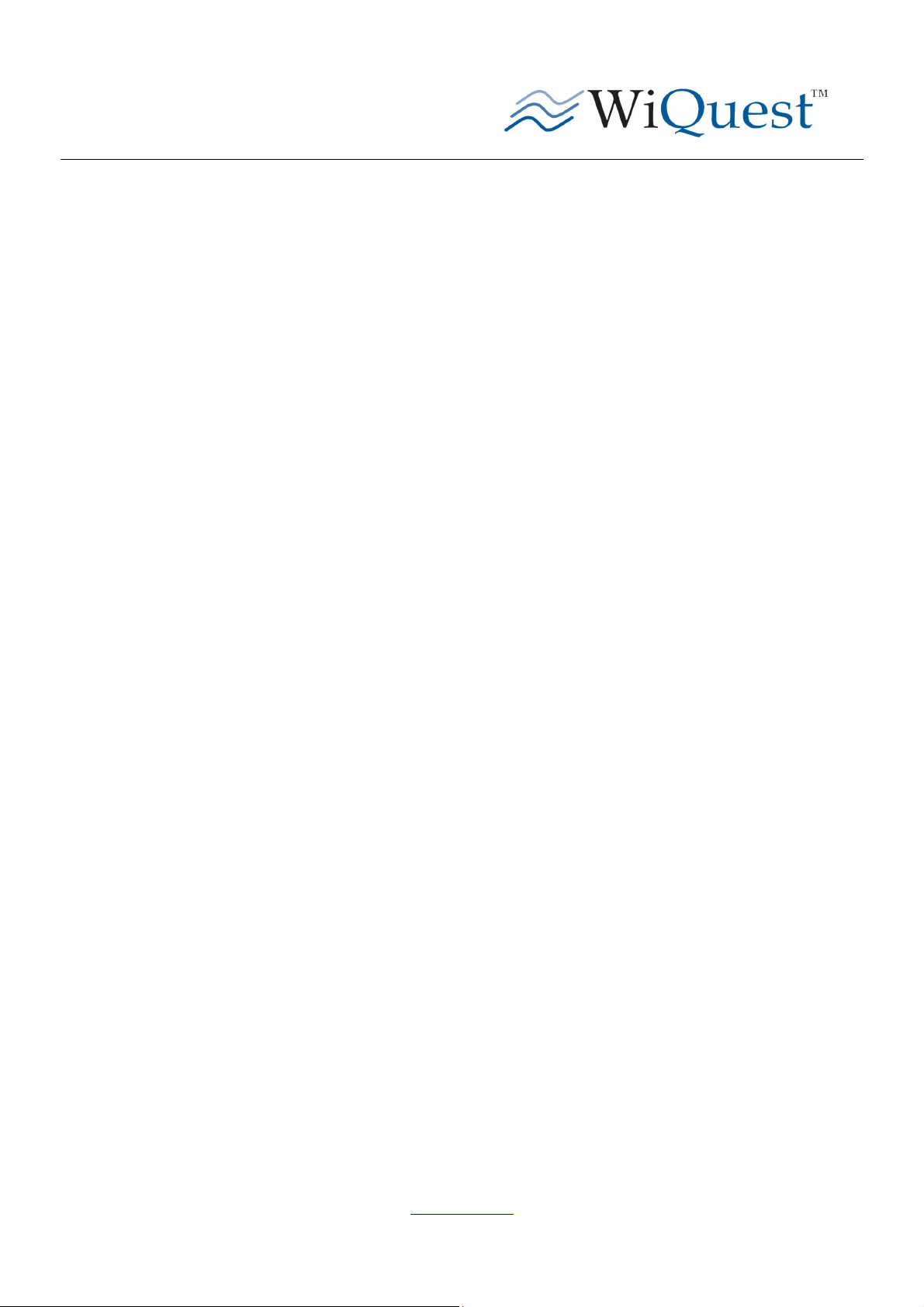
Wireless 4
-
Port USB Hub Users Guide
WQST110RDK-HUB-USB4 UG Revision 0.1, September 21, 2007
Rights
Rights to use this documentation are set forth in the License Agreement included with the WQST110RDK-HUB-USB4 Wireless
USB Hub module.
© WiQuest Communications, Inc. 2006. All rights reserved.
All right, title and interest, copyrights, patents, know-how, trade secrets, and other intellectual property relating to this publication
and to the WQST110RDK-HUB-USB4 product are proprietary products of WiQuest Communications, Inc. (“WiQuest”). Any
and all other trademarks, product names, and other intellectual property rights are the sole property of their respective owners.
If this guide is distributed with software that includes an end user agreement, this guide, as well as the software describe in it, is
furnished under license and may be used in accordance with the terms of such license. Except as permitted by such license, no
part of this guide may be reproduced, stored in a retrieval system, or transmitted, in any form, or by any means, electronic,
mechanical, recording, or otherwise, without the prior written permission of WiQuest Communications, Inc. Please note that the
content in this guide is protected under copyright law even if it is not distributed with software that includes an end user license
agreement.
The content of this guide is furnished for information al use only and does not form part of any quotation or contract. It is subject
to change without notice, and should not be construed as a commitment by WiQuest Communications, Inc. WiQuest
Communications, Inc. assumes no responsibility or liability for any errors or inaccuracies that may appear in the information
content contained in this guide.
Microsoft and Windows are either registered trademarks or trademarks of Microsoft Corporation in the United States and/or
other countries. WiQuest™ and WiDV™ are registered trademarks of WiQuest Communications, Inc.. No right, license, or
interest to such trademark is granted hereunder.
www.WiQuest.com
2
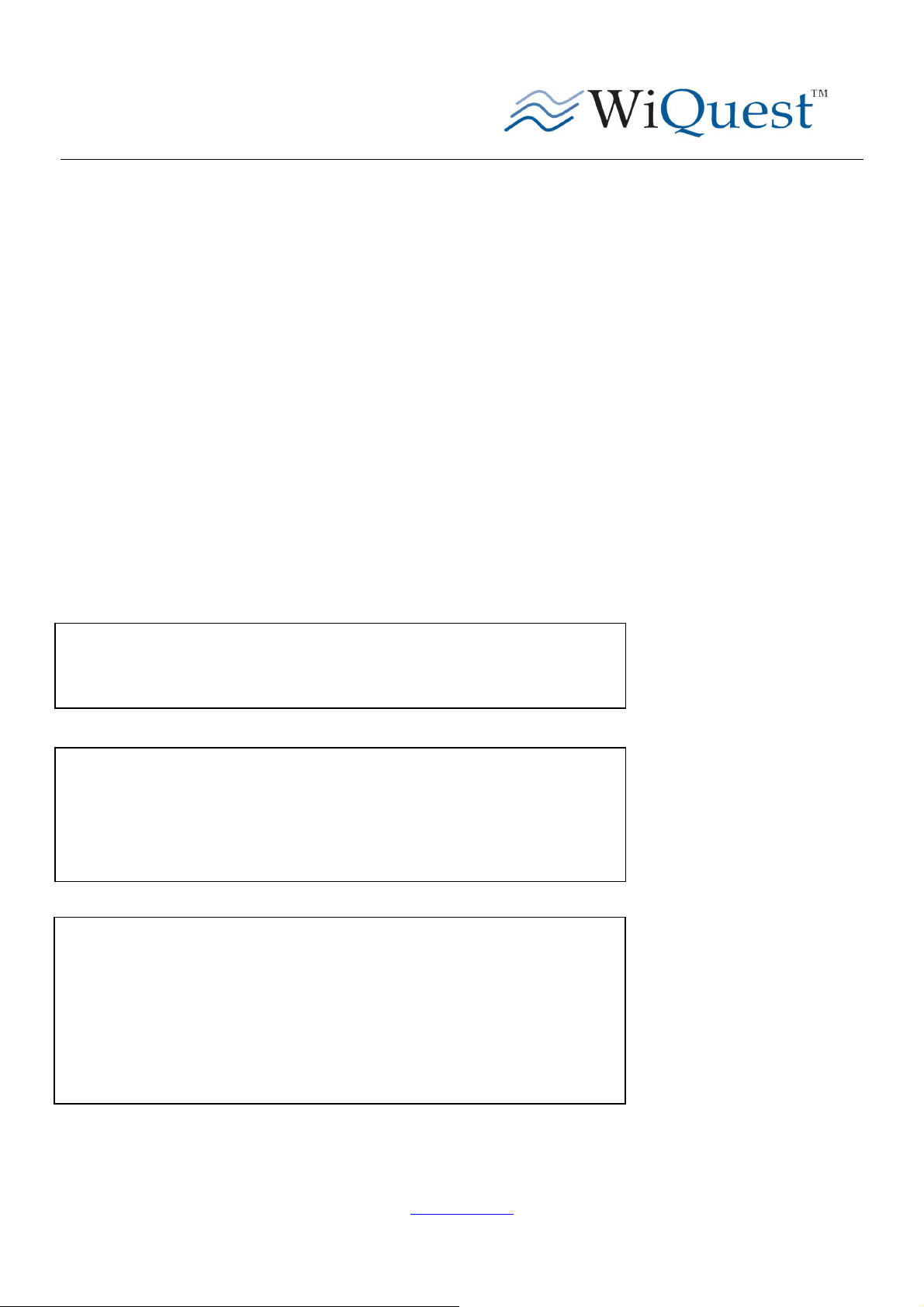
Wireless 4
-
Port USB Hub Users Guide
WQST110RDK-HUB-USB4 UG Revision 0.1, September 21, 2007
Regulatory Notices
Federal Communication Commission Interference Statement
This equipment has been tested and found to comply with the limits for a Class B digital device, pursuant to Part 15 of the FCC
Rules. These limits are designed to provide reasonable protection against harmful interference in a residential installation. This
equipment generates, uses and can radiate radio frequency energy and, if not installed and used in accordance with the
instructions, may cause harmful interference to radio communications. However, there is no guarantee that interference will not
occur in a particular installation. If this equipment does cause harmful interference to radio or television reception, which can be
determined by turning the equipment off and on, the user is encouraged to try to correct the interference by one of the following
measures:
- Reorient or relocate the receiving antenna.
- Increase the separation between the equipment and receiver.
- Connect the equipment into an outlet on a circuit different from that to which the receiver is connected.
- Consult the dealer or an experienced radio/TV technician for help.
CAUTION: Any changes of modifications not expressly approved by the grantee of this device could void the user’s authority
to operate the equipment.
This equipment may only be operated indoors. Operation
outdoors is in violation of 47 U.S.C. 301 and could subject the
operator to serious legal penalties.
This device complied with Part 15 of the FCC Rules.
Operation is subject to the following two conditions: (1) This
device may not cause harmful interference, and (2) this device
must accept any interference received, including interference
that may cause undesired operation.
THIS DEVICE MUST BE INSTALLED IN A LOCATION THAT IS NOT
ACCESIBLE TO THE GENERAL PUBLIC. INSTALL THE DEVICE SO
THAT THE ANTENNA IS MORE THAN 20 cm FROM UNSUSPECTING
PERSONNEL. FAILURE TO INSTALL THIS DEVICE AS DESCRIBED
WILL RESULT IN A FAILURE TO COMPLY WITH FCC RULES FOR RF
EXPOSURE AND IS DISCOURAGED. ONLY ANTENNAS APPROVED
WITH THE DEVICE MAY BE USED. THIS DEVICE MAY NOT BE COLOCATED WITH OTHER TRANSMITTERS WITHOUT FURTHER
APPROVAL BY THE FCC.
www.WiQuest.com
3
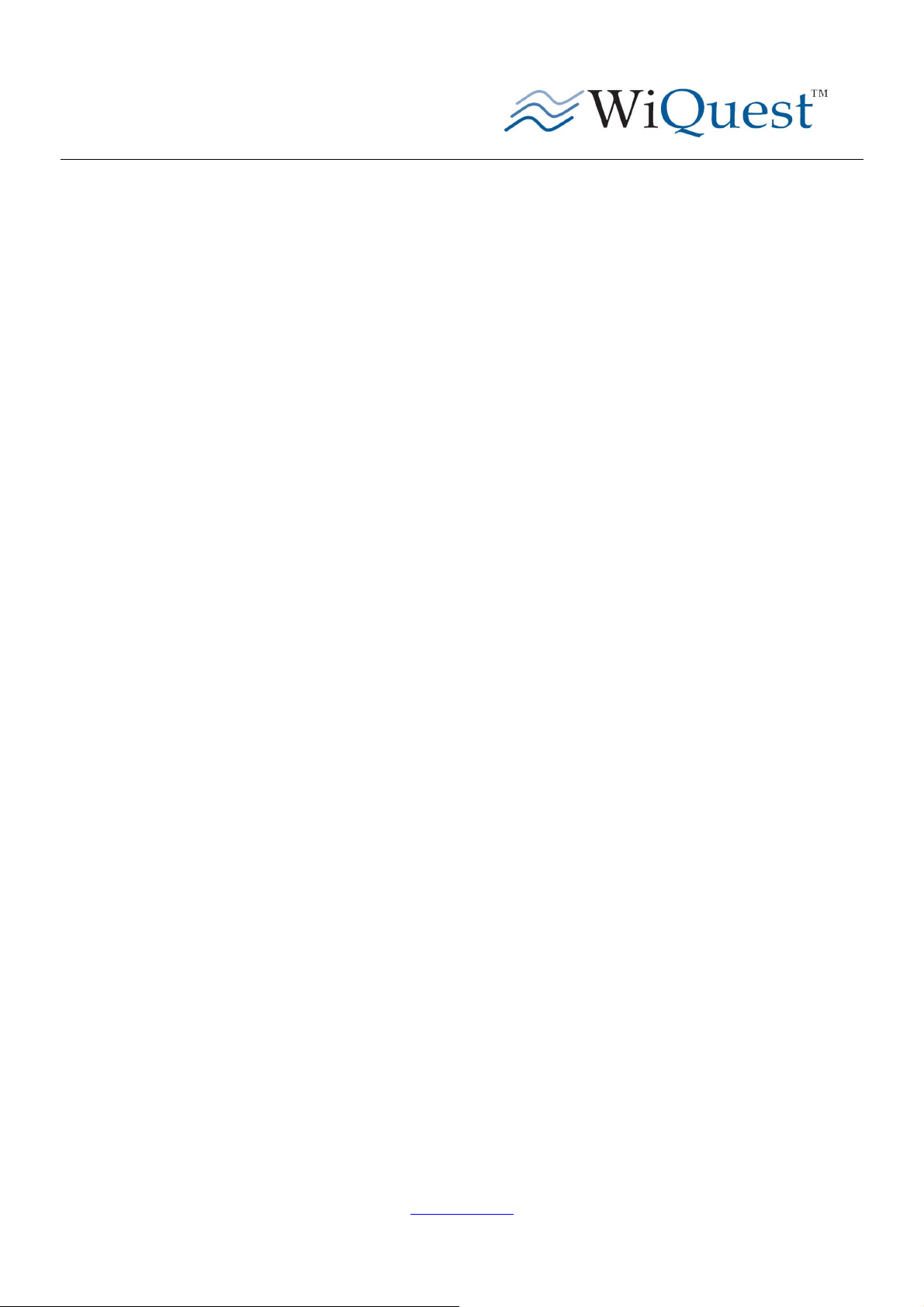
Wireless 4
-
Port USB Hub Users Guide
WQST110RDK-HUB-USB4 UG Revision 0.1, September 21, 2007
Introduction
This document outlines how to install the WiQuest USB drivers and software of the WiQuest WQST110RDK-HUB-USB4.
One of the most important parts of this document is the driver and software installation procedure. Make sure to follow the step-
by-step procedures. These procedures are proven to work. If followed, the setup, installation, and evaluation will go smoothly.
1 WQST110RDK-HUB-USB4 Features
The WQST110RDK-HUB-USB4 Wireless USB Hub Reference Design allows for flexibility, quick prototyping, and easy
integration into existing or new embedded platforms.
The WQST110RDK-HUB-USB4 package also includes Windows-based USB drivers and a diagnostic utility which allows
users to evaluate transmitter PSD and to test overall transceiver performance.
1.1 Hardware Features
The Wireless USB Hub includes the following hardware features:
• Integrated, high-speed, 480Mbps, Universal Serial Bus (USB) 2.0 interfaces, 4 Type A female, 1 Type B female
• WiMedia standard data rates from 53.3 and 480 Mbps
• WiQuest extended data rate of 1024 Mbps
• 5V 3A Wall Brick powered
• Integrated antenna
• Wireless USB Hub enclosure
1.2 System Requirements
The WQST110 ECC drivers and software require the following minimum system configuration
• Platform: 750 MHz PC
• Media Reader: CD-ROM
• Operating System: Windows XP
2 Installing the WQST110RDK-HUB-USB4 Wireless USB Hub Driver and Software
First, install the software and drivers. After installing the software and drivers, connect the hardware.
DO NOT connect the WQST110RDK-HUB-USB4 until the drivers and software have been installed.
2.1 Installing the WQST110RDK-HUB-USB4 Wireless USB Driver
NOTE: From a driver perspective, the Wireless USB Hub represents two separate and unique USB devices. At least two drivers
must be installed on the PC. The installed driver is tied to a PC’s particular USB port, so you will need to install the drivers for
each port where the Wireless USB Hub might be installed. The WQST110 Wireless USB driver will always be loaded and at
least one other driver will be loaded when the EVK Control Center application is executed. The drivers installed are:
WQST110 DFU Device:
www.WiQuest.com
4

Wireless 4
-
Port USB Hub Users Guide
WQST110RDK-HUB-USB4 UG Revision 0.1, September 21, 2007
Figure 1- DFU Device Driver
WQST110 USB Test Device:
2.2 Installing the USB Drivers and the EVK Control Center (ECC)
Step 1
From the WQST110RDK-HUB-USB4 CD, run the EVKCCCCSetup.exe.
Once the “wqevksetup.exe” file is executed the user is prompted to select a language option as shown in
Language
. Click “OK” once a language for the installer has been selected.
Figure 2 - WQST110 USB Test Device
Figure 3 - Select Setup
www.WiQuest.com
5
