
多功能商用终端
用户手册
Anypos500
User Manual
青岛中科英泰商用系统有限公司
QINGDAO WINTEC SYSTEM CO.,LTD
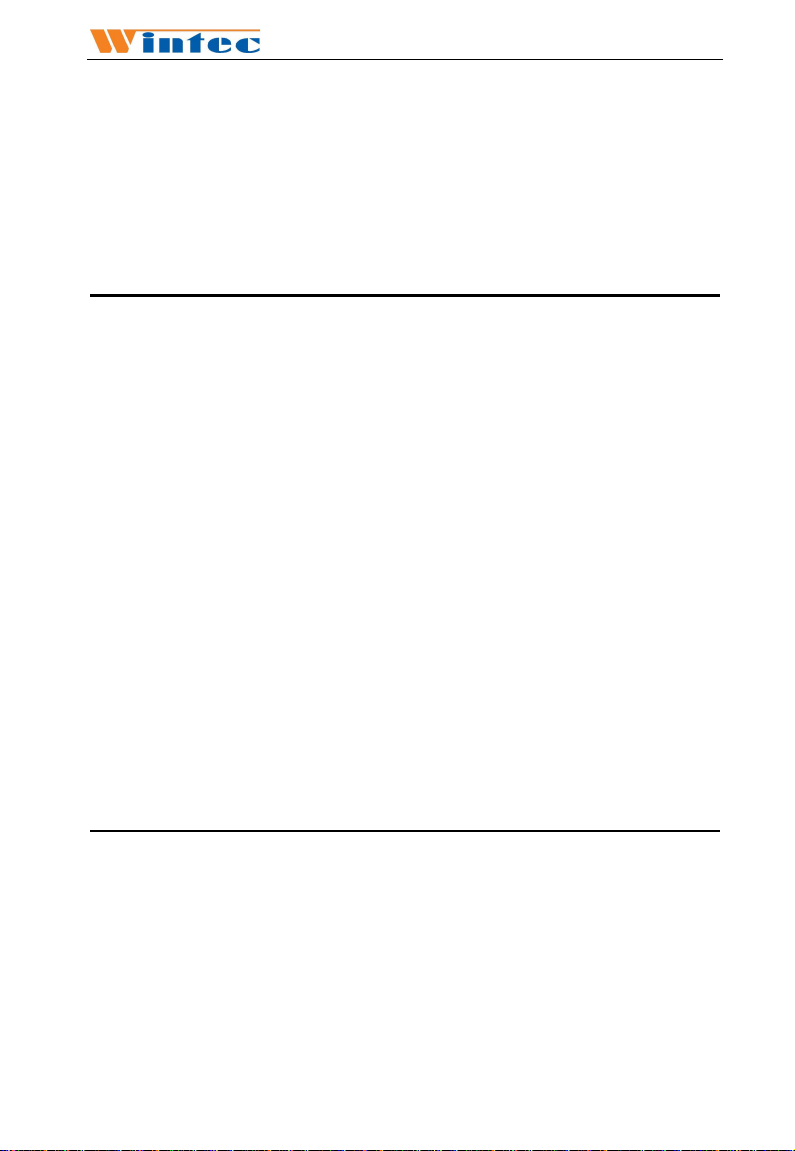
Anypos500
感谢您选购了Anypos500多功能商用终端,
使用本手册将帮助您了解本产品最详尽的功能与操作。
Welcome
Thank you for purchasing our powerful Anypos500!
Use this manual will help you operate the Anypos500.
产品概述 About the Product
Anypos500是传统POS和Kiosks的创新设计方案,它采用上出线结构设
计,有效线缆管理,方便整洁;搭载高性能低功耗的Intel Atom处理器,
运行稳定可靠;采用简易快拆式触摸屏设计和硬盘易拔插设计,方便
维修和维护;采用高强度铝合金外壳,外形坚固耐用且高效散热;流
线型外观设计时尚美观大方;模块化的设计可以轻松扩展周边应用;
防水结构设计,有效防止液体泼溅;低噪音无风扇设计,适合恶劣环
境。
The Anypos500 is an innovational solution of POS (point of service) and
Kiosks, it used upper cable management design into system to keep simply
cabling; Ship with the Intel Atom processor of high performance, low
power consumption; Remove the touch screen and the hard disk for easy
maintenances; Aluminium material housing guarantees efficient heat
elimination and steady performance; Streamline design offers artistic
outlook; Modular design can expand peripheral application easily;
Waterproof structure design for spill proof; Fan free structure for harsh
environment.
检查清单 Packaging list
打开包装后,请仔细检查内容,如果项目不全或受损,请联系经销商。
After unpack the Anypos500, please check that the following items are
included. If any item is missing or appears damaged, please contact your
dealer immediately.
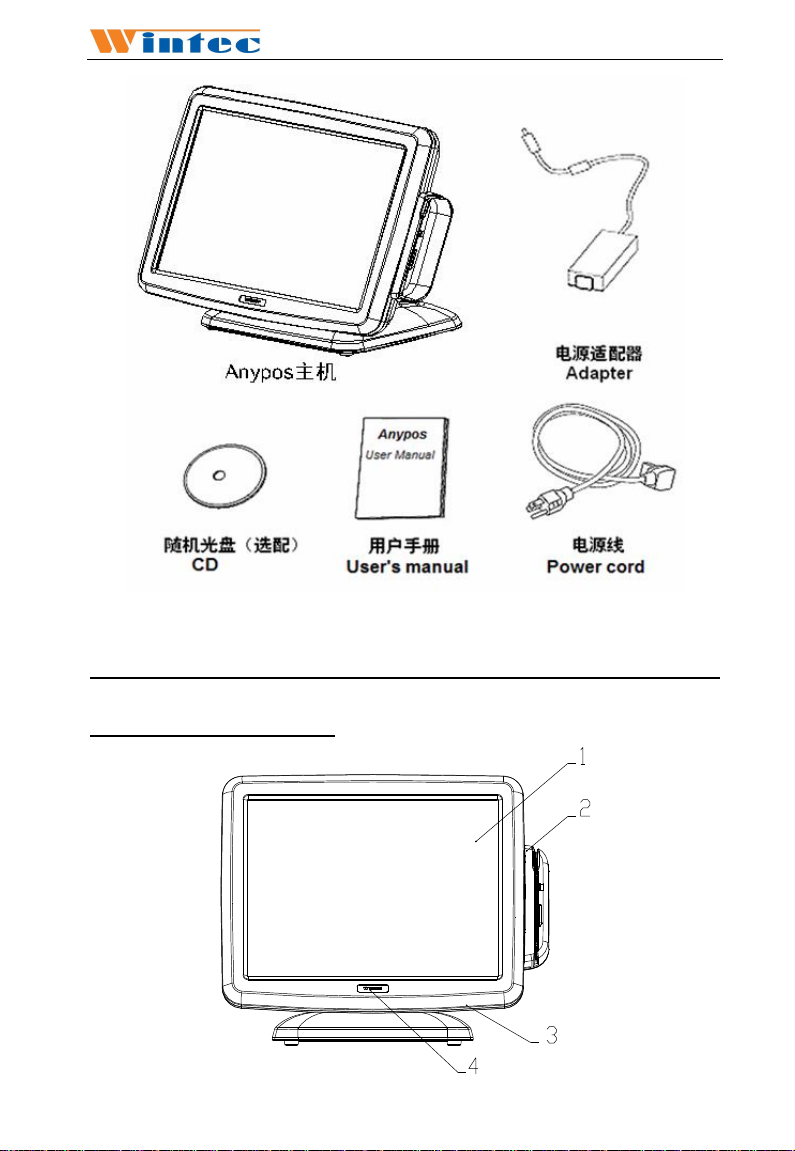
Anypos500
产品结构示意图 Outward Diagram
正面视图 / Front view
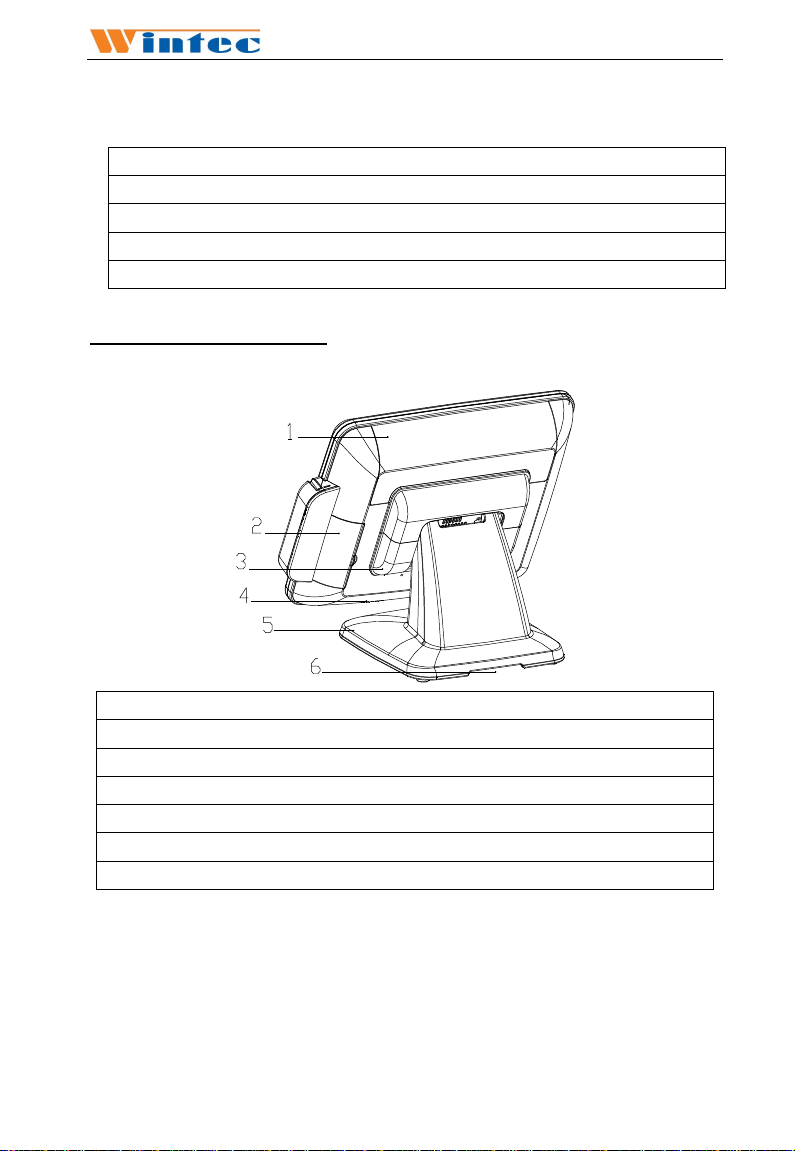
Anypos500
说 明/DESCRIPTION
1 液晶显示屏,触摸屏/15-inch TFT LCD and Touch screen
2 磁卡阅读器(选配)/ Magnet Stripe Reader(Optional)
3 电源开关/ Power Switch
4 电源指示灯,硬盘指示灯/ Power LED and HDD LED
后面视图 / Rear view
说 明/ DESCRIPTION
1 线舱盖/ Cable Cover
2 硬盘盖/HDD Cover
3 铰链罩/Hinge Cover
4 扬声器(选配)/ Speaker(Optional)
5 底座/ Base
6 走线孔/ The hole for cables
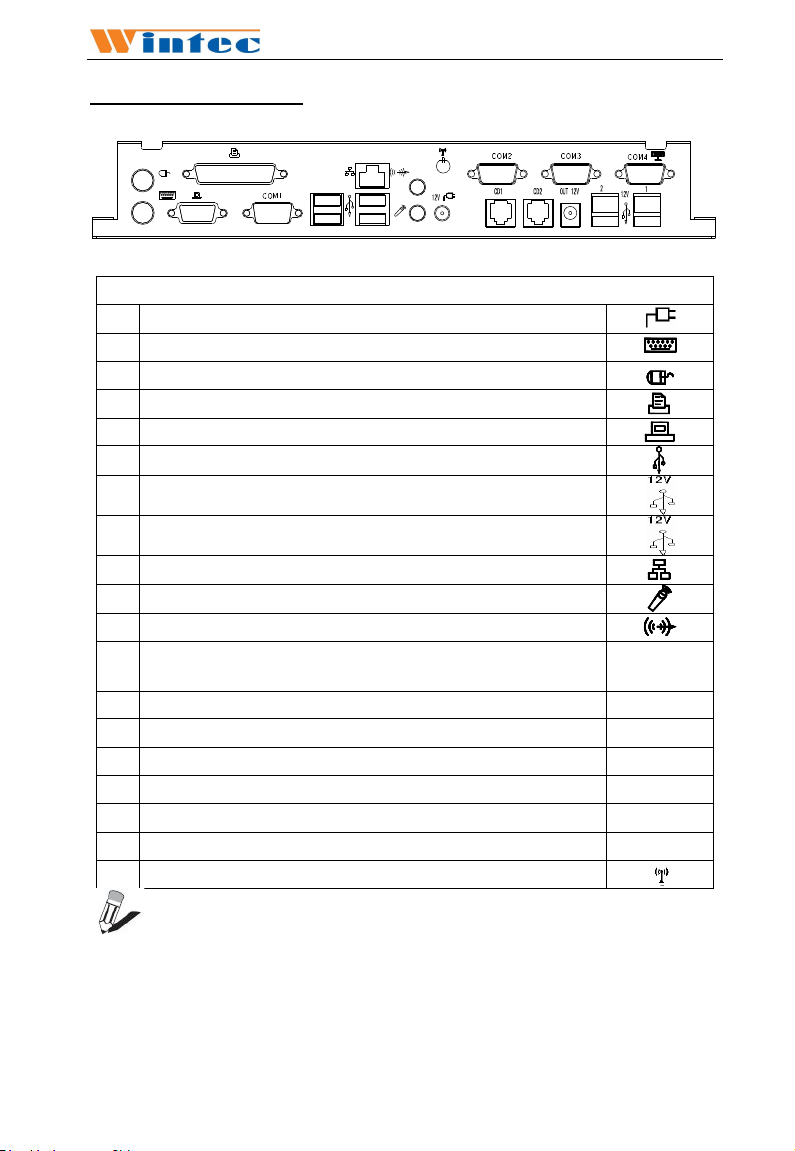
Anypos500
IO接口图 / IO Ports
说 明/ DESCRIPTION
1
电源输入接口/ AC adapter jack
2
PS2 键盘口/ PS2 KB
3
PS2 鼠标口/ PS2 MS
4
并口(LPT1)/ Parallel port (LPT1)
5
VGA 接口/ VGA port
6 USB 1&2&3&4
7 带电 USB 1/Power USB 1
8 带电 USB2(选配)/ Power USB 2 (Optional)
9
网口/ RJ-45 LAN port
10
麦克风接口/ Microphone
11
音频输出口/ Line-out
12
+12V 输出口/ +12V Output jack
13
串口 1/ COM1 port
14
串口 2/ COM2 port COM2
15
串口 3/ COM3 port
16
串口 4/ COM4 port(with 12V)
17
钱箱口 1/Cash Drawer Port 1
18
钱箱口 2(选配)/Cash Drawer Port 2 (Optional)
19
Wi-Fi 天线(选配)/Wi-Fi antennae(Optional)
OUT
12V
COM1
COM3
COM4
CD1
CD2
注意:客户显示器的默认接口为
通过
BIOS
设置为5V或
NOTE:The default setting of customer display port is COM4.The 1 or 9
pin of COM3 can set 12V or 5V by BIOS.
12V。
COM4。COM3的1
脚或9脚可以

Anypos500
拆卸硬盘 Dismantle HDD
1、拆下硬盘盖板,露出
硬盘托架。
Dismantle the HDD
cover, and find the HDD
bracket.
2、卸掉硬盘托架的一颗
固定螺丝。
Remove the screw of the
HDD bracket.
3、拔出硬盘托架,完成
硬盘的拆卸。
Pull out the HDD bracket.

Anypos500
安装客户显示器 Mounting the Customer Display
1、用四颗螺丝将客户
显示器固定在后壳上。
Fix the display with 4
screws supplied with
POS equipment.
2、将客户显示器的连
接线接到主机客户显
示器接口COM4上。
Connect the customer
display to customer
display port COM4 on
the Anypos500.

Anypos500
安装第二显示屏 Mounting the 2nd Display
1、用四颗螺丝将
连接底座固定在
主机后壳上。
Fix the display
with 4 screws
supplied with POS
equipment.
2、将第二显示屏
的信号线连接到
主机的VGA接口
上,电源线插到
+12V电源输出接
口.
Connect the 2nd
LCD display to
the VGA port and
+12V output jack
separately.
3、当第二显示屏
安装触摸屏时,将
触摸屏控制线插
到USB上。
When set up the
touch screen on
the 2nd LCD
display, connect
the control line to
the USB port.

Anypos500
安装磁卡阅读器 Mounting the MSR
1、将磁卡阅读器插到主
机右侧的卡槽里并向下
移动以固定。
Put the MSR into the
slot and move down to
fix.
2、用2颗M3*10的螺丝
固定刷卡器。
Fix the MSR with two
M3*10 supplied screws.
3、 将刷卡器的数据线
接到硬盘下面的接口板
上。并盖上刷卡器后盖。
Connect the data wire of
MSR to the port under
the HDD bracket. Then
cover the MSR back
cover.

Anypos500
壁挂安装 Wall Mounting
1、将壁挂架用 4 颗 M3*8.5
螺丝固定在主机后壳上。
Fix the holder on the rear of
the POS with four M3*8.5
screws.
2、将壁挂底架用四颗螺丝固
定在墙壁或者其他待安装的
位 置 。 我 们 的 底 架 符 合
VESA 标准,规格 100*100
(mm)。
Mounting the bracket on
the wall or other place
with 4 screws. Our bracket
meet the standard VESA,
The specification is 100 *
100(mm).
3、将壁挂底架和壁挂支架通
过两个卡扣连接在一起,下
面用两颗螺丝固定,完成安
装。
Put the holder into bracket,
and fix them with two
screws.

Anypos500
触摸屏设置 Setup the Touch screen
初次安装的触摸屏,并不能立刻定位正确,需要运行触摸屏校准程序
才可以正常使用。
The touch screen must be calibrated before first use.
1、 触摸屏驱动安装完成后,可在桌面和程序图中看到以下图标.
After successful installation of diver, the following icons will appear
on your desktop.
2、 点击桌面的“eGalaxTouch”图标,会弹出如下图所示的程序窗口,
在主选项栏有一般、工具、设置、显示屏幕、边缘纠正等选项。
Click on the “eGalaxTouch”, the system will enter the following
window for calibration.
3、点击“工具”,“线性设置”。
Click the “Tools” button, then click the “Linearization” button.
4、出现校正窗口,请按下红色的 符号,直到完全变为蓝色为止,
依次点击 符号,直到定位结束,点击“确定”退出。

Anypos500
A new window will pop-up to guide the user to calibrate. User should
click the red symbol in the calibration window and keeping until it
fully into blue. Repeat the previous calibration action until finish all the
symbols. Click ‘OK’ to exit.
5、完成触摸屏设置,此时触摸屏可以正常使用了。
The set-up of touch screen is finished ,the touch screen can put in
using now.
6、如果想更准确定位,可以选择设置中的“线性校正类型”为25点,点
击确定退出,然后按照第3步操作。
If you want to make more accurate positioning, you can choose the
“Linearization Style ” which in the “setting” to be 25 points and click
“OK”, then operate it according to the Step 3.

Anypos500
磁卡阅读器设置 Setup the MSR
Anypos500 的磁卡阅读器支持 USB 和 RS232 两种通信方式。在 E:
\Tools\CHS(ENU)\MSR 文 件 夹 下 找 到 磁 卡 阅读 器 设 置 程 序 MSR
Configuration.exe。下面介绍如何设置通信方式。
The MSR of Anypos500 support the communication mode of USB and
RS232. The MSR Configuration.exe can be found under the folder of
E:\TOOLS\CHS(ENU\MSR.
1、打开程序,首先选择刷卡器连接主板的接口,“USB_HID”连接主
板的 USB 口,“COM Port”连接主板的 COM 口。Anypos500 出厂时两
个口都连接并且默认的 COM 口是 COM6。点击“Connect”。
Open the program and select connection motherboard interface.
“USB_HID” means connecting the USB port, “COM Port” means connecting
the COM Port. The MSR of anypos500 connect both USB and COM port, and
the default COM port is COM6. Then click “Connect”.
2、这个界面是用来设置刷卡器的。在“READ CARD FROM PORT OF”中
选择从 USB 读数还是从 COM 口读数;“TRACK1,2,3”选择读取磁卡的轨
道;“ENTER”选择读取数据后是否加回车符;“SAVE”用来保存当前设置;
“LOAD”用来读取上次的配置;“SET DEFAULT”是用来恢复出厂默认设
置的,点击“TEST MSR”。
The following interface is used to set up the MSR. The user can select

Anypos500
from COM or USB port reading of the data in “READ CARD FROM
PORT OF”; “TRACK1,2,3” means selecting the rail of reading card;
“ENTER” means choosing whether to add line breaks after reading data or
not; “SAVE” means saving the settings; “LOAD” means loading the lasted
settings; “SET DEFAULT” means restore to factory defaults; then click
“TEST MSR” to test the settings.
3、测试界面如下。首先选择设置的读取数据的端口是 USB 还是 COM,
COM 口默认是 COM6,然后点击“TEST MSR”开始测试。
Under the test interface, first choose USB port or COM port of reading
data, the default COM port is COM6, then click “TEST MSR” to begin
testing.

Anypos500
常见问题及故障排除 Troubleshotting
常见故障和建议处理方法如下表:
A few common hardware problems and suggested solutions are presented
in the table below:
问题 PROBLEM 解决方法 SOLUTION
显示屏不亮
The display screen is
dark.
启 动 过 程 屏 幕 出 现
“Invalid system disk,
Replace the disk, and
then press any key”
The following
message appears at
boot up: “Invalid sy
stem disk, Replace
the disk, and then
press any key”
屏幕出现未知的错误
信息
An unidentified
message is displayed.
开机后无任何反应
Can’t turn on the POS.
显示模糊、不清晰
Display is not clear
日期和时间显示不正 在 BIOS 或者操作系统内更正日期和时
确定电源指示灯是否正常.
检查系统是否处于休眠模式.
Make sure that the Power LED is on and
Anypos500 is not in suspend mode and
adjust the display brightness.
检查操作系统是否正确安装.
检查 BIOS 的启动设备顺序是否正确.
Ensure that an operating system is
correctly installed. Check the boot
sequence in the BIOS setup utility.
重新机器启动,并检查 BIOS 的参数设置.
Reboot the terminal and run the BIOS
Setup Utility. Check the Setup Utility
parameters.
确定主机电源外部电源是否插好,外部
电源是否正常.
检查适配器指示灯是否亮.
检查 POS 电源指示灯是否亮.
Check the AC adapter connection.
Make sure that the adapter LED is on.
Otherwise,replace the adapter.
Check if the power LED is on.
重新设置显示分辨率为 1024×768.
Setup the resolutions to 1024*768.

Anypos500
确
The date or time is not
right
打印机无法正常工作
The printer does not
work
扬声器无声音
The speaker is dump
触摸屏触摸不准
The touch screen
can not give the rig
ht position
触摸屏无反应。
The touch screen
doesn’t work
磁卡阅读器不读卡
The M S R doesn’t
work
间.
更换电池.
Change the date or time in BIOS or OS,
and save.
Otherwise change the battery .
检查打印机的线缆连接.
确保打印机电源开关是开启的.
检查打印机是否在线.
Ensure the cables are connected rightly.
Ensure the printer power is on.
Ensure the printer is on line.
检查系统音量是否设置为静音.
Check if the volume is on mute
运行触摸屏校准程序.
用柔软的毛巾和水性的玻璃清洁剂,清
洁触摸屏表面,清洁后重新启动机器,
并重新校准.
Setup the touch screen to calibrate.
Clean the touch screen with glass cleaner.
Reboot the machine after clean and do
calibration again.
重新安装触摸屏驱动.
运行触摸屏校准程序.
Reinstall the driver of touch.
Setup the touch screen to calibrate.
多试几张卡或换一种卡试验.
检查磁卡阅读器连线是否正确连接.
重新设置刷卡器。
Try another kind of card.
Check the cable of the MSR.
Reset the MSR.
Note: Please don’t dismental the machine without related guide.
Please consult your supplier or service provider first if problem can’t
be solved.

Anypos500
服务保修
为了保护您的合法权益,免除您购机的后顾之忧,公司向您做出下述标
准保修服务承诺,并在您需要时依此向您提供服务。
1、 一年有限保修
自购买日期(以正式购货发票日期为准)起,Anypos500 整机免费保
修一年。
2、热线咨询服务
当您在使用过程中遇到问题时,欢迎您拨打本公司服务热线:
400-708-9898 ,由咨询人员为您提供专业解答,或登录本公司产品网
站 www.wintec.cn 获得上述服务。
3、不属于免费保修义务的情形
属于下列情况的故障或损坏,无论是否在保修期限之内,均不在免费
保修义务之列。
整机或部件已经超出保修期;
未按说明书要求,错误安装、保管及使用而造成的故障或损坏;
由非本公司授权机构、人员安装、修理、更改或拆卸而造成的故
障或损坏;
因使用非本公司部件导致的故障或损坏;
因意外因素或人为原因(包括计算机病毒、操作失误、划伤、搬
运、磕碰、输入不合适的电压等)导致的故障或损坏;
因使用非标准或未公开发行的软件造成的故障或损坏;
因自然灾害等不可抗力(如地震、火灾等)原因造成的故障或损
坏。
其他并非本公司机器(包括部件)本身质量问题而导致的故障或
损坏。
4、本公司产品的服务是由本公司的办事处、代理商和特约维修服务
中心等具体承担,具体联系信息见公司网站。

Anypos500
WARRANTY
For your legal rights, promise you offer the warranty and service
according to following standard:
1. Duration of limited warranty
1 year warranty.
2. Online Service
You can obtain help from WINTEC when you are unable to solve the
problem. Please contact our service and Maintenance Department for
any requires. Hotline:+86-0532-85938292. Our service engineers will
provide the most efficient help, or visit our website: www.wintec.cn
to obtain help online.
3. Limitations of warranty
Total Touch limited warranty covers only those that arise as a result of
normal use of the product, and does not cover any other problems,
including those that arise as a result of:
The entire or spare parts are out of the warranty period;
Improper installation, modifications, maintenance;
Unauthorized installation/uninstallation , modification or misuse;
Software, media, parts, or supplies not provided or supported by
WINTEC;
Unpredictable factor and personal cause, includes computer virus,
improper input voltage, shipping, transport, etc;
Operation outside the product’s instruction;
The event of force majeure, such as earthquake and fire.
4. For complete warranty details please ask our office, agents, and
Service and Maintenance Center, pls visit our website for the list of
support telephone number.

中科英泰
Http://www.wintec.cn
/wintec.en.alibaba.com
服务专线(HotLine):400-708-9898
