
Anypos30
User Manual
QINGDAO WINTEC SYSTEM CO., LTD
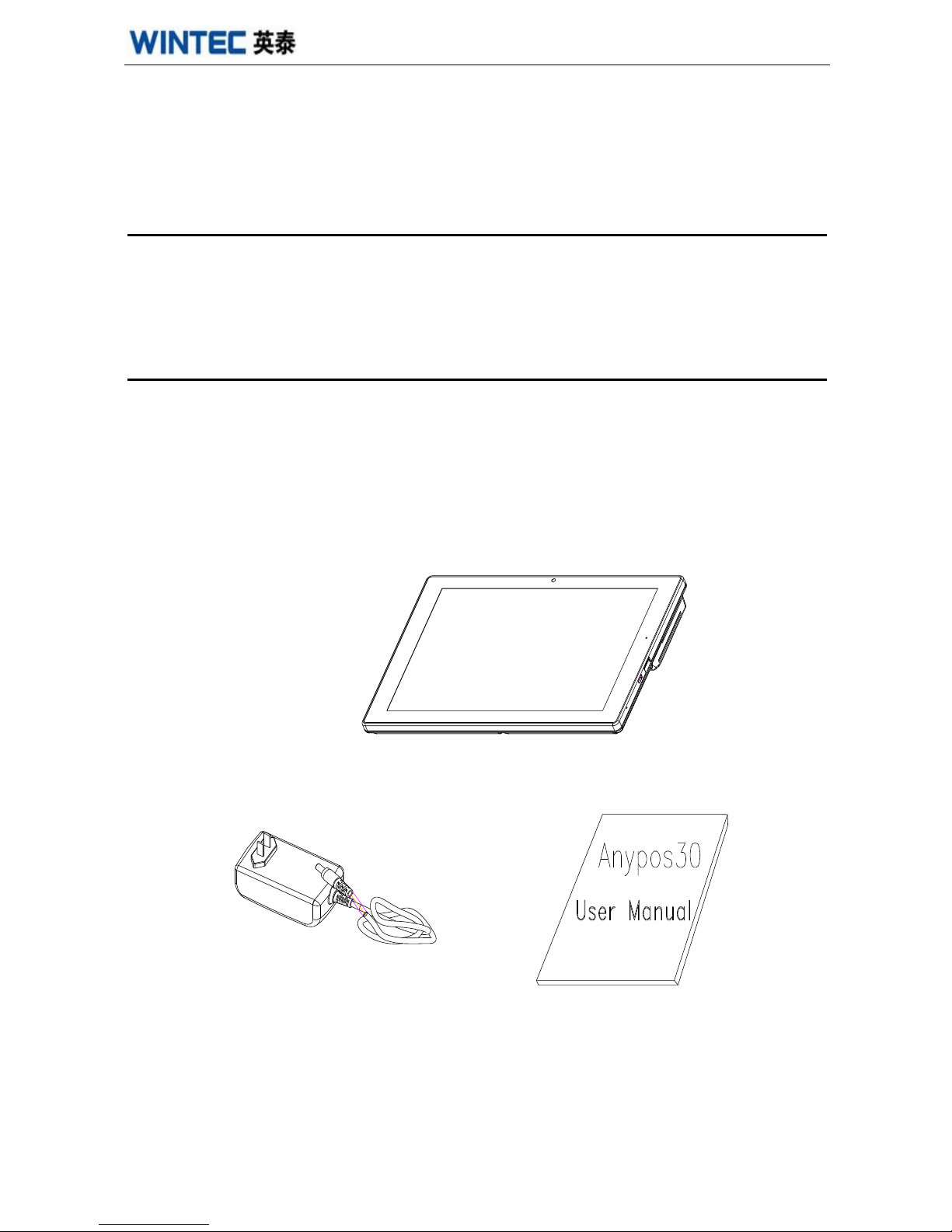
Anypos30
www.wintec.cn 1 Hotline:400 708 9898
Thank you for purchasing our multi-functional Anypos30 terminal. This
manual will help you to know the functions and operations of the
Anypos30.
About the Product
Anypos30 is an all-in-one touch terminal with built-in thermal printer. Based
on Intel Bay-trail T platform, it runs Windows 10/Android. It is an ideal choice
for retail, hospitality and entertainment business etc.
Packaging List
After unpacking the carton, please check that the following items are included:
POS、Adapter、User Manual. If any item is missing or appears damaged,
please contact your dealer immediately.
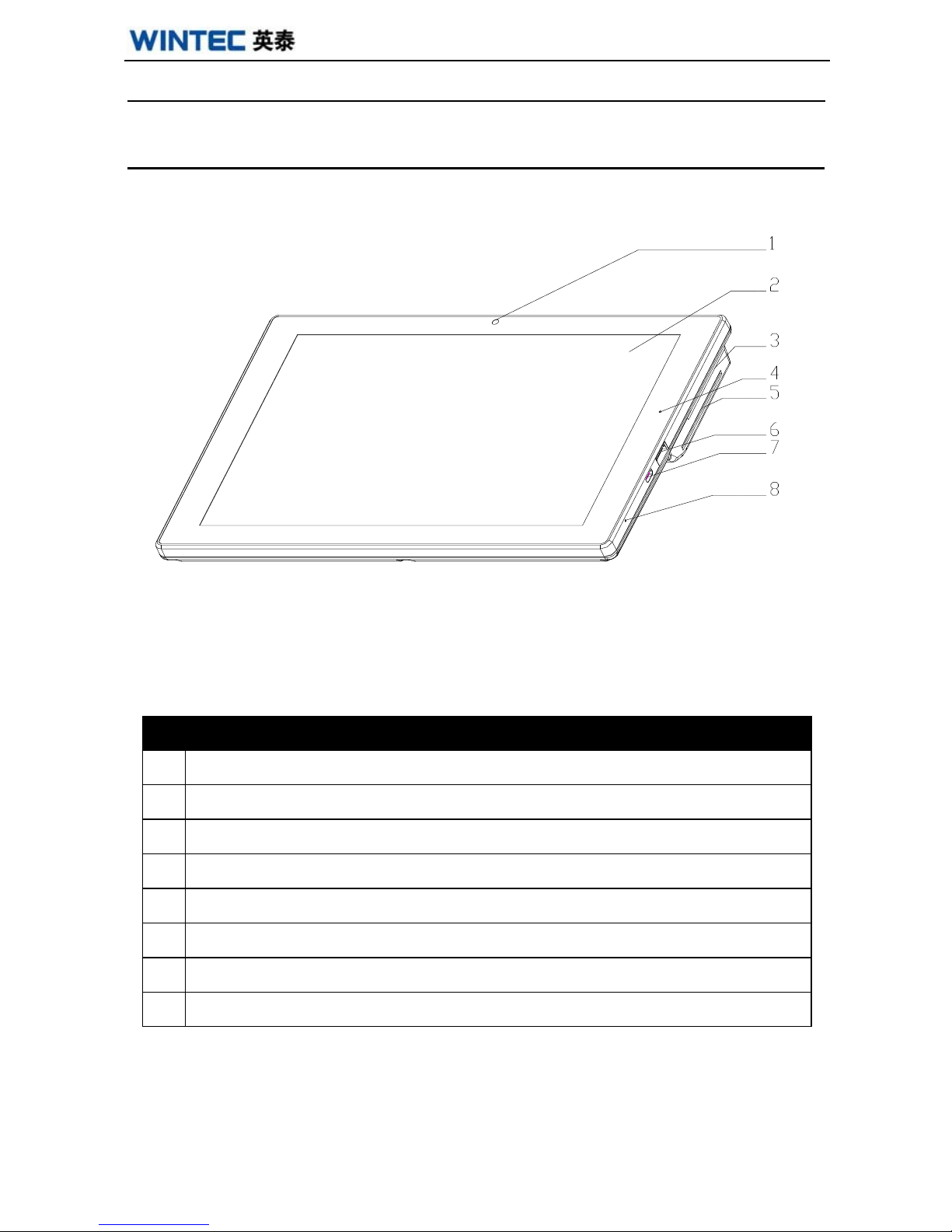
Anypos30
www.wintec.cn 2 Hotline:400 708 9898
Outward Diagram
Front View
DESCRIPTION
1
Front camera
2
10.1-inch LCD screen, touch screen
3
MSR
4
Charge indicator
5
IC card slot
6
USB
7
Micro USB
8
MIC

Anypos30
www.wintec.cn 3 Hotline:400 708 9898
Side View
Back View
DESCRIPTION
1
Printer Opening Button
2
Paper warehouse
3
Security lock bayonet
4
RJ45
5
Power input
6
On / off button
DESCRIPTION
1
Rear camera
2
Dimensional code scanner

Anypos30
www.wintec.cn 4 Hotline:400 708 9898
Bottom View
Boot、Charging Operation
1. Power On:Long press master switch button to start the machine.
Power Off:Long press master switch button pop-up dialog boxes, pull-
down shutdown.
2. When charging is required, insert the machine specially configured
adapter, the charge indicator red light.
DESCRIPTION
1
RFID
2
Dimensional code scanner button
3
Wristband (optional)

Anypos30
www.wintec.cn 5 Hotline:400 708 9898
Install the Printer paper
1. Get paper
reel prepared.
2. Press the printer
open button, then
put the scroll into
printer.
Instructions for 3G
1. Turn the machine
off, open the four
screws strap clip
2. Open the SIM
card slot cover fixing
screws, insert the
SIM card.

Anypos30
www.wintec.cn 6 Hotline:400 708 9898
Software Testing
Run the test software "PadposDemo", can make the following four tests:
1. Click "QRCodeReader" tab later test One-dimensional / two-dimensional
code scanning
2. Click "Printer” tab later test Printer

Anypos30
www.wintec.cn 7 Hotline:400 708 9898
3. Click "MSR" tab later test MSR.
4. Click "RFID" tab later test RFID

Anypos30
www.wintec.cn 8 Hotline:400 708 9898
Trouble Shooting
A few common hardware problems and suggested solutions are presented in
the table below:
PROBLEM
SOLUTION
Can’t turn on.
① Check the external power supply is
normal ,if the adapter connects
② Check work state LED is light on
The MSR doesn’t work.
① Try another kind of card.
② Check the cable of the MSR.
Printer doesn’t work.
Check if there have paper or if paper get
stuck or not. Check the printer cover is
tightly closed.
Unable to connect to the
network
Make sure the cable is no problem, and check
if the network cable plugs are properly
installed.
The date time is not right.
Check the time zone, or correct the dater
time.
Use and Storage Conditions
Temperature:
Charging temperature:0-35 ℃ ; Operating temperature:0-45 ℃;
Storage temperature:-20-60℃。
Humidity:
Operating Humidity:20%-80%RH;Storage humidity:10%-90%RH
NOTE: Please don’t dismantle the machine without related guide.
Please consult your supplier or service provider first if problem can’t be
solved.
Related technical materials can be download from http://www.wintec.cn.

Anypos30
www.wintec.cn 9 Hotline:400 708 9898
