Wintech TDS510USB Plus Installation Manual

TDS510USB Plus Emulator
Installation Guide
Wintech Digital Systems Technology Corp.
http://www.wintechdigital.com
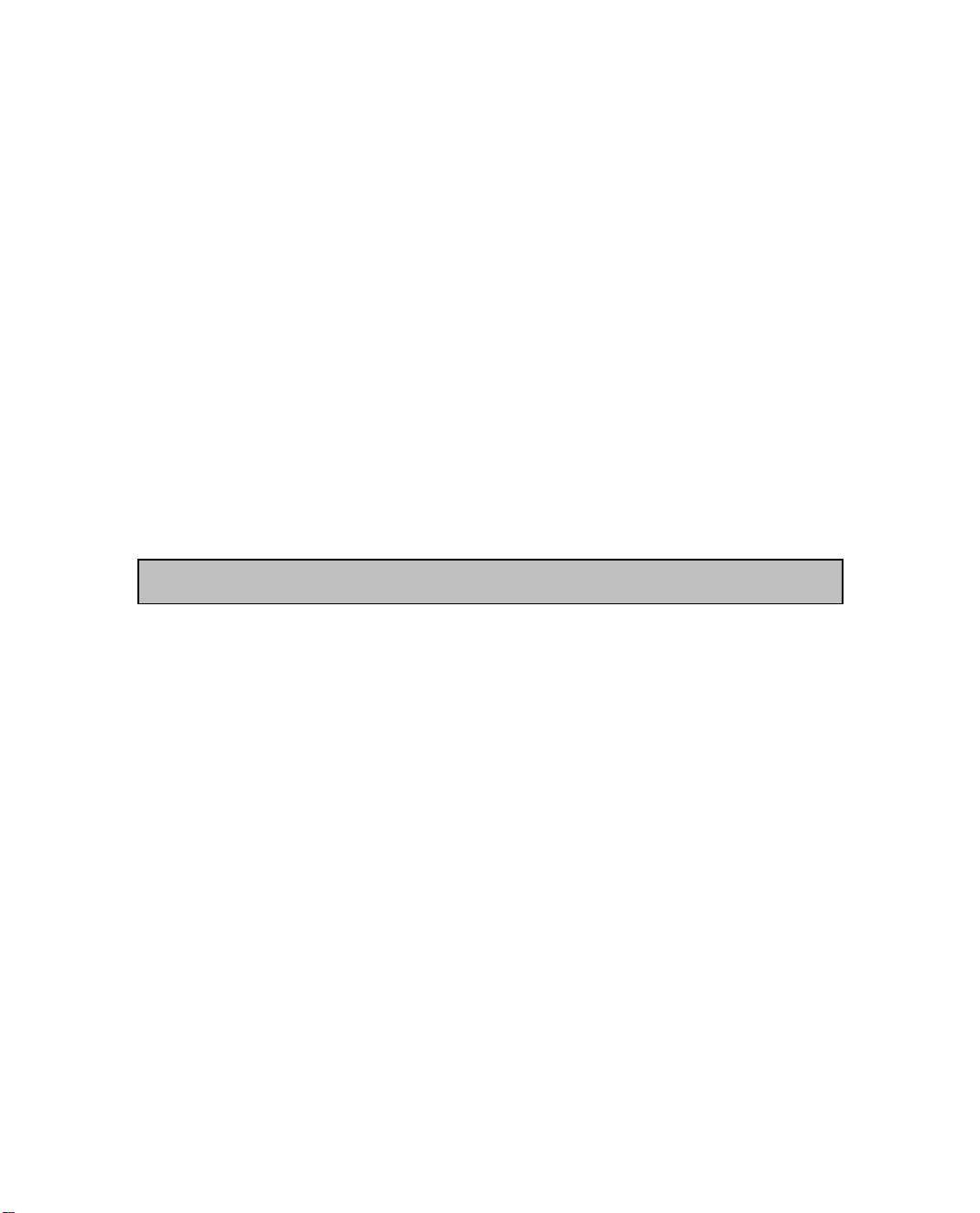
IMPORTANT INFORMATION
About This Installation Guide
This Installation Guide is for the TDS510USB Plus Emulator product.
The TDS510USB Plus Emulator is a module to be attached to a PC for
hardware engineers and software programmers to develop DSP applications.
The text paragraphs in this Guide are very important for proper device
functioning and for preventing any possible damages on the Wintech
TDS510USB Plus Emulator device and project target board. These
paragraphs are shaded as in the following example. Please carefully read
each of the shaded text.
This is an example of a very important text paragraph mentioned above.
Related Documents for your reference:
Code Composer User's Guide (Texas Instruments SPRU296 - Updated:
12/30/1998
)
Code Composer Studio User's Guide (Texas Instruments SPRU328B - Updated:
03/28/2000
)
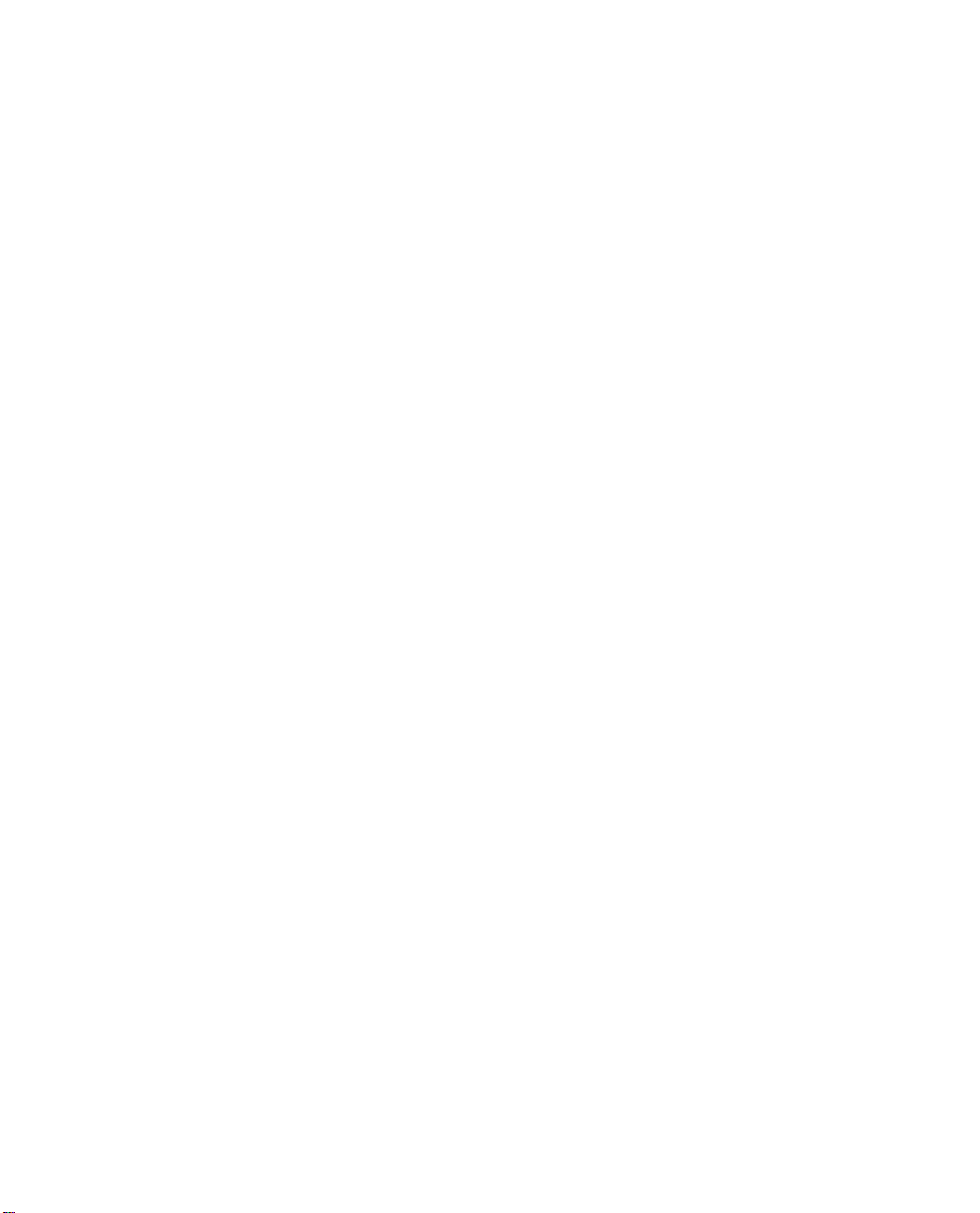
TABLE OF CONTENTS
INTRODUCTION........................................................................................1
OVERVIEW...................................................................................................1
FEATURES....................................................................................................1
QUICK INSTALLATION...........................................................................2
QUICK INSTALL PROCEDURES .....................................................................2
THE TDS510USB PLUS EMULATOR KIT CONTAINS: ...................................2
INSTALLATION REQUIREMENTS ...................................................................2
SUPPORTED OPERATING SYSTEMS...............................................................2
DETAILED INSTALLATION....................................................................3
WHAT YOU WILL NEED ................................................................................3
THE HARDWARE INSTALLATION..................................................................3
THE USB DEVICE DRIVERS INSTALLATION .................................................4
Driver installation for Windows 2000/XP:.............................................4
INSTALLING THE TDS510USB SOFTWARE..................................................8
BEFORE SOFTWARE CONFIGURATION..........................................................8
CODE COMPOSER STUDIO SETUP ......................................................9
RECOMMENDED CONNECTION PROCEDURE...............................................15
RECOMMENDED DISCONNECTION PROCEDURE..........................................16
JTAG CABLE CONNECTION.......................................................................16
XDSRESET AND XDSPROBE.................................................................17
TDS510USB_RESET .................................................................................17
TDS510USB_PROBE.................................................................................17
SUPPORT INFORMATION.....................................................................18
CONTACT INFORMATION ...........................................................................18

TDS510USB Plus Emulator Installation Guide
Introduction
Overview
The manual is only suit for ccs3.3.
Wintech TDS510USB Plus Emulator is designed to use with digital
signal processors (DSPs) operating at 1.0-5.0 volts. The emulator itself is a
bus-powered USB device. It is fully plug and play compatible and is fully
powered by the host computer’s USB connection. The TDS510USB Plus
Emulator operates with TI Code Composer Studio IDE debug tool and is
fully compatible with Windows 98/SE/ME/2000/XP.
Features
Wintech TDS510USB Plus Emulator has the following features:
z Supports Texas Instruments DSP with a JTAG (IEEE 1149.1) interface:
C240X, F28X, C5000, C6000, TMS470 (ARM) ,OMAP and Davinci
platforms.
z Supports Texas Instruments Code Composer Studio.
z Supports 1.0-5.0 volt DSP devices.
z USB compatible. Simple Connection, fully Plug-and-Play compatible –
no jumpers, no switch settings.
z Hot pluggable
z Power provided by USB bus, no additional power supply is required.
1

TDS510USB Plus Emulator Installation Guide
QUICK Installation
Quick Install Procedures
This guide describes the steps to installing the TDS510USB Plus Emulator
in the following orders:
1. Install the TDS510USB Plus Emulator hardware
2. Install the TDS510USB Plus device driver
3. Make sure Code Composer Studio IDE is installed on the PC
4. Install the TDS510USB Plus Emulator software
5. Configure Code Composer Studio IDE
6. Reset the TDS510USB Plus Emulator and Reset the target DSP
7. Run CCS
The TDS510USB Plus Emulator kit contains:
z TDS510USB Plus Emulator
z USB interface cable
z The TDS510USB driver disk.
z TDS510SB Plus Emulator Installation Guide Reference Guide (this
document)
Installation Requirements
z Code Composer Studio IDE 1.2 or greater
z A free USB port
z 233MHz or higher Pentium compatible CPU (500MHz or higher
Pentium III CPU or equivalent is recommended)
z Local CD-ROM drive
Supported Operating Systems
z Windows 2000/XP
2
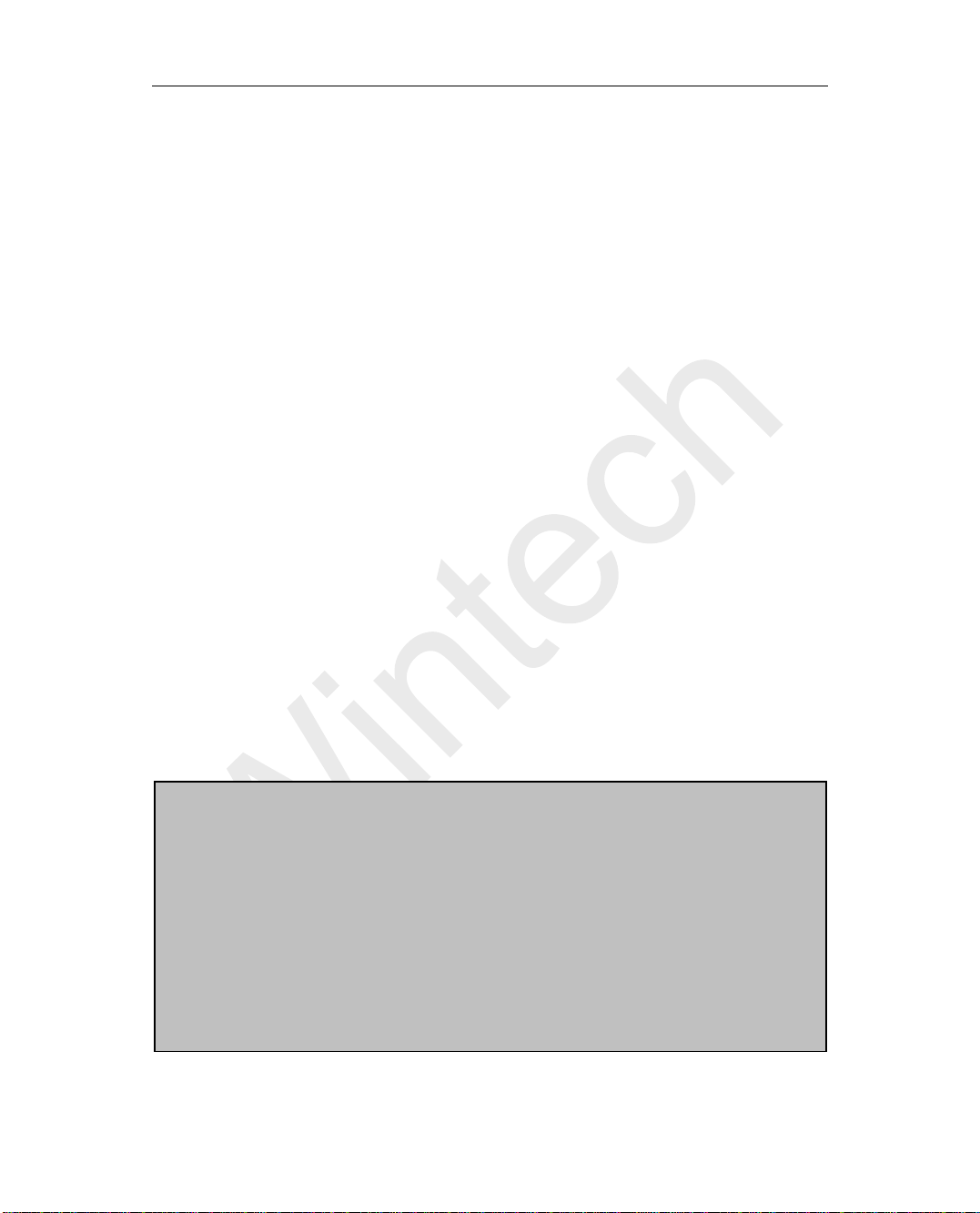
TDS510USB Plus Emulator Installation Guide
Detailed Installation
What you will need
The following detailed list contains all items needed to install and run with
the TDS510USB Plus Emulator.
z PC with a free Universal Serial Bus (USB) port
z Wintech TDS510USB Plus Emulator
z Wintech TDS510USB driver disk
z USB interface cable
z DSP target system
z Code Composer Studio
The Hardware Installation
z Remove power from the target DSP system.
z Connect the keyed TDS510USB Plus Emulator JTAG interface cable to
the target board.
z Apply power to the target DSP system.
z Connect the TDS510USB Plus Emulator to the host computer system
using a USB cable.
Be sure to connect interface cables with the correct
orientation. Pin 1 on the interface cable should match Pin 1
on the DSP system connector. The Wintech TDS510USB Plus
Emulator features a "keyed" connector to minimize your
chance of error.
Do not force cables into position. Forcing them may cause
damages on the cables or the interconnected boards and
systems.
WARNING
3
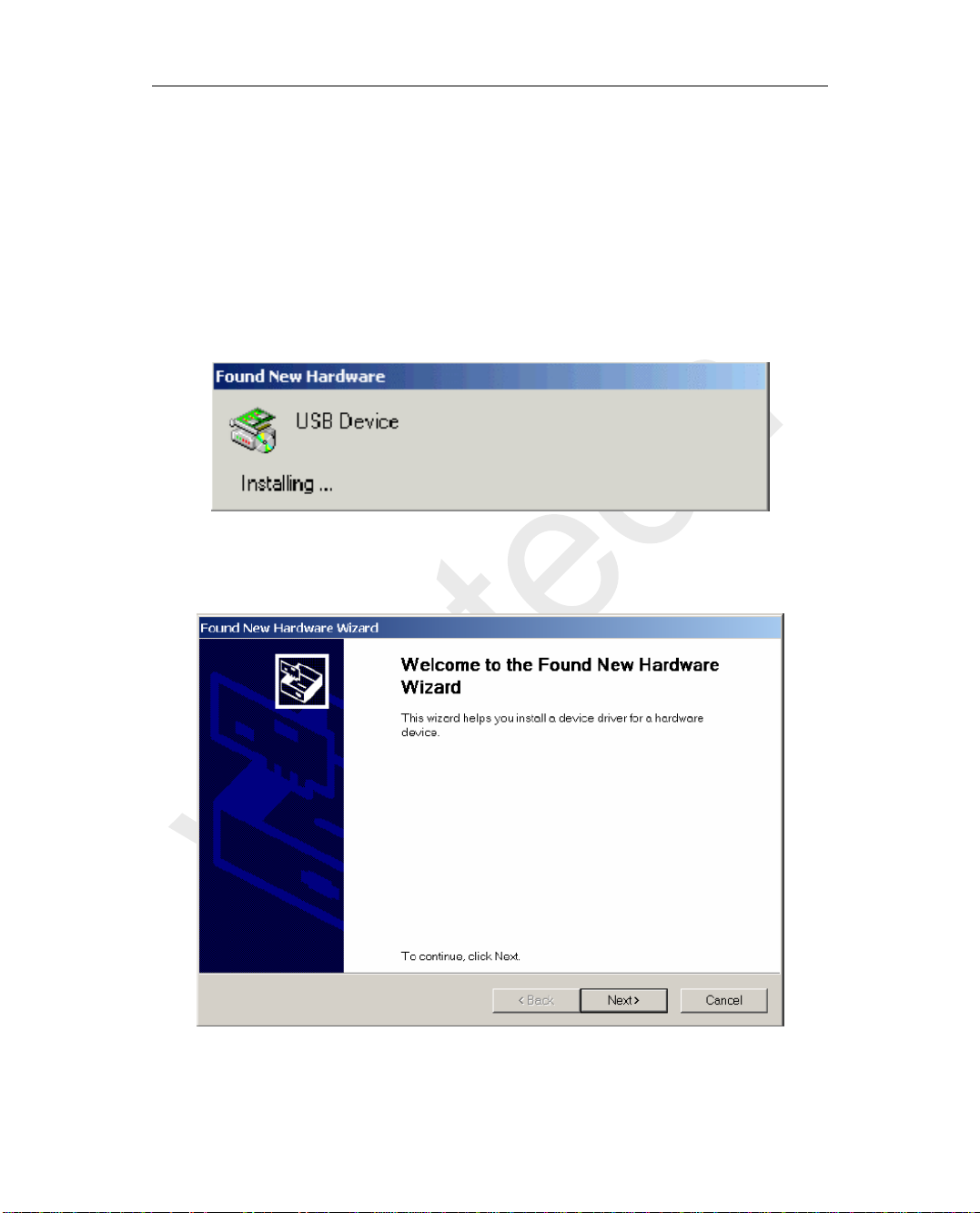
TDS510USB Plus Emulator Installation Guide
The USB Device Drivers Installation
Driver installation for Windows 2000/XP:
1. After plug the TDS510USB Plus Emulator into the host computer's USB
port, the system should display the Found New Hardware (Figure A-1)
dialog box. This dialog box indicates the computer operating system has
found a new USB device.
Figure A-1
2. The system will prompt for new hardware detected and start the “Found
New Hardware Wizard” as shown in Figure A-2.
Figure A-2
3. Click on Next and system will display the window as shown in Figure
A-3.
4
