Page 1

Instruction Manual
Page 2
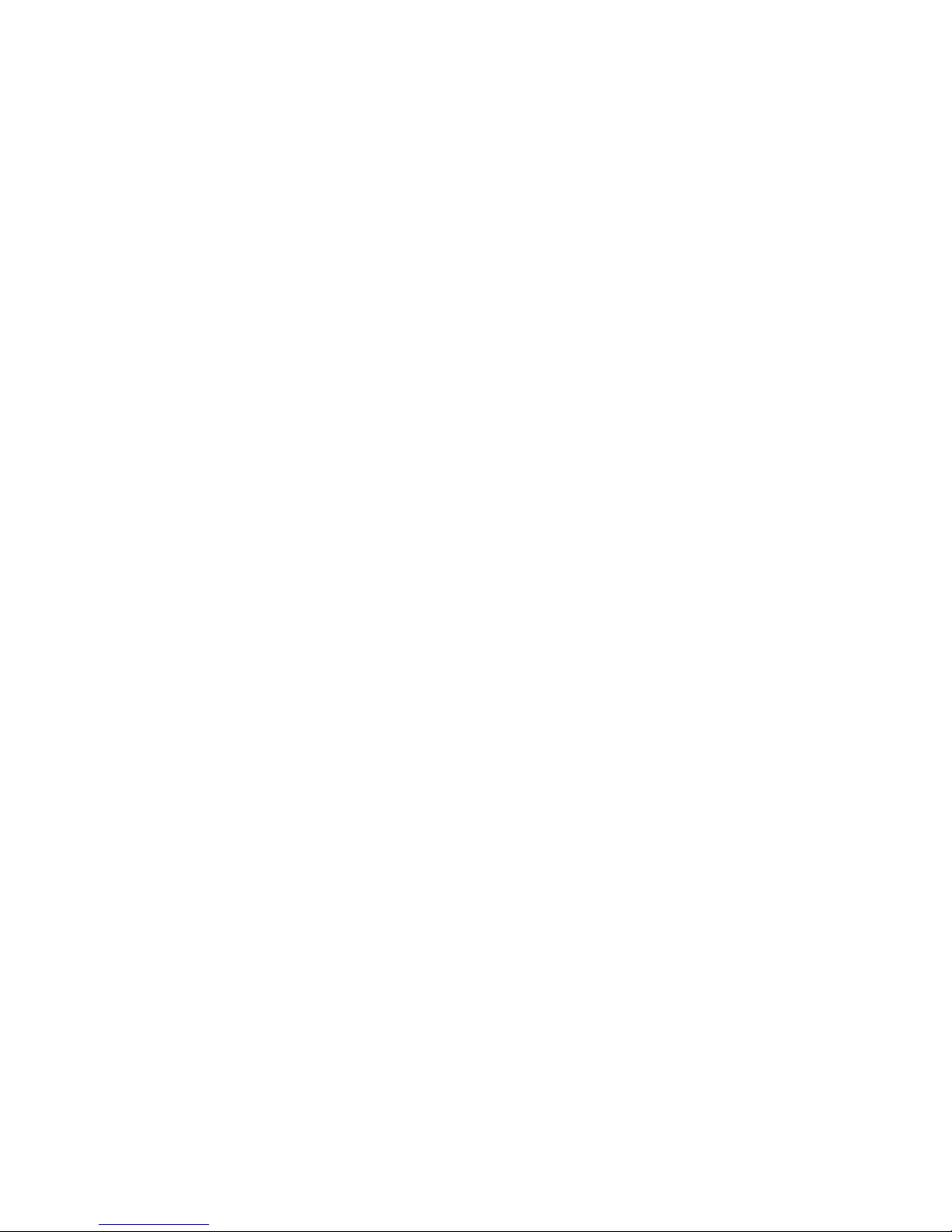
Page 3
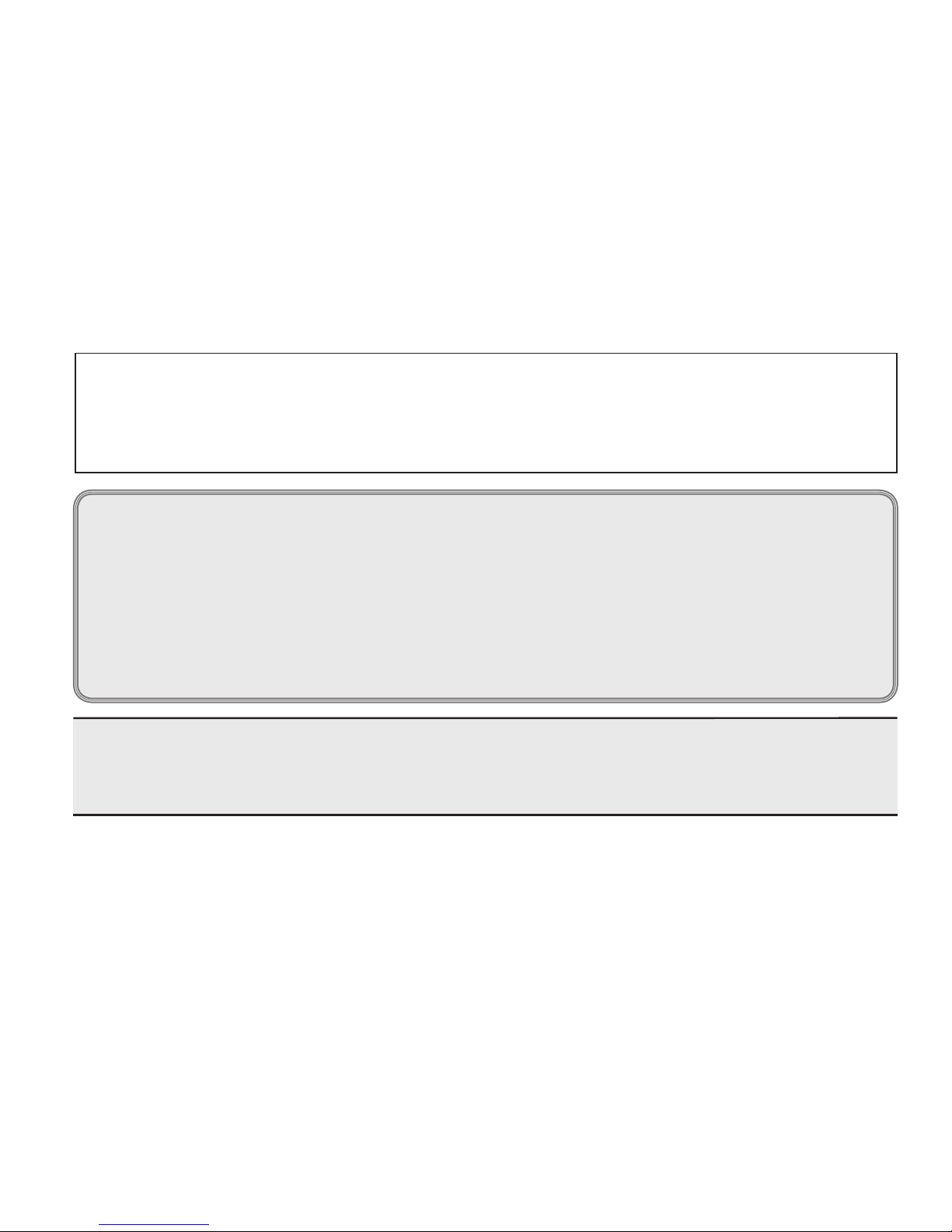
User Manual applied to :
LP-301 UHF FM Transceiver VHF FM Transceiver LP-301 programming software:WPS-301
《regulations of radio management of the People's Republic of China》rule:The units and individual who
use the radio equipment in the People's Republic of China,must apply for and get the Radio license from
the Radio management institutions.
CAUTION: when programming the transceiver,read the factory initial data rst,then
rewrite the frequency and signialing etc.,otherwise errors may occur because of different
frequency band etc.
Thank you very much for choosing our transceiver. transceiver provides you with reliable, clear and efcient communication
service.
The transceiver introduces innovative DSP (Digital Signal Processing) baseband processing system to achieve high-
delity voice processing and encryption,it boasts best stability and reliability .With fashionable design and smooth exterior
lines,PL-301 boasts loud and nice timbre,high power,long distance communication,high capacity battery,long standby
time plus optional built-in bluetooth function.It is a cost-effective and multi-functional professional transceiver which meets
needs of every walk of life. It is convinced that you will be satised with this transceiver's quality and functions. For your full
comprehension of the various excellent functions and maintenance, please read the user manual before use.
NOTE
Page 4
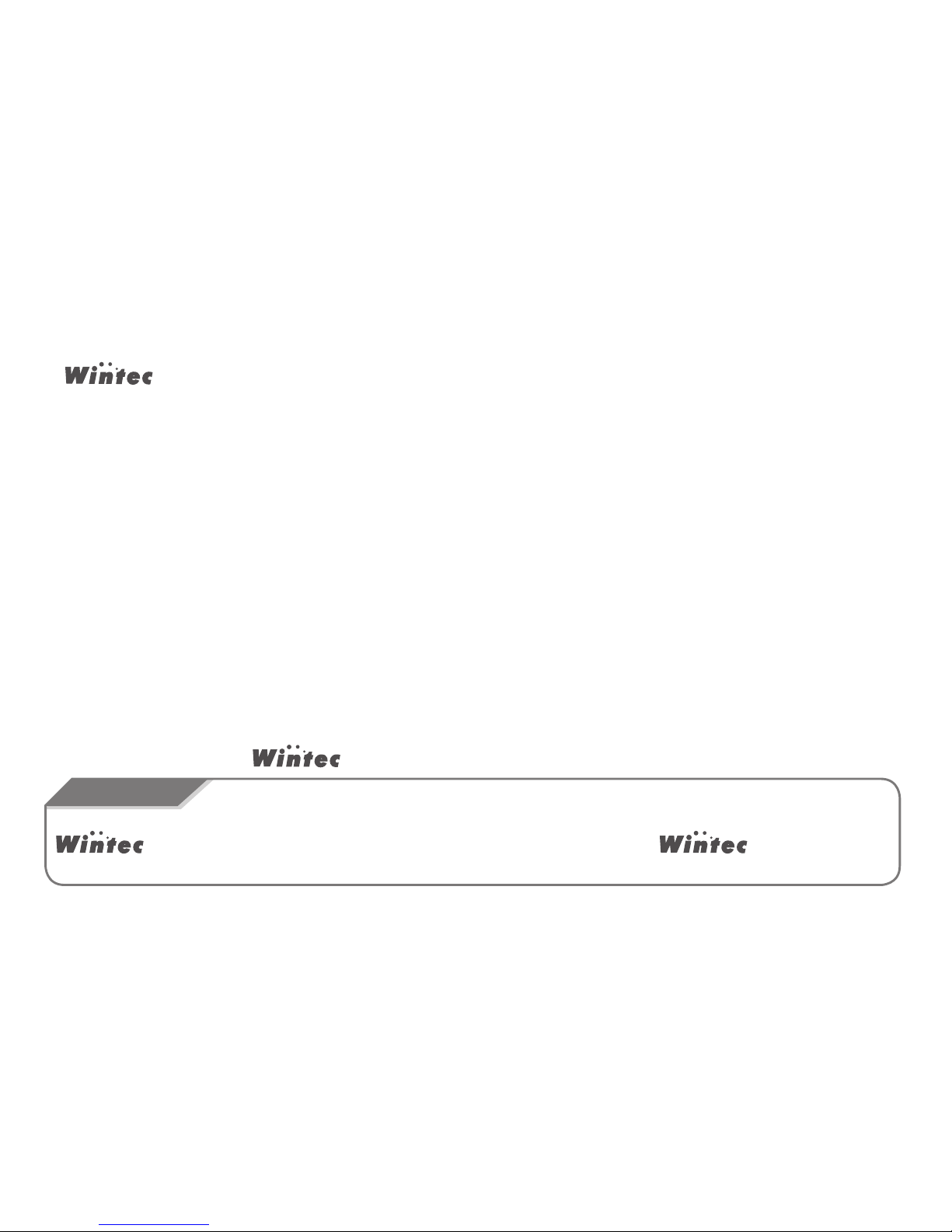
SAFETY INFORMATION FOR USER
transceiver is excellently designed with advanced technology. Please observe the following precautions to perform
your obligation, prevent personal injury and ensure the safety of transceiver usage.
Keep the transceiver and accessories away from children.
1.
Please do not try to open or modify the transceiver without permission, non-professionals process may also cause damage. 2.
Please use assorted battery and charger to avoid damage. 3.
Please use assorted antenna to ensure the communication distance. 4.
Please do not expose the transceiver to long period of direct sunlight, nor place it close to heat appliances. 5.
Please do not put the transceiver in excessively dusty or humid areas. 6.
Do not use harsh chemicals, cleaning solvents to clean the transceiver. 7.
Do not transmit without antenna. 8.
When using this transceiver, we recommend transmitting for 1 minute then receiving for 4 minutes. Continuous transmitting 9.
for long time or working in high power will heat the back of the transceiver. Do not place the transceiver's hot back close to
any surface of plastic.
All tips above apply to accessories of your transceiver.If any debice can not work normally,please contact
lcoal dealers .If you use any accessories made by other companies, company does not
guarantee the operability and saftey of the transceiver .
ATTENTION
If any abnormal odor or smoke detected coming from the transceiver, turn off the power and take off the battery pack and its
case .Then contact local dealers.
10.
Page 5
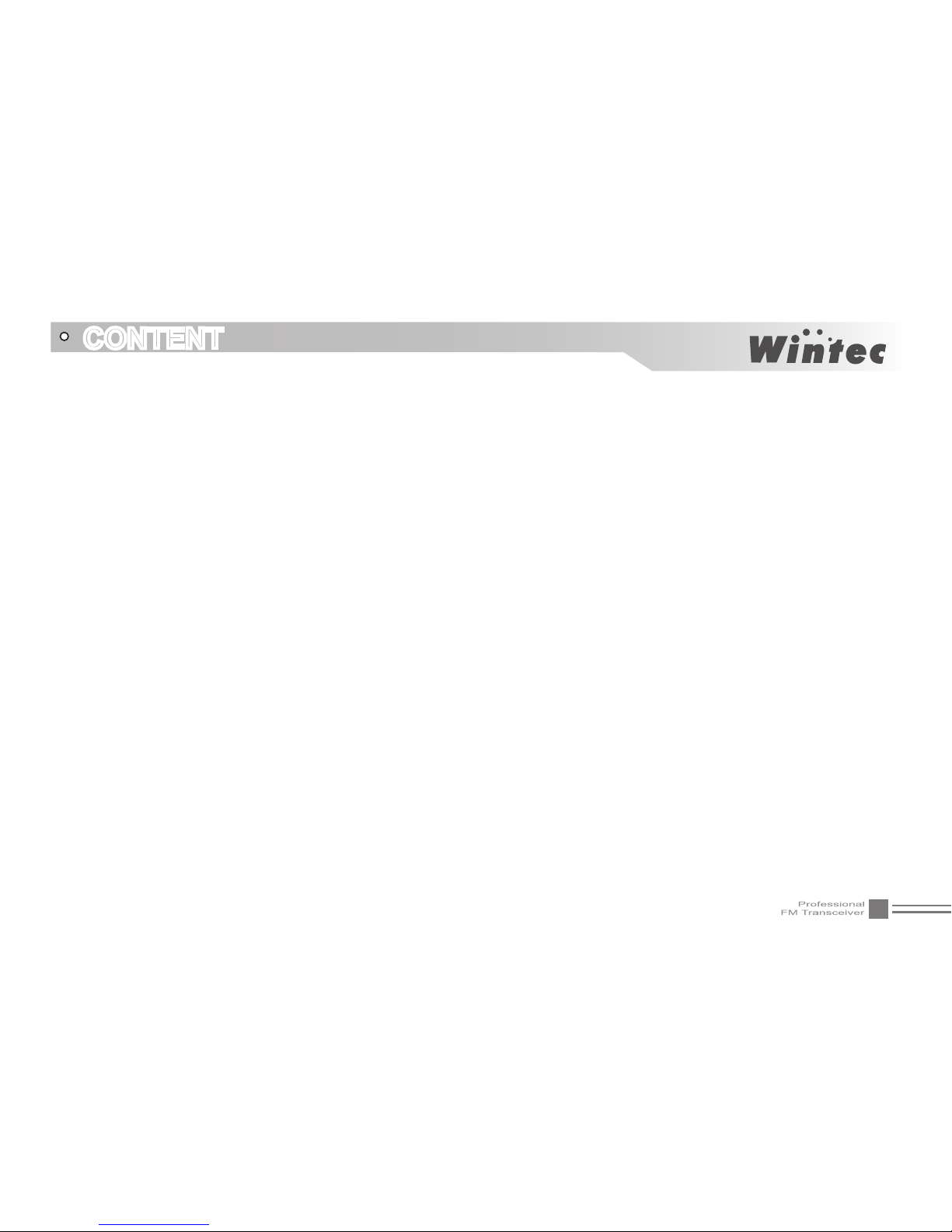
I
CONTENT
UNPACKING
�������������������������������������������������������������������������������������������������������������������������������������������������������������������������������������������������������01
Supplied accessories chart
����������������������������������������������������������������������������������������������������������������������������������������������������������������������������������01
STANDARD ACCESSORIES/OPTIONAL ACCESSORIES
�������������������������������������������������������������������������������������������������������������������02
Standard accessories
������������������������������������������������������������������������������������������������������������������������������������������������������������������������������������������02
Optional accessories
�������������������������������������������������������������������������������������������������������������������������������������������������������������������������������������������02
BATTERY INFORMATION
�������������������������������������������������������������������������������������������������������������������������������������������������������������������������������03
Charging Operation
��������������������������������������������������������������������������������������������������������������������������������������������������������������������������������������������03
Battery Charger Type
������������������������������������������������������������������������������������������������������������������������������������������������������������������������������������������03
Notice for Charging Battery
����������������������������������������������������������������������������������������������������������������������������������������������������������������������������������03
How to Charge
����������������������������������������������������������������������������������������������������������������������������������������������������������������������������������������������������04
Normal Charging Tips
������������������������������������������������������������������������������������������������������������������������������������������������������������������������������������������ 05
How to Store the Battery
��������������������������������������������������������������������������������������������������������������������������������������������������������������������������������� 05
PREPARATION
��������������������������������������������������������������������������������������������������������������������������������������������������������������������������������������������������� 06
Installing / Removing the Li-ion Battery
����������������������������������������������������������������������������������������������������������������������������������������������������������������� 06
Installing / Removing the Antenna
������������������������������������������������������������������������������������������������������������������������������������������������������������������������ 06
Installing / Removing the Belt Clip
������������������������������������������������������������������������������������������������������������������������������������������������������������������������07
Installing the Additional Speaker/ Microphone (Option)
���������������������������������������������������������������������������������������������������������������������������������������� 07
GETTING ACQUAINTED
��������������������������������������������������������������������������������������������������������������������������������������������������������������������������������� 08
LCD Display
��������������������������������������������������������������������������������������������������������������������������������������������������������������������������������������������������������08
Front Panel
���������������������������������������������������������������������������������������������������������������������������������������������������������������������������������������������������������� 09
Side Panel
����������������������������������������������������������������������������������������������������������������������������������������������������������������������������������������������������������� 10
BASIC OPERATION
������������������������������������������������������������������������������������������������������������������������������������������������������������������������������������������ 11
Turn on/off Transciver
������������������������������������������������������������������������������������������������������������������������������������������������������������������������������������������ 11
Adjusting Volume
������������������������������������������������������������������������������������������������������������������������������������������������������������������������������������������������� 11
Operating mode switch
���������������������������������������������������������������������������������������������������������������������������������������������������������������������������������������� 12
Channel selection
������������������������������������������������������������������������������������������������������������������������������������������������������������������������������������������������ 12
Prority Channel
���������������������������������������������������������������������������������������������������������������������������������������������������������������������������������������������������� 12
Prority Channel Setup
������������������������������������������������������������������������������������������������������������������������������������������������������������������������������������������ 12
Frequency adjustment
�����������������������������������������������������������������������������������������������������������������������������������������������������������������������������������������13
Frequency input by keypad
���������������������������������������������������������������������������������������������������������������������������������������������������������������������������������� 13
Channels input by keypad
������������������������������������������������������������������������������������������������������������������������������������������������������������������������������������ 13
Squelch off /Momentary Squelch off
��������������������������������������������������������������������������������������������������������������������������������������������������������������������� 14
Page 6
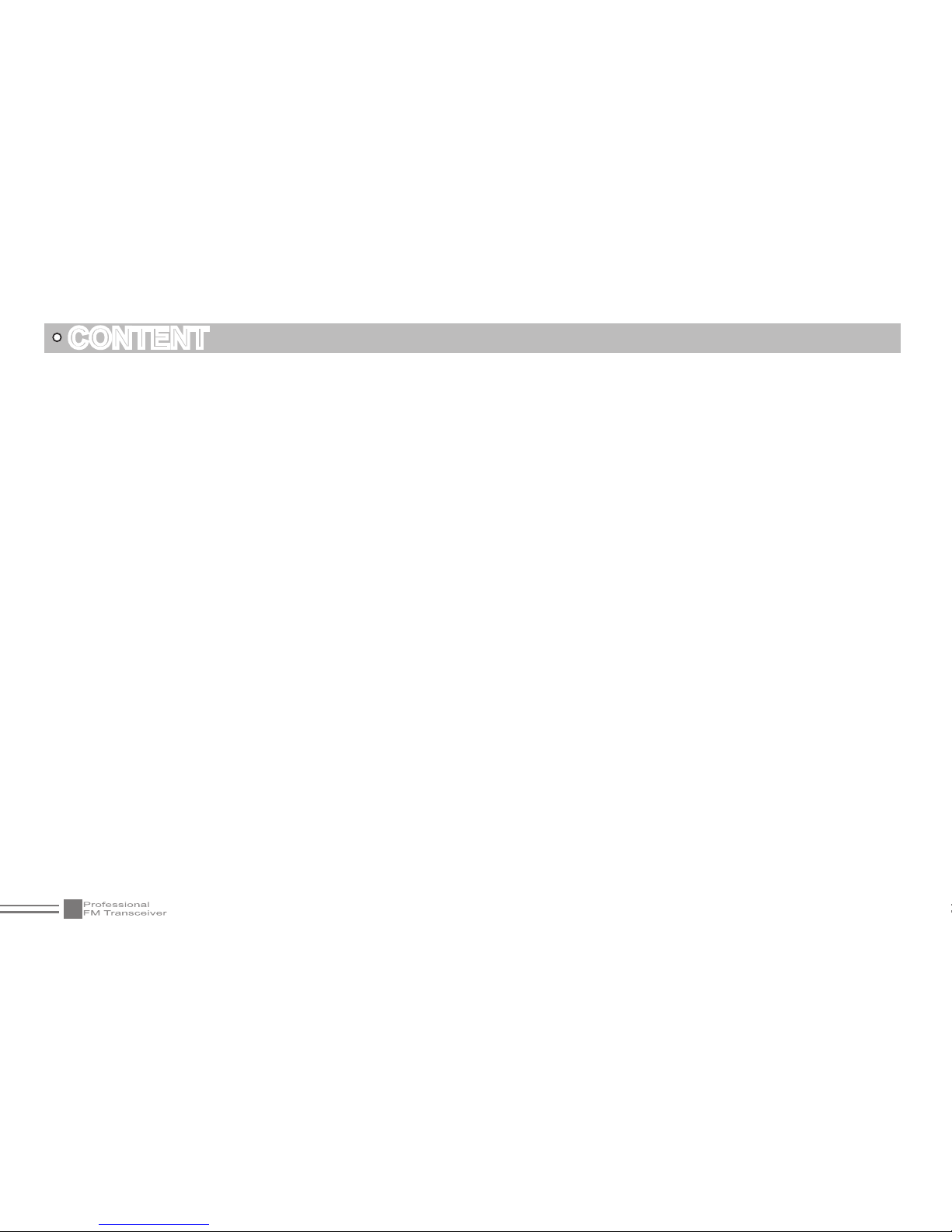
II
CONTENT
Receiving
������������������������������������������������������������������������������������������������������������������������������������������������������������������������������������������������������������14
Transmitting
��������������������������������������������������������������������������������������������������������������������������������������������������������������������������������������������������������� 14
Side key [PF1] function introduction
��������������������������������������������������������������������������������������������������������������������������������������������������������������������� 15
Side key [PF2] function introduction
��������������������������������������������������������������������������������������������������������������������������������������������������������������������� 15
Scan function
�������������������������������������������������������������������������������������������������������������������������������������������������������������������������������������������������������17
Turn on/off radio function
�������������������������������������������������������������������������������������������������������������������������������������������������������������������������������������17
Delete/Add FM Radio
������������������������������������������������������������������������������������������������������������������������������������������������������������������������������������������� 18
FM radio scan
������������������������������������������������������������������������������������������������������������������������������������������������������������������������������������������������������ 18
Frequency copy
���������������������������������������������������������������������������������������������������������������������������������������������������������������������������������������������������18
SHORTCUT FUNCTION SETUP
������������������������������������������������������������������������������������������������������������������������������������������������������������������� 19
Editing Channels
�������������������������������������������������������������������������������������������������������������������������������������������������������������������������������������������������19
Delecting Channels
����������������������������������������������������������������������������������������������������������������������������������������������������������������������������������������������19
Copying Channels
�����������������������������������������������������������������������������������������������������������������������������������������������������������������������������������������������19
Offset frequency setup
����������������������������������������������������������������������������������������������������������������������������������������������������������������������������������������� 19
Squelch levels setup
�������������������������������������������������������������������������������������������������������������������������������������������������������������������������������������������� 20
High and low power setup
������������������������������������������������������������������������������������������������������������������������������������������������������������������������������������ 20
CTCSS/DCS Encode Setup
���������������������������������������������������������������������������������������������������������������������������������������������������������������������������������21
Offset frequency direction Setup
��������������������������������������������������������������������������������������������������������������������������������������������������������������������������21
Frequency Step size setup
����������������������������������������������������������������������������������������������������������������������������������������������������������������������������������� 22
CTCSS/DCS Decode Setup
��������������������������������������������������������������������������������������������������������������������������������������������������������������������������������� 22
VOX On/Off
��������������������������������������������������������������������������������������������������������������������������������������������������������������������������������������������������������� 22
Frequency reverse
����������������������������������������������������������������������������������������������������������������������������������������������������������������������������������������������� 23
DTMF Code Selective
������������������������������������������������������������������������������������������������������������������������������������������������������������������������������������������ 23
DTMF Code Transmitting
������������������������������������������������������������������������������������������������������������������������������������������������������������������������������������ 24
Remotely kill/waken
��������������������������������������������������������������������������������������������������������������������������������������������������������������������������������������������� 24
Remotely stun/waken
������������������������������������������������������������������������������������������������������������������������������������������������������������������������������������������� 24
Channels scan skip
����������������������������������������������������������������������������������������������������������������������������������������������������������������������������������������������25
Frequency/channels scan
������������������������������������������������������������������������������������������������������������������������������������������������������������������������������������ 25
Switch Between VFO and Frequency +Channel Mode
������������������������������������������������������������������������������������������������������������������������������������������ 26
Keypad Lock
�������������������������������������������������������������������������������������������������������������������������������������������������������������������������������������������������������� 26
FUNCTION MENU SETUP
������������������������������������������������������������������������������������������������������������������������������������������������������������������������������ 27
Squelch Level Setup
�������������������������������������������������������������������������������������������������������������������������������������������������������������������������������������������� 27
Page 7
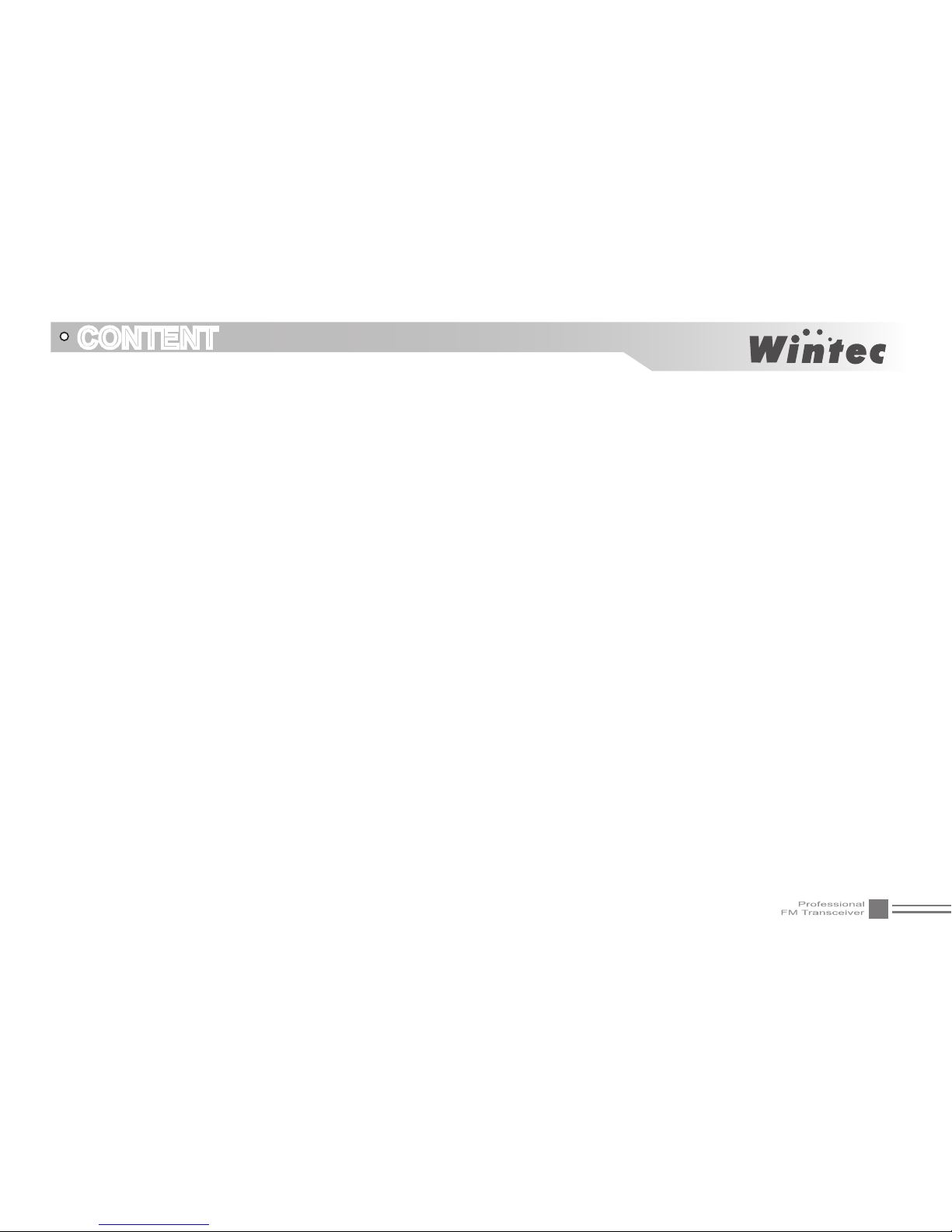
III
CONTENT
High and low power setup
������������������������������������������������������������������������������������������������������������������������������������������������������������������������������������ 27
CTCSS/DCS encode setup
����������������������������������������������������������������������������������������������������������������������������������������������������������������������������������28
CTCSS/DCS decode setup
����������������������������������������������������������������������������������������������������������������������������������������������������������������������������������29
Offset frequency direction Setup
��������������������������������������������������������������������������������������������������������������������������������������������������������������������������29
Frequency Step size setup
����������������������������������������������������������������������������������������������������������������������������������������������������������������������������������� 30
Frequency reverse
����������������������������������������������������������������������������������������������������������������������������������������������������������������������������������������������� 30
Voice operated Transmission (VOX) Setup
����������������������������������������������������������������������������������������������������������������������������������������������������������� 31
VOX Level Setup
������������������������������������������������������������������������������������������������������������������������������������������������������������������������������������������������� 32
VOX Delay Setup
������������������������������������������������������������������������������������������������������������������������������������������������������������������������������������������������32
Non-signaling Tail Tone Elimination
���������������������������������������������������������������������������������������������������������������������������������������������������������������������� 33
PTT Key Voice Prompt
����������������������������������������������������������������������������������������������������������������������������������������������������������������������������������������� 33
Frequency Reverse Setup
�����������������������������������������������������������������������������������������������������������������������������������������������������������������������������������34
The Automatic Shutdown Time Setup
������������������������������������������������������������������������������������������������������������������������������������������������������������������� 34
Vox Beep Setup
��������������������������������������������������������������������������������������������������������������������������������������������������������������������������������������������������� 35
LCD Backlight Setup
�������������������������������������������������������������������������������������������������������������������������������������������������������������������������������������������� 35
FM Radio Return Time setup
�������������������������������������������������������������������������������������������������������������������������������������������������������������������������������36
Battery Save Setup
���������������������������������������������������������������������������������������������������������������������������������������������������������������������������������������������� 36
Scan Dwell Time Setup
���������������������������������������������������������������������������������������������������������������������������������������������������������������������������������������� 37
Time-out-Timer
��������������������������������������������������������������������������������������������������������������������������������������������������������������������������������������������������� 38
Offset Frequency Setup
��������������������������������������������������������������������������������������������������������������������������������������������������������������������������������������� 38
DTMF Group Code Setup
����������������������������������������������������������������������������������������������������������������������������������������������������������������������������������� 39
DTMF Turn On Time setup
���������������������������������������������������������������������������������������������������������������������������������������������������������������������������������� 39
DTMF Turn Off Time setup
����������������������������������������������������������������������������������������������������������������������������������������������������������������������������������� 40
Noise Reduction Function Setup
�������������������������������������������������������������������������������������������������������������������������������������������������������������������������� 40
Busy Channel Lock
���������������������������������������������������������������������������������������������������������������������������������������������������������������������������������������������� 41
Display Mode Setup
��������������������������������������������������������������������������������������������������������������������������������������������������������������������������������������������� 41
Editing Channel Name
����������������������������������������������������������������������������������������������������������������������������������������������������������������������������������������� 42
Turn On /Off Optional Signal
�������������������������������������������������������������������������������������������������������������������������������������������������������������������������������� 42
Signaling Relations Setup
������������������������������������������������������������������������������������������������������������������������������������������������������������������������������������ 43
Wide/Narrow Band Setup
������������������������������������������������������������������������������������������������������������������������������������������������������������������������������������� 43
Function Icon Dwell Time Setup
���������������������������������������������������������������������������������������������������������������������������������������������������������������������������44
Current Battery Voltage Enquiry
��������������������������������������������������������������������������������������������������������������������������������������������������������������������������� 45
Page 8
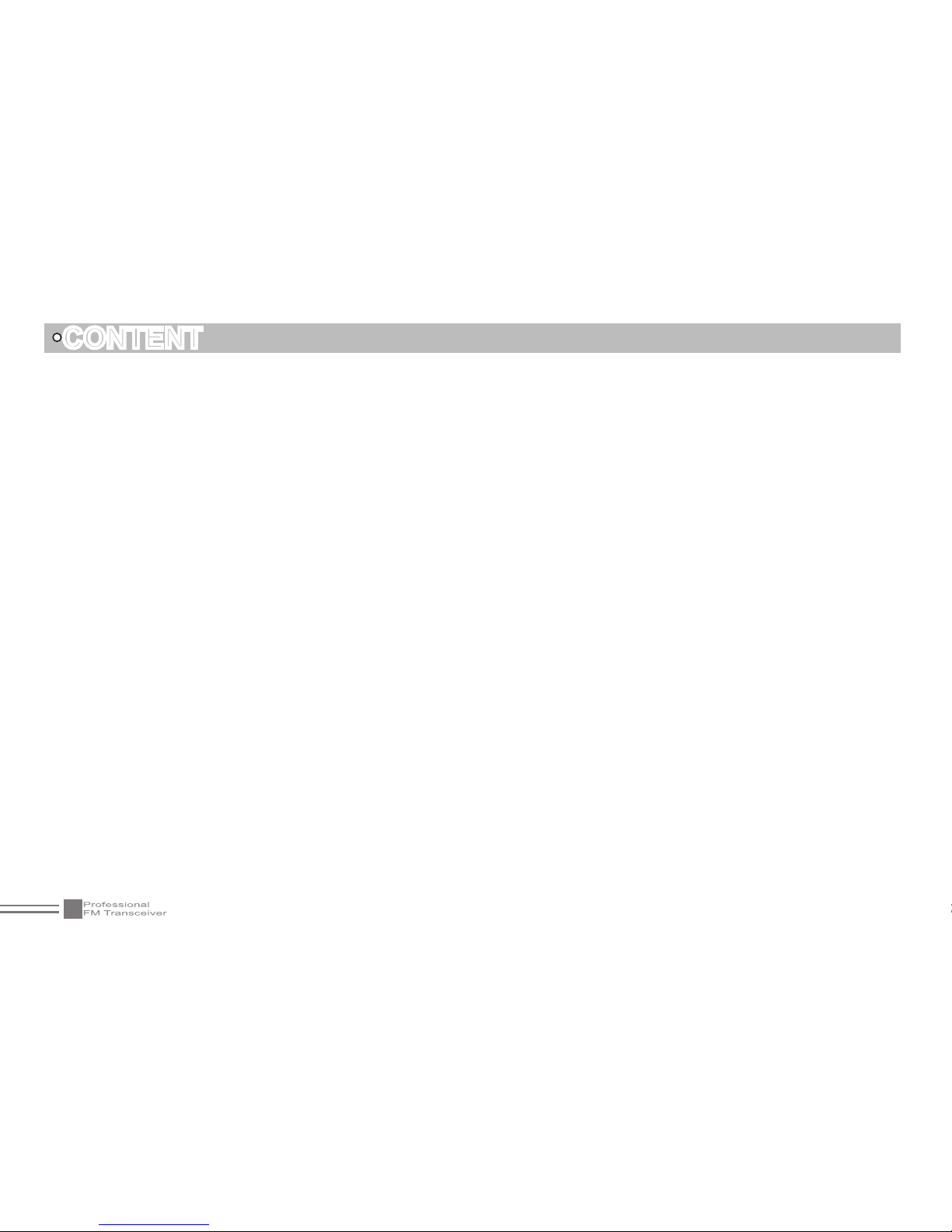
IV
Starting Display Setup
�����������������������������������������������������������������������������������������������������������������������������������������������������������������������������������������45
Display Character Dened By User
���������������������������������������������������������������������������������������������������������������������������������������������������������������������� 46
PROGRAMMING SOFTWARE STARTING(TAKES WINDOW XP FOR EXAMPLE)
���������������������������������������������������������������������� 47
TECHNICAL SPECIFICATIONS
��������������������������������������������������������������������������������������������������������������������������������������������������������������������48
TROUBLE SHOOTING GUIDE ELIMINATION METHOD
����������������������������������������������������������������������������������������������������������������������� 49
ATTACHED CHART 1
��������������������������������������������������������������������������������������������������������������������������������������������������������������������������������������� 50
CTCSS Frequency Chart
������������������������������������������������������������������������������������������������������������������������������������������������������������������������������������� 50
ATTACHED CHART 2
��������������������������������������������������������������������������������������������������������������������������������������������������������������������������������������� 51
DCS Frequency Chart
������������������������������������������������������������������������������������������������������������������������������������������������������������������������������������������51
CONTENT
Page 9

01
UNPACKING
Please carefully unpack the transceiver.We recommend that you identify the items listed in the following table before discarding
the packing material .If any items are missing or have been damaged during shipment ,pls contact with dealers immediately.
Supplied accessories chart
Item Number Quantity
Antenna
VHF(135-175MHz) 1
UHF(400-480MHZ) etc� 1
Li-ion Battery
BT FR30 LI 1
Battery Charger
L CHG 30B 1
AC adaptor
ADA 12V 1
Belt clip
LP-84M 1
Instruction Manual
1
Warranty card
1
certicate of quality
1
Page 10
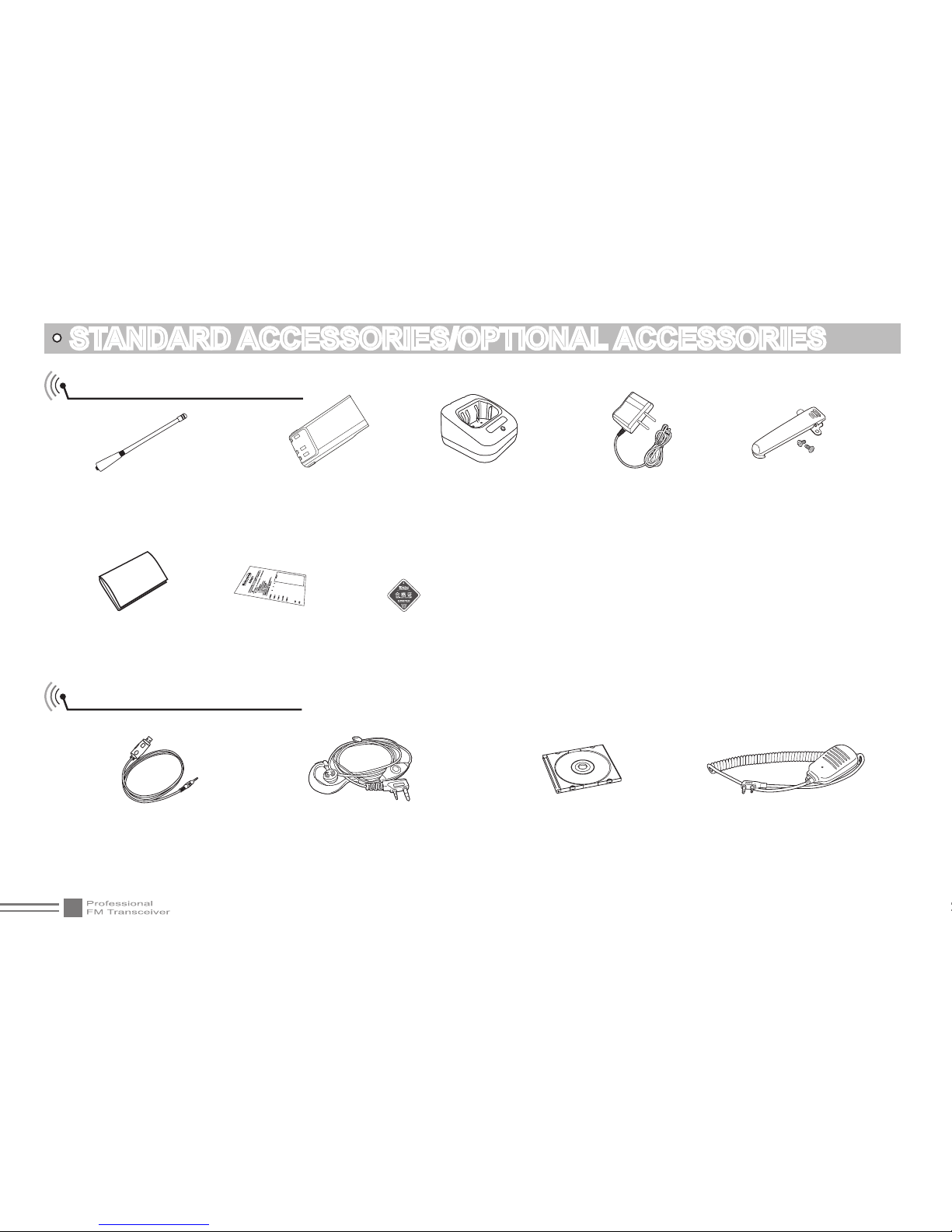
02
STANDARD ACCESSORIES/OPTIONAL ACCESSORIES
Standard accessories
Optional accessories
Battery
BT FR30 LI
Charger
L CHG 30B
AC adaptor
(12V/500mA)
ADA 12V
Belt clip
LP-84M
USB Programming Cable
WI AL02
Programming software
WPS-301
Earphone
LP-83A、LP-83B、LP-83C
Handheld Microphone
LP-82A
Instruction Manual
Warranty card certicate of quality
*1 Note:For the frequency band of Antenna ,please refer to
label indicated in the bottom of the antenna
Antenna
*
1
VHF(135~175MHz)
UHF(400~480MHz) etc�
Page 11
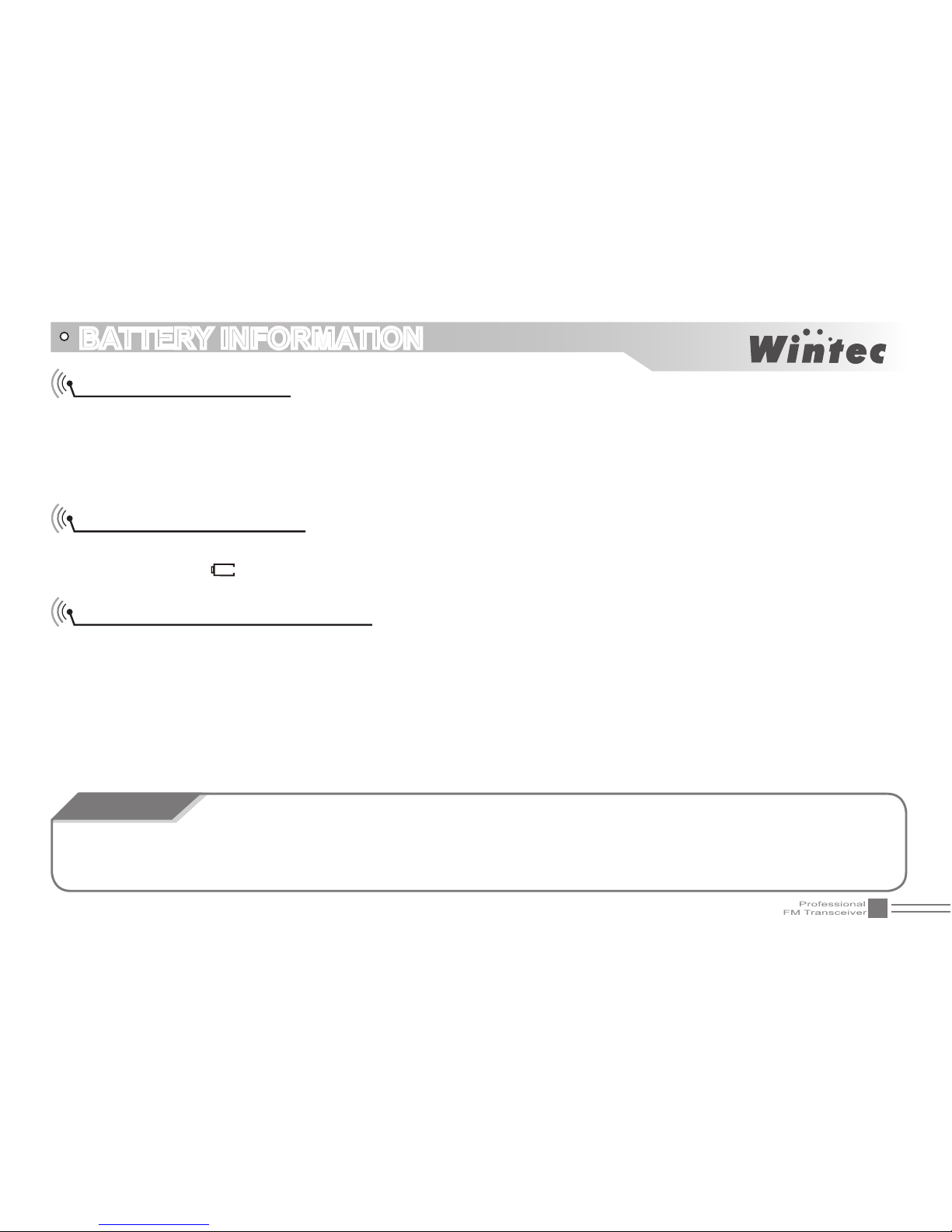
03
BATTERY INFORMATION
Charging Operation
WARNING
The battery is not charged at the factory, please charge it before use. Charge the battery for the rst time after purchase or
extended storage (more than 2 months) may not bring the battery to its normal operating capacity. After repeating fully charge/
discharge cycle for two or three times, the operating capacity will reach the best performance. The battery life is over when its
operating time decreases even though it is fully and correctly charged. Replace the battery.
Battery Charger Type
Please use our company's designated charger, other models may cause explosion and injure people. After installing the battery,
if the radio displays low battery, please charge the battery.
Notice for Charging Battery
Do not shortcircuit our company designated charger. Never attempt to remove the casing from the battery, we show no
responsibility on the faulty caused by modifying freely without permission of our factory.
The ambient temperature should be between 5 ℃and 40℃in charging. Charging outside this range may not fully charge the battery.
Always switch off the transceiver equipped with a battery before charging. Otherwise, it will interfere with correct charging.
To avoid interfering the charging procedure, please do not cut off the power or take out the battery during charging.
Do not recharge the battery if it is already fully charged. This may shorten the life of the battery or damage the battery.
Do not charge the battery or transceiver if it is damp. Dry it before charging to avoid danger. Notice for Charging Battery.
When keys or ornamental chains and other electric metails contact with the battery terminals,the battery may cause damage
or hurt bodies.If the battery terminal short circuit.It will generate a lot of heat ,Take care when carrying and using the battery.
Remember to put the battery or radio into insulated container .Do not put into metal container.
Page 12
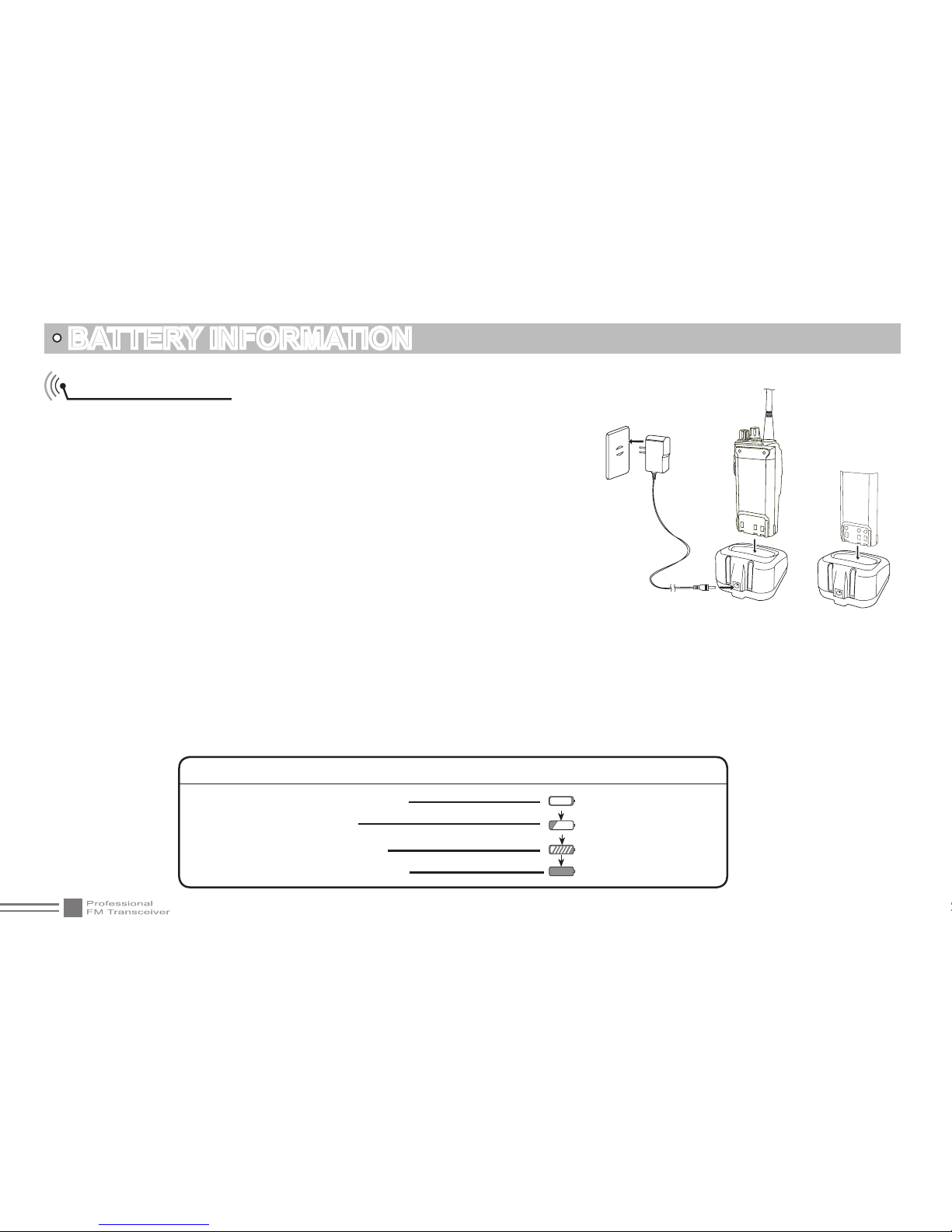
04
How to Charge
Plug the AC adaptor into the AC outlet, and then plug the cable of the AC 1.
adaptor into the DC jack located on the back of the Charger. The Indicator lights
orange (1s) and then goes out----waits to charge.
Plug the battery or transceiver into the charger. Make sure that the battery 2.
terminals are in contact with charging terminals well. The Indicator turns into
twinkling red-----Pre-charging begins.
After pre-charging for about 5 minutes, the indicator will stop twinkling----3.
charging begins.
It takes approximately 4 hours to fully charge the battery. When the lamp lights 4.
green, the charging is nished. Remove the battery or the transceiver equipped
with battery from socket.
BATTERY INFORMATION
Charging Process5.
NOTE: when charging a power-on transceiver equipped with battery.The indicating lamp will not turn into
green to show the fully charged status.Only when the transceiver is switched off.Can the lamp indicate
mornally.The transceiver consumes energy when it is power-on and the charger can not detect the viltage
when the battery has been fully charged.So the charger will charge battery in constant voltage and fail to
indicate correctly whether the battery has been charged fully.
Charging Status Indicator Status
None
Red light twinkles for about
5 minutes
Lights red for about 4 hours
Lights green
Standby (Self-examine lights orange 1second
when power on)
Pre-charging (Pre-charging stage)
Charging (Charge in a constant current)
Fully charged (Charge in a constant voltage)
Ac Input
Page 13
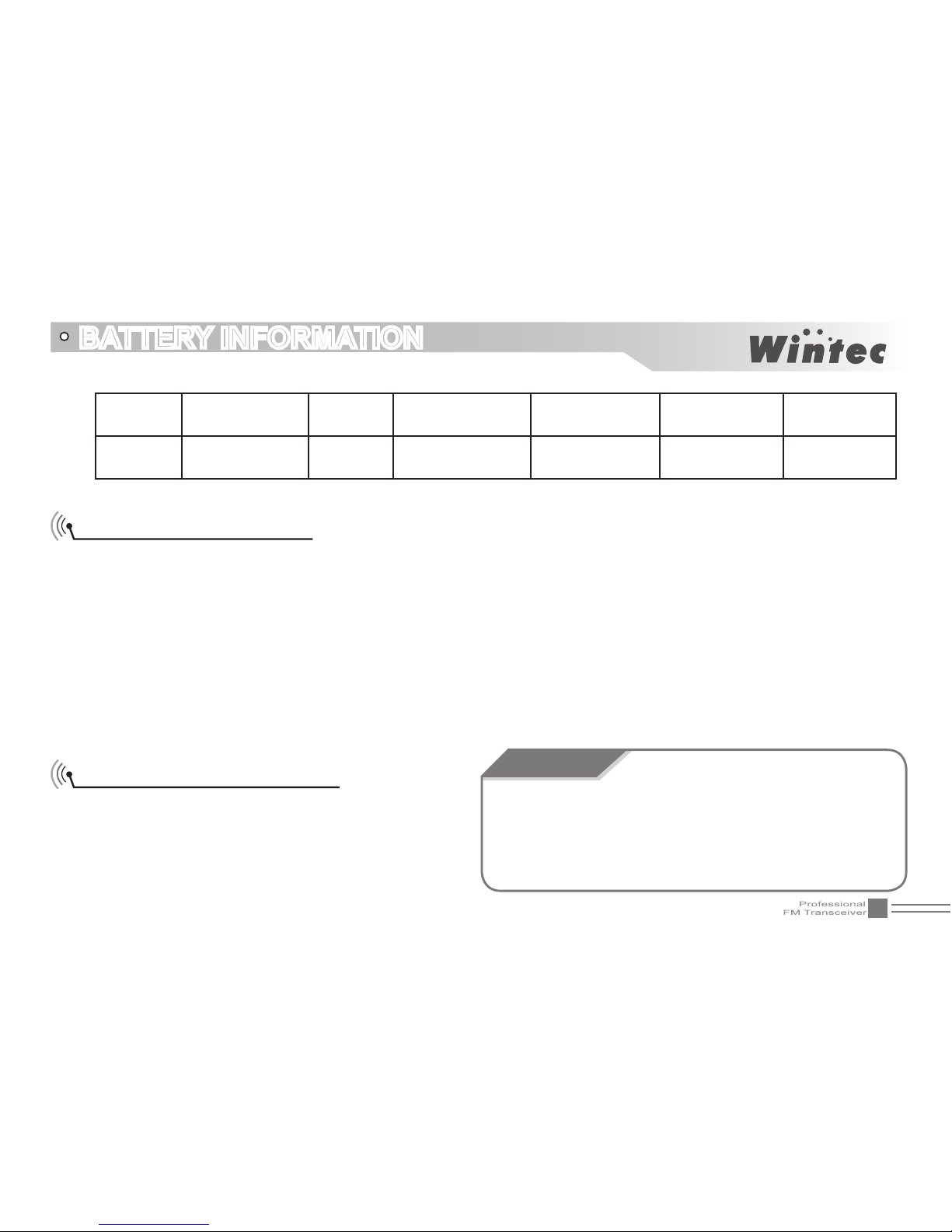
05
BATTERY INFORMATION
LED indicator:6.
STATUS
Self-Examine
When Power on
No Battery Pre-charging Charge Normally Fully Charged Trouble
LED
Orange (for 1
second)
None
Red Light Twinkles
for 5 Minutes
Red Green
Red twinkles
for a long time
NOTE:Trouble means battery heating,batteru-circuit or charger short-circuit.
Normal Charging Tips
1. Self- Examination: When charging, orange light twinkles for 1 second and goes out, which means the charger has
passed its self-examination and it can charge the battery normally. If the light remains orange or the red light twinkles, it means
the charger can not pass its self-examination or charge the battery.
Trickle Pre-Charging: 2. If red light twinkles when battery is inserted into the charger, it means the remnant voltage is low
and the charger is trickle-charging the battery (Pre-Charging Status). The charger will automatically turn into normal charging
when the battery reaches a certain electric quantity, And if the red light stops twinkling, it means the remnant voltage meets a
certain electric quantity, the charger will charge the battery normally.
Do not short circuit battery terminals.
Never attempt to remove the casing from the battery pack.
Never assemble the battery in dangerous surrounding spark
may cause explosion.
Do not put the battery in hot environment or throw it into
re,it may cause explosion�
WARNING
NOTE:Trickle charging(Pre-charging status)time can not beyond 30 minutes.If the indicating lamp still twinkles
after 30-minute Trickle-charging ,it mean that the charger can not charge the battery.Please check whether the
battery or charger is damaged.
How to Store the Battery
1. If the battery needs to be stored, keep it in status of 50%
discharged.
2. It should be kept in low temperature and dry environment.
3. Keep it away from hot places and direct sunlight.
Page 14
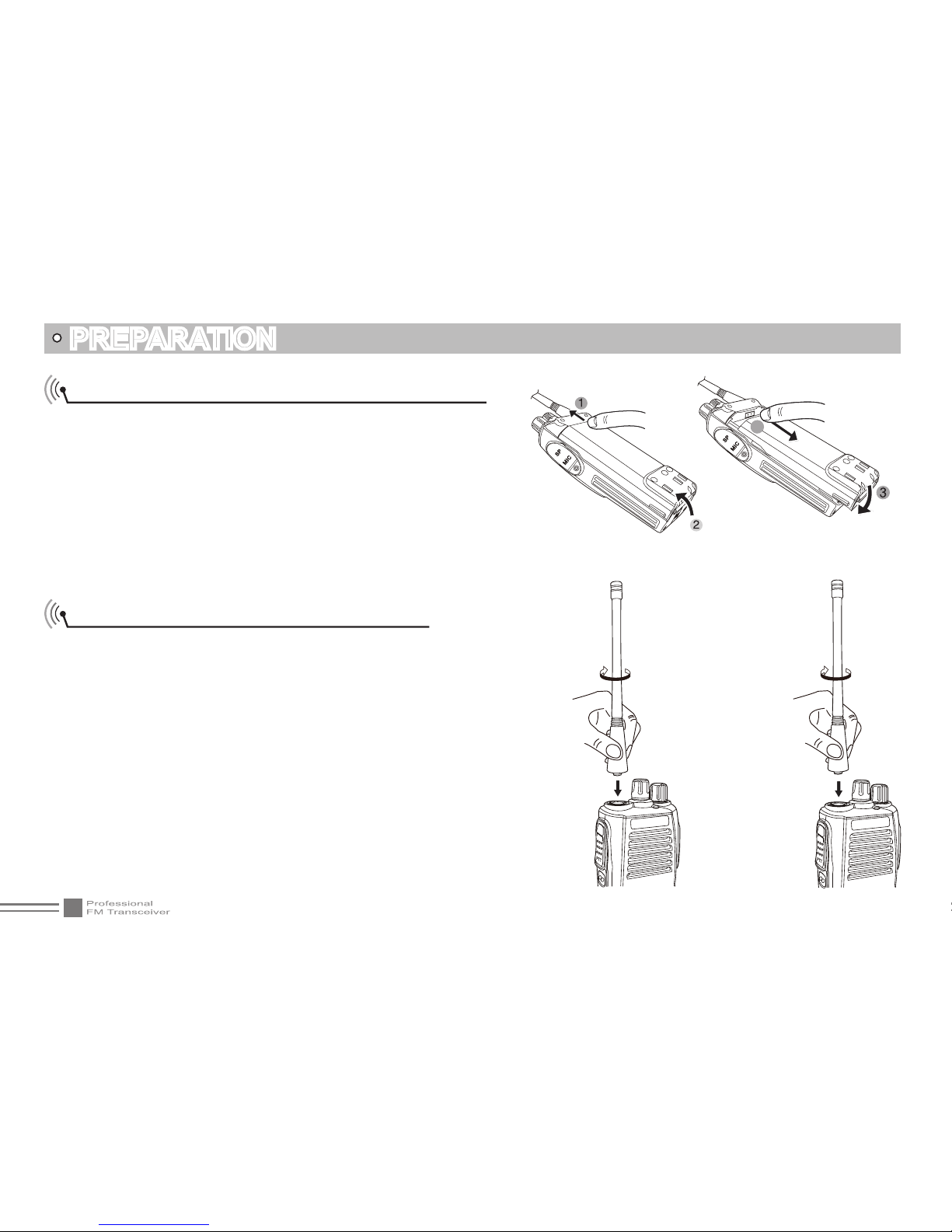
06
PREPARATION
Installing / Removing the Li-ion Battery
Match the two grooves of the battery pack with the corresponding 1.
guides on the back of the transceiver, and then push it.
Press the battery pack until the release latch on the top of the
2.
transceiver locks. After hearing a “click” sounds, the battery has
been locked.
To remove the battery pack, slide up the release latch and remove
3.
the pack away from the transceiver.
Installing / Removing the Antenna
Installing the Antenna: Screw the antenna into the connector on
the top of the transceiver by holding the antenna at its base and turning
it clockwise until secure.
Removing the Antenna: Turn the antenna anticlockwise to
remove it.
4
Page 15
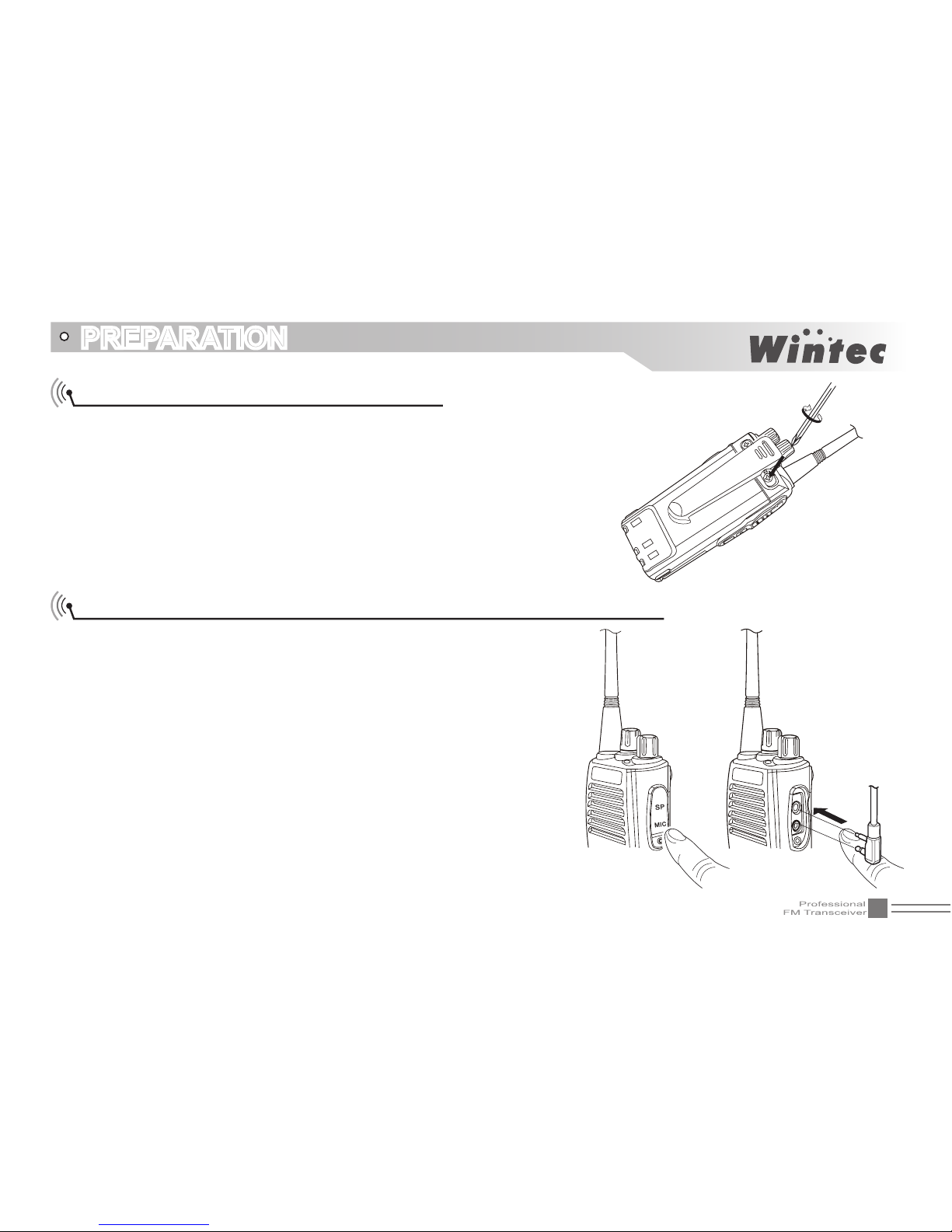
07
PREPARATION
Installing / Removing the Belt Clip
Installing the Belt Clip: Place the belt clip to the corresponding grooves
on the back of the transceiver, and then clockwise screw it.
Removing the Belt Clip: Anticlockwise turn the screws to remove the
belt clip.
Installing the Additional Speaker/ Microphone (Option)
Unveil the MIC-SP jack cover and then insert the Speaker/Microphone plug
into MIC-SP jack. If not use Speaker/Microphone,please cover the MIC-SP
jack.
NORE:
1. Do cover the the MIC-SP jack to keep transceiver
waterproof.
2. The transceiver is not completely waterproof while
using the Speaker/Microphone.
Page 16

08
GETTING ACQUAINTED
LCD Display
On LCD display screen,you will see various icons which stand for the selected functions and sometimes you may forget the
meaning of them.Here you will nd the following table extremely useful.
NOTE:
Battery capacity indicator(full) No power,replace battery pack or charge battery
Real time display receiving signal strength/Power Indicator
Battery capacity remnant
Frequency Reverse
Offset Frequency
The arrow points to
current operational
channel
TX Power
FUNC Icon
Busy channel
CTCSS /DCS
Priority Scan
VOX Function
Narrow Band
Battery Capacity
Scan Skip
Function Menu Serial NO�/
Main Channel NO�Serial NO�
FM channel NO� Serial NO�
Keypad Lock
Page 17

09
GETTING ACQUAINTED
Front Panel
Antenna
Speaker
Microphone
LCD
Numeric keys
Frequency Switch
Power/Volume Switch
Jacklight
Page 18
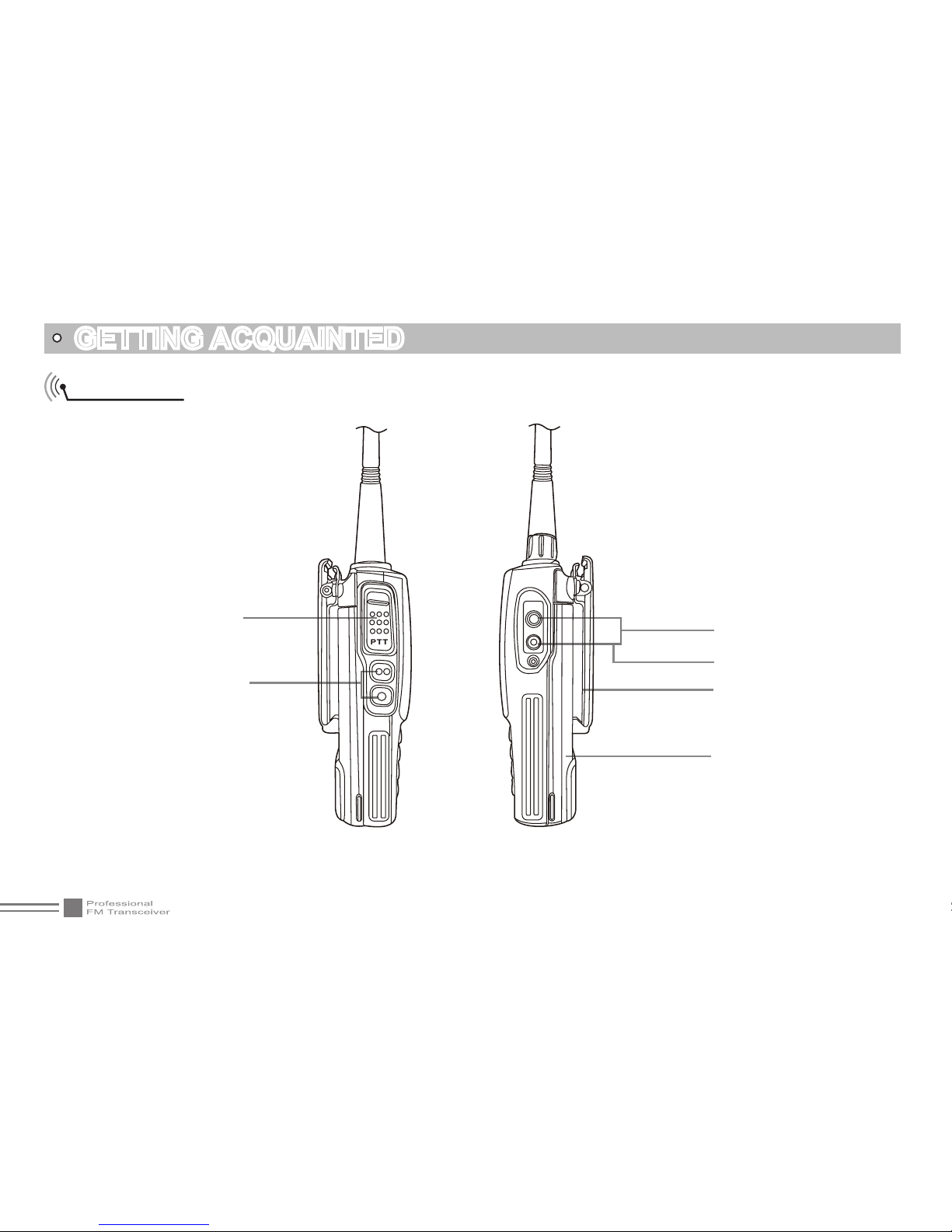
10
GETTING ACQUAINTED
Side Panel
Left Panel
PTT key
Speaker/Microphone
Reading/Writing
Programming Software Jack
Belt Clip
Battery
PF1 key:squelch off
PF2 key:high/low power switch
Right Panel
Page 19

11
BASIC OPERATION
Turn on/off Transciver
Under power-off state ,please turn (POWER)/(VOLUME) clockwise until beeping and current
signal display on LCD,indicate turn on the transceiver.
Under power-on state ,please turn (POWER)/(VOLUME) anticlockwise until beeping "KADA"
indicate turn off the transceiver.
Adjusting Volume
Under power-on state turn (POWER)/(VOLUME) to adjust volume .Colockwise-up anticolockwise-
down;You could press the programmed as squelch off key to monitor the current volume.
NOTE
You could press [PF1] mintor key to control the background volume.Meanwhile turn (POWER)/(VOLUME) to adjust
volume .The volume will be adjusted more correctly when communicate with other party.
Page 20

12
BASIC OPERATIONS
Operating mode switch
In standby state,press Key to exchange between frequency mode(VFO) with channel mode.
Channel selection
Under channel mode/FM mode, turn band switch or press key/ key could get the channel you
want:turn band switch clockwise or press key turn to down channel.Anticlockwise or press
key turn to up channel.
If there are empty channels in channels , when adjustment it will skip empty channel to next channel.
Prority Channel
In standby state.press key to set the current channel as priority .It shows "PRI" on LCD.
Prority Channel Setup
In standby state,press 1. key to turn walkie talkie to channel mode.
Turn the band switch or press
2. key/ key to choose channel you want.
press
3. key ,it shows on LCD and then press ,it shows "PRI" on LCD.The current
channel is the priority channel .
Page 21

13
BASIC OPERATIONS
Frequency adjustment
Under VFO mode,turn band switch or press key/ key could get the frequency you want:turn band switch clockwise
or press key increase the frequcncy.Anticlockwise or press key decrease frequency.Every trun /press can add or
reduce stepping value.This product have 5k、6.25k、10k、12.5k and 25k in total 5 for option.
Frequency input by keypad
Under Main Channel frequency mode or FM radio frequency mode, this function is valid. Now you can directly enter frequency
through numeric keys.
When your transceiver is under Frequency + Channel mode, please press to switch to VFO.
1.
NOTE: When the transceiver is under Frequency+Channel mode, it shows current channel number on the right
of main frequency.
Enter the desired frequency by numeric keys.2.
NOTE: The frequency input of main channel or FM radio is relevant to the stepping and
transceiver frequency scope. If frequency setup is beyond scope or not matching with
step size, the input is unavailable. Under the FM radio mode, the frequency step size input
by numeric keys is 100K.
Channels input by keypad
Under channel mode, you can switch to the desired channel you want by entering three numbers (000-199). If the entered
channel is not in the edited range of transceiver, the transceiver will make a beep to prompt you that input is wrong and then
return to current channel. For example, entering 000 is as the rst channel, then entering 030 as the 30th channel and entering
125 as the 125th channel.
Page 22

14
BASIC OPERATIONS
Squelch off /Momentary Squelch off
While side key [PF1] is setup for Squelch Off Momentary / Squelch Off function.You can monitor the weaker signal that is hard
to hear by pressing this key.
Squelch Off Momentary: Pressing and holding [
1. PF1] key, squelch circuit is not mute, release this key to make squelch circuit
turn to mute.
Squelch Off: Press
2. [PF1] key once, squelch circuit is not mute, but you can hear the back-ground noise. Press the key again
to make squelch circuit turn to mute.
Receiving
You can hear the transmission party's calling when the channel you are operation is called and the LCD light turn green.
icon and signal strength display on LCD ,you could hear the transmitting calling.
NOTE: When your transceiver is setup of higher squelch level, you may not receive this calling. If current
channel is programming of decode signaling, only the same signaling call can be heard but not other calls.
(Please refer to the signaling relations)
Transmitting
Before transmitting, it is recommended to monitor the channel you are using to ensure it is not busy by pressing and holding
[PF1] side key.And then keep press PTT button and start talking at about 2 inches from the speaker hole.Speak in normal tone
to get the best acoustic delity.
NOTE: Press PTT,it is transmitting when LED light is on,Release PTT to receive signal.
Page 23

15
Side key [PF1] function introduction
Squelch Off: Press 1. [PF1] and hold(over 2.5 seconds),the silent circuit not squelch,and then release ,the circuit will keep on
not slience ,and press [PF1],the circuit will keep silence.
Squelch Off Momentary: press
2. [PF1]key (Don't hold long time or it will come into squelch off ),the squelch will not working
and can hear background voice,relsase the squelch is on.
Press
3. [PTT] and then press [PF1] to send elected tone-pulse signal frequency(eg. 1750Hz/800HZ) .
Side key [PF2] function introduction
.High and low power switch;In standby state, press 1. [PF2] key untill voice beeping of "DU" and "L" on LCD, the channel will
transmit with low power .Repeat above operation ,when "H" on LCD,the channel will transmit with high power .
Press
2. [PTT] and hold and then press [PF2] key can send selected DTMF singal.
Press
3. [PF2] key to starting up can achieve the following function.
(1)Transmit frequency setup
BASIC OPERATIONS
Press 1. [PF2] to starting up can come into setup mode
Turn band switch or press 2. key/ key and choose "1" funtion key ,LED on "T-FREQ"
press 3. key goes into function setup ,arrow turn to setup items,LCD show"——————”
input frequency by numeric key .write in both start and end frequency4.
Press 5. key or [PTT] key to conrm and exit.
NOTE: Setup tramsiting frequency need to open the revise frequency function by software rst.
Page 24

16
BASIC OPERATIONS
(2) Receiving frequency setup:
press
1. [PF2] key and hold to starting up and enter the setup mode.
Turn band switch or press
2. key/ key and choose "2" funtion key ,LED on
"R-FREQ";
press
3. key goes into function setup ,arrow turn to set items,LCD show“——————”;
Input frequency by numeric key.Just write in both start and end frequency;
4.
Press 5. key or [PTT] key to conrm and exit.
NOTE: Setup receiving frequency need to open the revise frequency function by
software rst.
(3)Reset setup
press
1. [PF2]key and hold to starting up and enter the setup mode;
Turn band switch or press
2. key/ key and choose "3" funtion key ,"RESET" on LED;
press
3. key goes into function setup ,arrow turn to set items and the "RESET" Flashing;
Turn band switch or press
4. key/ key to choose the items you want to set;
After choose "A� VFO",press [PTT] key can make channel mode back to factory default;
After choose "B� MR",press [PTT] key can make channel &function back to factory
default;
After choose "C� ALL",press [PTT] key can make all channels & functions back to factory
default;
Page 25

17
BASIC OPERATIONS
(4)Copy wired
press
1. [PF2] key can come into setup mode;
Turn band switch or press
2. key/ key and choose "4" function key ,"CLONE" on LCD;
Press
3. [PTT] key can come into copy wired state.
NOTE:if use this function the DATA of 2 sets walkie talkie need to connect through copy wired.
Scan function
In standby state,press key/ key and hold ,until voice beeding of "DU",the scan funtion is seting .Press [PTT] key
/
key to exit scan.
Turn on/off radio function
In standby state press1. key,turn to FM mode (What arrow turn to is operational channel), in this state could operate FM
radio but still keep silence;
And press
2. key ,until "FM" on LCD,can listen to the radio ,continue press key ,will come back to silence;
And press
3. key,turn FM radio to two war radioWhat arrow turn to is operational channel).
Page 26

18
BASIC OPERATIONS
Delete/Add FM Radio
In standby state,press1. key and hold until "MODE" show on LCD.
Turn band switch and Delete/Add FM Radio:
2.
UHF/FM:Add FM Radio
UHF: Delete FM Radio
Press
3. [PTT] key/ key to conrm and exit.
FM radio scan
Under FM mode,press key/ Key and hold until beeping "DU" the FM radio scan is starting.When scan the radio station it
will stop 5 second and continue to scan.In the scan state,press [PTT] key / key to exit scan.
Frequency copy
under channel mode,press key and hold until walkie talkie beeping "DU" ,continue pressing key to turn to VFO mode.
Namely, momery channel to the VFO mode is being.
Page 27

19
SHORTCUT FUNCTION SETUP
Editing Channels
Walkie talkie under VFO mode/FM radio VFO mode,input the frequency you want and then do relevant setup;1.
After press2. key show on LCD,then press key,the LCD display the channel NO. icon;
Turn channel switch or press
3. key/ key,to choose the momery channel NO.you want;
Press
4. key ,until transceiver voice beeping of "DU",namely,the momey channel mode is being.
Delecting Channels
In standby state ,press 1. key , show on LCD and then press key,the LCD display momery NO. icon ;
Turn channel switch or press
2. key/ key,to choose the momery channel NO.you want to delete;
Press
3. key ,until "DEL" on LCD.And then press key, transceiver voice beeping of "DU",namely,the channel is being Deleted
Copying Channels
Under walkie talkie channel mode,choose the channel you want;1.
After press2. key show on LCD,then press key,the LCD display the channel NO. icon;
Turn channel switch or press
3. key/ key,to choose the momery channel NO.you want ;
Press
4. key ,until transceiver voice beeping of "DU",namely,the momey channel mode is being.
Offset frequency setup
Under walkie talkie VFO mode,input the frequency you want and then do relevant setup;1.
.After press2. key show on LCD,then press key,the LCD display the channel NO. icon;
Page 28

20
SHORTCUT FUNCTION SETUP
Turn channel switch or press3. key/ key,to choose the offset frequency channel NO.you want ;
Press
4. [PTT] key and then press key until transceiver voice beeping of "DU",namely,the offset
frequency channel mode is being
"+"icon display on LCD :namely transmiting frequency is higher than receiving
"-"icon display on LCD :namely transmiting frequency is lower than receiving
Squelch levels setup
The function is for seting the receiving radio signal.When signal reach certain value you could hear the sender calling ,if not the
radio will keep silence .
In standby state,press
1. key , display on LCD and then press key ,"SQL " display on LCD.;
Turn band switch or press
2. key/ key to choose the squelch levels you want ;
"00"-"09" 10 levels of squelch in total to choose ,"00" as min setup value (Normally open ).
Press
3. [PTT] key / key to exit.
High and low power setup
After pressing key ,the LCD display and then press key to choose High/low power.
"L"icon display on LCD :namely transmiting frequency is LOW
"H"icon display on LCD :namely transmiting frequency is high
Page 29

21
SHORTCUT FUNCTION SETUP
CTCSS/DCS Encode Setup
In standby state,press1. key , display on LCD and then press key ,"TX-CO"
display on LCD;
Press
2. key to choose CTCSS ,DCS or OFF .When DCS signaling is selected ,press to
choose DCS positive or inverse code;
Turn channel switch or press
3. / key to choose the desired CTCSS/DCS encode
singaling
CTCSS:67HZ-254.1HZ,51 groups in total.
DCS :023N-7541 groups in total.”N”stands for positive code,”I” stands for inverse code.
press
4. [PTT]/ key to exit.
Offset frequency direction Setup
In standby state,press key , display on LCD and then press key to choose the
desired offset frequency direction.
"
1. +"icon display on LCD :namely transmiting frequency is higher than receiving.When reverse
frequency is opened,the receiving frequency is higher than transmiting .
"
2. -"icon display on LCD :namely transmiting frequency is lower than receiving.When reverse
frequency is opened,the receiving frequency is lower than transmiting .
Nothing show :the Offset frequency direction is closed .
3.
Page 30

22
SHORTCUT FUNCTION SETUP
Frequency Step size setup
Only under frequency mode,frequency setp size is valid. frequency input or scan will be connected with the frequency setp size.
.In standby state,press
1. key , display on LCD and then press key."STEP" display on LCD;
Turn channel switch or press
2. / key to choose the desired frequency.
It has 5k,6.25k,10k,12.5k,25k setup size frequency to choose from.
Press
3. [PTT] key / key to exit.
CTCSS/DCS Decode Setup
In standby state,press1. key , display on LCD and then press key."RX-CO" display
on LCD;
Press
2. key and hold to choose CTSS、DCS or OFF.Under DCS, press key could change
between positive code and inverse code;
Turn channel switch or press
3. / key to choose the desired CTCSS/DCS encode singaling .
CTCSS:62.5HZ-254.1HZ,51 groups in total.
DCS :023N-754I,208 groups in total.”N”stands for positive code,”I” stands for inverse code.
Press
4. [PTT] key / key to exit.
VOX On/Off
After enabling this function,no need to press [PTT] key ,you can directly start transmitting by voice.
Page 31

23
SHORTCUT FUNCTION SETUP
In standby state,press1. key , display on LCD and then press key the VOX function to be on/off;
"
2. VOX" display on LCD.Namely ,the VOX function is on;
"
3. VOX" disappear on LCD.Namely ,the VOX function is off .
Frequency reverse
When the frequency reversion function.The transmitting frequency and receiving frequency are interchanged, namely, receiving
frequency switches to transmitting frequency while transmitting frequency switches to receiving frequency. If CTCSS / DCS
signaling is set, it will also interchange.
In standby state,press
1. key , display on LCD and then press key to turn on/off frequency reversion
function.;
When it display“
2. REV” icon on screen, it means that current channel start frequency reversion function;
When “
3. REV” icon disappear on screen, it means that current channel close frequency reversion function.
DTMF Code Selective
This function only choose to prestore and send the DTMF code
In standby state,press1. key , display on LCD and then press key the the desired
group and DTMF data on LCD.If don't edit DTMF data,only display current group number;
Press
2. key or key to choose the desired group and DTMF data. If this group don't edit
DTMF data, it will display current group number 、NEW and “__”.
When current group display “__”,omes into DTMF edit state.Now you can enter the DTMF editing
3.
data you need by keypad.
Press key4. [PTT] to send and save the selectived DTMF signal.
Page 32

24
SHORTCUT FUNCTION SETUP
DTMF Code Transmitting
Press and hold 1. [PTT] key, then enter the desired number by key;
DTMF code transmitting
2.
In standby state,pressA� key , display on LCD and then press key display the desired group and DTMF data;
Turn channel switch or pressB�
/ key to choose the desired DTMF group;
Press key C� [PTT] to send selected DTMF group data;
Remotely kill/waken
Sending special code (the remotely kill code of the other party), it will make the other party transceiver
of all keys and performance temporarily completely unavailable. Namely, the other party transceiver
has been remotely kill. When it is remotely kill, “KILL” is showed on LCD.
Send the other party of remotely kill code + “#” to waken. For example, if “2267” is remotely kill code,
sending “2267#” can waken transceiver. When wakening, “WAKEN” is showed on LCD.
NOTE: Remotely kill code should be edited in the programming software.14 digits are the
maximum.
Remotely stun/waken
Sending special code (the remotely stun code of the other party), it will make the other party transceiver
of all keys and performance temporarily completely unavailable except for receiving. Namely, the other
party transceiver has been remotely stun. When it is remotely stun, “STUN” is showed on LCD. Send
the other party of remotely stun code + “#” to waken. For example, if “2268”is remotely stun code,
sending “2268#” can waken transceiver.
Page 33

25
SHORTCUT FUNCTION SETUP
When wakening, “WAKEN” is showed on LCD.
NOTE: Remotely stun code should be edited in the programming software.14digits are
the maximum.
ATTENTION: When remotely kill or remotely stun is wakened, transceiver returns to
normal operation.
Channels scan skip
Under Channel mode, after pressing key display on LCD and then press key to set
the current channel as channel scan skip. Repeat the above operations to cancel channel scan skip.
'
1. SKIP' display on LCD means that current channel will not be scanned;
No displaying '
2. SKIP' means that current channel will be scanned.
Frequency/channels scan
Under standby mode, pressing / key and hold on to begin frequency scan or channel scan
frequency scan
1.
Under VFO mode, frequency scan is available. This function is used for monitoring signal of various
communication frequency points by transceiver . Press [PTT] / key to exit.
Channel Scan
2.
Under channel mode, this function is used for monitoring signal of various channels in this mode.
Press [PTT] / key to exit.
Page 34

26
NOTE
Frequency scan is of all bangs scan.When scanning ,it can uo as your setpping setting
When channel scanning,the skipped channel is not in the line of scan.Scan up as per channel no.
(please refer to channel scan skip)
Frequency/ channel scan direction by pressing / key .When nding a matching carrier wave and signaling.The
transceiver will be stop and then going on scan.(please refer to channel scan skip)
Switch Between VFO and Frequency +Channel Mode
1.In standby state,press key , display on LCD and then press key to come into VFO
and Frequency +Channel Mode.The forequency on the LCD is the receiving frequency.
Keypad Lock
In order to prevent wrong operation, you can make use of keypad lock function of this transceiver.
Under standby state, after pressing key, until beeping "DU" and “ ”icon appear on LCD display
key for 2 seconds to start key lock function. Repeat the above operations to cancel key lock function.
NOTE: When keypad is locked, only PTT / PF1 key are available, other keys(including
band switch) are unavailable.
SHORTCUT FUNCTION SETUP
Page 35

27
FUNCTION MENU SETUP
After pressing 1. key, the LCD displays and then press key to enter function menu;
Turn band switch or press
2. / key to choose the desired function to be set;
Press
3. key to enter into function menu setup,the setup value display on LCD;
Turn band switch Press
4. / key to choose the desired contents to be set;
press
5. key to return to upward menu. Press [PTT] or key to conrm and exit.
Squelch Level Setup
The function is for seting the receiving radio signal.When signal reach certain value you could hear the sender calling ,if not the
radio will keep silence .
In standby state,press1. key , display on LCD and then press key to enter function menu;
Turn band switch or press
2. / key to choose No.1 function item. It shows “SQL” on LCD;
Press
3. key to enter into function menu setup,the setup value display on LCD;
Turn band switch Press
4. / key to choose the desired squelch level;
This items have "00"-"09" 10 levels of squelch in total to choose.
press
5. key to return to upward menu. Press [PTT] or key to conrm and exit.
High and low power setup
.After pressing1. key, the LCD displays and then press key to enter function menu;
Turn band switch or press
2. / key to choose No.2 function item. It shows “POWER” on LCD;
Page 36

28
FUNCTION MENU SETUP
Press3. key to enter into function menu setup,the setup value display on LCD;
Turn band switch Press
4. / key to choose the desired power;
HIGH :namely transmiting frequency is high
LOW :namely transmiting frequency is low
press
5. key to return to upward menu. Press [PTT] or key to conrm and exit.
CTCSS/DCS encode setup
After pressing1. key , the top left corner of LCD displays and then press key to enter
into function menu;
Turn band switch or press
2. / key to choose No.3 function item. It shows “TX-CO” on
LCD;
Press
3. key to enter into function menu setup,the setup value display on LCD;
Turn band switch or press
4. / key to choose CTSS、DCS or OFF.Under DCS, press
key could change between positive code and inverse code;
Press
5. key to enter into function menu setup,the "TXCODE" display on LCD;
Turn band switch Press
6. / key to choose the desired CTCSS/DCS code;
CTCSS:62.5-254.1HZ,51 groups in total.
DCS :023N-754I,208 groups in total.”N”stands for positive code,”I” stands for inverse code.
press
7. key to return to upward menu. Press [PTT] or key to conrm and exit.
Page 37

29
FUNCTION MENU SETUP
CTCSS/DCS decode setup
If enable this function,you can't hear the other party's calling at the same frequency.
After pressing1. key , the top left corner of LCD displays and then press key to enter into function menu.;
Turn band switch or press
2. / key to choose No.4 function item. It shows “RX-CO” on LCD;
Press
3. key to enter into function menu setup,the setup value display on LCD;
Turn band switch or press
4. / key to choose CTSS、DCS or OFF.Under DCS, press key
could change between positive code and inverse code;
Press
5. key to enter into function menu setup,the "RXCODE" display on LCD;
Turn band switch Press
6. / key to choose the desired CTCSS/DCS code;
CTCSS:62.5-254.1HZ,51 groups in total.
DCS :023N-754I,208 groups in total.”N”stands for positive code,”I” stands for inverse code.
press
7. key to return to upward menu. Press [PTT] or key to conrm and exit.
Offset frequency direction Setup
After pressing1. key , the top left corner of LCD displays and then press key to enter into function menu;
Turn band switch or press
2. / key to choose No.5 function item. It shows “PRT" on LCD;
Press
3. key to enter into function menu setup,the setup value display on LCD;
Turn band switch Press
4. / key to choose the desired Offset frequency direction;
Page 38

30
FUNCTION MENU SETUP
"+"icon display on LCD : namely transmiting frequency is higher than receiving.When
reverse frequency is opened,the receiving frequency is higher than transmiting .
"-"icon display on LCD : namely transmiting frequency is lower than receiving.When reverse
frequency is opened,the receiving frequency is lower than transmiting .
Nothing show : the Offset frequency direction is closed .
press
5. key to return to upward menu. Press [PTT] or key to conrm and exit.
Frequency Step size setup
Under frequency mode (VFO), only Stepping function is available, while frequency input and frequency scan are both restricted
by stepping.
After pressing
1. key , the top left corner of LCD displays and then press key to enter into function menu.
Turn band switch or press
2. / key to choose No.6 function item. It shows “STEP” on LCD;
Press
3. key to enter into function menu setup,the setup value display on LCD;
Turn band switch Press
4. / key to choose the desired Frequency Step size ;
This produc thas 5k,6.25k,10k,12.5k,25k ve different setup size frequency to choose from.
press
5. key to return to upward menu. Press [PTT] or key to conrm and exit.
Frequency reverse
Whencurrent channel open the frequency reversion function. Now the transmitting frequency and receiving frequency are
interchanged, namely, receiving frequency switches to transmitting frequency while transmitting frequency switches to receiving
Page 39

31
FUNCTION MENU SETUP
frequency. If CTCSS / DCS signaling is set, it will also interchange.
After pressing
1. key , the top left corner of LCD displays and then press key to
enter into function menu;
Turn band switch or press
2. / key to choose No.7 function item. It shows “REV” on LCD;
Press
3. key to enter into function menu setup,the setup value display on LCD;
Turn band switch Press
4. / key to choose the desired stepup;
ON:Turn on Frequency reverse function
OFF:Turn off Frequency reverse function
press
5. key to return to upward menu. Press [PTT] or key to conrm and exit.
Voice operated Transmission (VOX) Setup
After enabling this function, no need to press [PTT] key, you can directly start transmitting by voice
After pressing
1. key , the top left corner of LCD displays and then press key to
enter into function menu;
Turn band switch or press
2. / key to choose No.8 function item. It shows “VOX” on LCD;
Press
3. key to enter into function menu setup,the setup value display on LCD;
Turn band switch Press
4. / key to choose the desired stepup;
ON:Turn on Voice operated Transmission function
OFF:Turn off Voice operated Transmission function
press
5. key to return to upward menu. Press [PTT] or key to conrm and exit .
Page 40

32
FUNCTION MENU SETUP
VOX Level Setup
The function is for seting the receiving radio voice.When the level is higher the voice is much big,opposite the voice will much small.
1.After pressing
1. key , the top left corner of LCD displays and then press key to enter into function menu;
Turn band switch or press
2. / key to choose No.09 function item. It shows “VOX-S” on LCD;
Press
3. key to enter into function menu setup,the setup value display on LCD;
Turn band switch Press
4. / key to choose the desired stepup level;
The vox level of transceiver has1-9 levels.9 levels in total to choose from .
press
5. key to return to upward menu. Press [PTT] or key to conrm and exit.
VOX Delay Setup
When the transceiver sends the calling by VOX and returns with receiving mode instantly. If that the bottom of calling may not be
transmitted correctly. To avoid this problem, you can set suitable delay time.
After pressing
1. key , the top left corner of LCD displays and then press key to enter into function menu;
Turn band switch or press
2. / key to choose No.10 function item. It shows “VOX-D” on LCD;
Press
3. key to enter into function menu setup,the setup value display on LCD;
Turn band switch Press
4. / key to choose the desired stepup level;
0.3s-3.0S:the vox delay setup of transceiver has 28 levels in total to choose from .
press
5. key to return to upward menu. Press [PTT] or key to conrm and exit.
Page 41

33
FUNCTION MENU SETUP
Non-signaling Tail Tone Elimination
After pressing1. key , the top left corner of LCD displays and then press key to enter into function menu;
Turn band switch or press2. / key to choose No.11 function item. It shows “ROG-T” on LCD;
Press
3. key to enter into function menu setup,the setup value display on LCD;
Turn band switch Press
4. / key to choose the desired stepup level;
ON:Turn on Non-signaling Tail Tone Elimination function
OFF:Turn off Non-signaling Tail Tone Elimination function
.press
5. key to return to upward menu. Press [PTT] or key to conrm and exit.
PTT Key Voice Prompt
After enabling this function, when the users press [PTT] , transceiver will infom by voice prompting.
After pressing
1. key , the top left corner of LCD displays and then press key to enter into function menu;
Turn band switch or press
2. / key to choose No.12 function item. It shows “PTT BP” on LCD;
Press
3. key to enter into function menu setup,the setup value display on LCD;
Turn band switch Press
4. / key to choose the desired stepup level;
ON:Turn on PTT key Voice prompt function
OFF:Turn off PTT key Voice prompt function
press
5. key to return to upward menu. Press [PTT] or key to conrm and exit.
Page 42

34
FUNCTION MENU SETUP
Frequency Reverse Setup
This function works to wake up repeater. Press [PTT] and then press [PF1] to send the desired offset frequency .
After pressing
1. key , the top left corner of LCD displays and then press key to enter into function menu;
Turn band switch or press
2. / key to choose No.13 function item. It shows “PTT+A” on LCD;
Press
3. key to enter into function menu setup,the setup value display on LCD;
Turn band switch Press
4. / key to choose the desired stepup level
1750MHZ:Offset frequency Setup value 1750MHZ
800MHZ:Offset frequency Setup value 800MHZ
press
5. key to return to upward menu. Press [PTT] or key to conrm and exit.
The Automatic Shutdown Time Setup
After pressing1. key , the top left corner of LCD displays and then press key to enter into function menu;
Turn band switch or press
2. / key to choose No.14 function item. It shows “APO” on LCD;
Press
3. key to enter into function menu setup,the setup value display on LCD;
Turn band switch Press
4. / key to choose the desired stepup time
OFF:close automatic shutdown time function
30MIN:after 30 mins automatic shutdown
60MIN:after 60 mins automatic shutdown
120MIN:after 120 mins automatic shutdown
Page 43

35
FUNCTION MENU SETUP
240MIN:after 240 mins automatic shutdown
press
5. key to return to upward menu. Press [PTT] or key to conrm and exit.
Vox Beep Setup
After pressing1. key ,the LCD display and then press key to enter into function menu;
Turn band switch or Press
2. / key to choose NO.15 function item .It shows “KEY BP” on LCD;
Press
3. key to enter into function menu setup,the current setup value show on LCD;
Turn channel switch or press
4. / key to choose the desired setup;
ON:VOX beeping is enabled
OFF:VOX beeping is disabled
Press
5. key to come back into function menu setup,press [PTT]/ key to conrm and exit the function menu setup.
LCD Backlight Setup
After pressing1. key ,the LCD display and then press key to enter into function menu;
Turn band switch or Press
2. / key to choose NO.16 function item .It shows “LAMP” on
LCD;
Press
3. key to enter into function menu setup,the current setup value show on LCD;
Turn channel switch or press
4. / key to choose the desired setup
AUTO:after enabling the backlight,it will delay a period and then automatically quench
ON:Normally open
Page 44

36
FUNCTION MENU SETUP
OFF:Normally close
Press
5. key to come back into function menu setup,press [PTT]/ key to conrm and exit the
function menu setup .
FM Radio Return Time setup
This function works to setup the time after receiving or tramitting to return FM radio. (only when open the FM radio the function
is value)
After pressing
1. key ,the LCD display and then press key to enter into function menu;
Turn band switch or Press
2. / key to choose NO.17 function item .It shows “FM RET” on LCD;
Press
3. key to enter into function menu setup,the current setup value show on LCD;
Turn channel switch or press
4. / key to choose the desired setup;
3S:3 seconds comeback to FM radio after the signal disappear or loosen the [PTT] key.
5S:5 seconds comeback to FM radio after the signal disappear or loosen the [PTT] key.
8S:8 seconds comeback to FM radio after the signal disappear or loosen the [PTT] key.
OFF: comeback to FM radio at once after the signal disappear or loosen the [PTT] key.
press
5. key to return to upward menu. Press [PTT] or key to conrm and exit .
Battery Save Setup
The transceiver can be set for saving battery to extend standby time .When receiving the carrier wave or doing the keypad
operations,,it will instantly exit battery saving mode and come into normal working mode .
After pressing
1. key ,the LCD display and then press key to enter into function menu;
Page 45

37
FUNCTION MENU SETUP
Turn band switch or Press2. / key to choose NO.18 function item .It shows “SAVE” on LCD;
Press
3. key to enter into function menu setup,the current setup value show on LCD;
Turn channel switch or press
4. / key to choose the desired setup;
OFF: Battery saving is disabled
1:2: The ratio between normal working state and battery saving mode as 1:2
1:3: The ratio between normal working state and battery saving mode as 1:3
1:5: The ratio between normal working state and battery saving mode as 1:5
1:8: The ratio between normal working state and battery saving mode as 1:8
AUTO: automatically adjust the time of saving battery
Press
5. key to come back into function menu setup,press [PTT]/ key to conrm and exit the function menu setup.
Scan Dwell Time Setup
After pressing1. key ,the LCD display and then press key to enter into function menu;
Turn band switch or Press
2. / key to choose NO.19 function item .It shows “SCAN” on LCD;
Press
3. key to enter into function menu setup,the current setup value show on LCD;
Turn channel switch or press
4. / key to choose the desired scan dwell time setup;
TO:Dwell 5 second after scan the match signal and then continue to scan
CO:Dwell 2 second until signal disappear after scan the match signal and then continue to scan
SE:stop scan after scan the match signal
Press
5. key to come back into function menu setup,press [PTT]/ key to conrm and exit the function menu setup.
Page 46

38
FUNCTION MENU SETUP
Time-out-Timer
The purpose of Time-out-timer is to restrict transceiver for continuous long-term transmission. When the continuous transmission
time is beyond the due time, transceiver is forced to stop transmitting and make a sound of beeping.
After pressing
1. key ,the LCD display and then press key to enter into function menu;
Turn band switch or Press
2. / key to choose NO.20 function item .It shows “ TOT” on LCD;
Press
3. key to enter into function menu setup,the current setup value show on LCD;
Turn band switch or press
4. / key to choose the desired setup;
OFF:Time-out-Timer is disabled
60S:The setup ime of Time-out-Timer is 60 seconds
120S:The setup ime of Time-out-Timer is 120 seconds
180S:The setup ime of Time-out-Timer is 180 seconds
Press
5. key to come back into function menu setup,press [PTT]/ key to conrm and exit the function menu setup.
Offset Frequency Setup
This function works through repeater. Namely, repeater receives accessing signal by one kind of frequency and then transmits in
the other kind of frequency. The offset between these two frequencies is called offset frequency.
After pressing
1. key ,the LCD display and then press key to enter into function menu;
Turn band switch or Press
2. / key to choose NO.21 function item .It shows “ OFFSET” on LCD;
Press
3. key to enter into function menu setup,the current setup value show on LCD;
Page 47

39
FUNCTION MENU SETUP
Turn band switch or press4. / key to choose the desired Offset Frequency ;
Frequency range:0-19.995MHZ;
Press
5. key to come back into function menu setup,press [PTT]/ key to conrm and exit the function menu setup.
DTMF Group Code Setup
After pressing1. key ,the LCD display and then press key to enter into function menu;
Turn band switch or Press
2. / key to choose NO.22 function item .It shows “ DTMF G”
on LCD;
Press
3. key to enter into function menu setup,the current setup value show on LCD;
Turn band switch or press
4. / key to choose the desired DTMF code group;
01-16,total 16 group DTMF code to choose .
Press
5. key to come back into function menu setup,press [PTT]/ key to conrm and exit the function menu setup.
DTMF Turn On Time setup
After pressing1. key ,the LCD display and then press key to enter into function menu
Turn band switch or Press
2. / key to choose NO.23 function item .It shows “ DTMF T” on LCD;
Press
3. key to enter into function menu setup,the current setup value show on LCD;
Turn band switch or press
4. / key to choose the desired DTMF enable time;
This item has 50MS、100MS/200MS/300MS/500MS & 800MS six turn on time to choose;
Press
5. key to come back into function menu setup,press [PTT]/ key to conrm and exit the function menu setup .
Page 48

40
FUNCTION MENU SETUP
DTMF Turn Off Time setup
After pressing1. key ,the LCD display and then press key to enter into function menu;
Turn band switch or Press
2. / key to choose NO.24 function item .It shows “DTMF S” on LCD;
Press
3. key to enter into function menu setup,the current setup value show on LCD;
Turn band switch or press
4. / key to choose the desired DTMF disable time;
This item has 50MS、100MS/200MS/300MS/500MS & 800MS six turn off time to choose.
Press
5. key to come back into function menu setup,press [PTT]/ key to conrm and exit the function menu setup.
Noise Reduction Function Setup
This item has cut-through,normal and strong 3 models for noise reduction .User could choose the desired models as the
surrounding.
After pressing
1. key ,the LCD display and then press key to enter into function menu;
Turn band switch or Press
2. / key to choose NO.25 function item .It shows “ SUPPRE” on LCD;
Press
3. key to enter into function menu setup,the current setup value show on LCD;
Turn band switch or press
4. / key to choose the desired setup;
NORMAL:Turn on the normal noise reduction function
STRONG:Turn on the strong noise reduction function
OFF:close the noise reduction function
Press
5. key to come back into function menu setup,press [PTT]/ key to conrm and exit the
function menu setup .
Page 49

41
FUNCTION MENU SETUP
Busy Channel Lock
Enable BCL, carrier wave lockout, transmitting is prohibited when current channel receives a matching carrier wave. BCLO is to
disable transmitting while RX signal is received. Once the channel is busy and you press [PTT], the radio will beep as warning
and get back to receiving.
After pressing
1. key, display on LCD and then press key to enter into function menu;
Turn band switch or Press
2. / key to choose NO.26 function item .It shows “ BCLO” on LCD;
Press
3. key to enter into function menu setup,the current setup value show on LCD;
Turn band switch or press
4. / key to choose the desired setup;
REPEAT:transmitting is prohibited when current channel receives a matching carrier wave
with dis-matching CTCSS/DCS.
BUSY:transmitting is prohibited when current channel receives a matching carrier wave.
OFF: No matter what situtation can transmitting .
.Press
5. key to come back into function menu setup,press [PTT]/ key to conrm and exit the function menu setup.
Display Mode Setup
There are three kinds of display modes to be optional.
After pressing
1. key, display on LCD and then press key to enter into function menu;
Turn band switch or Press
2. / key to choose NO.27 function item .It shows “ NAME” on LCD;
Press
3. key to enter into function menu setup,the current setup value show on LCD;
Turn band switch or press
4. / key to choose the desired setup;
Page 50

42
FUNCTION MENU SETUP
FREQ: in storage mode display Channel+Name Tag mode ;
NAME: in storage mode if the current channel mode has edit the name ,display the channel name
tag + channel NO.
CH: The product only could work in channel mode
Press
5. key to come back into function menu setup,press [PTT]/ key to conrm and exit the function menu setup.
Editing Channel Name
After pressing1. key, display on LCD and then press key to enter into function menu;
Turn band switch or Press
2. / key to choose NO.28 function item .It shows “ NAMEWR” on LCD;
Press
3. key to enter into function menu setup,the current setup value show on LCD;
Turn band switch or press
4. / key to choose the desired setup;
Press
5. key and check the current character and move the cursor to the next character.Press key to come back to
the up character;
Press
6. key to come back into function menu setup,press [PTT]/ key to conrm and exit the function menu setup.
NOTE:when the transceiver under (VFO) model ,the option will automatic hidden.
Turn On /Off Optional Signal
The function of optional signal is similar with CTCS/DCS.By the optional signal also have ANI 、PTT、
ID、All call、 Group call 、Selective call、Remotely kill、Remotely stun、Remotely waken and so on
After pressing
1. key, display on LCD and then press key to enter into function menu;
Turn band switch or Press
2. / key to choose NO.29 function item .It shows “ SGNDEC” on LCD;
Page 51

43
Press3. key to enter into function menu setup,the current setup value show on LCD;
Turn band switch or press
4. / key to choose the desired setup;
DTMF:turn on the optional signal
OFF:turn off the optional signal
Press
5. key to come back into function menu setup,press [PTT]/ key to conrm and exit the function menu setup.
Signaling Relations Setup
This function could set the calling way.
After pressing
1.
key, display on LCD and then press key to enter into function menu;
TTurn band switch or Press
2.
/ key to choose NO.30 function item .It shows “ SIGNAL” on LCD;
Press
3.
key to enter into function menu setup,the setup value display on LCD;
Turn band switch or press
4.
/ key to choose the desired setup;
OR:could hear the other side when receiving the match CTCSS/DCS or any other optional signal.
AND:could hear the other side only when receiving the match CTCSS/DCS and optional signal at the same time .
Press
5. key to come back into function menu setup,press [PTT]/ key to conrm and exit the function menu setup.
Wide/Narrow Band Setup
According to the national conditions of various countries,pls choose the legal band.
FUNCTION MENU SETUP
Page 52

44
After pressing1. key ,the LCD display and then press key to enter into function menu;
Press
2. / key to choose NO.31 function item .It shows “W/N” on LCD;
Press
3. key to enter into function menu setup,the current setup value show on LCD;
Turn channel switch or press
4. / key to choose the desired setup;
WIDE: wide band(25K)
NARROW:narrow band (12.5K)
Press
5. key to come back into function menu setup,press [PTT]/ key to conrm and exit the function menu setup.
Function Icon Dwell Time Setup
After set the function icon dwell time ,when the function icon rest on the LCD ,we could continue setting up the shortcut
function.
After pressing
1. key ,the LCD display and then press key to enter into function menu;
Press
2. / key to choose NO.31 function item .It shows “FTIME” on LCD;
Press
3. key to enter into function menu setup,the current setup value show on LCD;
Turn channel switch or press
4. / key to choose the desired setup;
FUNC:After setting single shortcut key ,the function icon disappear on the LCD at once.
1S:After setting single shortcut key ,the function icon stop 1 second and then disappear.
2S:After setting single shortcut key ,the function icon stop 2 seconds and then disappear.
3S:After setting single shortcut key ,the function icon stop 3 seconds and then disappear.
FUNCTION MENU SETUP
Page 53

45
ALWAYS:the function icon always display on the LCD.
Press
5.
key to come back into function menu setup,press [PTT]/ key to conrm and exit the function menu setup.
Current Battery Voltage Enquiry
After pressing1. key ,the LCD display and then press key to enter into function menu;
Press
2. / key to choose NO.33 function item .It shows “VOLT” on LCD;
The value displaying on the screen is current battery voltage value;
3.
press 4. [PTT]/ key to conrm and exit the function menu setup.
Starting Display Setup
This product has three Starting Display modes
After pressing
1. key ,the LCD display and then press key to enter into function menu;
Press
2. / key to choose NO.34 function item .It shows “BOOT” on LCD;
Press
3. key to enter into function menu setup,the current setup value show on LCD;
Turn channel switch or press
4. / key to choose the desired starting display mode;
VOLT: starting display current battery voltage value.
NAME: starting display user-dened character
OFF: starting display nothing
FUNCTION MENU SETUP
Page 54

46
Press 5. key or press [PTT]/ key to conrm and exit the function menu setup.
Display Character Dened By User
After pressing1. key ,the LCD display and then press key to enter into function menu;
Press
2. / key to choose NO.35 function item .It shows “BTNAME” on LCD;
Press
3. key to enter into function menu setup,the current setup value show on LCD;
Turn channel switch or press
4. / key to choose the desired character;
Press
5. key and check the current character and move the cursor to the next character.Press key to come back to
the up character;
Press
6. key or press [PTT]/ key to conrm and exit the function menu setup.
FUNCTION MENU SETUP
Page 55

47
PROGRAMMING SOFTWARE STARTING
(TAKES WINDOW XP FOR EXAMPLE)
NOTE
The programming software of this transceiver is attached with product identifying system.
therefore,when you start programming software at the rst time,you should connect the transceiver
and then you can run the software ,otherwise the software cannot be run.
1.Double click “WPS-301 setup.exe” and then go on installing as computer command.
2.Click “START” menu, choose “USB To Comport” in the WPS-301 entry from “ALL
PROGRAMS” and click it. Please install USB To Comport drive program as computer
command.
3.Please plug PC03 programming cable into USB port in PC device and then connect
with transceiver.
4.Double click “WPS-301”shortcut operation or click WPS-301 item which under the
starting menu of ALL PROGRAMS
5. choose serial port “COM Port” as per computer command, then click” OK” to
start programming software. (It must install software rstly and then insert USB
programming cable.
Note:in one individual computer ,user need to choose different USB port
number when USB programming cable connected with different USB port.
To program frequency ,power on the transceiver rstly.Do not power on/off the
transceiver when it is connected with computer.Otherwise,the transceiver can
not read or write frequency well,if this condition happens ,please rstly close the
programming software,disconnect USB connector from computer,then ,connect the
USB connect with computer again and select the corresponding COM Port to start
the programming software .
So ,please power on the transceiver before connecting with the computer .Do not
reset the transceiver when the transceiver is connected with the computer .
(picture 1)
(picture 2)
Page 56

48
TECHNICAL SPECIFICATIONS
General
Frequency Rang
VHF:136-174MHz
UHF:400-480MHz (EX 400-520MHz)
Channel Capacity 200 channels
Channel Spacing 25KHz (Wide Band) 12�5KHz (Narrow Band)
Phase-locked Step 5KHz, 6�25KHz,10KHz,12�5KHz,25KHz
Operating Voltage 7�4V DC ±15%
Battery Life
More than 12 Hours (1500mAh), by 5-5-90
working cycle
Frequency Stability ±2�5ppm
Operating
Temperature
-20℃~ +55℃
Size
132×58×33mm (with battery ,not
antenna,belt Clip )
Weight 230g (with battery,belt Clip not antenna)
Receiving Part
Wide band Narrow band
Sensitivity
(12dB SINAD)
≤0.25μV ≤0.3μV
Adjacent Channel
Selectivity
≥60dB ≥60dB
Intermodulation ≥60dB ≥60dB
Audio Response
+1~-3dB
(0�3~3KHz)
+1~-3dB
(0�3~2�55KHz)
Hum & Noise ≥50dB ≥45dB
Audio Distortion ≤5%
Audio Power Output 500mW( at 10% )
Transmitting Part
Wide band Narrow band
Power Output 4W/1W
Modulation 16KΦF3E 11KΦF3E
Adjacent Channel
Power
≥60dB ≥60dB
Hum & Noise ≥45dB ≥40dB
Spurious Emission ≤-36dB ≤-36dB
Audio Response
+1~-3dB
(0�3~3KHz)
+1~-3dB
(0�3~2�55KHz)
Audio Distortion ≤5%
ATTENTION: If the specications are changed with the
technical improvement there are not further notices
Page 57

49
TROUBLE SHOOTING GUIDE ELIMINATION METHOD
Problem Corrective Action
No power
a. The battery may be exhausting. Recharge or replace the battery.
b. The battery may not be installed correctly. Remove the battery and install it again.
c. The power switch is broken; send it to local dealers to repair.
d. Battery touch is broken; send it to local dealers to repair.
Battery power dies shortly after charging The battery life is nished. Replace the battery pack with a new one.
Transceiver cannot scan The channels are not in scan list. (Professionals set it.)
All band noisy after programmed Turn on squelch when programmed. Non-professionals are advised not rammed to adjust this function
No sound after using earphone. for a while Earphone jack is broken. Please contact with local dealers to repair.
Communication distance becomes short, and Low
sensitivity
a. Check whether the antenna is in good conduction and the antenna base do not come adrift.
b. Antenna connector is broken or not or with sundries.Whether it has set in low power output. (Please contact
with local dealers to repair.)
Cannot talk or hear other members in your group
a. Different frequency or channel, please change it.
b. Different CTCSS / DCS /DTMF, please reset it.
c. Out of communication range.
Can not power on or frequent power off Check weather the battery touch is out of shape or broken.
The receiving sound gets low or intermittent Check weather the MIC is stoppage. Otherwise, please contact with local dealers to repair it.
Receiving intermittent with in big noise
Out of communication range or obstruct by tall buildings or in big noise.
a.
450 lter is broken, Please contact with local dealers to repair.b.
Loudspeaker become lower or with“ka ka”sound after
using a certain time
Check whether the loudspeaker is broken, Iron powder or sundries is in the loudspeaker. Please contact with local
dealers to repair.
Receive voice from the other party but can not transmit Check [PTT] key.
Receiving indicator with green light but no sound
a. Low volume, please clockwise to turn on.
b. Loudspeaker is broken, please contact with local dealers to repair.
c. Earphone jack is broken, please contact with local dealers to repair.
d. Volume switch is broken.
Page 58

50
ATTACHED CHART 1
CTCSS Frequency Chart
1 62�5 12 94�8 23 136�5 34 177�3 45 218�1
2 67�0 13 97�4 24 141�3 35 179�9 46 225�7
3 69�3 14 100�0 25 146�2 36 183�5 47 229�1
4 71�9 15 103�5 26 151�4 37 186�2 48 233�6
5 74�4 16 107�2 27 156�7 38 189�9 49 241�8
6 77�0 17 110�9 28 159�8 39 192�8 50 250�3
7 79�7 18 114�8 29 162�2 40 196�6 51 254�1
8 82�5 19 118�8 30 165�5 41 199�5
9 85�4 21 123�0 31 167�9 42 203�5
10 88�5 21 127�3 32 171�3 43 206�5
11 91�5 22 131�8 33 173�8 44 210�7
Page 59

51
ATTACHED CHART 2
DCS Frequency Chart
1 023 18 074 35 172 52 263 69 364 86 465 103 645
2 025 19 114 36 174 53 265 70 365 87 466 104 654
3 026 20 115 37 205 54 266 71 371 88 503 105 662
4 031 21 116 38 212 55 271 72 411 89 506 106 664
5 032 22 122 39 217 56 274 73 412 90 516 107 703
6 036 23 125 40
223
57 305 74 413 91 523 108 712
7 043 24 131 41 225 58
306
75 423 92 526 109 723
8 047 25 132 42 226 59 311 76 425 93 532 110 731
9 050 26 134 43 243 60 315 77
431
94 534 111 732
10 051 27 135 44 244 61 325 78 432 95
546
112 734
11 053 28
143
45 245 62 331 79 445 96 565 113 743
12 054 29 145 46 246 63 332 80 446 97 606 114 754
13 055 30 152 47 251 64 343 81 452 98 612
14
065
31 155 48 252 65 345 82 454 99 624
15 071 32 156 49 254 66
346
83 455 100 627
16 072 33 162 50
255
67 351 84 462 101 631
17 073 34 165 51 261 68 356 85 464 102 632
NOTE: 1� "N" stands for positive code� "I" stands for inverted code� 230 groups of DCS in total�
2� Overstriking marks are non-standard DCS
Page 60

A1�0-12/08
