Page 1
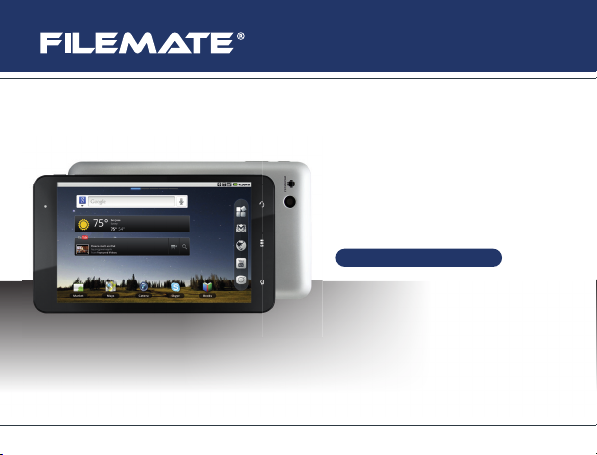
www.wintecind.com
User Manual
FileMate® Light Tablet
Model# 3FMT700A2-8G-R
Page 2
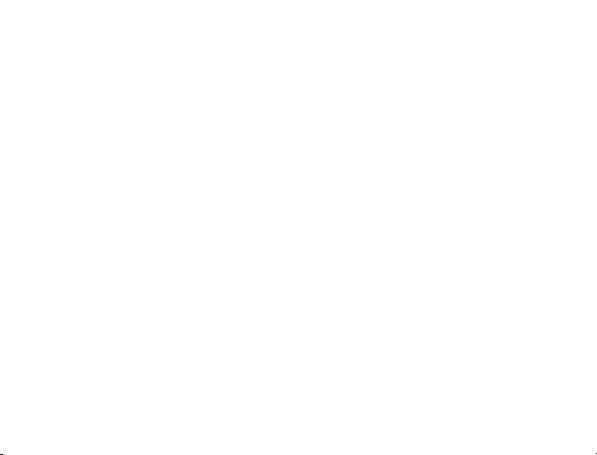
LEGAL INFORMATION
Copyright © 2011 SK Networks Co., Ltd.
All rights reserved.
No part of this publication may be excerpted, reproduced, translated or
utilized in any form or by any means, electronic or mechanical, including
photocopying and microfilm, without the prior written permission of SK
Networks.
The manual is published by SK Networks. We reserve the right to make
modifications on print errors or update specifications without prior notice.
Version No. : R1.0
Edition Time : 201104
Page 3
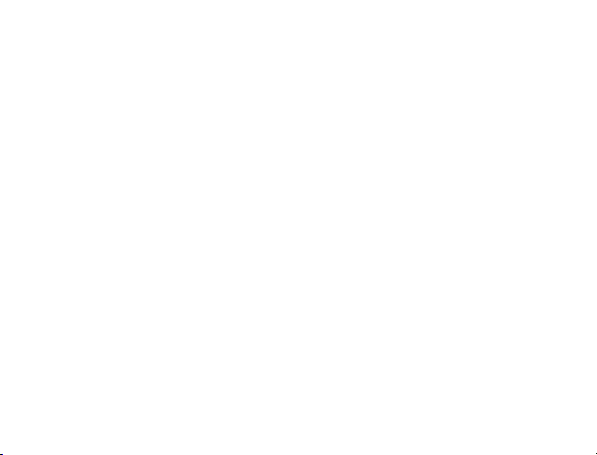
Contents
For Your Safety ....................................................................... 13
Product Safety Information .......................................................... 13
RF Exposure ..................................................................................... 15
General Statement on RF Energy ............................................... 15
Specific Absorption Rate (SAR) .................................................. 15
Body-worn Operation .................................................................. 16
Limiting Exposure to Radio Frequency (RF) Fields..................... 17
Regulatory Information ................................................................ 17
Distraction ......................................................................................... 18
Driving ......................................................................................... 18
Operating Machinery ................................................................... 18
Product Handling .............................................................................. 18
General Statement on Handling and Use .................................... 19
Small Children ............................................................................. 20
Demagnetization ......................................................................... 21
Air Bags ....................................................................................... 21
Page 4
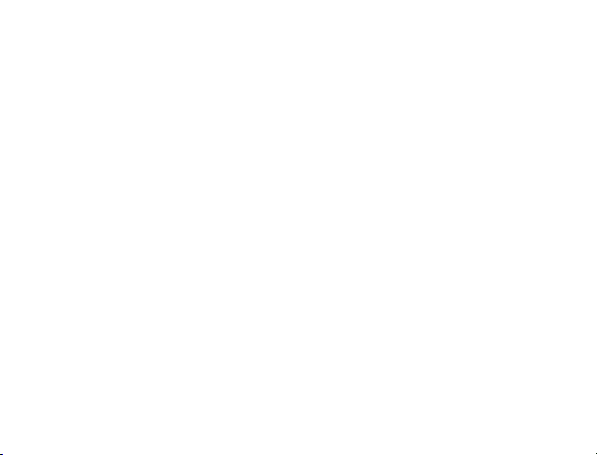
Seizures/Blackouts ...................................................................... 21
Repetitive Motion Injuries ............................................................ 21
Loud Noise .................................................................................. 22
Device Heating ............................................................................ 22
Electrical Safety ................................................................................ 22
Accessories ................................................................................. 22
Connection to a Car .................................................................... 23
Faulty and Damaged Products .................................................... 23
Interference ....................................................................................... 24
General Statement on Interference ............................................. 24
Pacemakers ................................................................................ 24
Hearing Aids ................................................................................ 24
Medical Devices .......................................................................... 25
Hospitals ...................................................................................... 25
Aircraft ......................................................................................... 25
Interference in Cars ..................................................................... 26
Explosive Environments ................................................................... 26
Petrol Stations and Explosive Atmospheres ............................... 26
Page 5
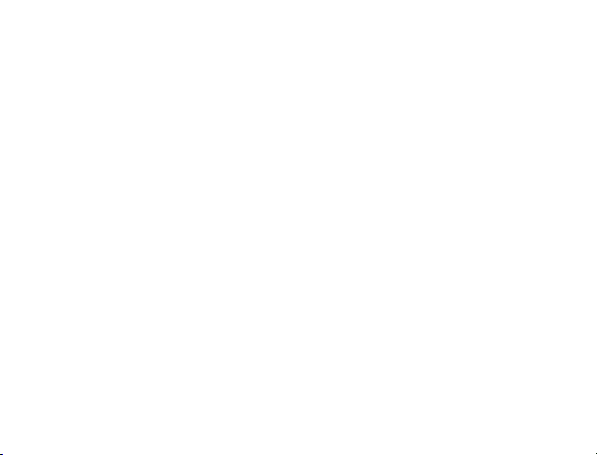
Blasting Caps and Areas ............................................................. 26
Getting Started ........................................................................ 28
Overview ........................................................................................... 28
Key Definition .................................................................................... 29
Starting up......................................................................................... 30
How to slot your memory card ..................................................... 30
How to pop in your battery .......................................................... 33
How to charge your FileMate Light.............................................. 34
Powering On/Off Your Device ........................................................... 35
How to power on your device ...................................................... 35
How to switch your device to sleep mode ................................... 36
How to wake up your device from sleep mode............................ 36
Getting Around Your Device ............................................................. 38
Using Finger Gestures ................................................................ 38
Home Screen .............................................................................. 39
Device Status and Notifications ................................................... 43
Applications and Settings Preview .............................................. 45
Page 6
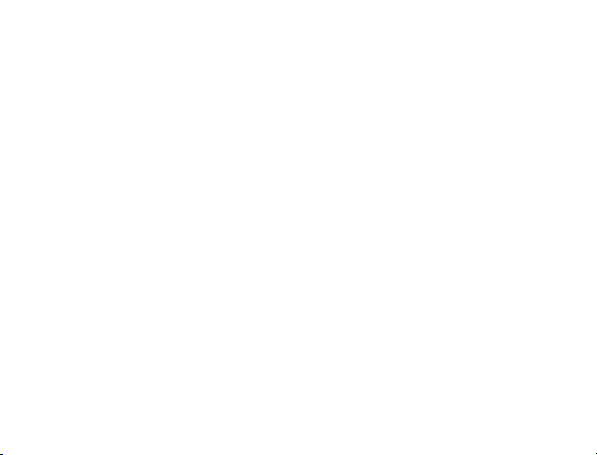
Contacts .................................................................................. 53
Starting to use Contacts ................................................................... 53
Contacts Screen .......................................................................... 53
Managing Contacts ........................................................................... 54
Importing/Exporting Contacts ...................................................... 54
Creating a Contact ...................................................................... 55
Adding a Contact to Favorites ..................................................... 55
Searching for a Contact ............................................................... 56
Editing a Contact ......................................................................... 57
Deleting a Contact ....................................................................... 57
Entering Text ........................................................................... 58
Using the On-screen Keyboard ........................................................ 58
Android Keyboard ........................................................................ 58
XT9 Text Input ............................................................................. 60
Entering Text through the On-screen Keyboard.......................... 66
Entering Numbers or Symbols .................................................... 66
Touch Input Settings ......................................................................... 66
Page 7
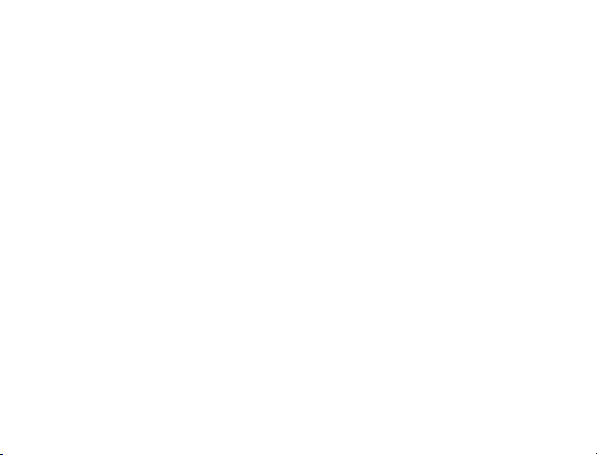
Using Email ....................................................................................... 68
Creating an Email account .......................................................... 68
Composing and sending an Email ............................................... 70
Reply to or Forward an Email ...................................................... 70
Email Settings ............................................................................. 71
Getting Connected .................................................................. 73
Connecting to the Internet ................................................................ 73
Ways of Connecting to the Internet ............................................. 73
Wi-Fi ............................................................................................ 73
Using Browser................................................................................... 76
Opening Browser ......................................................................... 76
Opening Web Pages ................................................................... 76
Browsing Options ........................................................................ 77
Using Bookmarks ........................................................................ 81
Browser Settings ......................................................................... 82
Bluetooth ........................................................................................... 85
Turning on/off Bluetooth .............................................................. 85
Page 8
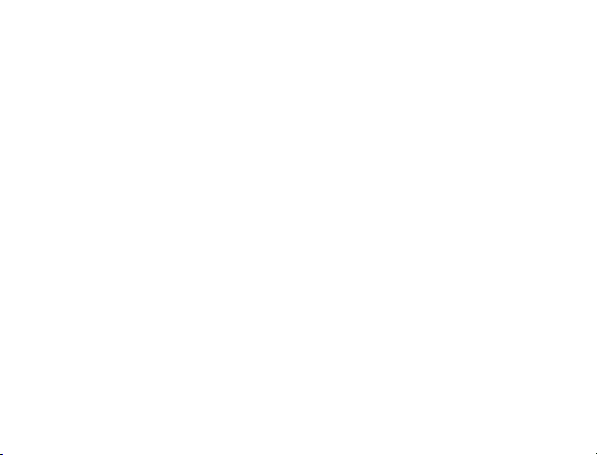
Making your device visible .......................................................... 86
Change your device name .......................................................... 86
Pair with another Bluetooth device .............................................. 87
Experiencing Multimedia ....................................................... 88
Camera ............................................................................................. 88
Opening Camera ......................................................................... 88
Taking Pictures ............................................................................ 88
Camera Settings .......................................................................... 89
Camcorder ........................................................................................ 90
Opening Camcorder .................................................................... 91
Shooting Videos .......................................................................... 91
Video Settings ............................................................................. 91
FM Radio .......................................................................................... 92
Opening FM Radio ...................................................................... 93
Listening to FM Radio ................................................................. 93
Music ................................................................................................. 95
Opening Music ............................................................................ 95
Page 9
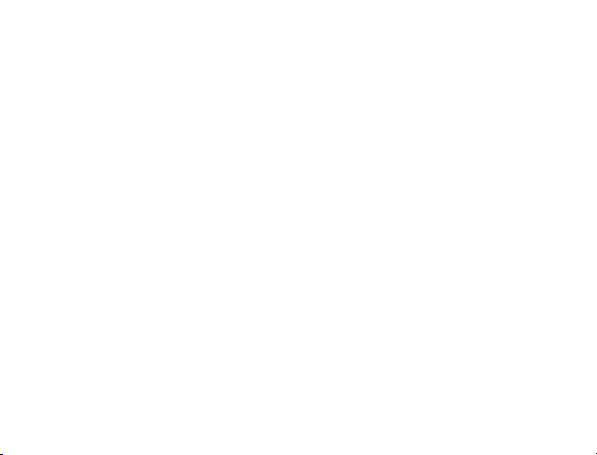
Playing Music .............................................................................. 95
Creating Playlists ......................................................................... 96
Managing Your Playlists .............................................................. 96
Videos ............................................................................................... 97
Opening Videos ........................................................................... 97
Playing Videos ............................................................................. 97
Gallery ............................................................................................... 98
Sound Recorder ................................................................................ 98
Opening Sound Recorder ................................................................. 98
Record Your Memo ..................................................................... 99
Google Applications ............................................................. 100
Signing In to Your Google Account ................................................. 100
Using Gmail .................................................................................... 100
Open Gmail ............................................................................... 101
Creating and sending an Gmail ................................................. 101
Using Google Calendar .................................................................. 101
Using Google Talk .......................................................................... 102
Page 10
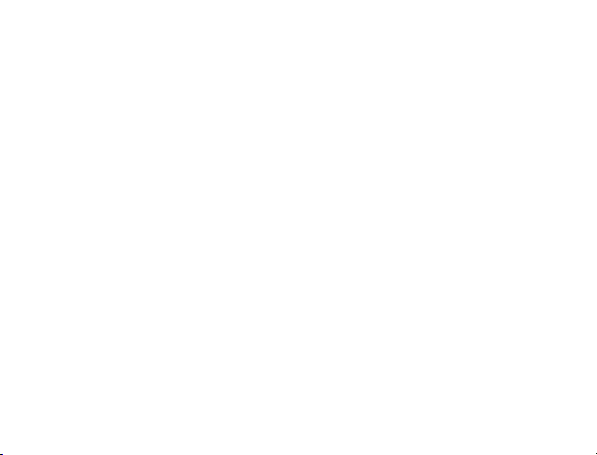
Opening Google Talk ................................................................ 102
Adding a new friend ................................................................... 102
Viewing and accepting an invitation .......................................... 103
Starting a chat ........................................................................... 103
Settings ................................................................................. 104
Basic Settings ................................................................................. 104
Setting the Time and Date ......................................................... 104
Display Settings ......................................................................... 105
Sound Settings .......................................................................... 106
Language Settings .................................................................... 109
Security Settings ............................................................................. 109
Protecting Your FileMate Light with a Screen Lock................... 109
Setting Up Credential Storage ................................................... 112
Managing Memory .......................................................................... 113
Managing Your Memory Card ................................................... 113
Managing Internal Storage ........................................................ 114
Reset to factory settings ............................................................ 115
Page 11
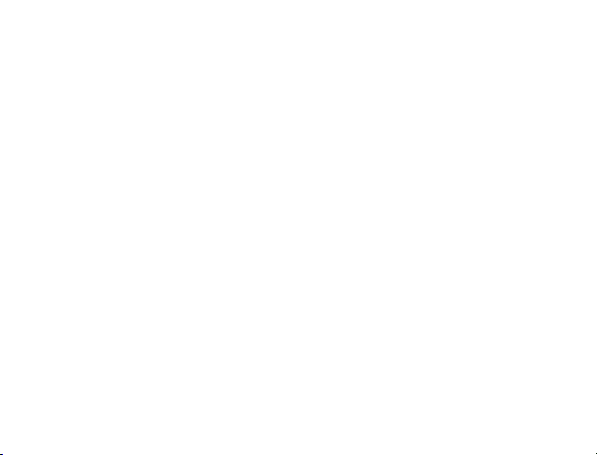
Application Settings ........................................................................ 115
Managing Applications .............................................................. 115
Other Settings ................................................................................. 118
Search Settings ......................................................................... 118
Speech Synthesis Settings ........................................................ 119
Other Applications ................................................................ 120
Alarming .......................................................................................... 120
Set alarms ................................................................................. 120
Global Time..................................................................................... 120
Note pad ......................................................................................... 121
Calculator ........................................................................................ 121
Task Manager ................................................................................. 122
Stopwatch ....................................................................................... 122
News & Weather ............................................................................. 122
Maps ............................................................................................... 122
Places ............................................................................................. 123
Navigation ....................................................................................... 124
Page 12
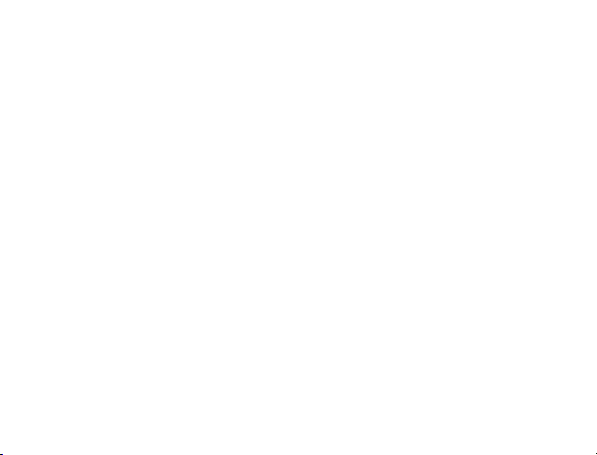
Latitude ........................................................................................... 125
Specifications ....................................................................... 126
EC DECLARATION OF CONFORMITY ................................. 128
Page 13
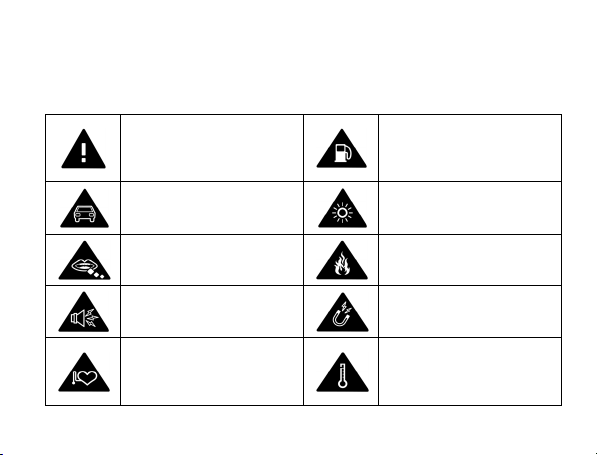
For Your Safety
Product Safety Information
Read the Safety
Information section of this
user guide on this page
Do not use hand-held
while driving
Small parts may cause a
choking hazard
This device may produce
a loud sound
Keep away from
pacemakers and other
personal medical devices
Do not use while
re-fuelling
This device may produce
a bright or flashing light
Do not dispose of it in a
fire
Avoid contact with
magnetic media
Avoid Extreme
Temperatures
13
Page 14
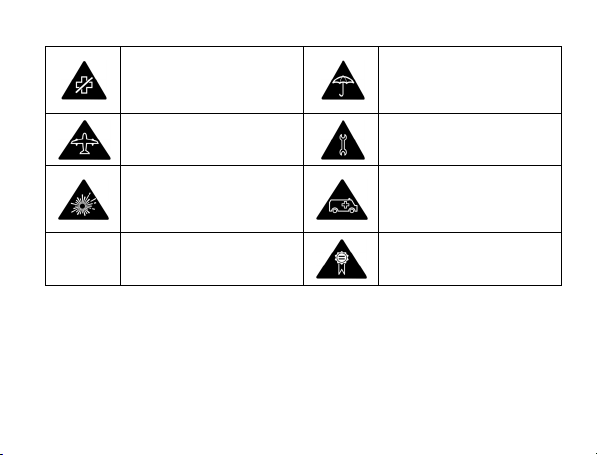
Switch off when
instructed in hospitals
and medical facilities
Switch off when instructed
in aircrafts and airports
Switch off in explosive
environments
Avoid any contact with
liquid, keep it dry
Do not attempt to
disassemble
Do not rely on this device
for emergency
communications
Only use approved
accessories
14
Page 15
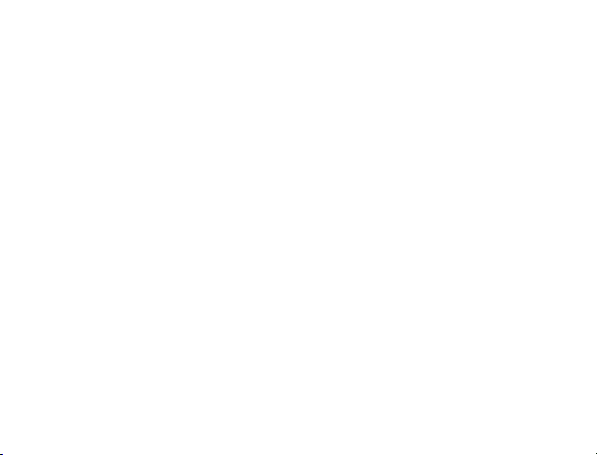
RF Exposure
General Statement on RF Energy
Your mobile device contains a transmitter and a receiver. When it is ON,
it receives and transmits RF energy. When you communicate with your
device, the system handling your call controls the power level at which
your device transmits.
Specific Absorption Rate (SAR)
Your mobile device is a radio transmitter and receiver. It is designed not
to exceed the limits for exposure to radio waves recommended by
international guidelines. These guidelines were developed by the independent
scientific organization ICNIRP and include safety margins designed to
assure the protection of all persons, regardless of age and health.
The guidelines use a unit of measurement known as Specific Absorption
Rate, or SAR. The SAR limit for mobile devices is 2 W/kg and the highest
SAR value for this device when tested at the ear was 1.54 W/kg*. As
15
Page 16
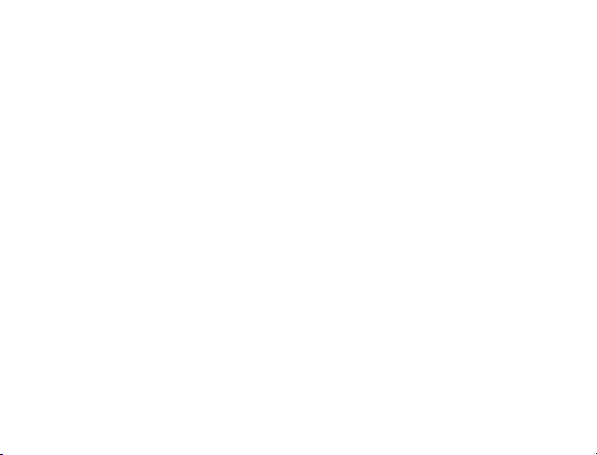
mobile devices offer a range of functions, they can be used in other
positions, such as on the body as described in this user guide**.
As SAR is measured utilizing the device's highest transmitting power, the
actual SAR of this device while operating is typically below that indicated
above. This is due to automatic changes to the power level of the device
to ensure it only uses the minimum power required to communicate with
the network.
* The tests are carried out in accordance with EN 62311, EN 62209-1,
IEC 62209-2.
** Please see body worn operation.
Body-worn Operation
Important safety information regarding radio frequency radiation (RF)
exposure:
Failure to observe these instructions could result in your RF exposure
exceeding the relevant guideline limits.
16
Page 17
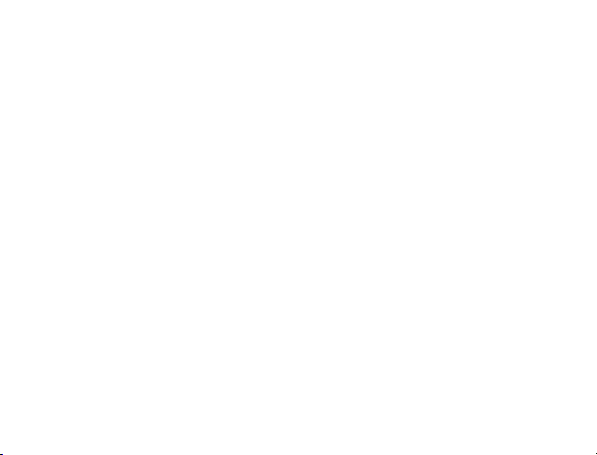
Limiting Exposure to Radio Frequency (RF) Fields
For individuals concerned about limiting their exposure to RF fields, the
World Health Organization (WHO) provides the following advice:
Precautionary measures: Present scientific information does not indicate
the need for any special precautions for the use of mobile devices. If
individuals are concerned, they might choose to limit their own or their
children’s RF exposure by limiting the length of calls, or using ‘hands-free’
devices to keep mobile devices away from the head and body.
Further information on this subject can be obtained online from the WHO
fact sheet N°193 at http://www.who.int/mediacentre/factsheets/fs193/en/
Regulatory Information
The following approvals and notices apply in specific regions as noted.
Please find the Declaration of RoHS Compliance, and EC Declaration of
Conformity in Appendix.
17
Page 18
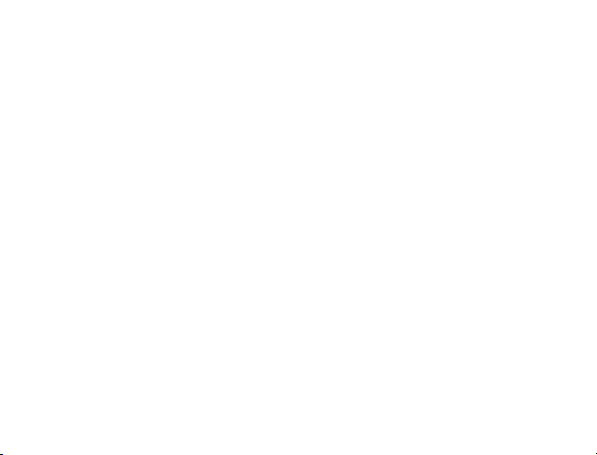
Distraction
Driving
Full attention must be given to driving at all times in order to reduce the
risk of an accident. Using a mobile device while driving (even with a hands
free kit) can cause distraction and lead to an accident. You must comply
with local laws and regulations restricting the use of wireless devices while
driving.
Operating Machinery
Full attention must be given to operating the machinery in order to reduce
the risk of an accident.
Product Handling
18
Page 19
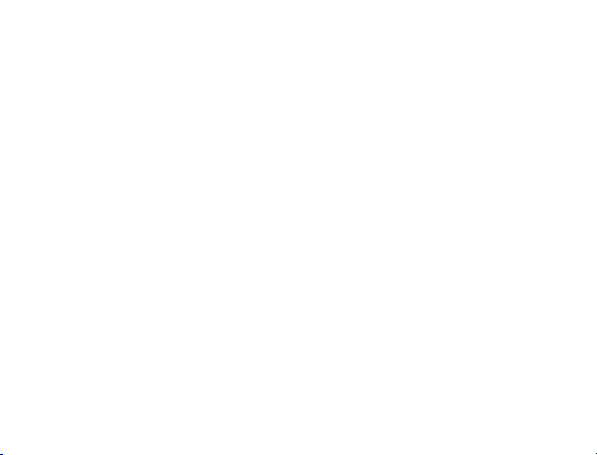
General Statement on Handling and Use
You alone are responsible for how you use your mobile device and any
consequences of its use.
Use of your device is subject to safety measures designed to protect
users and their environment.
• Always treat your device and its accessories with care and keep it in a
clean and dust-free place.
• Do not expose your device or its accessories to open flames or lit
tobacco products.
• Do not expose your device or its accessories to liquid, moisture or
high humidity.
• Do not drop, throw or try to bend your device or its accessories.
• Do not use harsh chemicals, cleaning solvents, or aerosols to clean
the device or its accessories.
• Do not paint your device or its accessories.
19
Page 20
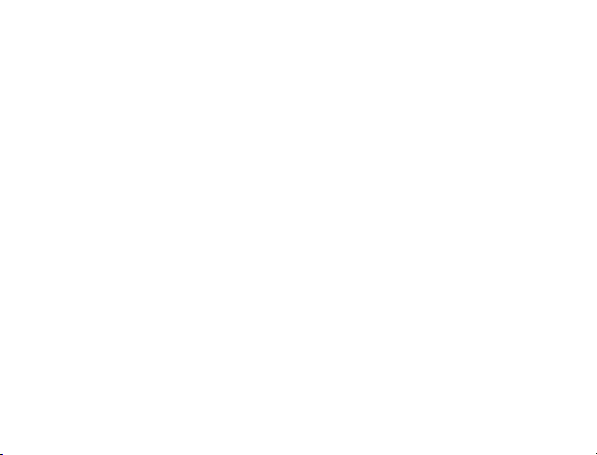
• Do not attempt to disassemble your device or its accessories, only
authorized personnel should do so.
• Do not expose your device or its accessories to extreme temperatures,
minimum - [5] and maximum + [50] degrees Celsius.
• Please check local regulations for disposal of electronic products.
• Do not carry your mobile device in your back pocket as it could break
when you sit down.
Small Children
Do not leave your mobile device and its accessories within the reach of
small children or allow them to play with it.
They could hurt themselves or others, or could accidentally damage the
device.
Your mobile device contains small parts with sharp edges that may cause
an injury or may become detached and create a choking hazard.
20
Page 21
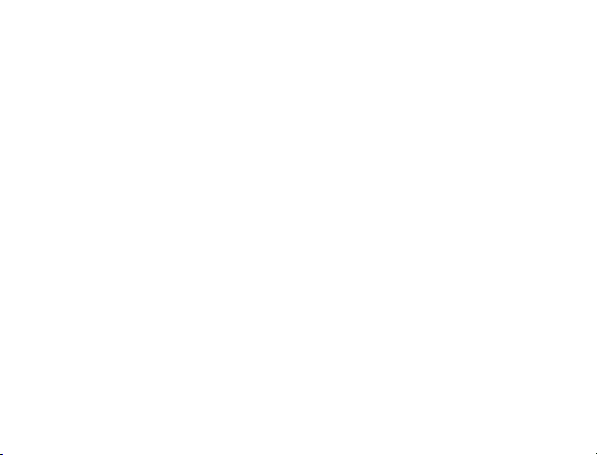
Demagnetization
To avoid the risk of demagnetization, do not allow electronic devices or
magnetic media close to your device for a long time.
Air Bags
Do not place the device in the area over an air bag or in the air bag
deployment area.
Store the device safely before driving your vehicle.
Seizures/Blackouts
The device can produce a bright or flashing light.
Repetitive Motion Injuries
To minimize the risk of RSI when texting or playing games with your device:
• Do not grip the device too tightly.
• Press the buttons lightly.
21
Page 22
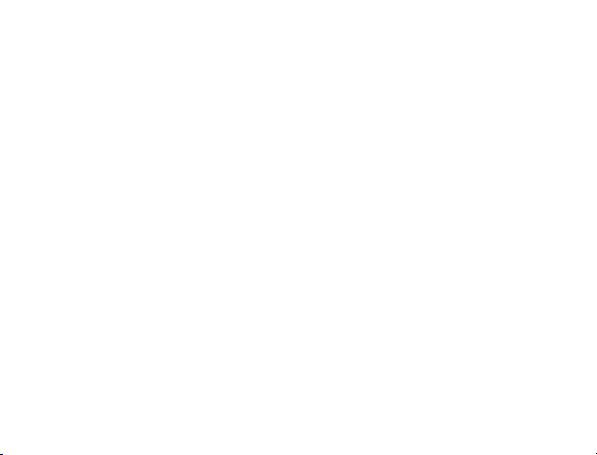
• Use the special features which are designed to minimize the times of
pressing buttons, such as Message Templates and Predictive Text.
• Take lots of breaks to stretch and relax.
Loud Noise
This mobile device is capable of producing loud noises, which may
damage your hearing. Turn down the volume before using headphones,
Bluetooth stereo headsets or other audio devices.
Device Heating
Your device may become warm during charging and during normal use.
Electrical Safety
Accessories
Use only approved accessories.
Do not connect with incompatible products or accessories.
22
Page 23
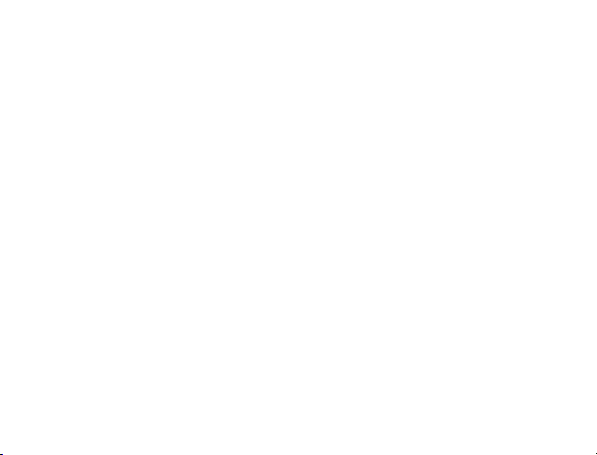
Take care not to touch or allow metal objects, such as coins or key rings,
to contact or short-circuit the battery terminals.
Connection to a Car
Seek professional advice when connecting a mobile device interface to
the vehicle electrical system.
Faulty and Damaged Products
Do not attempt to disassemble the device or its accessory.
Only qualified personnel should service or repair the device or its
accessory.
If your device or its accessory has been submerged in water, punctured,
or subjected to a severe fall, do not use it until you have taken it to be
checked at an authorized service center.
23
Page 24
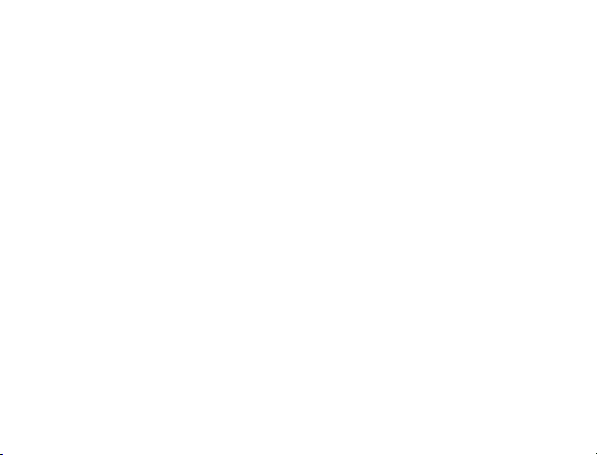
Interference
General Statement on Interference
Care must be taken when using the mobile device in close proximity to
personal medical devices, such as pacemakers and hearing aids.
Pacemakers
Pacemaker manufacturers recommend that a minimum separation of 15
cm be maintained between a mobile device and a pacemaker to avoid
potential interference with the pacemaker. To achieve this, use the
mobile device on the opposite ear to your pacemaker and do not carry it
in a breast pocket.
Hearing Aids
People with hearing aids or other cochlear implants may experience
interfering noises when using wireless devices or when one is nearby.
The level of interference will depend on the type of hearing device and
24
Page 25
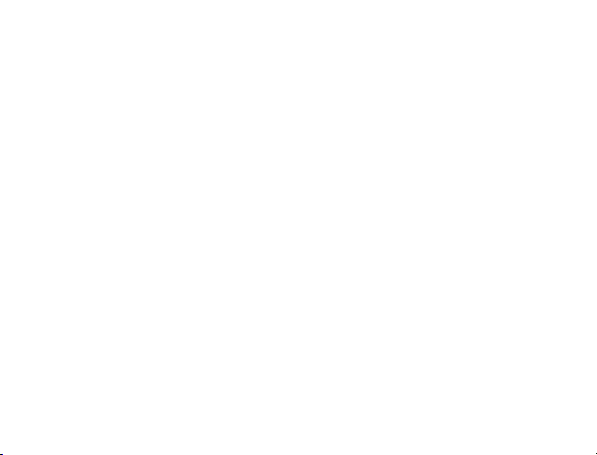
the distance from the interference source, increasing the separation
between them may reduce the interference. You may also consult your
hearing aid manufacturer to discuss alternatives.
Medical Devices
Please consult your doctor and the device manufacturer to determine if
operation of your mobile device may interfere with the operation of your
medical device.
Hospitals
Switch off your wireless device when requested to do so in hospitals,
clinics or health care facilities. These requests are designed to prevent
possible interference with sensitive medical equipment.
Aircraft
Switch off your wireless device whenever you are instructed to do so by
airport or airline staff.
25
Page 26
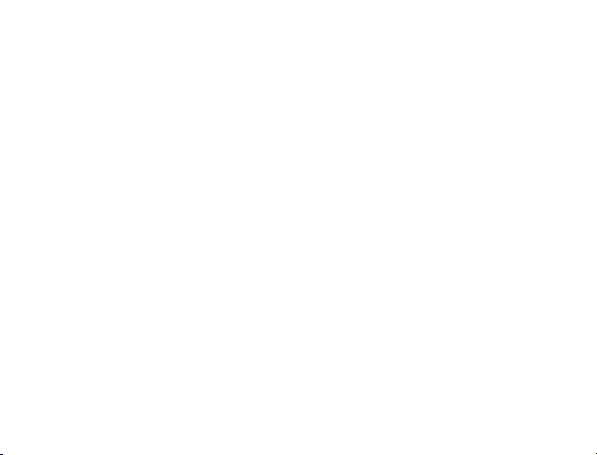
Interference in Cars
Please note that because of possible interference to electronic equipment,
some vehicle manufacturers forbid the use of mobile devices in their vehicles
unless a hands-free kit with an external antenna is included in the installation.
Explosive Environments
Petrol Stations and Explosive Atmospheres
In locations with potentially explosive atmospheres, obey all posted signs
to turn off wireless devices such as other radio equipment.
Areas with potentially explosive atmospheres include fuelling areas,
below decks on boats, fuel or chemical transfer or storage facilities, areas
where the air contains chemicals or particles, such as grain, dust, or
metal powders.
Blasting Caps and Areas
Power off your wireless device when in a blasting area or in areas posted
26
Page 27
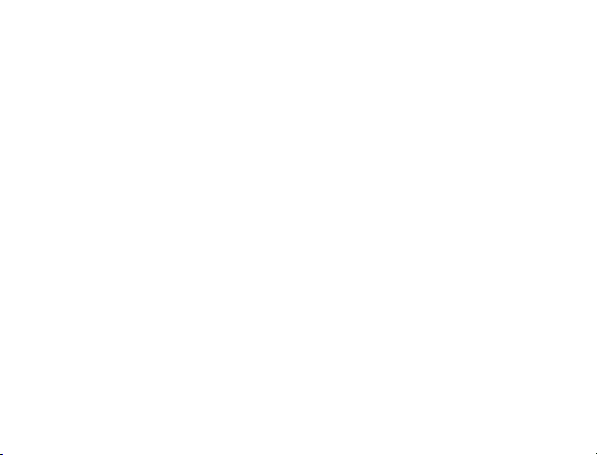
power off “two-way radios” or “electronic devices” to avoid interfering with
blasting operations.
27
Page 28
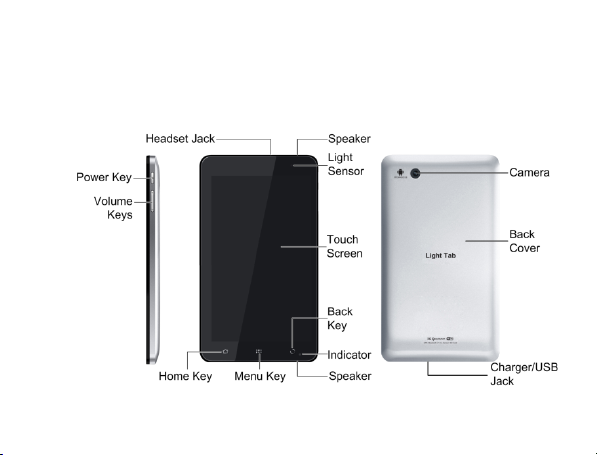
Getting Started
Overview
28
Page 29
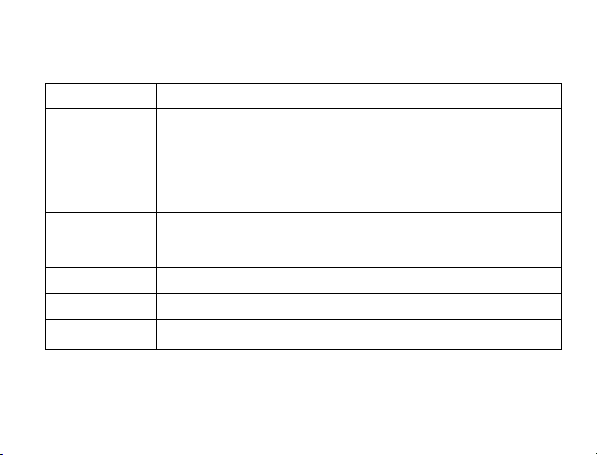
Key Definition
Key Function
Press and hold to power on your FileMate Light.
Power Key
Home Key
Menu Key Tap to get menu options for the current screen.
Back Key Tap to go to the previous screen.
Volume Keys
Press to switch to sleep mode.
Press to wake up your FileMate Light.
Hold on
Silent mode, Vibration mode or Pow
Tap to return to the Home Screen from any screen.
Hold to see the recently used applications.
Use to control the volume Up or Down.
for your
FileMate Light op
29
tio
ns:
r off.
e
Page 30
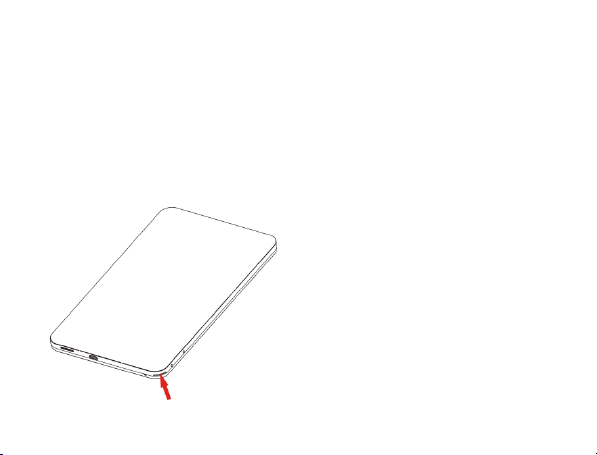
Starting up
How to slot your memory card
Power off your FileMate Light before installing or replacing the battery or
memory card.
1. Remove the back cover
.
Locate and open the thumb catch on
the lower right hand corner (viewed
from the back)
Note: Your FileMate Light has been
pre-installed with an 8 GB microSD card.
30
Page 31

c
c
c
Lift the ba
2. Insert your memory card into the memory card
diagram showing the correct orientation of the
memory card slot.
k cover up to open
slot. There is a
ard printed above the
31
Page 32

A
Notes:
microSD logo ( ) is a trade mark of SD Card
ssociation.
32
Page 33

How to pop in your battery
1. Insert the battery with the contacts located aga
2. Push the battery down into place.
33
inst the gold springs.
Page 34

How to charge your FileMate Light
The new battery is not fully charged. To charge the battery, you need to:
1. Connect the adapter to the charger jack.
2. Connect the charger to a standard AC wall outlet.
Notes:
If the battery is low, there will be a pop-up message on the screen
and the indicator light will be red.
When you charge your device, the indicator light will change
according to the battery level:
34
Page 35

Indicator color Battery level
Red
Orange
Green
If the device is powered on and the battery is charging, the icon
will appear on the status bar. When charging is completed, the battery
indicator appears on the status bar.
3. Disconnect the charger when the battery is fully charged.
Battery is very low.
Battery is low.
Battery is full or partially drained.
Powering On/Off Your Device
How to power on your device
1. Make sure the battery is inserted.
2. Press and hold the Power Key to power on your device.
35
Page 36

To power off your device, press and hold the Power Key to get the
FileMate Light options, select Powe
How to switch your device to sleep mode
Press the Power Key.
Sleep Mode suspends your device to a low-power-consumption state while
the display is off to save battery power. Your device also goes into Sleep
Mode automatically when you leave it idle after a certain period of time.
How to wake up your device from sleep mode
If your device is switched to sleep mode, you need to wake it up:
1. Press the Power Key to activate your screen display.
2. Drag icon to the right.
r off, and then tap OK.
36
Page 37

Notes:
If you have set an unlock pattern for your device (See Settings ->
Security Settings -> Protecting Your )LOH0DWH/LJKW with a Screen
Lock -> Set the
to unlock your screen.
screen unlock pattern), you need to draw the pattern
37
Page 38

Getting Around Your Device
Using Finger Gestures
You can use finger gestures to control your device. The controls on your
touch screen change dynamically depending on the tasks you are performing.
1. Tap the buttons, icons, or applications to select items or to open
applications.
2. Hold a certain item to get available options.
3. Slide on the screen, you can scroll up/down. From Home Screen, you
can also slide left/right to browse the extended Home Screen.
4. Drag a certain item to move it or to do some other corresponding
operations.
Tips:
Besides using finger gestures to control your device, you can also switch
your device screens (such as text input screen, gallery screen, etc.) between
portrait or landscape mode by holding the device upright or sideways.
38
Page 39

Home Screen
You can add or remove home items in your Home Screen.
Notifications Displays the reminders and status icons of
your device. Flick down to open the
notifications panel.
Bars Shows you which part of the Home Screen
39
Page 40

you are looking at.
Shortcuts & Widgets Tap to start related applications.
Applications Tap to open the main menu.
How to extend the Home Screen
Beyond the screen width, the Home Screen extends to provide more
space for adding items. Slide your finger to the left or right to get the
extended Home Screen.
40
Page 41

Customize the Home Screen Wallpaper
To change the wallpaper
1. Tap the Home Key to return to the Home Screen.
2. Tap the Menu Key and select Wallpaper.
3. Select the wallpaper you want to use from Gallery, Live wallpapers,
or Wallpapers.
4. Tap Save or Set wallpaper.
To add a Home Screen item
1. Tap the Home Key to return to Home Screen.
2. Slide left or right to find an extended Home Screen where there is
space to add an item.
3. Tap the Menu Key and select Add.
You can also tap and hold the blank area of the Home Screen to get
the Add to Home screen shortcut menu.
4. Select an item type and the item you want to add to Home Screen.
41
Page 42

t
To remove a Home Screen item
1. Tap the Home Key to return to Home Screen.
2. Tap and hold the item you want to delete until
on the screen.
3. Drag the item into .
42
he icon appears
Page 43

Device Status and Notifications
Device Status
Battery is very low Speaker is mute
Battery is low Microphone is mute
Battery is full GPS is on
Battery is charging
Vibrate mode
Wired microphone
headset
Receiving location data
from GPS
Connected to a Wi-Fi
network
Alarm is set
Data is syncing
43
Bluetooth is on
Page 44

Connected to a
Speaker is on
Notifications
New Mail
New voicemail Upcoming event
USB is connected Song is playing
Uploading data
How to open the notification panel
From the Notifications Panel, you can get the information of calendar
events, new messages, and so on. You can open the message, reminder,
event notification etc. from the Notification Panel.
44
Bluetooth device
New Google Talk
message
Downloading data
Page 45

1. Tap and hold the notifications bar until ap
the Screen.
2. Drag
Tips:
You can also open the Notifications Panel from t
tapping the Menu Key > Notifications.
the downw
ards.
Applications and Settings Preview
Programs Preview
Your FileMate Light has lots of functions. Tap to get the following
programs
Applications Description
Alarm Enables you to set alarms.
Browser Enables you to browse the internet.
Calculator
that are pre-installed on your device.
Enables you to perform the basic calculation, such
as addition, subtraction, multiplication, division and
45
ppears on the top of
he Home Screen by
Page 46

Applications Description
so on.
Calendar
Camcorder
Camera
Contacts
Docs To Go Enables you to view your documents.
Email
Facebook Connect to your Facebook friends via the device.
Filer Enables you to organize and manage your files on
Enables you to schedule appointments, including
meetings and other events.
Enables you to enter camcorder and shoot the
video clips you like.
Enables you to enter the camera screen directly and
use the camera features.
Enables you to manage the information of your
friends and colleagues.
Enables you to enter the Email screen, where you
can setup Email, send or receive Emails.
46
Page 47

Applications Description
your microSD card.
FMRadio
Gallery
Global Time Enables you to view the global time.
Gmail
Google Search
Latitude See your friends’ locations and share yours with them.
Maps
Enables you to search for radio channels, listen to
them, and save them on your device.
Enables you to organize and manage your
multimedia files.
Enables you to access your Gmail account and
check your email on your mobile device.
Enables you to search web pages, applications or
contacts.
Enables you to track your current location, view
real-time traffic situations, and receive detailed
directions to your destination.
47
Page 48

Applications Description
Market
Music
Navigation Enables you to use Google Maps Navigation.
News & Weather
Note pad Enables you to create text notes.
Places
Settings Enables you to adjust the device settings.
Sound Recorder Enables you to record audio clips.
Stopwatch
Enables you to access to useful applications and
fun games which you can download and install on
your device.
Enables you to browse your audio files and listen to
them in the Music player.
Enables you to check the weather and top news.
Enables you to find restaurants, ATMs, and other
places of interest near you.
Enables you to measure the exact time it takes to
do something.
48
Page 49

e
c
n
v
d
b
Applications Description
Talk
Task Manager
Twitter Enables you to Send tweet to
Videos
Voice Search
YouTube
Settings Preview
You can adjust the device settings. Tap the Home
Enables you to send and rec
and voice over internet proto
Google Inc.
Enables you to view and ma
programs on your device.
Enables you to browse your
them in the Videos player.
Enables you to searching or
of typing.
Enables you to watch YouTu
your own.
ive instant messages
ol (VOIP), offered by
age all the running
Twitter.com.
ideo files and watch
ialing by voice instead
e videos and upload
Key > > Settings
49
Page 50

to view all the settings on your device.
Tips:
You can also tap the Menu Key > Settings from the Home Screen.
Enables you to configure and manage your device’s
Wireless &
networks
Sound
Display
Location & security
wireless connections, such as Wi-Fi, Bluetooth,
mobile networks, and Virtual Private Networks. You
can also enable the Airplane mode.
Enables you to set sound settings, such as
ringtones, notifications and so on.
Enables you to set display settings such as screen
brightness and so on.
Enables you to set the Screen unlock pattern,
Passwords, Device administration, or manage
the device’s Credential storage. You can also
select the sources to use when determining locations
from My Location.
50
Page 51

Applications
Account & sync
Privacy
SD card & device
storage
Search Enables you to set the search options.
Language &
keyboard
Voice input &
output
Accessibility Enables you to manage accessibility options.
Enables you to manage applications and installation
of new programs.
Enables you to manage your account and configure
general sync settings.
Enables you to configure privacy settings, such as
Location, back up Settings, and Personal data.
Enables you to check the available memory of the
external card and the internal storage.
Enables you to set the locale (operating system
language and region) and text input options.
Enables you to configure the text-to-speech settings
if you have installed a text-to-speech (voice data)
application.
51
Page 52

Date & time
About device
How to open recently used applications
1. Tap and hold the Home Key from any screen until the following
recently used applications interface appears.
Enables you to set the date, time, time zone, and
date/time format. If the network supports, you can
also enable automatic time update.
Enables you to view the device status, battery level,
and legal information.
2. Tap the application you want to open.
52
Page 53

a
s
t
t
s
Contacts
Starting to use Contacts
You can add new contacts along with their inform
Contacts are saved in the internal memory. If you
the internal memory, you can fill out more informa
Postal address, pictures, Nickname, website, etc.
Tap the Home Key > >
Contacts Screen
There are three tabs in the Contacts Screen: Con
Groups.
Contacts to enter the
tion.
tore the information in
ion including Email,
Contacts Screen.
acts, Favorites, and
53
Page 54

Managing Contacts
Importing/Exporting Contacts
You can import/export contacts from/to memory card.
Import/export contacts from/to memory card
1. Tap the Menu Key > Import/Export from the Contacts Screen.
2. Select to import or export contacts from/to microSD card.
If you want to import contacts from microSD card, you should have
vCard files saved in the microSD card. If there is more than one vCard
file, you need to select the vCard file.
3. Tap OK.
54
Page 55

Creating a Contact
1. Tap the Menu Key > New contact from the Contacts Screen.
2. Enter the name and phone numbers. You can also set the Group,
Email addresses, IM addresses, Postal addresses, Organizations etc.
3. Tap Done to save the contact.
Adding a Contact to Favorites
1. Select the contact you want to add to Favorites from your Contacts
Screen.
2. Hold the contact until a shortcut menu appears.
55
Page 56

s
3. Tap Add to favorites.
Searching for a Contact
1. Tap the Menu Key > Search from the Contact
2. Input the contact name you want to search for.
The contacts matched will be listed.
Screen.
56
Page 57

Editing a Contact
1. Select the contact you want to edit from the Contacts Screen.
2. Tap the Menu Key > Edit contact.
Tips:
You can also edit a contact by holding it in the Contacts Screen and
select Edit contact from the pop-up shortcut menu.
3. Edit the contact and tap Done.
Deleting a Contact
1. Select the contact you want to delete from the Contacts Screen.
2. Tap the Menu Key > Delete contact.
Tips:
You can also delete a contact by holding it in the Contacts Screen and
select Delete contact from the pop-up shortcut menu.
3. Tap OK.
57
Page 58

Entering Text
Using the On-screen Keyboard
When you enter a field that needs text or numbers, hold the input box and
select Input method from the pop-up menu to change input method.
Android Keyboard
Android Keyboard is a keyboard layout similar to a desktop computer
keyboard. You can choose to use the landscape orientation of the
on-screen keyboard, by turning the
FileMate Light sideways.
58
Page 59

Tips:
• If you want to use the landscape keyboard, you need to select the
Auto-rotate screen check box in Settings > Display.
59
Page 60

XT9 Text Input
XT9 Text Input can speed up text input by replacing the letter
tapping/typing motion of input with a tracing gesture where you move
your finger from letter to letter without lifting the finger until you reach the
end of the word.
You can select to use one of the three layouts (Keyboard, Reduced
keyboard, Phone keypad) of XT9 Text lnput Keyboard.
60
Page 61

• Keyboard
Move your finger from letter to letter to trace a word without lifting the
finger until you reach the end of the word.
61
Page 62

The trace feature is also available in the Reduced keyboard layout and
Phone keypad layout.
62
Page 63

• Reduced keyboard
63
Page 64

• Phone keypad
64
Page 65

• Using the tool bar
Notes:
The icon is available when more than one language is activated. You
can select more input languages by pressing the Menu Key > Settings >
Language & keyboard > XT9 Text Input > Languages and settings
from Home Screen.
65
Page 66

Entering Text through the On-screen Keyboard
1. Enter a field that needs text or numbers.
2. Tap or hold the letters on the keyboard to enter your text.
Entering Numbers or Symbols
1. Enter a field that needs text or numbers.
2. Tap / to open the number panel.
3. Select the numbers or symbols.
Touch Input Settings
You can configure the touch input settings by tapping the Menu Key >
Settings > Language & keyboard from Home Screen.
Select language
Select the language you used.
66
Page 67

XT9 Text Input
• Languages and settings: Select input languages. Tap a language to
set up keyboard layout, word suggestion settings, key input settings,
trace input settings, and handwriting input settings.
• Preferences: Set up keypress vibration, keypress sound,
auto-capitalization, and auto-punctuation.
• About: View the XT9 version information.
Android keyboard
• Vibrate on keypress: Enables vibration feedback as you touch on
the keyboard.
• Sound on keypress: Enables the sound feedback as you touch on
the keyboard.
• Auto-capitalization: Select the check box to capitalize the fist letter
of each sentence automatically.
• Voice input: Enables you to input by voice instead of typing.
• Input languages: Select the input language.
67
Page 68

t
Using Email
Tap the Home Key > > Email. You can enter
setup your Email account and exchange Emails.
Creating an Email account
1. Enter your Email address and password, then
enter the Email Screen for the first time.
68
the Email Screen to
ap Next when you
Page 69

2. Select the type of your account and tap Next.
3. Edit the incoming server settings and then tap Next/Next[Check].
If you tap Next[Check], your device will check the incoming server
settings and finish the setup automatically. If you are notified that
setup could not be finished, you might need to correct some settings
to finish it. If there is any problem, please contact your mobile service
provider and Email service provider.
4. Edit the outgoing server settings and tap Next/Next[Check].
If you tap Next[Check], your device will check the outgoing server
settings and finish the setup automatically.
5. Set the Email checking frequency, select whether to use this account
by default or be notified when Email arrives, and then tap Next.
6. Give your account a name and set a name displayed on outgoing
message, and then tap Done.
69
Page 70

Composing and sending an Email
After creating an Email account, you can compose and send Email
messages.
1. Tap the Menu Key > Compose from the Email Screen.
2. Tap the To field and enter the recipient’s address.
When you enter the address, the matching addresses saved in your
Contacts will be displayed. You can tap the recipient from the list.
Tips:
You can also tap the Menu Key > Add Cc/Bcc to add recipients.
3. Enter the subject and the content of your Email.
4. Tap Send.
Reply to or Forward an Email
1. Open the Email you want to reply to or forward from Email Screen.
2. Tap Reply or the Menu Key > Forward to reply to/forward the Email.
You can also tap Reply all to reply to all recipients of the Email.
70
Page 71

3. Enter the contents/recipients of your Email.
4. Tap Send.
Email Settings
Tap the account you want to set from the Email Screen and tap the Menu
Key > Account settings. You can get the Email settings.
General settings
• Account name: Set your account name.
• Your name: Set the name displayed on outgoing message.
• Email address: View or edit the email address.
• Use signature: Select to use signature.
• Signature: Edit your signature.
• Email check frequency: Set the email checking frequency.
• Power-saving mode: Enable the email synchronization time
intelligent adjustment.
71
Page 72

• Default account: Select the check box to send email from this
account by default.
• Sync deleted message:
Notification settings
• Email notifications: Select to be notified in status bar when Email
arrives.
• Select ringtone: Select the ringtone for incoming Email notification.
• Vibrate: Select to be notified by vibration with ringtones when Email
arrives.
Server settings
• Incoming settings: Set the incoming server settings.
• Outgoing settings: Set the outgoing server settings.
72
Page 73

n
n
e
Getting Connected
Connecting to the Internet
Your device’s networking capabilities allow you to
Ways of Connecting to the Internet
You can use the default connection settings to co
through Wi-Fi.
Wi-Fi
Wi-Fi provides wireless Internet access over dista
(100 meters).
Turn on Wi-Fi
1. Tap the Home Key > > Settings > Wirel
2. Select the Wi-Fi check box to turn Wi-Fi on.
73
access the Internet.
nect to the Internet
ces of up to 300 feet
ss & networks.
Page 74

s
s
t
d
s
t
Add a Wi-Fi network
1. Tap the Home Key > > Settings > Wirele
settings.
The Wi-Fi network names and security setting
secured network) of detected Wi-Fi networks a
Wi-Fi networks section.
2. Tap a network to connect.
If you select an open network, you will be au
to the network.
If you select a secured network, you will nee
password.
Check the Wi-Fi network status
You can check the Wi-Fi network status from the
controls.
1. Check the icon in the status bar.
s & networks > Wi-Fi
(open network or
re displayed in the
omatically connected
to input the wireless
tatus bar and wireless
74
Page 75

s
e
p
2. Tap the Home Key > > Settings > Wirele
settings, then tap the wireless network that th
connected to.
You can check the network status from the po
s & networks > Wi-Fi
device is currently
-up window.
75
Page 76

s
e
f
w
o
f
Using Browser
You can use your Browser to browse most of the web
may not be displayed properly as some specific w
such as Flash, are not supported by the browser.
Opening Browser
Tap the Home Key > > Browser to start this
Opening Web Pages
In Browser, you can open web pages through the
1. Tap the address bar to enter the website you
Go.
2. Tap the Menu Key > Bookmarks and select a
3. Select an item from Most visited/History tab
76
ites. Some web pages
b page technologies,
unction.
following ways.
ant to browse, and tap
n item to open.
f Bookmarks Screen.
Page 77

Browsing Options
When browsing web pages, you can do some operations.
1. Tap the Menu Key > Refresh to refresh the page.
2. Tap the Menu Key > More to pop-up more options:
Forward: Go to the next page.
Add bookmark: Set the current page as bookmark.
Find on page: Enter the search item to view the search result.
Select text: Slide on the page to select the text you want to copy.
Your FileMate Light automatically copies the selected text to the
clipboard.
Page info: View the page information.
Share page: Send the page by Bluetooth, Email, Facebook,
Gmail, or Twitter.
Downloads: View the download information.
Settings: Set the browser.
77
Page 78

e
D
n
w
w
e
Rotate your device sideways to view the landscap
you select the Auto-rotate screen check box in
tapping Home Key > > Settings > Display.
Open a new browser window
1. Tap the Menu Key > New window to open a
browser.
2. Tap the address bar to enter the website you
Switch between different browser windows
If you have more than one browser window opene
between these windows.
1. Tap the Menu Key > Windows to view all the
Browser Screen if
isplay settings by
ew browser window in
ant to browse.
d, you can switch
indows you opened.
78
Page 79

c
c
2. Tap the page you want to browse.
Tips:
You can also tap to close a window.
Open links in web pages
1. Open a web page that contains a link.
2. Tap a link to open the page.
You can also hold on the link to open the short
ut menu:
79
Page 80

Open: Open the web page.
Open in new window: Open the web page in a new window.
Bookmark link: Save the link to your Bookmarks.
Save link: Download the linked web page to your FileMate Light.
Share link: Send the link by Bluetooth, Email, Facebook, Gmail,
or Twitter.
Copy link URL: Copy the link to the clipboard.
Download applications from web pages
1. Open a web page that contains an application link.
2. Tap the link or hold on the link and select Save link to download the
application to your FileMate Light.
Notes:
Downloaded applications are saved in your microSD card.
80
Page 81

Using Bookmarks
You can save your frequently-used pages as bookmarks on your FileMate
Light.
Add a new bookmark
1. Open a web page.
2. Tap the Menu Key > Bookmarks.
3. Tap Add.
4. Enter a name of the bookmark and tap OK.
Edit a bookmark
1. Open a Browser window.
2. Tap the Menu Key > Bookmarks.
3. Select an item you want to edit and hold on it until the shortcut menu
pops up.
4. Select Edit bookmark.
5. Edit the name or location, and then tap OK to save it.
81
Page 82

Delete a bookmark
1. Open a Browser window.
2. Tap the Menu Key > Bookmarks.
3. Select an item you want to delete and hold on it until the shortcut
menu pops up.
4. Select Delete bookmark and tap OK to confirm the deletion.
Browser Settings
You can set the Browser text size, home page etc. by tapping the Menu
Key > More > Settings from a browser window.
Page content settings
• Text size: Adjust the browser text size.
• Default zoom: Set the browser default zoom.
• Open pages in overview: Select to show overview of newly opened
pages.
• Text encoding: Select a text encoding type.
82
Page 83

• Block pop-up windows: Select to block pop-up windows.
• Load images: Select to show the images of web pages.
• Auto-fit pages: Select to format the web pages to fit the screen.
• Landscape-only display: Display the web pages only in landscape
screen orientation.
• Enable JavaScript: Select to enable JavaScript.
• Enable plug-ins: Select to enable plug-ins.
• Open in background: Select to open new windows behind the
current one.
• Set home page: Select to edit the home page web site.
Privacy settings
• Clear cache: Delete all the cached page contents.
• Clear history: Clear the browser navigation history.
• Accept cookies: Select to allow sites to save and read cookies.
• Clear all cookie data: Clear the browser cookies.
83
Page 84

• Remember form data: Select to remember the data you type in
forms for later use.
• Clear form data: Clear the saved form data.
• Enable location: Select to allow sites to request access to your location.
• Clear location access: Select to clear access for all websites.
Security settings
• Remember passwords: Select to save usernames and passwords
for web sites.
• Clear passwords: Clear the saved passwords.
• Show security warnings: Select to show warnings if there is a
problem with a site’s security.
Advanced settings
• Website settings: View advanced settings for individual websites.
Only available for some websites.
• Reset to default: Clear all browser data and reset all settings to
default.
84
Page 85

n
c
m
e
o
n
Bluetooth
Bluetooth is a short-range wireless communicatio
devices with Bluetooth capabilities can exchange i
distance of about 10 meters without any physical
Bluetooth devices must be paired before the com
performed.
Turning on/off Bluetooth
1. Tap the Home Key > > Settings > Wirel
2. Select the Bluetooth check box to turn Blueto
The icon will be displayed in the status bar. If
Bluetooth off, clear the Bluetooth check box.
Notes:
By default, Bluetooth is turned off. If you turn it on,
device, Bluetooth is also turned off. When you tur
Bluetooth turns on automatically.
85
technology. Wireless
nformation within a
onnection. The
unication is
ss & networks.
th on.
you want to turn
and then turn off your
on your device again,
Page 86

Making your device visible
Other devices with Bluetooth capabilities can detec
establish a partnership, or use a Bluetooth service.
1. Tap
2. Select the Bluetoot
3. Select the Discoverable check box to make yo
Home Ke
the
Bluetooth settings.
Change your device name
1. Tap the Home Key > > Settings > Wirele
Bluetooth settings.
2. Select the Bluetoot
3. Tap Device name.
4. Enter the name and tap OK.
y
> > Settings > Wirele
h check box if needed.
h check box if needed.
86
ess & networks >
ess & networks >
ct your FileMate Light,
ou
r device visible.
Page 87

Pair with another Bluetooth device
You can pair your device with another device that
capabilities. Once you do this, the two devices mu
turned on but do not need to be visible for you to e
between them.
1. Tap the Home Ke
Bluetooth settings.
2. Tap Scan for
Your FileMate Light will display all reachable Bluetooth devices in the
Bluetooth devices section.
Tap the device you want to pair with.
3.
4. If necessary, type your PIN to pair and tap OK.
Tips: The same PIN should be entered on the othe
y > > Settings > Wirele
devices.
87
has Bluetooth
st have Bluetooth
exchange information
ess & networks >
er device.
Page 88

Experiencing Multimedia
Camera
Your FileMate Light comes with a 3.2–megapixel camera that lets you
capture sharp pictures.
Opening Camera
Tap the Home Key > > Camera to open the c
Notes:
You can s
witch from the camera to the camcorder
switch up.
Taking Pictures
Aim the camera at the subject and then tap to
Tap the picture at the bottom of right corner (por
Camera Screen to view the picture just captured.
88
camera.
quickly: Drag the
o take the shot.
rtrait mode) of your
Page 89

Tap the Menu Key > Gallery to view all of your pictures.
Camera Settings
Tap in the camera screen to adjust the camera settings.
• Focus mode: Tap to set camera to use its Autofocus feature (Auto).
• Exposure: Tap to adjust the exposure in the range of +2 to -2.
• Picture size: Tap to select the size (in pixels) of your captured
pictures.
• Picture quality: Tap to adjust the picture quality.
• Color effect: Tap to select the picture effect.
• Select ISO: Tap to set the ISO level to 100, 200, 400, or 800, or set it
back to Auto. Higher ISO numbers are better for taking pictures in low
light conditions.
• Anti Banding: Select to adjust preview images automatically or for
specified AC frequencies, in order to avoid striate previews caused by
interference.
89
Page 90

• Saturation: Tap to adjust the saturation.
• Contrast: Tap to adjust the contrast. Higher contrast ratio enables
you to easily see the sharp colors of blue, red or green against any
black color.
• Sharpness: Tap to adjust the saturation.
• Camera settings: Restore the camera settings to default.
Tap to select to record location in picture data.
Tap to adjust the white balance. White balance enables the camera
to capture colors more accurately by adjusting to the current lighting
environment.
Tap Zoom to zoom in or zoom out the image.
Camcorder
Camcorder enables you to shoot video clips.
90
Page 91

h
r
o
h
Opening Camcorder
Tap the Home Key > > Camcorder to open t
Notes:
You can switch from the camcorder to the camera
Drag the switch down.
Shooting Videos
1. Tap to start shooting.
2. Tap to stop shooting.
Notes:
Tap the picture at the bottom of right corner (po
camcorder screen to view the video clip just shot.
Tap the Menu Key > Gallery to view all of your
Video Settings
Tap in the camera screen to adjust the camc
e camcorder.
quickly:
trait mode) of your
video clips.
rder settings.
91
Page 92

• Color effect: Tap to select the picture effect.
• Video quality: Select the video quality type.
• Video Encoder: Select the video encoder type.
• Audio Encoder: Select the audio encoder type.
• Video duration: Tap to set the video duration.
• Camera settings: Restore the camcorder settings to default.
Tap to adjust the white balance. White balance enables the camera
to capture colors more accurately by adjusting to the current lighting
environment.
Tap to select the video quality.
FM Radio
With the FM Radio, you can search for radio channels, listen to them, and
save them on your device. Note that the quality of the radio broadcast
depends on the coverage of the radio station in that particular area. The
92
Page 93

wired headset works as an antenna, so always connect the headset
when using the radio.
Opening FM Radio
You need to insert a headset to your FileMate Light before opening the
FM Radio.
Tap the Home Key > > FM Radio to open the FM radio.
After opening the FM radio, you will see the icon in the status bar.
Listening to FM Radio
1. Tap or to scan for channels automatically.
2. Tap the Menu Key > Adjust, and then tap
frequency by +/–0.1 MHz manually.
3. Hold on a frequency until a red box appears on the screen, and then
drag it to the b
ox to save the frequency.
93
/ to fine tune the
Page 94

4. Press the Volume Keys to adjust the volume.
5. Tap the Menu Key > Sleep to set the FM radio sleep timer.
6. Tap to turn off the FM radio.
94
Page 95

t
u
Music
You can play digital audio files from your memory
Opening Music
You need to copy the audio files you want to play
first.
1. Tap the Home Key > > Music to open M
2. Select a file to open.
Playing Music
1. Tap Artists/Albums/Songs/Playlists to get the s
2. Tap a song from the list to start playing.
Notes:
Press the Volume Keys to adjust the volume.
card in Music.
o your memory card
sic Screen.
ongs you want to play.
95
Page 96

Creating Playlists
You can create some playlists to organize your music files.
1. Select a music file you want to add to a new playlist.
2. Tap and hold on the file until a shortcut menu pops up.
3. Tap Add to playlist.
4. Tap New.
5. Enter the playlist name and tap Save.
The playlist is created and the file you selected is added to the playlist.
Managing Your Playlists
1. Tap Playlists from the Music Screen to view all playlists.
2. Hold on the playlist you want to play or edit until a shortcut menu pops
up.
i. Tap Play to play the playlist.
ii. Tap Delete to delete the playlist.
96
Page 97

d
p
y
a
y
iii. Tap Rename to edit the playlist name.
Add songs to your playlist
1. Open the folder where the song you want to a
2. Hold on the song until a shortcut menu pops u
3. Select Add to playlist.
4. Select a playlist from the list.
Videos
You can use Videos to play your video files.
Opening Videos
Tap the Home Key > > Videos to open the vi
Your device will show you all video files saved on
Playing Videos
Copy the video file to your memory card before pl
97
d to a playlist is.
.
deo player.
our memory card.
ying it.
Page 98

d
u
i
e
e
n
e
o
i
1. Tap the video file you want to play from the Vi
2. Tap on the screen to show the control bar. Yo
fast forward, or jump to any part of the video w
Gallery
Gallery helps you view pictures and play back vid
can also do some basic editing tasks. For instanc
wallpaper or contact icon, and share with your frie
Sound Recorder
Sound Recorder enables you to record your voic
set as ringtone.
Opening Sound Recorder
Tap the Home Key > > Sound Recorder to
recorder.
eos Screen.
can pause, rewind,
th the time bar.
os. For pictures, you
, set them as your
ds.
memos that you can
pen the sound
98
Page 99

S
Notes: You need to install a memory card to use
Record Your Memo
1. Get the microphone near to your mouth.
1. Tap to start recording.
2. Tap to stop recording.
3. Tap to play back the voice recording.
4. Tap OK to save the voice recording, or tap Dis
recording.
Notes:
You can find your recordings in Home Key >
My recordings.
99
ound Recorder.
card to discard the
> Music > Playlists >
Page 100

Google Applications
Signing In to Your Google Account
Signing in to your Google Account enables you to synchronize Gmail,
Calendar, web album, and contacts between your device and the web.
1. Tap a Google application, such as Talk.
2. Read the instructions and tap Next.
3. Tap Sign in if you have a Google account. Enter your user name and
password, and then tap Sign in.
Tap Create if you do not have a Google account.
Using Gmail
Gmail is Google’s web-based email service. Gmail is configured when
you sign in to your Google account. Depending on your synchronization
settings, Gmail on your FileMate Light is automatically synchronized with
y
our Gmail account on the web.
100
