Page 1
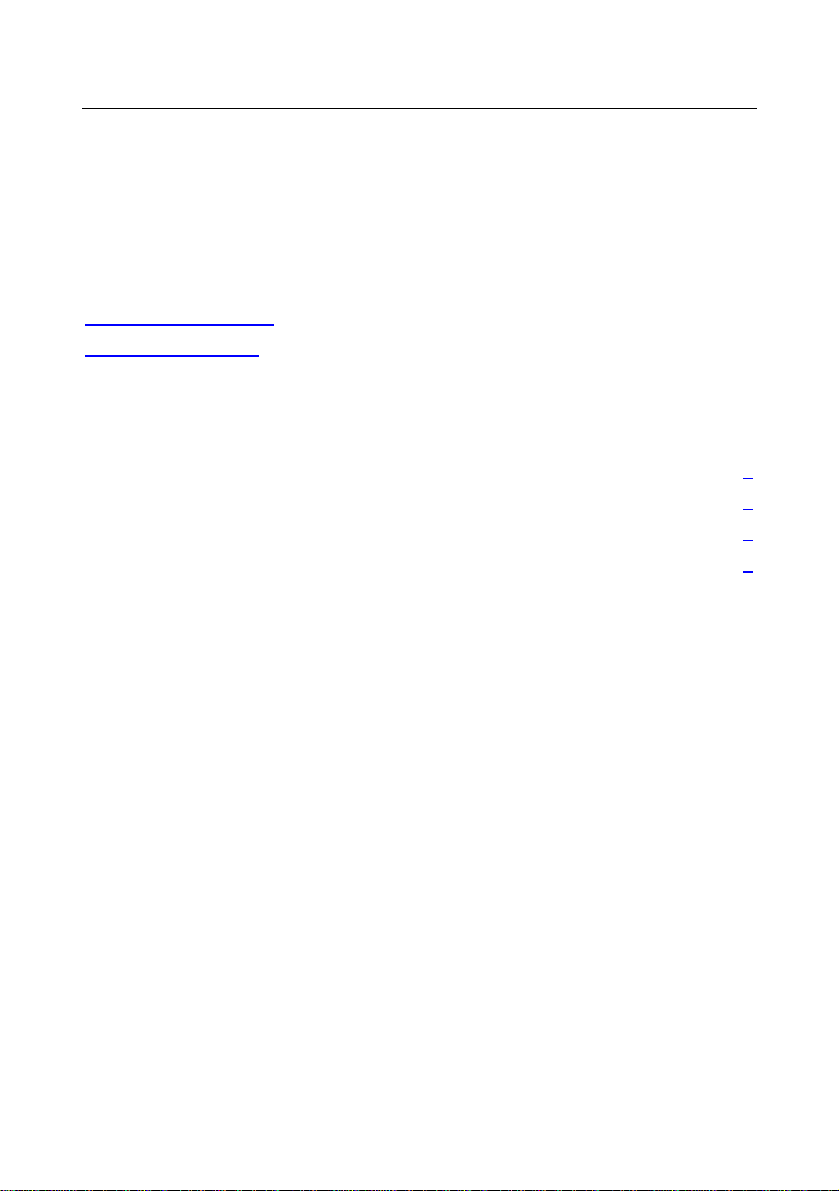
1.General Information...............................................................3
2. Main Features.............................................................................3
3. FOR YOUR SAFETY..................................................................4
4. ACCESSORIES...........................................................................4
OVERVIEW.......................................................................................6
1. REMOTE CONTROL KEY.........................................................6
2.FRONT PANEL.............................................................................8
3.REAR PANEL ...............................................................................9
CONNECTION DIAGRAMS......................................................... 11
1. PVRX2 to TV with RF (Lowest quality).......................................... 11
2. PVRX2 to TV with CVBS composite Video cable........................ 13
3. PVRX2 to TV with S-Video cable (Good quality)....................... 132
4. PVRX2 to TV with component video cables (Best quality).......132
5. PVRX2 to TV or AMPLIFIER with LEFT / RIGHT AUDIO.........133
6. PVRX2 to TV or AMPLIFIER with OPTICAL AUDIO................. 134
OPERATION...................................................................................18
1. Channel Manager.....................................................................18
1.1 Channel Edit....................................................................................18
1.2 Channel Favorite.............................................................................19
1.3 Direct Button Play........................................................................... 19
2. HDD.............................................................................................20
2.1 Recorded Files Edit........................................................................20
2.2 Schedule Recording....................................................................... 20
2.3 PVR Setting.....................................................................................21
2.4 HDD Format .................................................................................... 21
3. Installation.................................................................................22
3.1 Auto Search .....................................................................................22
3.2 Manual search................................................................................. 22
3.3 Frequency Edit................................................................................23
3.4 STB to STB Upgrade .....................................................................24
1
Page 2
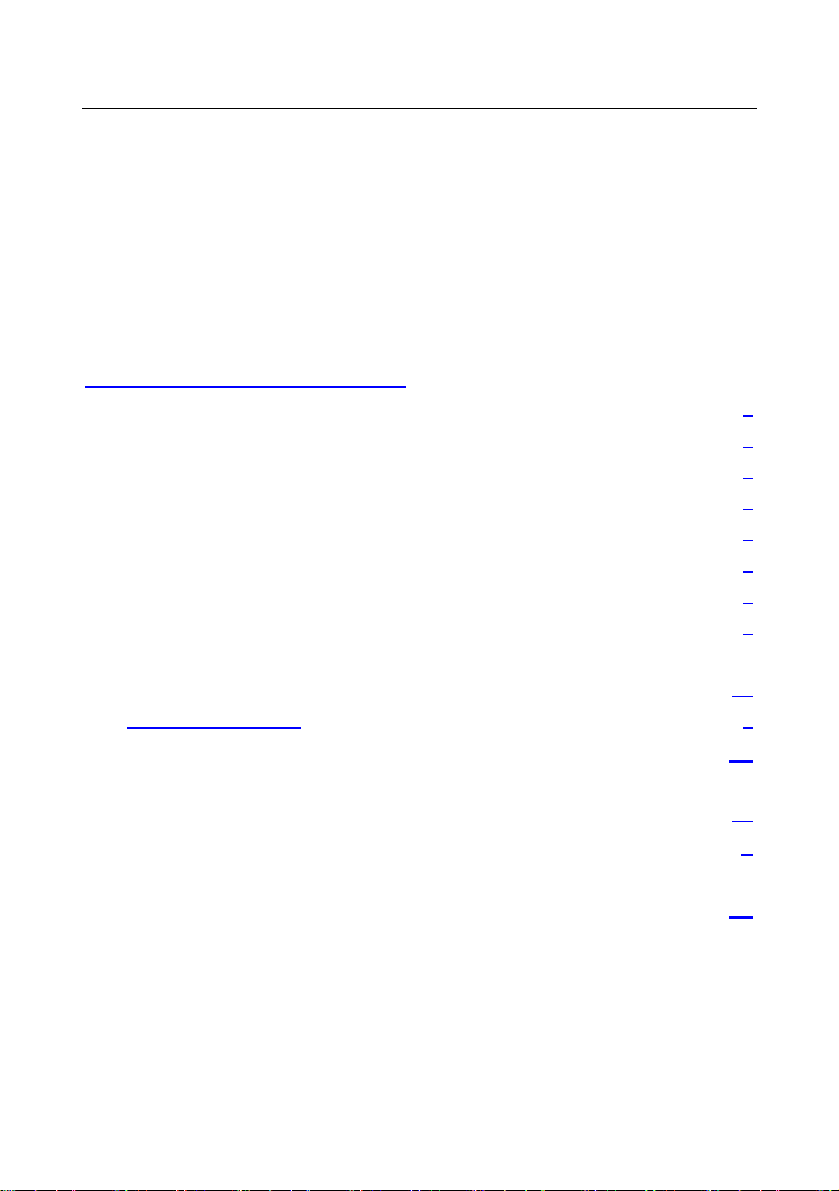
4. User Setup.................................................................................25
4.1 Timer Setting................................................................................... 25
4.2 Password Setting............................................................................25
4.3 General Setting............................................................................... 25
4.4 Factory Default................................................................................27
5. Information................................................................................28
5.1 System Information.........................................................................28
5.2 Channel Information....................................................................... 28
6. General Viewing Function...................................................285
6.1 Channel List................................................................................... 285
6.2 Program Guide.............................................................................. 285
6.3 Recall the favorite channel.......................................................... 287
6.4 Audio setting.................................................................................. 287
6.5 Switch AV\TV.................................................................................287
6.6 Open Teletext/Subtitle(Closed caption)................................287
6.7 Open Channel Bar........................................................................ 288
6.8 Time shift........................................................................................ 288
6.9 PIP (Picture in picture)................................................................... 28
6.10 Recording ...................................................................................... 30
6.11 File playback.
.................................................................................32
7. PVR Help....................................................................................32
7.1 Select PVR help topic.................................................................... 32
7.2 Show help info................................................................................. 32
8. Using the supplied software.................................................33
9. Specifications...........................................................................37
10. Trouble Shooting...................................................................39
2
Page 3
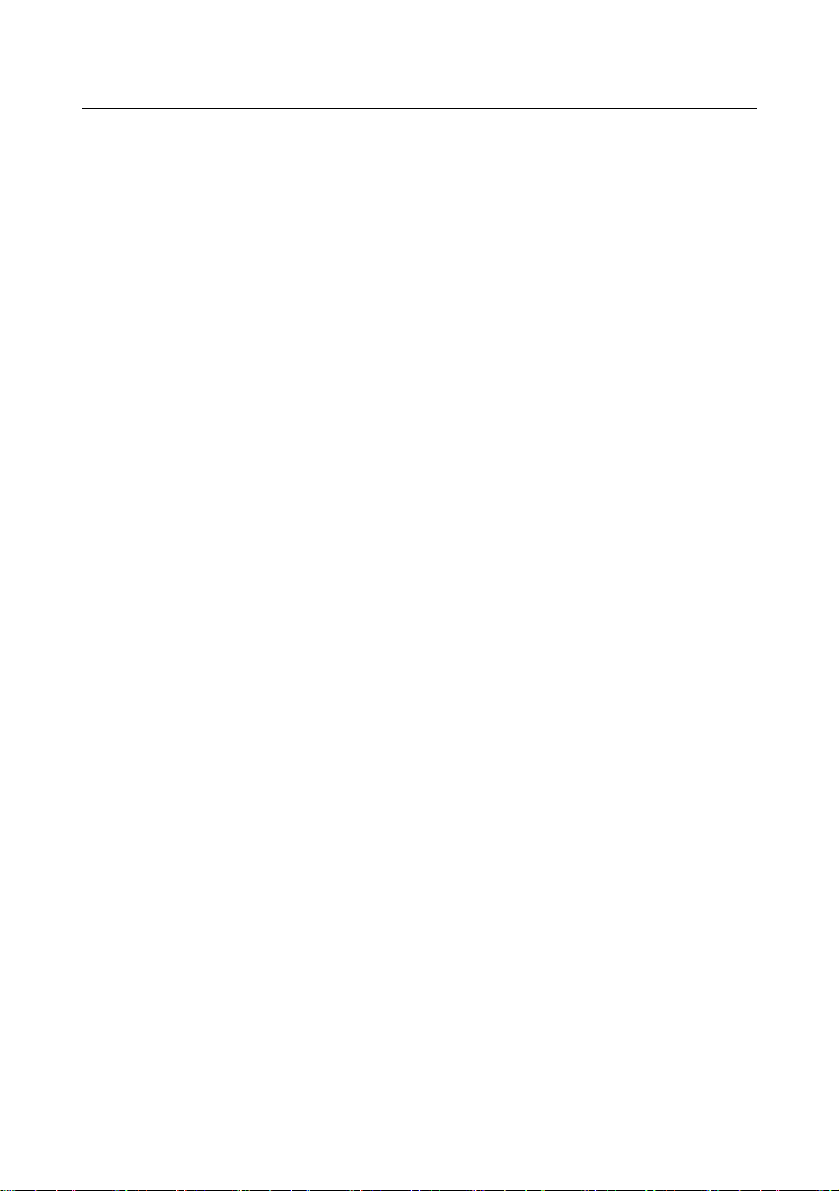
1. General Information
Personal video recorders (PVRs) are devices that receive digital
terrestrial broadcasts and allow you to record programs onto the in-built
hard drive. The PVR will replace your VCR and your digital receiver as a
single, easy to use unit.
In case you experience any difficulties in use of this product, please
consult the relevant section of this manual.
2. Features
• Fully DVB-T & MPEG-2 compliant
• Wide screen 16:9 and normal 4:3 Aspect Ratio.
• Teletext and closed caption (CC) compatible.
• 5000 Editable Channels
• Easy installation or detailed manual settings
• Parental Lock Control
• Electronic Program Guide
• RF modulator for TV standard (PAL B/G, NTSC)
• Digital Audio Output S/P DIF
• Component video output
• Firmware upgrade via RS-232 serial port
• PAL/ NTSC conversion
• Standby mode with low power consumption
• 65536 Colour Graphic Firmware upgrade via RS-232 serial port
• Picture-in-picture (PIP) and picture-in-graphic (PIG)
3
Page 4
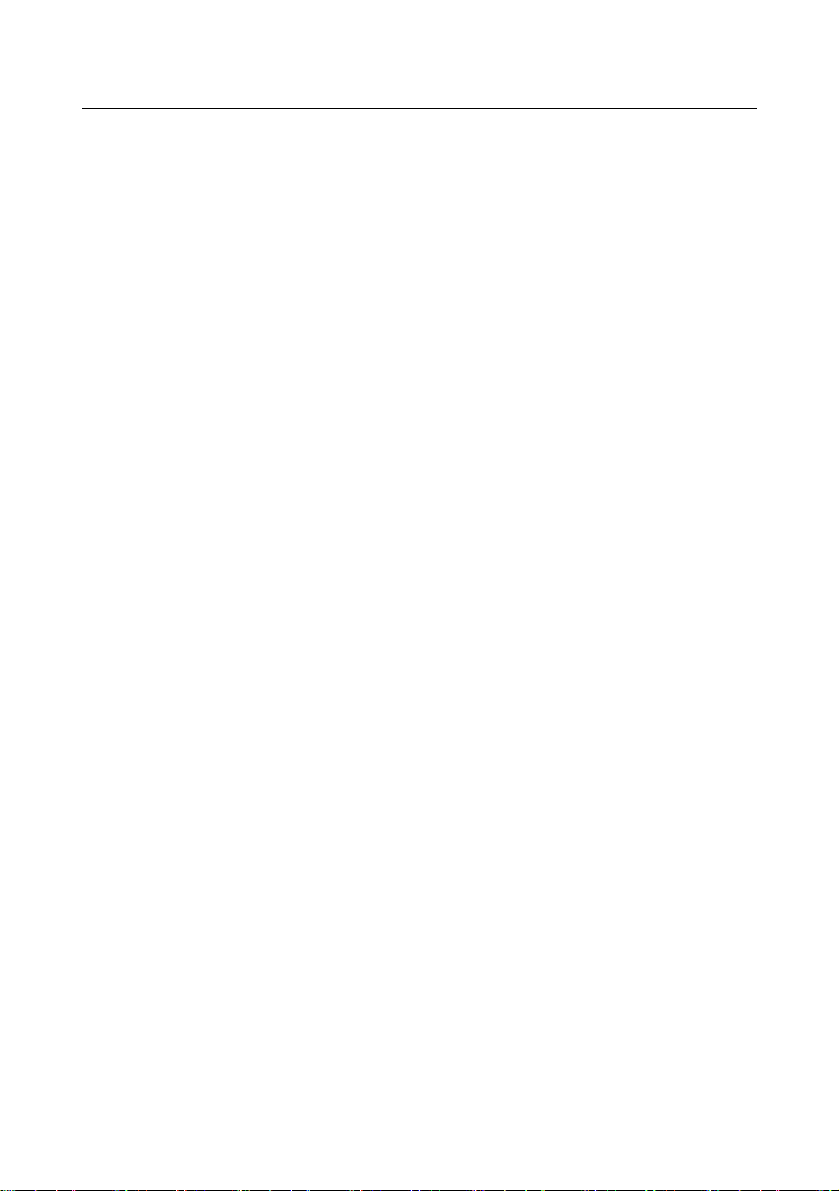
• 160GB HDD gives around 80 hours recording time.
• Time shift (buffering): 2~12 Hours (Dependent on HDD)
• Recording Time: up to 125 Hours (Dependent on HDD)
• Variable Forward / reverse Play Speed
• Region Selection for Replay
• Watch and Recording different channels simultaneously with PIP
• Timer recording
3. FOR YOUR SAFETY
• Do not open the cover. It may cause malfunction or electric
shock and will void warranty.
• If you plan not to use the product for a long time, please remove
the unit from the power outlet.
• Do not use device if the power cord becomes damaged in any
way, as it may cause fire or electric shock. Contact your
authorised repairer for assistance.
• Do not cover the product or place anything heavy on the product,
ensure there is clear space around the product for sufficient
ventilation.
• Avoid using sprays or liquid materials around the product. Avoid
foreign materials entering the unit.
4. ACCESSORIES
Please check the following accessories are enclosed
• User Manual x 1
• Remote Control Unit x1
• Batteries x2
• AV leads x1
• Mini RF tuner connector lead x1
• Software x1
Note: If any of the accessories listed above are missing, Please
4
Page 5
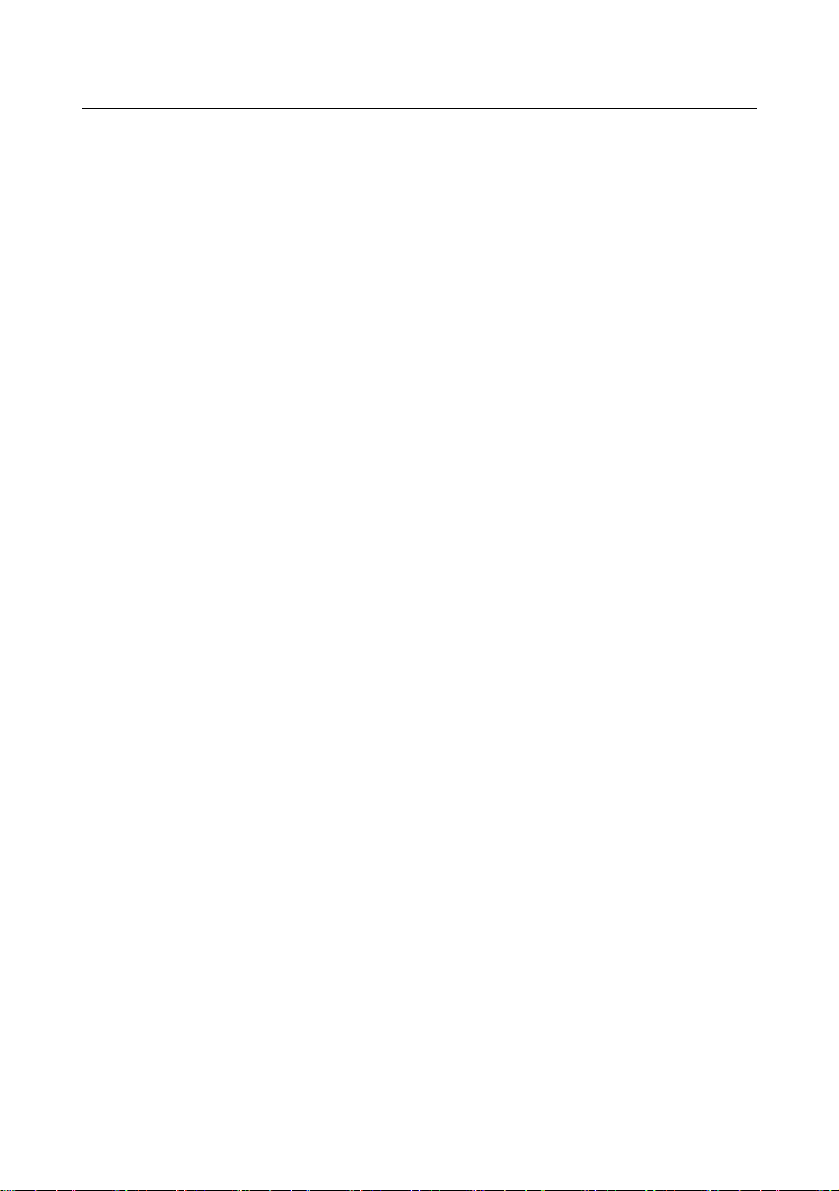
contact the sales outlet where this product was initially purchased.
5
Page 6
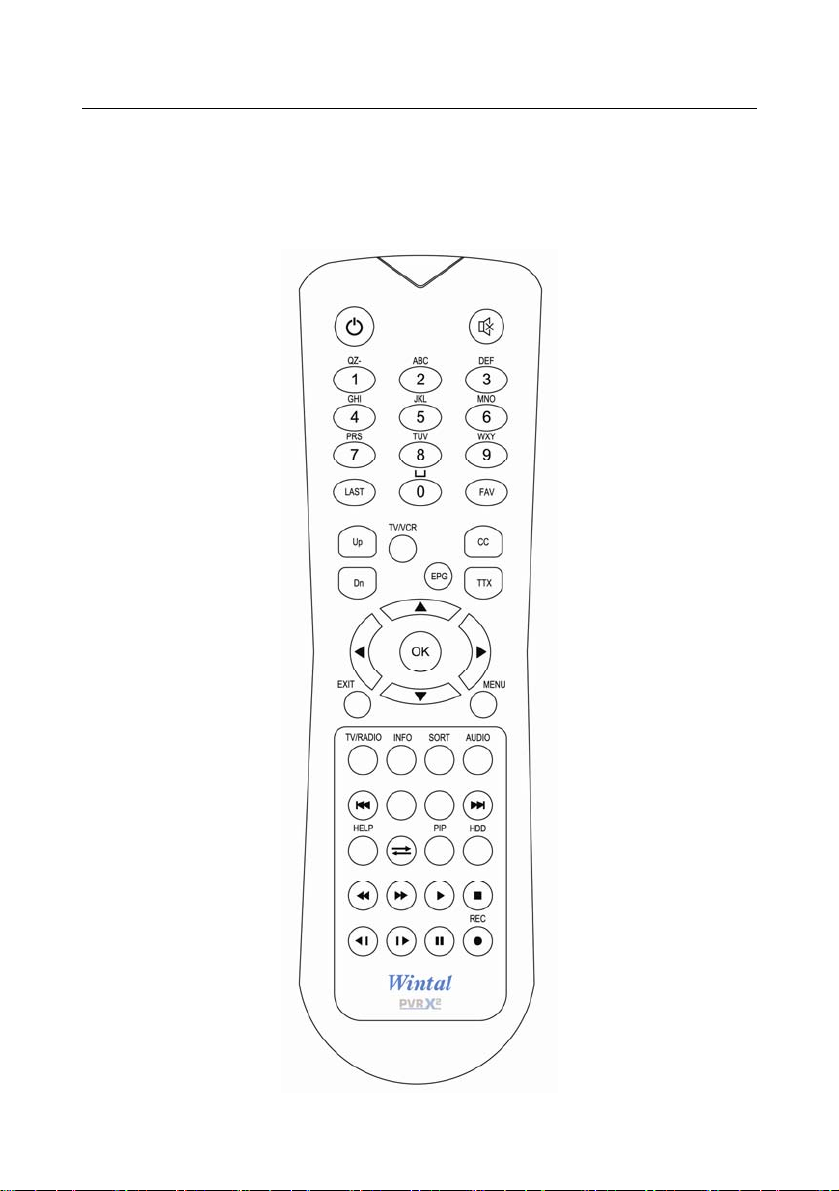
OVERVIEW
1. REMOTE CONTROL
6
Page 7
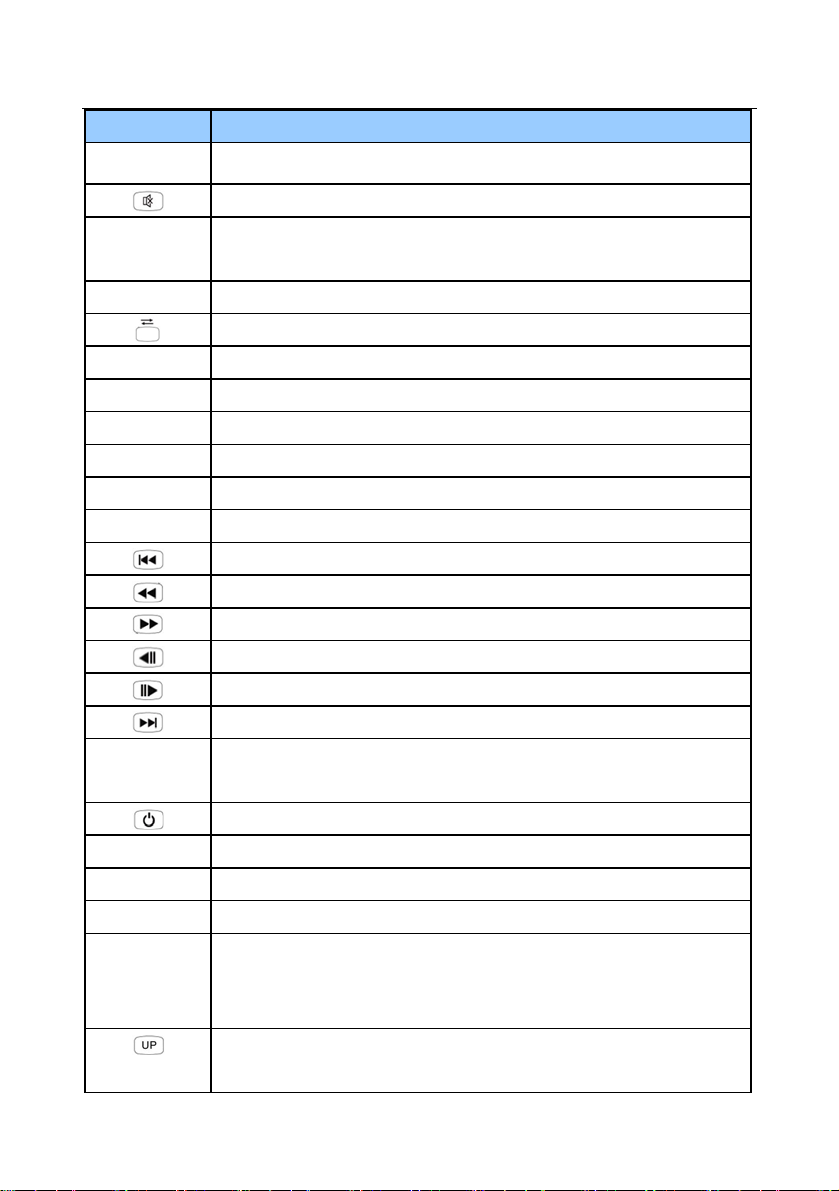
NAME FUNCTION
TV/RADIO
Toggle between TV and radio services.
Mute On/Off
0~9 Change channel directly, Inputs numbers and letters in
certain fields.
LAST Return to prev ious channel.
Swap from main picture to sub-picture on PIP
PIP Turn on Picture In Picture
MENU Enter main menu or exit menu.
OK Show channel list, Confirms selection
VOL Volume down/up, Changes the value of a selected item
EPG Electronic program guide
Green key Change PIP sub-picture size.
skip backward 1 minute in playback mode
Fast Rewind (1x, 2x, 4x, 8x, 12x) or start timeshift
Fast Forward (1x, 2x, 4x, 8x, 12x)
Slow Rewind(1/2x, 1/4x, 1/8x,1/12x) or start timeshift
Slow Forward(1/2x, 1/4x, 1/8x,1/12x)
Skip forward 1 minute in playback mode
AUDIO Select audio mode (Stereo, left only and right only). Select
language where available
Turn receiver On/Off.
SORT Sort channel list in numerical or alphabetical order
CC/TTX
Display Closed Captions where available or Teletext (ch 7 only)
HELP Display help menu
INFO a) Show channel information, such as channel number,
channel name and simple EPG.
b) Show information of the current playback file.
a) Views the text information if the transmitting stream
includes text data
7
Page 8
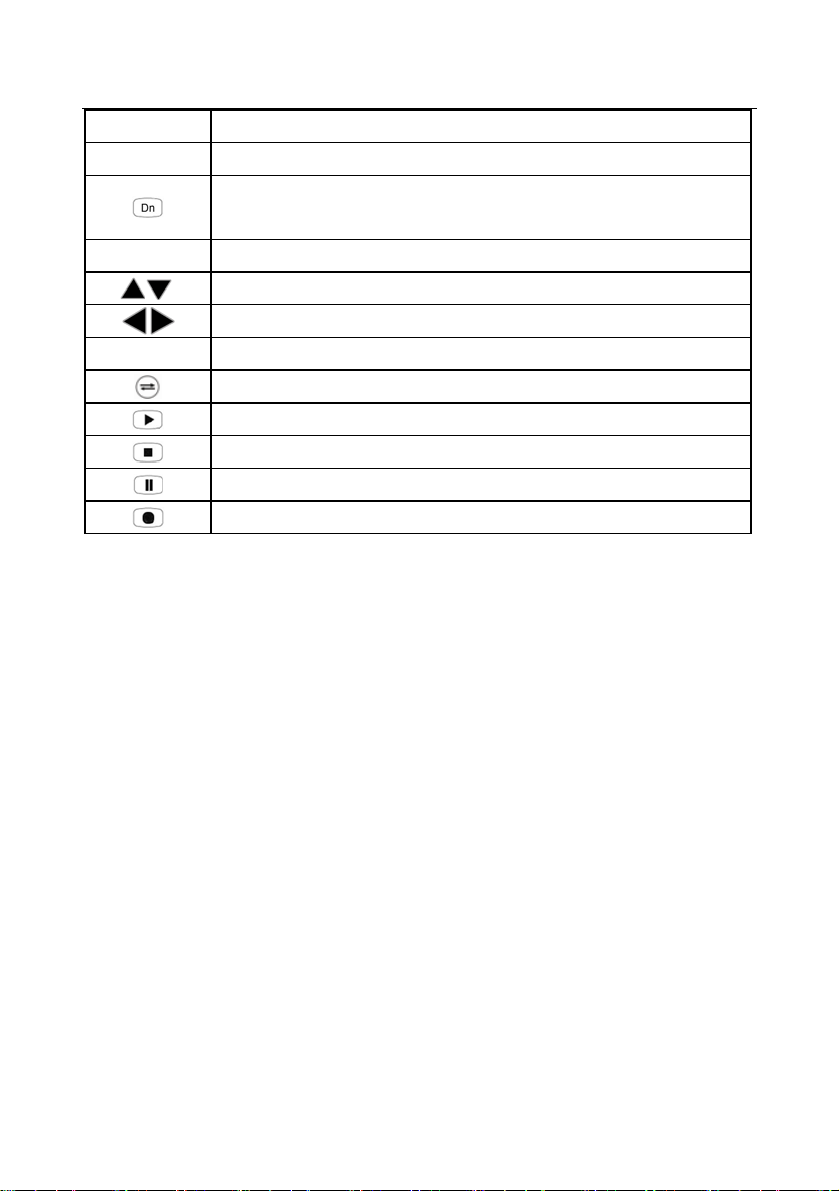
b) Execute page up function in the menu
HDD Enter recorded files list for playback / deletion.
a) Switch between TV and VCR modes.
b) Execute page down in the menu.
EXIT Moves back one level in the menu
FAV Enter favorite program list / exit favorite program list.
Channel up/down, Moves the cursor up / down in menus
Volume down/up,
Change PIP sub-picture position.
Start Playing / Release Pause
Stop Recording
Start Time shift or pause playback
St art Recording
Operation
Within menu’s, select an item by using up and down.
Change the value of the highlighted (selected) item by following on
screen directions.
Press OK to enter sub-menus.
Return to normal viewing at any time by pressing the menu key from the
menu mode, all changes are saved as you change them.
8
Page 9
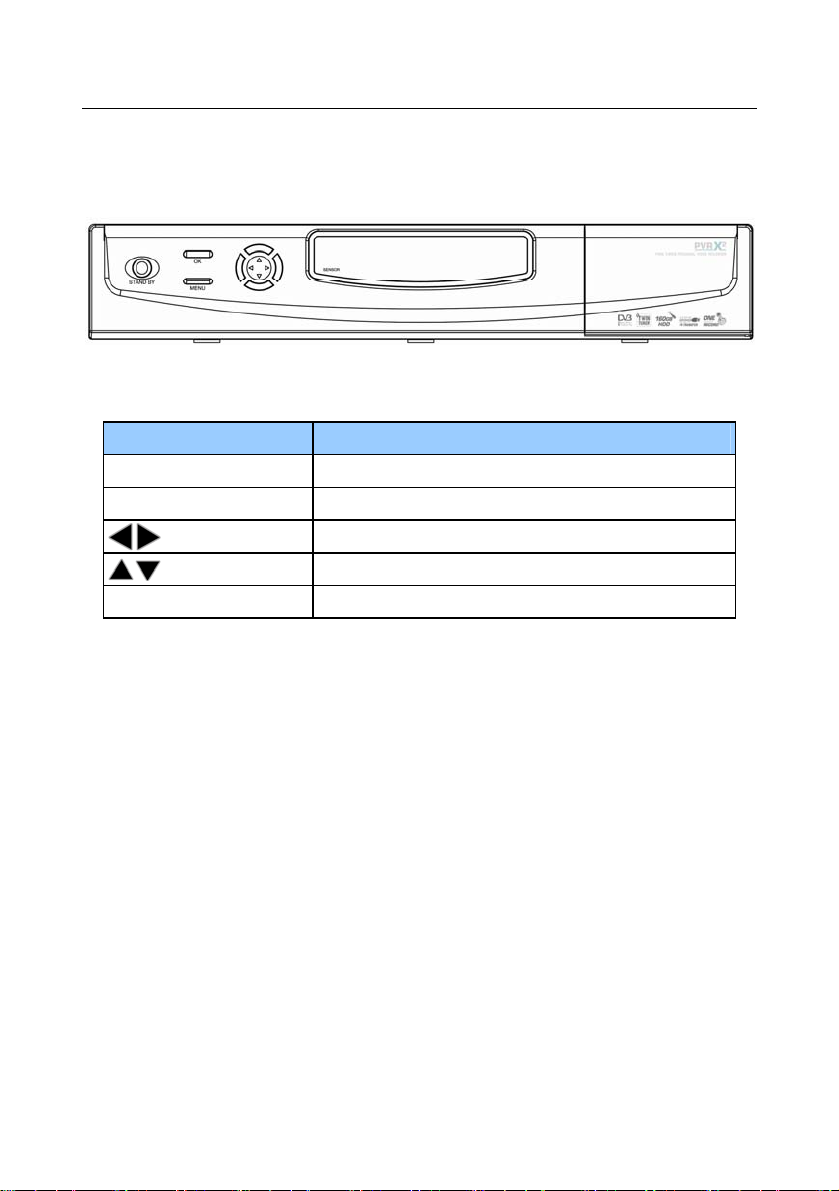
2. FRONT PANEL
NAME FUNCTION
STAND BY
MENU Enter or exit main menu screen.
OK Show channel list, confirms selection
Puts unit on stand by.
adjust volume up and down
Adjust channel up and down
9
Page 10
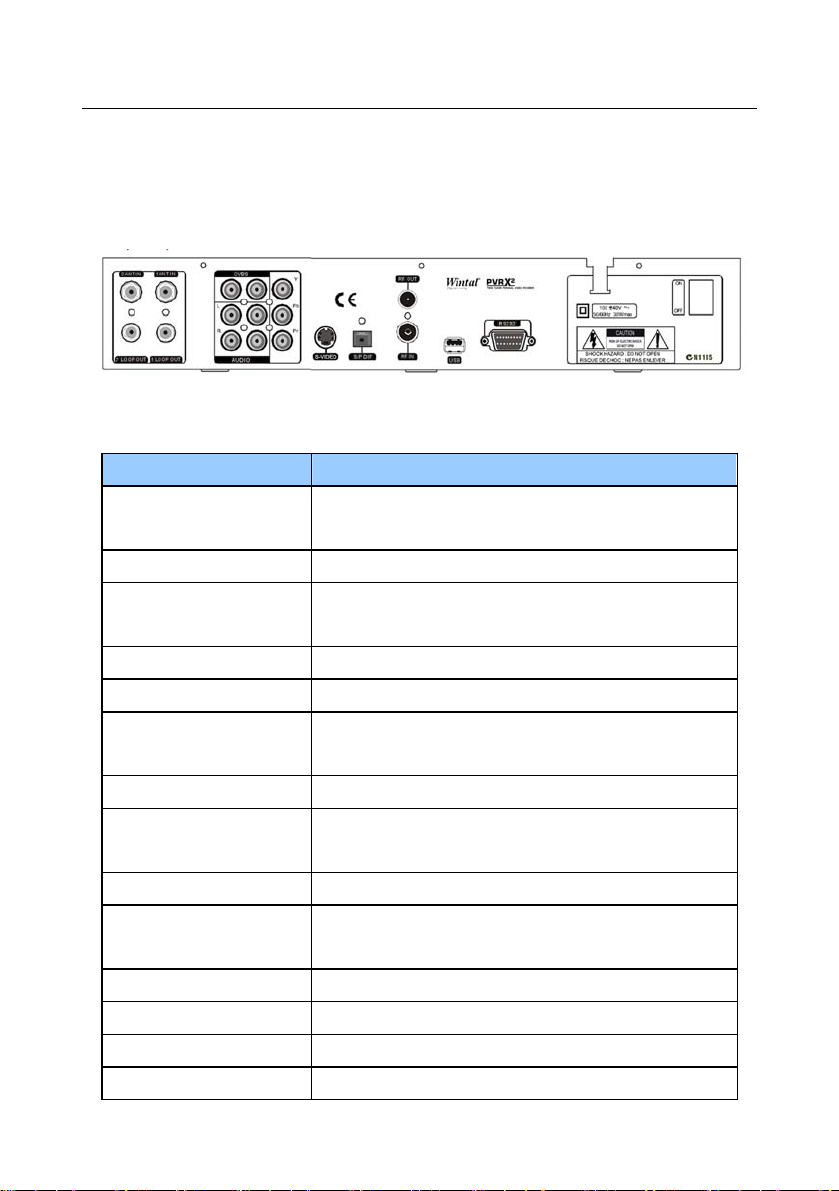
3. REAR PANEL
NAME FUNCTION
1 LOOP OUT Connect to 2 ANT IN for true dual tuner
operation.
2 LOOP OUT IF Loop through output to TV / VCR etc.
Y Pb Pr Component video output. Highest quality
output, recommended where available.
L-AUDIO Left analogue audio output, to TV /AMP
R-AUDIO Right analogue audio output, to TV / AMP
CVBS Standard definition video output, connect to TV
video input
RS232 Serial port used for firmware upgrade
2 ANT IN Connect to separate terrestrial ante nna (or 1
loop out)
1 ANT IN Connect to terrestrial antenna.
S/P DIF Connect to amplifier or TV for high quality
digital audio (Recommended where available).
RF OUT Output to TV (moderate quality)
RF IN Connect to antenna if looping through.
ON/OFF Main power switch
USB Connect to PC via USB to copy programs
10
Page 11
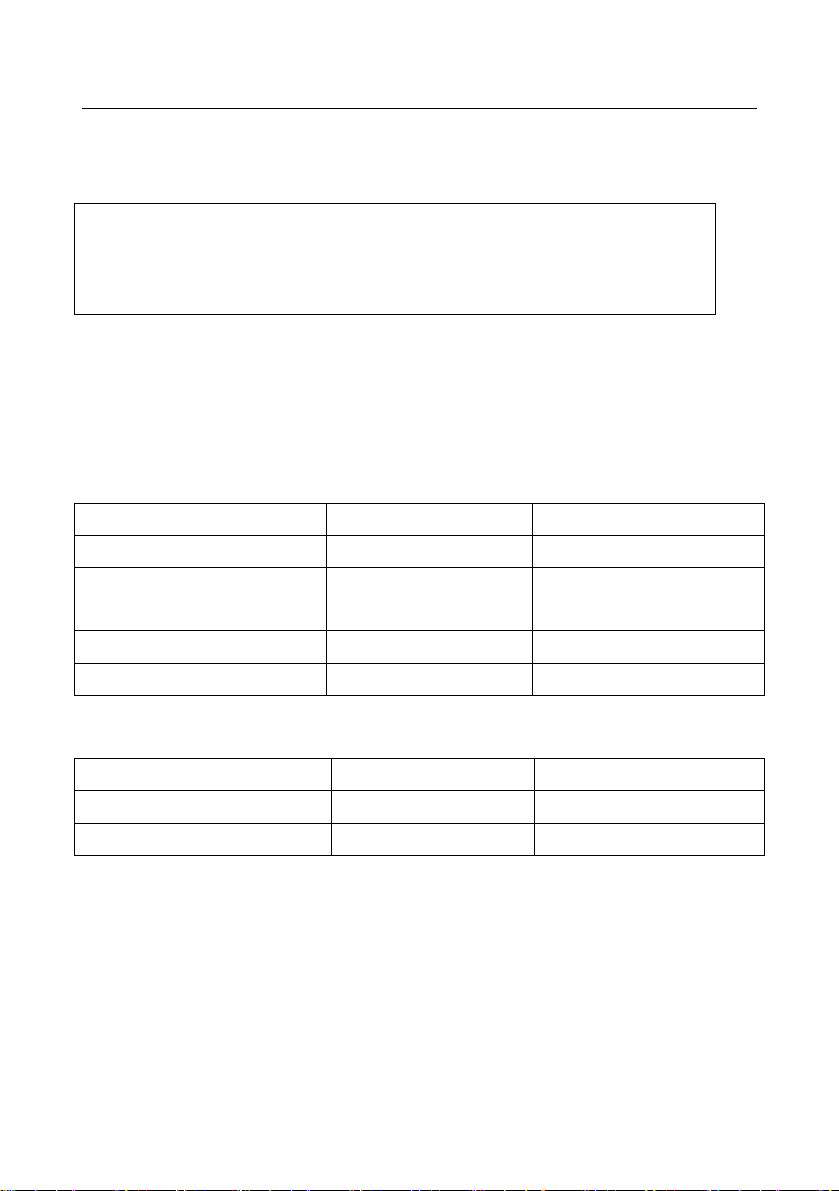
CONNECTION DIAGRAMS
Important Note: in all cases connect 1 ANT OUT to 2 ANT
IN using the small supplied RF cord. This will share the antenna
between the two tuners.
Initially, check which connections you have on your television / amplifier..
First find out which is the best quality connection to use from the tables below
and then connect according to the diagrams below.
We have described connections into two steps, picture and sound.
Picture
Cable Description Quality of picture
1.RF (antenna) lead Antenna cable Poor (includes sound)
2.CVBS / composite
(included)
3.S-Video Circular 5 pin Good
4.Component Red green and blue Best
Sound
Cable Description Quality of sound
1.L / R audio (included) Red and White OK
2.Optical audio (SPDIF) Clip in connector Best
Always use premium quality cables possible for the best picture /sound.
Yellow lead Moderate
11
Page 12
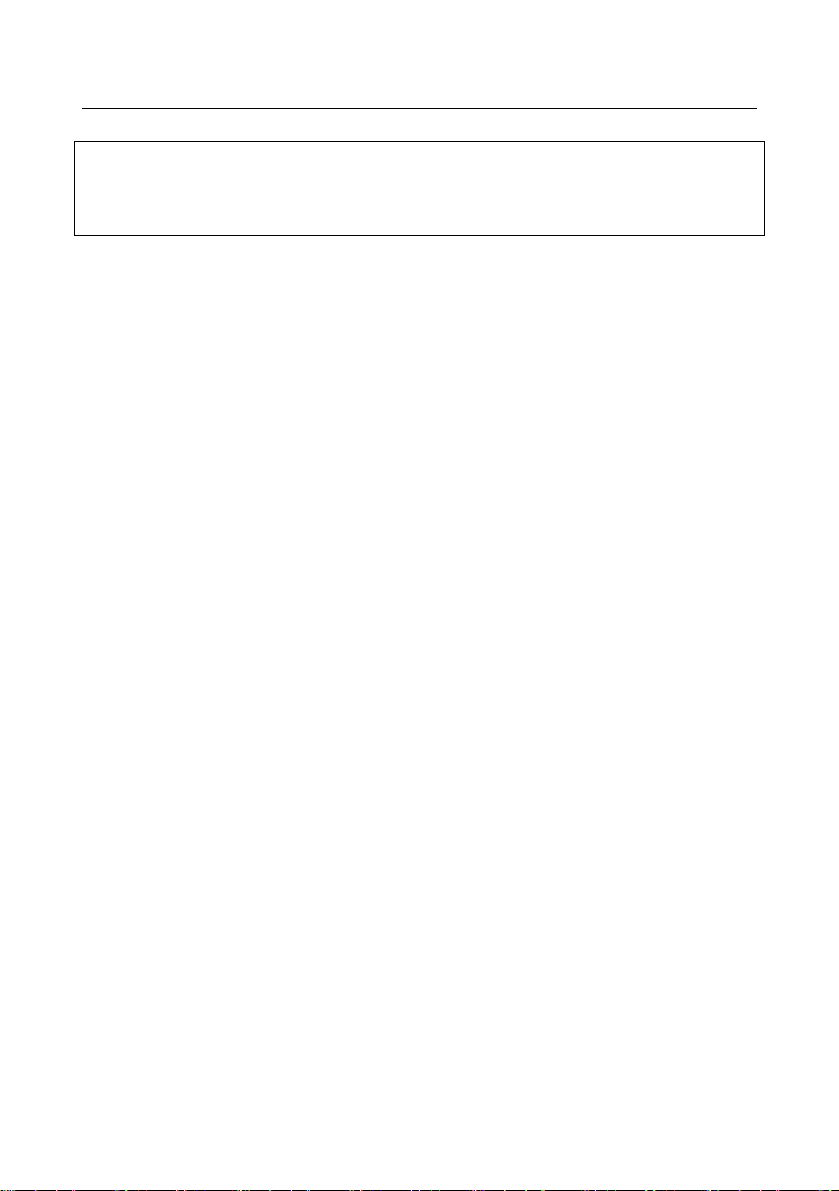
WARNING: TURN OFF ALL DEVICES BEFORE MAKING
CONNECTIONS. FAILURE TO DO SO MAY RESULT IN
ELECTRIC SHOCK.
12
Page 13
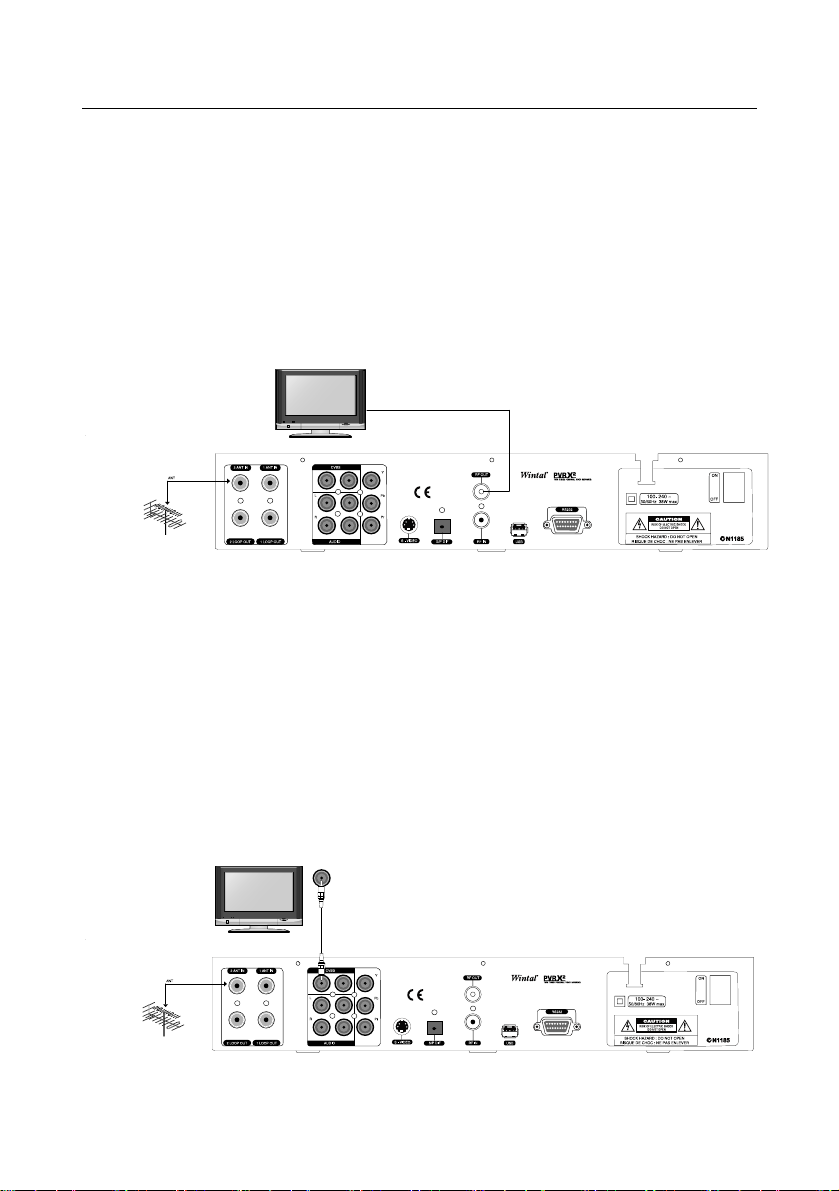
STEP 1: PICTURE CONNECTION
Connect one of the following:
1. PVRX2 to TV with RF (Lowest quality)
Connect the TV antenna to 1 ANT IN using an RF lead.
Connect TV OUT to the RF INPUT of the TV set.
T urn on and Search on the TV set for UHF Channel (see TV manual for
details on how to search).
RF IN
OR
2. PVRX2 to TV with CVBS composite Video cable
(Moderate quality)
Connect the TV antenna to 1 ANT IN using an RF lead.
Connect any CVBS video out on the PVRX2 to any free Video inputs
(yellow, eg AV1) of the TV set, taking note of which AV input you connect to.
Turn on and Select the connected AV input on your TV (e.g. AV1)
(Consult your TV manual for instructions on how to do this)
C
C
13
Page 14

OR
3. PVRX2 to TV with S-Video cable (Good quality)
Connect the TV antenna to 1 ANT IN using an RF lead.
Connect the SVideo of the PVRX2 to a free Svideo in on the TV set, taking
note of which AV input you connect to.
Turn on and Select the connected AV input on your TV (e.g. SVHS1, AV2)
(Consult your TV manual for instructions on how to do this)
OR
4. PVRX2 to TV with component video cables (Best quality)
Connect the TV antenna to 1 ANT IN using an RF lead.
Connect Component Video Leads (red green and blue) to the component
input of the TV set, taking note of which AV input you connect to.
Turn on and Select the connected AV input on your TV (e.g. AV4, YPbPr)
(Consult your TV manual for instructions on how to do this)
14
Page 15

STEP 2: AUDIO CONNECTION
Connect one of the following:
1. PVRX2 to TV or AMPLIFIER with LEFT / RIGHT AUDIO
Connect from either pair of L / R (red / white) on the PVRX2 to either:
For audio through TV
connected the video lead(s). (Consult your TV instructions for more
details)
For audio through an amplifier:
amplifier. Select the channel used on your amplifier.
(Consult your amplifier instructions for more details)
: The L/R in on the same AV input as you
or
The L/R in on a free channel on your
L R
LR
ANALOGU E L EFT/RIGHTAUDIO
15
Page 16

16
Page 17

2. PVRX2 to TV or AMPLIFIER with OPTICAL AUDIO
Connect from optical out (SPDIF) on the PVRX2 to either:
For audio through TV
assign SPDIF to the video channel you are using. (Consult your TV
instructions for more details)
For audio through an amplifier:
amplifier. Select the channel used on your amplifier
(Consult your amplifier instructions for more details)
: The SPDIF input on your TV. You may need to
or
The SPDIF in on a free channel on your
Now you are connected, make sure the PVR, your amplifier (if used) and
your TV are switched on.
17
Page 18

OPERATION
1. Channel Manager
1.1 Channel Edit
From this menu, you can edit TV, Radio
channel and favorites names.
If you press OK button on a channel for
both TV and Radio, the following options
appear to be selected with the colour
buttons.
Move, Lock, Delete, Delete All
1.1.1 How to select the channel
1) Use
2) You can select the channel by pressing the numeric keys.
1.1.2 How to move the channel
1) After selecting the channel you want to move, press RED and the
focus will jump to the destination.
2) Move the selected channel to the new position by using
numeric keys.
3) Press OK to place the channel.
1.1.3 How to lock / unlock a channel
1) Select a channel that you want to lock and press GREEN.
2) This channel is now locked and a symbol “
the channel. A password (default: 0000) is now required to watch
this channel.
3) Pressing GREEN again unlocks the channel, after the correct
password (default: 0000)
to select the appropriate channel.
or the
” will be shown beside
18
Page 19

1.1.4 How to delete a channel
1) Select the channel you want to delete and press YELLOW.
2) Press BLUE to delete all channels in the current group.
3) When you exit, you are requested to input the password (default:
0000) to confirm deletion.
1.2 Channel Favourite
The channel favourite menu allows you to
create a group of your favourite channels,
which you to call up easily by pressing
FAV
1) Press FAV to create a favorite group
2) Select the channel you want to add to
the list and then press OK.
3) The selected channel will be shown in FAV1 list
To delete a channel from favourites, select the channel in the FAV1 list,
and press OK. The deleted channel will be removed from the list.
Y ou can change FAV group’s name by pressing BLUE, then using the on
screen keyboard to enter a new name.
To select a channel from the playback list, press FAV, then select the
desired channel.
1.3 Direct Button Play
Direct button play allows you to assign a
channel to each colour key. Select the
channels you wish to assign for each
colour button, then to recall a channel,
simply press the corresponding colour key.
19
Page 20

2. HDD
2.1 Recorded Files Edit
You can lock, delete and rename recorded
programs
Lock: Press RED on the selected file, the
program needs a password to playback
(default: 0000).
Delete: Select a recorded file you want to
delete, and press YELLOW.
Rename: Press BLUE to display a keyboard to edit the filename.
2.2 Schedule Recording
You can Schedule Recordings if you do not
want to miss certain programs.
Press GREEN to add a scheduled recording.
When setting a Scheduled Recording, there
are a few parameters that need to be set:
Record Task: The default value is set at
‘open’.
Record Start Time: Input program start time with numeric keys.
Record End Time(hh:mm): Input finish time with numeric keys.
Record mode: Once / Daily / Weekly.
Weekly: If the record mode is set to weekly, choose which day the
program is on.
Event Alarm: Will alert you when the
recording starts if set to ‘on’.
Channel No: Select the Channel the
program is on..
Channel Name: displays the channel
name.
20
Page 21

Current time: displays the current time, ensure that this is correct.
When finished, press GREEN to store the scheduled recording.
To delete a scheduled recording, press BLUE.
To modify a scheduled recording, select the recording and press OK.
Press EXIT or MENU key to exit.
2.3 PVR Setting
Teletext Background Color: Press to
select the colour you want.
PVR Icon Time Out: Select the time that
on screen menus are displayed on the
screen by using
Timeshift Start Mode: Select if you want
Timeshift to start always, never, or only
when you press the pause key.
Divide Record By EPG Event: To split recordings when a new program
starts (according to the EPG), select ‘on’.
Schedule start time offset: You can set a recording to start earlier or later
(than the scheduled time) to compensate for programs starting earlier.
This will apply to all scheduled recordings.
Schedule stop time offset: stop scheduled recording earlier or later.
Brightness Level: Press
.
to adjust the brightness level.
2.4 HDD Format
To completely erase the hard disc and stored recordings, input password
‘default: 0000’ to format the HDD.
21
Page 22

3. Installation
3.1 Auto Search
Select this feature to complete an automatic scan, finding all available
channels and storing them in memory. This is sometimes necessary if you
move house or new channels are established.
While running Auto Search, the system
begins to search programs using a preset
channel plan. As DVB-T channels are found,
the program search results are displayed. A
bar at the bottom of the window reflects the
signal quality of each frequency as it scans.
When the search is completed, the TV and
Radio programs found will be added to the program list and arranged under
categories.
3.2 Manual search (for advanced users)
Only Use Manual Search if you are familiar with the relevant parameters.
In Manual Search mode, only one RF channel
is added at a time.
Channel NO: Press
channel you wish to search for. Frequency
(KHz): This value varies the according to the
Channel no. being tuned, however, it can also
be adjusted using the numeric keys.
Band Width: Select 7MHz, 8MHz or 6MHz.
NIT: By pressing
LCN (Logical Channel Numbering): By pressing
LCN ON or OFF. If LCN is ON, then all the channels will be listed according
to their logical channel number.
keys, you can switch NIT ON or OFF.
to select with
keys, you can switch
22
Page 23

Press OK to start search, discovered channels will add to the channel list.
3.3 Frequency Edit (for advanced users)
This menu allows you to scan, delete, add and edit frequencies of
transponders used during searches.
1) To scan a particular frequency
Select a frequency you want to scan and
press RED. This will add any channels found
to the channel list.
2) How to delete a frequency
Select a frequency you want to delete, and
then press BLUE. The selected frequency will be removed from the list.
3) Add frequency
Press GREEN to enter the frequency edit
window. Set Frequency and Band Width
values and press OK to add to the list.
4) Edit frequency
Press YELLOW to enter the frequency Edit
window. Adjust as (3), above.
Press EXIT or OK and the new transponder information is stored.
23
Page 24

3.4 STB to STB Upgrade (for advanced users)
You can transmit firmware data from one PVRX2 to another.
3.4.1 Select upgrade data type
You can transmit program default data or
application (firmware) data to another
PVRX2.
3.4.2 Prepare sending data
After selecting the data transfer type, the
STB is ready to send data. Before starting transmission, you can cancel
sending.
3.4.3 Sending data
When the host STB is ready to transmit, connect a RS232 cable
between the host and target STB, then reboot the target STB. Then the
data transmission will begin.
Warning: DO NOT power off or disconnect cable while transmitting data.
24
Page 25

4. User Setup
4.1 Timer Setting
The PVRX2 can be set up to turn ON/OFF at
different times of the day.
Timer No: select one of 8 different timers to
edit, or select close. If close is selected, timers
will not run.
Timer mode: Once / Daily / Weekly.
Weekly: If timer mode is set to weekly, choose
a day for the timer to run on.
Sleep Time: Set using numeric keys or select close.
Wake up Time: Set using numeric keys or select close.
Current Time: displays current time.
Daylight time: Turn on or off daylight savings time.
Time zone: Change time zone specific for your area.
4.2 Password setting
You can adjust the password (default: 0000) used for locking Channels and
Recordings by inputting the old password and entering a new password of
your choice.
4.3 General Setting
4.3.1 Scart Output
The selection is unavailable. (SCART is a European setting not used
commonly in Australia)
4.3.2 Menu Language
Select the desired language.
4.3.3 Menu opacity
You can adjust the transparency level of the menu by using
25
.
Page 26

26
Page 27

4.3.4 TV mode
Select the compatible TV mode for you television, PAL, NTSC or Auto. If
you are unsure, the Auto is best used for Australian TV’s.
4.3.5 Aspect ratio
Set the TV aspect ratio (4:3 for normal TV & 16:9 for widescreen TV) by
pressing
.
4.3.6 Aspect Mode
If you have a standard, non-widescreen 4:3 TV and the transmission is
in16:9, You can adjust whether you want to fit the whole image on
screen with black bars above and below (LETTERBOX) or to crop the
image, but have the whole screen filled (PANSCAN)
4.3.7 Time out
You can adjust the time the channel information box stays on screen
after no buttons are pressed.
Time out values available are 2,3,4,5 seconds & never.
4.3.8 UHF Type
PAL-G, PAL-I, PAL-K, NTSC is supported. You can adjust the modulator
output type by pressing
. (PAL-G recommended for Australia)
4.3.9 UHF Channel:
If you are connecting to your TV using the antenna cable, you can adjust
the channel to tune your TV into from channel 21 to channel 69.
4.4 Factory Default
To restore the unit to original shipping
conditions, enter the password (0000). To
cancel, press EXIT
27
Page 28

5. Information
5.1 System Information
This menu shows information regarding
the unit, such as model name, release
date, version and HDD size of the PVR.
5.2 Channel Information
You can check current channel information
in the menu.
28
Page 29

6. General Viewing Function
6.1 Channel List
You can view the channel list by pressing
the OK.
You can sort the channel list by pressing
SORT.
If channels are sorted alphabetically, you
can use the alphabet buttons on your
remote control to select the channel.
To watch another channel, move the cursor to the channel you want by
using
If favorite channels are saved, change from the TV channel list to
favorite list by pressing the FAV button.
You can press the TV/RADIO button to change from the TV channel list
to the radio channel list.
You can exit from the channel list menu by pressing the EXIT button.
6.2 Program Guide
6.2.1 EPG 1
NOTE: EPG (electronic program guide) is
only available or has limited functionality in
some countries.
EPG will display title and start time of
current and future programs. Press EPG to
bring up the guide, to watch TV in full
screen, press the EXIT button.
In the EPG, use
channels in the current group.
Press
get the next days EPG by pressing the
/ or the numeric keys and press the OK button.
to switch between
to change programs. You can
29
Page 30

GREEN button and get the previous days EPG by pressing the BLUE
button.
The program description is in the bottom right corner. If this content is
more than one page, you can press
Press the OK button to reserve the selected program.
Press the YELLOW button to enter Scheduled Programs list which displays
all reserved programs.
Press the RED button to toggle EPG to
another style (EPG 2).
to move to the next page.
6.2.1 EPG 2
Press
Press
program for the channel.
You can reserve programs in the menu.
First select the program that you want to
reserve, then press the OK button. If the
selected program has been scheduled, the
screen will display a message box with
“This program has been scheduled. If you
want to delete, please press OK key”.
Then choose the booking mode.
If program is booked successfully, a clock icon is put on the top left
where detailed program information is
displayed.
Press the YELLOW button to edit all
booked items.
Press the INFO button to show the
description of selected program.
Press the RED button or the EXIT button to
toggle EPG to another style (EPG 1).
to move the channel focus.
to see the previous or next
30
Page 31

31
Page 32

6.2.2 Scheduled Programs list
See 2.2 “Schedule Recording”, above.
6.3 Recall a favourite channel
Press the FAV button to recall a stored favorite channel.
6.4 Audio setting
Press the AUDIO button to set audio mode
(Stereo, left only and right only). Select
language in case of multilingual program.
6.5 Switch AV\TV.
Press the TV/VCR button to switch AV\TV.
6.6 Open Teletext / Subtitle
(Closed caption)
Press the TTX button to Open Teletext.
(usually from channel 7)
Press the CC button to Open Subtitle.
6.7 Open Channel Bar
Press the INFO or arrow button to open the channel bar. When
channel bar is open, press the INFO button to show the description of
the current program.
32
Page 33

6.8 Time shift
6.8.1 Start time shift
Time shift allows you to rewind live television, even if you haven’t been
recording the program. Time shift automatically records up to an hour
ago, that can be rewound, fast forward and paused.
Press
to display the time shifting progress bar.
If you can’t start time shift, please confirm Time shift Start Mode is set to
Always or Pause in PVR Setting menu.
6.8.2 Change time shift speed
After pressing
/ / / / or to change time shift
speed, a speed icon will be displayed on top left of screen.
6.8.3 Play live service while time shift
Press the PIP button to pop up the PIP window which plays the current
live service.
6.8.4 Change time shift playing position
Press the
, RED or BLUE button to
display time shift process bar. You can
change time shift playing position.
6.8.5 Stop time shift
Press the
button to stop time shift and
return to live TV.
6.9 PIP (Picture in picture)
6.9.1 Open PIP
Press PIP key to pop up a small window
which play current service on up right of
screen.
33
Page 34

6.9.2 Change PIP size
Press the YELLOW button to change the size of PIP window.
6.9.3 Change PIP position
Press the GREEN button to change the position of PIP window.
6.9.4 Swap PIP
Press to switch between main window and PIP
6.9.5 Close PIP
Press PIP button again to close PIP window
6.9.6 Change service in PIP window
Press OK key to display channel list. Press PIP key to play selected
service in PIP window.
6.10 RECORDING
6.10.1 Start recording
Press
icon is displayed on the screen.
The record icon displays recording details,
such as duration and recording name. The
default recording name is in the form of
Channel Name-Event Name. You can then
change the channel and watch another
program while the first one is still recording.
6.10.2 Record second channel
You can record another channel while recording a first. While already
recording, select the channel you wish to record with Press
record button again to start the second recording.
to start a recording, a record
the
34
Page 35

6.10.3 Change recording information
While on the channel that is recording,
pressing OK will enter the change
recording information window. You can
change recording duration and the
recording file name.
6.10.4 EPG record and Common scheduled record
If whilst recording, a scheduled record is due to start, a second recording
will begin. For more information, refer to Scheduled Programs list and
Schedule Recording
6.10.7 Stop record.
Press
to stop the recording. You will be asked to confirm this.
6.11 File playback.
6.11.1 Choose file on HDD to play
Press HDD to bring up file list. You can use
, , or numeric keys to
select the file. Press the OK button to
play selected item
6.11.2 View recorded file description
Press INFO button to show description of selected item.
6.11.4 Change file playback speed
Press
speed icon is displayed on the upper left hand side of the screen
6.11.5 Change file playback position
Press
You can press RED or BLUE color key to change file playing position.
, , , , or to change file playback speed, a
, RED or BLUE color key to display playback progress bar.
35
Page 36

6.11.6 Display playing recording information
Press INFO to pop up a bar to show current recording information
6.11.7 Play live TV while playing recording
Press PIP button to pop up PIP window which displays the current live
TV. You can press the OK button to popup all services and press PIP to
play the live service.
6.11.9 Stop current file playback
Press
to stop file playback and return to live TV.
6.11.10 Start playback while recording
You may playback another file while recording as per normal.
6.11.11 Jump recording playback time
In the playback progress bar, you can use
the number keys to input a time to jump to,
then press OK to jump.
6.11.12 Bookmark
You can jump to a certain position in a
recording directly using the bookmark function.
1) To Add a bookmark
To add a book mark, press GREEN at the position you want. You can
add 20 bookmarks for each recording.
2) To go to a bookmark
Press YELLOW to jump to the next bookmark in the recording.
3) To delete a bookmark
To remove a book mark, jump to the bookmark by pressing YELLOW,
then press GREEN to delete the book mark.
36
Page 37

7. PVR Help
7.1 Select PVR help topic
Press HELP to enter the help mode.
To Select a PVR help topic, use
Topics include: Recording, Time shift, File
playback, PIP, All PVR Function. Press OK
to display topic.
Press EXIT, MENU or HELP to Exit.
7.2 Show help info.
Press OK key to switch display mode
between manual and automatic. In manual
mode, pressing
help for the different keys. Automatic mode
will cycle through the keys for you.
Press EXIT, MENU or HELP to Exit.
will move though
37
Page 38

8. Using the supplied software.
This unit comes with supplied software that will allow you to playback
recordings made on the unit on your home PC.
8.1 Connecting the unit
Connect the PVR to your PC via a “USB A plug to USB B plug” lead,
(available from most PC/electronics stores). Your PVR will display USB
mode on screen, and on your PC, the following screen will appear:
Select cancel.
8.2 Installing the software
To install the software, insert the provided disc into your computer. If
Setup does not automatically begin, you will need to run the setup file
manually. Open the disc drive and run the file “PVR_Player
1.0.1_Setup.exe” from the disc to begin setup.
Follow the directions on screen to complete setup.
38
Page 39

8.3 Run the software
If the programs PVR File Manager, PVR Media Player and PVR
recorded file player are not already open, open them from the programs
folder (Start, All programs, PVR player 1.01)
There are two programs in the PVR suite:
fileman.exe – a handy file manager for retrieving the files off the PVRX2
PVR player 1.01 – Media player for playing the PVRX2 files.
Once the software is loaded, your screen should look something like the
following:
1. PVR file manager
2. Viewing window
3. Player transport
39
Page 40

8.3.1 PVR file manager
PVR file manager allows you to copy or move files to and from the
PVRX2.
1. Directory. This is the directory where File manager looks for the PVR
files. Select either the PVR, or a directory on your hard disc where you
have stored files (for instance, my movies in my documents) click on the
button to change this folder.
2. Recordings. These are the stored recordings in the directory. Right
click on any recording to bring up a list of operations.
Copy to…. Will copy the file to a destination of your choice.
Move to…. Moves the file off the PVR to your destination.
Delete….. Removes the file from the PVR
Info…… provides information about the recording.
40
Page 41

8.3.2 PVR Player
1. Folder. Press this button to choose the folder where you have stored
your recordings. It is recommended to playback recordings from your
hard drive, rather than off the PVRX2 directly. Once you select a folder,
available recordings are displayed in the drop down, PVR recorded file
list. Also see 6
2. Transports. Play, fast forward, rewind etc
3. Volume up / down
4. Audio setting. Click to change from stereo to mono.
5. Full screen mode. Press this to make the viewing window full screen.
Double click on screen to revert to window mode.
6. Folder expand / contract
7. Exit. Close down the program
8. The viewing window. You can resize it by clicking and dragging on the
corners and go full screen with 5.
Note: any buttons greyed out are unavailable.
41
Page 42

9. Specifications
Common Interface
PCMCIA 2 Slot: Type 1 or type 2
DVB common interface standard
Tuner / LNB
2 Input Connector F-type, IEC 169-24
IF Input Frequency 950MHz to 2150MHz
IF Loop through out 950MHz to 2150MHz
If Frequency Zero-IF
Input Level -65 dBm ~ -25dBm
LNB Power 13/18V DC 500mA Max
Band Switching 22KHz Tone
System Rate 2 ~ 45 Msps (SCPC, MCPC)
Viterbi Decoding Rate 1/2, 2/3, 3/4, 5/6, 7/8
Reed Solomon Decoding FEC:204,188. t=8
Mpeg transport stream & A/V decoding
Demultiplex According to ISO/IEC 13818-1
Input Stream Max, 90Mbit/s
Aspect Ratio 4:3, 16:9
Video Resolution 720×576
Audio Decoding MPEG layer I and II
Audio Mode Single / Dual Channel, Stereo, Joint Stereo
Sampling Frequency 16/22, 05/24/32/44, 148KHz
Microprocessor & Memories
Main Processor EMMA2
CPU Clock 200 MIPS
Flash Memory 4 Megabit
SDRAM 32 Megabit
Data Port
Connector 9 Pin D-Sub type
42
Page 43

Protocol RS232 asynchronous
Data Rate Max. 19,2 kbps
RF Modulator
Connector IEC 169-2, Male / Female
Frequency 470 MHz to 860 MHz
Output Channel CH 21-69
TV Standard PAL DK/BG/I/M
Preset Channel CH38,Changeable by menu screen
Front Panel
4 Digits LED Display Channel Number Display
8 Keys Power, Menu, Select, Exit, Channel , VOL
Rear Panel
Rf Input Female pal-type socket
IF Loop Through Output Male pal Connector
TV Scart RGB, CVBS, Audio L/R
VCR Scart CVBS, Audio L/R
3 Phone (Cinch) Video, Audio L, Audio R
Digital Audio Out Modulator S/P DIF or AC-3 Optical black rca socket on
back panel.
RS232 Serial Port 9 Pin D-sub Type for firm were up grade
Remote Control
Type Infra-red (Carrier Freq: 38 KHZ)
Battery 2×1.5V AAA Type
HDD
HDD From 20GB to 160GB note: actual hard drive
size will be less, the system allocates a portion
for the buffer.
Interface USB Ports
Others
Input Voltage AC 90-250, 50/60Hz
Power Consumption Max. 38 Watts
Standby Power Less than 5 Watts
43
Page 44

10. Trouble Shooting
Problem Possible Causes Remedy
No picture of sound Incorrect audio and video
setup
Make sure you have connected
your PVR following the
instructions on Setup
Incorrect antenna connection Make sure you have connected
the antenna to the correct input
on the back of your PVR
No signal, or weak signal
due to poor signal strength
Ensure that your antenna is
functioning properly. Contact your
antenna installer if all else fails.
No signal or weak signal Bad weather conditions like
storms or lightning m
ay cause a
loss in signal quality.
Black and white picture AV cables may not be
installed correctly
Make sure you your connections
set up according to the
instructions in this manual and
also ensure cables are firmly
connected to your TV and PVR
Remote control not
working
Battery may be flat Replace the batteries on your
remoter
Too far from sensor Come closer to the sensor
located on your PVR
Battery is installed
incorrectly
Make sure the batteries are
installed correctly
Distorted TV picture Your hi-fi
speakers are to
close to the TV
Magnetic distortion can be
caused if speakers are placed too
close to a TV set
Recording stops
playing prematurely
A signal break up may have
caused the program to stop
recording
Bad weather may have caused
the PVR to receive a weak signal
that resulted in the recording
being stopped.
Cannot record 2
channels
The RF crossover cable is
not connected
Ensure that you have the included
RF crossover cable connected
from the loop out 1 output to the
Ant 2 input on your PVR
FIRMWA
RE UPDATE PROBLEMS
Unable to establish connection between computer and PVR using the RS-232 Serial Port
If you are not able to establish a working connection between your PC and PVR, make sure you
have the communications port settings on your PC set up properly.
You need to change the settings on your COM1 port using the device manager in windows.
Make sure the bits per second is set to 115200 (right click on my computer -> manage -> device
manager -> ports (COM & LPT) and check the port settings tab in t
he properties window of
COM1)
44
