Page 1
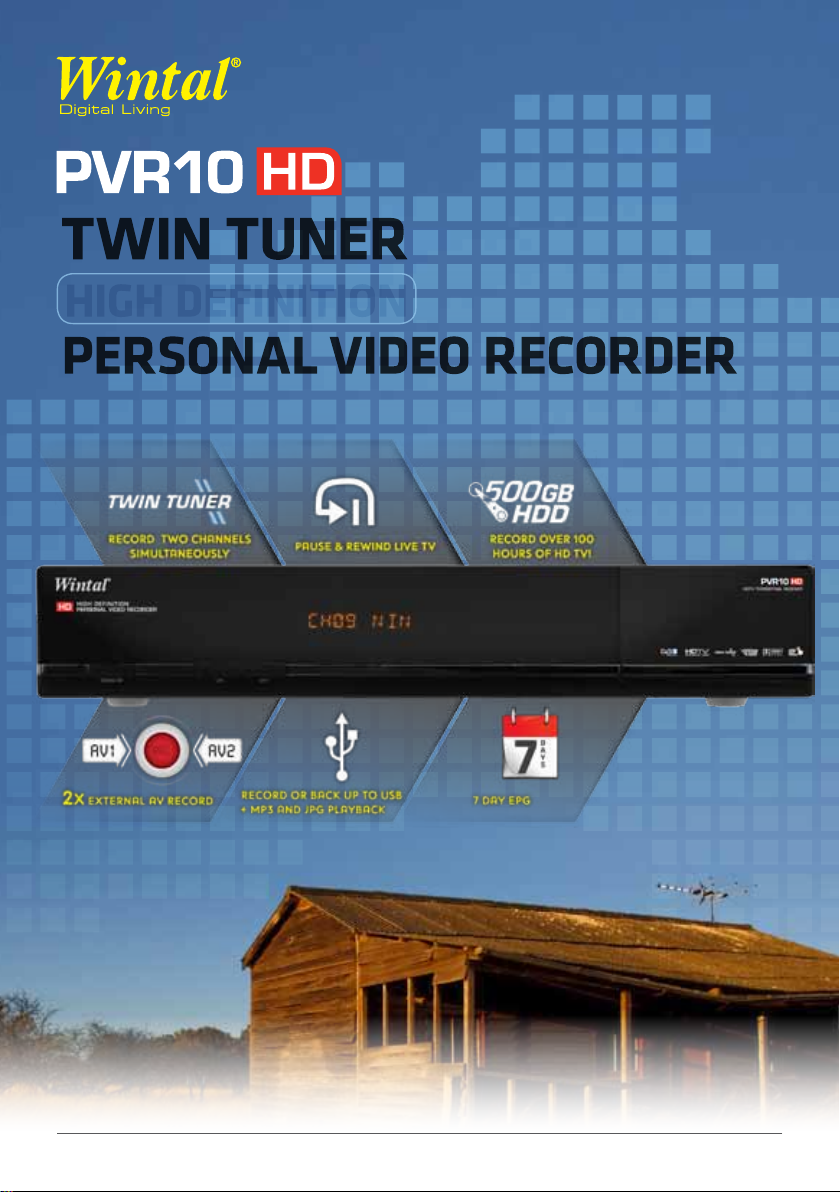
USER MANUAL v1.0
Page 2
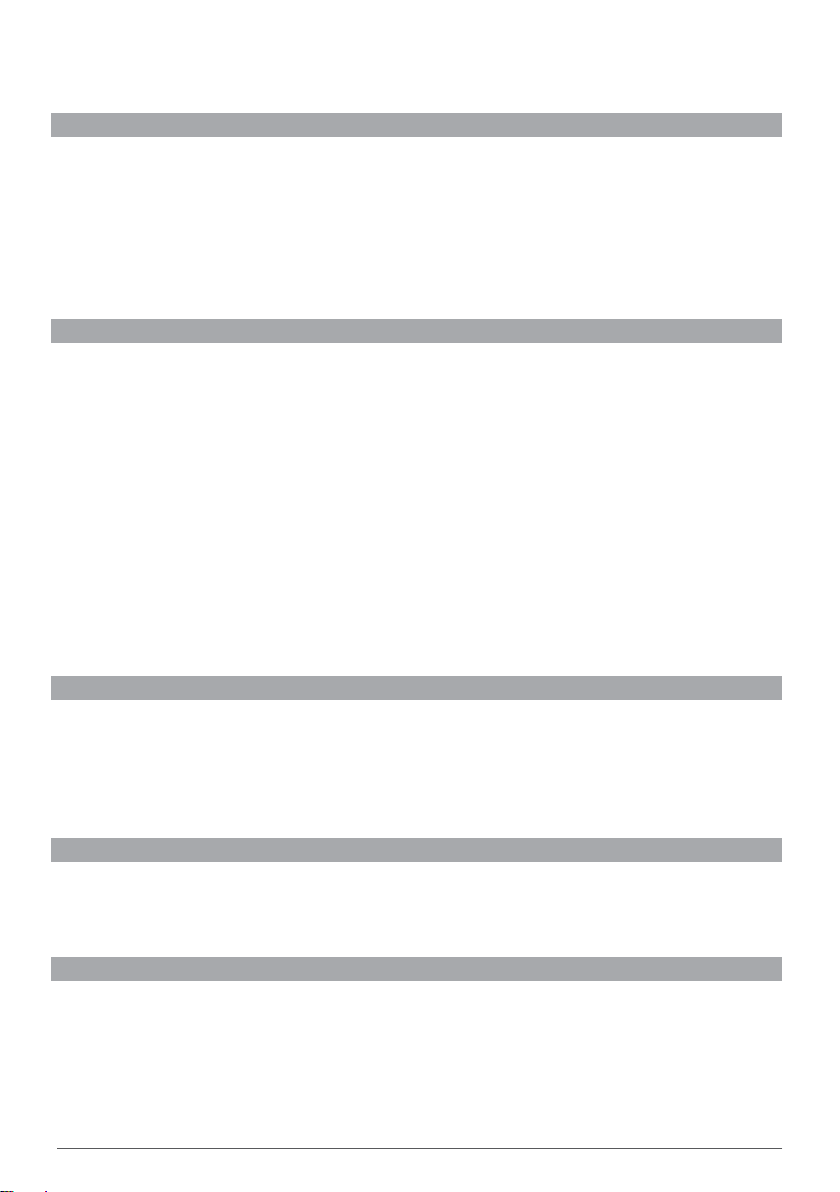
SAFETY INSTRUCTIONS
Read following items carefully before operating this receiver.
INSTALL ATION
▪ This receiver should be installed horizontally. Unbalanced installation may cause damage.
▪ Install the receiver in a place with:
▪ good ventilation (leave space not less than 10cm around this receiver)
▪ no heat source (burning candle, radiator, heater, fireplace, amplifier, etc)
▪ suitable temperature
▪ against humidity (especially bathroom, kitchen, etc)
▪ no direct sunlight
▪ low vibration
MAINTENANCE
▪ Unplug this receiver from wall outlet before changing connections between this unit and other related
equipment.
▪ Don’t unplug or insert signal, audio and video cables when this receiver is turned on.
▪ To avoid the risk of lightning strike, unplug power adapter of the receiver from wall outlet in lightning storm.
▪ Unplug power adapter from wall outlet when the unit is not used for a long time or damaged accidentally.
▪ Turn off this unit first, after 1 to 2 hours turn it on when move this receiver from a cold environment to a hot
environment or vice versa.
▪ To avoid the risk of fire or electric shock, don’t expose this receiver to rain, splashing and don’t put object
with liquid on this unit.
▪ Do not cover vents of this receiver with newspaper, table cloth, curtain, etc.
▪ Don’t put heavy objects on this receiver.
▪ Unplug power adapter of this receiver from wall outlet before cleaning. To reduce damage, clean this unit with
dry cloth. Do not let liquid and spray flow into this device to avoid serious damage.
▪ There is dangerous voltage in product enclosure. Do not remove the cover (or back) to avoid the risk of fire or
electric shock.
POWER SOCKET AND POWER ADAPTER
▪ Power socket should be available near the receiver and well grounded.
▪ Do not insert or pull out power adapter with wet hands to avoid electric shock or fire.
▪ Do not use damaged power adapter. If power adapter is damaged, contact your local operator for
replacement to avoid risk of fire or electric shock.
▪ Do not excessively bend power adapter, and do not place heavy objects on it, which could cause damage,
electric shock or fire.
REMOTE CONTROL BATTERY
▪ Batteries should be installed in accordance with the polarity markings (+/-) on battery compartment.
▪ Remove batteries if you will not be using your remote for an extended period of time.
▪ Replace batteries if there is not enough power and dispose battery waste properly for environmental
protection.
OTHERS
▪ All-pole power switch of this receiver is on rear panel. Switch it to “I” to turn it on. Switch it to “O” to
completely disconnect power to your PVR10HD.
▪ Only use accessories specified by the manufacturer, as other unsupported accessories may cause damage to
the receiver.
2
WINTAL PVR10HD USER MANUAL
Page 3
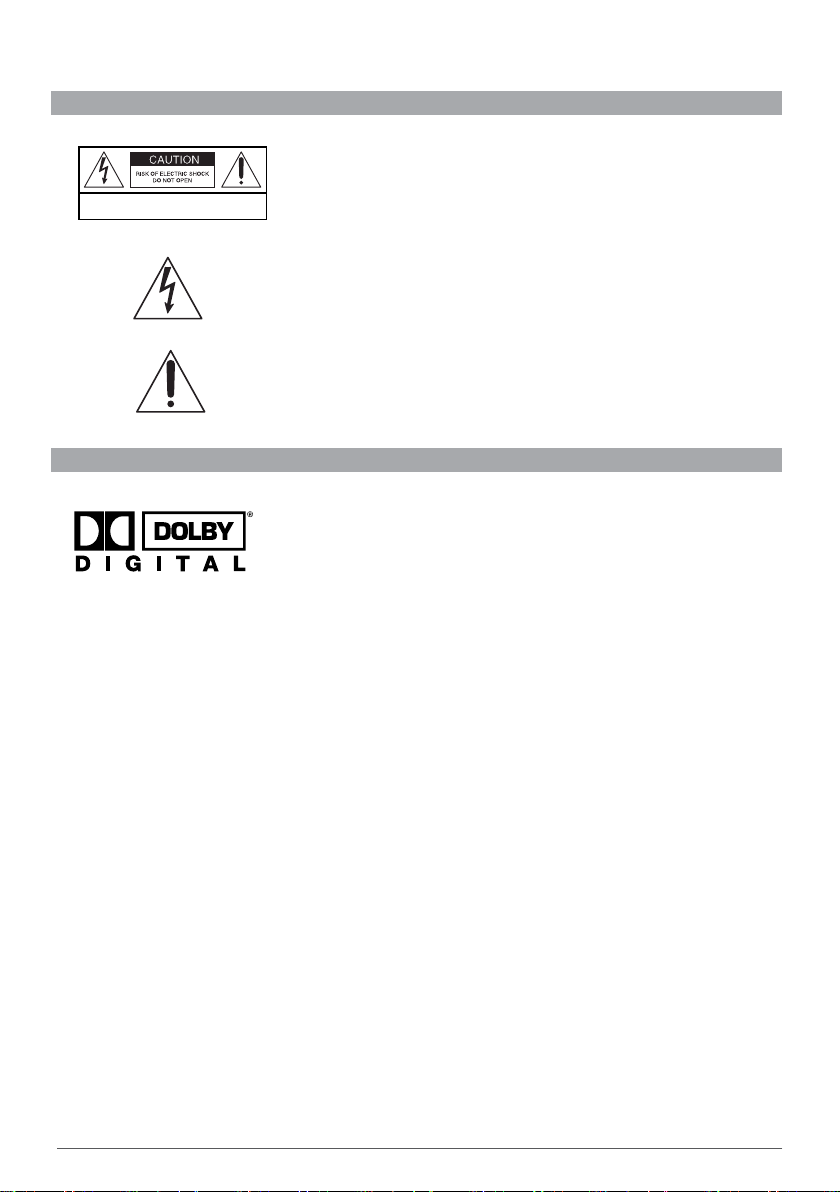
SYMBOLS ON THE RECEIVER
PART 1: WARNING MARK
This mark appears on rear panel of this receiver, painted prominently in
contrasting colour to background. It consists of two graphical symbols and
warning messages. The detailed specifications are as follows:
SHOCK H AZARD: DO NOT O PEN
RISQUE D E CHOC: NE PAS ENLEVER
PART 2: OTHER MARKS
This mark appears on front panel of this receiver, painted prominently in contrasting colour to background.
Warning: To reduce the risk of electric shock, don’t remove the cover
(or back). Equipment service and maintenance should be undertaken by
qualified personnel.
This symbol alerts user to the presence of uninsulated “dangerous voltage”
in product enclosure that sufficient magnitude will constitute risk to person.
This symbol reminds user of presence of important operation and
maintenance instructions in literature accompanying this receiver.
DOLBY
Manufactured under license from Dolby Laboratories.
Dolby and the double-D symbol are trademarks of Dolby Laboratories.
Please note: As software updates are issued to your PVR10HD, some parts of this manual may not reflect the
complete operation of your unit. Screenshots used may not represent what actually shows on your screen, and
there may be features added that are not mentioned in this manual. We therefore recommend that you check the
Wintal web site www.wintal.com.au in case there might be an updated manual.
3
Page 4
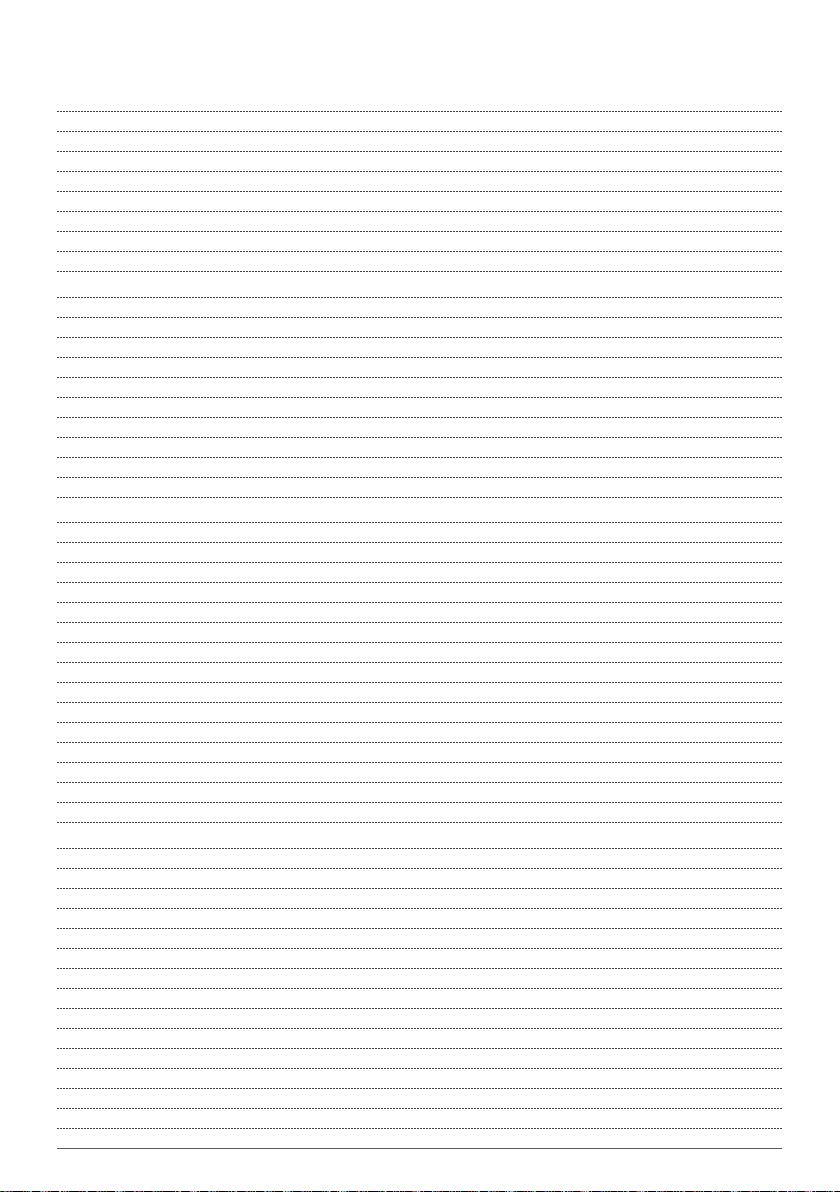
CONTENTS
1. Before Using YoUr PVr10HD 6
1.1 IN thE Box 6
1.2 MAIN FEAtURE 6
1.3 FRoNt PANEL 6
1.4 REAR PANEL 7
1.5 REMotE CoNtRoL 7
1.5.2 REMOTE CONTROL - GENERAL K EYS 8
1.5.3 REMOTE CONTROL - PVR KE YS 9
1.5.4 REMOTE CONTROL - LEARNING KEYS 10
2. installation 11
2.1 CoNNECtING to YoUR tV 11
2.1.1 TV CONNECTION - HDMI 11
2.1.2 tV CoNNECtIoN - COMPONENT 12
2.1.3 tV CoNNECtIoN - S-VIDEO 13
2.1.4 tV CoNNECtIoN - COMPOSITE AV 14
2.2 Ex tERNAL CoNNECtIoNS 15
2.2.1 EXTERNAL AV IN 15
2.2.2 CONNECTING TO OTHER DEVICES 16
2.3 PowER oN 17
2.4 SEARCh ChANNEL 17
3. Basic oPeration 17
3.1 SwItChING ChANNELS 17
3.2 VoLUME CoNtRoL 17
3.3 ChANNEL INFoRMAtIoN BAR 18
3.4 ChANNEL LISt 18
3.4.1 FAVOURITE CHANNEL LIST 19
3.5 AUdIo SEttING 19
3.6 tELEtExt 19
3.7 CLoSEd CAPtIoNS 20
3.8 PICtURE-IN-PICtURE (PIP) 20
3.8.1 ACTIVATE PIP 20
3.8.2 SHOW/ HIDE PIP WINDOW 20
3.8.3 SWAP PIP WINDOW 20
3.8.4 CHANGE POSITION OF PIP 21
3.8.5 SWITCH PIP MAIN CHA NNEL 21
3.9 USING thE oN-SCREEN kEYBoARd 21
4. Personal ViDeo recorDing (PVr) featUres 22
4.1 BEFoRE YoU BEGIN 22
4.2 SEt StoRAGE dEVICE 22
4.3 PVR SEttINGS 22
4.3.1 SCHEDULE START/STOP TIME OFFSET 22
4.3.2 REMIND BEFORE SCHEDULE START 23
4.3.3 PVR ICON TIME OU T 23
4.3.4 MANUAL RECORDING DURATION 23
4.3.5 TIME-SHIFT START MODE 23
4.4 QUICk RECoRdING 24
4.4.1 START RECORDING 24
4.4.2 STOP RECORDING 24
4.5 SChEdULE RECoRdING 24
4.5.1 ADD SCHEDULE 24
4.5.2 MODIFY SCHEDULE 25
4
WINTAL PVR10HD USER MANUAL
Page 5
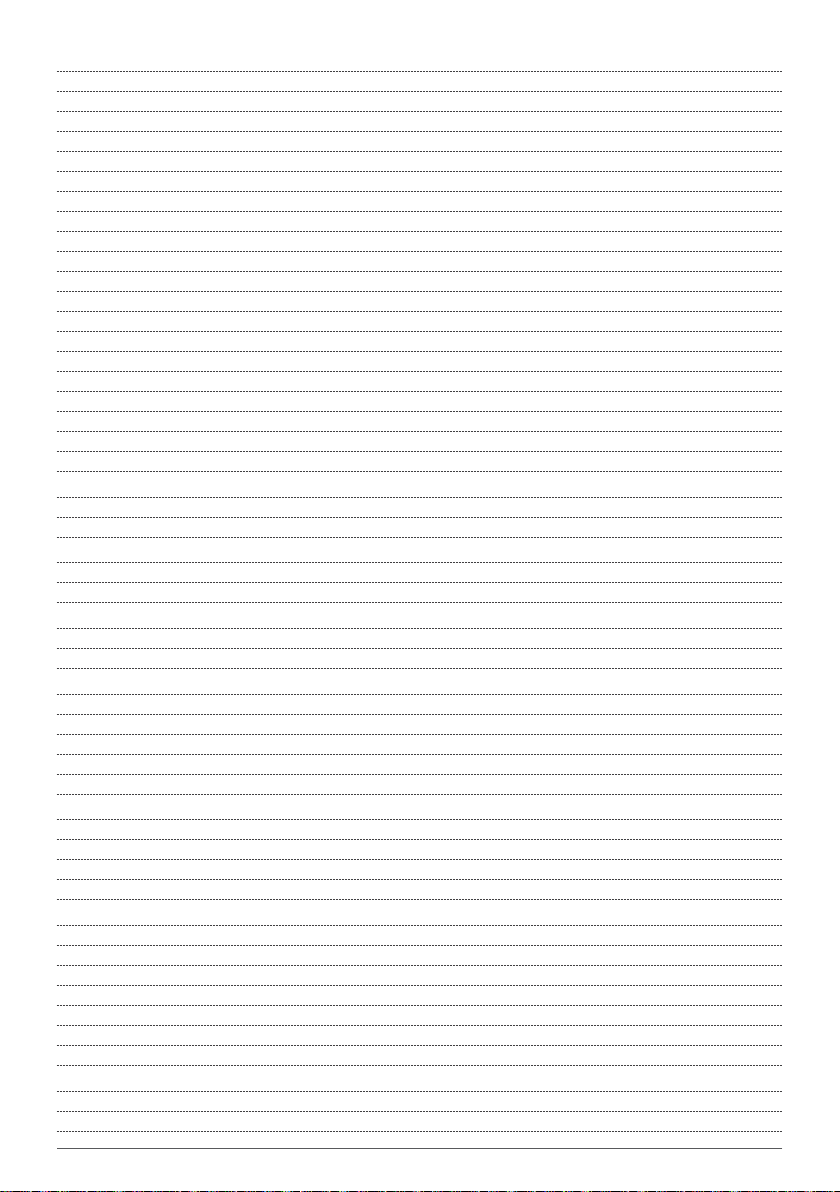
4.5.3 DELETE SCHEDULE 25
4.6 oPERAtIoN whILE RECoRdING 26
4.6.1 VIEW/ MODIFY RECORDING INFORMATION 26
4.6.2 SWITCHING CHANNELS WHILE RECORDING 27
4.6.3 PLAYBACK CURR ENT PROGR AM 27
4.7 PLAYBACk PRE-RECoRdEd FILES 27
4.7.1 PAUSE 27
4.7.2 REWIND/ FAST FORWARD 27
4.7.3 SLOW FORWARD 28
4.7.4 PLAYBACK PROGRESS BAR 28
4.7.5 SKIP BACK / SKIP FORWARD 28
4.7.6 BOOKMARKS 28
4.7.7 FILE EDITING (FILE CUT) 29
4.7.8 STOP PLAYBACK 29
4.8 FILE oPERAtIoNS 29
4.8.1 DELETE RECORDED FILES 30
4.8.2 GROUP RECORDED FILES 30
4.8.3 RENAME RECORDED FILE 31
4.8.4 LOCK RECORDED FILE 31
4.8.5 COPY FILE 32
4.9 tIME-ShIFt 32
5. UsB PlaYBacK 33
5.1 MP3 PLAYBACk 33
5.2 dIGItAL PhotoS 33
6. storage DeVice ManageMent 34
6.1 FoRMAt StoR AGE dEVICE 34
6.2 UNMoUNt USB dEVICE 35
7. tV gUiDe/ electronic PrograMMe gUiDe (ePg) 36
7.1 VIEw EPG INFoRMAtIoN 36
7.2 SChEdULE VIA EPG 37
8. cHannel searcH 37
8.1 MUx EdIt 37
8.1.1 ADD A TRANSPONDER 37
8.2 AUto SEARCh 38
8.3 MANUAL SEARCh 38
8.4 ChANNEL INFoRMAtIoN 38
9. eDit cHannel 39
9.1 LoCk ChANNEL 39
9.2 MoVE ChANNEL 39
9.3 dELEtE ChANNEL 40
9.4 EdIt FAVoURItES 40
10. settings 41
10.1 GENERAL SEttINGS 41
10.2 ChANGE PASSwoRd 42
10.3 PG LoCk (PARENtAL GUIdANCE) 42
10.4 NEtwoRk SEttINGS 43
10.5 FACtoRY RESEt 43
10.6 SoFtwARE UPdAtE 44
10.7 SYStEM INFoRMAtIoN 44
11. aPPenDix 45
11.1 tRoUBLEShootING 45
11.2 SPECIFICAtIoN 46
5
Page 6
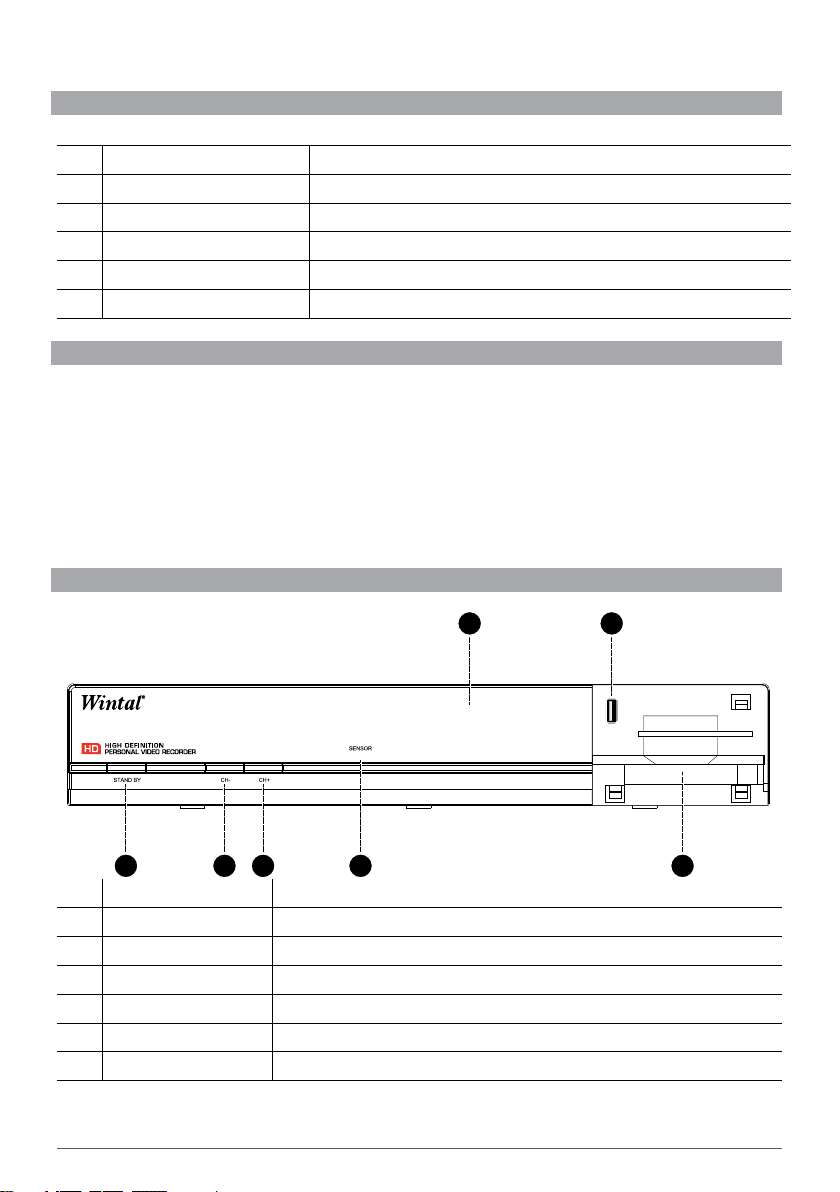
1. BEFORE USING YOUR PVR10HD
1.1 IN THE BOX
Once you have unpacked your PVR10HD, please ensure that the following has been included:
1. RF Cross over lead Switch between operation and standby modes
2. Composite AV lead Receive infrared remote control signal
3. 12V DC power supply Display status
4. Remote control Open the cover to reveal the front USB port
5. 2x ‘AAA’ batteries Pull down from the right edge to open cover
6. Customer Care info sheet
1.2 MAIN FEATURE
▪ 500GB Personal Video Recorder
▪ Time shift supported
▪ Dolby 5.1 supported
▪ PIP supported
▪ MP3 playing and photo browse
▪ Teletext/Closed Caption supported
▪ EPG supported
▪ Favourite channel groups
1.3 FRONT PANEL
▪ Support automatic and manual search
▪ Powerful channel editing function
▪ Parental control supported
▪ Software upgrade supported
▪ Standby with low power consumption
▪ HDMI output: support 1080p/1080i/720p/576p
▪ S/P DIF audio supported
▪ USB 2.0 interface supported
1 2 3
4 7
Label Function
1. STAND BY Switch between operation and standby modes
2/3. CH-/+ Switch channels or move cursor down/up
4. SENSOR Receive infrared remote control signal
5. DISPL AY Display status
6. FRONT USB Open the cover to reveal the front USB port
7. FRONT COVER Pull down from the right edge to open cover
6
5
6
WINTAL PVR10HD USER MANUAL
Page 7
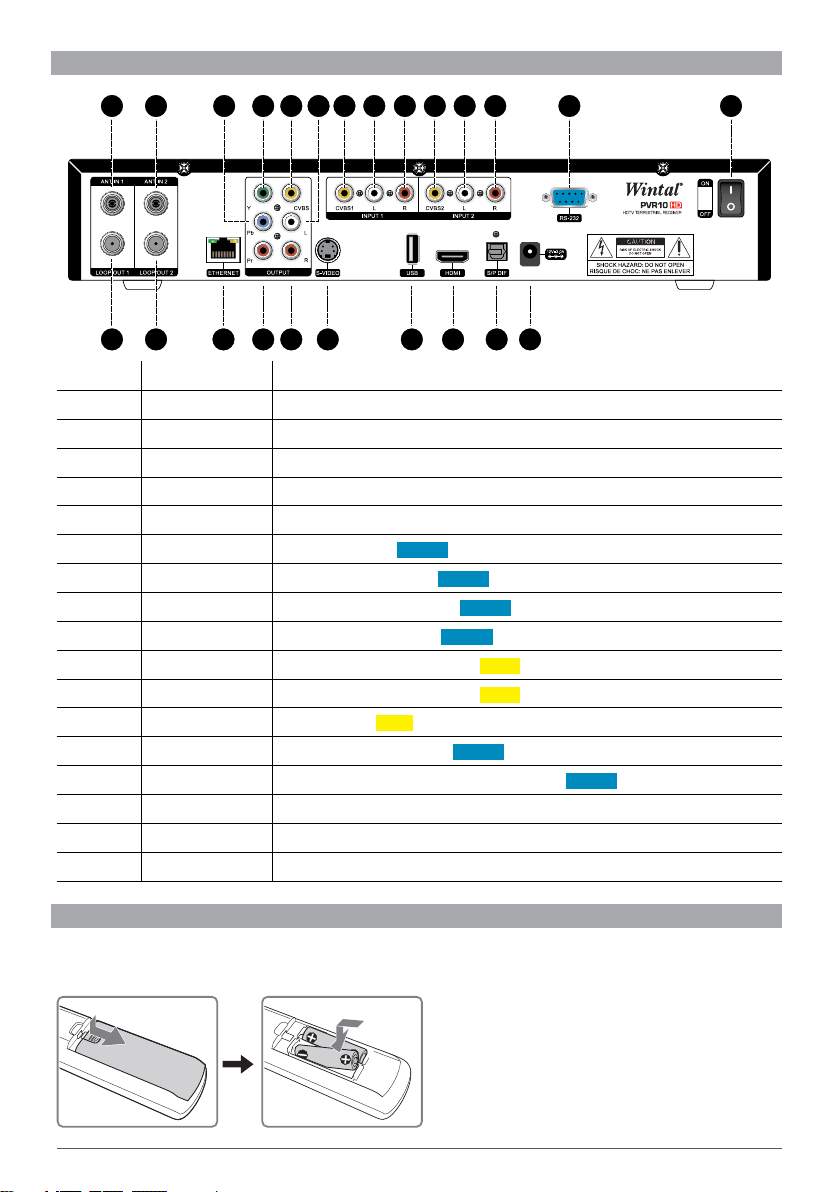
1.4 REAR PANEL
1 3 67 11
2 4 8
Label Function
1. ANT IN 1 Connect to your terrestrial antenna
2. LOOP OUT 1 Loop out RF signal to ANT IN 2 using the included cross over RF lead
3. ANT IN 2 Input RF signal from LOOP OUT 1 using the included cross over RF lead
4. LOOP OUT 2 Loop out RF signal to another receiver and/ or VCR
5. ETHERNET Connect to the internet
6-7- 8. Y Pb Pr
9. CVBS
10-11. L-R Stereo Left and Right audio oUtPUt
12. S-VIDEO Y/C (S-VHS) video signal oUtPUt
13-14-15. INPUT 1 Composite Audio/ Video signal INPU t from external source
16-17-18 . INPUT 2
19. USB
20. HDMI
21. S/P DIF (Sony/ Philips Digital Interface) Digital Audio oUtPUt to amplifier/ AV receiver
22. 12V 3.0A DC power supply
23. RS-232 Serial port for firmware upgrades
24. ON/ OFF Power switch
9 13 14 15 16 17 18 23 24
10 12 19 20 21 225
Component video oUtPUt (supports high definition video output)
CVBS (composite) video oUtPUt
Composite Audio/ Video signal INPU t from external source
Rear USB port INPUt for JPG photos, MP3 music
HDMI high definition video oUtPUt
1.5 REMOTE CONTROL
Insert the “AAA” batteries provided before using your remote control. Please make sure you observe the correct
polarity when inserting batteries.
7
Page 8
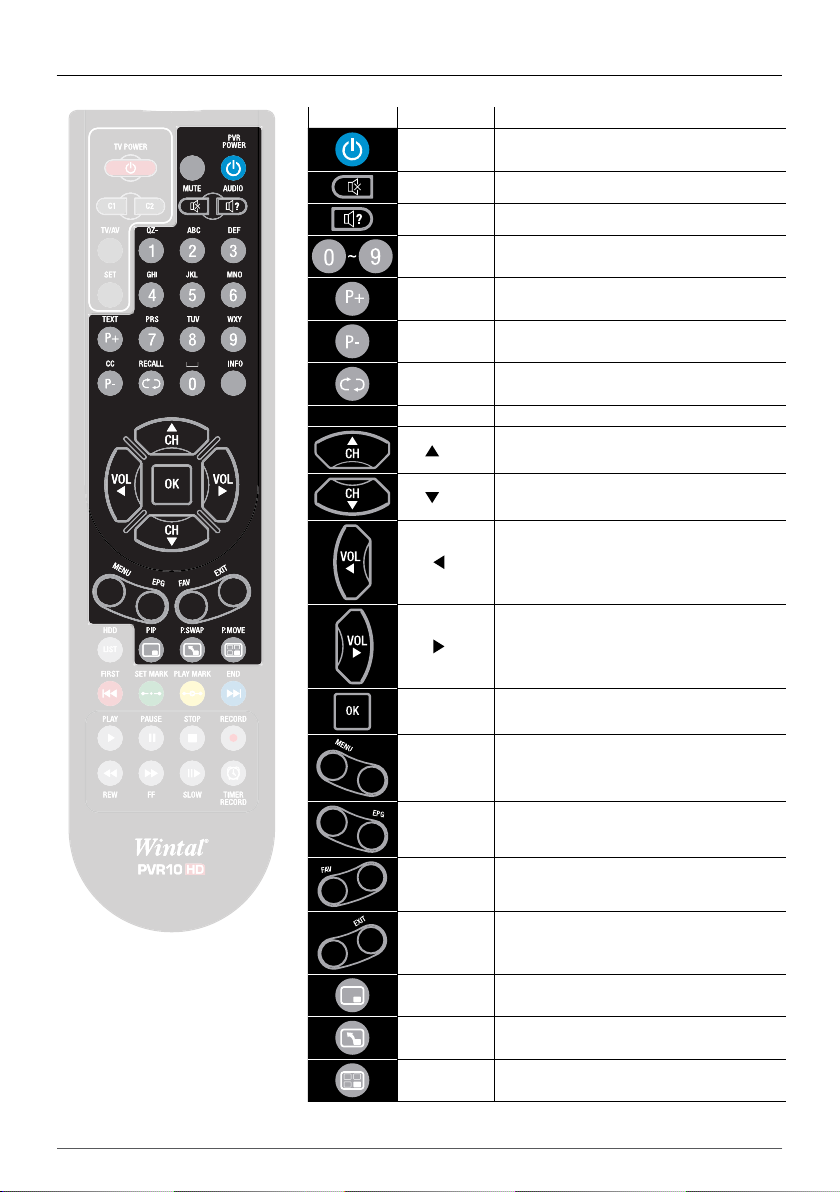
1.5.2 REMOTE CONTROL - GENERAL KEYS
Button Label Function
PVR POWER
MUTE Mute/ Unmute audio
AUDIO Displays the AUDIO SELECT window
0 - 9 Switch channels or input numbers
TE XT/ P+ Display Teletext Information/ Page Up
CC/ P- Turn Closed Captions On or Off/ Page Down
RECALL Back to previously viewed channel
INFO Displays the channel information bar
CH Switch channel up/ move cursor up
CH Switch channel down/ move cursor down
Switches the PVR10HD between on and
stand-by
VOL
VOL
OK Displays channel list/ Confirm operation
MENU Display/ Exit from main menu
EPG Displays EPG (Electronic Programme Guide)
FAV Displays the favourites channel list
EXIT Back to previous menu/ Exit from operation
PIP Displays the PIP (Picture-In-Picture) window
P.SWA P Swaps PIP window with main screen
P.MO V E Change position of PIP window
Lower volume/ move cursor left
Increase volume/ move cursor right
8
WINTAL PVR10HD USER MANUAL
Page 9
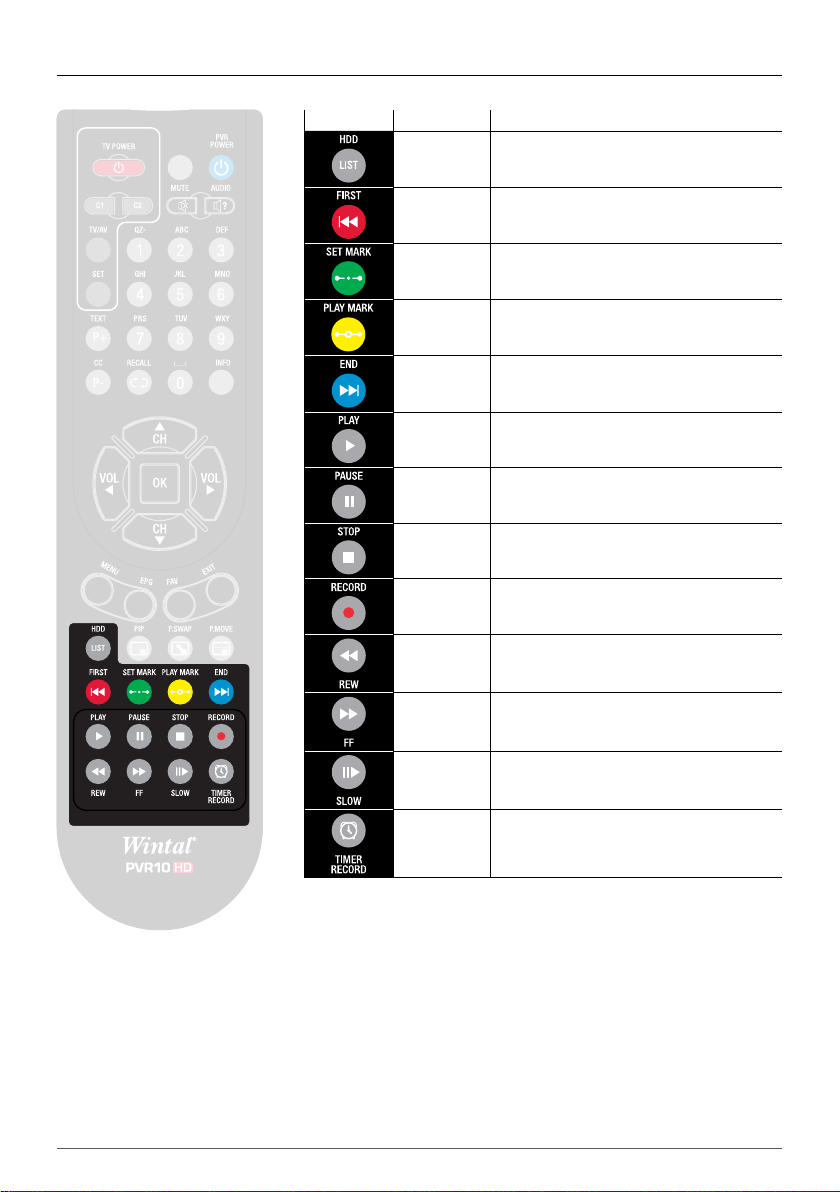
1.5.3 REMOTE CONTROL - PVR KEYS
Button Label Function
HDD LIST Displays the recorded file list
FIRST Skip backwards during playback
SET MARK Set a bookmark during playback
PL AY MA RK
END Skip forward during playback
PL AY
PAUSE Pause playback/ Initiate time shift
STOP Stop playback/ Stop recording
RECORD
REW Rewind (2x, 4x, 8x, 16x, 32x speed)
FF Fast Forward (2x, 4x, 8x, 16x, 32x speed)
SLOW Slow motion (1/2x, 1/4x, 1/8x speed)
TIMER
RECORD
Play and jump to next bookmark during
playback
Start playback/ Resume normal playback
speed
Record current program/ Display recording
information
Display schedule list window
Please note: Some keys may behave differently based on current operation and/ or what is displayed on the
screen. If required, please refer to the instructions on-screen to determine what key needs to be pressed to
complete an operation.
9
Page 10
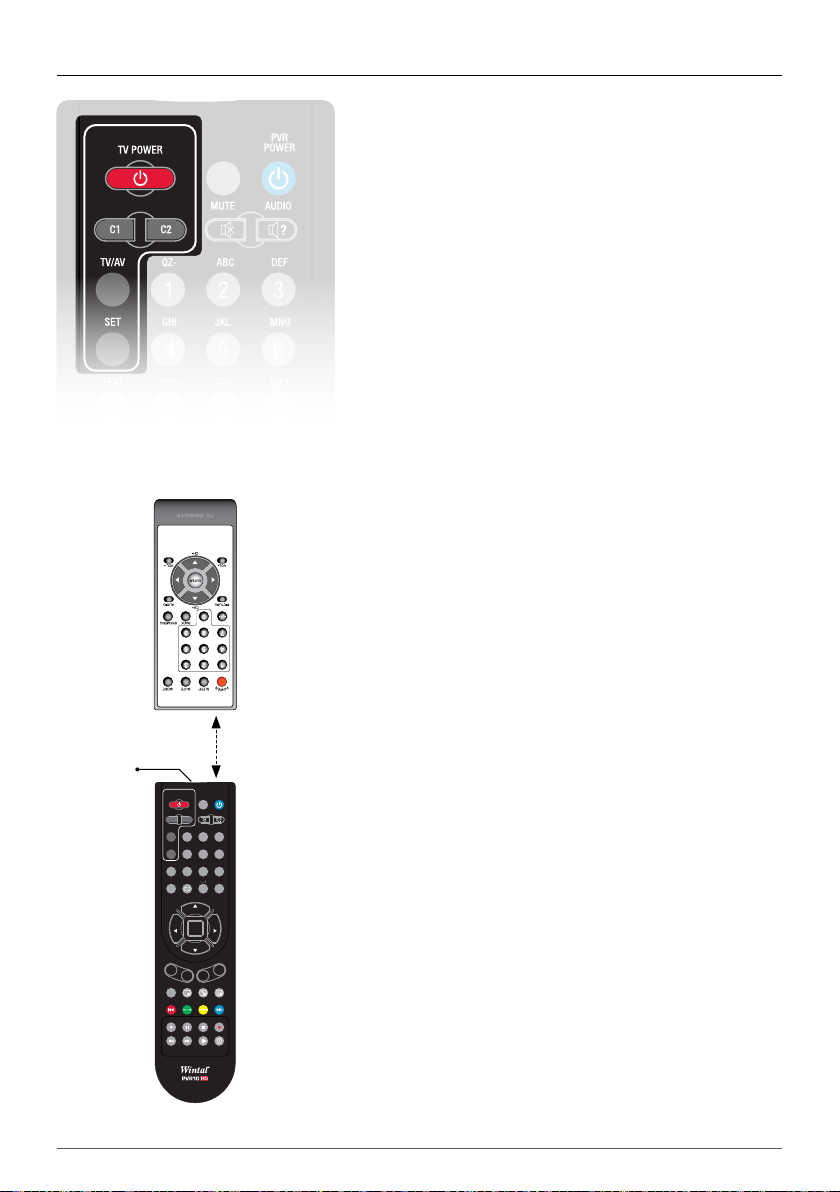
1.5.4 REMOTE CONTROL - LEARNING KEYS
The PVR10HD’s remote control has learning keys located on the
top left corner. These keys (except for the SET key) can be used to
memorize corresponding keys from an existing remote, such as your
TV or AV receiver.
With this feature you could easily turn your TV on and off, and adjust
the volume of your AV receiver using the PVR10HD’s remote control
without having to touch the remote for your TV or AV receiver.
Instructions on how to pair your PVR10HD remote with your
existing TV remote:
Please note: The basic principle outlined in the following instructions apply to other
devices as well.
1. Press and hold the SET key on the PVR10HD remote for a few
2. Press one of the four learning keys (such as TV POWER key).
TV
REMOTE
3. Aim your existing TV remote control at the “receiving window”
4. Repeat steps 2 and 3 to set other learning keys C1 (Custom
5. Once you’ve completed your set up press the SET key to exit.
seconds until the T V POWER button lights up bright red.
The red led indicator will be flashing rapidly.
of the PVR10HD remote, and press the corresponding key
on your TV remote (such as TV POWER key) to learn. The
indicator status changes from flashing to always bright, which
means the learning process has completed successfully.
1), C2 (Custom 2) and TV/AV in the same way.
10
Learning
Eye
TV POWER
MUTE AUDIO
C1 C2
TV/AV QZ-
ABC
1 2 3
SET
GHI
JKL MNO
4 5 6
TEXT
PRS TUV WXY
P+
7 8
CC RECALL INFO
P-
0
CH
OK
CH
MENU
EPG
FAV
P.SWAP P.MOVEPIP
HDD
LIST
PLAY MARK ENDSET MARKFIRST
STOP RECORDPAUSEPLAY
SLOW TIMER
FFREW
PVR10HD
REMOTE
POWER
VOLVOL
EXIT
RECORD
PVR
DEF
9
5cm
distance
If the operation fails, please repeat the steps above and try again.
Notes:
▪ During the pairing process, put the two remote controls on the
same horizontal surface and ensure there is a 5cm or less space
between the two remotes.
▪ If there is no activity for 15 seconds, your PVR10HD remote will
automatically exit from learning mode
▪ Some TV remotes may not support this function.
WINTAL PVR10HD USER MANUAL
Page 11
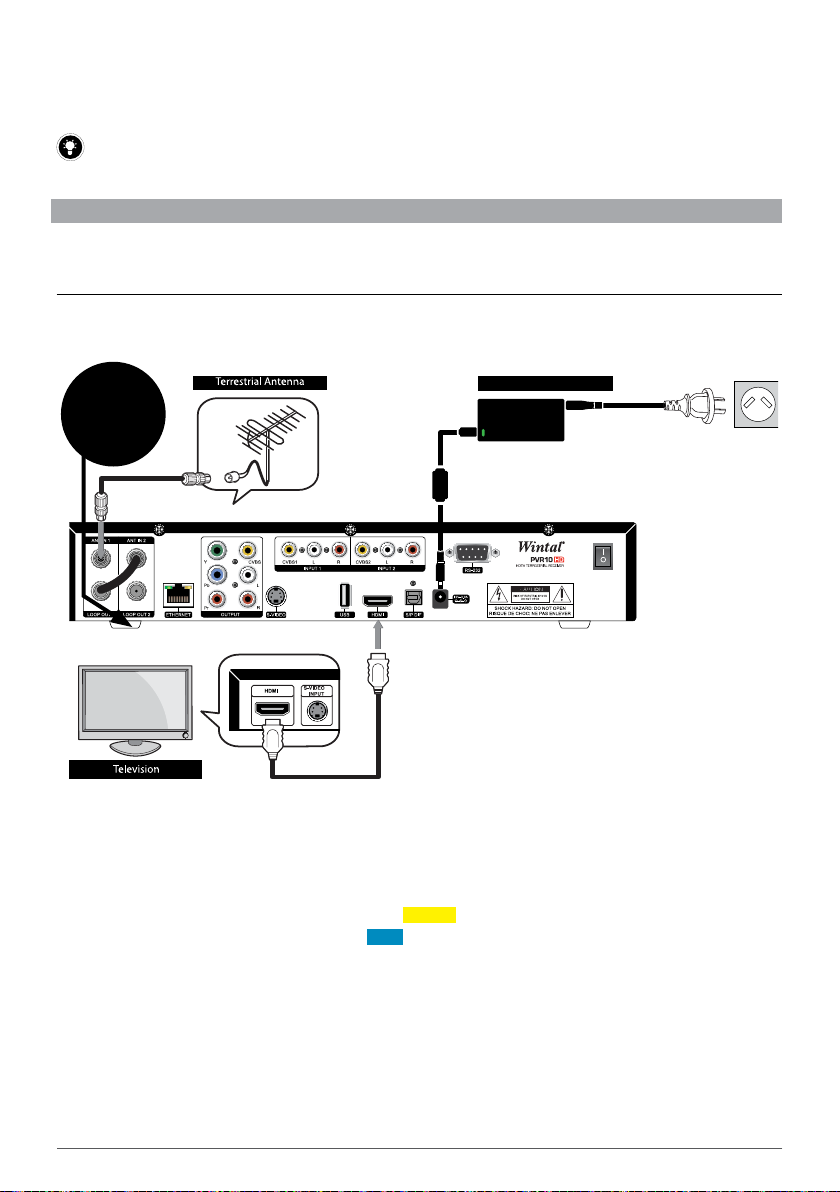
2. INSTALLATION
Power Supply
Before you turn on your PVR10HD, please connect your TV and other devices first.
If you wish to watch and record two channels simultaneously you will need to make sure that you have
connected the LOOP OUT 1 output with the ANT IN 2 input using the supplied cross over RF cable!
2.1 CONNECTING TO YOUR TV
There are four ways to connect the PVR10HD to your TV.
2.1.1 tV CoNNECtIoN - HDMI
HDMI offers the best quality connection between your TV and PVR using a single digital cable to transmit audio
and video.
Use cross over
RF cable to
connect Loop Out
1 and ANT IN 2
RF CABLE
HDMI CABLE
▪ Use an RF cable to connect the TV antenna to the AN t IN 1 input on the PVR10HD.
▪ Using an HDMI lead, connect one end to the hdMI output on the PVR10HD and the other end to the HDMI
input on your TV.
▪ Switch to the HDMI source on your T V (refer to your TV manual if needed)
11
Page 12
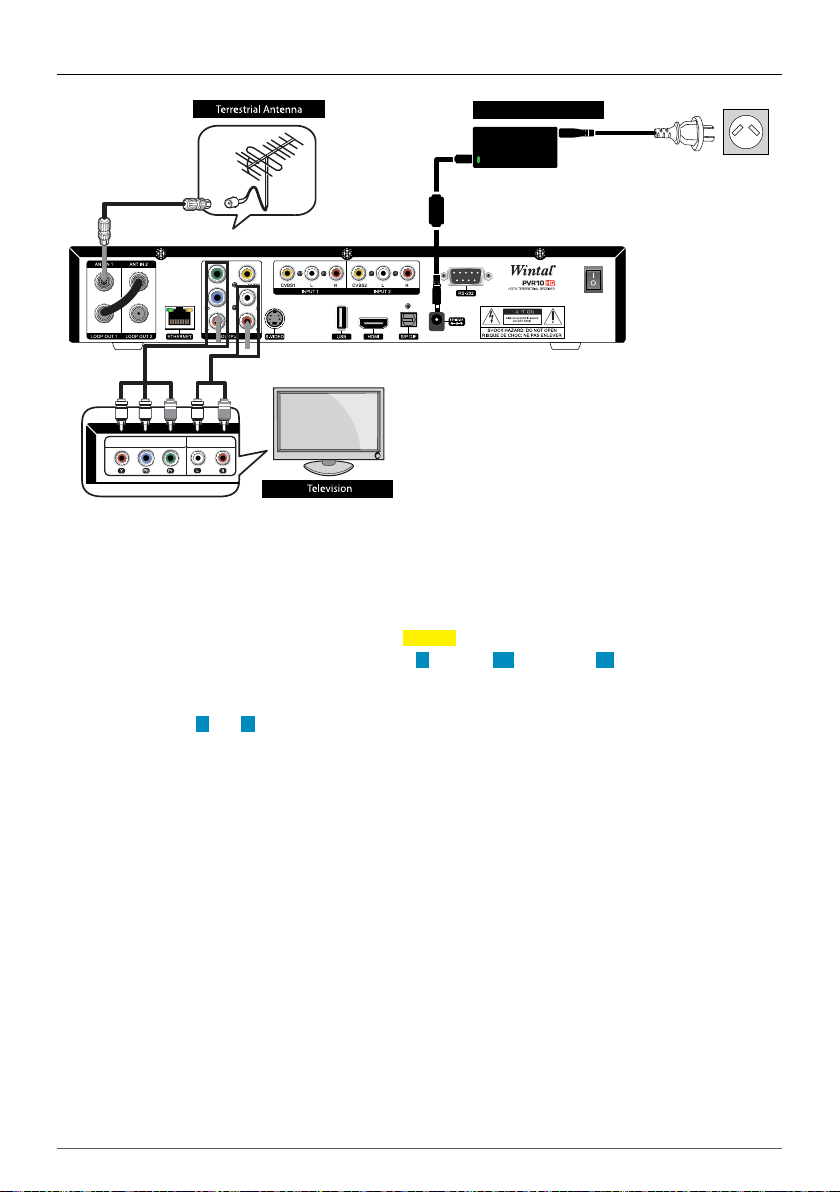
2.1.2 tV CoNNECtIoN - COMPONENT
RF CABLE
Power Supply
YPbPr CABLE
COMPONENT INPUT AUDIO
RCA CABLE
▪ Use an RF cable to connect the TV antenna to the AN t IN 1 input on the PVR10HD.
▪ Using a 3x RCA component lead, connect the green Y , the blue Pb and the red Pr connectors to the
corresponding ports on your PVR10HD and TV.
▪ For audio, using a 2x RCA lead, connect the left channel audio (WHITE) and the right channel audio (RED)
connectors to the L and R ports on your PVR10HD (next to the Y Pb Pr output ports) and the other end to
the corresponding ports on your T V.
▪ Switch to the Component source on your T V (refer to your TV manual if needed)
12
WINTAL PVR10HD USER MANUAL
Page 13
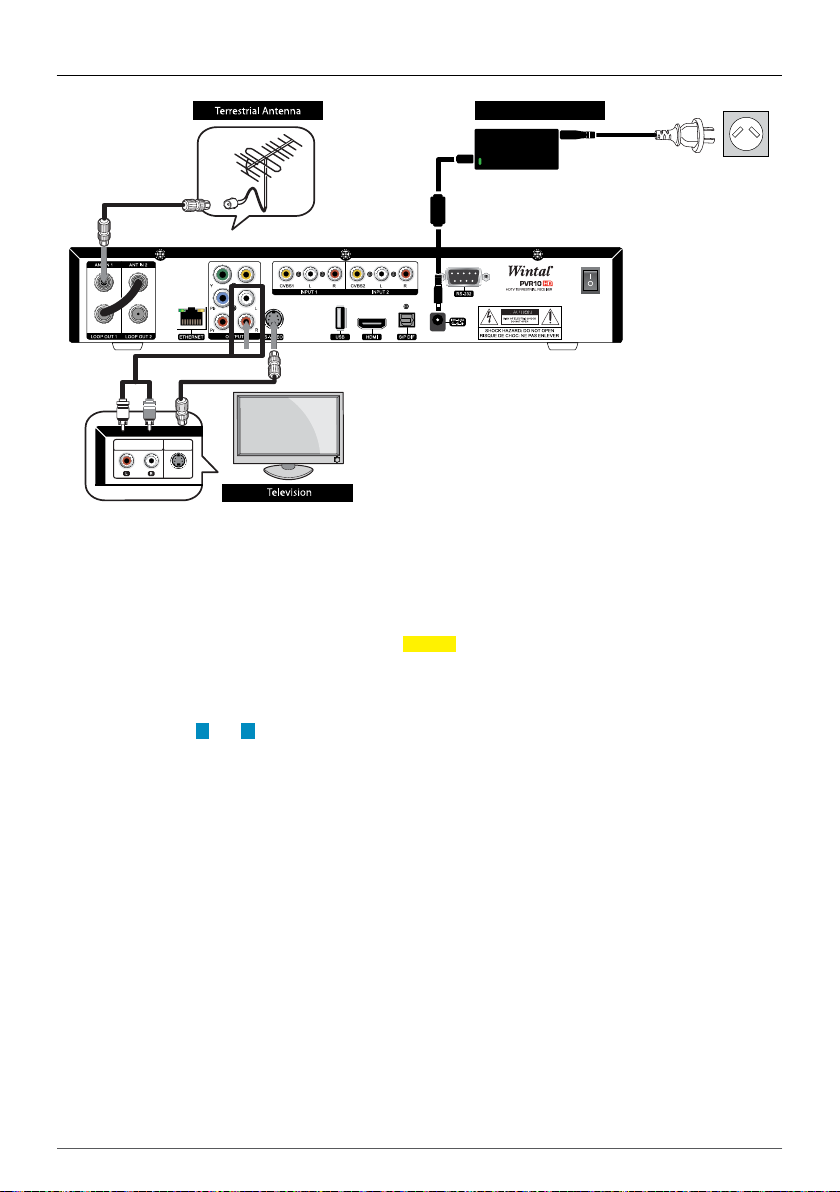
2.1.3 tV CoNNECtIoN - S-VIDEO
RF CABLE
Power Supply
RCA CABLE
AUDIO S-VIDEO
S-VIDEO CABLE
▪ Use an RF cable to connect the TV antenna to the AN t IN 1 input on the PVR10HD.
▪ Using an S-VIDEO (S-VHS) lead, connect one end to the S-VIDEO output on your PVR10HD and the other
end to the S-VIDEO input on your TV.
▪ For audio, using a 2x RCA lead, connect the left channel audio (WHITE) and the right channel audio (RED)
connectors to the L and R ports on your PVR10HD (next to the Y Pb Pr output ports) and the other end to
the corresponding ports on your T V.
▪ Switch to the S-VIDEO (sometimes called S-VHS, YuV) source on your TV (refer to your T V manual if needed)
13
Page 14
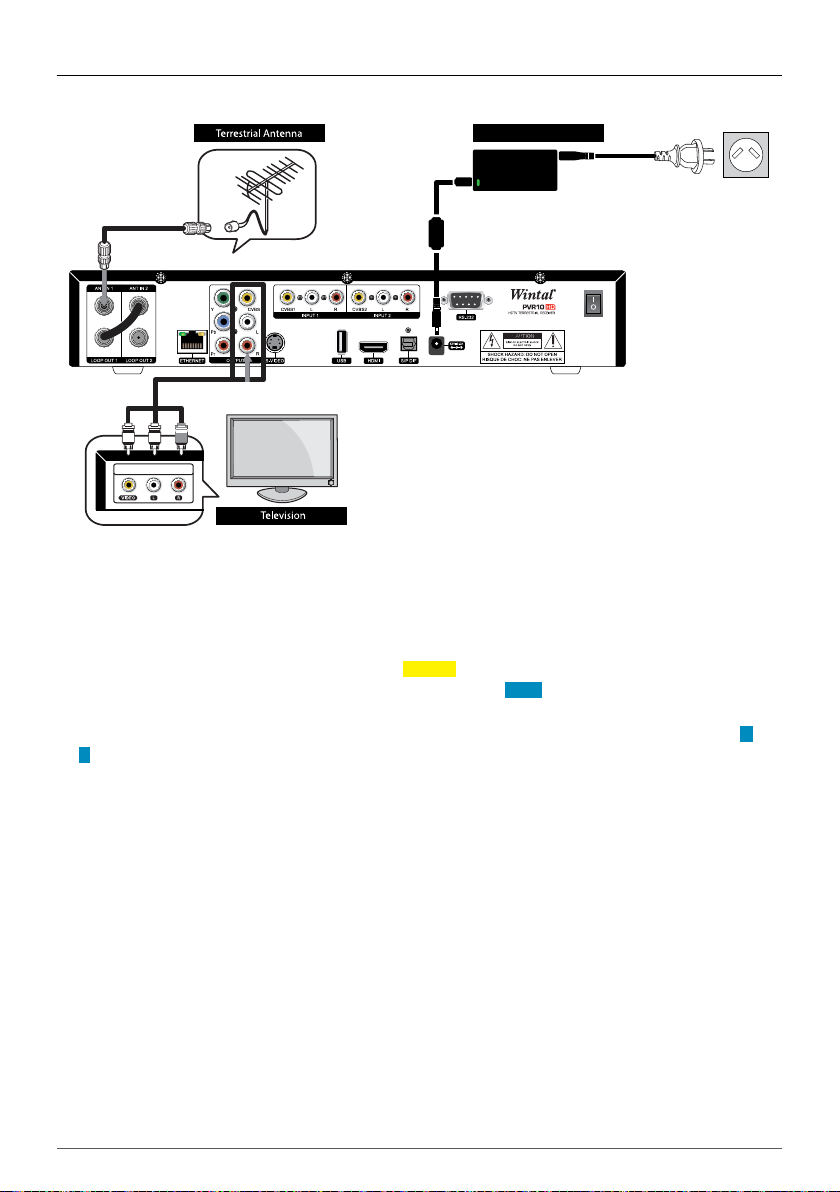
2.1.4 tV CoNNECtIoN - COMPOSITE AV
Use the included AV lead to make a connection between your TV and the PVR10HD.
Power Supply
RF CABLE
RCA CABLE
AV INPUT
▪ Use an RF cable to connect the TV antenna to the AN t IN 1 input on the PVR10HD.
▪ For video, connect the yellow end of the Composite AV lead to the CVBS input on the back of your PVR10HD
and to the VIDEO input on your TV.
▪ For audio, connect the left channel audio (WHITE) and the right channel audio (RED) connectors to the L and
ports on your PVR10HD ( just below the CVBS output) and the other end to the corresponding ports on your
R
TV.
▪ Switch to the VIDEO (sometimes called VIDEO 1, CVBS) source on your TV (refer to your TV manual if
needed)
14
WINTAL PVR10HD USER MANUAL
Page 15
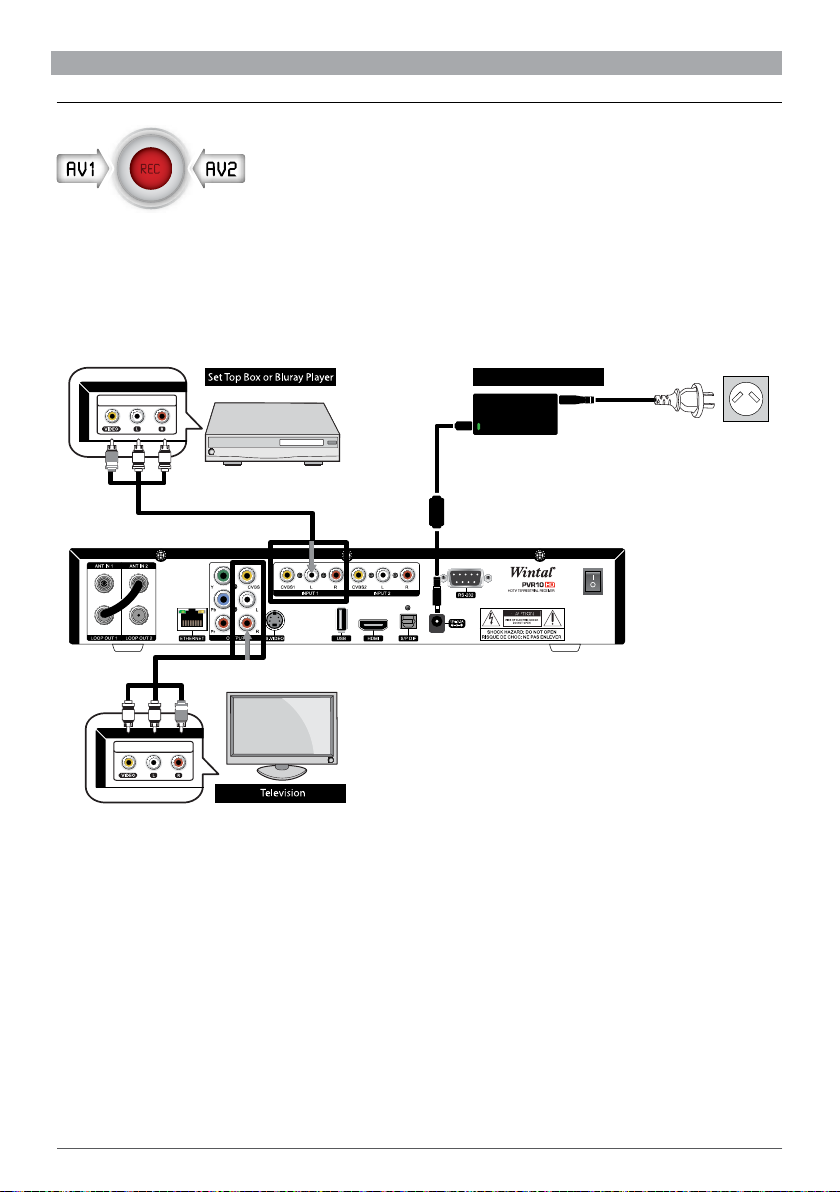
2.2 EXTERNAL CONNECTIONS
2.2.1 EXTERNAL AV IN
Your PVR10HD features two rear AV inputs that allow you to hook up any external AV source such as, another set
top box, DVD player, Blu-ray player etc.
You can view your external video sources directly from the channel list and choose to record to the internal hard
drive or an external hard drive attached via USB.
See the following diagram for connection options.
Power Supply
AV OUTPUT
RCA CABLE
AV INPUT
RCA CABLE
15
Page 16

2.2.2 CONNECTING TO OTHER DEVICES
Your PVR10HD is able to connect to a variety of devices.
CABLE
NETWORK
Power Supply
RCA CABLE
RF CABLE
HDMI CABLE
S/P DIFF
CABLE
Please note:
Ethernet Port
The ethernet port located on your PVR10HD will allow it to receive MHEG-5 broadcasts once it becomes
available in Australia. We have included this to make your PVR10HD as future proof as possible.
MHEG-5 provides interactive/hybrid services beyond broadcast TV and also allows for EPG data to be
transmitted via the internet.
USB Port
The PVR10HD accepts USB flash drives, 2.5” portable HDDs, 3.5” HDDs as well as card readers connected via
the front and/ or rear USB ports. Refer to section 5. “USB Playback” on page 33 for more information.
If you are having problems with connecting USB devices, please ensure that your drives are formatted as FAT32.
Your PVR10HD can playback JPG photos and MP3 audio via USB, and can also record to your USB devices.
16
WINTAL PVR10HD USER MANUAL
Page 17

2.3 POWER ON
Once you have completed all required connections, you may power on your PVR10HD.
▪ Connect one end of the power supply to the 12V 3A input on the PVR10HD
▪ Connect the other end of the power supply to the wall outlet
▪ Turn on your TV and switch it to the mode you have connected your PVR10HD to (ie. HDMI)
▪ Turn on your PVR10HD and wait for the system to initialise.
Make sure the PVR10H D is switched on at the back.
Note:
2.4 SEARCH CHANNEL
Once system initialization is complete, you should perform a channel search, if there is no channel stored in the
receiver. For more information on searching, please refer to section 8. “Channel Search” on page 37.
If there are pre-stored channels on your PVR10HD it will be displayed automatically with the channel number and
if available, channel name displayed on the front panel.
3. BASIC OPERATION
This section explains the basic operation and various features of your PVR10HD.
3.1 SWITCHING CHANNELS
There are a number of ways to switch channels:
▪ Channel Up and Channel Down
Using the channel up
the PVR10HD remote
▪ Numeric keypad
Directly entering the channel number on the remote using the number keys
▪ Channel List
Selecting a channel via the Channel list (press the OK button on your remote)
See section 3.4 for more information.
▪ Favourites List
Select a channel via the Favourite Channels list.
If you have pre-selected favourite channels, press the FAV key and press OK after having made a selection
with the
See section 3.4 for more information on how to set up favourite channels.
3.2 VOLUME CONTROL
Press the volume down
and keys.
or volume up keys to change the volume.
and channel down buttons on
17
Page 18

3.3 CHANNEL INFORMATION BAR
The Channel Information bar displays basic and extended information on the currently watched program.
▪ Press the Info key once to display the current channel information
▪ Press the info key twice to display current program information
Note: Switching channels will also bring up the channel information bar.
[Channel Information Bar]
1
Detailed information of current program
2
Channel number and name
3
Current and next program information
4
Current audio mode
5
Audio decoding standard
6
Current time
7
Standard/ High Definition mode icon
3.4 CHANNEL LIST
The Channel list window allows you to quickly and easily browse the available channels. It also allows you to set
your favourite channels.
▪ Press the OK key on your remote to
bring up the channel list.
▪ Use or to switch between
different list types (Channel list/ Favourites)
▪ Use the and buttons to
select individual channels
▪ Press the P+ and P- buttons to page up or page down
▪ Press the key to confirm your selection
18
WINTAL PVR10HD USER MANUAL
Page 19

3.4.1 FAVOURITE CHANNEL LIST
The favourites menu feature allows you to easily access your favourite and frequently watched channels. Press
FAV key on your remote to bring up the favourites list.
the
To add or remote channels from your favourite list:
▪ Press the to bring up the channel list
▪ Locate the channel you want to add to favourites using the and buttons
▪ Press the FAV key
You can confirm the operation if a heart has appeared next to the channel name.
Follow the above steps if you would like to remove a channel from your favourites list.
3.5 AUDIO SETTING
1. Press AUDIO
key to display audio
selection dialogue
2. Press the
and keys to
select an audio language and press key
to confirm
3. Press
or to select left, right or
stereo mode
4. Press the
Note: The currently streaming program must contain multiple audio tracks to be able to change the audio language.
EXIT key to save and exit
3.6 TELETEXT
Teletext works as an electronic newspaper in which you can browse multiple pages of information, such as
news, traffic, stock, weather, etc.
TEXT key to display Teletext
1. Press
information.
2. The first page shows the index. Browse
to your desired page by entering its page
number using the numeric keypad on your
remote. In the example on the right, keying
300 on your remote will take you to the
WE ATHE R page.
3. Press the
EXIT key to hide the Teletext
information.
Note: This function needs your local operator support.
19
Page 20

3.7 CLOSED CAPTIONS
Closed Captions is an option to display text that provides additional or interpretive information no the currently
streaming program.
If you have set closed captions to “On” under General Setup, you can press the
CC key on your remote to turn
closed captions on or off.
Note: This function needs your local operator support.
3.8 PICTURE-IN-PICTURE (PIP)
PIP allows the display of two channels simultaneously. It is a useful feature where you may want to visually see
whether a program has returned from an ad break, or if you want to keep an eye out on a sports game while
watching another show.
3.8.1 ACTIVATE PIP
Before you can use the PIP function you must enable it in the settings.
MEnu SEttING S GENERAL SEttINGS and press the key to enter.
Select
1. Highlight “PIP” and press the
key to pop
up a drop-down list.
2. Select “On” and press the
key to
confirm.
3. Press the
EXIT key and a message box
pops up for confirmation.
4. Select “OK” and press the
key to
confirm, and a reboot prompt pops up onscreen.
5. Select “OK” and press key to reboot or
select “EXIT” and press OK key to cancel the operation.
Notes:
▪ This function is unavailable when cer tain screens are activated on the PV R10HD, such as the channel list screen, detailed information
window, etc. Just exit out to the main screen and try again.
▪ You can also press PIP key and activate PIP function when not in any menus.
▪ After making a change, please ensure you reboot the unit to have the PIP On or Of f settings take effect.
IM PORTA N T: PIP is not supported through Composite AV (CVBS) and S-VI DEO. Please make sure you connect via Component
or HDMI if you wish to use this feature.
If you have previously enabled PIP and connect your PVR10H D via composite or s-video, there will be no video output. If this is the
case, connect the receiver to a HDT V via YPbPr or HD MI and disable PIP following the instructions above.
3.8.2 SHOW/ HIDE PIP WINDOW
Press the
PIP key on your PVR10HD remote to show or hide the PIP window.
3.8.3 SWAP PIP WINDOW
Press the
P. S WA P key to switch the main window with the PIP window and vice versa.
20
WINTAL PVR10HD USER MANUAL
Page 21

3.8.4 CHANGE POSITION OF PIP
Each time you press the
3.8.5 SWITCH PIP MAIN CHANNEL
Follow the instructions to change the main channel while PIP is active.
P.MOVE key, the PIP window changes position.
1. Press the
2. Use the
3. Press the again to confirm.
3.9 USING THE ON-SCREEN KEYBOARD
Your PVR10HD features an on-screen keyboard
that you will wish to use from time to time when
renaming files, groups etc.
Use the following guide to familiarise yourself
with the keyboard.
1. To select characters, use the directional keys
on your remote
2. Press the key to input the selected characters
3. CLEAR: Will clear the input field completely allowing you to start over.
CAPS ON/ OFF: Toggles between capital and lowercase letters.
BACK: Backspace key to delete the last character
OK: Confirm keyboard entry
CANCEL: Cancel name change
to display the channel list window.
and keys to select a channel
To enter a space, highlight the blank box and press .
21
Page 22

4. PERSONAL VIDEO RECORDING (PVR) FEATURES
You can record programs on to the integrated hard drive or to an attached USB device. Your PVR10HD provides
a number of handy PVR functions such as one-touch quick recording, schedule recording, time shift and more.
4.1 BEFORE YOU BEGIN
▪ Radio programs cannot be recorded.
▪ For ideal performance, the capacity of the attached USB device should not be less than 8GB and should be
high speed USB2.0 or greater.
▪ If space on your storage device is insufficient, recording will stop automatically.
▪ Do not unplug the USB device while a recording is in place.
▪ Make sure you “Unmount USB” before unplugging your USB drive from the PVR10HD. For detailed
instructions please refer to 6.2 “Unmount USB Device” on page 35.
4.2 SET STORAGE DEVICE
Select the storage device to store your recordings.
Press the
StoR AGE dEVICE and press key to enter.
Note:
You can also select
key to confirm.
4.3 PVR SETTINGS
If you don’t set any recording options, your
PVR10HD will record based on default settings.
To customize the recording settings, select
MEnu PVR PVR SEttING and press
key to enter.
4.3.1 SCHEDULE START/STOP TIME OFFSET
This feature allows you to decrease or increase
the start time of scheduled recordings. This
allows you to compensate for programs not starting at their pre-announced time.
For example, if scheduled start time for a particular show is “13:00” and the Schedule Start Time Offset has
been set to “-4 Min”, the recording will begin at 12:56.
MEnu key and navigate to SEt tIN GS
1. Press the
select a storage device.
2. Press the
list.
3. Select dEFA ULt StoR AGE and press the
key to confirm.
4. Press the EXIT key to save and exit.
and keys to
key to pop up a drop-down
MEnu PVR StoRAGE dEVICE and press the key to enter. Select a storage device and press the
22
WINTAL PVR10HD USER MANUAL
Page 23

Press the or keys to select a time from -10 to +30 minutes.
Options are: -10m/ -8m/ -6m/ -4m/ -2m/ 0m/ 2m/ 4m/ 6m/ 8m/ 10m/ 30 minutes
4.3.2 REMIND BEFORE SCHEDULE START
Before a scheduled recording is about to commence, you will receive a pop up window notifying the start of
recording. You can either turn this feature off, or change how many minutes prior to the start of a pre-scheduled
recording you’d like to be notified.
Press the
Options are: OFF/ 30s/ 60s/ 90s/ 120 seconds
4.3.3 PVR ICON TIME OUT
Sets the on-screen duration of the PVR icon which displays the recording information on the top left hand corner
of the screen.
Press the
Options are: ALWAYS/ 5s/ 10s/ 30s/ 60 seconds
If “Always” is selected, the PVR icon is displayed on-screen all through the recording.
4.3.4 MANUAL RECORDING DURATION
Set the default recording duration for the one-touch recording feature pressing the
your remote.
Press the
Options are: 1h/ 2h/ 3h/ 4h/ 8h/ 12h/ 16h/ 24 hours
4.3.5 TIME-SHIFT START MODE
Set time shift start mode.
Press the
Options are: Always/ Never/ Pause Key
or keys to make your selection.
or keys to make your selection.
rECOrd button on
or keys to make your selection.
or keys to make your selection.
Always: Time Shift is always on. When you start watching a channel, the PVR10HD will automatically begin
recording in the background.
Pause Key: Start time shift with the
current program and start time-shift recording in the background.
Never: Disable time shift.
Note:
For detailed operations about time shift, please refer to section 4.9 “Time-Shift” on page 32.
PAuS E key. While watching live tv, this option will pause the
23
Page 24

4.4 QUICK RECORDING
If you want to record current program instantly, you can use this function.
4.4.1 START RECORDING
When watching program, press the
rECOrd key to start recording. is displayed in top left corner
of screen indicating that a recording has begun.
To record a program from another channel, switch to your desired channel while a current recording is in
progress and press the rECOrd key again.
4.4.2 STOP RECORDING
After pressing the
STOP key when
recording, a list of currently ongoing recordings
will appear on-screen.
Select a recording and press the key to
stop.
Note: If you are playing back a pre-recorded program while
recording, pressing the STOP key will stop playback. To stop
recording, press the STOP key again.
4.5 SCHEDULE RECORDING
You can schedule to record future programs and at the set date and time, your PVR10HD will start recording
automatically. You can modify schedules and delete unwanted schedules.
To view and edit your scheduled recording list, select
Alternatively, you can press the
TIMEr rECOrd key to access the scheduled recording list when
MEnu PVR SC hEdU LE LISt and press key.
there’s no menu item on the screen.
Note: You can schedule recordings directly in the EPG ( Electronic Programme Guide) window. For detailed operations, please refer to section
7.2 “Schedule via E PG” on page 37.
4.5.1 ADD SCHEDULE
1. Once in the
key directly to display add schedule
window.
Note: If there is an existing schedule stored on your
PVR10HD, press
select Add and press
window.
24
SChE dULE L ISt menu, press the
to bring up a drop-down list,
to display the add schedule
WINTAL PVR10HD USER MANUAL
Page 25

2. Set schedule parameters as follows:
Schedule Type: Press the
keys to select REC or PL AY .
Start Time: Press the nuMbEr kE yS to
set your schedule start date and time, or
press
Set your desired schedule start date and time
according to screen information.
End Time: Press nuMbEr kEyS to input end time.
Schedule Mode: Press
Channel Name: Press
press key to confirm.
3. Move cursor to ok and press to save the new schedule.
4.5.2 MODIFY SCHEDULE
1. To modify an existing scheduled recording, make sure you are in the
to display the calendar window.
to pop up the weekly window. Select one or more days with the and keys and press
to confirm. Highlight ok and press the key one last time to save and exit.
and keys to select the scheduled item you wish to modify.
or
or keys to select oNCE , dAILY or wEEkLY . If “Weekly” is selected, press
to display channel list, select a channel with the and keys and
SChE dULE L ISt menu and use the
2. Press the
menu.
3. Refer to the previous section on how to adjust the scheduled recording.
4.5.3 DELETE SCHEDULE
1. To delete an existing scheduled recording,
make sure you are in the
menu and use the
keys to select the scheduled item you wish
to delete.
2. Press the
which you can choose
to confirm and you will notice a red cross
indicating that the item has been marked for deletion.
If you would like to undo at this point, just press on the same item and choose CANCEL dEL .
key to bring up a menu from which you can choose ModIFY . Press again to enter the edit
SChE dULE L ISt
and
key to bring up a menu from
dELEtE . Press
25
Page 26

3. To confirm your choices, press the E XIT key choose ok when prompted to delete the items that have been
flagged.
Note: You can also choose to Delete All which will flag all the items in your scheduled list for deletion.
4.6 OPERATION WHILE RECORDING
4.6.1 VIEW/ MODIFY RECORDING INFORMATION
While recording a program, you can view recording information, rename files and modify recording duration if
needed.
MEnu PVR RECoRdING INFo and press the key.
Select
Alternatively, if you are watching the program
that is currently being recorded, you can bring up
the Record Info screen by pressing the
rECOrd key.
The following explains the different options:
Index: Press
(Recording 1) or R2 (Recording 2) if active.
Mode: Displays the recording mode (Schedule or Quick; indicating whether it’s a pre-scheduled recording or a
one-touch recording).
Channel Name: Displays the channel name that is currently being recorded.
File Name: You can rename the file if needed. Press
as desired. For detailed instructions on how to use the on-screen keyboard, please refer to section 3.9 “Using
the On-screen Keyboard” on page 21.
Valid Record Time: Displays the valid record time. Valid recording dismisses signal lost and will display the
actual duration of successful recording.
Past Time: Displays how long the recording has been going for.
Duration: Press the
adjust the time in big jumps.
Pause: Select “Pause” and press
OK: Select “OK” and press to confirm your changes.
Cancel: Select “Cancel” and press key to cancel your changes.
or to select R1
to pop up the on-screen keyboard and rename the file
or key to adjust the recording duration in minutes. Press and hold the keys to
to pause recording. Select “Resume” to continue the recording.
26
WINTAL PVR10HD USER MANUAL
Page 27

4.6.2 SWITCHING CHANNELS WHILE RECORDING
Because your PVR10HD has twin tuners, you are able to record two channels from two separate transponders
(such as Channel 9 and Channel 10). At the same time, you are also able to watch a third sub-channel for
Channel 9 or Channel 10 live.
For example, if you are recording Channel 9, and Channel 10 simultaneously, then you are able to watch a third
sub-channel from either the Channel 9 transponder, or the Channel 10 transponder (ie. you can watch ONEHD or
Channel 9’s GO! channel) but not SBS or channel 7 etc.
To see which channels you are able to switch to while two simultaneous recordings are going on, with nothing
displayed on the screen, press the
Filtered List which in the above example would display the sub-channels for 9 and 10 only.
If you attempt to switch to another channel from a third transponder, you will see a This operation is not available
message.
Note: You must stop at least one recording if you wish to watch another channel from a different transponder.
4.6.3 PLAYBACK CURRENT PROGRAM
You can start playing back the current program during recording. For detailed operations, please refer to section
4.9 “Time-Shift” on page 32.
4.7 PLAYBACK PRE-RECORDED FILES
To playback a pre-recorded file located on your
hard drive, press
press .
MEnu REC FIL ES and
button to bring up the channel list. You will automatically be shown the
Alternatively, with no menu or dialogue box
showing on-screen, press the
your remote.
This brings up the Recorded Files list where you
can browse and select pre-recorded files from
the internal HDD or external USB drives. If present, you can also playback the currently recording files which are
indicated in red text. To playback a file:
1. Press the
2. Press to bring up a pop-up dialogue
3. Select PL AY and press to start playback.
Here are your options during playback;
4.7.1 PAU S E
To pause playback, press the
4.7.2 REWIND/ FAST FORWARD
To rewind playback use the
and keys to choose your file.
key on
PAuS E key. To resume playback press the P L Ay key.
rEW key // to fast forward playback use the FF key
27
Page 28

Speed settings are: x2 - x4 - x8 - x16 - x32
Resume normal playback with the
4.7.3 SLOW FORWARD
Press the
Resume normal playback with the
4.7.4 PLAYBACK PROGRESS BAR
If you press the
bar.
1. File Name
2. Current progress (hh:mm:ss)
3. Operation help info
4.7.5 SKIP BACK/ SKIP FORWARD
This feature allows you to easily skip through a long recording in a very short amount of time.
SLOW key to activate slow motion. Speed settings are: x1/2 - x1/4 - x1/8
PL Ay key or the InFO key during playback, you can bring up the playback progress
PL Ay key.
PL Ay key.
4. Time bar
5. Total playback time
1. Press the INFO key to display the progress bar
2. Press the
Note: You can also skip back or forward in one minute intervals using the
4.7.6 BOOKMARKS
You can jump to a position directly by bookmark
function while playing back a pre-recorded file.
This feature allows you to easily tag important
bits of a recording or resume playback from a
previous viewing.
Add Bookmark
1. During playback, press the
display the progress bar.
FIrST or End key to skip back or forward in playback.
InFO key to
28
or keys during playback.
WINTAL PVR10HD USER MANUAL
Page 29

2. Press the green SET M Ark key to add a bookmark at this point.
Note: You can set up to 20 bookmarks per recorded file.
Go to Bookmark
1. During playback, press the
2. Press the yellow
PLAy MArk key to jump to the next bookmark on the progress bar. Press the
PLAY MARK key again to jump through the available bookmarks (identified by the
InFO key to display the progress bar.
icon).
Delete Bookmark
1. During playback, press the
2. Press the
3. Press the green
PLAy MArk key to jump to the desired bookmark.
SET MArk key to remove the bookmark.
InFO key to display the progress bar.
4.7.7 FILE EDITING (FILE CUT)
You can cut out certain parts of your pre-recorded files. This is an ideal solution to get rid of ads, or to cut out
unwanted sections in a recording.
1. During playback, press the
2. Press
to enter file cut mode.
3. Mark a start point by pressing the
MArk key.
4. Press
5. Select
to complete the operation. A message box pops up for confirmation.
ok and press the key to confirm or select C ANCEL and press the key to cancel.
InFO key to display the progress bar.
SET MArk key and mark your end point by pressing the PL Ay
4.7.8 STOP PLAYBACK
To manually stop playback press the
STOP key.
4.8 FILE OPERATIONS
You can perform various operations on pre-recorded files such as
▪ Play
▪ Copy
▪ Delete
▪ Lock
▪ Group
▪ Rename
To bring up the file operation menu, first enter the RECoRdEd FILES list by pressing MEnu REC FILES and
press
. Alternatively press the key on your remote.
29
Page 30

4.8.1 DELETE RECORDED FILES
1. In the recorded files list use the
and
keys to choose your file.
2. Press
3. Select
to bring up a pop-up dialogue box
dELEtE and press
4. You will notice a red cross indicating that
the item has been marked for deletion.
If you would like to undo at this point, just
press
CANCEL dEL .
5. To confirm your choices, press the
on the same item and choose
EXIT key choose ok when prompted to delete the items that have been
flagged.
4.8.2 GROUP RECORDED FILES
The group feature allows you to easily categorize
your recordings and is ideal, for example, when
you’d like to put a particular TV show under its
own listing.
Once you have set up your groups, it will appear
on the left hand column in the Recorded Files
list.
Create a Group
Before you can use the group feature you will have to create a group.
1. In the recorded files list use the
2. Press
3. Select
to bring up a pop-up dialogue box
GRoUPMGR from the list and press
and keys to choose your file.
4. Press the green SET M Ark key to create a new group
5. Give your new group a name by using the on-screen keyboard (refer to section 3.9 “Using the On-screen
Keyboard” on page 21 for more information on using the keyboard)
6. When done, highlight OK on the on-screen keyboard and press
to confirm the operation
7. You will see your newly created group in the Group Edit window
8. Follow steps 4-7 to add more groups otherwise, if you want to add to the group you just created, make sure
the group is highlighted on the screen and press
9. The icon next to your group name will change from
A single recording can belong to multiple groups. Just select your desired group(s) and press to add or remove it.
Note:
.
to indicating that your file has been added.
Add to a Group
Follow steps 8 and 9 to add a file to an existing group
30
WINTAL PVR10HD USER MANUAL
Page 31

Delete a Group
With the Group Edit window on-screen, press the
key to delete a group. Select
FIrST
ok on the warning dialogue box and press
to confirm your operation.
Rename a Group
Choose the group you wish to rename in the
Group Edit window and press the
PLAy MArk
key to bring up the on-screen keyboard. Refer to the instructions in section 3.9 “Using the On-screen
Keyboard” on page 21 for more information on how to use the on-screen keyboard.
When done renaming, highlight ok on the on-screen keyboard and press to confirm the operation.
4.8.3 RENAME RECORDED FILE
1. In the recorded files list use the
and
keys to choose your file.
2. Press
3. Select
to bring up a pop-up dialogue box.
RENAME and press to bring up
the on-screen keyboard.
Refer to the instructions in section 3.9 “Using
the On-screen Keyboard” on page 21 for
more information on how to use the onscreen keyboard.
4. When done renaming, highlight
There is a 15 character limit (including spaces) on names you can enter in the input field. Your PV R10HD will automatically accept file
Note:
names longer than 15 characters if the original recorded show name exceeds this limit, but you will not able to add to this.
ok on the on-screen keyboard and press to confirm the operation.
4.8.4 LOCK RECORDED FILE
Locking a file will prevent accidentally deleting a
recording that wasn’t intended to be deleted.
It will also prevent local playback unless the user
enters the local password (The default password
is
0000).
It’s an ideal solution to make sure you don’t lose
any recordings you wish to keep and protect
children from inappropriate content.
31
Page 32

To lock a recorded file:
1. In the recorded files list use the
2. Press
3. Select
4. You will notice a lock symbol
just press on the same item and choose lock again. You will be prompted to enter the local password.
5. Press the EXIT key to save and exit.
4.8.5 COPY FILE
You can copy files between the internal hard
drive and attached USB storage devices as
well as between two USB storage devices
connected to the front and rear USB ports of your
PVR10HD.
1. In the recorded files list use the
2. Press
3. Select CoPY FILE and press
4. Choose the available copy destination from the list
5. Select
4.9 TIME-SHIFT
Your PVR10HD features a very handy time-shift function. And depending on your settings, time-shift records in
the background and allows you to pause and rewind live TV. The internal hard drive allocates space for up to an
hour of continuous time-shift recording.
Note:
By default, your PVR10HD has been set to “ALWAYS” record in the background. This lets you pause/play, rewind
and fast forward (pre-recorded) live TV. In summary, time-shift allows you to treat live TV as a pre-recorded file.
For detailed information on how to control playback, please refer to section 4.7 “Playback Pre-Recorded Files”
on page 27.
You can also press the InFO key to display the time-shift progress bar. It displays current channel information
and playback progress.
to bring up a pop-up dialogue box.
LoCk and press
keys to choose your file.
to bring up a pop-up dialogue box.
ok to confirm or select CANCEL and press the key to cancel the copy operation.
For time-shift set tings, please refer to section 4.3.5 “ Time-shift Start Mode” on page 23.
and keys to choose your file.
indicating that the file has been marked for locking. If you would like to undo
and
1. Channel Name
2. Total time (hh:mm:ss)
3. Operation help info
To stop playback of the time-shift recording and resume live TV, just press the STOP key.
32
4. Time bar
5. Playback progress
WINTAL PVR10HD USER MANUAL
Page 33

5. USB PLAYBACK
Your PVR10HD is able to playback MP3 audio files and JPG photos from attached USB devices.
Notes:
▪ Your USB device should be connected to your PVR10HD before operation
▪ Do not abruptly unplug your USB device during playback!
▪ You should unmount your USB device before unplugging it from the PVR10HD. Please refer to section 6.2 “Unmount USB”
5.1 MP3 PLAYBACK
Insert a USB drive that contains MP3 audio files
to either the front or rear USB port.
MEnu MULtIMEdIA MP3 and
Select
press the
key.
1. Use the
and keys to
choose your file.
2. Press
pause and resume playback using the
to start music playback. You can
key.
Notes:
▪ Press the FAV key to switch between SINGLE PLAY | SEQUENCE PL AY | RA NdoM PLAY
▪ SINGLE PLAY: Repeats the currently playing song
▪ SEQUENCE PL AY: Plays the songs in listed order
▪ RANdoM PLAY: Plays songs in random order
▪ Use the or keys to adjust the playback volume.
5.2 DIGITAL PHOTOS
Insert a USB drive that contains photos to either
the front or rear USB port.
MEnu MULtIMEdIA dIGItAL Photo
Select
and press the
key.
1. Use the directional keys to select a thumbnail
2. Press to display the selected photo in full screen
3. Press the
or keys to skip to the previous or next photo
33
Page 34

4. Press the key to bring up the SLIdEShow and ExIt menu.
SLIdEShow highlighted press to begin the slideshow.
With
ExI t and press to exit full screen mode and return to thumbnail view. Alternatively, press the
Highlight
EXIT key on your remote.
6. STORAGE DEVICE MANAGEMENT
6.1 FORMAT STORAGE DEVICE
IM PORTA N T: Formatting your storage device will result in deleting all files.
Please take care when choosing this option and make sure you back up any important data. Please refer to section 4.8.5 “COPY
FILES” on how to copy and back up files between from the internal hard drive to an external HDD.
Select MEnu PVR FoRMAt and press the key.
StoR AGE dEVICE highlighted press or the key to pop up a drop-down list of available storage
1. With
devices that can be formatted.
2. Use the
and keys to select the storage device you wish to format and press
3. Use to key to highlight ok and press to get to the password prompt.
4. Enter the local password (default password is 0000) to confirm.
Alternatively, you can also select
SEt UP StoRAGE dEVICE and press the
MEnu
key.
1. Enter the local password (default password is
0000) to confirm.
2. Use the
and keys to select
the storage device you wish to format and
press
3. Select FoRMAt and press , a warning box pops up for confirmation.
4. With ok highlighted press to complete the format operation. There will not password confirmation once
you press as you’ve already entered the password to enter this screen in the first place.
Note: In this screen you can verify free and used space for your storage device.
34
WINTAL PVR10HD USER MANUAL
Page 35

6.2 UNMOUNT USB DEVICE
IM PORTA N T: Always make sure you unmount your USB device before unplugging it!
Failure to do so may result in cor rupt data, damage your USB device, or cause your PVR10HD to behave abnormally.
Select MEnu PVR UNMoUNt USB and press the key.
1. The right hand column lists your currently attached USB devices. If you have more than one USB device
attached, use the
key to bring up a pop-up menu to choose the USB drive you wish to unmount.
2. If you have only one USB device attached, you can use the key to highlight ok and press
3. A confirmation window will pop up, choose ok to confirm, or ExIt to cancel the operation.
Alternatively, you can also select
SEt UP StoRAGE dEVICE and press the
MEnu
key.
1. Enter the local password (default password is
0000) to confirm.
2. Use the
and keys to select
the USB storage device you wish to unmount
and press
3. Select UNMoUNt U SB and press , a warning box pops up for confirmation.
4. With ok highlighted press to complete the format operation. There will not password confirmation once
you press as you’ve already entered the password to enter this screen in the first place.
Note: In this screen you can verify free and used space for your storage device. You will not see the UNMOUNT USB option for the Internal
HDD.
35
Page 36

7. TV GUIDE/ ELECTRONIC PROGRAMME GUIDE (EPG)
The built-in EPG functionality provides continuously updated scheduling information for current and upcoming
programming from all the available channels. You can view up to a weeks worth of programming via the EPG
menu as long as this information has been broadcast by he broadcaster.
To enter the EPG screen,
MEnu EPG and press the key.
Select
Alternatively just press the
7.1 VIEW EPG INFORMATION
The EPG window:
1. Channel list
2. Preview window
3. Current time
4. Date table
5. Program list
6. Operation help info
Press the
between the channel list and program list.
In channel list:
In program list:
EPG key to toggle
▪ Use the and keys to select your channel
EPG information for the highlighted channel appears in the program list window
▪ Press to view the selected channel in full screen.
▪ Use the or keys to select the days of the week
EPG key on your remote when in non-menu mode.
▪ Use the and keys to select the program
▪ Press the InFO key for detailed information on selected program
▪ Press to play the selected program in full screen or to schedule for a future viewing/ recording
36
WINTAL PVR10HD USER MANUAL
Page 37

7.2 SCHEDULE VIA EPG
You can easily schedule TV shows to be recorded
or played back in advance.
▪ While in the program list window, use the
and keys to highlight the
show you wish to record.
▪ Press to bring up the EPG SCh EdUL E
window.
▪ From here you can choose to RECORD or
PLAY the selected show, either once, daily, or weekly.
Refer to section 4.5.1 Add Schedule on page 24 for more information about the schedule options.
▪ Once you have confirmed your action you will notice a (RECORD) or (PLAY) icon based on your choice
to record or play the selected program.
▪ Press the EX IT key to save and exit.
Note: Based on your reminder settings, your PVR10HD may remind you prior to recording or switching to the chosen scheduled program.
See section 4.3.2 REMIN D BEFORE SCHEDU LE START on page 23.
8. CHANNEL SEARCH
IM PORTA N T: Do not switch off your PVR10HD while a channel search is in progress.
8.1 MUX EDIT
The MUX EDIT is for advanced users only. More often than not, you will not need to adjust any
settings in this window.
In Mux edit window you will find preset transponders (TPs) and their related parameters. You can add, modify
and delete TPs.
To enter the EPG screen,
MEnu ChANNEL MUx EdI t and press the key.
Select
8.1.1 ADD A TRANSPONDER
1. Press OK to bring up a pop up menu
2. Select “Add”
3. Input the Frequency (KHz) using the numeric
keypad and choose the required bandwidth
from the list.
4. EXIT out to save your selection
You can also modify and delete transponders
from this screen.
37
Page 38

8.2 AUTO SEARCH
For most applications, AUTO SEARCH is the best
option to quickly set up your PVR10HD.
MEnu ChANNEL AUto SE ARCh
Select
and press the
As soon as you press the OK key your, PVR10HD
will automatically begin to search for all available
HD and SD digital channels as well as available
radio channels.
Once channel scan has completed the PVR10HD will exit from the AUTO SEARCH screen and display the first
available channel in full screen.
8.3 MANUAL SEARCH
If auto search is not finding a particular channel
and you know the frequency and bandwidth
details, then you may enter them in the Manual
Search window.
MEnu ChANNEL MANUAL SEARCh
Select
and press the
key.
key.
1. Use the
Frequency (KHz) field and input the numbers
using the numeric keypad on the remote.
2. When done, use the
appropriate bandwidth from the pop up menu.
3. Scroll down to the
4. Move up to
Once the search is complete you will be notified on-screen whether any channels were found.
8.4 CHANNEL INFORMATION
MEnu ChANNEL ChANNEL INFo
Select
This window displays information about current channel,
such as PID values, frequency, bandwidth, signal level and
signal quality. This information could be helpful to identify
and solve reception issues.
38
key to move down to the
key again to move down to the Bandwidth (M) field. Press and choose the
SEA RCh t YPE field and choose either SINGLE or NE twoRk .
BEGIN SEA RCh at the top of the window and press to begin the search.
WINTAL PVR10HD USER MANUAL
Page 39

9. EDIT CHANNEL
The channel editing functionality in your PVR10HD makes it easy to organise the vast number of available
channels by allowing you to lock, move, delete and favourite channels.
To enter the channel edit menu,
MEnu ChANNEL ChAN NEL Ed It and press the key.
Select
Enter the local password if prompted (The default password is
9.1 LOCK CHANNEL
0000)
1. Use the
and keys to select
the channel you wish to lock
2. Use
3. Select
key to bring up the edit menu
LoCk and press
This will mark the channel with a
symbol
(Once you’ve chosen Lock from the edit
menu, you can now mark multiple channels
using the
4. Press
5. Press the
ok option highlighted to confirm your changes.
The local password is required to view programs of the locked channels.
Note:
key.)
again if you want to cancel the lock operation
EXIT key twice to exit out of the channel edit menu and press with the
9.2 MOVE CHANNEL
1. Use the
and keys to select
the channel you wish to move
2. Use
key to bring up the edit menu
3. Select
4. Use the
MoVE and press
This will mark the channel with a
and keys to move
symbol
the channel into a new position
5. Press
6. Press the
ok option highlighted to confirm your changes.
to lock the channel in position
EXIT key twice to exit out of the channel edit menu and press with the
39
Page 40

To continue moving channels, just press to mark the channel with the symbol and follow the instructions
from 4-5 above.
9.3 DELETE CHANNEL
1. Use the
and keys to select
the channel you wish to delete
2. Use
3. Select
key to bring up the edit menu
dELEtE and press
This will mark the channel with a
symbol
(Once you’ve chosen Delete from the edit
menu, you can now mark multiple channels
using the
4. Press the
ok option highlighted to confirm your changes.
You will have to re-scan for channels that have been deleted. Refer to 8.2 Auto Search on page 38 for more information on how to
Note:
automatically scan channels. If you wish to delete all channels before you run a auto scan, you can do so by choosing dELEtE ALL at step 3
above.
key.)
EXIT key twice to exit out of the channel edit menu and press with the
9.4 EDIT FAVOURITES
1. Use the
and keys to select
the channel you wish to add to favourites
2. Use
key to bring up the edit menu
40
3. Select
FAVoURItE and press
This will mark the channel with a
symbol
(Once you’ve chosen Favourites from the edit
menu, you can now mark multiple channels using the
4. Press the
ok option highlighted to confirm your changes.
Note:
EXIT key twice to exit out of the channel edit menu and press with the
Refer to sec tion 3.4.1 Favourite Channel List on page 19 for more information about Channel Favourites
key.)
WINTAL PVR10HD USER MANUAL
Page 41

10. SETTINGS
To enter the settings screen, select MEnu SE ttINGS and press the key.
10.1 GENERAL SETTINGS
Use the
and keys to select
the setting you would like to change. Pressing
will bring up the options available for your
selection.
EXIT to save your changes.
Note:
Bold items are the default values.
ASPECt RAtIo
: The aspect ratio depends how the picture fits on your TV.
Options are:
1. Pan and Scan 4:3
2. Letterbox 4:3
RESoLUtIoN :
1. 576 p
2. 720p 50Hz
3. Default 4:3
4. Pan & Scan 16:9
3. 720p 60Hz
4. 1080i 50Hz
5. Letterbox 16:9
6. Default 16:9
5. 1080i 60Hz
6. 1080p 50Hz
7. 1080p 60Hz
Note: Ensure that you select the correct resolution for your T V. Refer to your T V’s manual if in doubt. Should you choose a wrong resolution
and the screen goes black, wait for 10 seconds without pressing any buttons and your PVR10HD will rever t to the previous working resolution.
tIME ZoNE SE t
1. VIC
2. NSW/ ACT
CLoSEd CAP tIoN : Closed captions are available only if it is being streamed by the broadcaster.
:
3. QLD
4. SA
5.WA
6. TA S
7. N T
See section 3.7 “Closed Captions” on page 20 for more information.
1. O n 2. Off
dAYLIGht SAVING t IME : Set it to on if you are observing DST.
1. O n 2. Off
MENU tRANSPARENCY : Set the opacity for the on-screen menu,
1. High 2. Middle 3. Low 4. Default
AUdIo dECodE : Sets the audio output via the rear S/PDIF port. If your AV receiver can decode Dolby Digital
signals set it to “Dolby Digital”. If not, set it to “PCM” to output the decoded signal.
1. Dolby Digital 2. PCM
Note: Dolby Digital surround sound is only available if it is streamed by the broadcaster.
: Enable or disable Picture-in-Picture. For more information on PIP, please refer to section 3.8 Picture-in-
PIP
Picture (PIP) on page 20.
1. O n 2. Off
41
Page 42

10.2 CHANGE PASSWORD
IM PORTA N T: The default password is 0000. For security reasons, it is highly
recommended that you change this.
MEnu SEttINGS ChA NGE PASSwoR d and press the key.
The local password is required to change certain
settings, view and edit locked channels etc.
Input your existing password using the numeric
keypad on your remote under Existing
Password.
Enter your new password in the Input New
Password and enter the same password in
New Password Again.
10.3 PG LOCK (PARENtAL GUIdANCE)
MEnu SEttINGS PG LoCk and press the key.
Parental controls allow you to restrict
programming based on their classification.
The default setting has Parental Guidance turned
off. Enter the local password and choose your
restriction level if you wish to enable this feature.
Options are:
▪ P - Pre-school
▪ C - Children
▪ PG - Parental Guidance
▪ R - Restricted 18+
Once activated, any show that has a classification higher than what is chosen will be blocked from viewing. For
example, if you select PG above, shows that have a rating above PG will be locked from viewing.
You will have to input the local password to be able to view content that has been locked.
42
WINTAL PVR10HD USER MANUAL
Page 43

10.4 NETWORK SETTINGS
MEnu SEttINGS NEt woRk and press the key.
The ethernet port located on your PVR10HD will
allow it to receive MHEG-5 broadcasts once it
becomes available in Australia. We have included
this to make your PVR10HD as future proof as
possible.
MHEG-5 provides interactive/hybrid services
beyond broadcast TV and also allows for EPG
data to be transmitted via the internet.
The default DHCP IP mode setting will
automatically configure your PVR10HD based
on your existing network settings. However, if required, you may choose StAtIC and enter the necessary
information.
10.5 FACTORY RESET
WARNING: Factory reset will revert all settings back to factory defaults and erase
all channels. Beware when choosing this option!
MEnu SEttINGS FACto RY RES Et
Press the
(The default password is
Use the
key.
Wait for the reset operation to complete. Your PVR10HD will prompt you to do a channel scan once it’s done.
Confirm it to initiate an auto channel search.
key and input the local password
0000).
key to highlight ok and press the
43
Page 44

10.6 SOFTWARE UPDATE
WARNING: Make sure you do not abruptly switch off power to your PVR10HD during
the upgrade process as this may harm your unit.
MEnu SEttINGS SoFtwARE UPdAt E
Press the
(The default password is 0000).
You can upgrade your PVR10HD via the front or
back USB ports or via the RS-232 port.
For USB upgrades, make sure you have
downloaded the firmware file to the root of your
flash drive.
Press OK to initiate the upgrade process.
You will receive an on-screen prompt once the
upgrade process is complete and your PVR10HD will reboot itself.
10.7 SYSTEM INFORMATION
MEnu SEttINGS SYSt EM INF o
This window displays information specific to your PVR10HD such as hardware version, software version and
more.
key and input the local password
44
WINTAL PVR10HD USER MANUAL
Page 45

11. APPENDIX
11.1 TROUBLESHOOTING
DISPLAY ON FRONT PANEL IS OFF
1. Power adapter is disconnected. Make sure power adapter is plugged into a proper power socket.
2. The receiver is turned off. Turn it on.
DISPLAY ON FRONT PANEL IS ON, BUT NO SOUND AND PICTURE ON TV SCREEN
The receiver is in stand-by mode. Press PVR POWER key on your remote to turn it on.
NO SIGNAL
1. Antenna cable is not conected. Make sure that there’s a connection between your aerial and the PVR10HD.
2. You haven’t performed a channel scan. See section 8. Channel Search on page 37.
NO SOUND
1. Audio cable is disconnected or incorrectly connected. See 2.1 “Connecting to your TV” on page 11.
2. The receiver is in mute mode. Press MUTE key on remote to restore sound.
3. Volume is set to minimum. Increase volume to a proper level using the remote.
4. Audio settings are incorrect. See section 3.5 “Audio Setting” on page 19 or “Audio Decode” under General
Settings in on page 41.
NO PICTURE
1. Video cable is disconnected or incorrectly connected. See 2.1 “Connecting to your TV” on page 11.
2. The receiver is in radio mode. Switch to TV mode if you need.
3. Your TV is not set to AV mode.
VIDEO AND AUDIO MISMATCH, OR SOUND OUT OF SYNC
Audio settings are incorrect. See section 3.5 “Audio Setting” on page 19 or “Audio Decode” under General
Settings in on page 41.
POOR QUALITY PICTURE
Weak signal. Ensure proper connection between your aerial and PVR10HD.
REMOTE CONTROL DOESN’T WORK
1. Flat batteries. Replace the batteries.
2. Remote is not aimed at the receiver. Aim remote at the receiver.
CANNOT RECORD PROGRAM
1. Not enough space on your internal and/ or external HDDs. Delete files and create space on the hard drives.
2. There’s a conflict with the current recording. Stop current recording or wait until the recording is finished.
CANNOT OPERATE TIME SHIFT
1. “Time-shift Start Mode” is set to “Never”. See section 4.3.5 on page 23.
2. The capacity of attached USB drive is less than 8GB.
Note: If you cannot solve the problems after referring to this trouble shooting, please contact us on
1800 337 366.
45
Page 46

THIS WARRANTY CARD AND THE PURCHASE DOCKET
(OR SIMILAR PROOF OF PURCHASE)
SHOULD BE RETAINED BY THE CUSTOMER AT ALL TIMES
TROUBLE SHOOTING HELP LINE
1300 662 946
C
U
S
T
O
M
E
R
C
A
R
E
C
E
N
T
R
E
CUSTOMER
CARE CENTRE
Customer Care Centre
562 Spencer Street, West Melbourne
VICTORIA 3003
THIS PRODUCT IS WARRANTED FOR 12 MONTHS FROM THE DATE OF PURCHASE.
Subject to the conditions of this warranty, the Customer Care Centre will perform
necessary service on the product without charge for parts, or labour if, in the
opinion of the manufacturer/ manufacturer’s agent, the product is found to be
faulty within the warranty period.
The warranties hereby conferred do not extend to any costs associated with the
delivery, handling, freighting or transportation of the product or any part thereof
or replacement of and do not extend to any damage or loss occurring during, or
associated with transit.
If warranty service is required you should:
Telephone the Customer Care Centre on 1300 662 946
Provide a copy of your purchase receipt that shows retailers identity and date
of purchase.
Send or bring the product to your Customer Care Centre. Please note that freight
to and/or from your Customer Care Centre must be arranged by you.
This warranty only applies if the product has been installed and used in accordance
with the manufacturer’s recommendations (as noted in the operating instructions)
under normal use and reasonable care. The warranty covers normal domestic use
only and does not cover damage, malfunction or failure resulting from use of
incorrect voltage, accident, misuse, neglect, build-up of dirt or dust, abuse, mis-
adjustment of customer controls, mains supply problems, thunderstorm activity,
infestation by insects or vermin, tampering or repair by unauthorised persons
(including unauthorised alterations), exposure to abnormally corrosive conditions
or any foreign object or matter having entered the product.
11.2 SPECIFICATION
TUNER
Input Frequency 47 ~ 858MHz
Loop out Frequency 47 ~ 858MHz
Input Level -25 ~ 20dBuV
Bandwidth 6M, 7M, 8M
Input Impedance 75
CHANNEL DECODING
Standard DMB-T EN300 744
Demodulation QPSK, 16 and 64QAM
AUDIO DECODING
Standard ISO/IEC 13818-3
Decoding MPEG-1 & MPEG-2 layer I and II, AC3
Audio Mode Left, Right and Stereo
VIDEO DECODING
Standard
Aspect Ratio 4:3, 16:9
Resolution 1920 × 1080p max.
HIGH DEFINITION OUTPUT
Output Format 1080p, 1080i, 720p
Output Connector HDMI, Y/Pb/Pr
POWER SUPPLY
Input Voltage 12 V 3A DC
PHYSICAL CHARACTERISTICS
Size 320mm (L) × 223mm (W) × 40mm (H)
Weight 1.4kg
ISO/IEC 13818-2, MPEG-2 MP@ML,
MPEG-4 AVC/ H.264 HP@L4
Operation Temperature 0° ~ 40° C
Storage Temperature -40° ~ 60° C
Storage Humidity ≤93%
46
WINTAL PVR10HD USER MANUAL
Page 47

C
U
M
O
T
S
E
R
CUSTOMER
C
A
R
E
C
E
THIS PRODUCT IS WARRANTED FOR 12 MONTHS FROM THE DATE OF PURCHASE.
Subject to the conditions of this warranty, the Customer Care Centre will perform
necessary service on the product without charge for parts, or labour if, in the
opinion of the manufacturer/ manufacturer’s agent, the product is found to be
faulty within the warranty period.
This warranty only applies if the product has been installed and used in accordance
with the manufacturer’s recommendations (as noted in the operating instructions)
under normal use and reasonable care. The warranty covers normal domestic use
only and does not cover damage, malfunction or failure resulting from use of
incorrect voltage, accident, misuse, neglect, build-up of dirt or dust, abuse, misadjustment of customer controls, mains supply problems, thunderstorm activity,
infestation by insects or vermin, tampering or repair by unauthorised persons
(including unauthorised alterations), exposure to abnormally corrosive conditions
or any foreign object or matter having entered the product.
If warranty service is required you should:
Telephone the Customer Care Centre on 1300 662 946
Provide a copy of your purchase receipt that shows retailers identity and date
of purchase.
Send or bring the product to your Customer Care Centre. Please note that freight
to and/or from your Customer Care Centre must be arranged by you.
The warranties hereby conferred do not extend to any costs associated with the
delivery, handling, freighting or transportation of the product or any part thereof
or replacement of and do not extend to any damage or loss occurring during, or
associated with transit.
N
E
R
T
CARE CENTRE
THIS WARRANTY CARD AND THE PURCHASE DOCKET
(OR SIMILAR PROOF OF PURCHASE)
SHOULD BE RETAINED BY THE CUSTOMER AT ALL TIMES
TROUBLE SHOOTING HELP LINE
1300 662 946
Customer Care Centre
562 Spencer Street, West Melbourne
VICTORIA 3003
Page 48

WINTAL PVR10HD USER MANUAL
