Page 1
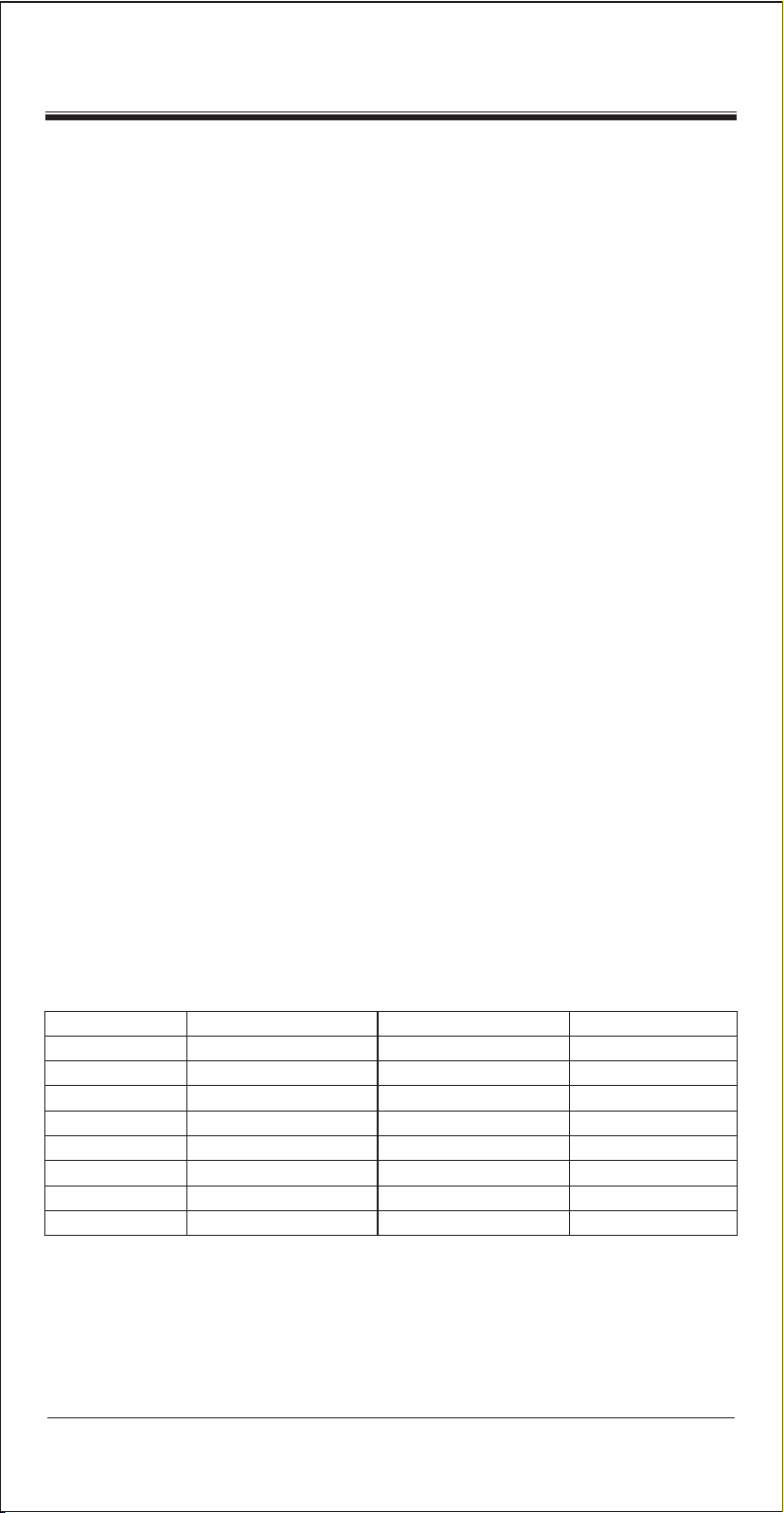
Introduction
Thank you for your purchasing our Learning Digital LCD Universal Remote Control.
You have selected a newly designed remote control with latest concept and fastest
way to set up direcltly by the brand name and code No.
This universal remote control almost works with all brands of Televisions (TV),
DVD-players and DVR-players (DVD), DVB receivers and (digital) Satellite receivers
and Cable box (DVB), Video Recorders (VCR), Tuner receivers (TUNER),
Tape receivers (TAPE), CD-players (CD), Audio amplifiers and LD-players
and other Audio (AUX).
You can use Auto Search to scan the code library in case that you can not find your
device brand in the code list.
This Remote control also can learn a new code from an original remote control to
supplement the codes in case of its shortage.
Show View function scans all channels to let you have quick view.
All off function can switch on or off all your devices with one button.
Macro function makes several sequent operations with one button for your home theater.
Volume lock can fix VOL+/VOL- button to control Amplifier only for your home theater.
Device lock can fix the device against changing by a new set up until you unlock it.
Backlight for LCD screen and separate device backlight to show you the currently
working device.
Low battery indication to remind you when need to replace batteries.
All the set up data will be stored in back up memory permanently, you don't need to
worry about data loss when you replace battery.
Real time clock to show you time, AM or PM.
Please enjoy the time with this new intelligent LCD Universal Remote Control.
Device Code Assignment
Bank
TV
VCR
DVB
DVD
CD
TUNER
TAPE
AUX
Total codes: 1839
for Device
TV
VCR
Satellite Cable DVB
DVD DVR
CD
TUNER
TAPE
AMP LD VCD
Initial code
048
075
075
026
035
039
067
032
Total of codes
488
182
403
190
124
114
134
204
1
Page 2
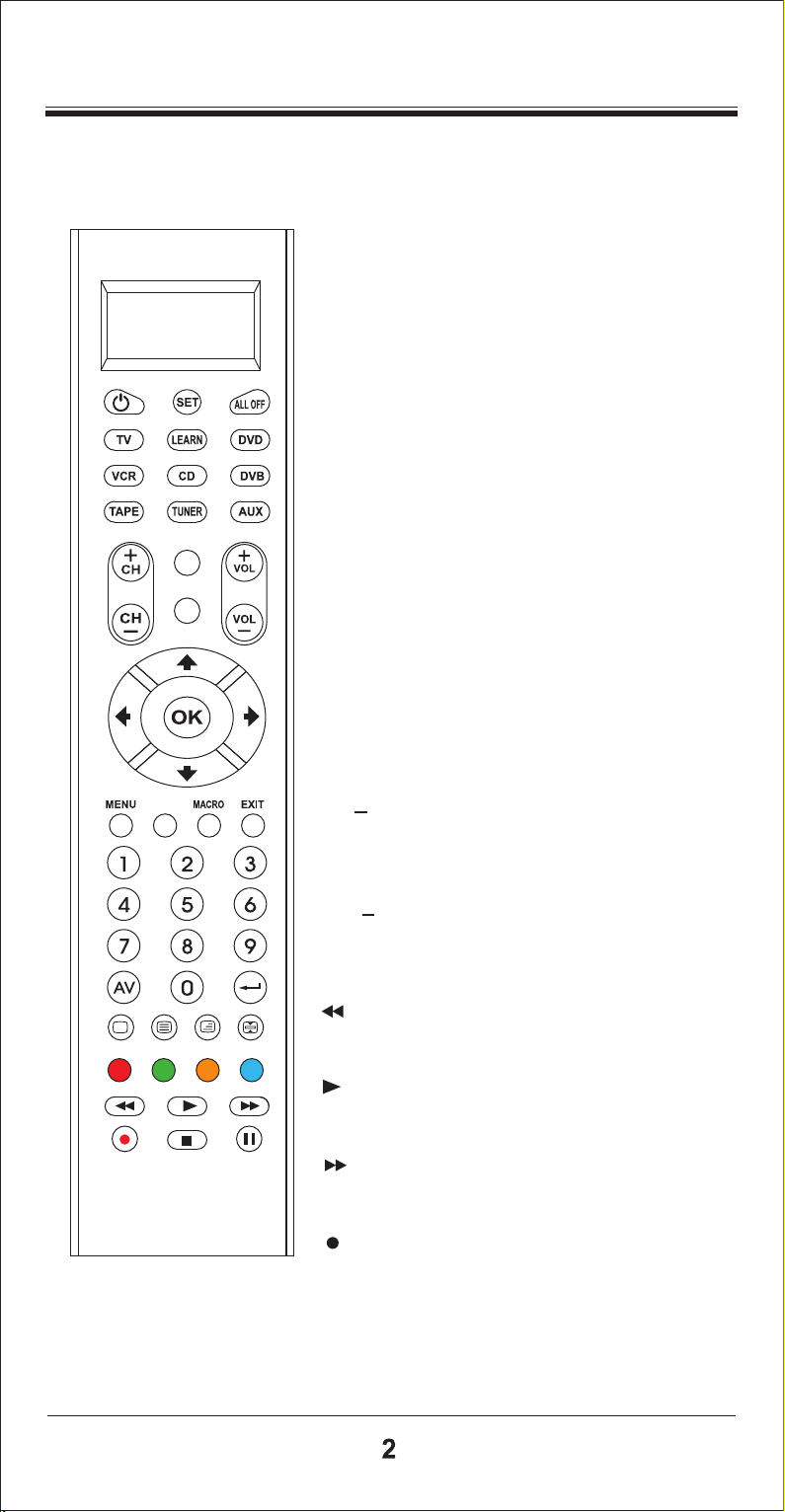
Key Functions
DISPLAY
MUTE
SET
Starting to set up the remote control or show you the
status of LCD screen.
LEARN
Setting up learning functions.
TV VCR DVB CD DVD TUNER TAPE AUX
Selecting the device which you want to control.
POWER
Turning the device on or off.
AV
Works like the TV/Video key on your original TV
remote, and
remote,
TV/SAT key on your original satellite
A.B in cable and CD modes.
SHOW VIEW
MENU
Works like the Menu or OSD (on-screen display)
or Memory key on your original remote control.
+
CH
Works like the Channel Up and Down on your
original remote control.
+
VOL
Control the volume like the Volume Up and Down
on your original remote control.
REW
Fast reverse.
PLAY
Turn on your DVD, CD etc.
FFWD
Fast forward
REC
Record
Page 3
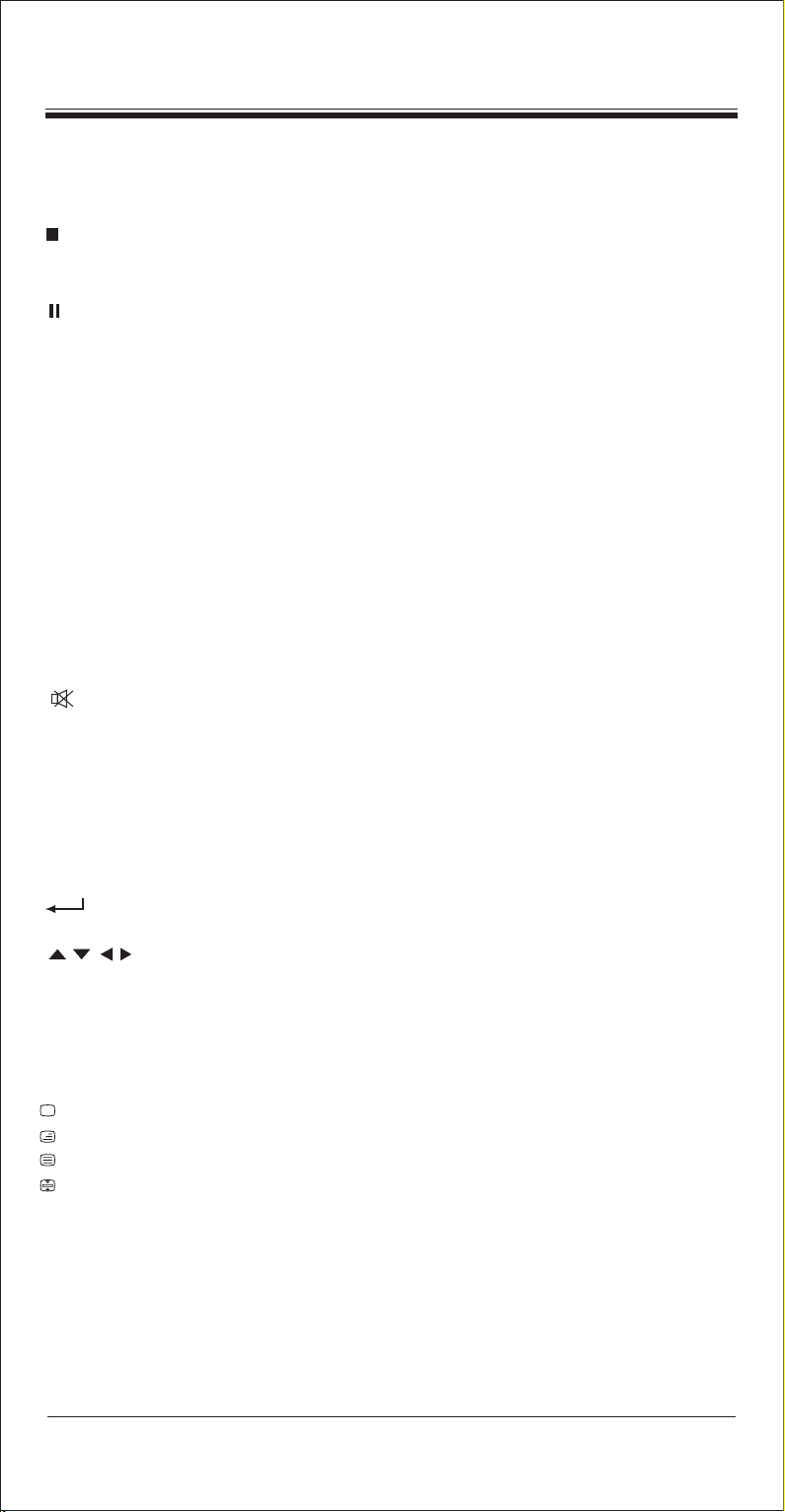
Key Functions
STOP
Terminate your operation.
PAUSE
Terminate the operation for a moment and standby.
SHOW VIEW
Scans all channels for you to quick view all programs.
All off
Switches on or off all your devices only with one button.
Macro
Let you make sequent operations of your home theater.
Display
Displaying info on the selected channel.
Key to mute the sound.
0-9
The number keys operate the same function as on your original remote control,and
maybe also used for entering device codes when setting up.
Works like the enter on your original remote.
OK EXIT
Works like the
remote control as menu function. But during set up mode,they are only used as cursor,
confirm and exit from programming your remote control.
Television video
TV and text mixed
Teletext mode
Page hold�
UP,DOWN,LEFT,RIGHT,OK,EXIT Keys on your original
RED YELLOW BLUE GREEN buttons are for TV Fast Text.
3
Page 4
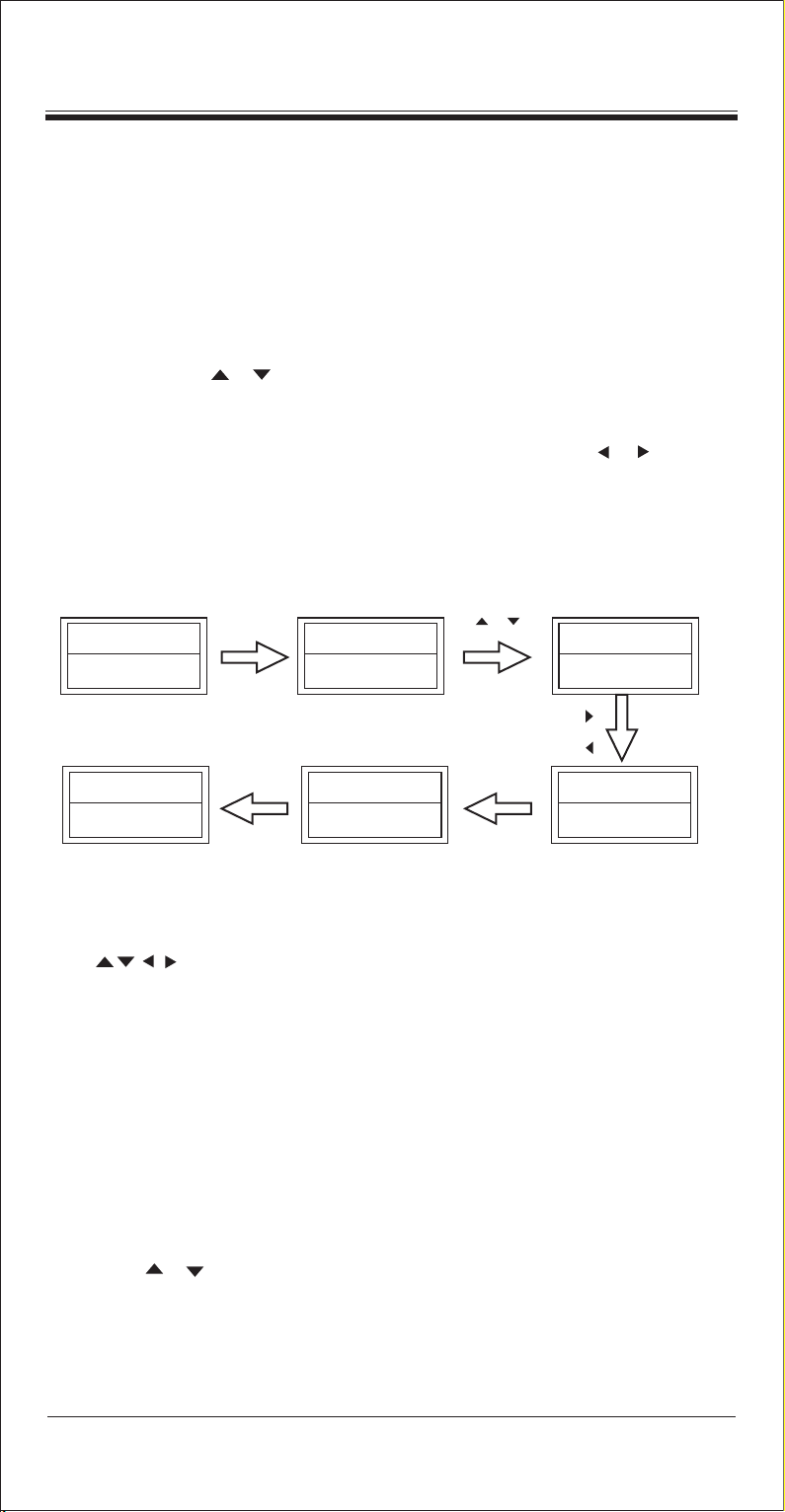
Device Set- Up
Direct Set - Up by Brand and Code
1. Turn on the device (e.g. TV) you would like to operate. If it is a VCR, Please insert
a tape.
2. Press and hold SET key on your remote control. Then press (simultaneously)
one of the device keys (e.g. TV)
3. Then release them, the Brand will be displayed on the screen.
4. You can press the or key to select the brand of your device (e.g. Your TV brand:
Life)
5. Check the function of the keys. If none of the keys of your new remote control can
work, or most of the keys work improperly, please try another code by or key,
until all basic functions operate properly.
6. If you are satisfied with the code, just press OK key to save it. LCD shows SUCCESS
and then finishes the set up.
TV 048
11:58
TV 010
12.00
AM
PM
SET+TV
1S'
ACCENT
023
SUCCESS
OK
ACME
004
OK
OK
ACME
010
Remark:
1. To return to beginning status, press the EXIT key or the device key (e.g. TV, or VCR...)
2. You must point your remote control to the device that you want to control when you test the keys.
3. OK, EXIT is only used to set-up your new remote control during set up process. You can't
control your device as normal menu function at this moment until you quit from setting up.
4. If the device is locked, you must first unlock the device to set up.
Set-up by Auto Search
If set-up by brand and the code failed or you cannot find the brand name of your own
device in remote control screen, you may use the Auto Search to find the correct code
to operate your device.
1. Turn on the device (e.g. TV) you would like to operate. If it is a VCR, Please insert
a tape.
2. Press SET key on your new remote control for more than 3 seconds, then release it.
3. Press the or keys to select CODE SETUP in the LCD menu, and press OK key.
4. The screen shows the DEV SEARCH in the LCD menu, and press OK key, then
press device key to select your desired operation device(e.g. TV) and then
4
Page 5

Device Set- Up
press OK key to start Auto Search.(You must point your remote control to
your device at the moment)
5. See if the device reacts or not, once the device reacts, press any key to stop the
search.
6. Test if most of the keys work well or not. If most keys work not good enough, please
repeat step 4~5.
7. If you find satisfied code please press OK key to save it and LCD shows
SUCCESS and then show DEV SEARCH. You can press device key (e.g. DVD)
again to finish SET UP or use or to select other set up.
DVD
12:02
TV 048
026
PM
SET 3S' OK
CODE SETUP DEV SEARCH
OK
TV
048
TV
OK
DVD 026
SEARCHING�
OK
Press any key to stop search if your device reacts,
Then test the key functions.
TV
055�
SUCCESS
1S'
DEV SEARCH
11 :45 AM
Remark:
1. If you do not stop the search in time when the device reacts, you may press the or key to search
back to find the passed code.
2. OK, EXIT is only used to set-up your new remote control during the Auto Search, you can't
control your device for menu function at the moment until you quit from the set up.
3. When remote control searches through all codes, the remote control will stop at the beginning code of
the search.
4. If the device is locked, you must first unlock the device then set up.
Set-up by Entering Code
1. Turn on the device, which you would like to control (e.g. TV ).
2. In the back section of this manual, find the brand name and code No. of your
device brand (e.g. Lifetec 003,010,062,).
3. Press SET key on your new remote control for more than 3 seconds, then
release it.
4. Press the or keys to select CODE SETUP in the LCD menu, and press
OK key.
5. The screen shows DEV SEARCH in the LCD menu, press the or keys to
select DEV SETUP in the LCD menu, and press OK key.
5
Page 6

Device Set- Up
6.Then you press device key to select your desired operation device(e.g. TV) and then
press OK key, you must now enter the 3-digit device code (e.g. 003 for Lifetec TV)
7.Press OK key to save it and LCD shows SUCCESS, and press EXIT key two times
to exit from the SETUP mode.
8. You check the function of the keys on remote control. If most keys on your new
remote control do not work properly, try another 3-digit device code (e.g. 010…) from
the list under the same brand. Repeat steps 3 to 7 until all the basic functions operate
correctly.
VCR
12:02
PM
TV
OK
Press code number. (eg.003)
TV 003
075
048
SET 3S'
TV
CODE SETUP DEV SEARCH
075
SUCCESS
OK
1S'
OK
DEV SETUPVCR
DVE SETUP
Learning
The LEARN feature is used to supplement the preprogrammed code list. The
standard code list may provide most of the functions needed, but you can add a small
number of additional functions for your remote control, or you can add a new code
from a new remote control which is not in the code list.Under learning mode, you must
need to prepare another remote control that you will take the codes into this remote
control.You can select LEARN KEY to learn commands, or DELETE KEY to delete
learn commands, or choose DELETE DEV to delete all commands under a device, or
DELETE ALL for all learnt commands under all device in learning category.
Learn a Command
1. Press a device key (e.g. TV) where you want to learn .
2. Press and hold the SET key for more than 3 seconds, then release it. Or you can
press Learn key for more than 3 Seconds then you can enter into learning mode
directly.
3. Scroll or key to LEARNING in the LCD menu, then press the OK key.
6
Page 7

Learning
4. Scroll or key to LEARN KEY in the LCD menu and then press OK key.
The LCD displays SELECT KEY.
5. Select the (target) key you want to learn (e.g. Power) on new remote control.
Then LCD shows "WAITING".
6. Point the transmitter of the original remote control remotes face to the receiver
window of this universal remote by approximately 30mm apart.
7. Press and hold the original remote key (e.g. Power) until the LCD display SUCCESS
for 1 second. If LCD display FAILED, please Repeat Steps 4-6.
8. Repeat Step 4-6 to learn more other keys.
TV 048
11:45
Press a target key
(e.g. Power)�
WAITING
Learning eye
Original Remote Control
SET 3S
CODE SETUP
Press a source Key
from original remote
50mm
SELECT KEY
DISPLAY
Universal Remote Control
LEARNENG
OK
OK
LEARN KEY
SUCCESS
to learn next key
MUTE
SHOW VIEW
Remark:
1. A selected target key can be multi learnt from different source keys, it will store the final learnt
signal only.
2. All usual function keys can be learnt except Show View, Macro, Set, Learn, All off .
3. Some code form may not be learnt by this remote control
4. You can learn about 100 keys total for 8 devices.
Delete the Learnt Key
If you like to delete a learnt command, you can follow the steps as below:
1. Press the device key (e.g. TV) where the command you like to delete.
2. Press and hold the SET key for more than 3 seconds, then release it.
3. Scroll or key to LEARNING in the LCD menu, then press OK key and
the LCD display LEARN KEY.
7
Page 8

Learning
4. Scroll or key to DELETE KEY in the LCD menu and then press OK key.
5. Press the key that you want to delete, the LCD shows SURE DELET and then
press the OK key to confirm, the LCD will show SUCCESS .
6. Repeat Step 4 to delete other keys you want.
7. Press a device key (e.g. TV) to quit the delete operation when all desired remote
commands are deleted.
TV
SET 3S'
048 CODE SETUP LEARNING
ok
11:45
ok
SELECT KEY
Seiect a key you want to delete
SURE DELET
ok
DELETE KEY
ok
SUCCESS
ok
LEARN KEY
1S'
SELECT KEY
Delete All Learnt Command of a Device
If you like to delete all learnt commands in a device once, instead of deleting every key
one by one, please follow below steps:
1. Press a device key (e.g. TV) where you want to delete commands .
2. Press and hold the SET key for more than 3 seconds, then release it.
3. Scroll or key to LEARNING in the LCD menu, and then press the OK key and
the LCD display LEARN KEY.
4. Scroll or key to DELETE DEV in the LCD menu and then press the OK key.
5. Select device you want to delete, then press OK key.
6. The LCD shows SURE DELET and then press OK key, the LCD shows SUCCESS.
7. Repeat step 5 to delete commands in other devices.
8. Press EXIT key (e.g. TV) to quit from deleting operation.
SUCCESS CODE SETUP
SELECT DVE
SET 3S'
ok
DELETE DVE
8
LEARNENG
ok
ok
LEARN KEY
Page 9

Learning
ok
IS'�
Select a device you
want to delete
(eg.TV)
SURE DELET SUCCESS
SELECT DVE
Remark: It will take about 3 minutes for delete all commands in one device. If the commands are not so many,
we suggest you delete commands one by one.
Delete All Learnt Keys
If you like to delete all learnt commands in the unit, please follow the below steps:
1. Press and hold the SET key for more than 3 seconds, then release it.
2. Scroll or key to LEARNING in the LCD menu, then press OK key, LCD
shows LEARN KEY.
3. Scroll or key to DELETE ALL in the LCD menu and then press OK key.
4. The LCD shows SURE DELET, then press OK,LCD shows SUCCESS to finish
the deletion.
TV 048
11:45
SURE DELET
OK
SUCCESS
SET 3S'
CODE SETUP LEARNING
OK
OK
DELETE ALL
OK
LEARN KEY
TV 048
11:45
9
Page 10

Macro Function
Macro Function
Set up Macro
Macro function let you make sequent operation for your home theater.
You can set up a Macro by following below steps:
1. Press and hold
2. Press the or key to select
3. Press the or key to select the
Macro3), then press OK key.
4. The screen shows SETUP, and then press OK key.
5. You can select the device and function key for a sequent operation that you like.
(e.g.
want turn on the TV and shut off its sound, switch TV input to AV port, at the same
time DVD start to play disc, VCR begins to record )
6. Press
setup state,
7. You can press any device key to finish set up or press the
and use or to select other set up.
: TV+POWER+MUTE+AV, DVD+PLAY, VCR+RECORD
OK
TV 048
11:45 AM
SET
key for more than 3 seconds, then release it.
MACRO
key to save the setting, LCD shows
SET 3S'
CODE SETUP
SET UP
in the LCD menu, and then press OK key.
MACRO1
MACR02
MACR03
in the LCD menu (or
, etc. That means you
SUCCESS
then exit to current
EXIT
key to last state
ok
MACRO
ok
orok
MACRO1
MACR02
Macro2
or
ok
SELECT KEY SUCCESS
Select the device and function key that you like
(eg. TV+POWER+AV,DVD+POWER)
Remark:
1. You can set up to maximum 10 commands in a MACRO.
2. Make sure all the keys can send out signals, otherwise even if you programmed
these keys inside the MACRO, it still can not work properly when you operate
MACRO function. You can check those keys by pressing them to see the relative
Device
3. Make sure the device must have relative conditions when you operate MACRO
function. For example the disc must be put in DVD player and a video tape must
be put in VCR when you like to play DVD or make a record by your VCR.
buttons flash or not before you set up MACRO.
ok
MACRO1
10
Page 11

Macro Function
Operate Macro
Press and hold MACRO key and 1Key (or 2,3 Key),and then release them.
The remote control will send out a sequent IR commands that you programmed before.
Delete Macro
1. Press and hold the SET key for more than 3 seconds, then release it.
2. Press the or key to select the MACRO in the LCD menu, and then press the
OK key.
3. Press the or key to select the
key LCD shows
4. Press the or key to select the DELETE in the LCD menu, then press the OK
key.
5. LCD shows
display
6. You can press any device key to finish the delete operation or press the
to last state and use or to select other set up.
SUCCESS
SET UP.
SURE DELETE
then back to last state.
, Press the OK key to confirm the delete and LCD
MACRO2
in the LCD menu, then press the
EXIT
OK
key
OK
OK
MACRO
OK
MACRO1
OK
SET 3S'
OK
OK
CODE SETUP
SETUPDELETE
TV 048
11:45 AM
SURE DELET SUCCESS MACRO1
Other Set Up
A. Set up Clock
You can set up the clock in your LCD remote control and the clock will be
displayed on the screen.
1. Press and hold SET key for more than 3 seconds, then release it.
2. Press the or key to select CONFIGURE in the LCD menu, and then press OK
key.
3. Press the or key to select TIME SETUP in the LCD menu, and then press OK
key.
4. Press the or key to move the cursor to select hour or minute or AM/PM, then
press the number key to set correct time, and press the or key to select AM or PM.
5. Press the OK key to save the setting and LCD display SUCCESS for 1 second then
exit to current setup state, if you enter errors the LCD screen shows ERROR for
1 second. You can press any device key to finish set up or press EXIT key return to
the last state.
11
Page 12

Other Set-up
OK
CONFIGURE
TV 048
SET
3S'
CODE SETUP
11:45
OK
TIME
01.45AM
TIME
OK
TIME
11:45AM
OK
OK
SUCCESS
1S'
OK
TIME SETUP
TIME SETUP
01.45AM
B. Volume Lock
This function makes you very convenient when you only use one device to adjust
volume. For example, you may use your amplifier as your main volume control, then
you can use this function to fix the volume and mute key of AUX, no matter which
device you will use (even you will use TV, DVD, VCR etc), the volume and mute key
on remote control still control the volume and mute of your amplifier.
1. Press and hold the SET key for more than 3 seconds, then release it.
2. Press the or key to select CONFIGURE in the LCD menu, then press OK key.
3. Press the or key to select VOL LOCK in the LCD menu, then press OK key.
4. Press the device key to select the device you want to fix, such as AUX.
5. Press the or key to change to the ON or OFF mode.
6. Press the OK key to save the setting and LCD display SUCCESS then to current
setup state, You can press any device key to finish set up or press the EXIT key to
last state, or you can use or to select other set up.
TV 048
11:45
TV 0FF
OK
VCR ON
SET 3S'
OK
CODE SETUP
VOL LOCK
OK
OK
Press the device key which you want to fix
OK
SUCCESS VOL LOCK
1S'
12
CONFIGURE
OK
TIME SETUP
Page 13

Other Set-up
Remark:
You can only lock one device for volume and mute of your new remote control. Then locked device will
be unlocked when you lock on the other deviice automatically.
C. Device Lock
You can use Device lock function to fix current device code and this device code
cannot be changed by brand
and code set up or auto search. You can set it to the "OFF" to quit from this function.
1. Press and hold the SET key for more than 3 seconds, then release it.
2. Press the or key to select the CONFIGURE in the LCD menu, then press the OK
key.
3. Press the or key to select the DEV LOCK in the LCD menu, then press the OK
key.
4. Press the device key to select the device that you want to fix, such as TV (or DVD,
or VCR)
5. Press the or key to change to the ON or OFF mode.
6. Press OK key to save the setting and LCD display SUCCESS then exit to current
setup state. You can press any device key to finish set up or press the EXIT key to
last state or you can use or to select other set up.
TV 048
SET3S'
CODE SETUP CONFIGURE
11:45
OK
OK
TV OFF
OK
OK
DEV LOCK
DVD ON SUCCESS DEV LOCK
Remark:
You can fix all device codes and these device codes cannot be changed by neither Auto Search nor Brand
Code Set up.
OK
TIME SETUP
1S'
D. Background Light
If the background light is on, the background light will be on when you press
any key.
1. Press and hold the SET key for more than 3 seconds, then release it.
13
Page 14

Other Set-up
2. Press the or key to select the CONFIGURE in the LCD menu, and then press
the OK key.
3. Press the or key to select the LIGHT in the LCD menu, then press the OK key.
4. Press the or key to change to the ON or OFF mode.
5. Press the OK key to save setting and LCD shows SUCCESS then exit to current
setup state, You can press any device key to finish set up or press the EXIT key to
last state, or you can use or to select other set up.
E.
Contrast Adjust
If you are not satisfied the screen contrast of your remote control, you can use below
steps to change it.
1. Press and hold the
2. Press the or key to select the
OK
key.
3. Press the or key to select the
OK
key.
4. Press the or key to adjust contrast level, and then press the
satisfied.
5. Press the OK key to save the setting and the LCD shows
current setup state. You can press any device key to finish set up or press the
last state, or you can use or to select other set up.
SET
key for more than 3 seconds, then release it.
CONFIGURE
CONTRAST
in the LCD menu, then press the
in the LCD menu, then press the
OK
SUCCESS
key when you
then exit to
EXIT
key to
F. Show View Function
SY004 has a Show view function to scan all TV or CAB/SAT channels for your quick
view.
1. Press the device key to select the device (such as TV) that you want to operate.
2. Press and hold the Show View key about 1 second. When the device's LED flashes
and it goes into Show View mode. The remote control automatically scans all channels for
a brief quick view.
Remark: 1. The remote control must be pointed at the device until Show View
mode finished.
2. If you want to exit the show view mode, please press any key.
G. ALL OFF
You can turn on or off all devices by this button.
Press and hold the
control will send out all current power signal to turn on(or turn off) for every device one
by one. Meanwhile the device key flashes to tell you which power signal is been sending.
ALL OFF
key about 1 second and then release them. The remote
14
Page 15

Other Set-up
Remark: The remote control must be pointed to device that you like to control until the
operation finished.
H. Clear All
Erase all the setting up data, and go back to the factory default settings.
1. Press and hold the
2. Press the or key to select the
OK
key.
3. Press the or key to select the
OK
key and LCD shows
4. Then press the OK key to clear all settings and go back to original default settings.
SET
key for more than 3 seconds, then release it.
CONFIGURE
CLEAR ALL
SURE CLEAR.
in the LCD menu, then press the
in the LCD menu, then press the
15
