Page 1
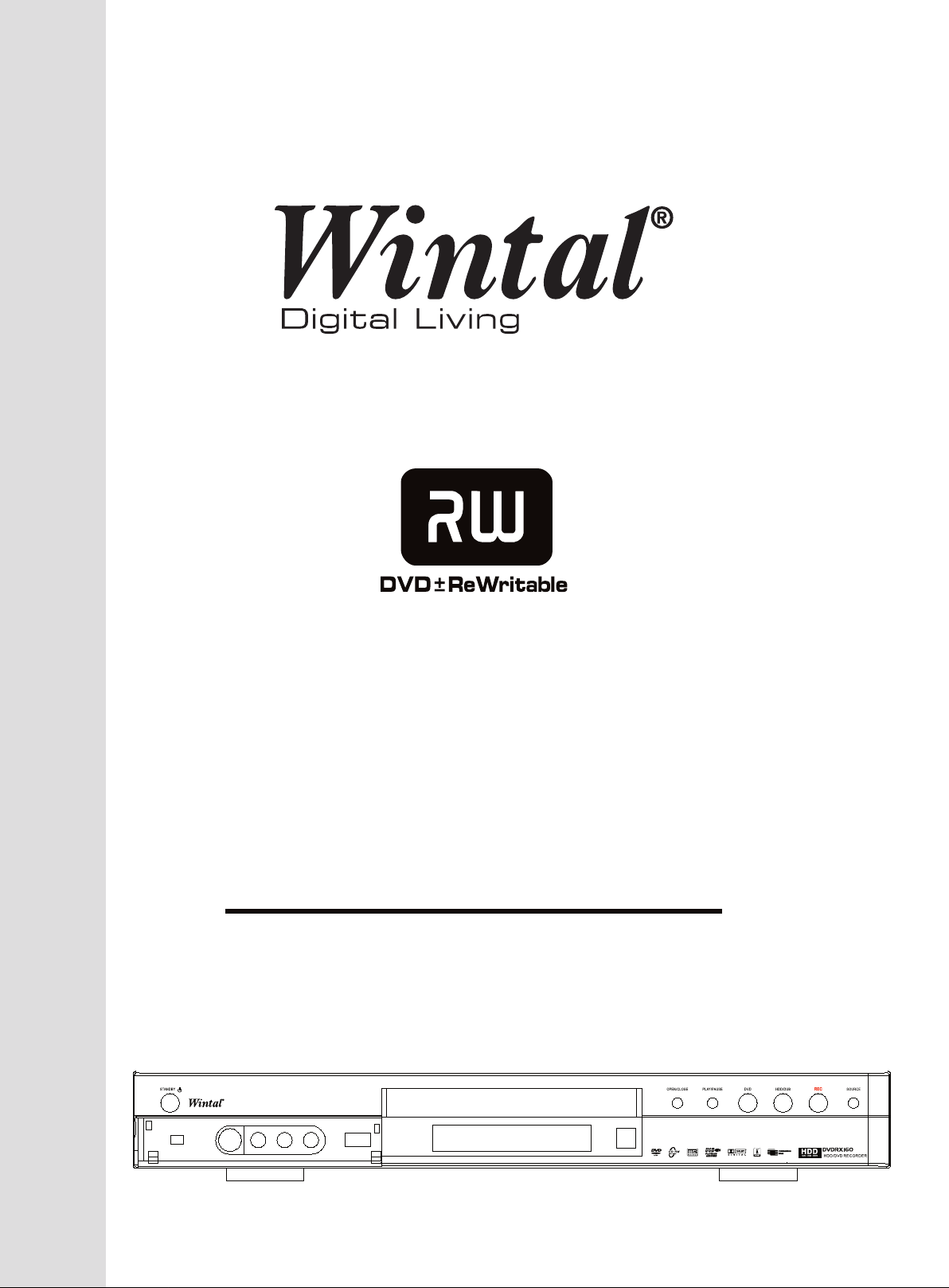
U
L
VDRX160
ER MAN
A
Page 2
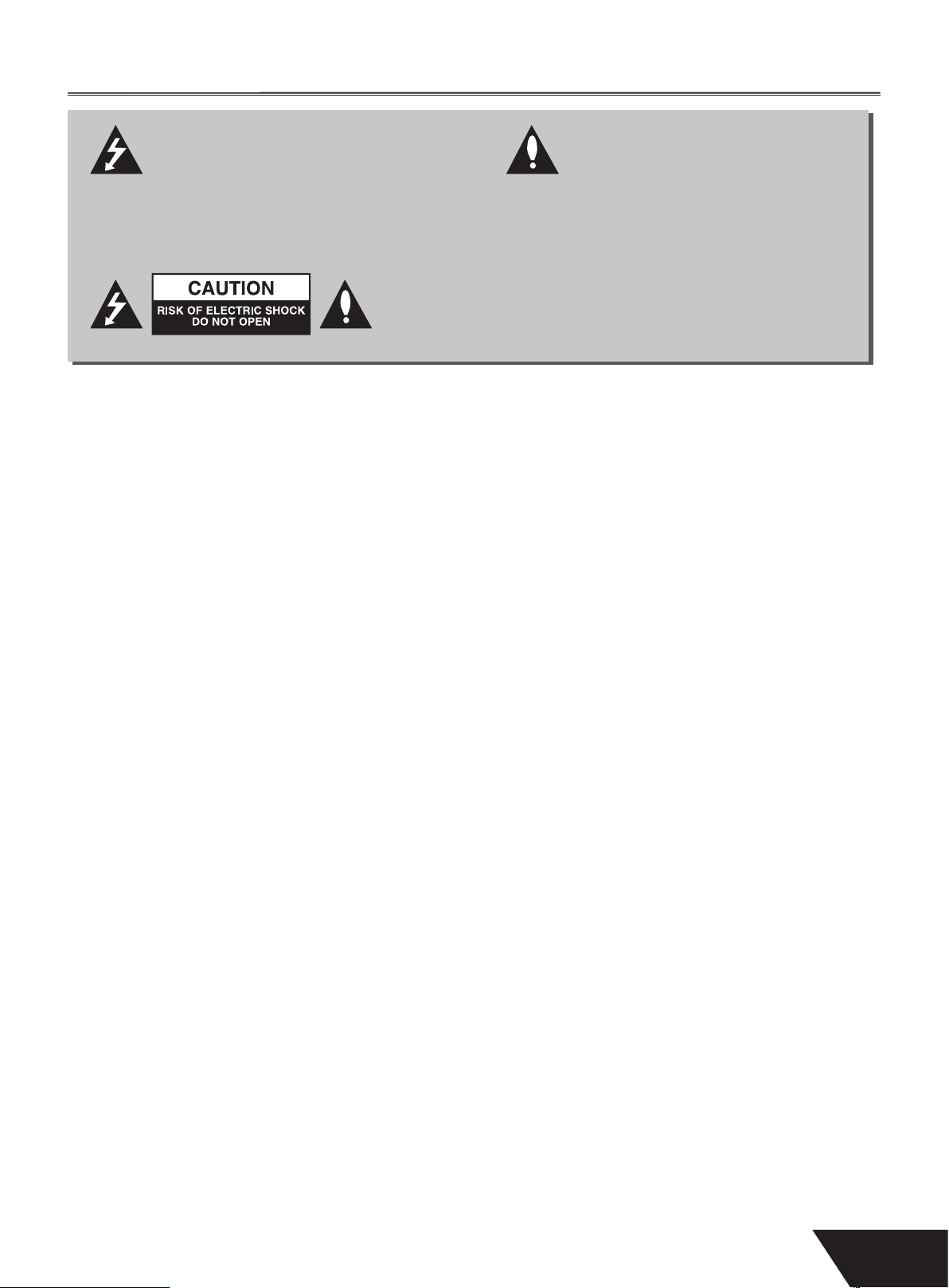
Safety Instructions
y
d
t
dang
W
t
t
m
m
d.
G
CE
.
.
.
N
stare
aser beams.
.
.
DANGER SYMBOL
e lightning fl ash with arrowhead symbol
within an equilateral triangle is intende
o alert the user to the presence of
erous voltage in the unit.
is symbol indicates there is a dangerous voltage within the
DD+DVD RECORDER, which may have suffi cient magnitude
o constitute a risk of electric shock if not handled correctly. To
void the risk of electric shock, do not open the housing at any time.
is product incorporates copyright protection technology that is protected by method claims of certain U. S. Patents and other
ights owners. Use of this copyright protection technology must be authorised by Macrovision Corporation, and is intended
or home and other limited viewing uses only unless otherwise authorised by Macrovision corporation. Reverse engineering or
isassembly is prohibite
ARNIN
o prevent fi re or electric shock, do not expose the unit to rain or moisture. Never attempt to open the cabinet, dangerous high
voltages are presented in the unit. Refer servicing to qualifi ed service personnel when necessary.
AINTENANCE NOTI
o not put the unit: near strong magnetic fi eld, somewhere exposed to direct sunlight or near heat radiation equipment
■
such as a heater), at top of other heat radiation objects, in a place with bad ventilation and much dirt, somewhere subject to
vibration and instability, somewhere exposed to moisture or rain. e unit shall be installed in a smooth and dry place with good
ntilation.
When the unit is moved from a cold place to a warm one, the laser head might collect condensation and the unit might not
■
work normally. In this case, keep the power on for an hour or two (with no disc loaded) before playing normally
lean the surface of the unit with some neutral detergent. Do not use organic solvents such as alcohol or gasoline. Never polish
■
e unit with sand paper.
If the unit is not to be used for a long time, disconnect the power plug from the wall outlet. Note: Do not pull the power cord
■
when you disconnect the unit from the wall outlet
For optimum performance, do not place heavy objects on the unit
■
ARNING SYMBOL
e exclamation point within an equilateral
riangle is intended to alert the user to
he presence of important operation and
aintenance (servicing) instructions in the
anual accompanying the unit.
CAUTIO
e unit uses a laser system. To prevent direct exposure to the laser radiation, do not attempt to open the cabinet. Visible laser
■
ay radiate when the cabinet is opened or the interlocks are defeated.
not
■
Keep this manual properly for future reference. If the unit requires servicing, please contact the seller or our service centre
■
o naked fl ame sources, such as lighted candles, should be placed on the apparatus.
■
Attention should be drawn to environmental aspect of battery disposal
■
into l
1
Page 3
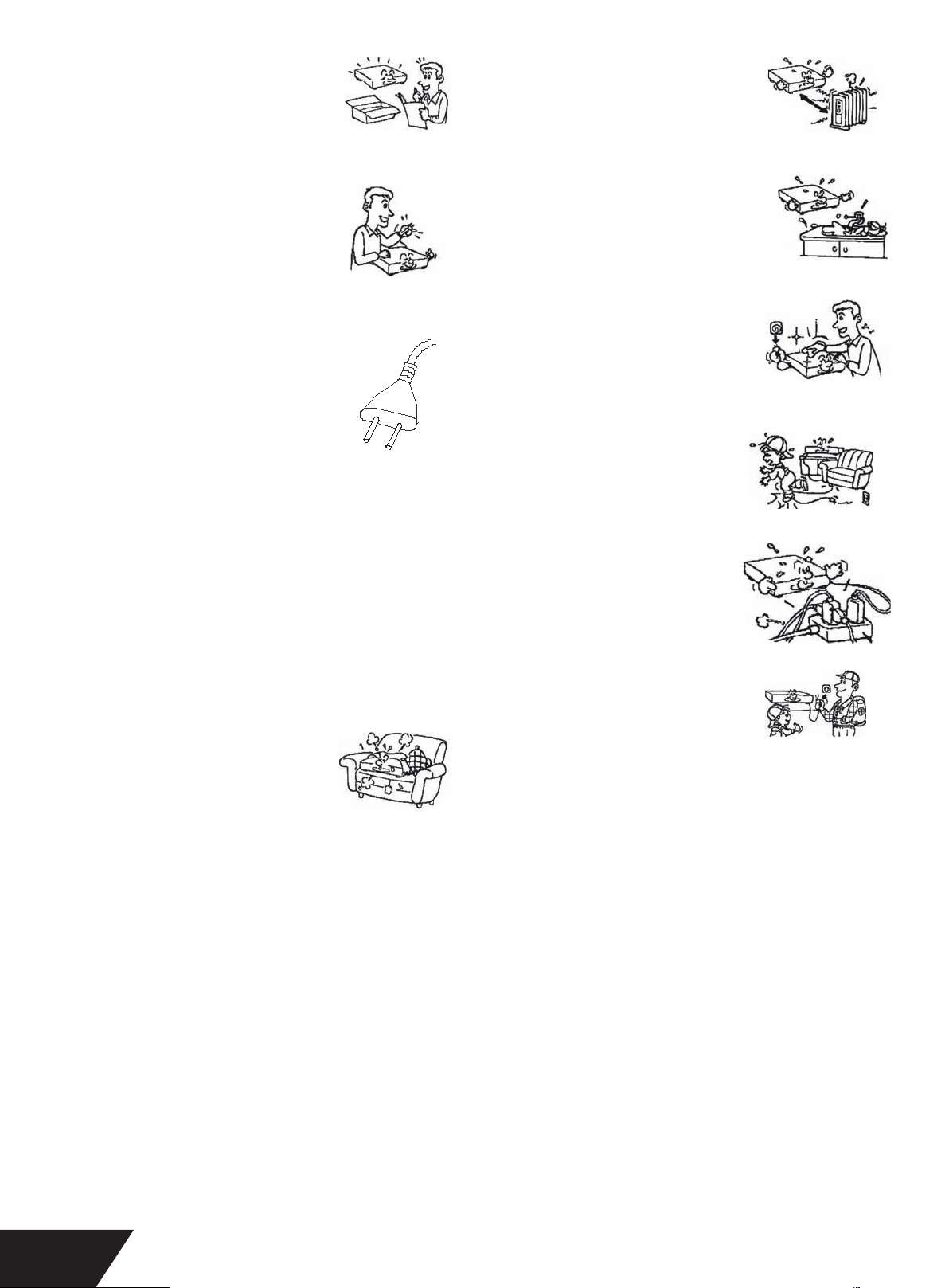
1. READ THIS MANUAL
SOURCES
g
g.
T
eat
OIS
bathtub
G
osol cleaners
G
esult
k.
G
fter unpacking this product read the
manual carefully and follow all the
perating instructions.
. POWER
is product should be operated only
rom the type of power source indicated
n the unit. If you are not sure of the type
f power supply to your home, consult
your product dealer or local power
ompany.
. GROUNDING OR POLARIZATION
If this product is equipped with a
polarized alternating current line plug
(a plug having one blade wider than the
ther), it will fi t into the outlet only one
ay. is is a safety feature. If you are
unable to insert the plug fully into the
utlet, try reversing the plug. If the plu
hould still fail to fi t, contact your
lectrician to replace your obsolete
utlet. Do not defeat the safety purpose
f the polarized plug.
¡ If this product is equipped with a three-
ire grounding type plug, it will only fi t
nto a grounding type power outlet. is
s a safety feature. If you are Unable to
nsert the plug into the outlet, contact
your electrician to replace your obsolete
utlet. Do not defeat the safety purpose
f the grounding type plu
4. VENTILATION
ots and openings in the cabinet are
rovided for ventilation and to ensure
peration of the product and to protect it
from overheating. Do not block or cover
these openings.
. HEA
osition the unit away from heat sources
uch as radiators, heat registers, stoves, or
other products (including amplifi ers) that
roduce
.
h
6. WATER AND M
Do not use this product near water such
as near a
ink, or laundry tub, in a wet basement,
near a swimming pool or the like.
7. C LEANIN
Unplug this product from the A/C
outlet before cleaning. Use a damp cloth
to clean the unit. Do not use liquid or
r
. POWER CORD PROTECTION
ower supply cords should be routed so
that they are not likely to be walked on or
pinched by items placed upon or against
them. Pay particular attention to cords at
plugs, convenience receptacles, and the
oint where they exit from the product.
. OVERLOADIN
Do not overload wall outlets or extension
rds as this can r
electric shoc
0. LIGHTNIN
Unplug the unit from the wall outlet
uring storms to prevent damage from
ightning and power surges.
TURE
, wash bowl, kitchen
.
in a risk of fi re or
2
Page 4

11. OBJECTS AND LIQUID
S
could result
ectric shoc
C
S
.
Y
N
SCS
d
d.
.
.
G
S
)
ove batteries when the unit is
.
Never push objects into this product as
hat
Never spill liquids on the product.
12 . ATTA
Do not use attachments not
ecommended by the product
manufacturer as they may cause hazards
13. ACCESSORIES
Do not place this product on an unstable
platform. e product may fall, causing
erious injury or serious damage to the
product.
14. DISC TRA
Keep your fi ngers clear of the disc tray
as it is closing. Neglecting to may cause
erious personal injury.
15. BURDE
Do not place heavy objects on the
product. e object may fall causing
erious personal injury and serious
amage to the product.
16. DI
Do not use a cracked, deformed or
epaired disc. ese discs are easily broken
and may cause serious personal injury an
roduct malfunction.
in a fi re or el
HMENT
8. SERVICIN
o not attempt to service this product
k.
ourself as this may expose you to
dangerous voltage or other hazards. Refer
ll servicing to qualifi ed service personnel.
. REPLACEMENT PART
e sure the service technician has
sed authorized replacement parts.
Unauthorized substitutions may result in
fi re, electric shock, or other hazards.
0. SAFETY CHECK
Upon completion of any service or
repairs, ask the service technician to
erform safety checks to determine
hat the product is in proper operating
condition.
1. BATTERY USAGE
attery leakage may result in bodily injury
or damage to the unit. In order to avoid
attery problems, please follow ese
nstructions.
nstall all batteries correctly, with +
nd - aligned as marked on the unit.
o not mix batteries (old/new,
carbon/ alkaline, etc.
m
ot used for a long time
17. DAMAGE REQUIRING SERVICE
nplug the unit from the A/C outlet
and refer servicing to qualifi ed service
personnel under the following conditions:
hen the power cord or plug is
amage
If liquid has been spilled into or
.
bjects have fallen into the product.
If the product has been exposed to
ain or water
If the product does not operate
.
normally.
If the product has been dropped or
.
amaged in any way
en the product exhibits a distinct
hange in performance.
3
Page 5
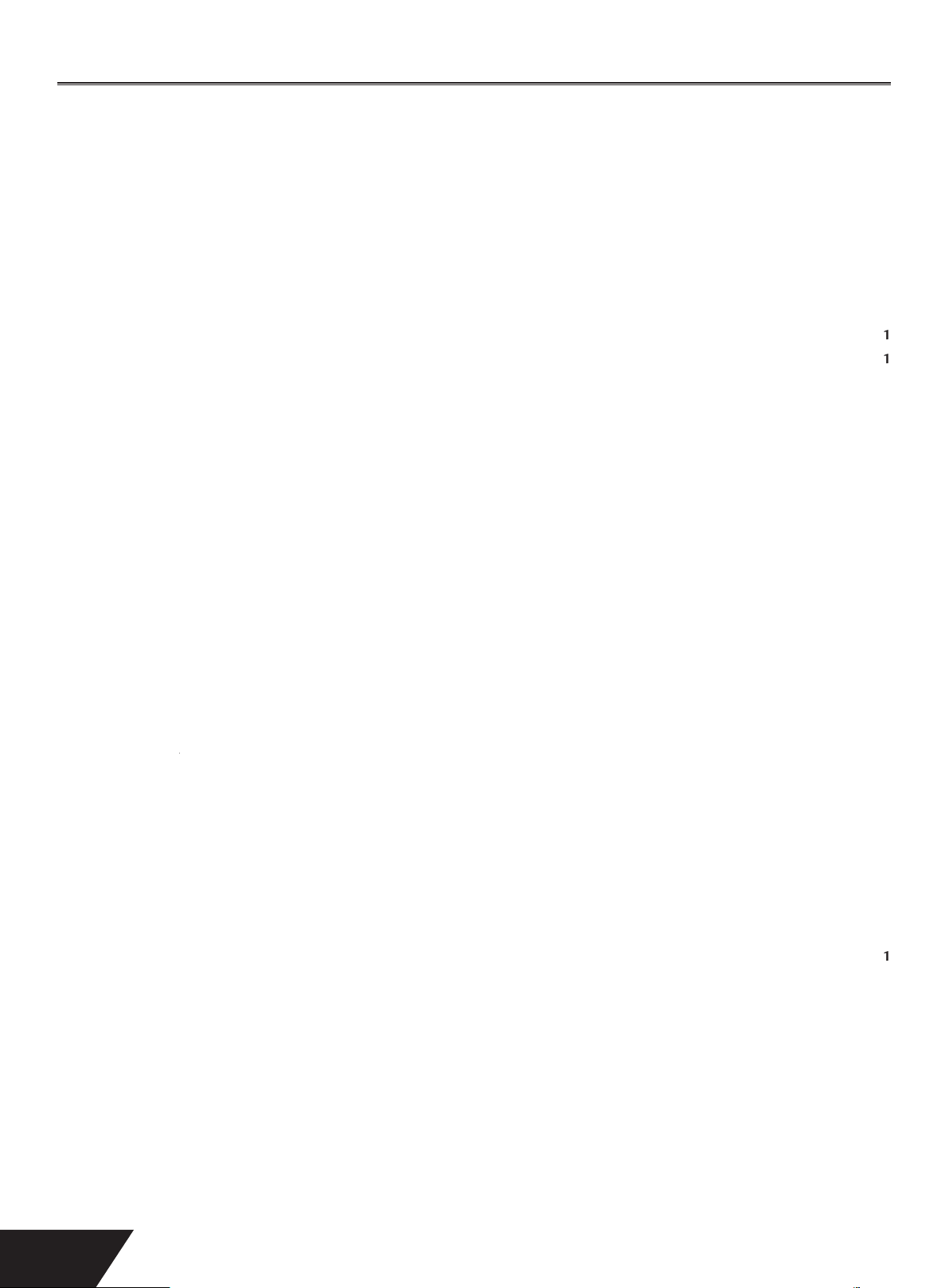
NTENT
S
S
1
1
1
1
1
1
1
1
FILE MANAGER
1
2
2
2
2
2
2
2
2
SAFETY INSTRUCTIONS 1
BASIC INFORMATION 6
EATURES OF THE RECORDER
TERM
IDENTIFICATION OF CONTROLS 8
REMOTE CONTROL 9
REMOTE CONTROL INSTRUCTIONS 10
SYSTEM CONNECTION 11
NNECTING THE VIDEO OUTPUT TO YOUR TV 1
OMPOSITE VIDEO TYPICAL CONNECTION 1
VIDEO CONNECTION
MPONENT VIDEO CONNECTION
AUDIO OUTPUT CONNECTIONS 1
ANTENNA & TV CONNECTIONS 13
YSTEM CONNECTION FOR RECORDING EXTERNAL SIGNALS REAR PANEL SIGNAL INPUT
FRONT AV INPUTS VIDEO IN, SVIDEO IN
YSTEM CONNECTION FOR RECORDING EXTERNAL DIGITAL SIGNALS FRONT PANEL 1
RECORDING MODE 15
INTRODUCTION 1
MANUAL RECORDING 1
ELECTING TUNER CHANNEL
RECORDING TO DVD OR HDD
RECORDING QUALITY
NE TOUCH RECORDING OTR
V DIGITAL VIDEO RECORDING 1
1
HDDTODVD RECORDING 1
IMER RECORDING
CHAPTER EDITING 20
HAPTER EDITING MODE
MENU DESCRIPTION
EXIT THE CHAPTER EDITING
HDD EDITING 21
HDD EDIT
DISC OPERATION 24
INTRODUCTION
MENU DESCRIPTION
EDIT DISC DVD
TITLE EDITING 25
ENTER THE TITLE EDITING MODE
4
Page 6

DVD PLAY MODE 25
2
2
3
3
3
3
3
3
3
3
4
4
4
4
4
4
4
4
ENTER THE PLAY MODE 2
MENU DESCRIPTION
ISPLAY OSD
B PLAYBACK 2
HDD PLAY MODE 28
HDD PLAYBACK 2
TIME SHIFT 2
SYSTEM SET UP 32
PERATION INTERFACE AND GENERAL STEPS
AUTO CHAPTER MARKER 3
RECORD QUALITY
APS AUTO PROGRAM SCAN
MODIFY CHANNEL
PROGRAM TABLE 3
ET UP MENU VIDEO
V TYPE
ET UP MENU AUDIO
ET UP MENU LANGUAGE
ETUP MENU DATE/TIME 3
ETUP MENU PREFERENCES 3
3
BASIC INFORMATION 41
ETUP MENU TIME SHIFT
APPENDIX (TROUBLESHOOTING GUIDE) 42
ISC TYPES SUPPORTED
RECORDING 4
IDEO PERFORMANCE
AUDIO PERFORMANCE
TPUT CONNECTIONS 4
INPUT CONNECTIONS
PHYSICAL
SPECIFICATIONS 43
ATTACH MENT 44
UPPORTED MEDIA DVD
UPPORTED MEDIA DVDW
3
3
5
Page 7
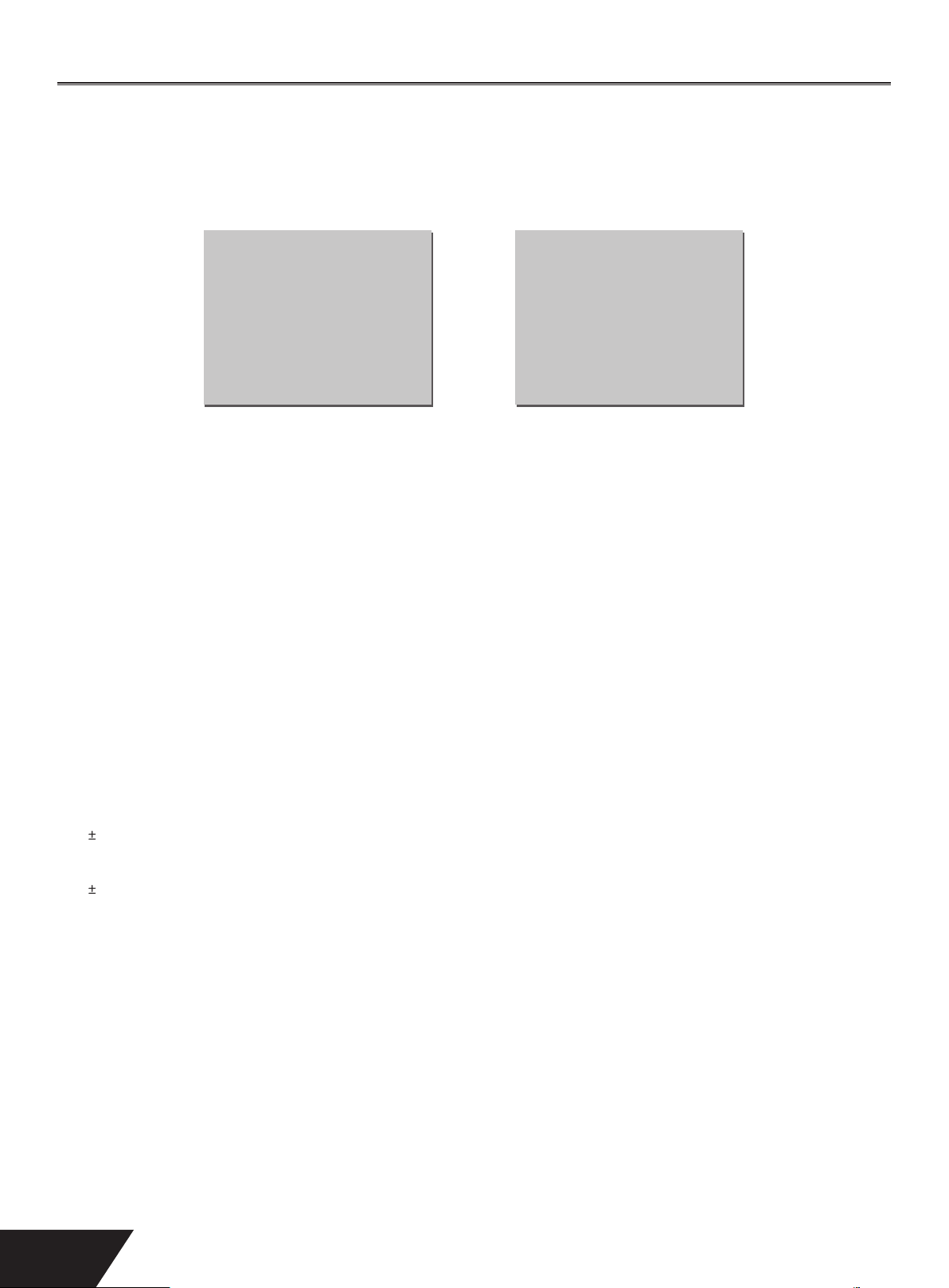
Basic Information
UT
t
t
t
t
t
t
Y
.
S
.
SCS
.
C
table disc
ecorded to and rewritten about 1000 times
SC
Features of the Recorder
e machine is capable of processing and recording various video signals into high quality DVD disc and HDD, such as the input signals
TV, ordinary disc player and DV.
In addition, the machine can be used as a DVD player of excellent performance. It has all the functions of an ordinary DVD player.
LTIP LE SIGNAL INP
Composite Video Inpu
.
-Video Inpu
nalog Audio Input
.
TV Tuner Input
.
V Input
.
B Input
.
MULTIPLE DVD RECORDING QUALIT
e machine provides users with 6 recording qualities. e resolution and recording time will vary according to diff erent recording
uality and you can decide to make a high quality recording or lower quality with a longer recording time
MULTIPLE RECORDING MODE
e machine permits 3 modes of recording such as normal manual recording, timer recording and OTR (One Touch Recording).
IMPLE MENU OPERATION
e machine employs a user friendly-friendly menu operation. Most of operations use only several key presses
ITABLE FOR THE FOLLOWING DI
e DVDRX160 supports the following discs and fi le types:
DVD, DVD±R/RW, VCD, SVCD, CD-DA, Mixed CD-DA, MPEG4, DIVX, MP3, JPEG multi-format discs.
Recording:
ingle Layer DVD±R and DVD±RW discs
MULTIP LE SIGNAL OUTPUT
omposite Video Outpu
.
S-Video Outpu
omponent Video Output
.
5.1ch Outpu
4.
tical/ Coaxial Outpu
.
Terms
DD HARD DRIVE DISC & DVD DIGITAL VERSATILE DISC
HDD and DVD disc are highly compact devices for storage. Video information is stored in MPEG-II format.
torage capacity on your DVDRX160 is 160GB.
W DIS
DVD±RW disc is also called DVD Rewri
DISC
DVD±R disc is also called write-once DVD disc, it can be recorded to only once. e recorded disc can be played on other DVD players
nly after being fi nalised, then it can not be recorded to again.
RASING THE DI
Erasing the disc means removing information stored on the DVD or hard disc.
OMPATIBILITY FINALISE
Compatibility (Finalise) means to process the disc so as to make it compatible with other DVD players. Without this process, the disc can
nly be played on this machine. is function is relevant to DVD R or DVD-RW discs.
. It can be r
.
6
Page 8
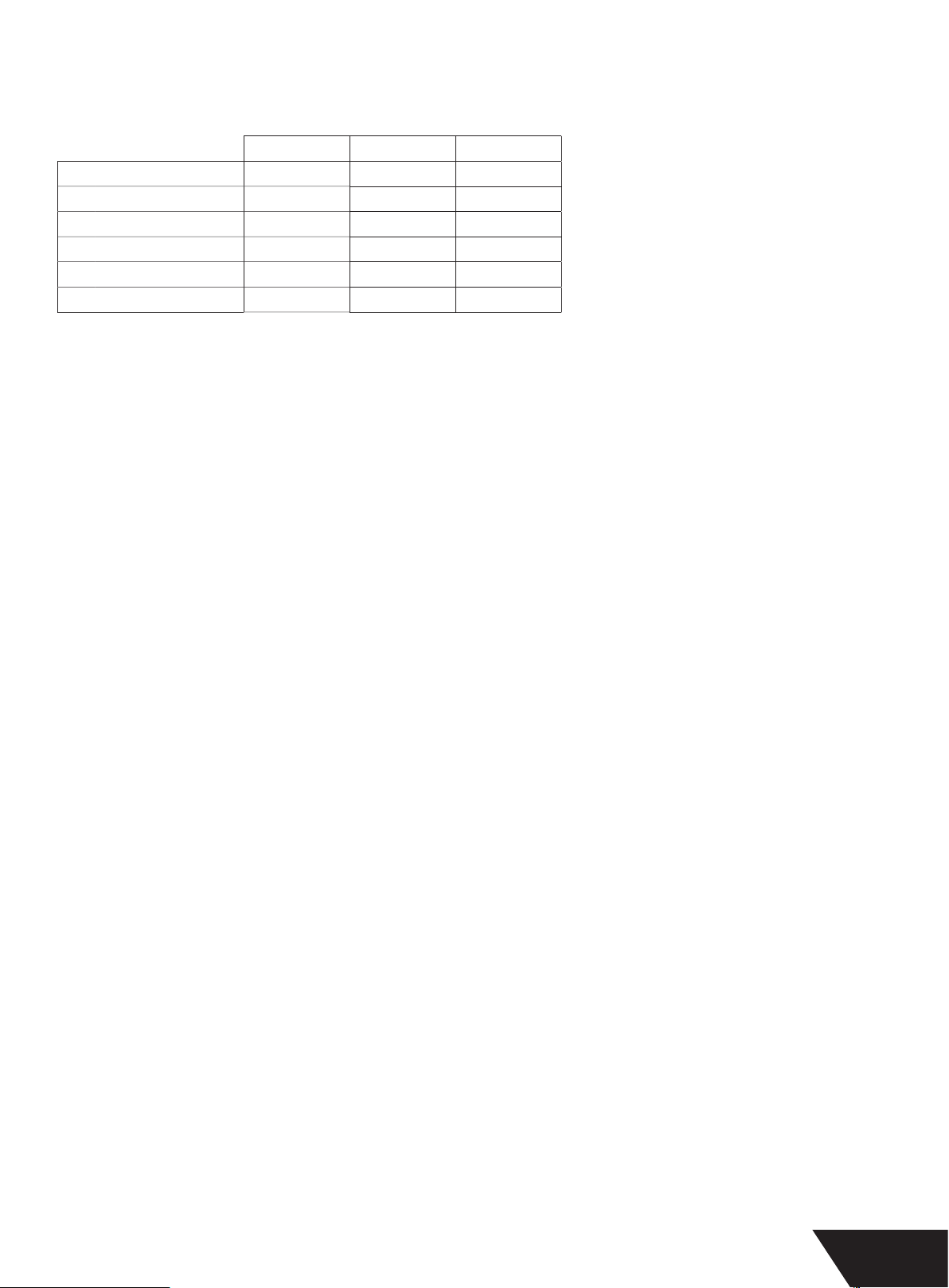
ECORDING QUALITY
q
D
Y
:
S
S
S
S
S
S
S
S
GOOD
R
S
ST
S
.
.
.
For DVD R/RW disc with the capacity of 4.7GB and HDD disc with capacity of 160GB, there are 6 diff erent recording qualities available
to the user with lower
ualities allowing for longer recording times. e recording modes available are:
.7GB DVD 160GB HD
LP
Super Long Play)
Extended Play):
Long Play): 3HRS 90HRS NORMAL
P+
Standard Play Plus):
P
Standard Play):
High Quality):
TITLE
Each diff erent recording is called a “Title.” Titles are assigned a number for easy access and identifi cation.
HAPTER
Each title can contain one or more “Chapters.” And each chapter is numbered so that it can be found easily
TRACKS
Music on an audio disc is split up into “Tracks.” Tracks are also numbered for ease of use.
MULTIPLE ANGLES FUNCTION
ome DVD’s allow certain scenes to be viewed from diff erent angles. is function is available only if it is featured on the DVD you are
atching.
MULTIPLE LANGUAGES FUNCTION
ome DVD’s are recorded in several diff erent languages. e diff erent languages can be accessed by selecting the language menu.
HR
HR
HR
H
180HR
120HR
R
75HR
60HR
0HR
QUALIT
OW
DERATE
D
VERY
E
BTITLE FUNCTION
ome DVDs contain subtitles in diff erent languages. By pressing the SUBTITLE key on your remote while watching your DVD, you may
ycle through the diff erent subtitles
ROGRESSIVE AND INTERLACED
Interlaced picture mode displays only half of the resolution of progressive mode at once. Making progressive scan a better option for
ompatible televisions. Make sure your television supports Progressive Scan before selecting this option
7
Page 9
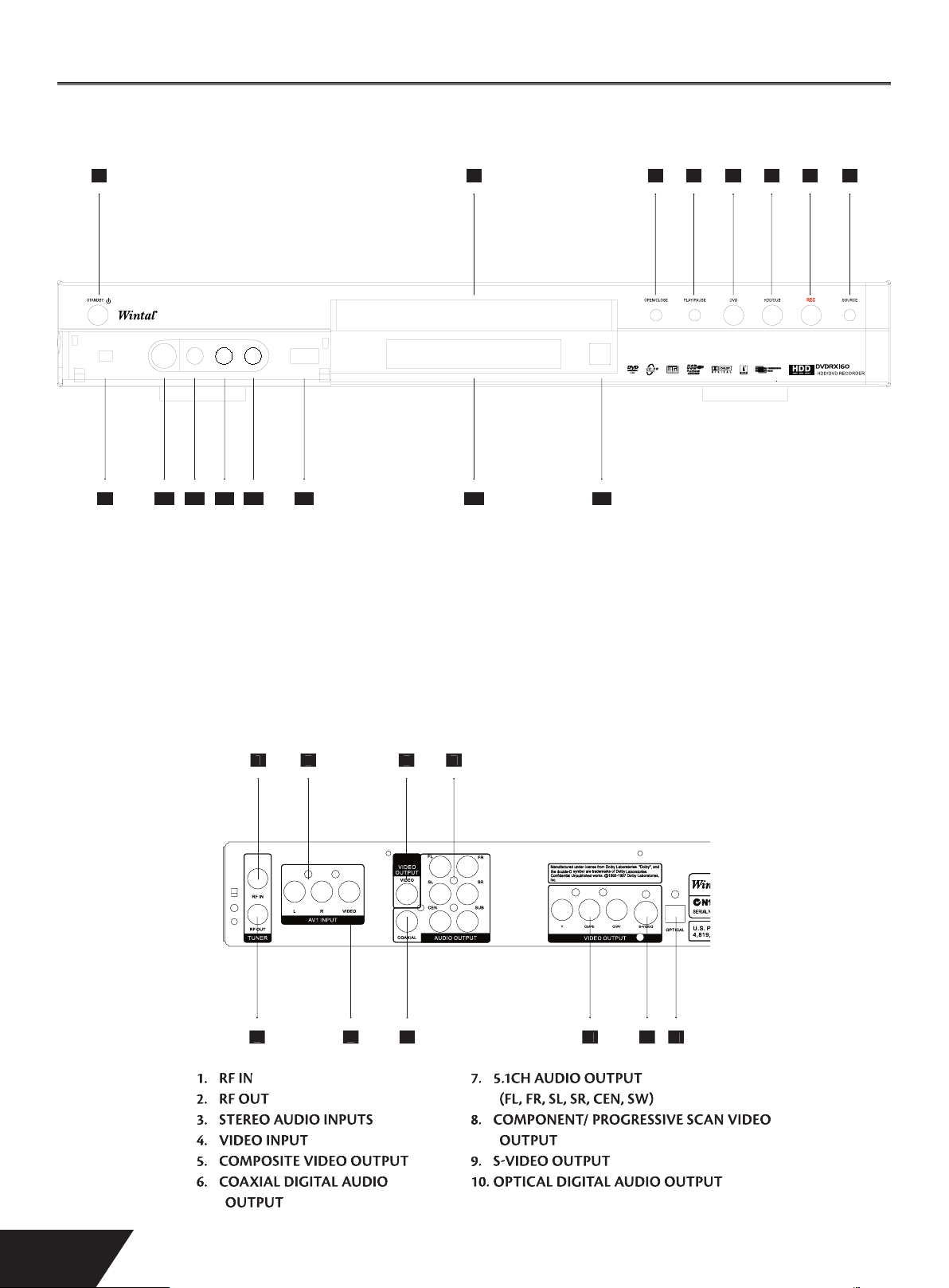
Identifi cation of Control
s
Y
D
B
C
.
S
R
N
OUT
S
UT
.
UT
T
Front Panel
1 2 3 4 5 6 7 8
9 10 11 12 13 14 15
TAND B
1
.
LAY/ PAUSE
.
.
.
E
.
8.
12
ISC TRAY
PEN/ CLOSE
V
DD/DU
RCE
1
11
357
3 55
.
VIDEO INPUT
.
TEREO AUDIO INPUT
.
.
14.
R RECEIVE
15.
7
Rear Panel
V IN 1394 MINI FIREWIRE
MPOSITE VIDEO INPUT
B INPUT
ISPLAY
2
2
F I
1
F
.
TEREO AUDIO INPUT
.
IDEO INPUT
4.
MPOSITE VIDEO OUTP
.
OAXIAL DIGITAL AUDIO
6.
TPUT
46 789
4
6
.1CH AUDIO OUTPUT
.
FL, FR, SL, SR, CEN, SW
OMPONENT/ PROGRESSIVE SCAN VIDEO
.
TPUT
VIDEO OUTP
.
PTICAL DIGITAL AUDIO OUTPU
10.
7
8
9
8
Page 10
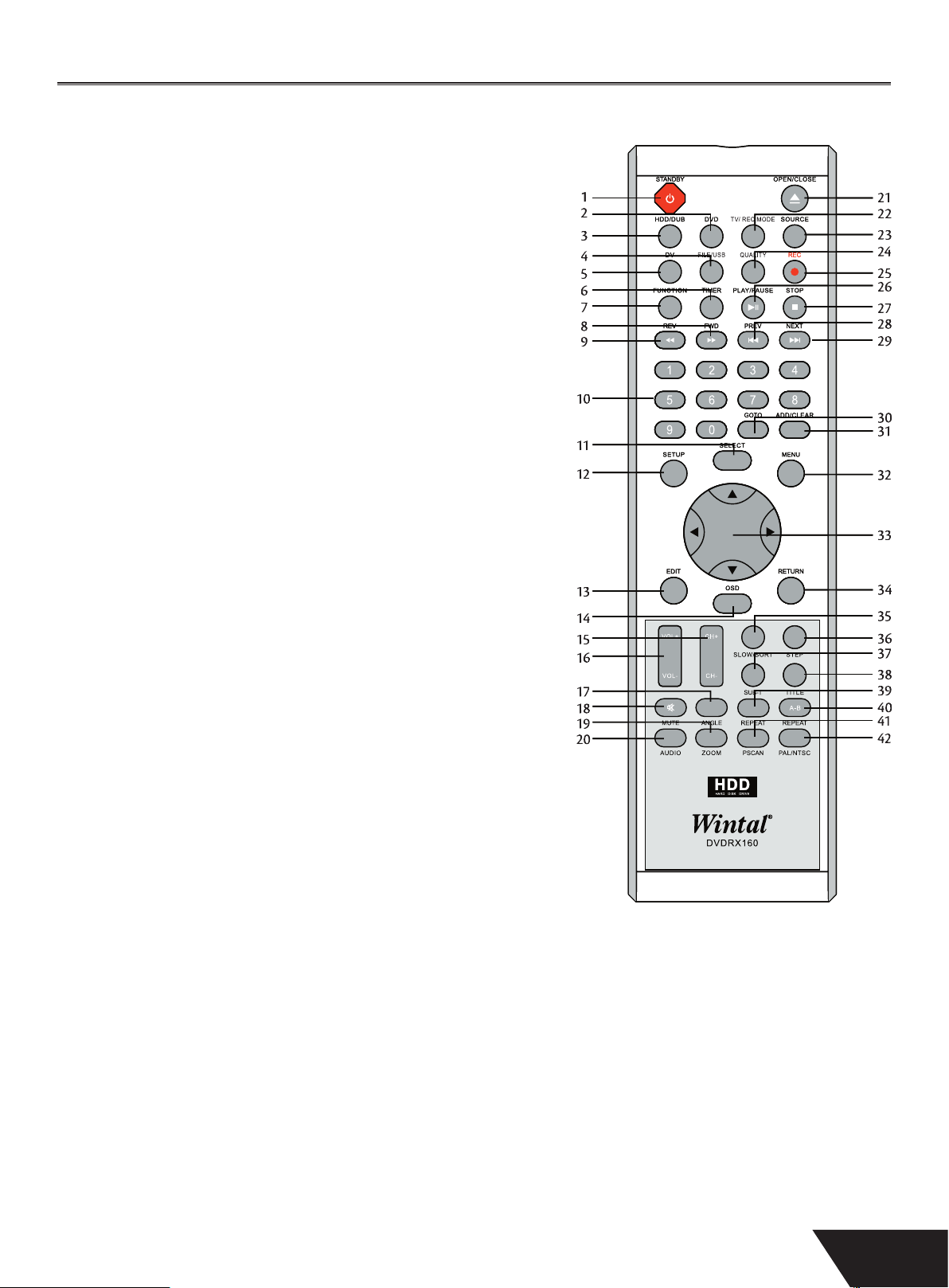
Remote Control
.
.
r
.
.
.
.
.
.
.
.
.
g.
.
.
.
.
.
.
.
.
.
0
5
6
7
820
3
6
9
0
1. STANDBY - Turn the unit on or set the unit to Standby mode.
2. DVD - Press to view or play optical disc content. While in DVD playback,
pressing DVD will bring up the DVD menu
. HDD/DUB - Press to view HDD title list or the dubbing menu
4. FILE/USB - Press to enter File Manage
5. DV-Press to select DV IN as input source
6. TIMER - Access the timer menu for scheduled recording setup
. FUNCTION
8 / 9. FWD/REV - Scan in fast reverse or forward on DVD or CD.
10. NUMBER KEYS - Enter numeric values while setting options.
11. SELECT - Select option in menus. Play a disc, chapter or track with some discs. For
other discs, press PLAY key
12. SETUP - Access the on-screen setup Menu for settings adjustment.
13. EDIT - Access the edit menu for DVD + R/RW editing options
14. OSD - Bring up the on-screen display showing information for the playback
session
15. CH(-/+) - Adjust Channels.
16. VOL(-/+) - Press to turn the volume -/+.
17. ANGLE - Select between multiple angles with DVD discs that support this feature
18. MUTE - Temporarily cancel audio playback
19. ZOOM - Press to magnify the screen with DVD JPG or other disc
20. AUDIO - Select an audio track on DVD disc or other discs
21. OPEN / CLOSE - Open /Close the disc tray.
22. TV / REC MODE – Switch to TV mode, change between Timeshift and Manual
recording modes.
23. SOURCE - Press to select through audio/video input sources.
24. QUALITY- Select the recording quality mode: HQ, SP, SP+, LP, EP, SLP.
25. REC - Press to begin a live recordin
26. PLAY/PAUSE- playback a disc, chapter or track. Press again during playback to
pause. Playback or Pause the disc.
27. STOP - Press once to stop playback and hold the last position in memory.
Playback can be resumed where it was left off by pressing PLAY. Press twice to
clear the last playback position.
28/29. PREV/NEXT - Advance to the next track or play previous track on DVD or other
disc.
0. GOTO - To Select your desired time, chapter of the disc to play
1. ADD/CLEAR - Use to delete characters when entering words, further more, you
can use it to program your playback order
2. MENU - Access DVD or other disc’s menu, and can turn PBC function ON/OFF
when playing VCD/SVCD.
3. (UP/DOWN/RIGHT/LEFT)- Use direction keys to highlight the item you desired
4. RETURN - Resume playback for DVD discs or other discs
5. SLOW/SORT - During playback, press to scan in slow forward. If in Title list .Press
to sort the HDD titles. e Sort can be based on ascending or descending record
time, or the sort can be based on title name. e switch cycles through these
options
6. STEP - Step by step playback.
7. SUB-T - Select an available Subtitle
8. TITLE - Access the title screen on DVD discs, displaying a graphical representation
of the recordings and providing easy Navigation
9. REPEAT - Select to repeat chapter, Title or Disc.
40. A-B RPT - Set the beginning and end points of a section to repeat.
41. PSCAN - Select the video out format for progressive scan mode or Interlace Scan
42. PAL/NTSC - Set the video system to PAL, NTSC or multi system
1
14
1
1
1
1
2
2
24
25
6
8
2
27
2
2
7
4
9
Page 11
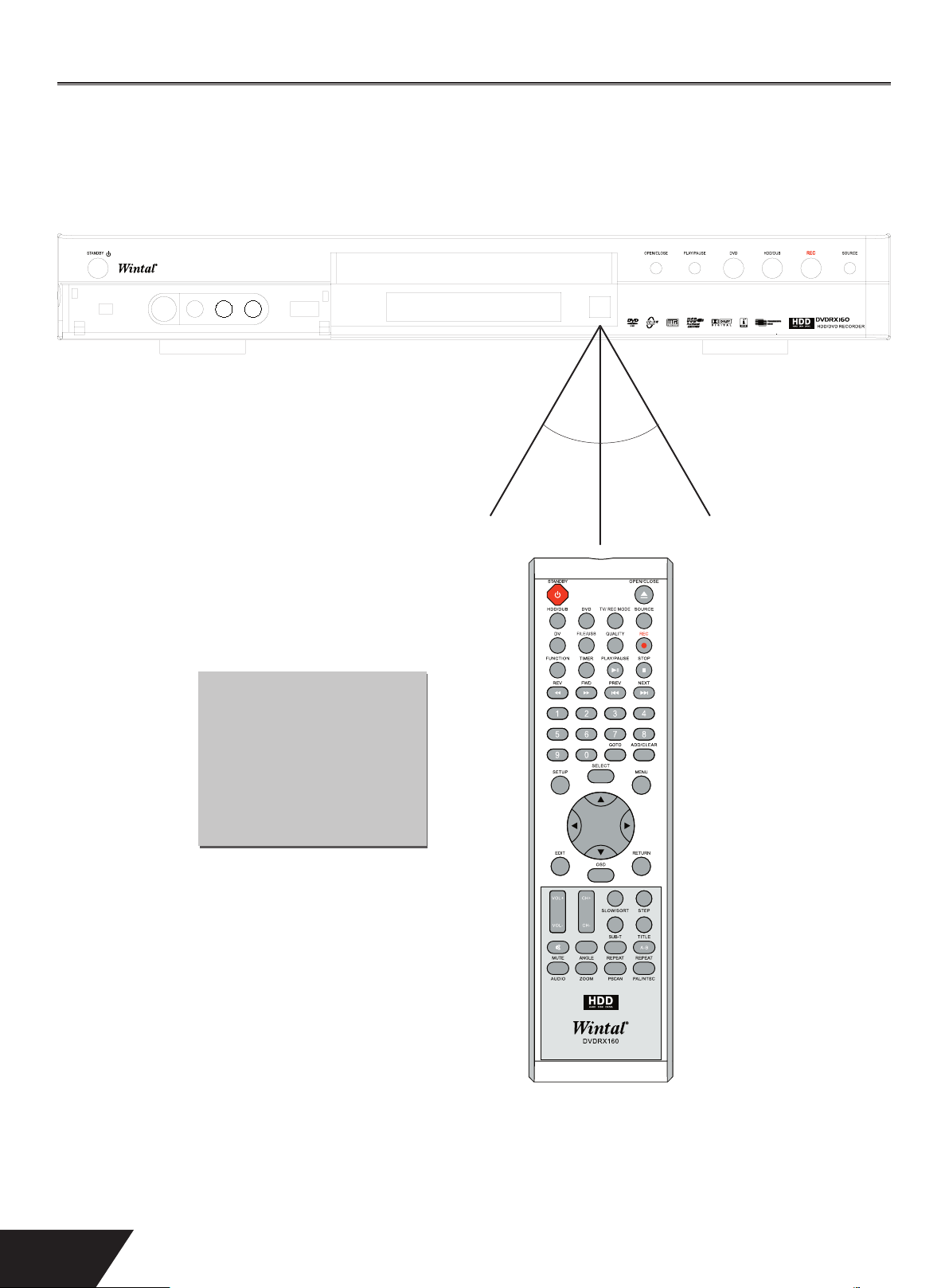
Remote Control Instruction
s
:
.
º
OL
ll
ocated on the unit
Notes
Do not drop the remote controller or leave it in places of high humidity.
■
Do not leave the Infrared receiver exposed to direct sun light or bright light
■
Do not use new and old batteries together. Try not to use rechargeable batteries.
■
EMOTE CONTR
You r remote control wi
perate from a 30º angle.
However you will always get
the best result when you direct
the remote to the IR sensor
l
.
0
0º
10
Page 12
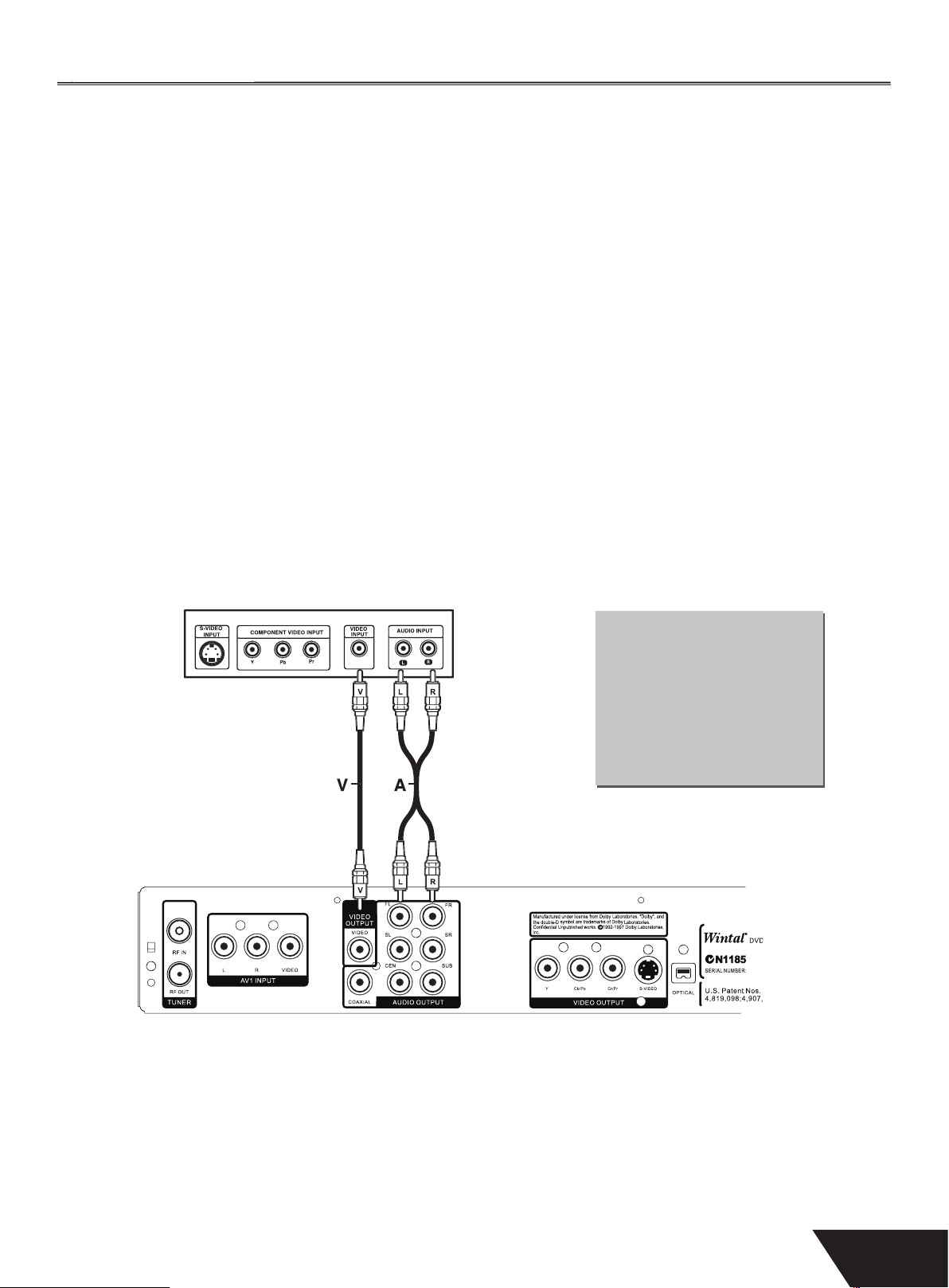
System Connectio
n
y
y
:
.
.
.
O
eads to the back of
60
ON
Connecting the video output to your TV
In order to use the DVD Recorder, you’ll need to make a video connection to your TV. e capabilities of your TV and the cables you
have on hand will determine the connections
ere are 3 possible connection types
omposite Video
-Video: A higher quality connection that requires a special S-Video cable and an S-Video capable TV.
Component Video: e highest quality video connection. Supported on high-end TVs and requires a special cable.
e most widely used connection. is unit includes an A/V cable for Composite Video
Composite Video (Typical Connection)
is unit ships with a composite video (A/V) cable for connection to TV with a standard video input as shown below . is is the most
idely used type of connection. On most TV’s, this connector is coloured yellow, and is normally accompanied by stereo audio inputs,
oloured red and white for stereo channels right and left respectively
First, use the supplied A/V cable to connect to the composite video input on your TV, this is normally a yellow coloured connector
that matches the video output on the back of this unit.
If you wish to hear sound through the TV, connect the red and white stereo audio connections as well
Turn on the TV and DVD recorder and select the AV mode on your television. is is usually done by pressing ‘TV/AV’ or ‘Mode’ on
our television remote. Consult your TV manual for further instructions on how to do so.
ou can use.
TELEVISI
DRX1
MPOSITE VIDE
onnect the Yellow Video
ead and the Red and White
Audio L
our TV, using the supplied
AV Cable.
11
Page 13
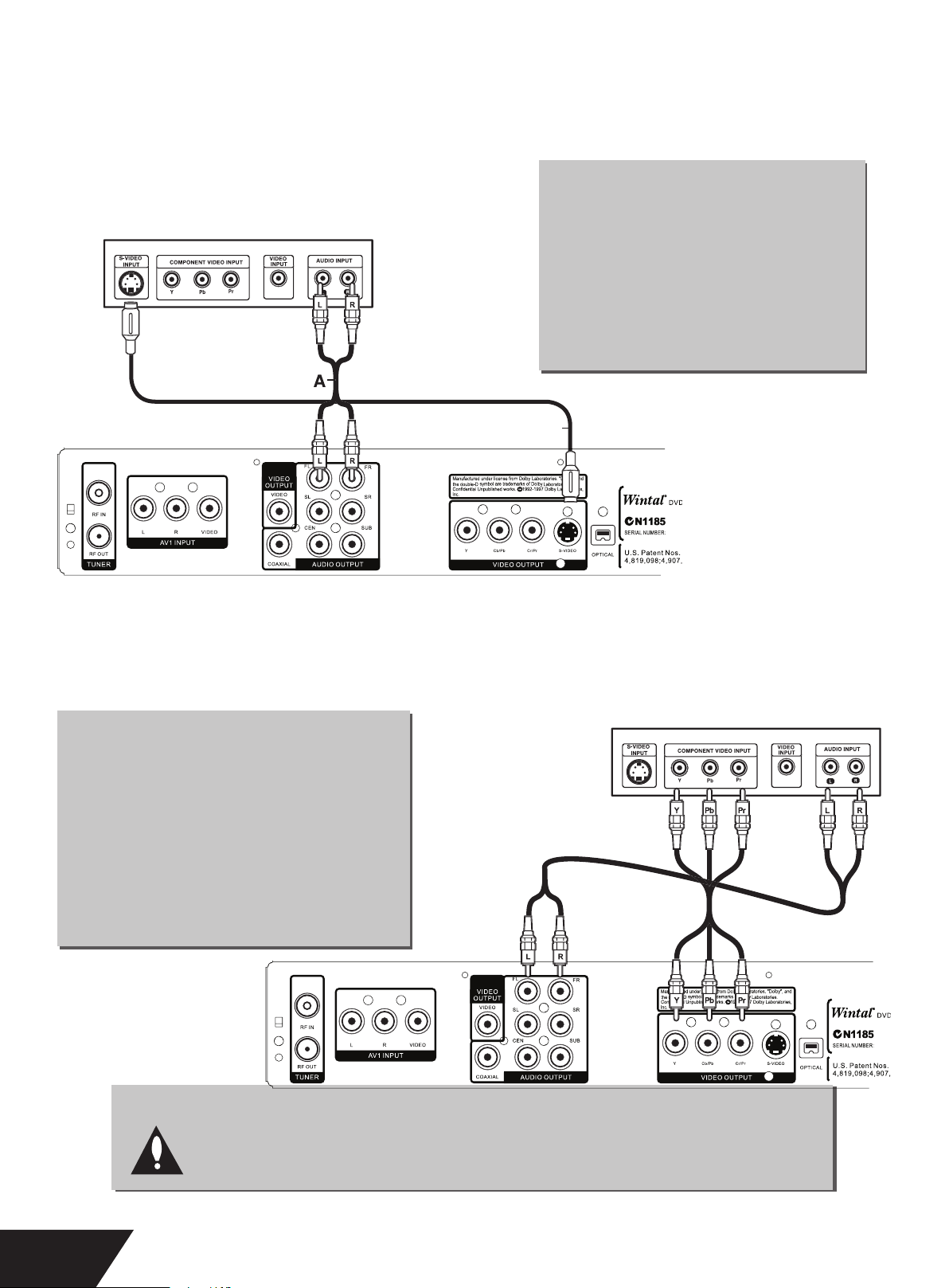
S-Video Connection
the remote
ect
ode
uctions o
N
.
ON
is is a higher quality connection than standard composite video, and requires a special S-Video cable (not included).
e S-Video connector is distinguishable by its 4 pins, as shown below. If your
V has an S-Video input jack, it’s recommended that you use this type of connection for better picture quality.
SVIDEO CONNECTION
Use a S-Video Cable, connecting the
TELEVISIO
.
S-Video output from your DVDRX160 to
he corresponding input on your TV
rn on the unit and sel
On your TV select the S-Video Input.
.
is is normally done by pressing ‘TV/AV’
or ‘MODE’ on the remote. Consult your
manual for further instr
ow to do so.
‘DVD M
’
n
VDRX160
S
Component Video Connection
e highest quality connection, Component video, requires three separate cables for the video connection (red green and blue).
Component video can output in two modes: YCrCb (interlaced) and YPrPb (progressive scan). Progressive scan will yield a higher quality
mage, however, some televisions will not support this mode (consult your manual before attempting to output progressive mode).
TELEVISI
MPONENT CONNECTION
First, connect a component lead (not included)
1
rom the YCb/Pb Cr/Pr terminals on the
DVDRX160 to the component input on your
V. If you wish to use progressive scan, ensure
hat you connect to a YPbPr input.
Select the component input on your TV
consult your manual for more information)
To switch between interlaced and progressive
.
scan modes, press PSCAN on the remote, then
ELECT.
VDRX160
12
PROGRESSIVE SCAN: RESETTING THE VIDEO OUTPUT
f you inadvertently switch the OUTPUT FORMAT setting to PROGRESSIVE while using a
tandard TV not capable of PSCAN, you will lose video. If this happens, reset the recorder to its
default video settings by pressing
SCAN and SELECT on
.
Page 14
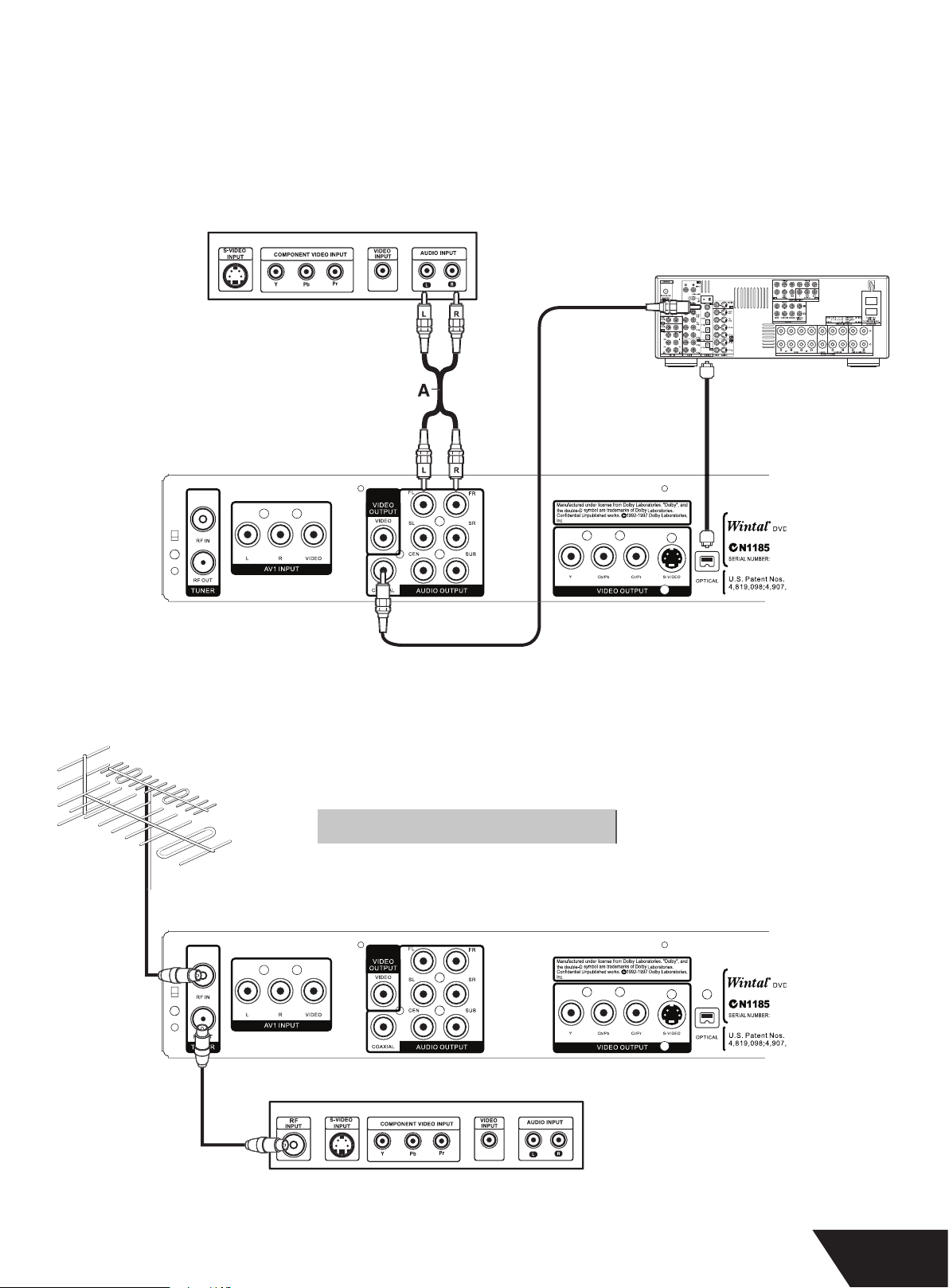
Audio Output Connections
.
out to connect to a TV
ON
UT
60
OUGH CO
is unit features a variety of audio outputs for connection to a receiver or other audio equipment.
Use the included A/V cable to connect the stereo audio outputs for connection to a TV or stereo receiver.
Optical and Coaxial digital audio outputs send an encoded digital bitstream, suitable for receivers with Dolby decoding capability.
ese outputs require special cables not included
ELEVISI
AV RECEIVER WITH
IGITAL AUDIO INP
DVDRX160
Antenna & TV Connections
our DVDRX160 is available with an antenna pass through connection. Use an antenna or cable TV connection to connect the RF input
nd RF
X1
.
ELEVISION
NTENNA OR CABLE CONNECTION
ITHOUT PASSTHR
NNECTOR
13
Page 15
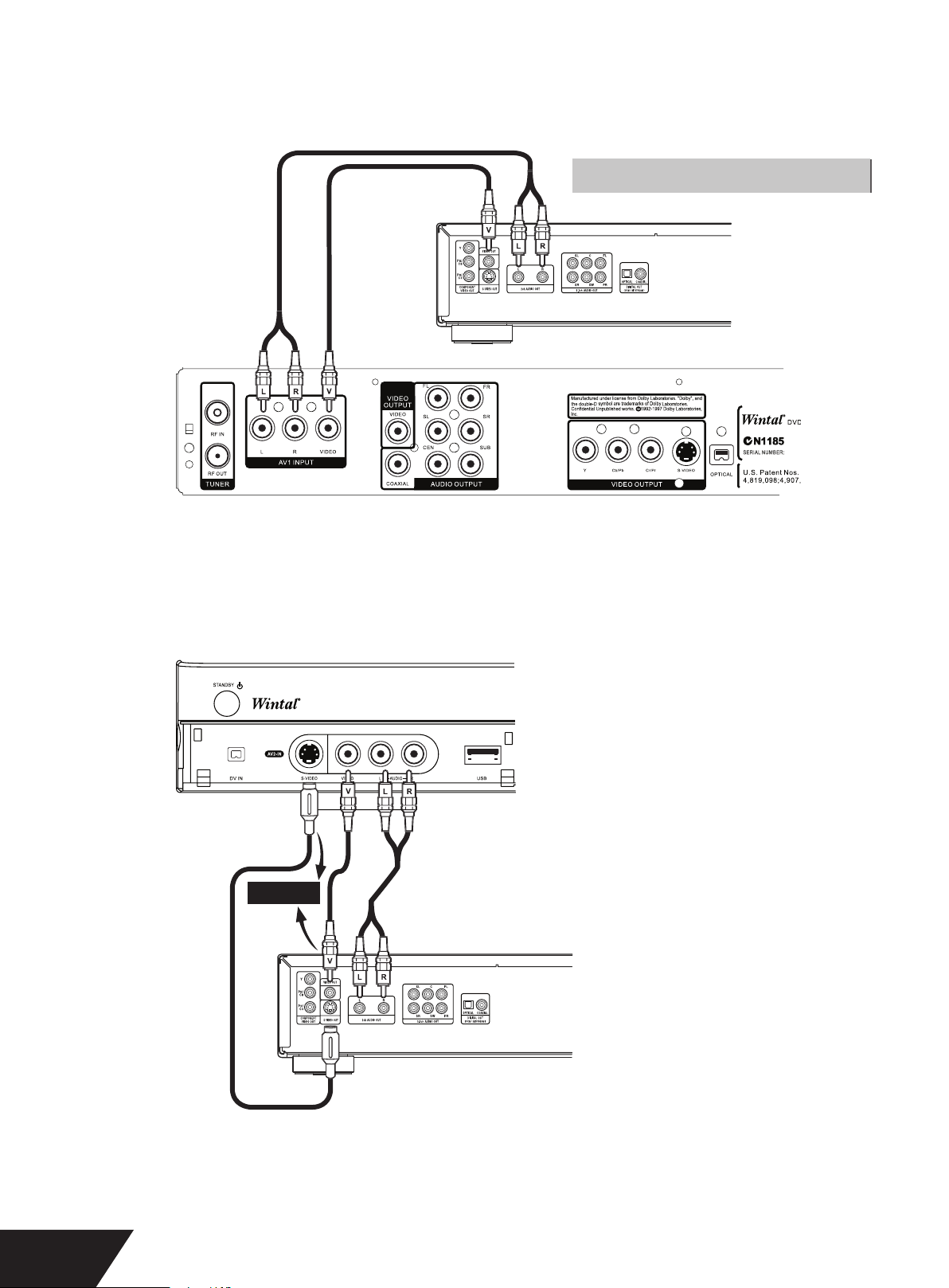
System Connection for recording external signals (Rear Panel Signal Input)
g.
60
60
udio/ Video inputs are provided on the front and back side of your DVDRX160 for connection of outside audio/ video sources such
as VCRs, Camcorders, DVD Players etc. External sources must support Composite Video and S-Video or stereo audio to be suitable for
ecordin
MPOSITE VIDEO INPUT CONNECTION
DVD PLAYER, VCR, STB ETC.
X1
FRONT AV Inputs (Video In, S-Video In)
DVDRX1
S-VIDEO or
COMPOSITE
DVD PLAYER, VCR, STB ETC.
14
Page 16

System Connection for recording external digital signals (Front Panel)
de
g
o
g
g.
SC
!
)
O
.
S
usb device fo
hen connecting external signals, be sure to switch off the power source of the unit and other devices
VDRX160
DV AND USB INPUT
Refer to the manual of your
ini fi rewire or
urther instructions on how
o connect
B FLASH DRIVE
DV
IN/OUT
AMCORDER WITH IEEE1394 OUTPUT
r
Recording Mo
Introduction
ere are various external signal inputs in the unit, including
S-Video
■
omposite Vide
■
V tunin
■
V input
■
Stereo audio input
■
ou can select any group of audio and video signals from these inputs for recordin
NSERTING A NEW DI
pon inserting a new disc, the unit needs to initialise the disc.
lease wait until this is fi nished to start recording
Manual Recording
Recording Source
ou can select which video input the unit should record from. e following options are available
Tuner
■
Front CVBS (Composite
■
Front S-VIDE
■
V Input
■
Press the SOURCE button (repeatedly) to change the video source and select one of the above.
Note: If you are recording from a rear source, make sure your audio connections are connected to the rear audio inputs
If you are recording from a front source, make sure your audio connections are connected to the front audio inputs.
15
Page 17

Selecting Tuner Channel
l
l
)
ecord
.
:
)
;
.
.
D
Y
:
S
S
y)
S
S
S
S
S
GOOD
R
T
.
g.
.
In Tuner Mode:
ress the button CH+/- on remote control to select the channe
■
ress the number keys and then press SELECT button to select the channe
■
Recording to DVD or HDD
elect recording target drive (DVD or HDD
■
ress Source button once to switch to manual recording mode, and press DVD or HDD/DUB button to switch between DVD or
■
HDD R
If you have a recordable media in the tray, you can press REC and start recording (OTR) to DVD. Press Stop to fi nish recording.
■
To pause the recording, press the PLAY/PAUSE button on the remote control . Press the PLAY/PAUSE button or the REC button to
■
esume recording. Recording will continue until the STOP button on the remote control or the product front panel is pressed
ote
. In SOURCE status for Manual Recording, the procedures for recording to common DVDs: (please refer to the illustrations for the
ositions of OPTICAL DISC and HARD DISC
hen the TV displays OPTICAL DISC, press REC button to record to the optical disc
en the TV displays Hard DISC, press DVD button, and then press REC button to record to the optical disc
.
Recording Quality
ou can select from up to six record quality settings to defi ne the amount of space you want to use on the DVD/HDD.
Higher quality recordings will consume more space and low quality recordings will consume less space on the DVD/HDD.
NOTE: Use the QUALITY button to switch between diff erent record quality options
.7GB DVD 160GB HD
LP
Super Long Play)
Extended Pla
Long Play): 3HRS 90HRS NORMAL
P+
Standard Play Plus):
P
Standard Play):
Q
High Quality):
HR
HR
HR
H
180HR
120HR
R
75HRS GOOD
60HR
0HRS
UALIT
W
DERATE
VERY
ES
One Touch Recording (OTR)
is function enables you to set up the timer during the recording process. Once the scheduled time is reached, the system will stop
ecording automatically
Enter the Recording Mode and start recordin
For desired timer recording, press the REC button once or several times.
2
e recording time will increase by 30 minutes with every press of the REC button. If the scheduled time exceeds the
■
recordable time of the disc, normal recording mode will restore.
f the timer recording is paused or stopped, the system will cancel the timer recording process.
■
16
Page 18

DV (Digital Video) Recording
p
g.
)
.
g
.
.
)
d
y.
.
D.
.
.
:
,
OUS
/W
5V15:19
1
2
S2/09/
3
L
52
is unit can perform real-time monitoring and recording for a DV through the IEEE 1394 serial port (DV).
onnect the DV to the unit (for details, see System Connection: System Connection for Recording).
■ Switch on the
ower of the unit.
ress the Source button until DV Input is selected.
Switch on the Power button of the DV, set it to CAMERA mode, and start monitorin
■
ress the REC button to start recording. (Other operations is the same as in the Recording Mode
is unit can also record the VCR content of the DV
2
■ e connection method is the same as stated in the fi rst 3 steps of step 1 above.
Switch on the Power button of the DV unit to enter Playback mode
ress the REC button to start recordin
During the recording process, press the PAUSE button to suspend recording of the unit, and press again to suspend the DV unit.
To restore play of the DV unit, press the PLAY button; if you press the REC button, the play of the DV unit and the recording will
resume at the same time.
While paused the FWD, REV buttons operate the DV; if you press the STOP button, the recording of the unit will stop fi rst, press
again to stop the play of the DV
File Manager
File manager allows you to browse, play and copy fi les across the three storage devices (DVD, HDD and USB). Press FILE/USB to
nter the fi le manager.
To navigate the fi le manager, use the arrow keys to select a fi le or folder. Pressing select on a compatible media fi le will start playback.
ressing Right on a fi le will call up the fi le submenu, with the options as follows:
opy: allows you to copy a fi le to another destination. Selecting copy brings up the destination window, navigate to select the copy
■
estination. Once you have selected the drive and folder to copy to, press right and select Complete to begin the copy.
elete: will delete the fi le. Note that some fi les may be copy protected and unable to delete
■
ename: will call up a keyboard to rename the fi le. Take care to preserve the extension of the fi le. (xxxx.mp3, xxxx.jpg, etc
■
Move: similar to copy, however the fi le is removed from the source directory.
■
reate dir: will create a sub directory in the current directory, enter using the keyboar
■
Select all: selects all the fi les in the current directory. Any actions, such as copy, move or delete apply to the selected fi les.
■
Unselect all: unselects all fi les in director
■
Note: pressing add/clear will select/unselect individual fi les
NOTE
HDD-to-DVD Recording
ress the HDD/DUB button to enter into the HDD mode
ress ADD/CLEAR to select the titles that you desire to
2
opy to DV
ress the HDD/DUB button again toto copy the
ONLY USE A BLANK REWRITABLE DVD DISC
R A DISC PREVI
LY USED ONLY FOR
RCHIVING FROM HDD.
HEN RECORDING FROM HDD TO
VD±R
DISC, THERE WILL BE A FLASHING ICON ON
THE UPPER LEFT CORNER OF THE SCREEN TO
NDICATE THE RECORDING PROCESS.
elected fi les to DVD.
File Manager
../
1 kendachi01.fl ac
2 crossley.
4 cocoa_overd.
Right Operation menu Select Play highlighted fi le
Menu Return Previous menu Add Select/Unselect fi le
kendachi.fl ac
00:00:00 -
File Size: 12MB
Modify Date:
27 /03/ 2007
HDD
No. CH Date Time Title
02-COMP
03F-
For other options Press DVD,
TV/Video, USB, SETUP or TIMER keys
0/09/06 13:42itle
06 10:41itle
itle
P PA
Press Add/Clear key to
select program(s)
Press Dub key to copy
selected program(s)
to DVD
Press Sort key to sort
programs by name, date
or time
:38:
17
Page 19

Timer Recording
:
.
the source
:
g.
:
kly
k
ly:
e
:
.
.
ce
o
y
e
t
d
e
ce21/09/06
e
9
8
O
9
e
o
y
e
t
d
e
e
9
y
ily
ce
e
D
ou can set up your DVDRX160 to schedule recordings to begin and
nd at specifi c times. To do this
ress the TIMER button to enter the timer recording menu,
as shown.
ou can set up to 8 diff erent scheduled recordings at once.
In the timer recording menu, use the UP or DOWN buttons
2
to select a record, then press the SELECT button
et up the input source
In the Timer Recording Setup box, select “SOURCE” from
the menu and use the UP or DOWN and SELECT buttons to
Record to
ou may select hard drive or DVD (Optical Disc) as the
estination for the recordin
Set Recording Quality:
.
elect Quality from the menu and use the UP or DOWN and
ELECT buttons to select the quality value (see Recording
Quality for more information).
Set up Recording Time:
.
elect ‘Mode’ from the menu and select one of the options in
the list
Wee
: Record Once a Wee
ai
Record Daily Monday to Friday
nce: Record for one time on the specifi ed date and
im
Set up Recording Date
.
For weekly recordings > move the cursor to the right control
unit in the row and press the SELECT button to pop up a week
ist. Select a proper value according to your need.
For Once only recordings > Select ONCE and press the SELECT
utton. e date input editor box will appear on the right.
Highlight the box and the SELECT button, then use the number
buttons to enter the date in the form of DD/MM/YY, press the
ELECT button to confi rm. If the input is invalid, the system
ill prompt an input error message. At the same time, the Date
Input Editor Box will be left empty. Please enter the date again
.
Timer Recording
No. Source Quality Date Start
Press Select to review a scheduled recording or
create a new one, press Functions for other options.
Timer Recording Setup
r
rd t
ualit
t
tar
n
Titl
K
UP/ DOWN or 0~9 to change the value,
SELECT to confi rm the value.
H02
ront S-VIDE
H02
H02
n
0 0 : 2 4
0 : 2 4
Titl
ncel
Timer Recording Setup
ourc
rd t
ualit
t
tar
n
Titl
K
H02
D
nc
n
a
eekl
0 0 : 2 4
0 : 2 4
Titl
ncel
End Record
18
Record expedites only on the date set
Page 20

Set up the start time of the recording:
ghligh
t.
.
ghligh
g
g
.
G:
.
ce
o
y
e
t
d
e
9
e
le
.
In the timer recording set up box, use the arrow buttons and
then press the SELECT button to hi
t the Start option.
Enter a time between 0:00 and 23:59 with the number buttons
and press SELECT to confi rm.
Set up the end time of the recording:
et the recording end time following the instructions above
after having highlighted the End option.
et up the record title:
se
o change letters and then press the SELECT
n to enter i
fter completing setup, highlight the OK button and press
.
ELECT
ress the TIMER button to exit the timer recording setup
1
u.
If the system is operating fi ve minutes before the scheduled
.
time for recording, an information box will pop up, prompting
you whether to start recording or not. To record, hi
and press the SELECT button to confi rm.
If the information box is left unattended, the unit will
automatically record and will continue according to the set
chedule.
If the system is in standby status, it will enter the recordin
.
mode automatically 3 minutes in advance and start recordin
to schedule
t OK
Timer Recording Setup
r
rd t
ualit
Dat
tar
n
Titl
K
UP/ DOWN or 0~9 to change the value,
SELECT to confi rm the value.
H02
nc
21/09/06
0 0 : 2 4
0 : 2 4
Tit
ancel
ELETING A TIMER RECORDIN
ELECT ANY TIMER RECORDING ITEM AND
PRESS THE ADD/CLEAR BUTTON TO DELETE IT
19
Page 21

hapter Editin
g
pg
p
G
D
.
d
.
.
cture
.
.
Chapter Editing Mode
In DVD mode, press ‘DVD’ to enter the DVD title menu. Select a
title and
Edit Title’ to enter the Edit Menu.
ress the RIGHT button to show the Title Menu and select
Edit Mode
Title : 04/04
HAPTER EDITIN
THE CHAPTER EDITING FUNCTION IS ONLY
VAI LABLE ON UNFINALISED DV
Menu Description
EY:
itle: e 1 number is the title to be edited; the 2
.
number of the titles on the disc.
apter:
total number of chapters in the title
Play: e function is the same as the Play Mode
.
apter Mark: Split or Combine Chapter function.
Hide Chapter: Hide or Show Chapter function.
.
Index Pi
.
Split Title: Split the title in two at current position.
.
me:
.
e 1
umber is the current chapter; the right is the
: Set current picture for displayed in disc menu
ime Selection Play.
Exit the Chapter Editing
W DISCS
n
is the total
Chapter : 01/01
Play
Chapter Marker
Hide Chapter
Index Picture
Split Title
Time : 0:00:02
Edit Mode
ress the STOP button to exit this mode
hen exiting, please wait while the system writes information
to the disc.
Title : --
Chapter : 01/01
Play
Chapter Marker
Hide Chapter
Index Picture
Split Title
Time : 0:00:02
20
Page 22

HDD Editin
g
g
popup
.
E
!
T
t
00:40:00:00:00
).
.
g
03411/30/99:07
1
22
2
2
4
2
2
2
9
9
9
/30/99
/30/99
3
7
3
N
HDD Edit
In HDD mode editing options for each title are accessed from the
Title List menu. Press the RIGHT ARROW to access the
menu.
Note: You can access the Edit Menu whilst recording.
hile editing an icon appears next to the title in the title list
ELET
If a title is not Protected or Locked, select this option to delete it.
Be careful, once deleted, titles cannot be retrieved
HDD
No. CH Date Time Title
4
05
h
h04
11/30/9
h04
11/30/9
h04
11
h05
11
Play the program
:
00:2
:2
:2
Title
Title
Title
Title
Title SBCNN
Play
Delete
Split
Segment
Change Index Pic
Rename
Lock
Protect
PLI
To split a program, select SPLIT and navigate through the program (similar to Playback) and mark a location at which the program will
be cut into 2 separate programs.
Title Spli
:00:
ou can use all navigation features, (press OSD to bring up the keys on the bottom of the screen, pressing Info again will remove the help
nformation
:
plit is irreversible. Once the program has been split, the 2 titles can not be put back together.
Split screen can only be accessed if the title you want to split is not Protected or Locked
■
e Return Key will cancel back to HDD title list without splittin
■
Accuracy of Split location is within 0.5 second
■
21
Page 23

EGMEN
T
.
00
00
00
ys
s
n
st
saved
.
e
p
.
.
E
e
0
00
egment mode allows you to hide segments from the recording. Such as ad breaks. Segments will be skipped when played back from the
Hard Drive and will not be copied to DVD using DUB.
egments can be re-edited.
en you enter the Segment Mode the title will automatically start playing. You can use the playback navigation keys to move to
anywhere in the title and apply a segment.
egments are defi ned in Purple
:00:
e
Select
DToggles between:
r
ear Clear all Start/ End point
lay, FF, FR etc
Sto
ote: Segment mode can only be accessed if the title you want to edit is not protected or locked
: Accuracy of segment boundaries is within 0.5 second
Function
ark the Segment Defi ne Your Segment
rogress bar > help text > title info >
o info
Back to HDD li
avigate within the titl
Back to the title list Do not save the result
ll segments must be entered correctly
(i.e. there is a segment end for each
egment beginning). Otherwise the result
1:40:
ote
ill not be
:00:
.
HANGE INDEX PICTUR
is option allows you to change the Index Picture displayed for the title in the title screen. You can navigate the program (similar to
layback mode) and when the desired picture is display on the screen press SELECT to change the Index picture.
hange Index Pictur
0:00:0
:40:
: is operation is available only if the title is not protected or locked
:00:00
22
Page 24

ENAME
.
st.
l
is option brings up the on-screen keyboard,. Here, you can enter a title name. Use the ARROWs to highlight the desired key, and use
ELECT to enter that key. When you have entered the title name, select OK to fi nish.
Title name:
TITLE
A B C D E F G H I J K 0 1 2
L M N O P
W X Y Z
Space
rograms can be “locked” with a parental password. To do so:
Highlight the program on the HDD title list, bring up the Popup menu by pressing the Right Arrow. Make sure Lock is highlighted (use
p and Down arrows to navigate if needed) and press Select. When you lock a program, the parental password selected in the Setup
menu will be applied (default value is 3308).
e user will then need to unlock the program before Playback or any Editing function. To unlock a program, highlight a program on the
HDD title list, bring up the Popup menu by pressing the Right Arrow. Highlight unlock (use Up and Down arrows to navigate if needed)
and press Select. You will be requested to enter the password. A locked title will have a Lock icon next to its index picture on the HDD
itle li
ROTECT
rotect is a feature to safeguard against accidental erasure or editing that allows for playback only and no editing.
To protect a title, highlight the program on the HDD title list, bring up the Popup menu by pressing the Right Arrow.
Highlight ‘Protect’ (use Up and Down arrows to navigate if needed) and press Select. When you Protect a program, the user can Play the
title or Dub it to DVD, but can not perform any edit operations (split, segment, change index picture and delete).
In order to
Highlight Unprotect (use Up and Down arrows to navigate if needed) and press Select. A Protected title wil
have a Safe Box icon next to its index picture on HDD title list.
Aa Backspace Clear Exit OK
nprotect, highlight the program on the HDD title list and bring up the Popup menu by pressing the Right Arrow.
Q
R S T U V 3 4 5
( ) - :
: is operation is allowed only if the title is not protected or locked
.
?
6 7 8 9
23
Page 25

sc Operatio
n
p
).
SC
E
ecord new title
.
.
y
sc
e
Disc
sc
le
sc
Introduction
DVD disc operations include browsing disc information, fi nalising a disc, removing disc content, deleting the last title, setting
ompatibility and write protection, etc.
Menu Description
Play:
1
.
lay the content of the current disc.
Rename Disc:
ename the disc (default name: MY DVD).
Erase Optical Disc: All content in the disc will be removed completely.
e disc index will appear as blank on the screen (only for DVD±R/RW).
Record a new title:
verwrite Disc: An operation on a recorded DVD RW disc to overwrite
.
a new title to record.
ts previous content.
Lock Disc: is function prevents the deletion of recorded content.
6.
Edit Disc (DVD)
To enter Disc operation mode, press UP in the disc title menu. Press RIGHT
to enter edit mode (provided the disc is not fi nalised
LAY
is item is selected to play the disc.
ENAME DI
ress SELECT to rename the disc.
ECORD A NEW TITL
R
.
PAL
DVD
EDIT
PAL
DVD
EDIT
a
name Di
rase Optical Disc
rd a New Titl
verwrite Disc
ay
Rename Di
rd a New Tit
Finalize Di
INALISE DISC DVD
R/DVDRW
Remember, until a DVD±R/DVD-RW disc is fi nalised, it can be recorded to,
played back and edited on the DVD recorder, but it will not be compatible
ith any other DVD player, fi nalisation makes the disc compatible for
playback on standard DVD players. Once a disc is fi nalised, no more recordings can be added.
Remark for Finalisation: It will take some time for fi nalisation, please wait
24
Page 26

Title Editin
g
g
tle
ecord a new title and overwrite the current one.
sed discs ca
ted
e
y
.
Enter the Title Editing Mode
In the DVD Title Display mode, press the RIGHT ARROW to pop up the following dialog box.
1
Play Title:
.
Edit Title: Enter the Title Editing mode, similar to the Chapter Editing mode.
Rename Ti
.
Erase Title: Delete the current title.
.
verwrite Title: R
.
verwrite Disc: Overwrite Disc Operation.
.
: Finali
lay the current title.
: e operation is the same as that for Rename Disc.
n not be edi
1
VD Play Mod
Enter the Play Mode
ress the DVD button on the remote control to switch to DVD mode.
In the DVD Mode, the unit serves as a high quality DVD player. To enter the Play Mode, do as follows
urn on the TV and switch to AV input status.
■
the unit is working with other inputs, press the PLAY button to enter the Play Mode.
■
ote:
f you insert a disc, the DVDRX160 will start playback automatically.
:
there is no disc in the drive or an unsupported or seriously damaged disc is inserted, the PLAY button will not function.
Menu Description
: Press the DISPLAY button to show or hide the control bar menu.
25
Page 27

Display (OSD)
.
.
.
hile playing DVD, press OSD for menu.
MODE: e mode option adjusts the playback modes. e options are: Normal, A-B Repeat, Chapter Repeat, Title Repeat, Program
.
nd Random
RICK: e Trick option gives you your transport options: Play, Prestop, Stop, Pause, Step, Fast Forward x2, Fast Forward x4, Fast
Forward x16, Fast Forward x32, Fast Rewind x2, Fast Rewind x4, Fast Rewind x16, Fast Rewind x32, Slow Forward ½, Slow Forward ¼,
low Forward 1/8, Slow Rewind ½, Slow Rewind ¼, Slow Rewind 1/8
ITLE: Option to skip available titles
.
26
Page 28

hapter: Option to skip available chapters
.
.
.
AUDIO: Adjust to desired audio setting.
.
Note: For options such as Dolby Digital, a compatible audio system must be used)
UBTITLE: Select desired subtitle language (supported by the disc).
.
ANGLE: Select your desired camera angle, if available on disc.
.
-TIME: Allows you to skip to any point in the title.
.
27
Page 29

e GOTO Button
.
.
;
.
ess the
.
.
.
de
y
:
.
)
e GOTO feature allows you to jump easily to any point on the disc. With GOTO, you can make jumps of time, chapters, and titles. Just
ycle through the diff erent steps with the GOTO button and use the number buttons to enter the plact you want to skip to
e following is an example of a DVD playing. e operation of a VCD playback is similar to this case
■
:
or Audio CDs, the GOTO function will not work.
USB Playback
To play fi les from a USB device
nsert the USB device into the USB drive and the DVDRX160
■
ill automatically detect it and will display the “USB” symbol
hile loading in the lower right corner of your TV screen.
ress the “USB” button on your remote to switch to USB
■
layback mode.
e unit will automatically identify the fi les on the USB drive.
■
our DVDRX160 is able to playback the following fi le formats
ff of a USB drive: .MP3 audio and .JPG images
r
■
play
ress the
■
program play mode
picture fi les such as .JPG cannot be programmed at the same time. at is, if the program includes audio fi les, the picture fi les can
not be programmed.
hen playback is fi nished, you can safely remove the USB drive from your DVDRX160
■
Note: Do not unplu your USB drive while it is playing!
andand SELECT buttons to select an item to
and
:
n the program play mode, audio fi les such as .MP3 and
and ADD/CLEAR buttons to select the
HDD Play Mo
HDD Playback
ress the HDD/DUB button to switch to HDD Playback.
During HDD playback, the following remote control keys are valid
M
e zoom feature allows you to enlarge an image that is currently displayed on the screen and pan through to specifi c areas on the
oomed image. ere are two zoom levels available (150% + 200%) which will be indicated on the screen
During pause, press the ZOOM button to zoom the image on the screen to 150%.
se the ARROW buttons to pan (select the part of the image you want to zoom in on
ress the ZOOM button again to zoom the image on the screen to 200%.
ress the ZOOM button again to return the image on the screen to normal.
28
Page 30

Time Shift
g.
)
)
)
y
:
.
.
.
ast Reverse
g:
.
.
.
Timeshift allows you to pause and rewind live television. e unit continuously records an hour “buff er,” which can be rewound or
paused without missing any of the program.
imeshift only works in TV mode.
■
imeshifting begins recording only when the unit is switched on.
■
f the unit is paused for 60 minutes, it will automatically resume TV viewin
■
Remote Control On-Screen Display
SD (pressed once
SD (pressed twice
SD (pressed three times
Timeshifting buff er information, Channel/ Source information,
Dubbing Indicator (if dubbing is on-going) - see above diagram
Hot keys and navigation information
Removes all On-Screen Displa
Pause
1
ress PLAY/PAUSE button to pause, press PLAY/PAUSE once again to resume to play
Slow Playback:
ress SLOW/SORT button for slow motion
low motion is not available in LIVE TV viewing
F
.
ress PREV button to skip back for 5 minutes. Press the LEFT button to fast reverse 10 seconds; Press REV button repeatedly to fast
everse for 1X, 2X, 3X to NORMAL speed.
Note: e Fast Reverse function is only available for the programs stored in the timeshift buff er memory of the Hard Disc.
Fast Forward:
ress NEXT button to fast forward 5 minutes. Press the RIGHT button to fast forward 30 seconds. Press FWD button repeatedly to
ast forward for 1X, 2X, 3X to NORMAL speed.
Note: e Fast Forward function only works in the pre-recorded buff er, you cannot fast forward LIVE TV.
Recordin
.
ress REC button to record to the Hard Disc
Note: Because the programs are stored in buff er memory of the Hard Disc in TIMESHIFT, the programs can only be recorded to the
Hard Disc not DVD.
uit:
.
ress DVD button to quit TIMESHIFT mode
:
29
Page 31

hen your DVDRX160 is turned on, the system will start in Tuner
.
.
)
f
pti
.
2
.
.
mode. e timeshift buff er will start recording. If the timeshift buff er
mode is set to refresh (See System Setup) and you change channels,
the timeshift buff er will be lost. No message will be provided prior to
oing so. However if the timeshift buff er is set to “PRESERVE” the time
hifting buff er will be maintained
Note: If you change the input source and the video standard is diff erent
NTSC vs PAL), the timeshifting buff er will be erased
During timeshifting, a Timer recording (pre-programmed recording
may come up. As you can not watch one program in Timeshifting and
ecord another channel, the DVDRX160 will ask you to confi rm if you
ant to keep the current channel or proceed with Timer recording. If
there is no response, the unit will assume Timer recording should start.
e message will appear 2 minutes before the timer recording is due.
AVE
In order to save part or all o
the timeshifting buff er, two options are available:
Save O
.
hile viewing a program using timeshift, press REC, this will mark the start of the segment to be recorded.
ou can navigate forward and back using the “transport” keys. By pressing REC, you will increase the length of the program you are
aving by 30 minutes, up to a mmaximum of 3 hours. Press stop to indicate the end of the segment to record. e save part of the
timeshifting buff er will be tagged in RED
on 1
Save Option
hile viewing a program, press Rec and hold down for 3 seconds. is will save the entire Time shifting buff er. If Stop is pressed, the
ave will terminate at that point in the buff er. Press Stop and hold for 3 seconds if you want to cancel the save operation.
ote: You cannot change the channel or source while in the process of saving (the end of the recording segment is either not
ntered, or in case of a long recording, it has not been reached). Saving has to be manually stopped fi rst (by pressing STOP ). e
egment will be Saved on HDD and then channel or source change can be performed
:
nly one segment in the Time shifting buff er can be identifi ed for Saving. It is not possible to identify multiple segments.
Once the segment has been Saved and registered on the Title list, this segment will be removed from the Time shifting buff er
30
Page 32

hile in Timeshifting mode, you can use the following keys for other operations
:
DD
t
s
B
s
t
s
y
s
s
R
s
N
n
Key Function Note
H
File/US
OPEN/CLOSE Open/ Close the disc tra
TAND -B Y
ETUP Bring up the Set Up Menu
TIME
PSCA
Note: Timeshift Recording will not record from DV!
HDD Title Lis
ay Disc recording continues unless you want to
B Mode To play slideshow from USB drive or copy
Display Information Lis
ower Off
Bring up the Timer Menu
Change the Video Output mode to
Interlaced/ Progressive Sca
ecording Continue
record to DVD
from USB to DVD - Recording Continue
ecording Continue
ecording Continue
ecording Stops
ecording Continue
ecording Continue
ecording Stops
31
Page 33

stem Set U
p
yp
.
e
.
u.
d
.
.
.
Operation Interface and General Steps
is section will introduce the menu interface of the System Setup and general operation
ress the SETUP button to enter the System Setup mode. Now the system setup menu will appear on the top of the OSD, as shown
n the following chart.
se the
2
arrow buttons and SELECT to navigate the menu.
ress the RETURN button to return to the upper level menu. Press the SETUP button to exit the System setup mod
Note: System setup is best used with no disc in the drive. Otherwise some settings may become unaccessible
r
uttons to select submenus in the control bar and press the SELECT button to enter. In the submenu, press the
Auto Chapter Marker
In the Recording Settings menu, use the arrow buttons to select Automatic Chapter Marker, and press the SELECT button to drop
n a men
se the
2
ress the SELECT button to confi rm. You can also turn off chapter markers.
ress the RETURN button to return to the upper level menu and set up other options
r
uttons to select a value to insert chapter markers at 5min, 10min, 20min or 30min intervals during recording an
32
Page 34

Record Quality
.
.
.
In the Recording Settings menu, use the
to drop down a menu.
se the
2
ress the RETURN button to return to the upper level menu and set up other options
Note: For the diff erences of the six quality levels; HQ, SP, SP+, LP, EP, and SLP, see RECORDING MODES for reference.
r
uttons to select a desired value and press the SELECT button
uttons to select the Default Quality of recordings and press the SELECT button
APS (Auto Program Scan)
our DVDRX160 has a built-in TV tuner. You can receive TV signals directly from the unit, but fi rst, you must conduct a channel scan
to tune in various channels automatically and determine their frequencies. e tuned channels will be saved automatically. Even if the
power is off , the saved channel information will not be lost. Press the SETUP button to enter the System Setup mode.
se
r
buttons, highlight APS, select it, and the following menu will be displayed.
Select the OK button, then the tuner will start searching through various channel frequencies and add available channels to the
■
ystem memory. is procedure may take several minutes.
hen the scan is complete ‘TOTAL CHANNELS FOUND’ will appear on the screen with the number of channels that have been
■
tored to memory. Press the SETUP button on the remote control to exit.
Modify Channel
33
Page 35

If you want to edit the channels stored, select ‘Modify Channel then press SELECT button to confi rm,. In the channel edit dailog box, use
:
r
h
or
.
or
(
)
.
to
or
b
.
.
m
.
l
.
location will move to the next location.
or ▼ button and the SELECT button to select and confi rm. e options are as follow
rogram Number! Current TV program numbe
■
Name: You can edit the program name displayed on screen using the
■
e
t
ound Mode: Use the
■
Search type: You can change the scan mode used during scanning. Frequency scans all frequencies in a manual scan; Channel: scans
■
y preset allocated channel in a manual scan
requency: 551.3 MHz. When the search type is set to Channl, this item will be shown as the channel. Press the
■
can channels manually channel by channel.
annel: CH006. When the serach type is set to ‘Channel’, this item will be shown as the channel. Press the
■
hannels manually by channel
ine Tuning: Use the
■
elete: Press OK delete current progra
■
ter the channel to information is modifi ed, select OK and press the SELECT button to confi rm. en return to the Channel Scan
u
utton to move the cursor
and SELECT buttons to select the local sound mode.
or
and SELECT buttons to select this item and press the
or
utton to change the letter and SELECT button. Press
In Australia use PAL B/G
or
r
utton to tune the frequency lightly
utton to scann
n
Program Table
If you want to sort the order of various channels: select the Sort-option
n program table and operate as follows.
In the dialog box box, press the
to be changed.
Use ► arrow button to access the right dialog box then press SELECT to confi rm
Press the
Press the SELECT button to insert the channel. e original channel
this
Repeat as necessary when fi nished.
NOTE: Be sure to connect the antenna properly before the channel scan operation. Please see the Basic Information: System Connection
for Recording External Signals for reference.
or
button to move this channel to the desired location.
or utton to locate the channe
34
Page 36

Set Up Menu - Video
l
.
C
Y
.
.
.
.
.
TV TYPE
e unit supports two diff erent television systems. NTSC is the
evision system that is adopted in the North American region.
te
AL is the television system this is adopted typically in the rest of
the world especially in Europe, and Australasia
In the General Setting menu, select the TV Type item and
ress the SELECT button to drop down menu.
elect PAL or NTS
2
ress the SELECT button to confi rm. Check your TV system
3
rst otherwise you may lose picture from the unit.
TV DISPLA
sers are able to adjust the TV aspect ratio
se the UP and DOWN button to select a option. e
ptions are: 16:WS suitable for wide screen TV. 4:3PS
an+scan) is suitable for a standard TV with ordinary ratio
4:3).
hen wide screen pictures are played, the left and right
margin will be cut and the picture will occupy the entire
.
4:3 LB (Letterbox) for ordinary TV. When a wide screen
icture is played, a black frame will appear at the top and
m of the TV screen.
1
ress the RETURN button to return to the upper level menu
and set up other items
NOTE:
e playing eff ect depends on the recorded picture size.
■
ome picture might not be played under the screen format
ou select.
or those discs recorded as 4:3, no matter how the screen
■
format is set, the screen format played is always 4:3
35
Page 37

IDEO OUTPUT FORMAT
or
.
)
X
d.
orn to select
.
T
.
u.
.
.
.
.
In the General Setting menu, use the
move the cursor, select the Video Output Format item and
press the SELECT button
elect the Progressive or Interlace option for video scan
utput mode, and press the SELECT button to confi rm.
is function can do by pressing PSCAN button on the
emote controller.
NOTE:Only use progressive with a compatible TV. Failure to do so
ill cause loss of picture. ( If this happens, press ‘PSCAN’
If unsure consult your TV manual.
utton to
Set Up Menu - Audio
OWN MI
e unit can set the analog audio inputer output at 2-CH or 5.1-CH
tereo surroun
nter the play setting menu, use the
■
ownmix, and press the SELECT button.
se the
ELECT button to confi rm
or
utton to select 2-CH or 5.1-CH, and press the
NOTE: Only use 5.1 ch if you hav connect to a surround amp via
analog cables.
PDIF OUTPU
is unit has digital audio outputs. You can enjoy better qulity
audio through an appropriate amplifi er with a digital audio
ecoder. (such as DOLBY DIGITAL or DTS by connecting a digital cable. Optical or digital coax
Enter the play settings menu, use the
men
se the arrow buttons to select an option (RAW, LPCM), and press the SELECT button
2
ress the RETURN button to return to the upper level menu and set up other items
NOTE:Refer to your amplifi ers manual for information on what digital format your amp requires
or
button to select SPDIF Output item, and press the SELECT button to drop down a
36
Page 38

PCM OUTP
UT
.
.
.
.
d.
.
.
g
.
.
.
e unit can set LPCM96K and LPCM 48K as the audio sampling frequency.
NOTE:
ee your amplifi er manual if unsure
Set Up Menu - Language
YSTEM LANGUAGE
To sati sfy the needs of consumers in diff erent countries, the unit
provides various menu language settings.
Enter the system setup mode
In the System Setup control bar menu, use the
2
utton to move the cursor, select the Language item, and
press the SELECT button to enter the Language Settings
menu, which contains four items, as shown in the chart
In the Language Setting menu, use the
3
elect the Language option and press the SELECT button to
rop down a menu
ote: Adjusting the system language changes the language used
n all the menus. Careful! Do not set to languages you cannot
understan
DIO LANGUAGE
se the
ress the Select button.
or
utton to select the language you want and
or
or
utton to
If you play DVD disc supporting the selected language, the system
ill adopt that language as the DVD audio language
If the disc doesn’t support the selected language, the system will
adopt the language provided by disc
UBTITLE LANGUAGE
ome DVD discs may contain various subtitle languages. Adjustin
this will determine the default subtitle language.
se the
press the SELECT button
■
■
■
or
button to select the language you want and
ff means no subtitle output.
e system will give priority to this setting as the DVD subtitle language. If the DVD played does not support the selected language
the DVD default will be displayed.
ou can change the subtitle language at any time during playback by pressing the subtitle button on the remote
37
Page 39

ISC MENU LANGUA
GE
.
.
.
.
G
ghlighted b
ual
:
.
se the
press the SELECT button
■
■
■
or
button to select the language you want and
e system will give priority to this setting as the DVD menu
language. If the DVD played does not support the selected
language, the setting will be invalid
ou can change the disc menu language at any time during
playing. See Play Mode for details
ress the RETURN button to return to the upper level menu
and set up other items
NOTE:
ny selections made here will override unit settings.
Setup Menu - Date/Time
ATE TIME SETTIN
e time and date have to be set before using timer record.
ere are two ways to set the product clock: AUTO setting and
MANUAL setting.
ress the SETUP button on the remote control to display the
YSTEM SETUP MENU. Use the CURSOR buttons to highlight
Date-Time Setting bar and press the SELECT button. Use the
r uttons on the remote control to move the hi
to Date-Time setting and press SELECT button to select Auto or
Man
.
:
If a Public Broadcasting Station (ABC channel in Australia) is available in your area, the clock will set itself automatically by tuning to this
annel.
Manual
If the clock does not automatically set itself, the clock will need to be manual set
ar
38
Page 40

ROGRA
M
yyyy
)
.
.
.
.
.
If you select Auto in the Date-Time setting optical bar, you must
elect a Public Broadcasting Station (PBS channel in USA) which
s available in your area, the clock will set itself automatically by
tuning to this channel
ATE DD/MM/YYYY
se the CURSOR buttons of the remote control to select the
Date (dd/mm/yyyy) and press the SELECT button to confi rm.
Enter the correct date in dd/mm/
using the 0...9 keys
TIMEHH/MM
se the CURSOR button of the remote control to select TIME
and press SELECT to confi rm. Enter the correct time in hh:mm format (Hour: Minute) using the 0...9 Keys
ter the date and time have been entered, press the SETUP buttong on the remote control to exit.
format (Day/month/Year
SETUP MENU - PREFERENCES
ARENTAL LEVEL
etting authorisation level and password of the unit renders some
iscs which contain restricted content playable only after the
assword has been entered. is function enables you to restrict
lay of discs which are not suitable for children
. In the Play Setting menu, use the
the cursorm select the Parental Level item, and press the SELECT
n.
2. Using 0...9 keys enter the password and press the SELECT button.
e TV screen will display the dialog box as shown in the right
arts. e standard password is 3308
3. Select the Parental Level list box, and press the SELECT button
to drop down a menu as shown in the right chart
4. Use the or button to select an authorization level (Off , 8:
dult...Safe) and press the SELECT button to confi rm.
5. When fi nished, use arrow buttons to select OK and press the SELECT button.
or utton to move
39
Page 41

HANGE PASSWOR
D
.
x
T
ect
.
.
. Tt modify a password, use arrow button to Change password.
ress the SELECT button and a dialog box will pop up as shown in
the right chart.
2. Use arrow buttons to select the ‘Enter password here’ box and
nter the password with number buttons
3. Use arrow buttons to select the ‘Input new password’ box, input
the new password with the number buttons en input the new
password again with the number buttons in the ‘Input new again’
o
4. Use the arrow buttons to select the OK button. After setting the
authorisation level, each time the unit plays a disc of that level, a
password is required. If you forget the password, you can enter the
efault password.
ESET TO FACTORY DEFAUL
. In the General Settings menu, use the ▲ or
the Reset to Factory Default item and press the SELECT button.
e OSD will display as follows.
2. Use the
3. Press the SELECT button to restore all default settings.
NOTE: If your unit suddenly doesn’t work properly, it is possibly
ue to incorrect settings. Please try the Reset to Factory Default
function to see if the unit restores to its normal working status.
or
button to select OK.
n to sel
CREEN SAVER
hen the unit is idle (or without monitored output) for some
time, interesting pictures will appear automatically as a screen
.
. In the General Settings menu, use the ▲ or utton to move the cursor and select Screen Saver.
2. Press the SELECT button and the Screen Saver item will drop down a list as shown in the chart
3. Use the
4. Press the RETURN button to return to the upper level menu and set up other items
or utton to move the cursor, and select ON or OFF.
40
Page 42

Basic Information
O
)
g’
SK
ted continue?’
SC
)
SETUP MENU - Time shift
ARD DISK INF
hows the information on HDD size
PACE MANAGEMENT
utomatic: When Space Management is ‘Automatic’ and the HDD
s full, the system will overwrite unprotected titles in a FIFO (First
In First Out) scheme ( the exception is when the title is selected
to be dubbed - in which case, the case, the title shall be kept until
ubbing is over
hen Space Management is set to ‘Manual’ and the HDD is full
ystem displays ‘ e hard disk drive is full. Please erase some
programs to perform further recordin
MPTY HARD DI
Erase all programs on HDD. A message will be shown: ‘All video
programs on the hard disk drive will be lost. e system must be
r
RASE OPTICAL DI
Erase all programs on an optical disc. A message will be shown: All
ideo programs on the optical disc will be lost. Continue? OK. No
default
41
Page 43

Appendix (Troubleshooting Guide
)
pp ( g )
.
m
e
;
.
.
.
h
d
ect cable connectio
s
.
ect cable connectio
ect TV mode
r
;
;
.
.
)
.
.
ly
.
.
n
;
.
.
.
.
.
.
)
ecorded
.
.
.
ecordable disc
.
l
ected one
.
.
.
g
e
.
;
.
y
.
c
.
D
d
.
s
d
e
d
Before contacting service personnel, please check possible causes according to the following instruction
ympto
o Power 1. Power Supply disconnected
2. e power of the socket is switched off
o Soun
o Picture 1. Incorr
o Colou
isc can’t be played1. No disc in the drive
emote Controller
alfunctio
udden malfunction 1. Bad disc quality;
icture dividing 1. e selected system is incompatible with the disc ;
xternal signal can’t
r
o monitoring
signa
Timer recordin
n’t be don
ecording aborted
alfwa
nly display HELLO
n VF
ome DIVX discs
an’t be rea
1. Incorr
2. e disc is deformed or dirty;
. e system is in cable mute statu
2. Incorr
. Unit video-out mode is Progressive but your TV
ystem accepts interlace only
1. Selection of TV system
2. Improper colour adjustment
. Incorrect video output settings
2. Disc placed incorrectly
. Moisture has condensed in the unit.
4. Not in play mode.
5. Wrong disc format
6. Disc is dirty.
1. e remote controller is not directed at the sensor;
2. e distance to receiver is more than 8 metres
. Low voltage of the RC batteries;
4. is is an obstacle between the unit and RC
2. Press other buttons by mistake;
. Static from the outside
1. Incorrect system connection
2. No disc or non-recordable disc;
. e disc has been fi nalised.
4. ere is no free space in the disc
1. Input source incorrect.
2. Wrong video output system.
. e actual input source is not consistent with the
l
1. e disc does not meet the requirements
2. Wrong time settings (System Clock or Recording
Time
1. ere is no free space on the disc
2. Bad disc quality.
1. Signal connection between the decoder board an
HDD is loose
2. HDD is damaged.
1. Reads for a long tim
2. Can be read, but can’t be playe
. Can be viewed, but with image defects or
isordered subtitle.
ossible Caus
n.
n.
.
emedy
. Connect to the power supply
. Try again or replace the socket with a new one
. Switch on the wall switc
. Connect the cable properly.
. Clean or fi x the disc
. Press the mute button.
. Connect the cable properly.
. Adjust the TV/AV mode (see TV instructions)
. Press PSCAN to change the mode.
. Change the system by pressing the System button on the remote
ontroller
. Readjust the colour. (See TV instructions
. Check if the video output settings are correct.
. Insert a disc.
. Put the disc on the tray proper
. Leave the unit on for about an hour (without disc) before using it
gain.
. Press the play button to switch to play mode
. Replace it with a supported disc
. Clean the disc with a soft cloth from the centre to the edge.
. Direct the remote controller at the sensor.
. Reduce the distance
. Replace all the batteries
. Remove the obstacle
. Wait for 5-10 seconds and the playing will be restored
. Operate again
. Shut off the unit for 1-2 minutes and turn on again.
. Set up the correct system (interlaced vs progressive
. Connect properly
. Insert a r
. Change a disc
. Change a disc.
. Select the input source
. Switch the video output system
. Select a proper input source
. When input AV or S-video and there is sound but not picture,
lease confi rm PSCAN mode.
. Replace it with a new DVD±R or DVD±RW disc
. Set up the time again.
. Reset the system.
. Replace it with a blank dis
. Replace it with a high quality disc
. Follow warranty instruction
is player is only compatible with standard MPEG4 discs including
hose with format of SMI, SRT, SSA, SUB, TXT, etc. And is not
ompatible with those discs, which are labelled as MPEG4 but
ctually are in format of Real video or the other proprietary format.
for example, rm/ ra/ ram/ wmc/ ast, etc) and such discs can only be
layed on computer with special software.
.
42
Page 44

W
g
R
o
g
o
k
W
JPEG
k
k
eter
cm
7GB
e
s
SC/
n
1
s
odes
e
r
%
esolution
r
t
r
s
t
g
aser
r
t
d
g
z
g
z
dB
n
t
r
t
n
t
t
)
t
)
)
)
)
)
)
C
Z
n
W
s
)
S
Specifi cation
s
p
DISC TYPES SUPPORTED
D±R
VD±
VD -Vide
VCD
D-Audi
D-R/R
P3
Koda
ayback, Recordin
layback
ecordin
layback
aybac
layback
layback
aybac
layback
RECORDING
edia DVD±R, DVD±RW
m
apacity 4.
Recording Tim
V System
igital Compressio
Recording Types Live, Timer
ax Simultaneous
imer Recording
Recording Features Pause, Record, Auto-Insert Chapter,
Editing Features Erase Disc, Show Chapter, Edit Title
2
pprox. 6 hours
NT
PAL
MPEG3, MPEG
Index Screen Navigator, Multi Record
M
am
PLAYBACK
AUDIO PERFORMANCE
DA Converte
AD Converter
VD Linear Soun
8 kHz Samplin
6 kHz Samplin
Audio CD 4Hz to 20kHz
ignal to Noise Ratio > 90
Audio Dynamic Range > 80dB
Harmonic Distortio
24bi
6bit
4Hz to 22kH
4Hz to 44kH
< 0.001% (W.PEAK)
OUTPUT CONNECTIONS
Component Video Ou
Y 0.7±0.14Vp -p (75 Ohm),
Negative Sync
Pb/P
-Video Ou
Composite Video Ou
Coaxial Digital Ou
Optical Digital Ou
Analog Audio Out 2.0+0.2/2.0-1.0 VRMS (47K Ω
0.7±0.14Vp-p (75 Ohm)
Mini DIN 4-Pi
(Y = 0.7±0.14 Vp-p C = 0.3±
0.06 Vp-p 75 Ohm)
ne Pin Jack
±0.2Vp-p (75 Ω)
ne Pin Jack
0.5V+0.1V/-0.2V (75 Ω
Standard TOSLINK Connector
INPUT CONNECTIONS
P3 & JPG Navigato
Fast Forward / Reverse to 32X
Slow Motion Playback
Repeat Playback ( Chapter / Disc & A-B)
ommercial Skip Function 150% or 200
VIDEO PERFORMANCE
R
A Converte
AD Converte
Video Output
Scannin
L
9bit
Composite, S-Video, Componen
20x480 NTSC, 720x576
AL in HQ Mode
i
rogressive Scan, Interlaced
0nm
-Video In
FRONT
Composite Video In
FRONT/ REAR)
tereo Audio In
FRONT
Mini DIN 4-Pin (75 Ω
Cinch, 1Vp-p (75 Ω
.8VRMS (47K Ω
PHYSICAL
Operating Conditions0° C to 40°
Power Supply ~110V-240V, 50/60H
Power Consumptio
Dimension
Weight
45
5mmX430mmX250mm (HXWXL
LB
43
Page 45

Attachment
D
A
D
e
R
K
N
N
R
K
N
N
A
D
ite
R
O
O
ON
D
0
R
O
D
A
D
e
R
K
3
502S
3
R
K
1
1
A
D
ite
R
CPTODISC
G
SC
R
ON
x
2
G
SC
Supported Media (DVD±R)
RECOMMENDE
DVD -
Max Writ
eed: 8x
VD +
NOT RECOMMENDED MEDI
DVD -
Max Wr
peed: 8x
VD +
Supported Media (DVD±RW)
RECOMMENDE
DVD -
Max Writ
eed: 8x
VD +
MEDI
D
D
RINC
FUSI
PT
UJIFILM
MEDI
D
D
PEE
x
x
PEE
xYU
x
PEE
xTDK
x
MANUFACTURER ID
ICOH JP
ICOH JP
ICOH JP
ICOH JP
MANUFACTURER ID
RINC
EN00
Op1
1
MANUFACTURER ID
TDK502SAKUM
AKUM
1
1
NOT RECOMMENDED MEDI
Max Wr
DVD -
peed: 8x
VD +
RISHEN
IMATI
RISHEN
PEE
K
4x
2.4
x
MANUFACTURER ID
PTODI
PTODISCW00
PTODI
44
Page 46

Page 47

UAL
VDRX 160
ER MAN
