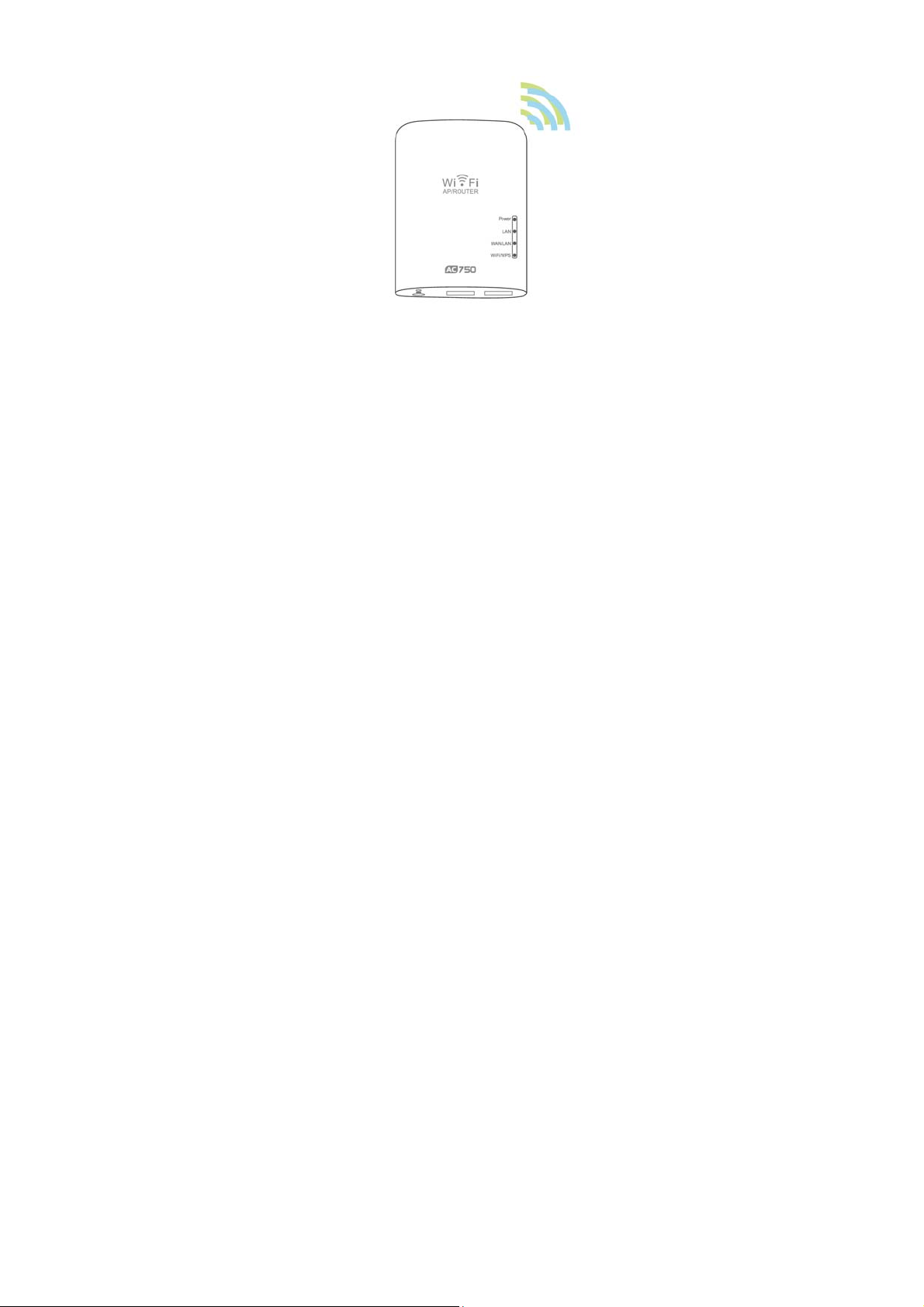
Wireless AC750 Dual-Band Range Extender
Model:525695
Quick Installation Guide (Q.I.G.)
REV 1.0
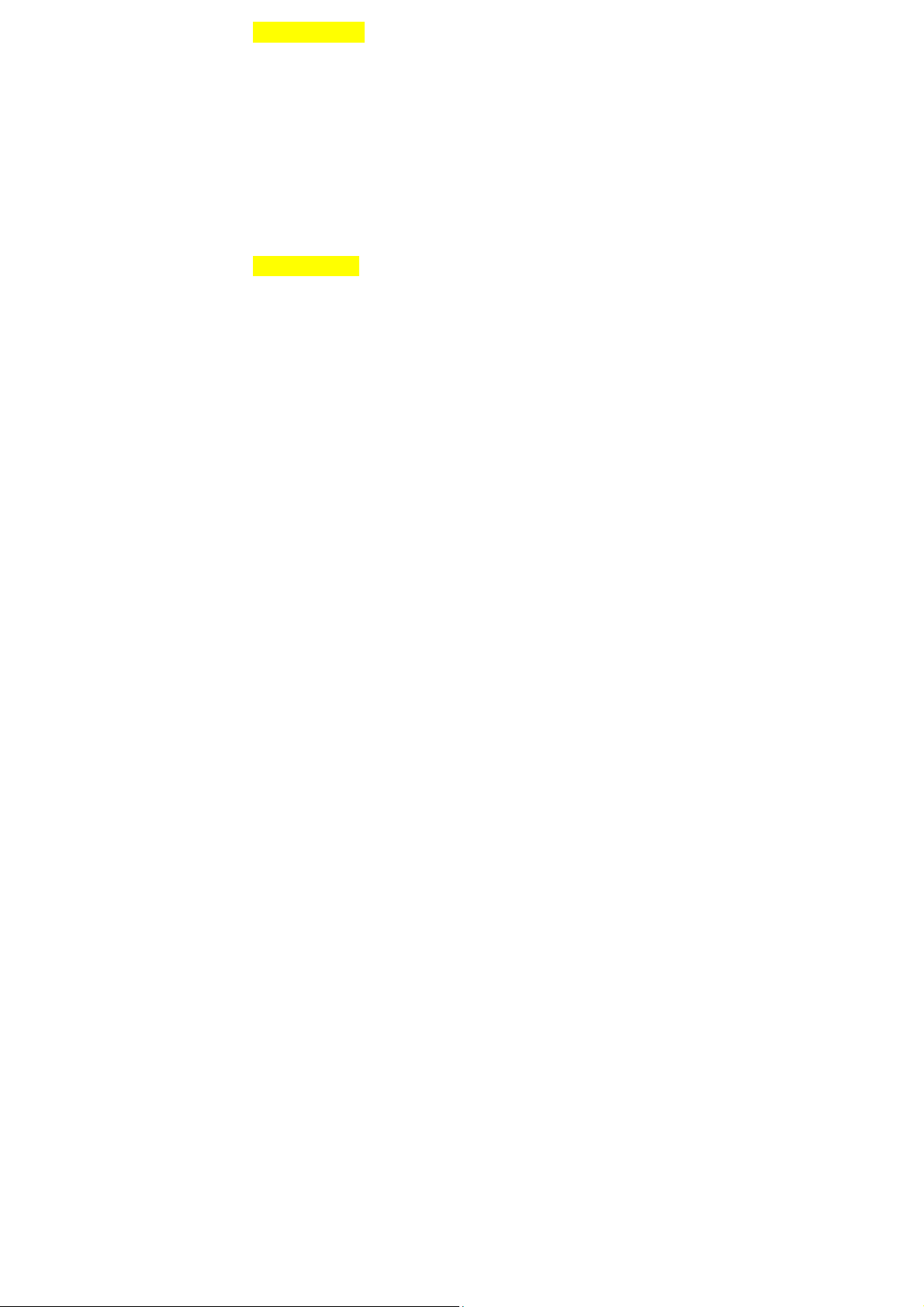
Open Source Code
This product includes software codes developed by third parties. These software
codes are subject to either the GNU General Public License (GPL), Version 2, June
1991 or the GNU Lesser General Public License (LGPL), Version 2.1, February 1999.
You can copy, distribute, and/or modify in accordance with the terms and conditions of
GPL or LGPL.
The source code should be complete, if you think our need to provide any additional
source code files under GNU General Public License (GPL), please contact us. We are
committed to meeting the requirements of the GNU General Public License (GPL) .
You are welcome to contact us local office to get the corresponding software and
licenses. Please inform us your contact details and the product code. We will send you
a CD with the software and license for free.
Please refer to the GNU GPL Web site for furt her information.
http://www.gnu.org/licenses/licenses.en.html.
Introduction:
Wireless AC Range Extender is mainly used for providing free Wi-Fi
The
service in big area such as factory, community, street or etc. The device
can take an existing 2.4GHz or 5GHz wireless signal, repeat and extend it
to a longer range where it is too far away for the router or access point to
reach. The AP/Router simultaneously supports 2.4G and 5G wireless
network connection, and it can supports 2.4G and 5G transmission speeds
of up to 733Mbps. It has 3 x Internal Antennas providing even better
wireless performance, transmission rates, stability technology automatically
avoids channel conflicts using its channel selection feature.
Package Contents
Before you starting to use this
router, please check if there’s
anything missing in the package,
and contact your dealer of
purchase to claim for missing
items:
Wireless AC Range Extender
1 x
1 x RJ-45 Networking Cable
1 x Quick Installation
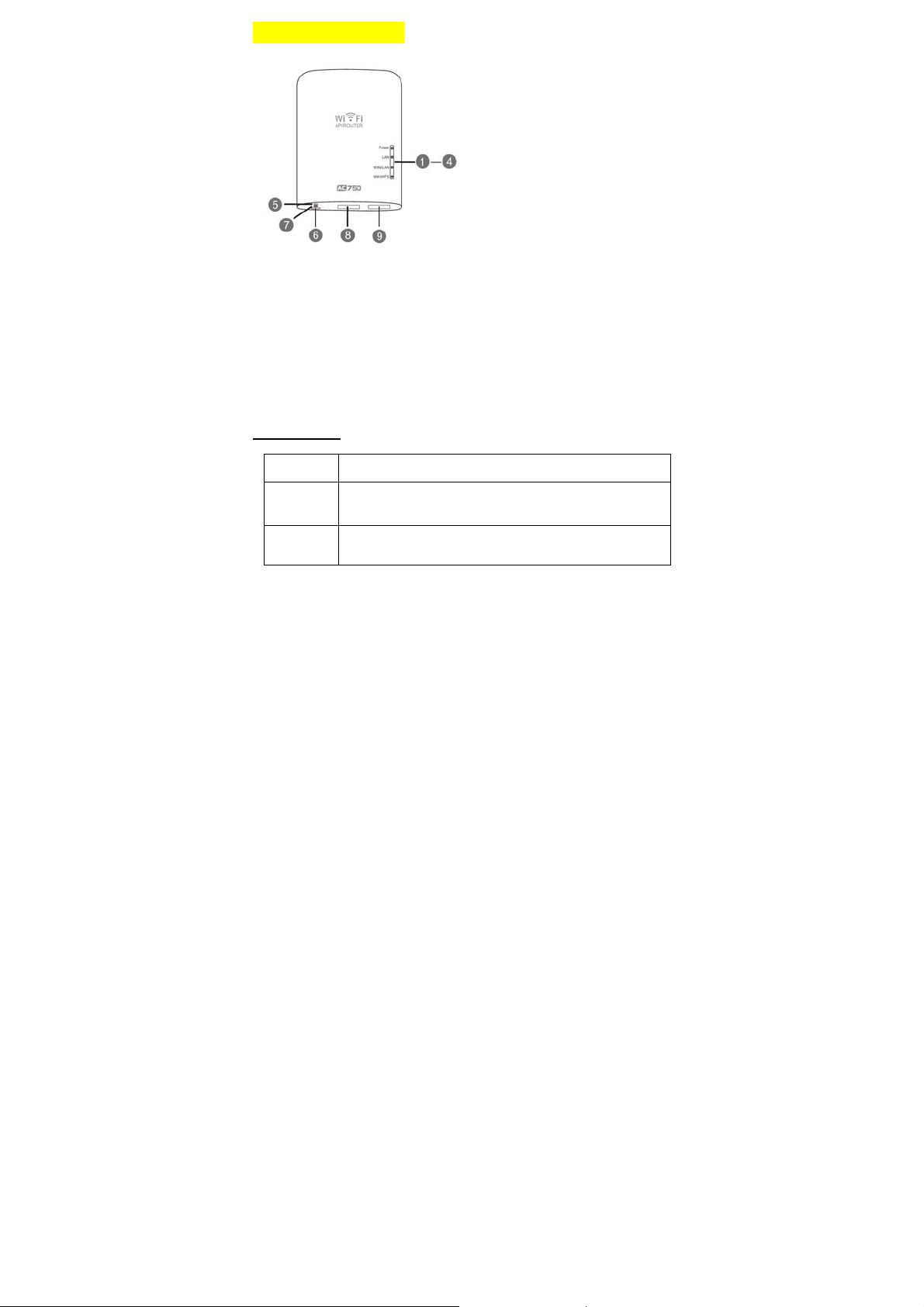
Hardwear Overview
Power LED
LAN LED
WAN/LAN LED
WiFi/WPS LED
WPS Button
Mode Selector
Reset button
LAN Port
WAN/LAN Port
Default Parameters
Default IP: 192.168.10.1
URL: http://ap.setup
Login Name: admin
Password: admin
2.4G SSID: Wireless-N(2.4G)
5G/AC SSID: Wireless-AC
Wireless Key: no
LED indicators
POWER
LAN
&
LAN/WAN
WiFi/WPS
ON: The Device is power on
OFF: The Device is not receiving electrical power.
ON: The
OFF: The
Flashing: Transferring data to/from a network device
Fast Flashing: Wireless signal
Slow Flashing: WPS connection is established or WPS signal of
another device is expected
Ethernet port is connected.
Ethernet port is disconnected.

Getting Started
Setting up a Wireless Infrastructure Network
For a typical wireless setup at home (as shown below), please do the
following:
Wireless AP Mode
The AP/Router is connected to a
wired network then transforms
the wired Internet access into
wireless so that multiple devices
can share the Internet.
So this mode is fit for office,
home and places where only
wired network is available.
Wireless Repeater Mode
The AP/Router copies and
reinforces the existing wireless
signal to extend the coverage
of the signal. Don't change the
network’s name (SSID) and
password yet. This mode is
especially useful for a large
space to eliminate signal-blind
corners.
So this mode is fit for large
house, office, warehouse or other spaces where the existing signal is weak.
Router Mode
The AP/Router is connected to a
DSL or cable modem and works
as a regular wireless router.
So this mode is fit for the
environment which Internet
access from DSL or cable modem
is available for one user but more
users need to share the Internet.
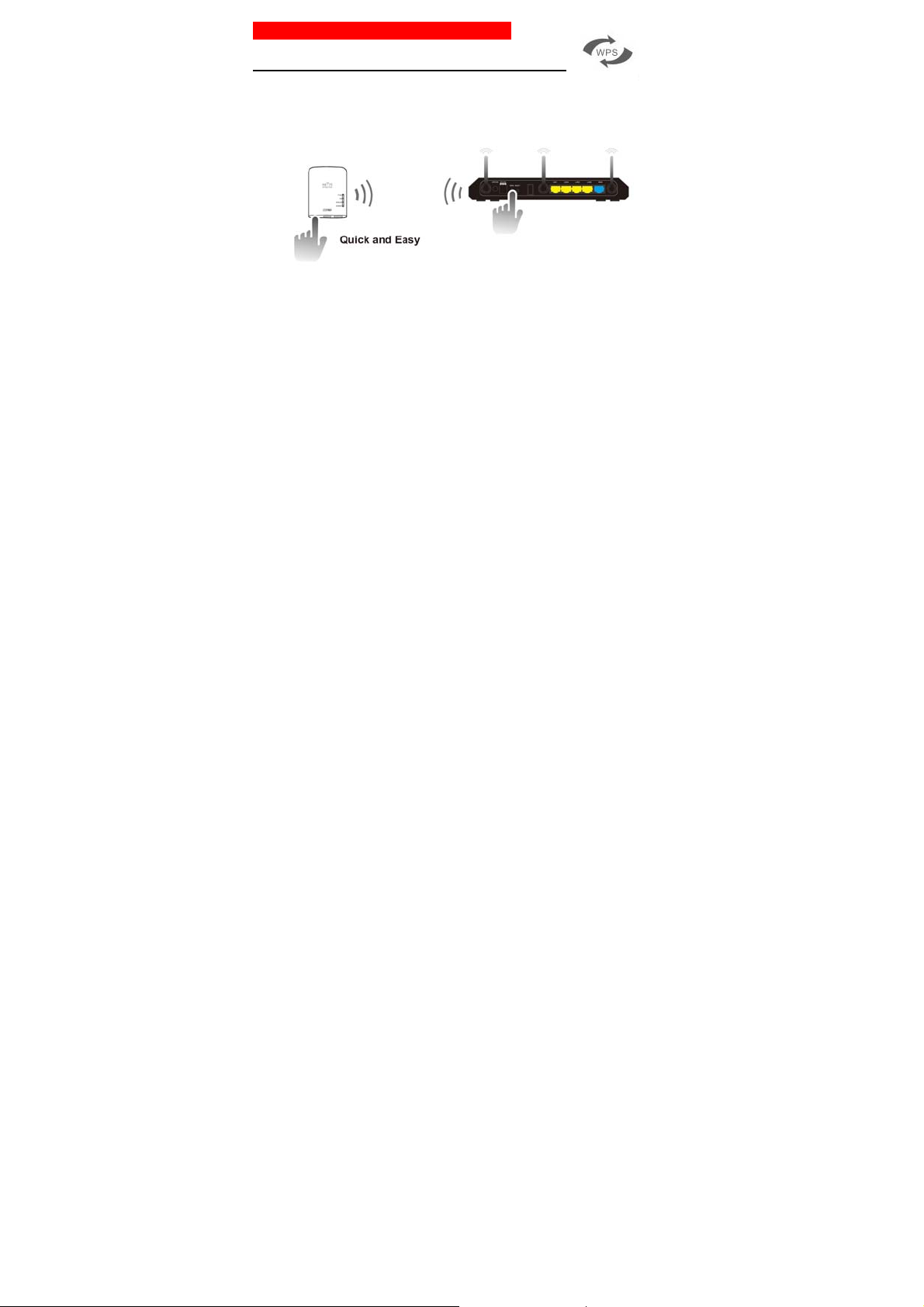
Configure the Wi-Fi Repeater Mode
Configure the Wi-Fi Repeater Mode with WPS Button.
This is the easiest way to configure the AP/Router. First, check whether
your wireless router supports WPS. For further details, please read the
operating instructions for your wireless router.
1. The mode selector must be set to the "AP/Repeater" position for
Repeater Mode.
2. Plug the AP/Router into a wall socket.
3. Press the WPS button on the AP/Router for at least 6 seconds.
The WiFi/WPS LED now flashes for approx. 2 minutes.
4. Within these 2 minutes, please Press the WPS button of your Wireless
AP/Router directly for 2 - 3 seconds. (For further details, please read
the operating instructions for your wireless router.)
The AP/Router then automatically connects to your wireless router and
copies wireless key of the settings.
The AP/Router can be accessed via the SSID and the wireless key of your
wireless router.
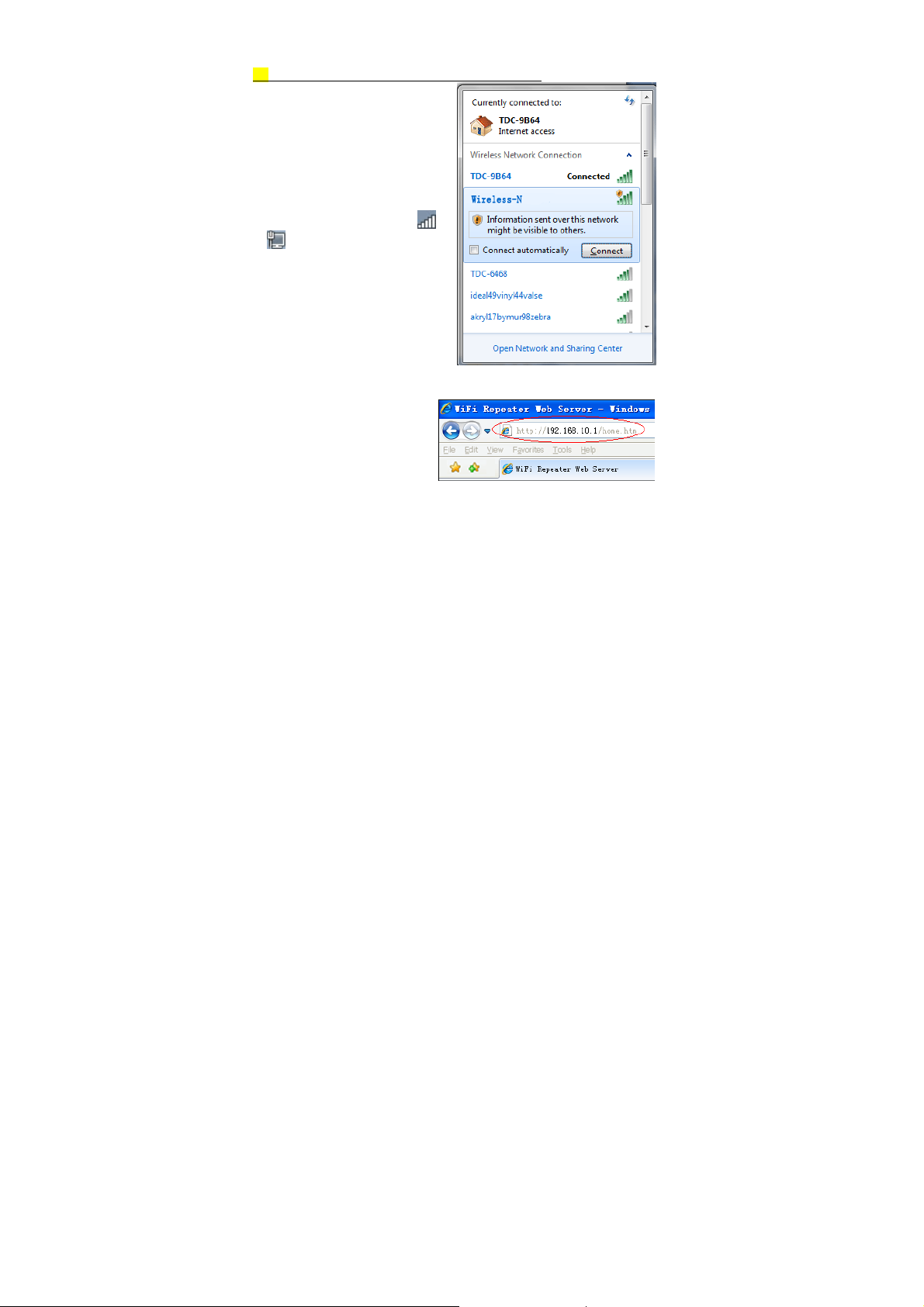
You can configure the Wi-Fi Repeater Mode by connecting it with your
computer/laptop with enclosed RJ45 cable or wirelessly.
A. Configure the Wi-Fi Repeater Mode wirelessly.
A1. The mode selector must be
set to the "AP/Repeater" position
for Repeater Mode. Plug the
AP/Router into a wall socket.
A2.Click on the network icon (
or
) on the right bottom of your
desktop. You will find the signal
from the Wireless-AC or
Wireless-N(2.4G). Click on
‘Connect’ then wait for a few
seconds.
A3.Open web browser and
type http://192.168.10.1 or
http://ap.setup in the browser
address box. This number is
the default IP address for this
device.
Note: Please check whether the AP/Router accord with factory default
settings once you can’t entered http://192.168.10.1. If you are still not sure
what reasons, you can reset the AP/Router, just need to press the reset
button for 8 seconds, then try again.
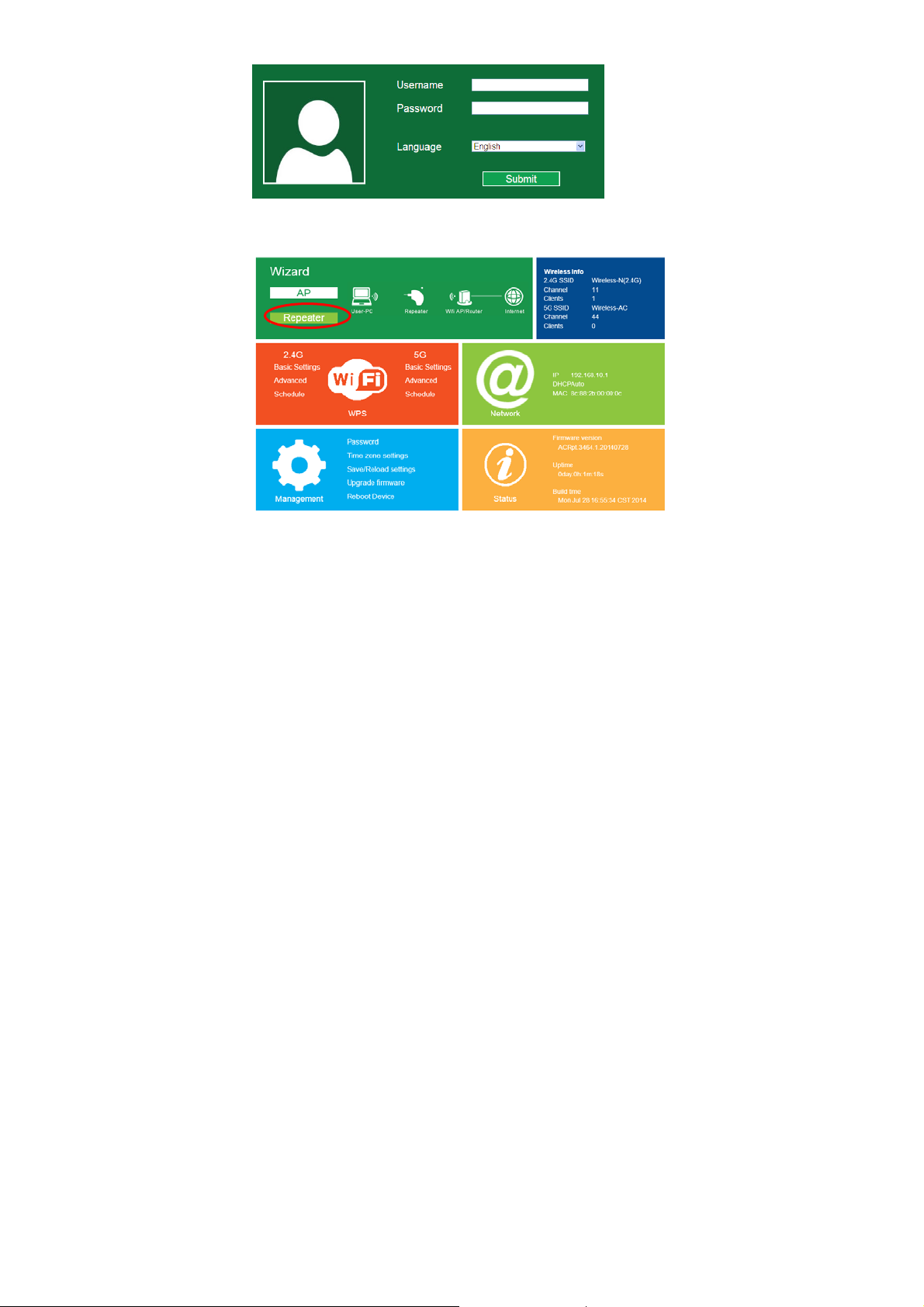
A4.The login screen below will appear. Enter the User Name and Password
then click “Submit” to login. The default User name is “admin” and
Password is “admin”.
A5.After logging in, you will see the web page below:
Click on the Repeater button in the Wizard.

A6. From the list, select a wireless network with which you want to connect
the AP/Router by choosing the corresponding network in the "Select" field.
A7.
After having selected a wireless network, you must then specify the
network key of your wireless router for Security key.
After completing the entry, click on the “Apply” button.
After the reboot has been completed, the AP/Router is accessible under the
SSID and the Wireless key of your wireless router.
B. Configure the Wi-Fi Repeater Mode with RJ45 Cable.
1. Plug the AP/Router into a wall socket. Connect your computer / laptop
with the AP/Router with RJ45 Cable.
2. Follow process A3 to A7 to configure your AP/Router.

Configure the Wireless AP Mode.
Use the AP Mode to obtain a "wireless access point". The wireless end
devices will connect to the AP/Router in this mode. You can also use this
mode, for example, to make a formerly non-wireless-enabled router
wireless-enabled.
1. The mode selector must be set to the "AP/Repeater" position for AP
Mode.
2. Plug the AP/Router into a wall socket.
3. Follow process A2 to A4.
4. After logging in, you will see the web page below:
Click on the AP button in the Wizard.

The following message will be displayed on your web browser:
SSID
Security type
Security key
Click on ‘Apply’ button, The AP/Router will restart.
After the reboot has been completed, the AP/Router is accessible under the
SSID and the Wireless key.
Wireless SSID of the
Setup the wireless security and encryption to prevent
from unauthorized access and monitoring.
Supports 64/128-bit WEP, WPA, WPA2, WPA/WPA2
encryption methods.
The "Password" of the
AP/Router
AP/Router

Configure the Wireless Router Mode
The AP/Router is connected to a DSL or cable modem and works as a
regular wireless router.
Internet access from DSL or cable modem is available for one user but
more users need to share the Internet.
1. The mode selector must be set to the "Router" position for Router Mode.
2. Plug the AP/Router into a wall socket
3. Connect your DSL Modem with the AP/Router with RJ45 Cable
4. Follow process A3 to A4.
5. After logging in, you will see the web page below:
click on the Router button in the Wizard.

Choose your WAN Connection Type.
If Dynamic IP is selected, the Router gets the IP address automatically
from the DHCP server or the ISP. No configuration should be set and you
can go on with the wireless configuration.
If ADSL Dial-up (PPPoE) is selected, please enter the User Name and
Password from your ISP, These fields are case-sensitive.

If static IP is selected, please enter the IP Address, Subnet Mask, Default
Gateway, etc.
Set the wireless parameter. It's recommended that you rename an SSID,
choose a Security Mode and enter a Key.
SSID
Channel
The "SSID" of the
Auto (
recommend)
AP/Router
Setup the wireless security and encryption to prevent
Security type
Security key
from unauthorized access and monitoring.
Supports 64/128-bit WEP, WPA, WPA2, WPA/WPA2
encryption methods.
The "Password" of the
AP/Router
Click ‘Apply’ button, It will restart.
Wait for a few seconds your AP/Router is ready for use.

Management via Web Browser
Wireless Base Configuration
Please follow the following instructions: Click “Wi-Fi -> Basic Settings”
located at the web management interface, the following message will be
displayed on your web browser:
You could configure the basic setting of Wireless settings for
communication, such as Network Name (SSID) and Channel. The Access
Point can be set simply with only the minimum setting items.
Wireless Enable Wireless On/Off
SSID
Channel
Security type
Security key
Wireless SSID of the
Auto (
Recommend)
Setup the Wireless security and encryption to prevent from
unauthorized access and monitoring.
Supports 64/128-bit WEP, WPA, WPA2, WPA/WPA2
encryption methods.
The "Password" of the
AP/Router
AP/Router
Click ‘Apply’ button, The AP/Router will restart.

Change Management password
Default password of Wireless Repeater is “admin”, and it’s displayed on the
login prompt when accessed from web browser. There’s a security risk if
you don’t change the default password, since everyone can see it. This is
very important when you have wireless function enabled.
To change password, please follow the following instructions:
Please click ‘Management ->
interface, the following message will be displayed on your web browser:
Password’ menu on the web management
If you want to keep original password unchanged, click ‘Cancel‘.
Click ‘Apply’ button, The AP/Router will log off.

Firmware Upgrade
The system software used by this router is called ‘firmware’, just like any
applications on your computer, when you replace the old application with a
new one, your computer will be equipped with new function. You can also
use this firmware upgrade function to add new functions to your router,
even fix the bugs of this router.
Please click ‘Management-> Upgrade Firmware’ located at the web
management interface, and then the following message will be displayed on
your web browser:
Click ‘Browse…’ or ‘Choose File’ button first; you’ll be prompted to provide
the filename of firmware upgrade file. Please download the latest firmware
file from our website, and use it to upgrade your router.
After a firmware upgrade file is selected, click ‘Upload’ button, and the
router will start firmware upgrade procedure automatically.
The procedure may take several minutes, please be patient.
NOTE: Never interrupt the upgrade procedure by closing the web browser
or physically disconnect your computer from router. If the firmware you
uploaded is interrupt, the firmware upgrade will fail, and you may have to
return this router to the dealer of purchase to ask for help.
(Warranty voids if you interrupted the upgrade procedure).

Factory Default and Settings Backup, Restore
You can backup all Setting of this router to a file, so you can make several
copied of router configuration for security reason.
To backup or restore router setting, please follow the following instructions:
Please click ‘Save/Reload setting’ located at the web management
interface, then the following message will be displayed on your web browser:
Save Settings Press ‘Save…’ button, you can please save it as another filename
Load Settings Press ‘Browse…’ to pick a previously-saved configuration file from
Reset Settings Click this ‘Load default‘ button to remove all settings
for different versions, and keep it in a safe place.
your computer, and then click ‘Upload…
is uploaded, the router’s configuration will be replaced by the file
you just uploaded.
’. After the configuration

How to connect your computer/laptop with the
AP/Router
Adding a Wireless computers to the AP/Router
1. Log on to the computer.
2. Open Connect to a Network by
right-clicking the network icon (
or ) in the notification area.
3. Choose the wireless network from
the list that appears, and then
click
Connect
4. Type the network security key or
passphrase if you are asked to do
so, and then click OK. You'll see a
confirmation message when you
are connected to the network.
5. To confirm that you added the
computer, do the following:
Open Network by clicking the
Control Panel
Network and Sharing Center, click
devices
the other computers and devices that are part of the network.
Note:
discovery and file sharing might be turned off.
.
. In the search box, type
. You should see icons
If you don't see icons
button , and then clicking
Start
View network computers and
for the computer you added and for
in the Network folder, then network
network
, and then, under

Adding a Wireless computers to the AP/Router with WPS Button
This is the easiest way to establish a connection to the AP. First, check
whether your end device supports WPS. For further details, please read the
operating instructions for your end device.
1. Log on to the computer.
2. Press the WPS button on the AP/Router for 3 seconds. The WIFI/WPS
LED now flashes for approx. 2 minutes.
3. Within these 2 minutes, please press the connection button (WPS) on
your end device. (For further details, please read the operating
instructions for your end device.)
Your end device then automatically connects to your AP/Router and applies
all of the settings. You should see icons
for the computer you added
and for the other computers and devices that are part of the network.
Adding a wired (Ethernet) computer to the AP/Router
1. Plug the AP/Router to a socket. Connect your computer / laptop with
the AP/Router with enclosed RJ45 Cable.
2. To Confirm that you added the computer, do the following:
Open Network by clicking the
Control Panel
. In the search box, type
Network and Sharing Center, click
. You should see icons
devices
button , and then clicking
Start
, and then, under
network
View network computers and
for the computer you added and
for the other computers and devices that are part of the network.
For more information:
http://windows.microsoft.com/en-US/windows7/Add-a-device-or-computer-to-a-network
http://windows.microsoft.com/en-US/windows7/Setting-up-a-wireless-network
http://windows.microsoft.com/en-US/windows-vista/Setting-up-a-wireless-network

How to configure your computer/laptop with the
Network IP Address
1. Log on to the computer.
2. Click the “
be located at the lower-left
corner of your screen), then click
“
Control Panel
Network Status and Tasks
and then click “
Network Connections
click “
Local Area Network
then select “
the “
Local Area Connection
Properties
select “I
Version 4 (TCP/IPv4)
click “
Properties
3. Setting IP address manually:
Type IP address is
(
x is from 2 to 254
mask is
Router’s LAN IP address (the
default IP is
the Default gateway field.
” button (it should
Start
”. Click “
Manage
”. Right-
Properties
” window appears,
nternet Protocol
255.255.255.0
192.168.10.1
”. When
” and then
”.
192.168.10.x
), and Subnet
. Type the
View
”,
”,
) into

Warning:
1: For indoor use only.
2. The main plug is used as disconnect device, the socket-outlet should be near the appliance and it
should be easily accessible.
3. This product must not be disposed together with the domestic waste. This product has to be disposed at
an authorized place for recycling of electrical and electronic appliances.
By collecting and recycling waste, you help save natural resources, and make sure the product is disposed
in an environmental friendly and healthy way.
FCC NOTE:
This device complies with Part 15 of the FCC Rules.
Operation is subject to the following two conditions: (1) this device may not cause harmful interference, and (2)
this device must accept any interference received, including interference that may cause undesired operation.
THE MANUFACTURER IS NOT RESPONSIBLE FOR ANY RADIO OR TV INTERFERENCE CAUSED BY
UNAUTHORIZED MODIFICATIONS OR CHANGE TO THIS EQUIPMENT. SUCH MODIFICATIONS OR
CHANGE COULD VOID THE USER’S AUTHORITY TO OPERATE THE EQUIPMENT.
To maintain compliance with FCC’s RF exposure guidelines, this equipment should be installed and operated
with a minimum distance of 20cm between the radiator and your body.
