Winpad A-97 User Manual
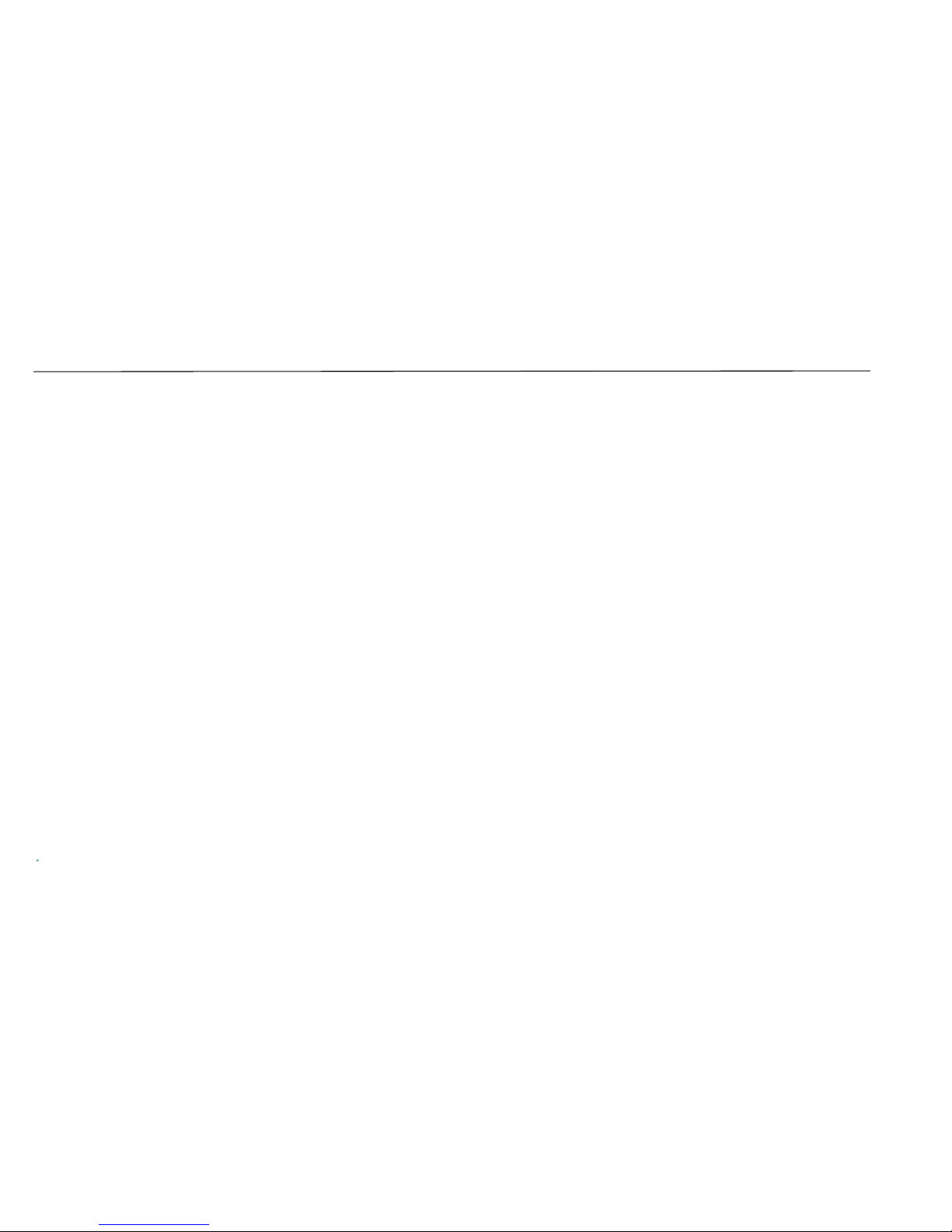
Safety
Please read following concise rules. Without regard to it, danger or law-viloation may be resulted in.
1. Boot the PC Safely
Don’t boot PC in prohibition of using wireless device or meeting interference or danger from device use.
2. Be careful of the traffic firstly
Please observe local laws & rules, try to drive car with both hands by considering traffic safety firstly.
3. Interference
All wireless devices may be interferred, then affecting PC capability.
4. Use qualified maintenance
Only qualified maintainers can install or repair the device.
5. Accessories and battery
Use authorized accessories and batteries. Do not connect incompatible products.
6. Water resistance
Please keep the device dry as the device doesn’t have waterproofing quality.

Appearance
Front view
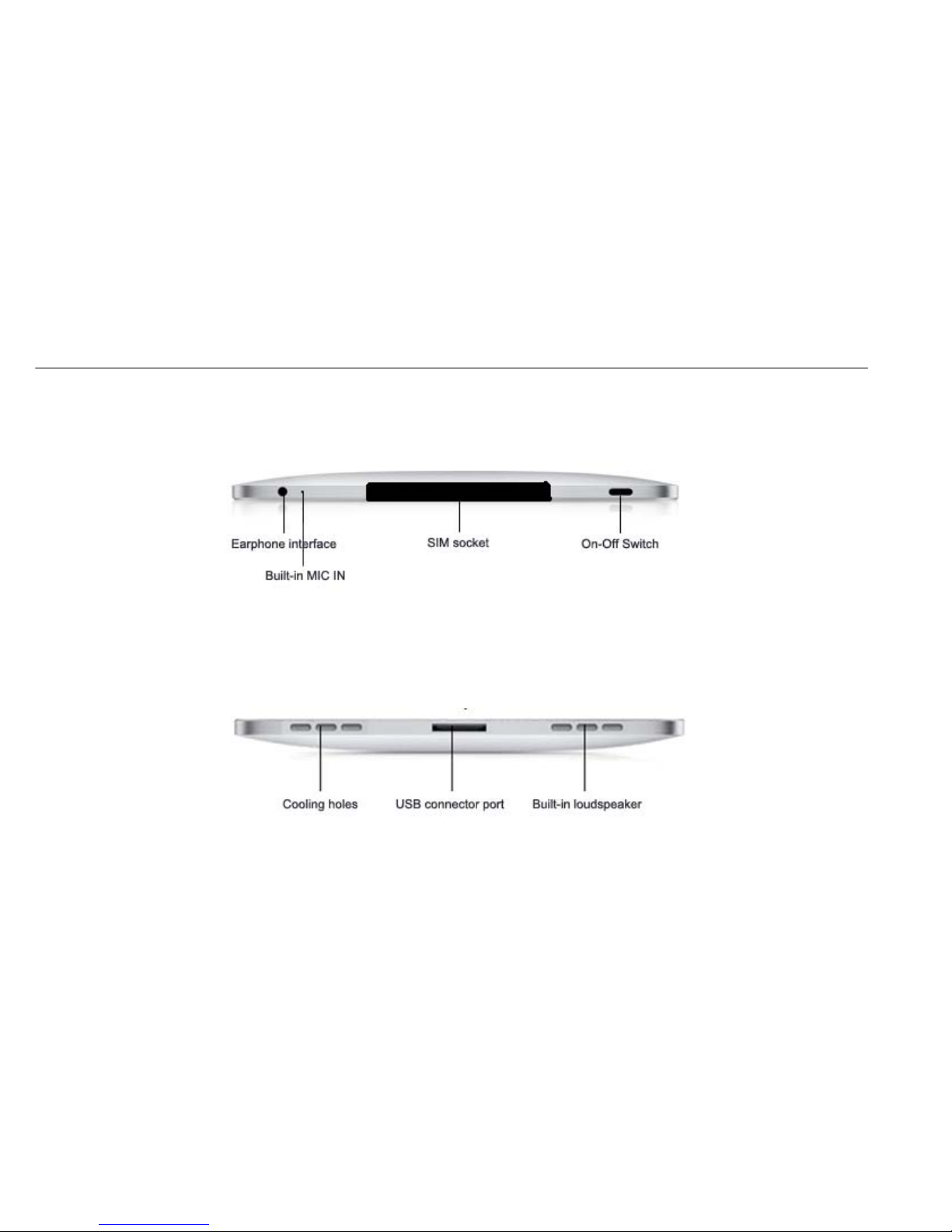
Appearance
Top view
Bottom view

Appearance
Left view
Right view
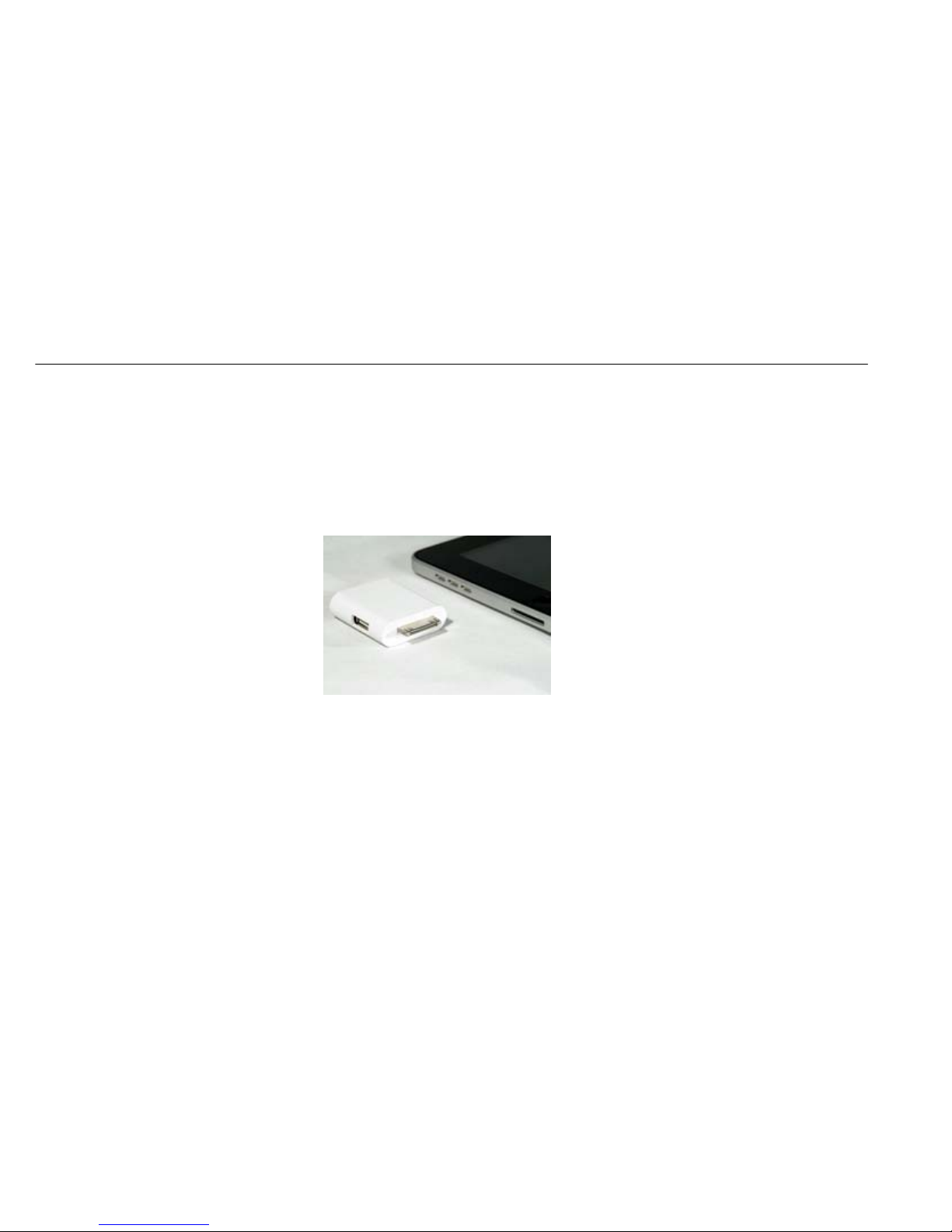
Accessories
USB expansion
can expand to 3 standard
USB interfaces
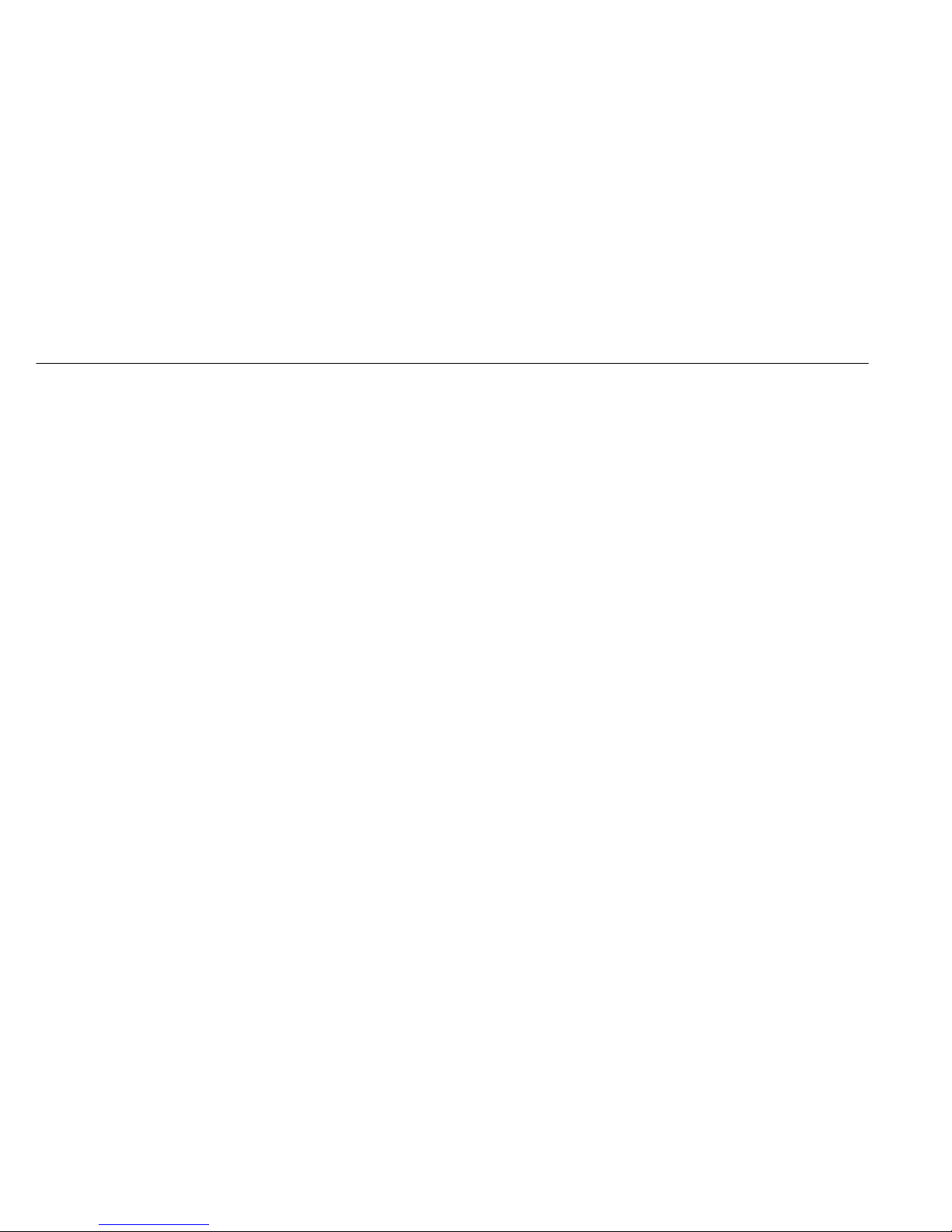
Basic Operation
1. Inset/pop SIM card
Inset SIM card (metal face towards top) into 3G SIM slot, just like the sense of spring being locked. Pressing SIM card to inserted direction firstly and then
pull out SIM.
Notice: Please close PC power during insert/pop SIM card; otherwise, the machine wil be damaged.
2. Connect power(charge adapter)
Connect charge adapter to power adapter. After coonecting the adapters properly, press power switch key for 3-5 seconds until machine boot.
Do not connect the built-in battery into adapter under the condition of high battery. Boot the PC directly via switch key. Connecting power adapter to
charge battery while the battery is low.
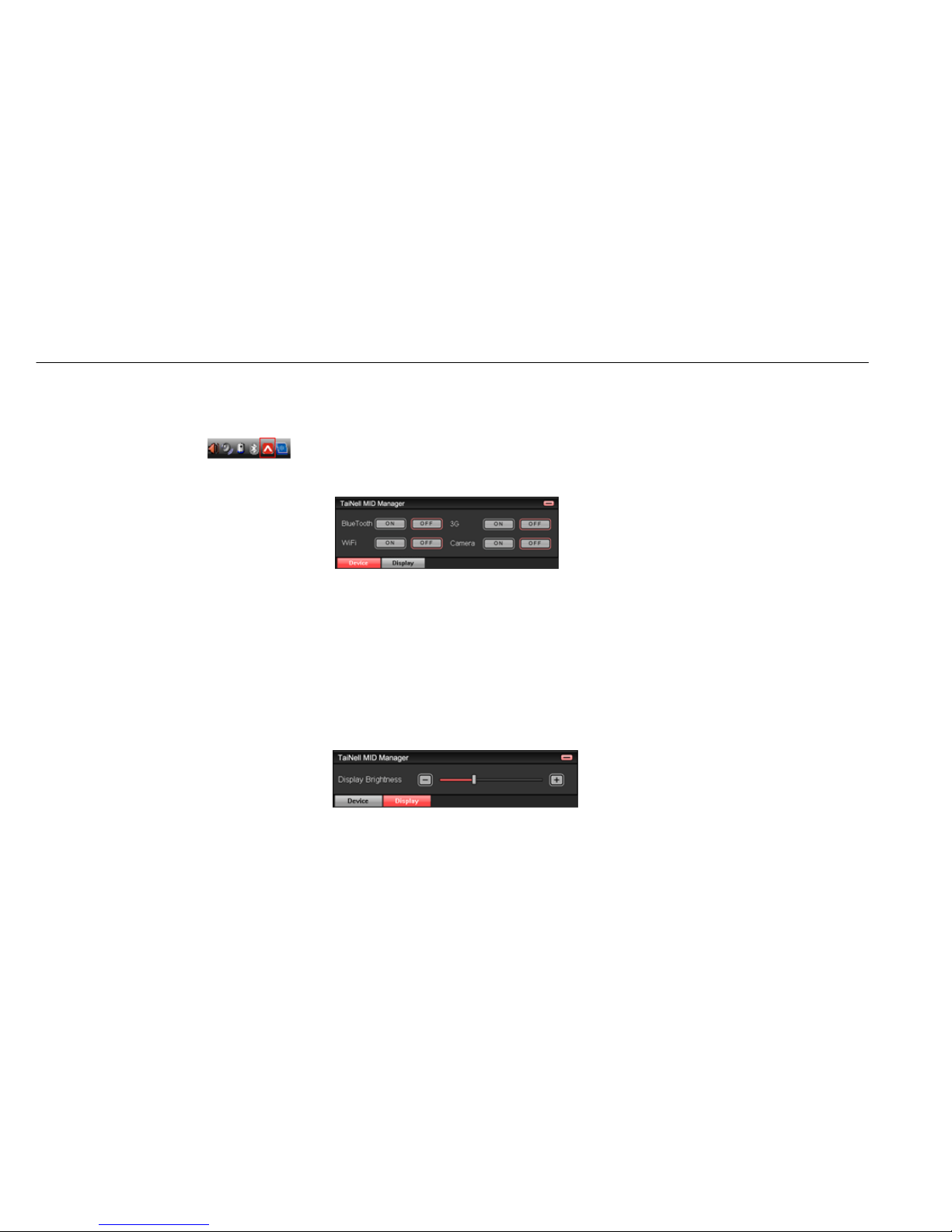
Basic Operation
3. MID Manager Setup
(1)Default setting of MID manager--automatic startup during boot. Click MID manager ico under the bottom-right of windows, you will see the following
image (device options):
Notice: MID manager display equipments will be different to various types of device configurations.
(2)Click corresponding “On/Off” to start or close corresponding equipments. Default is On for g-sensor and Off for other devices.
(3)Double-click “MID Manager”to switch Chinese-English interface.
(4)Click “Display”to pop-up display options.
The screen brightness can be controlled via drawing sliders or clicking +/- buttons of both sides.
